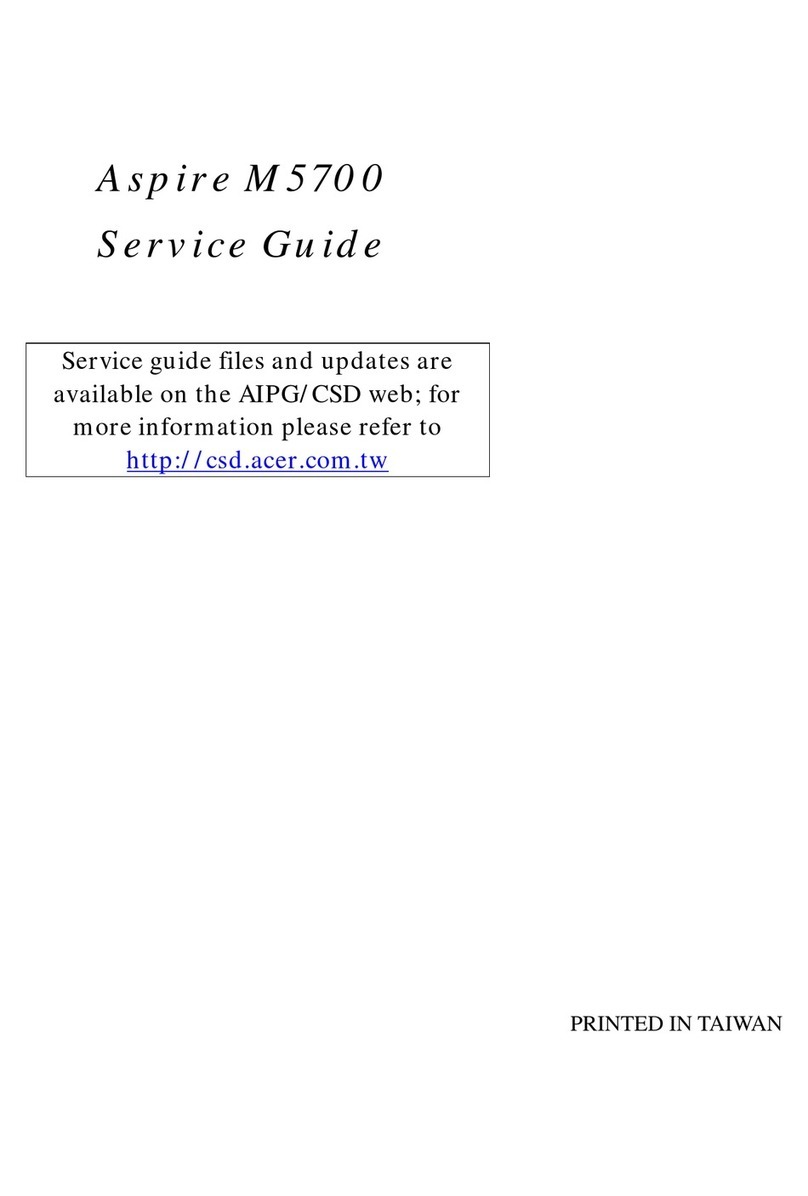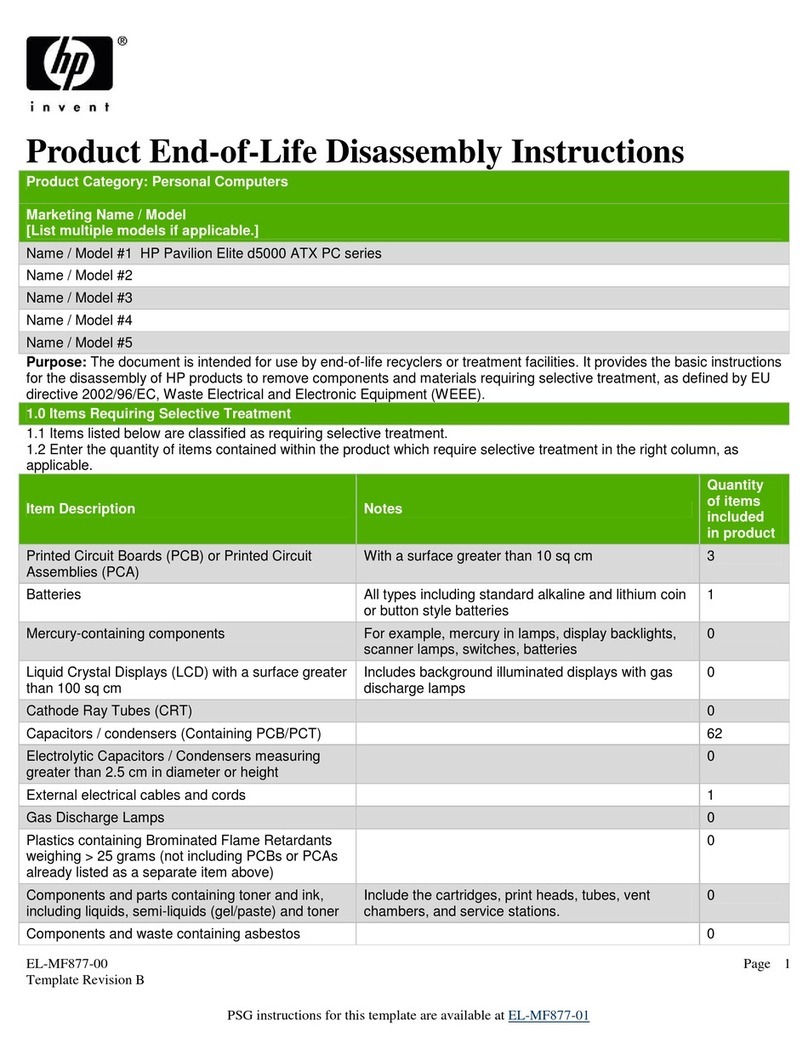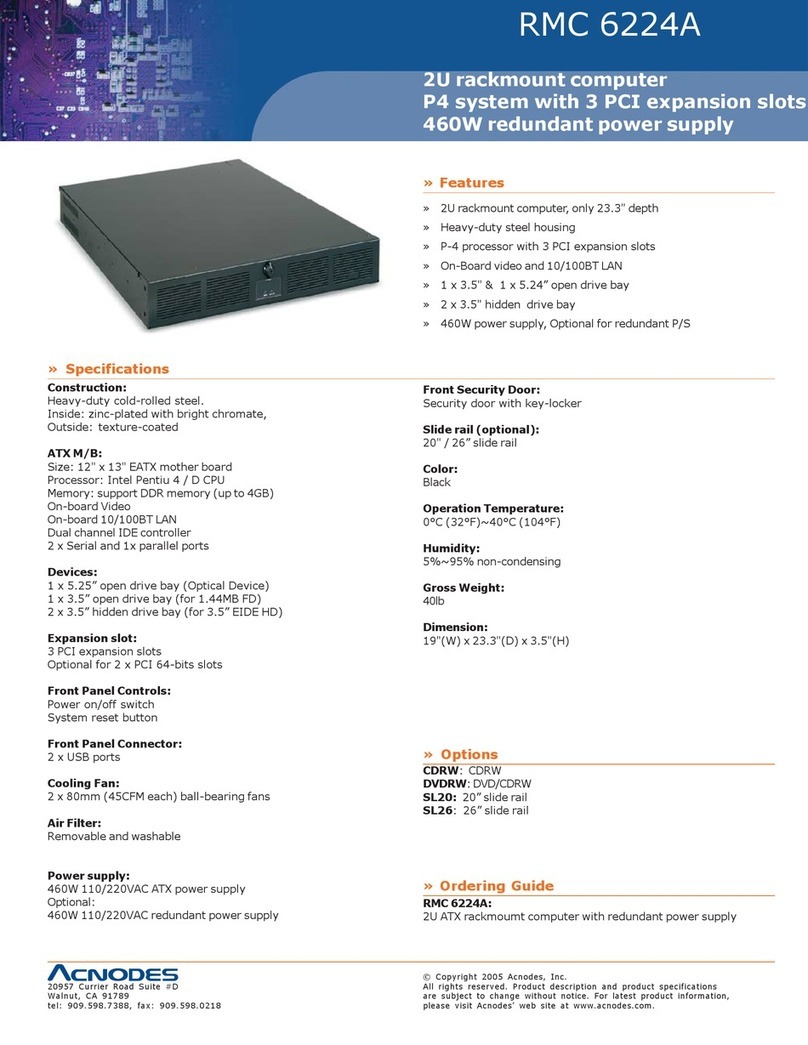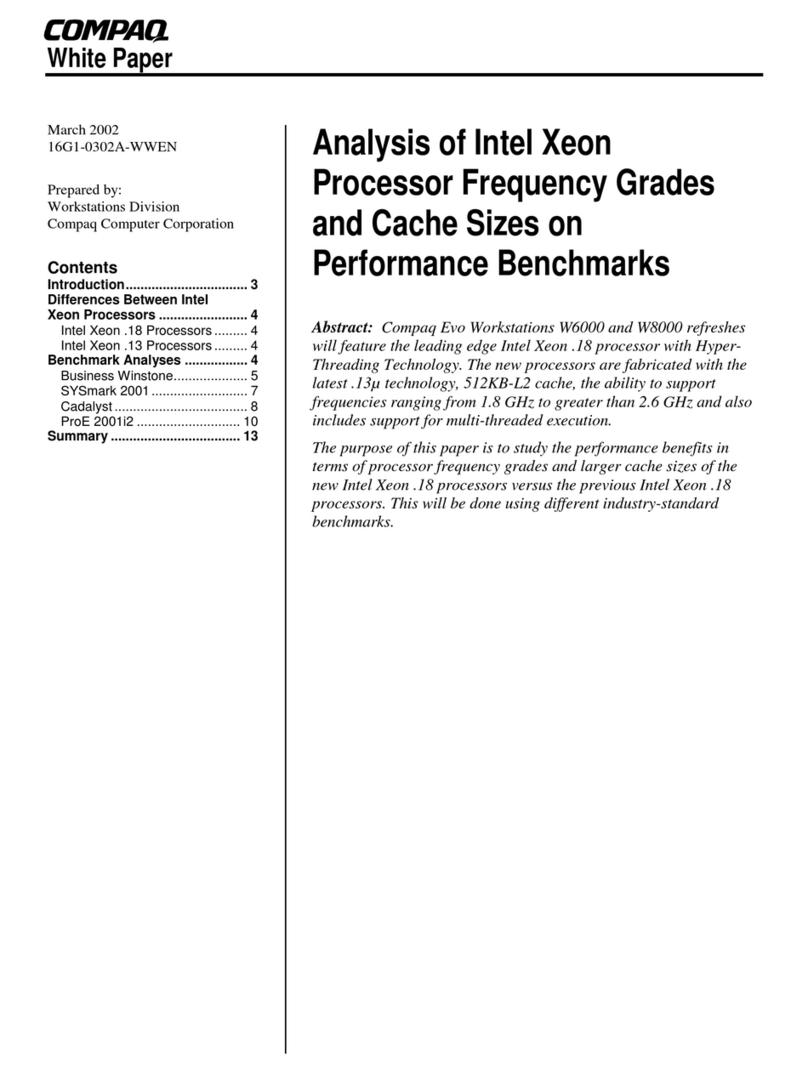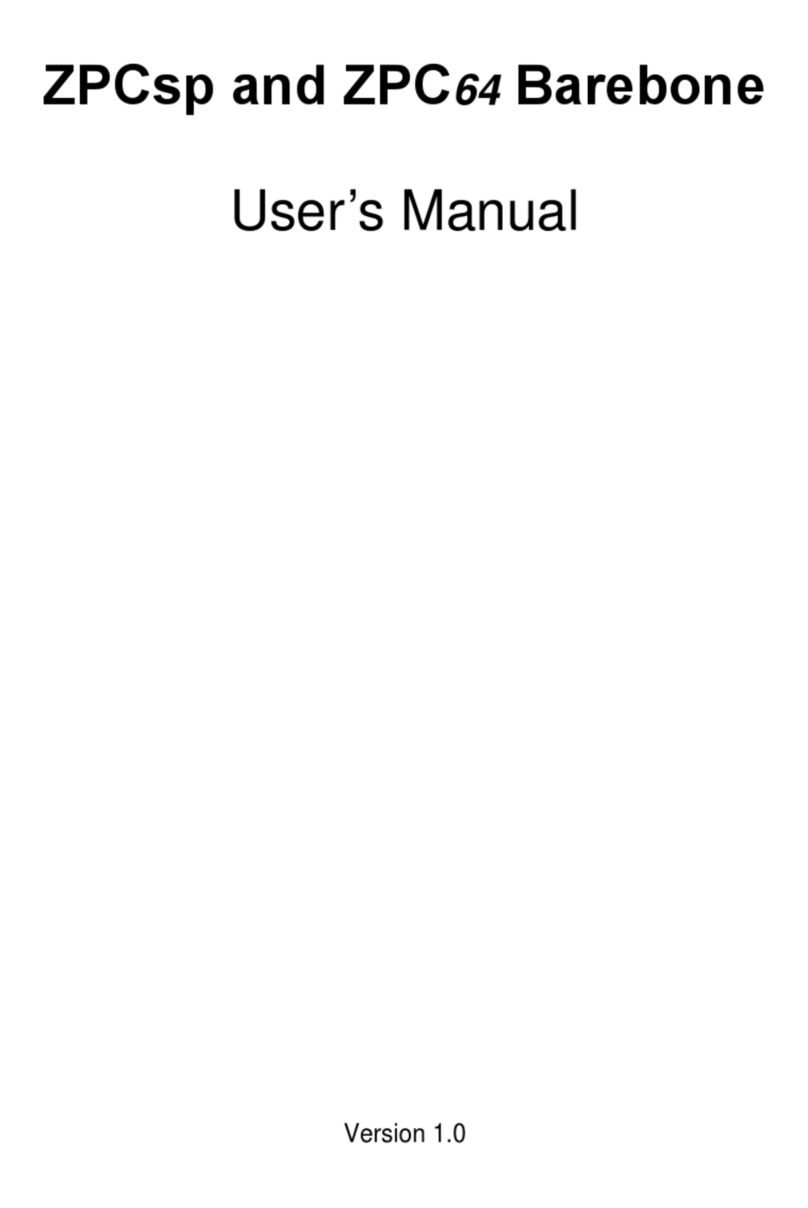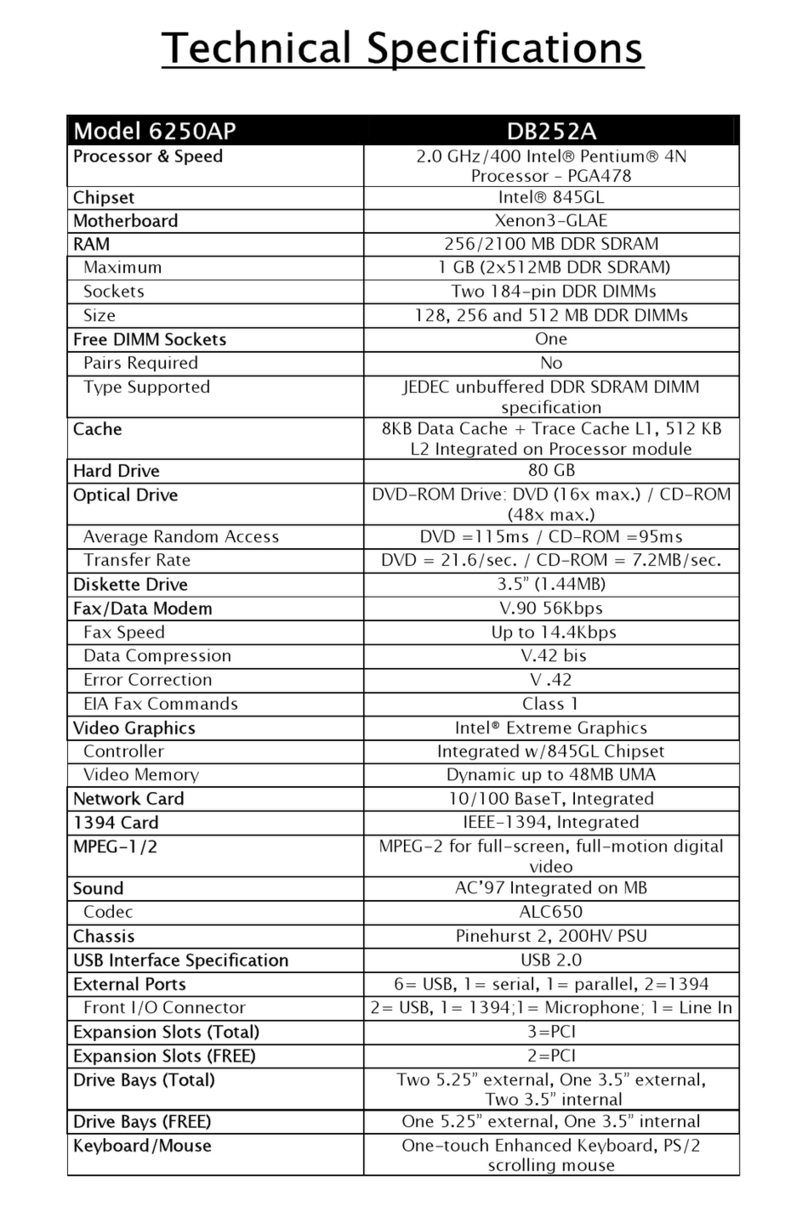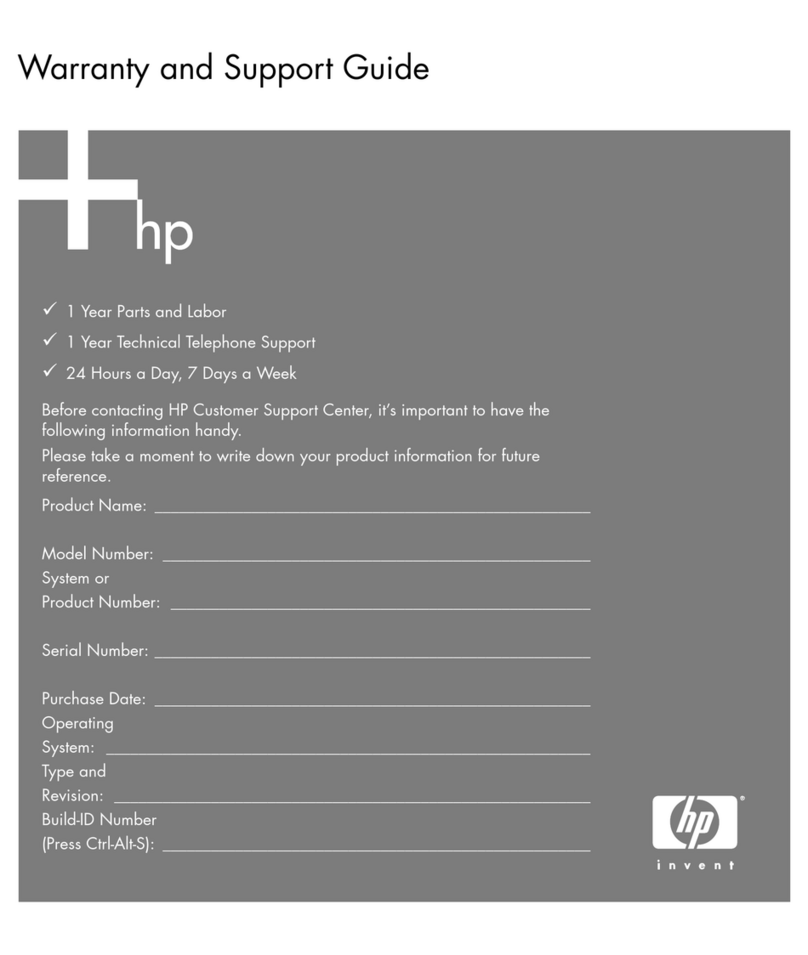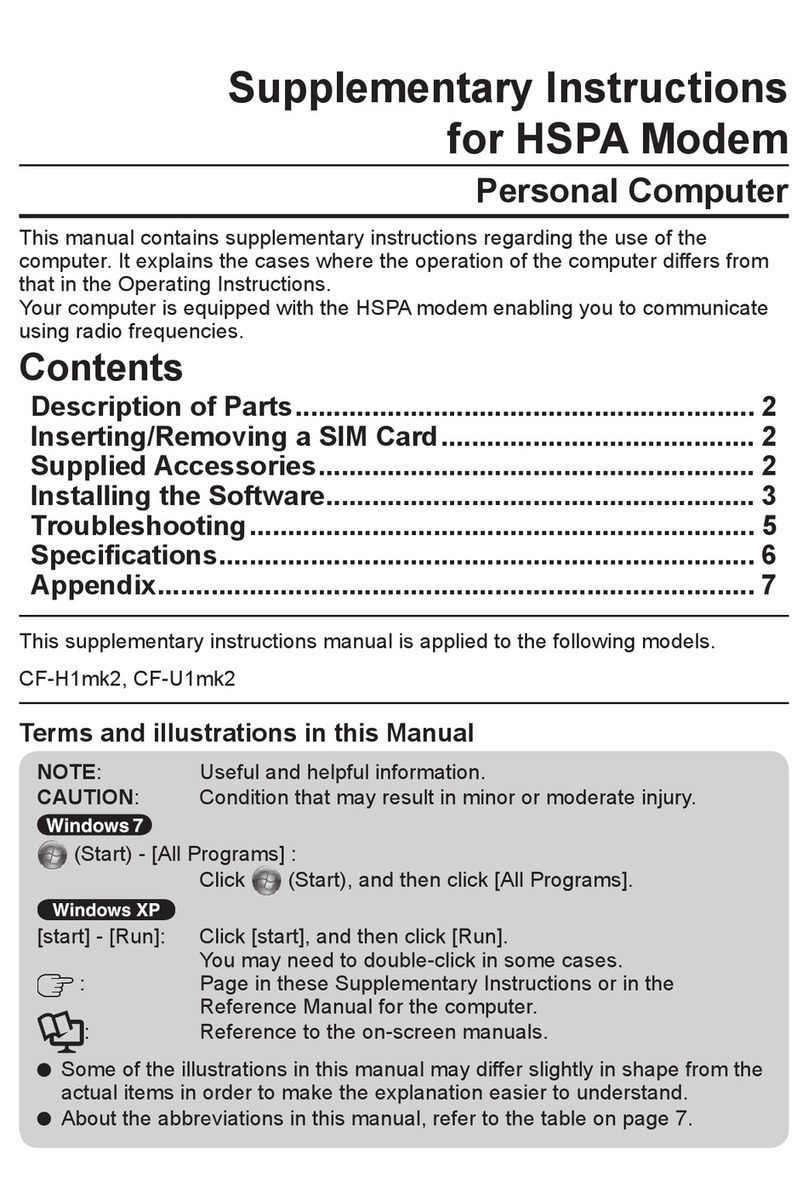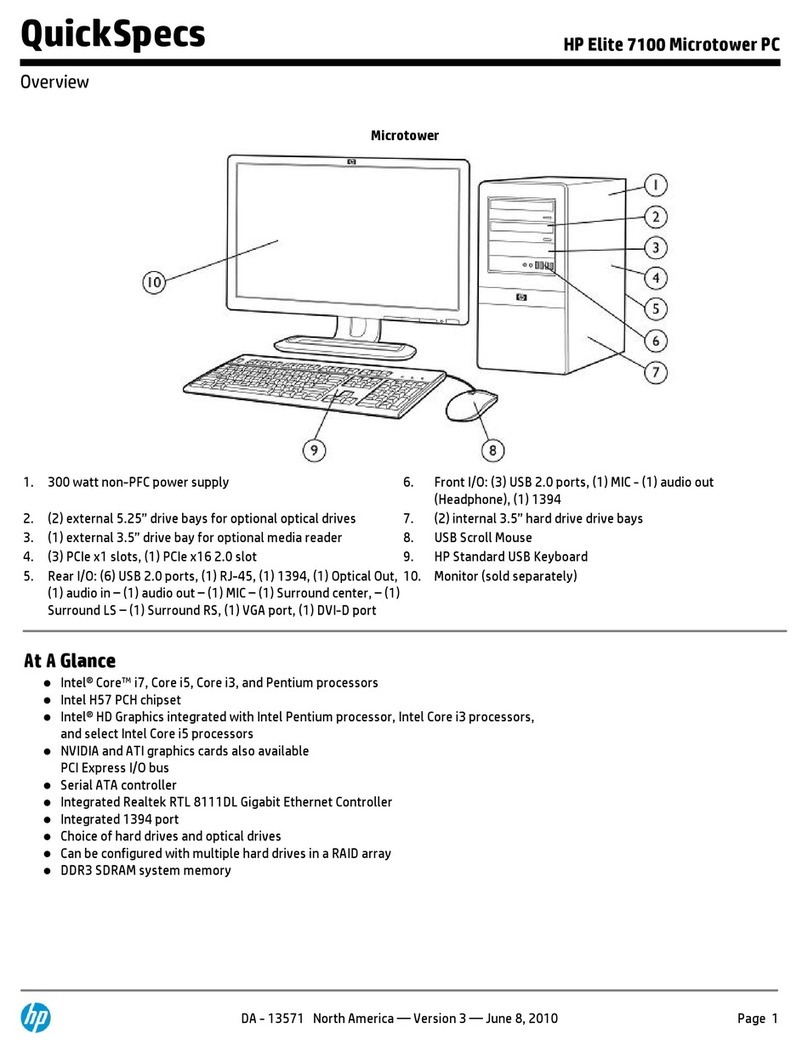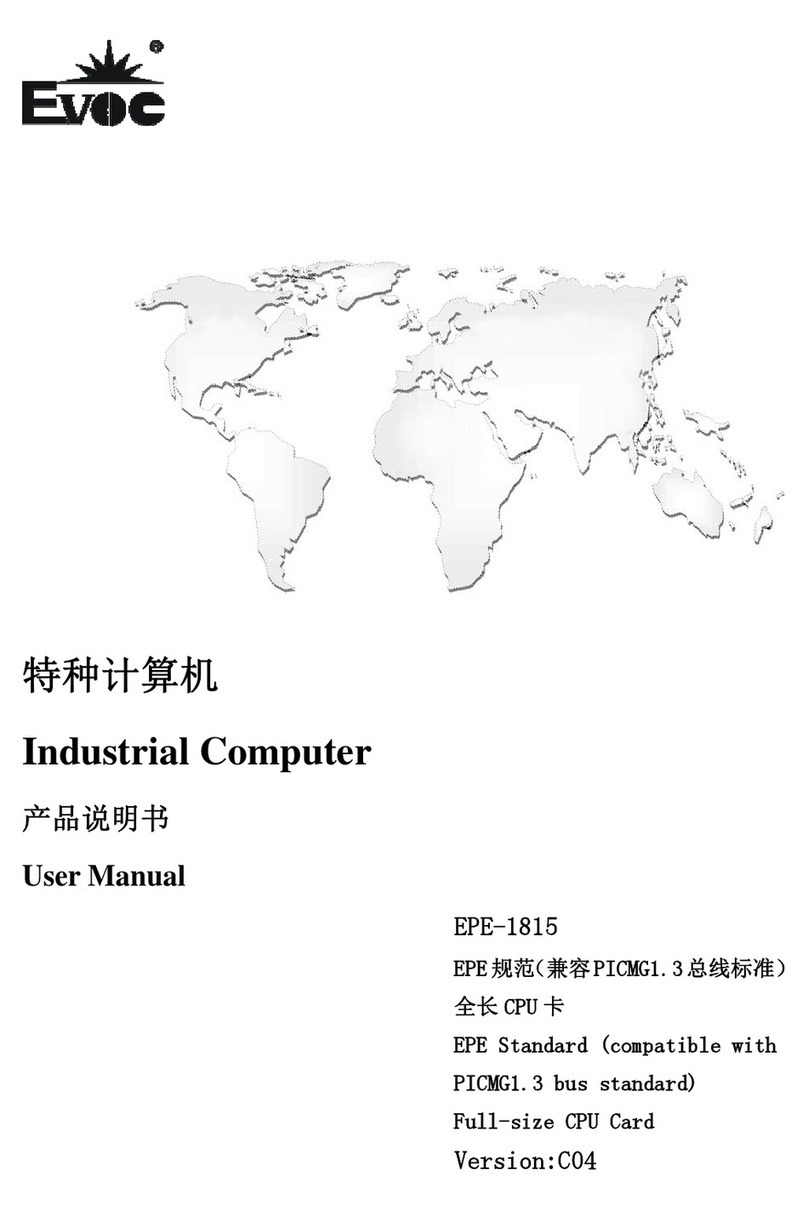EDA ED-CM4IO User manual

User Manual of ED-CM4IO Computer
EDATechnology Co.,LTD–Electronics Development Accelerator
ED-CM4IO COMPUTER
AN INDUSTRIAL EMBEDDED COMPUTER BASED ON RASPBERRY PI CM4
Shanghai EDA Technology Co.,Ltd
2023-02-07

User Manual of ED-CM4IO Computer
EDATechnology Co.,LTD–Electronics Development Accelerator
Copyright Statement
ED-CM4IO Computer and its related intellectual property rights are owned by Shanghai EDA Technology
Co., Ltd.
Shanghai EDATechnology Co., Ltd. owns the copyright of this document and reserves all rights. Without
the written permission of Shanghai EDA Technology Co., Ltd, no part of this document may be modified,
distributed or copied in any way or form.
Disclaimers
Shanghai EDATechnology Co., Ltd does not guarantee that the information in this hardware manual is up
to date, correct, complete or of high quality. Shanghai EDA Technology Co., Ltd also does not guarantee
the further use of this information. If the material or non-material related losses are caused by using or not
using the information in this hardware manual, or by using incorrect or incomplete information, as long as
it is not proved that it is the intention or negligence of Shanghai EDATechnologyCo., Ltd, the liabilityclaim
for Shanghai EDA Technology Co., Ltd. can be exempted. Shanghai EDA Technology Co., Ltd expressly
reserves the right to modify or supplement the contents or part of this hardware manual without special
notice.

User Manual of ED-CM4IO Computer
EDATechnology Co.,LTD–Electronics Development Accelerator
Release Note
Date
Version
Description
Note
2023-02-07
V1.0
Initial version

User Manual of ED-CM4IO Computer
EDATechnology Co.,LTD–Electronics Development Accelerator
Contents
1Product Overview.................................................................................................................................. 6
1.1 TargetApplication....................................................................................................................... 6
1.2 Specifications and Parameters..................................................................................................6
1.3 System Diagram......................................................................................................................... 7
1.4 Functional Layout....................................................................................................................... 8
1.5 Packing List................................................................................................................................8
1.6 Order Code ................................................................................................................................ 9
2Quick Start ............................................................................................................................................ 9
2.1 Equipment List ...........................................................................................................................9
2.2 Hardware Connection................................................................................................................9
2.3 First Start.................................................................................................................................. 10
2.3.1 Raspberry Pi OS (Desktop) ..........................................................................................10
2.3.2 Raspberry Pi OS (Lite)..................................................................................................13
2.3.3 Enable SSH...................................................................................................................14
2.3.4 Get The Device IP.........................................................................................................14
3Wiring Guide ....................................................................................................................................... 15
3.1 Panel I/O ..................................................................................................................................15
3.1.1 micro-SD Card ..............................................................................................................15
3.2 Internal I/O ...............................................................................................................................15
3.2.1 DISP.............................................................................................................................. 15
3.2.2 CAM...............................................................................................................................16
3.2.3 Fan Connection.............................................................................................................16
3.2.4 Power ON-OFF Button Connection.............................................................................. 17
4Software Operation Guide ..................................................................................................................17
4.1 USB 2.0....................................................................................................................................17
4.1.1 Check USB Device Information ....................................................................................18
4.1.2 USB Storage Device Mounting.....................................................................................18
4.2 Ethernet Configuration.............................................................................................................20
4.2.1 Gigabit Ethernet ............................................................................................................ 20
4.2.2 Using The Network Manager To Configure...................................................................20
4.2.3 Configuration With dhcpcd Tool....................................................................................22
4.3 WiFi.......................................................................................................................................... 23
4.3.1 Enable WiFi................................................................................................................... 23
4.3.2 External Antenna and Internal PCB Antenna................................................................ 24
4.3.3 AP and Bridge Mode..................................................................................................... 24
4.4 Bluetooth.................................................................................................................................. 24
4.4.1 Usage............................................................................................................................25
4.4.2 Example ........................................................................................................................25
4.5 RTC.......................................................................................................................................... 26
4.6 Power ON/OFF Button............................................................................................................. 27
4.7 LED Indication..........................................................................................................................27
4.8 Fan Control ..............................................................................................................................27

User Manual of ED-CM4IO Computer
EDATechnology Co.,LTD–Electronics Development Accelerator
4.8.1 Install The Fan Control Package................................................................................... 28
4.8.2 Set Fan Speed.............................................................................................................. 28
5Operating system installation.............................................................................................................. 28
5.1 Image Download......................................................................................................................29
5.2 eMMC Flash............................................................................................................................. 29
5.3 Install BSP Online Based On The Original Raspberry Pi OS..................................................29
6FAQ..................................................................................................................................................... 30
6.1 Default username and password.............................................................................................30
7About us.............................................................................................................................................. 30
7.1 About EDATEC ........................................................................................................................30
7.2 Contact us................................................................................................................................ 30

User Manual of ED-CM4IO Computer
EDATechnology Co.,LTD–Electronics Development Accelerator
1 Product Overview
ED-CM4IO Computer is a commercial industrial computer based on Compute Module 4 IO Board and
CM4 module.
1.1 Target Application
industrial applications
Advertising display
Intelligent manufacture
Maker develop
1.2 Specifications and Parameters
Function
Parameters
CPU
Broadcom BCM2711 4 core, ARM Cortex-A72(ARM v8), 1.5GHz, 64bit CPU
Memory
1GB / 2GB / 4GB / 8GB option
eMMC
0GB / 8GB / 16GB / 32GB option
SD card
micro SD card, support CM4 Litewithout eMMC
Ethernet
1x Gigabit Ethernet
WiFi / Bluetooth
2.4G / 5.8G Dual band WiFi, bluetooth5.0
HDMI
2x standard HDMI
DSI
2x DSI
Camera
2x CSI
USB Host
2x USB 2.0 Type A, 2x USB 2.0 Host Pin Header extended, 1x USB micro-B for
eMMC burning
PCIe
1-lane PCIe 2.0, Highest support 5Gbps
40-Pin GPIO
Raspberry Pi 40-Pin GPIO HAT extended
Real time clock
1x RTC
One-button on-off
Software on/off based on GPIO
Fan
1x adjustable speed fan control interface
DC power supply
output
5V@1A, 12V@1A,
LED indicator
red(power indicator), green(system state indicator)
Power input
7.5V-28V

User Manual of ED-CM4IO Computer
EDATechnology Co.,LTD–Electronics Development Accelerator
Function
Parameters
Dimensions
180(length) x 120(wide) x 36(high) mm
Case
Full Metal Shell
Antenna accessory
Support optional WiFi/BT external antenna, which has passed wireless
authentication together with Raspberry Pi CM4, and optional 4G external
antenna.
Operation system
Compatible with official Raspberry Pi OS, provides BSP software support
package, and supports online installation and update of APT.
1.3 System Diagram

User Manual of ED-CM4IO Computer
EDATechnology Co.,LTD–Electronics Development Accelerator
1.4 Functional Layout
No.
Function
No.
Function
A1
CAM1 port
A13
2×USB port
A2
DISP0 port
A14
Ethernet RJ45 port
A3
DISP1 port
A15
POE port
A4
CM4 Config Pin Header
A16
HDMI1 port
A5
CM4 socket
A17
HDMI0 port
A6
External power output port
A18
RTC battery socket
A7
Fan control port
A19
40 Pin Header
A8
PCIe port
A20
CAM0 port
A9
2×USB Pin Header
A21
I2C-0 connect Pin Header
A10
DC power socket
A11
Micro SD slot
A12
Micro USB port
1.5 Packing List
1x CM4 IO Computer host
1x 2.4GHz/5GHz WiFi/BT antenna

User Manual of ED-CM4IO Computer
EDATechnology Co.,LTD–Electronics Development Accelerator
1.6 Order Code
2 Quick Start
Quick start mainly guides you on how to connect devices, install systems, first-time startup configuration
and network configuration.
2.1 Equipment List
1x ED-CM4IO Computer
1x 2.4GHz/5GHz WiFi/BT dual antenna
1x 12V@2A adapter
1x CR2302 button battery (RTC power supply)
2.2 Hardware Connection
Take the CM4 version with eMMC and supporting WiFi as an example to demonstrate how to install it.
In addition to the ED-CM4IO host, you also need:
1x Network cable
1x HDMI display
1x standard HDMI to HDMI cable
1x keyboard

User Manual of ED-CM4IO Computer
EDATechnology Co.,LTD–Electronics Development Accelerator
1x mouse
1.Install the WiFi external antenna.。
2.Insert the network cable into the Gigabit network port, and the network cable is connected to network
devices such as routers and switches that can access the Internet.
3.Plug in the mouse and keyboard into USB port.
4.Plug in the HDMI cable and connect the monitor.
5.Power the 12V@2A power adapter and plug it into the DC power input port of ED-CM4IO Computer
(labeled +12V DC).
2.3 First Start
The ED-CM4IO Computer is plugged into the power cord, and the system will start to boot.
1.The red LED lights up, which means the power supply is normal.
2.The green light starts flashing, indicating that the system starts normally, and then the logo of
Raspberry will appear in the upper left corner of the screen.
2.3.1 Raspberry Pi OS (Desktop)
After the Desktop version of the system is started, directly enter the desktop.
If you use the official system image, and the image is not configured before burning, the Welcome to
Raspberry Pi application will pop up and guide you to complete the initialization setting when you start it
for the first time.

User Manual of ED-CM4IO Computer
EDATechnology Co.,LTD–Electronics Development Accelerator
Click Next to start the setup.
Setting Country, Language and Timezone, click Next。
NOTE: You need to select a country region, otherwise the default keyboard layout of the system
is the English keyboard layout (our domestic keyboards are generally the American keyboard
layout), and some special symbols may not be typed.
Input a new password for the default account pi, and click Next.
NOTE: default password is raspberry

User Manual of ED-CM4IO Computer
EDATechnology Co.,LTD–Electronics Development Accelerator
Select the wireless network you need to connect to, enter the password, and then click Next.
NOTE: If your CM4 module does not have a WIFI module, there will be no such step.
NOTE: Before upgrading the system, you need to wait for the wifi connection to be normal (the
wifi icon appears in the upper right corner).
Click Next, and the wizard will automatically check and update Raspberry Pi OS.
Click Restart to complete the system update.

User Manual of ED-CM4IO Computer
EDATechnology Co.,LTD–Electronics Development Accelerator
2.3.2 Raspberry Pi OS (Lite)
If you use the system image provided by us, after the system starts, you will automatically log in with the
user name pi, and the default password is raspberry.
If you use the official system image, and the image is not configured before burning, the configuration
window will appear when you start it for the first time. You need to configure the keyboard layout, set the
user name and the corresponding password.
Set the configuration keyboard layout
Creat new user name

User Manual of ED-CM4IO Computer
EDATechnology Co.,LTD–Electronics Development Accelerator
Then set the password corresponding to the user according to the prompt, and enter the password again
for confirmation.At this point, you can log in with the user name and password you just set.
2.3.3 Enable SSH
All the images we provide have turned on the SSH function. If you use the official image, you need to
turn on the SSH function.
2.3.3.1 Use raspi-config Enable SSH
sudo raspi-config
1. Choose 3 Interface Options
2. Choose I2 SSH
3. Would you like the SSH server to be enabled? Select Yes
4. Choose Finish
2.3.3.2 Add Empty File To Enable SSH
Put an empty file named ssh in the boot partition, and the SSH function will be automatically enabled
after the device is powered on.
2.3.4 Get The Device IP
If the display screen is connected, you can use the ifconfig command to find the current device IP.
If there is no display screen, you can view the assigned IP through the router.
If there is no display screen, you can download the nmap tool to scan the IP under the current
network.
Nmap supports Linux, macOS, Windows and other platforms. If you want to use nmap to scan the
network segments from 192.168.3.0 to 255, you can use the following command:

User Manual of ED-CM4IO Computer
EDATechnology Co.,LTD–Electronics Development Accelerator
nmap -sn 192.168.3.0/24
After waiting for a period of time, the result will be output.
Starting Nmap 7.92 ( https://nmap.org ) at 2022-12-30 21:19 中国标准时间
Nmap scan report for 192.168.3.1 (192.168.3.1)
Host is up (0.0010s latency).
MAC Address: XX:XX:XX:XX:XX:XX (Phicomm (Shanghai))
Nmap scan report for DESKTOP-FGEOUUK.lan (192.168.3.33)
Host is up (0.0029s latency).
MAC Address: XX:XX:XX:XX:XX:XX (Dell)
Nmap scan report for 192.168.3.66 (192.168.3.66)
Host is up.
Nmap done: 256 IP addresses (3 hosts up) scanned in 11.36 seconds
3 Wiring Guide
3.1 Panel I/O
3.1.1 micro-SD Card
There is a micro SD card slot on the ED-CM4IO Computer. Please insert the micro SD card face up into
the micro SD card slot.
3.2 Internal I/O
3.2.1 DISP

User Manual of ED-CM4IO Computer
EDATechnology Co.,LTD–Electronics Development Accelerator
DISP0 and DISP1, use a 22-pin connector with a spacing of 0.5 mm. Please use FPC cable to connect
them, with the foot surface of the metal pipe facing down and the substrate surface facing up, and the
FPC cable is inserted perpendicular to the connector.
3.2.2 CAM
CAM0 and CAM1 both use 22-pin connectors with a spacing of 0.5 mm. Please use FPC cable to
connect them, with the foot surface of the metal pipe facing down and the substrate surface facing up,
and the FPC cable is inserted perpendicular to the connector.
3.2.3 Fan Connection
The fan has three signal wires, black, red and yellow, which are respectively connected to pins 1, 2 and
4 of J17, as shown below.

User Manual of ED-CM4IO Computer
EDATechnology Co.,LTD–Electronics Development Accelerator
3.2.4 Power ON-OFF Button Connection
The power on-off button of ED-CM4IO Computer has two red and black signal wires, the red signal wire
is connected with PIN3 pin of 40PIN socket, and the black signal wire corresponds to GND, and can be
connected with any pin of PIN6, PIN9, PIN14, PIN20, PIN25, PIN30, PIN34 and PIN39.
4 Software Operation Guide
4.1 USB 2.0
ED-CM4IO Computer has 2 USB2.0 interfaces. In addition, there are two USB 2.0 Host which are led out
by 2x5 2.54mm Pin Header, and the socket is screen printed as J14. Customers can expand USB
Device devices according to their own applications.

User Manual of ED-CM4IO Computer
EDATechnology Co.,LTD–Electronics Development Accelerator
4.1.1 Check USB Device Information
List USB device
lsusb
The information displayed is as follows:
Bus 002 Device 001: ID 1d6b:0003 Linux Foundation 3.0 root hub
Bus 001 Device 005: ID 1a2c:2d23 China Resource Semico Co., Ltd Keyboard
Bus 001 Device 004: ID 30fa:0300 USB OPTICAL MOUSE
Bus 001 Device 003: ID 0424:9e00 Microchip Technology, Inc. (formerly SMSC)
LAN9500A/LAN9500Ai
Bus 001 Device 002: ID 1a40:0201 Terminus Technology Inc. FE 2.1 7-port Hub
Bus 001 Device 001: ID 1d6b:0002 Linux Foundation 2.0 root hub
4.1.2 USB Storage Device Mounting
You can connect an external hard disk, SSD or USB stick to any USB port on Raspberry Pi and mount
the file system to access the data stored on it.
By default, your Raspberry Pi will automatically mount some popular file systems, such as FAT, NTFS
and HFS+, in the location of /media/pi/HARD-DRIVE-LABEL.
In general, you can directly use the following commands to mount or unmount external storage devices.
lsblk
NAME MAJ:MIN RM SIZE RO TYPE MOUNTPOINT
sda 8:0 1 29.1G 0 disk
└─sda1 8:1 1 29.1G 0 part
mmcblk0 179:0 0 59.5G 0 disk
├─mmcblk0p1 179:1 0 256M 0 part /boot
└─mmcblk0p2 179:2 0 59.2G 0 part /
Use the mount command to mount sda1 to the /mnt directory.After the mount is completed, users can
directly operate storage devices in the /mnt directory.
sudo mount /dev/sda1 /mnt
After the access operation is completed, use the command umount to uninstall the storage device.
sudo umount /mnt

User Manual of ED-CM4IO Computer
EDATechnology Co.,LTD–Electronics Development Accelerator
4.1.2.1 Mount
You can install the storage device in a specific folder location. It is usually done in the /mnt folder, such
as /mnt/mydisk. Please note that the folder must be empty.
1. Insert the storage device into the USB port on the device.
2. Use the following command to list all disk partitions on Raspberry Pi:
sudo lsblk -o UUID,NAME,FSTYPE,SIZE,MOUNTPOINT,LABEL,MODEL
Raspberry Pi uses mount points / and /boot. Your storage device will appear in this list, along with
any other connected storage devices.
3. Use the SIZE, LABLE and MODEL columns to identify the name of the disk partition that points to
your storage device. For example, sda1.
4. The FSTYPE column contains file system types. If your storage device uses the exFAT file system,
please install the exFAT driver:
sudo apt update
sudo apt install exfat-fuse
5. If your storage device uses NTFS file system, you will have read-only access to it. If you want to
write to the device, you can install the ntfs-3g driver:
sudo apt update
sudo apt install ntfs-3g
6. Run the following command to get the location of the disk partition:
sudo blkid
like, /dev/sda1
7. Create a target folder as the mount point of the storage device. The mount point name used in this
example is mydisk. You can specify a name of your choice:
sudo mkdir /mnt/mydisk
8. Mount the storage device at the mount point you created:
sudo mount /dev/sda1 /mnt/mydisk
9. Verify that the storage device has been successfully mounted by listing the following:
ls /mnt/mydisk
WARN:If there is no desktop system, external storage devices will not be automatically
mounted.
4.1.2.2 Unmount
When the device is turned off, the system will unmount the storage device so that it can be pulled out
safely. If you want to uninstall the device manually, you can use the following command:
sudo umount /mnt/mydisk
If you receive a "destination busy" error, it means that the storage device has not been unmounted. If no
error is displayed, you can safely unplug the device now.

User Manual of ED-CM4IO Computer
EDATechnology Co.,LTD–Electronics Development Accelerator
4.1.2.3 Set up automatic mount in the command line
You can modify the fstab setting to mount automatically.
1. First, you need to get the disk UUID.
sudo blkid
2. Find the UUID of the mounted device, such as 5C24-1453.
3. Open fstab file
sudo nano /etc/fstab
4. Add the following to the fstab file
UUID=5C24-1453 /mnt/mydisk fstype defaults,auto,users,rw,nofail 0 0
Replace fstype with the type of your file system, which you can find in step 2 of "Mounting storage
devices" above, for example, ntfs.
5. If the file system type is FAT or NTFS, add umask = 000 immediately after nofail, which will allow all
users to have full read/write access to every file on the storage device.
You can use man fstab to find more information about fstab commands.
4.2 Ethernet Configuration
4.2.1 Gigabit Ethernet
There is an adaptive 10/100/1000Mbsp Ethernet interface on ED-CM4IO Computer, and it is
recommended to use Cat6 (Category 6) network cable to cooperate with it. By default, the system uses
DHCP to automatically obtain IP. The interface supports PoE and has ESD protection. PoE signal
introduced from RJ45 connector is connected to the pin of J9 socket.
NOTE:Because PoE module only provides +5V power supply and cannot generate +12V power
supply, PCIe expansion cards and fans will not work when using PoE power supply.
4.2.2 Using The Network Manager To Configure
If you use the desktop image, it is recommended to install the NetworkManager plug-in network-
manager-gnome.After installation, you can directly configure the network through the desktop icon.
sudo apt update
sudo apt install network-manager-gnome
sudo reboot
NOTE: If use our factory image, the network-manager tool and the network-manager-gnome
plug-in are installed by default.
Table of contents
Other EDA Desktop manuals