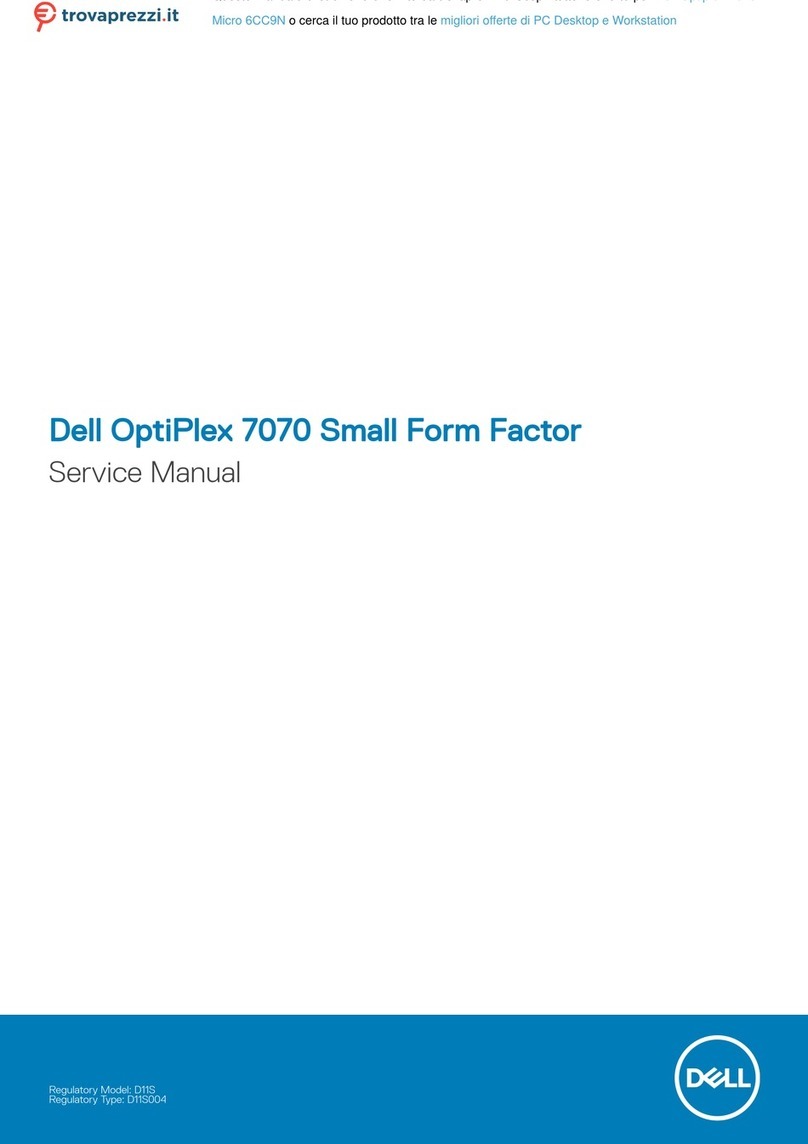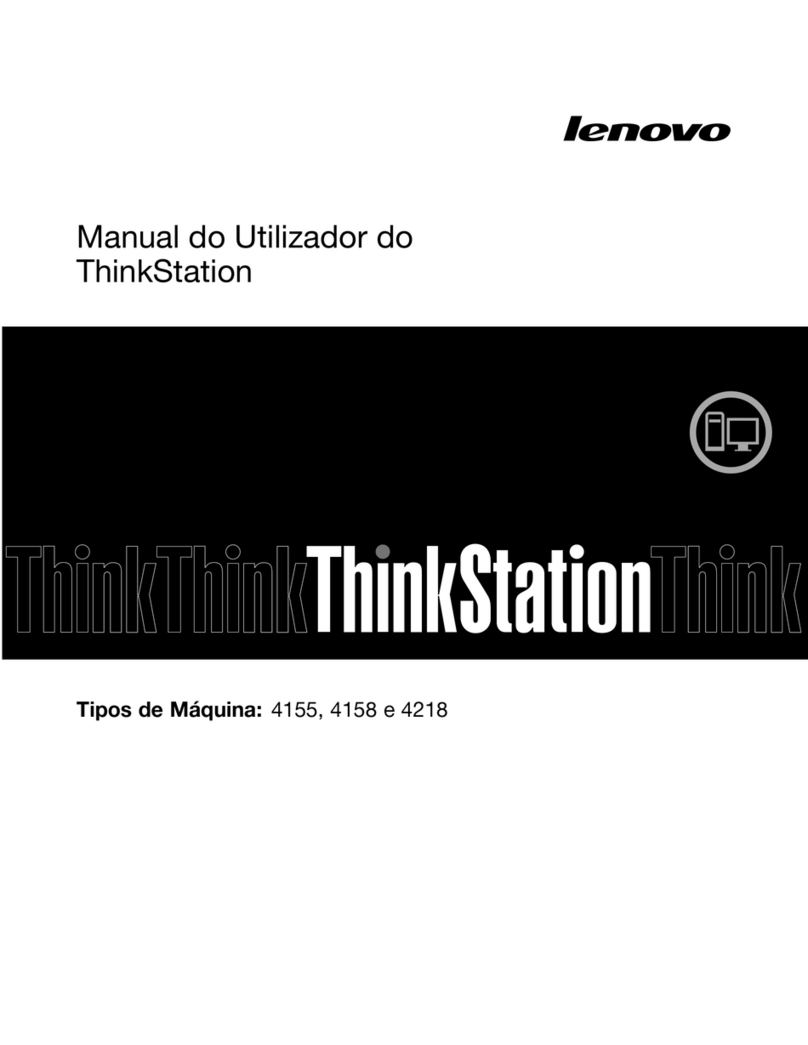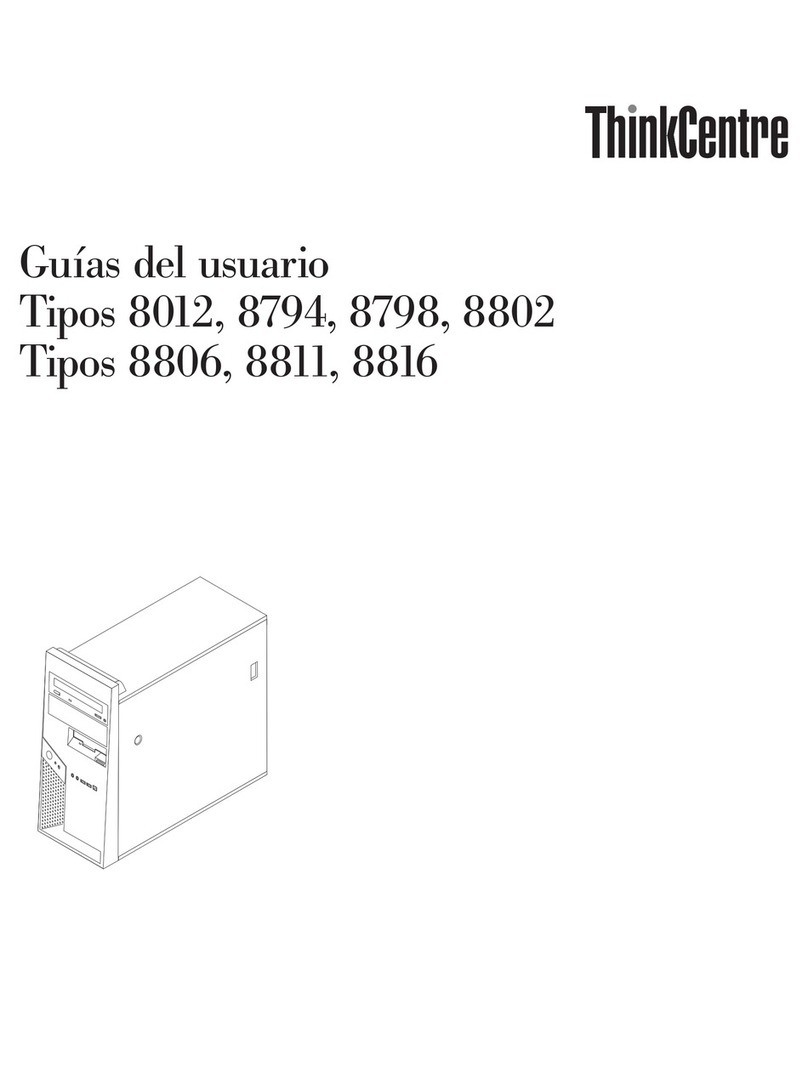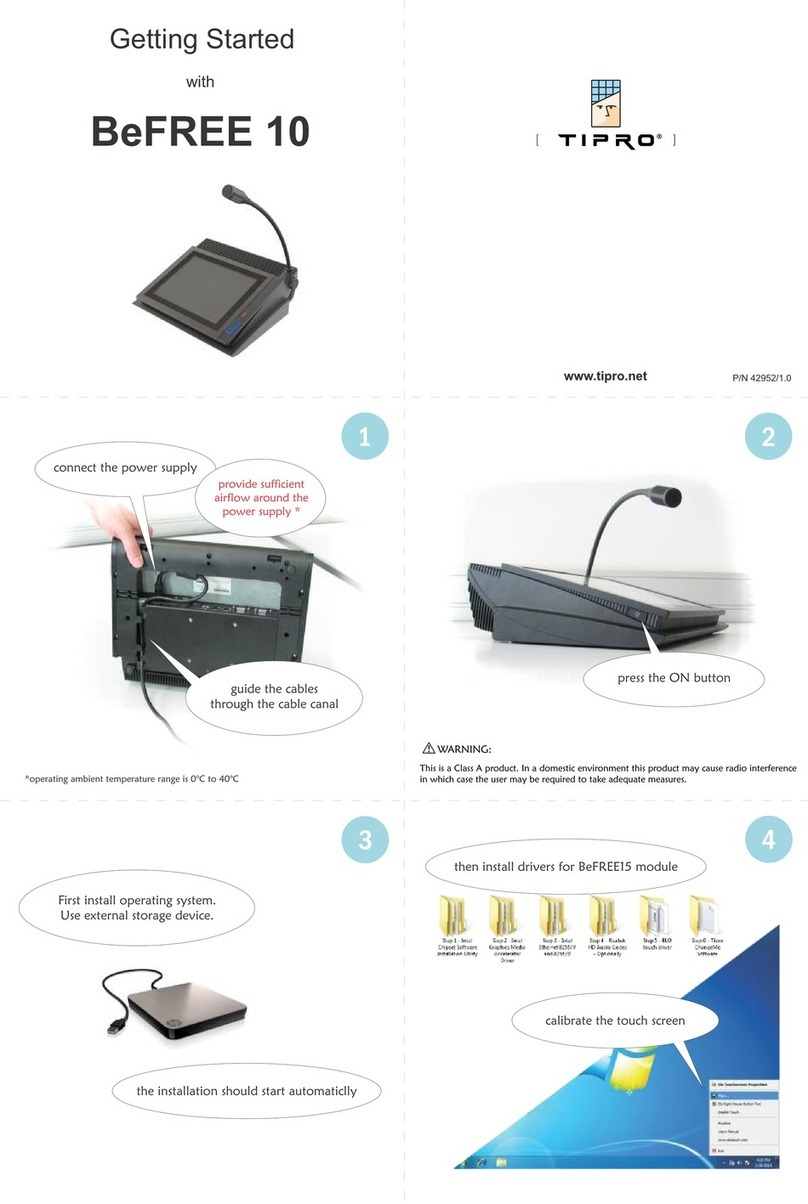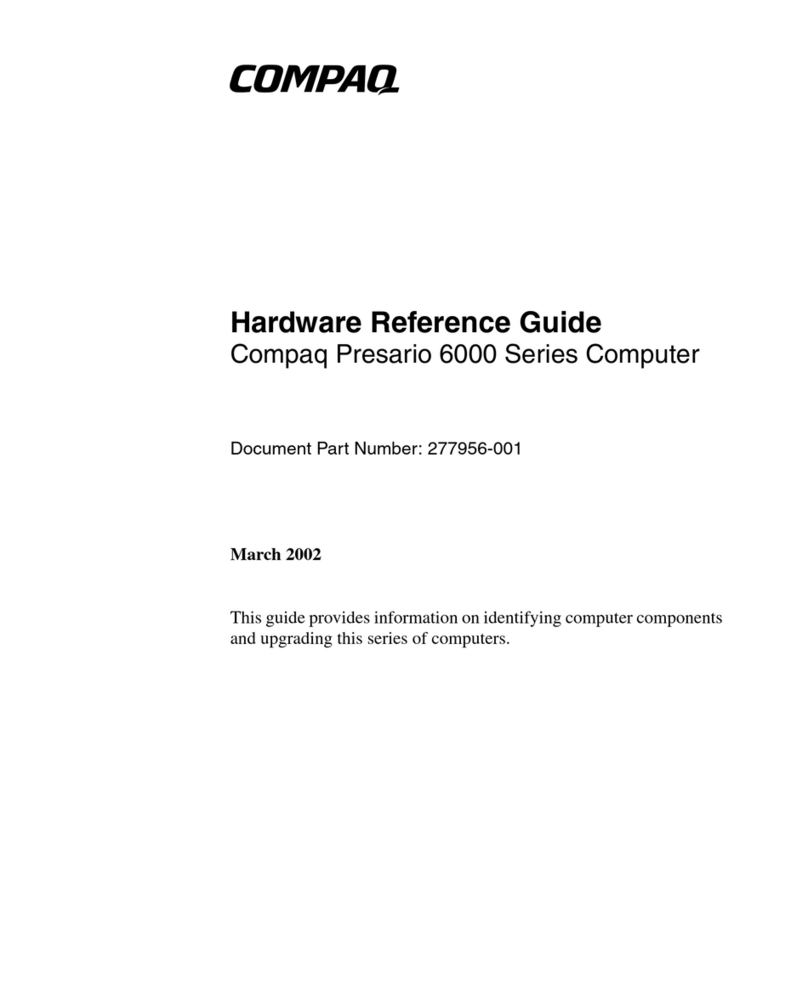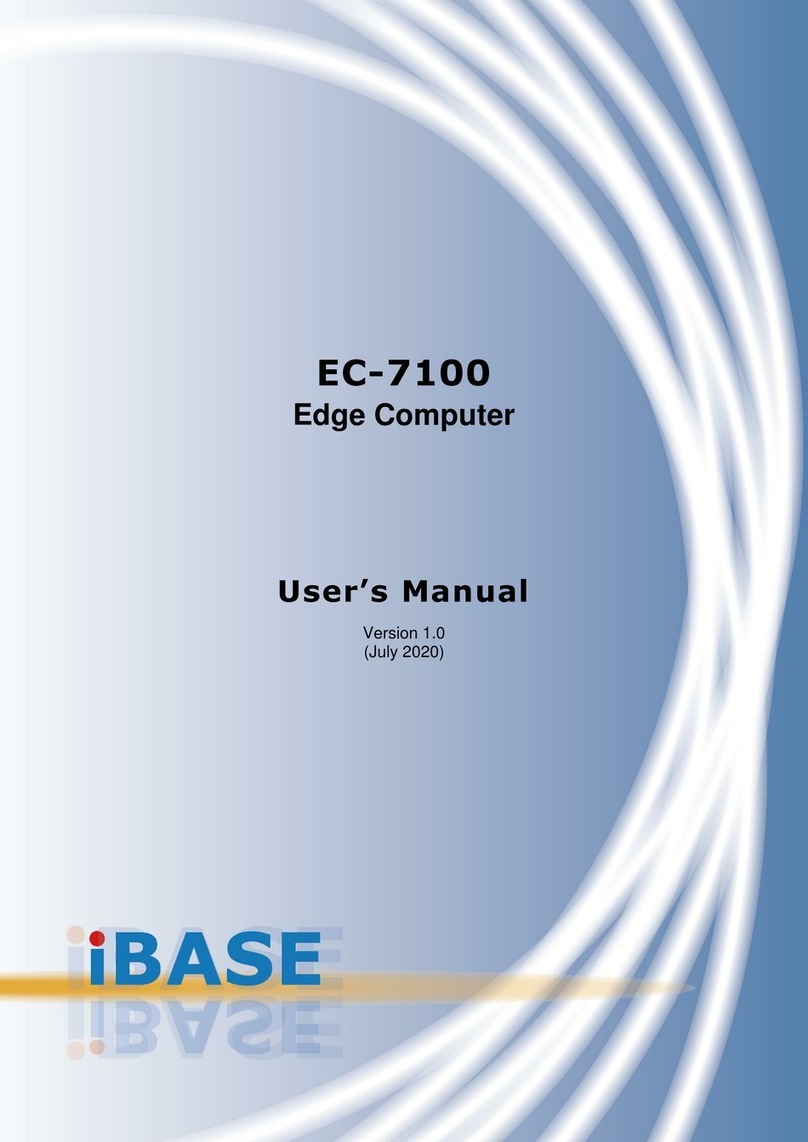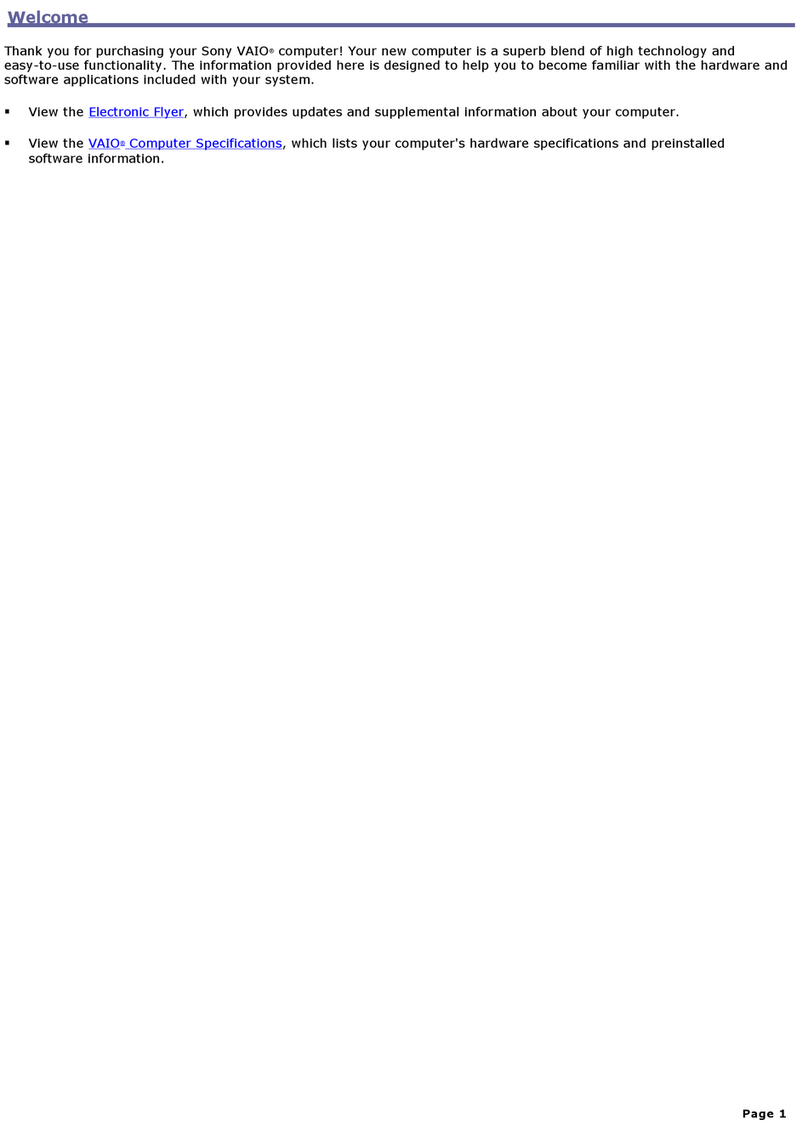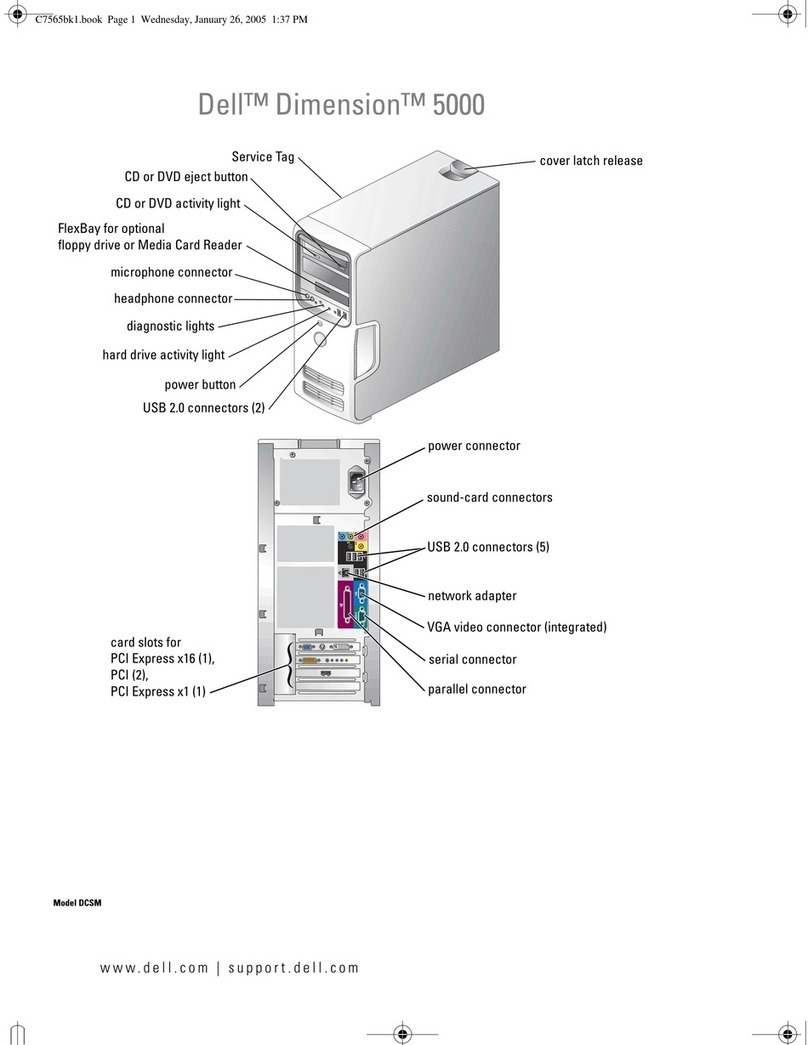EDA CM4 User manual

User Manual of CM4 Industrial V1.4
EDATechnology Co.,LTD–Electronics Development Accelerator
CM4 INDUSTRIAL
AN INDUSTRIAL EMBEDDED COMPUTER BASED ON RASPBERRY PI CM4
Shanghai EDA Technology Co.,Ltd
2023-03-22

User Manual of CM4 Industrial V1.4
EDATechnology Co.,LTD–Electronics Development Accelerator
Copyright Statement
CM4 Industrial and its related intellectual property rights are owned by Shanghai EDATechnology Co., Ltd.
Shanghai EDATechnology Co., Ltd. owns the copyright of this document and reserves all rights. Without
the written permission of Shanghai EDA Technology Co., Ltd, no part of this document may be modified,
distributed or copied in any way or form.
Disclaimers
Shanghai EDA Technology Co., Ltd does not guarantee that the information in this manual is up to date,
correct, complete or of high quality. Shanghai EDATechnologyCo., Ltdalso does not guarantee the further
use of this information. If the material or non-material related losses are caused by using or not using the
information in this manual, or by using incorrect or incomplete information, as long as it is not proved that
it is the intention or negligence of Shanghai EDATechnology Co., Ltd, the liability claim for Shanghai EDA
Technology Co., Ltd can be exempted. Shanghai EDATechnology Co., Ltd expressly reserves the right to
modify or supplement the contents or part of this manual without special notice.

User Manual of CM4 Industrial V1.4
EDATechnology Co.,LTD–Electronics Development Accelerator
Contents
1Product Overview.................................................................................................................................. 5
1.1 TargetApplication....................................................................................................................... 5
1.2 Specifications and Parameters..................................................................................................5
1.3 System Diagram......................................................................................................................... 7
1.4 Functional Layout....................................................................................................................... 7
1.5 Packing List................................................................................................................................ 9
1.6 Order Code ................................................................................................................................ 9
2Quick Start .......................................................................................................................................... 10
2.1 Equipment List .........................................................................................................................10
2.2 Hardware Connection..............................................................................................................10
2.3 First Start...................................................................................................................................11
2.3.1 Raspberry Pi OS (Desktop) ...........................................................................................11
2.3.2 Raspberry Pi OS (Lite).................................................................................................. 14
2.3.3 Use SSH........................................................................................................................ 15
2.3.4 Get The Device IP.........................................................................................................16
3Wiring Guide ....................................................................................................................................... 16
3.1 Panel I/O ..................................................................................................................................16
3.1.1 ADC...............................................................................................................................16
3.1.2 DI................................................................................................................................... 17
3.1.3 Relay.............................................................................................................................20
3.1.4 RS232 ...........................................................................................................................20
3.1.5 RS485 ...........................................................................................................................21
3.1.6 micro-SD Card ..............................................................................................................21
3.1.7 SIM Card....................................................................................................................... 21
3.2 Internal I/O ...............................................................................................................................22
3.2.1 DSI.................................................................................................................................22
3.2.2 CSI.................................................................................................................................22
4Software Operation Guide ..................................................................................................................23
4.1 USB 2.0.................................................................................................................................... 23
4.1.1 Check USB Device Information ....................................................................................23
4.1.2 USB Storage Device Mounting.....................................................................................23
4.2 Ethernet Configuration.............................................................................................................25
4.2.1 Gigabit Ethernet............................................................................................................25
4.2.2 100 Gigabit Ethernet.....................................................................................................25
4.2.3 Using The Network Manager To Configure...................................................................26
4.2.4 Configuration With dhcpcd Tool....................................................................................28
4.3 WiFi..........................................................................................................................................28
4.3.1 Enable WiFi...................................................................................................................28
4.3.2 External Antenna and Internal PCB Antenna................................................................ 29
4.3.3 AP and Bridge Mode..................................................................................................... 30
4.4 Bluetooth.................................................................................................................................. 30
4.4.1 Usage............................................................................................................................30

User Manual of CM4 Industrial V1.4
EDATechnology Co.,LTD–Electronics Development Accelerator
4.4.2 Example ........................................................................................................................30
4.5 4G LTE.....................................................................................................................................31
4.6 RTC..........................................................................................................................................32
4.7 Button.......................................................................................................................................34
4.7.1 Reset Button..................................................................................................................34
4.7.2 User Button ...................................................................................................................34
4.8 LED Indication.......................................................................................................................... 34
4.9 Buzzer......................................................................................................................................34
4.10 SPI Flash.................................................................................................................................. 35
4.11 Serial Communication.............................................................................................................. 35
4.11.1 Install picocom Tool....................................................................................................... 36
4.11.2 RS232 ........................................................................................................................... 36
4.11.3 RS485 ........................................................................................................................... 37
4.11.4 Debug UART.................................................................................................................37
4.12 ADC.......................................................................................................................................... 37
4.13 DI..............................................................................................................................................38
4.14 Relay........................................................................................................................................ 38
5Operating System Installation............................................................................................................. 39
5.1 Image Download......................................................................................................................39
5.2 eMMC Flash............................................................................................................................. 39
5.3 Install BSP Online Based On The Original Raspberry Pi OS..................................................40
6FAQ..................................................................................................................................................... 40
6.1 Default username and password.............................................................................................40
7About us.............................................................................................................................................. 41
7.1 About EDATEC ........................................................................................................................41
7.2 Contact us................................................................................................................................ 41

User Manual of CM4 Industrial V1.4
EDATechnology Co.,LTD–Electronics Development Accelerator
1 Product Overview
CM4 Industrial is an industrial embedded computer based on Raspberry Pi Compute Module 4. The
system can be configured into 1GB/2GB/4GB/8GB RAM and 0GB/8GB/16GB/32GB eMMC according to
different applications, which supports boot up from SD card.
It provides a variety of industrial communication interfaces and functions, such as multi-channel RS232,
RS485, multi-channel high-precisionADC, isolated IO input, relay control, battery backup real-time clock
and alarm buzzer. It also provides powerful communication capabilities, one Gigabit Ethernet interface
with PoE function, one 10/100M network port, 4G/LTE module, certified 2.4/5.8G dual-band WiFi and
Bluetooth, and supports external antennas.
CM4 Industrial can support 2 CSI interfaces, 1 DSI display interface and 1 HDMI cable interface. Other
features include on-board 32Mb serial Flash for storing system data, wide power supply range, V1.4
version is 9~36V, V1.1~V1.3 version is 9~18V, and ESD protection for important interfaces.
1.1 Target Application
IOT gateway
Industrial control
Displays equipment
Intelligent manufacture
1.2 Specifications and Parameters
Function
Parameters
CPU
BCM2711 4 core, ARM Cortex-A72(ARM v8), 1.5GHz, 64bit CPU
Memory
1GB / 2GB / 4GB / 8GB option
eMMC
0GB / 8GB / 16GB / 32GB option
SD card
micro SD card, support CM4 Lite without eMMC
Extended storage
1x 32Mb Serial Flash
Ethernet
Dual net port, 1x Gigabit Ethernet, 1x 100 Mbps Ethernet
WiFi / Bluetooth
2.4G / 5.8G Dual band WiFi, bluetooth5.0
4G
1x 4G/LTE module(option), Full Netcom, supporting mobile, Unicom and
telecom network standards.
HDMI
1x standard HDMI
HDMI FPC touch screen
1x FPC HDMI, support USB touch, PWM Dimming
DSI
1x DSI, support Raspberry Pi 7-inch official touch screen

User Manual of CM4 Industrial V1.4
EDATechnology Co.,LTD–Electronics Development Accelerator
Function
Parameters
Camera
2x CSI, Support official 5M/8M/12M cameras
USB Host
2x USB 2.0 Type A, 1x USB 2.0 integrated in Mini PCIe interface, 2x USB
2.0 Host Pin Header extend, 1x USB micro-B used for eMMC flash
RS485
2x RS485
RS232
1x RS232
Serial(TTL)
1x Serial(TTL), can be used in the default console of the system, and
supports configuration as a standard serial port.
ADC channel
3x ADC IN Channel, 12bit ADC
Isolated IO
2x DI
No-isolated IO
1x DIO
Relay
1x double-pole double-throw relay
Mini PCIe
1-lane PCIe 2.0, Highest support 5Gbps, 1x USB 2.0 Host
40-Pin GPIO
Raspberry Pi 40-Pin GPIO HAT extend
Real time clock
1x RTC
Buzzer
1x buzzer
User button
1x user button
Fan
1x adjustable speed fan control interface
DC power supply output
5V@1A, can be used to support Raspberry Pi 7 inch official touch screen
power supply.
LED indicator
red(power indicator), green(system state indicator)
Operation system
compatible with official Raspberry Pi OS, provides BSP software support
package, and supports online installation and update of APT.
Power input
V1.4 version is 9V~36V DC, V1.1~V1.3 version is 9V~18V DC
Dimensions
170(length) x 120(wide) x 30(wide) mm
Case
Full Metal Shell, Support DIN guide rail installation
Antenna accessory
Support optional WiFi/BT external antenna, which has passed wireless
authentication together with Raspberry Pi CM4, and optional 4G external
antenna.
Working environment
temperature
-25 ~ 50°C

User Manual of CM4 Industrial V1.4
EDATechnology Co.,LTD–Electronics Development Accelerator
1.3 System Diagram
Note: V1.4 version power input range is 9V~36V, V1.1~V1.3 version power input range is 9V~18V.
1.4 Functional Layout

User Manual of CM4 Industrial V1.4
EDATechnology Co.,LTD–Electronics Development Accelerator
No.
Function
No.
Function
A1
2×ADC
A15
Debug serial port
A2
RS232
A16
Customize GPIO Pin Header
A3
2×RS485
A17
DC power socket
A4
2×DIN
A18
Gigabit Ethernet RJ45 port
A5
2×relay
A19
100 Gigabit Ethernet RJ45 port
A6
Reset button
A20
2×USB 2.0
A7
Signal indicating LED
A21
HDMI Type A
A8
User key
A22
Micro SD slot
A9
Micro USB interface
A23
HDMI FPC interface
A10
Fan interface
A24
5V power output
A11
RTC battery socket
A25
DSI interface
A12
USB6 Pin Header
A26
CSI1 interface
A13
USB5 Pin Header
A27
CSI0 interface
A14
buzzer

User Manual of CM4 Industrial V1.4
EDATechnology Co.,LTD–Electronics Development Accelerator
No.
Function
No.
Function
B1
mini PCIe interface
B3
CM4 socket
B2
Standard SIM slot
1.5 Packing List
1x CM4 Industrial host computer
[option WiFi/BT version] 1x 2.4GHz/5GHz WiFi/BT antenna
[option 4G version] 1x 4G/LTE antenna
1.6 Order Code

User Manual of CM4 Industrial V1.4
EDATechnology Co.,LTD–Electronics Development Accelerator
2 Quick Start
Quick start is mainly to guide you how to connect devices, start configuration for the first time.
2.1 Equipment List
1x CM4 Industrial host computer
1x 2.4GHz/5GHz WiFi/BT antenna
1x 4G External antenna
1x 12V@2A adapter
1x CR1220 button battery (RTC power supply)
2.2 Hardware Connection
Use the device with case, eMMC, WiFi and 4G module as an example to demonstrate how to install it.
In addition to the CM4 Industrial host computer, you also need:
1x Network cable

User Manual of CM4 Industrial V1.4
EDATechnology Co.,LTD–Electronics Development Accelerator
[可选] 1x micro SIM card, It can be a mobile, Unicom or telecom 4G card.
1x HDMI display
1x standard HDMI to HDMI cable
1x keyboard
1x mouse
1.Install the WiFi external antenna.
2.[Optional] Insert the micro SIM card.
3.Insert the network cable into the Gigabit network port, and the network cable is connected with network
devices such as routers and switches that can access the Internet.
4.Mouse and keyboard plugged into USB interface.
5.Plug in the HDMI cable and connect the monitor.
6.Power the 12V@2Apower adapter and plug it into the DC power input port of CM4 Industrial (marked
with +12V DC).
2.3 First Start
CM4 Industrial has no power switch. Plug in the power cord and the system will start.
1.The red LED lights up, which means the power supply is normal.
2.The green light starts flashing, indicating that the system starts normally, and then the logo of
Raspberry will appear in the upper left corner of the screen.
2.3.1 Raspberry Pi OS (Desktop)
After the Desktop version of the system is started, directly enter the desktop.

User Manual of CM4 Industrial V1.4
EDATechnology Co.,LTD–Electronics Development Accelerator
If you use the official system image, and the image is not configured before burning, the Welcome to
Raspberry Pi application will pop up and guide you to complete the initialization setting when you start it
for the first time.
Click Next to start the setup.
Setting Country, Language and Timezone, click Next。
NOTE: You need to select a country region, otherwise the default keyboard layout of the system
is the English keyboard layout (our domestic keyboards are generally the American keyboard
layout), and some special symbols may not be typed.
Input a new password for the default account pi, and click Next.
NOTE: default password is raspberry

User Manual of CM4 Industrial V1.4
EDATechnology Co.,LTD–Electronics Development Accelerator
Select the wireless network you need to connect to, enter the password, and then click Next.
NOTE: If your CM4 module does not have a WIFI module, there will be no such step.
NOTE: Before upgrading the system, you need to wait for the wifi connection to be normal (the
wifi icon appears in the upper right corner).
Click Next, and the wizard will automatically check and update Raspberry Pi OS.

User Manual of CM4 Industrial V1.4
EDATechnology Co.,LTD–Electronics Development Accelerator
Click Restart to complete the system update.
2.3.2 Raspberry Pi OS (Lite)
If you use the system image provided by us, after the system starts, you will automatically log in with the
user name pi, and the default password is raspberry.
If you use the official system image, and the image is not configured before burning, the configuration
window will appear when you start it for the first time. You need to configure the keyboard layout, set the
user name and the corresponding password.
Set the configuration keyboard layout

User Manual of CM4 Industrial V1.4
EDATechnology Co.,LTD–Electronics Development Accelerator
Creat new user name
Then set the password corresponding to the user according to the prompt, and enter the password again
for confirmation.At this point, you can log in with the user name and password you just set.
2.3.3 Use SSH
All the images we provide have turned on the SSH function. If you use the official image, you need to
turn on the SSH function.
2.3.3.1 Use raspi-config Enable SSH
sudo raspi-config
1. Choose 3 Interface Options
2. Choose I2 SSH
3. Would you like the SSH server to be enabled? Select Yes
4. Choose Finish

User Manual of CM4 Industrial V1.4
EDATechnology Co.,LTD–Electronics Development Accelerator
2.3.3.2 Add Empty File To Enable SSH
Put an empty file named ssh in the boot partition, and the SSH function will be automatically enabled
after the device is powered on.
2.3.4 Get The Device IP
If the display screen is connected, you can use the ifconfig command to find the current device IP.
If there is no display screen, you can view the assigned IP through the router.
If there is no display screen, you can download the nmap tool to scan the IP under the current
network.
Nmap supports Linux, macOS, Windows and other platforms. If you want to use nmap to scan the
network segments from 192.168.3.0 to 255, you can use the following command:
nmap -sn 192.168.3.0/24
After waiting for a period of time, the result will be output.
Starting Nmap 7.92 ( https://nmap.org ) at 2022-12-30 21:19 中国标准时间
Nmap scan report for 192.168.3.1 (192.168.3.1)
Host is up (0.0010s latency).
MAC Address: XX:XX:XX:XX:XX:XX (Phicomm (Shanghai))
Nmap scan report for DESKTOP-FGEOUUK.lan (192.168.3.33)
Host is up (0.0029s latency).
MAC Address: XX:XX:XX:XX:XX:XX (Dell)
Nmap scan report for 192.168.3.66 (192.168.3.66)
Host is up.
Nmap done: 256 IP addresses (3 hosts up) scanned in 11.36 seconds
3 Wiring Guide
3.1 Panel I/O
3.1.1 ADC
Taking ADC1 as an example, the wiring diagram of analog signal input is as follows:

User Manual of CM4 Industrial V1.4
EDATechnology Co.,LTD–Electronics Development Accelerator
3.1.2 DI
CM4 Industrial has two channels of digital input detection with isolation. There are only two states of
digital input: high level and low level. There are two connection methods for digital input signals, namely
dry contact (passive) connection and wet contact (active) connection.
The digital signal input equivalent circuit is shown in the following figure:
3.1.2.1 Wet Contact
The connection mode of wet contact needs external power supply, the input is active signal, the positive
electrode is connected to the DIN+ port of equipment, and the negative electrode is connected to the
DIN- port of equipment. When DIN+ and DIN- are connected and the level signal is greater than 3V, the
internal optical coupler of DI port is connected, that is, the module considers the input signal as low level;
when DIN+ and DIN- are disconnected, the internal optical coupler of DI port is connected, that is, the
module considers the input signal as high level.

User Manual of CM4 Industrial V1.4
EDATechnology Co.,LTD–Electronics Development Accelerator
In the field of industrial control, three wire PNP type and NPN type sensors are the most common.
Among the three wires, usually brown represents the positive electrode (VCC), blue represents the
negative electrode (GND), and black represents the signal output terminal (OUT).
PNP type sensors are also known as source input mode sensors. When a signal is triggered, the OUT
signal terminal outputs a high level.
The connection diagram of PNP type sensor is as follows.
If you do not use an external power supply to power the sensor, you can use the Vout provided by CM4
Industrial for power supply. The connection diagram for PNP type sensors using Vout power supply is as
follows:

User Manual of CM4 Industrial V1.4
EDATechnology Co.,LTD–Electronics Development Accelerator
WARN: Vout can only provide 12V power output.
NPN type sensors are also known as sinking input mode sensors. When a signal is triggered, the OUT
signal terminal outputs a low level.
The connection diagram of NPN type sensor is as follows.
If you do not use an external power supply to power the sensor, you can use the Vout provided by CM4
Industrial for power supply. The connection diagram for NPN type sensors using Vout power supply is as
follows:
WARN: Vout can only provide 12V power output.
3.1.2.2 Dry Contact
The input signal of dry contact connection mode is passive switching signal. The change of input state
can be detected by disconnecting or shorting the DI and COM port.

User Manual of CM4 Industrial V1.4
EDATechnology Co.,LTD–Electronics Development Accelerator
3.1.3 Relay
Relay output interfaces NC, COM and NO correspond to normally closed, common interface and
normally open relay respectively. The relay on board CM4 Industrial is a double-pole, double-throw relay.
When the control relay is closed, NO1 and NO2 are closed relative to COM1 and COM2, and when the
control relay is bounced off, NO1 and NO2 are open relative to COM1 and COM2.
Taking external DC load as an example, the wiring diagram of relay is as follows:
3.1.4 RS232
CM4 Industrial has a serial port with standard RS232.
The wiring diagram of RS232 serial port is as follows:
Other manuals for CM4
1
Table of contents
Other EDA Desktop manuals