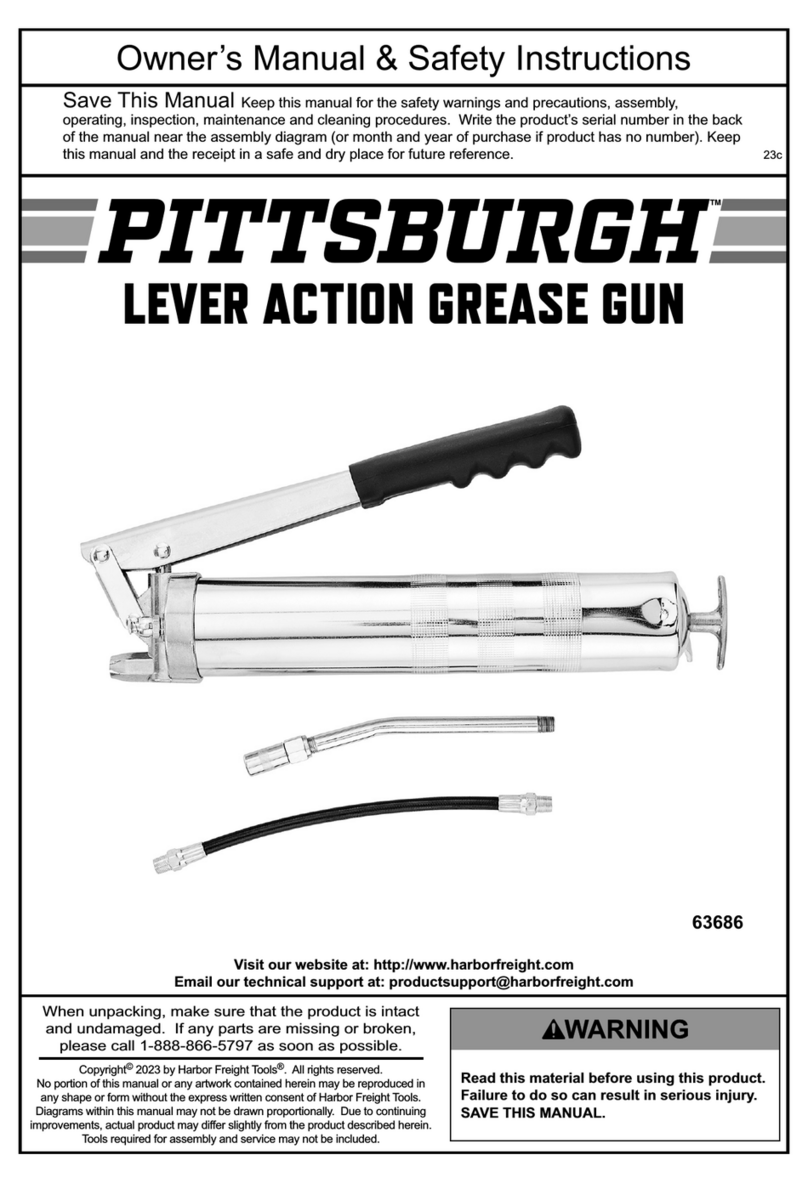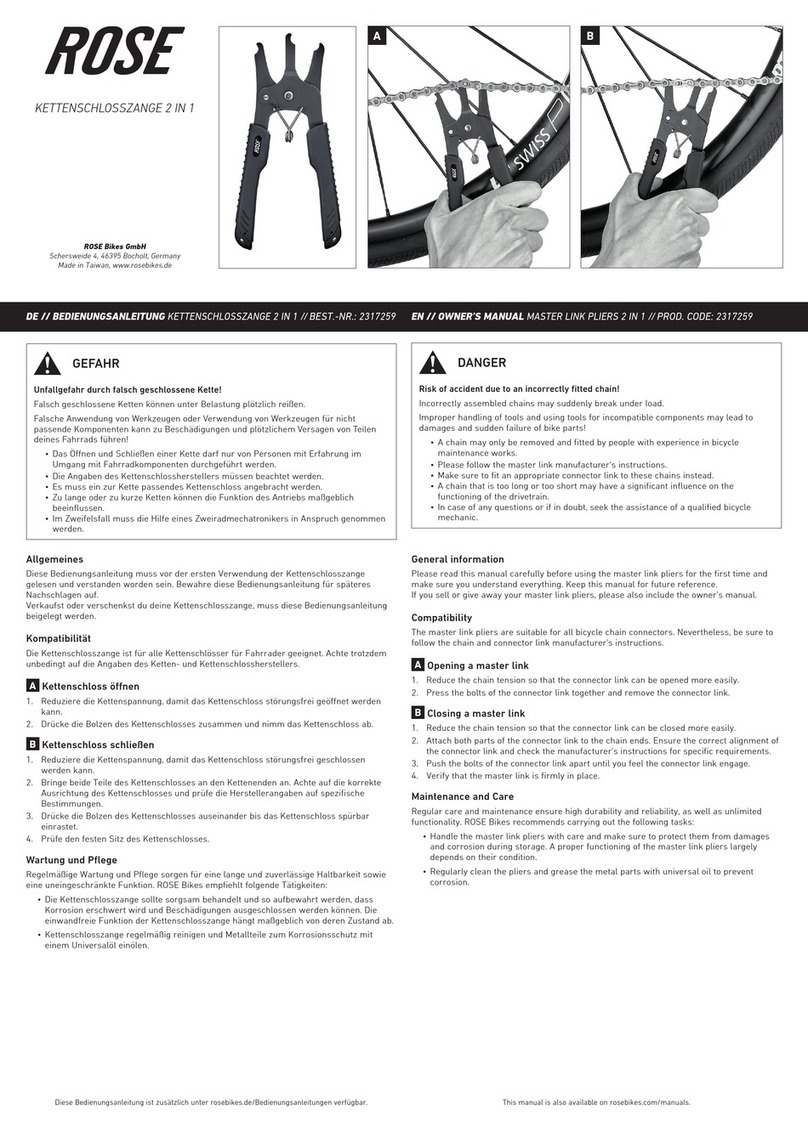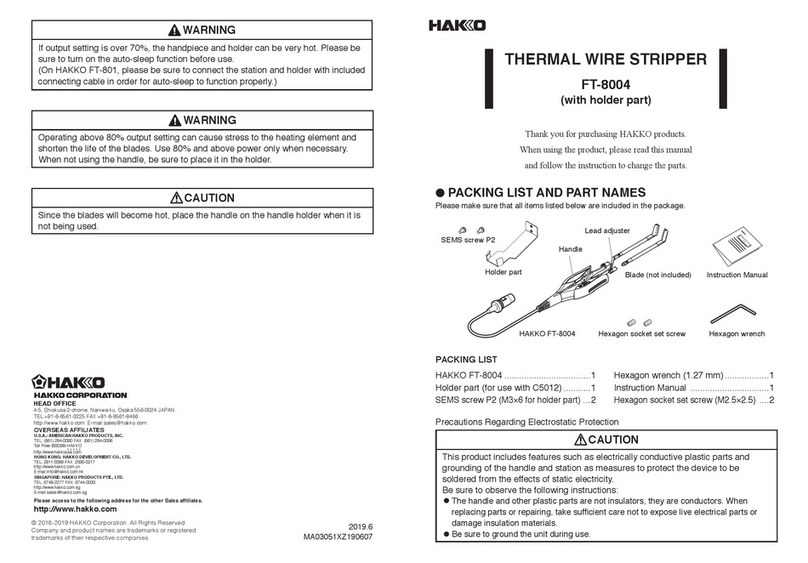EDEC ECLIPSE User manual

!
!
!
!
!
!
!
!
!
!
!
!
!
!
!
!
Version!1.2!User!Manual!

!

!
Software Version 1.2 | User Manual Version 04.01.13
User Manual
!
!
1. Introduction
1.1Eclipse Overview…...…..……...………....……...………...………...………...……………3
2. Requirements
2.1System Requirements…….…...……..……...………...………...…….…...………...…….3
2.2 Software Requirements…...…….…...……...………..…....……...………...………...…..3
2.3 Power Requirements…...………...……….......…..….………...………...………......…...3
2.4 Environment Requirements..………………….……...………...………...……….......…..3
3. Hardware Version Guide
3.1 Hardware Guide…...…….…...……...………..…....……...………...………...…………..4
3.2 Compatibility Guide…...…….…...……...………..…....……...………...………...………4
4. Eclipse Specifications
4.1 Eclipse Screen Capture Tool Specifications…….....…………………………………….5
5. Software and Hardware Setup
5.1License and Support…...……...………...………...………...………....……………..……6
5.2Software Download and Installation.....………..…...………...………...………….…..7-8
6. Examination Process
6.1Adding New Case...………...…...……...…...…...……...………...………...………....…..9
6.2Adding New Device…............………...………...………...…...……….....……...………..9
6.3Capturing Evidence.....……...………...………...………...…...…….....………..…...10-13
7. Warranty and Updates
7.1Eclipse Hardware……………...……………………………………………………………14
7.2Eclipse Software………….………………………………………………………………...14
Support Inquiries
Email: support@edecdf.com
Tel: +1 (805) 962-3080
Fax: +1 (805) 962-3086
www.edecdf.com

3
1. Introduction
1.1 Eclipse Overview
The Eclipse screen capture tool is designed for efficiency and ease-of-use when conducting manual
examinations. Eclipse hardware offers a sturdy base for placement of devices. The base includes a high
resolution camera with focus and aperture adjustements, as well as field of view modifications. The intuitive
software allows the user to efficiently take screen shots of cell phones, tablets, computers, televisions, or to
capture images and video of physical evidence such as contraband. Evidence can be annotated with notes and
categories and custom reports can be quickly generated for professional evidence presentation and
management. Eclipse reports can be burned onto a CD or saved on a thumbdrive and passed to other
examiners or the district attorney.
The Eclipse Package
Includes:
Eclipse Hardware Base & Camera
Glare Shield
USB Power Cable
Standard Size Black Hole Faraday Bag
Software Dongle
User Manual
Ruggedized Case
2. Requirements
2.1 System Requirements:
1 Ghz 32-bit (x86 or x64) processor
512 MB of system memory
USB 2.0 interface (preferably on board) High-Speed
Windows XP, SP3 or above, Windows 7 (32-bit and 64-bit)
2.2 Software Requirements:
Microsoft .net framework
Eclipse Camera Driver
2.3 Power Requirements:
USB 2.0 High-Speed Powered 480Mbps
2.4 Environment Requirements:
Ambient temperature: 32°F - 120°F
Storage temperature: 0°F - 120°F
Do not subject Eclipse hardware to excessive shock or vibration
Kit includes (1)
Standard Black
Hole Window
Faraday Bag
Outer hardshell case
with custom interior to
hold all of the Eclipse
components and allow
for in-field use
Camera mount with 3.0
megapixel lense for high
quality photos and
audio/video recording
Eclipse shade arm for
glare shield attaches
to case and table/desk
edges
Glare shield reflector
eliminates screen glare
on mobile devices from
overhead lights
Camera base equipped
with adjustable clamps
for small devices and a
swiveling arm that can
be raised and lowered to
your desired height
USB power supply &
data cable permits use
in the lab as well as in
the field

4
3. Hardware Version Guide
3.1 Hardware Guide
Two different Eclipse hardware versions have been released. Hardware identification and software compatibility
information is listed below.
The Version 1 hardware Serials begin with 11…, whereas Version 2 hardware Serials begin 12...
For those with the Version 1 hardware looking to update their device we are offering a discounted price for the
3.2 Compatibility Guide
Supported OS
Software Download
Version 1 Hardware
Win XP, 7 32bit
V1.1 – Gen 1 Cam 32bit
Version 2 Hardware
Win XP, 7 32 & 64bit
V1.2 Gen 2 Cam 64 & 32bit

5
4. Eclipse Specifications
Hardware base securely holds mobile devices
About the Kit
Hardware Weight 5.1 lbs
Camera Height
10.25” x 5.75” x 2.5”
20” x 15” x 5.5”
13.25 lbs
Computar M0814-
MP2
8mm
1:1.4
F1.4 - F16C
67.1 Degrees
12.0mm
-0.1%
44.5mm x 45.5mm
Specifications Overview
Eclipse Screen Capture Tool Specifications
2048 x 1536 Max
Max Frame Rates
Data Rate
repeater
43dB
61dB
Max Power 1.5W
Media Capture
Audio Capture
vcapture
Report Output
hotkeys
Cage Code: 1QKY4

6
5. Software and Hardware Setup
5.1 License and Support
License Period
Eclipse ships with a dongle that works with our current version of software and the subsequent updates for that
version. For example, v1.0, v1.1 and v1.2 are all considered part of the same full version. V2.0, however, is a
new full version, and will incur an upgrade charge. We typically offer upgrades for 12-14 months, after which
point a new full version will be released. Eclipse will continue to function perpetually on the current full version.
If Eclipse is purchased within 4 months of a new version release, the new full version will be provided free of
charge. If Eclipse is purchased within 6 months of a new version release, a prorated upgrade fee is available.
The license includes the following:
●Software updates available for dowload on our website
●Customer support via email or phone
License end date and hardware warranty end date can be viewed in the our customer portal. After receiving
your shipment, register or login to edecdf.com and register your license. Your license will be pulled from our
database with the corresponding information, and matched to your profile. Please see the Software Download
section below for further info.
Updates
To receive the latest software updates, please login to the edec website at edecdf.com and enter your account
username and password. Software updates will be available for the licenses registered to your profile.
Eclipse software and hardware will continue to function after your license period ends, but updates will be
discontinued until a license update is purchased. If you would like to bundle future versions into your Eclipse
purchase, please contact sales@edecdigitalforensics.com.
Dongle
Eclipse uses a dongle for software security. The dongle is configured for the purchased license period before
shipment. To accommodate for shipping and setup time, EDEC typically configures each dongle with an extra
month of license, for a total 13 month initial license period. If the customer chooses to extend an annual license
beyond the first year, EDEC will send an update file to the user that will update the dongle license period.
Support Resources
For product download, usage, service, or other customer requests, please send an email to
Online Support Inquiry
http://edecdf.com/contact.php
Email Support
support@edecdf.com
Phone Support
+1 (805) 962-3080
License Expiration Info
www.edecdf.com, login to your profile

7
5.2 Software Download and Installation
Software Download
To download Eclipse software, you will need to create a profile in our customer portal and register your license.
To Create a new profile:
1. Go to edecdf.com, hover over login and click
“Register Here” (see figure 1.0)
2. Enter your information including shipping address
for hardware updates and create a password.
3. An email will be sent to your inbox, click the link in
the email to confirm your registration (if you don’t
receive it, check your spam). Use this email as your
User Name for future use.
4. Inside the customer portal, click “Register My
Device” and select your Product, next enter your
Serial & Device ID (see figure 1.1)
-Serial number can be found underneath your
Eclipse hardware unit, the Serial is written on a
yellow sticker with barcode
-Device ID is listed on the insert inside of your
Eclipse package provided in the case at the
time of shipment as well as in the Product
License Registration Information email. If you
have any issues registering, contact us at
we will register your license manually.
5. Your product will appear under “My Devices” with
your license and hardware warranty period.
6. To download software for that product, select the
circle next to your device and choose your software
download from the downloads dropdown below.
(see figure 1.2)
Fig 1.1
Fig. 1.0
Fig. 1.2

8
Software Installation
(Note: Do not plug the Eclipse hardware into your computer before you begin Eclipse software
installation). Now open the Eclipse Setup - Version 1.21 installer file from your recent download and
follow all prompts as directed.
If any of the prerequisite components are missing please download them by following the Eclipse setup
instructions. Eclipse will recognize missing components that you are required to download so leave all of
the default selections as they appear to ensure a proper installation.
(Note: some components may require you to restart your computer)
Eclipse Setup
(Note: Do not plug in your Eclipse hardware and
close all other programs before you begin
installation)
> Eclipse setup begins with the
FDDShow prerequisite installation, as
with all the other components, please
make sure to follow all of the prompts
and leave all default settings and
selections as is.
> Once finished with all components
installations follow the steps below
Now plug in your Eclipse Hardware
> Click Install to begin the installation
> Click Next to begin the Device Driver
Installation Wizard of the RZ-Image
Driver (if prompted with any security
warnings select Run or Continue
Anyway)
> Click Finish, your software and driver
installation is now complete

9
6. Examination Process
6.1 Adding New Case
Insert your red Eclipse software dongle into your
USB port and wait until the device has been been
recognized.
> Open Eclipse Software with the shortcut on
your desktop to begin the process of
creating a case
> Click Add New Case (multiple devices can
be input under a single case)
Input case information in the preset fields or add
your own custom fields
> If you check the Report box, the custom
field will show on the final report
> Leave unchecked if you wish for this field to
remain as an internal case note
> Once you have created your case click
Done and continue by selecting the Open
button to begin your case in the next
window
6.2 Adding New Devices
> Click Open to enter the Device & Evidence
tab where you will add information about a
device
> Click Add New Device (Eclipse evidence
capture is categorized by device, multiple
devices can be added in this window)
> Select from a range of Device Type options
or
> Click the pencil icon to create your own
device type

10
6.3 Capturing Evidence
After adding all of the devices involved in your case
> Click Open to begin the evidence capture
process for the selected device
> Click the Capture Evidence button
Setting up your hardware
Center the device in the Eclipse hardware unit.
Manually adjust the Eclipse camera lens by
twisting the rings around the lens shown in the
figure above on the right in order to obtain the
best aperture and focus setting (you may also
make small adjustments within the software)
To adjust the height of the camera simply slide the
Eclipse arm up and down as shown here. The
spring loaded system will secure it in place during
your examination. Use controls within Eclipse
Recorder window to make image adjustments
> For more advanced settings such as image
rotation and positioning, white balance,
exposure, etc.
> Click the Settings button
Lighting Adjustments
Take out the plastic clip and gooseneck as well as
the circle Interfit reflector. The clip will attach to
any edge including Eclipse case itself as shown
here.
> Open the circular relfector case and be
careful as you open the reflector
> Twist off the metal ring on the gooseneck
and slide the reflector over the end of the
gooseneck
> Use the metal ring once again to secure
the reflector in place
Aperture
Focus

11
Image Capturing
> Select Evidence Type from the dropdown
options to help categorize your evidence
(Call Log, Phonebook, etc.)
> If you have multiple devices select the
device you wish to capture in Device Name
To enlarge the evidence preview
> Click the Preview button at the upper left-
hand corner of the Eclipse Recorder
window
> Click Capture Image to take a photograph
of the evidence
> Enter your Evidence Description
> Click Save to add the image and continue
case (save time using the Capture Image
hotkeys)
>(Ctrl + R) can be used to quickly
photograph evidence (Note: The Capture
Image hotkey will not show a preview of
the image and does not allow notes to be
added. You may edit the image later from
the Evidence Review section)
Importing Images
> Click Import Image and select an image
from the browser
> Make sure to add your Evidence
Description before clicking the Save button
to continue with your case
Evidence Review
To review the captured evidence before creating a
report return to the Device & Evidence tab
> Double click an image to edit device
information or to remove the photo (this is
especially helpful with hotkey images)
> Select the Report Flag box to add or
remove the selected item from your final
report (this can also be done in the Device
and Evidence tab section)

12
To edit multiple evidence items
> Select the set of images you wish to edit
> Click Batch Edit to select Evidence Type
and enter your Description
To edit image viewing size
> Slide the arrow in the middle of the page to
the left and right in order to shrink or
enlarge evidence items viewing size within
the Device and Evidence tab section
Filters
To create a set of parameters to view specific
evidence in your case
> Click the Filter button in the middle of the
page
> Set specific dates or date ranges or choose
your Evidence Type or File Type to view

13
Edit Evidence Type categories
> Click Administrator from the header toolbar
> Select the Preferences tab
> Click Add Preference to add your own
Evidence Type
Reporting
When your capture and review is complete
> Select the Review tab on the top of the
page where you will be given a set of
options to include in your report
> Check each box that you wish to be shown
in your final report
> Select which information you would like to
report
> Click the Export HTML Report button to
create a report
> Select a destination to save your report
> Click OK (Note: In order to view images
you must check the Export Selected
Evidence Items)
Once you have exported the HTML Report you
can open it with your preferred browser
> The Table of Contents and Case Information
sections display the information you input in
previous sections setting up your case
> Double-click images within the report to
enlarge
> Click on video files to view them within the
report

14
5. Warranty and Updates
5.1 Eclipse Hardware
If within one (1) year from the date of purchase, the product fails due to a defect in material or workmanship,
EDEC Digital Forensics will repair if possible or replace it free of charge. This warranty applies only to the
original purchaser and is not transferable.
EDEC DIGITAL FORENSICS WILL NOT BE LIABLE FOR INCIDENTAL OR CONSEQUENTIAL DAMAGES TO
PURCHASER, OR ANY OTHER PARTY, FOR ANY LOSS, DAMAGE, INJURY OR EXPENSE OF ANY KIND OR
NATURE CAUSED DIRECTLY OR INDIRECTLY BY THE PRODUCT OR THE FAILURE OF THE PRODUCT TO
OPERATE PROPERLY. SOME STATES DO NOT ALLOW THE EXCLUSION OR LIMITATION OF INCIDENTAL
OR CONSEQUENTIAL DAMAGES, SO THE ABOVE LIMITATION OR EXCLUSION MAY NOT APPLY TO YOU.
THIS WARRANTY IS IN LIEU OF ALL OTHER EXPRESS OR IMPLIED WARRANTIES. ALL IMPLIED
WARRANTIES, INCLUDING THE WARRANTY OF MERCHANTABILITY AND THE WARRANTY OF FITNESS
FOR A PARTICULAR PURPOSE, ARE HEREBY MODIFIED TO EXIST ONLY AS CONTAINED IN THIS LIMITED
WARRANTY, AND SHALL BE OF THE SAME DURATION AS THE WARRANTY PERIOD STATED ABOVE.
SOME STATES DO NOT ALLOW LIMITATIONS ON THE DURATION OF AN IMPLIED WARRANTY, SO THE
ABOVE LIMITATION MAY NOT APPLY TO YOU.
The warranty does not apply to: (a) damage caused by accident, abuse, in handling, dropping; (b) acts of God;
(c) units which have been subject to unauthorized repair, opened, taken apart or otherwise modified; (d) units
not used in accordance with directions; (e) damages exceeding the cost of the product; (f) depreciated or loss
of charge time; (g) the finish on any portion of the product, such as surface scratches and/or weathering, as
this is considered normal wear and tear. Some states do not allow a limitation of damages so the foregoing
limitation may not apply to you. This warranty gives you specific legal rights and you may also have other
rights, which vary from state to state.
Warranty service is available by mailing postage prepaid to the authorized service facility provided. Warranty
does not cover the cost of postage to send the product in for service. Purchaser is responsible for safely
sending the product to repair facility. Please be sure to wrap the product securely when mailing to avoid
shipping damage. A valid copy of original invoice and Return Merchandise Authorization (or RMA) are required
for all warranty services. Please contact sales@edecdigitalforensics.com in order to obtain an RMA.
5.2 Eclipse Software
Periodic updates for the purchased version will be available online to download via the customer portal.
http://edecdf.com/customer/index.php

!
!
!
!
!
!
!
!
!
!
!
!
!
!
!
!
!
!
!
!
!
!
!
!
!
!
!
!
!
EDEC!Digital!Forensics!
1805!E.!Cabrillo!Blvd.!Suite!F!
Santa!Barbara,!CA!93108!
www.edecdf.com!
Table of contents
Popular Tools manuals by other brands

BGS technic
BGS technic BGS 9086 instruction manual

Martor
Martor SECUNORM 380 quick start guide

Westfalia
Westfalia 16 38 24 instruction manual

Tohnichi
Tohnichi ProTork CPT20X10D-G operating instructions
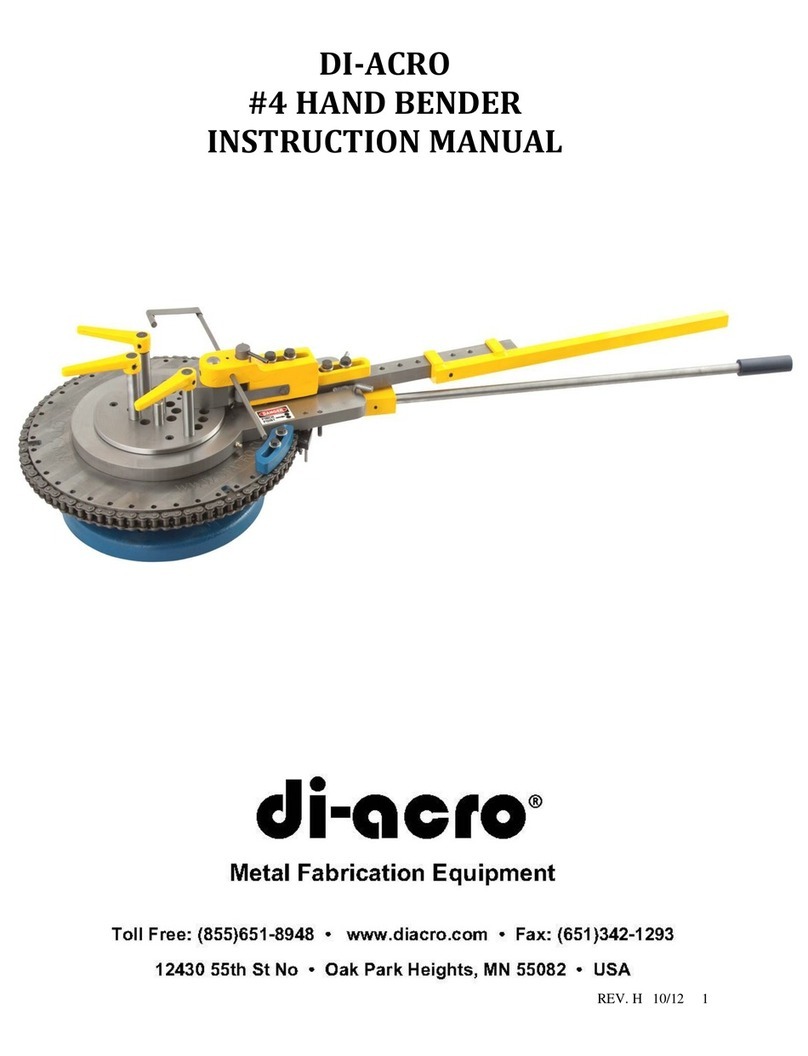
Di-Acro
Di-Acro 4 Bender instruction manual

RAMSET
RAMSET RA27 Operator's safety & operating instruction manual