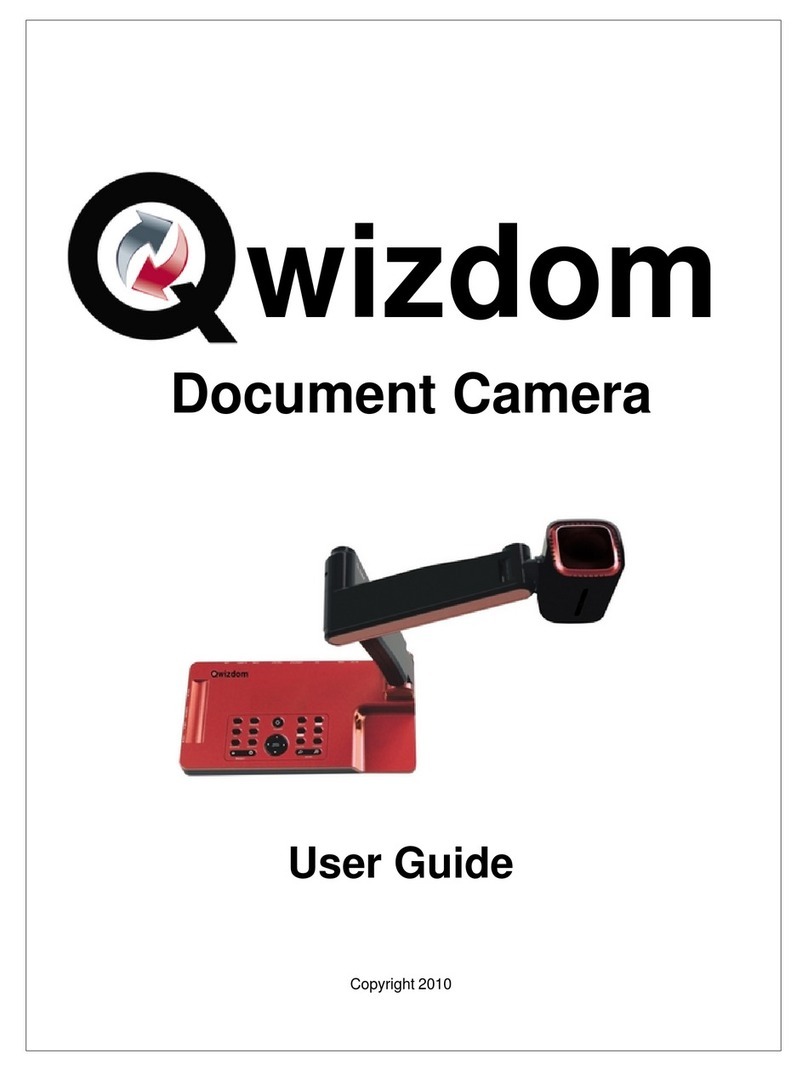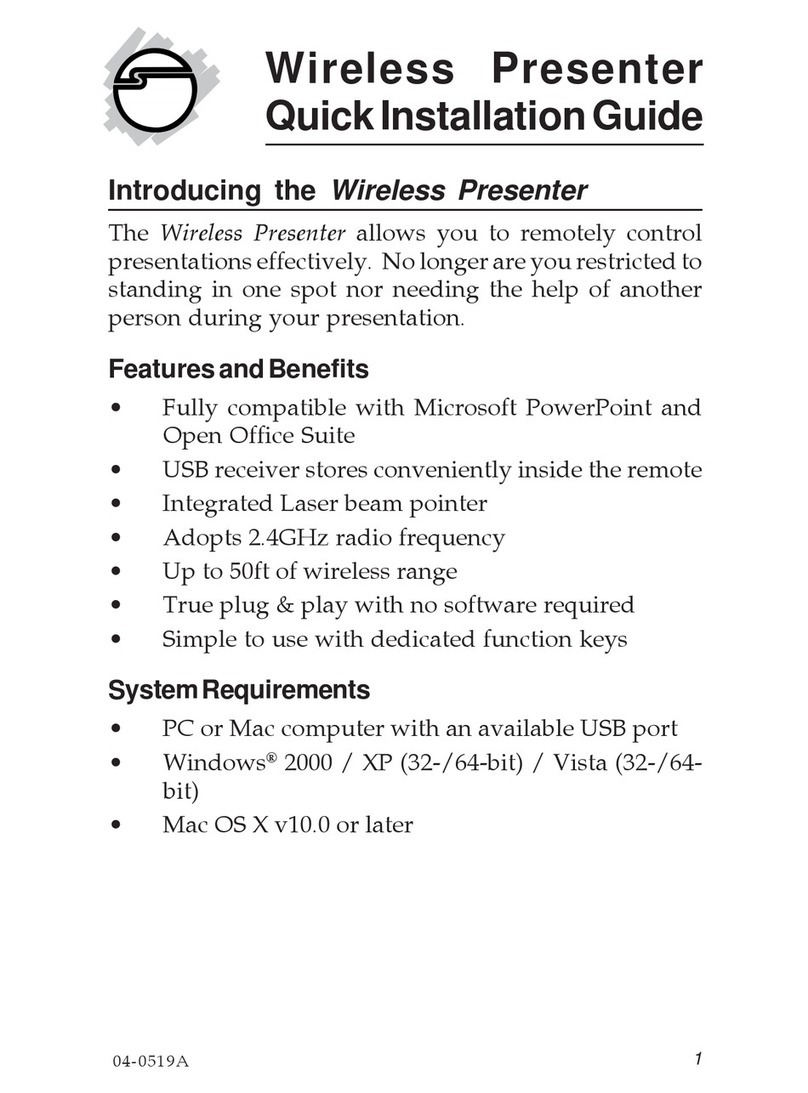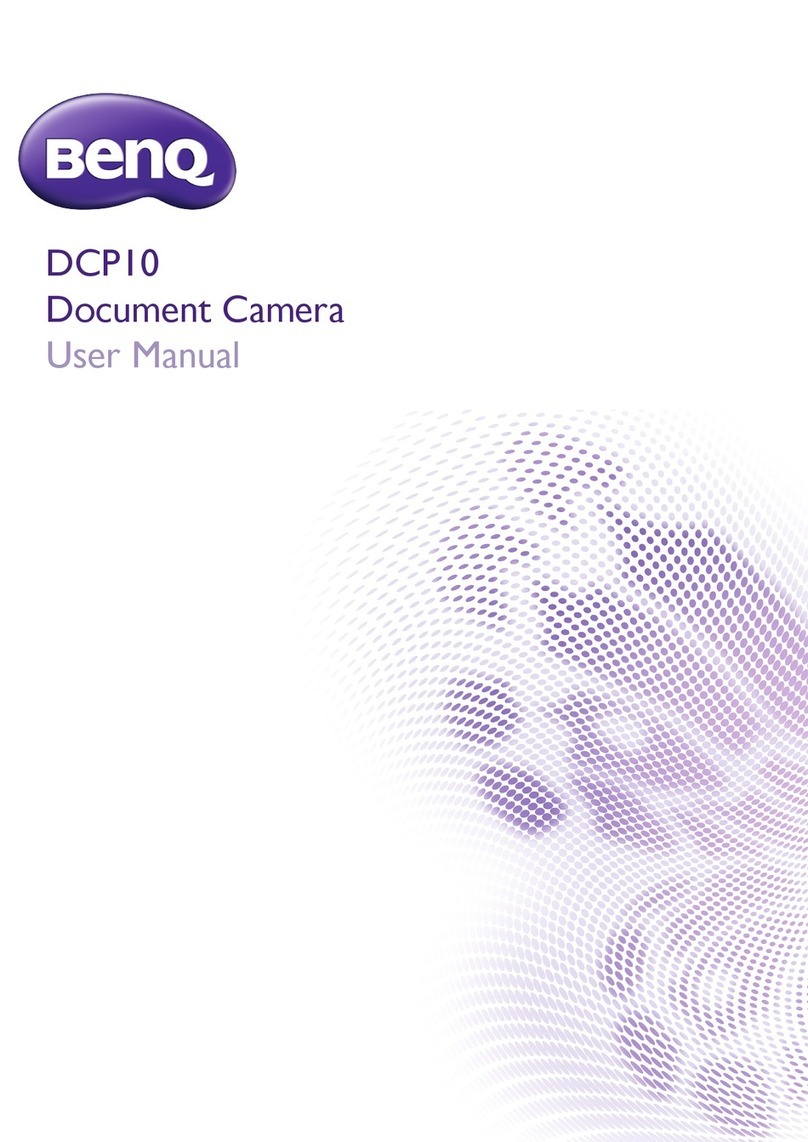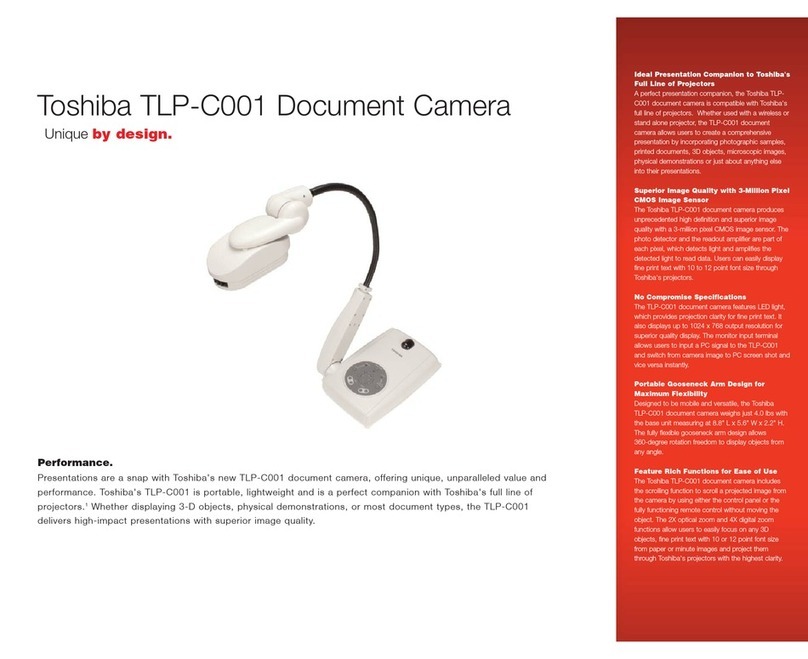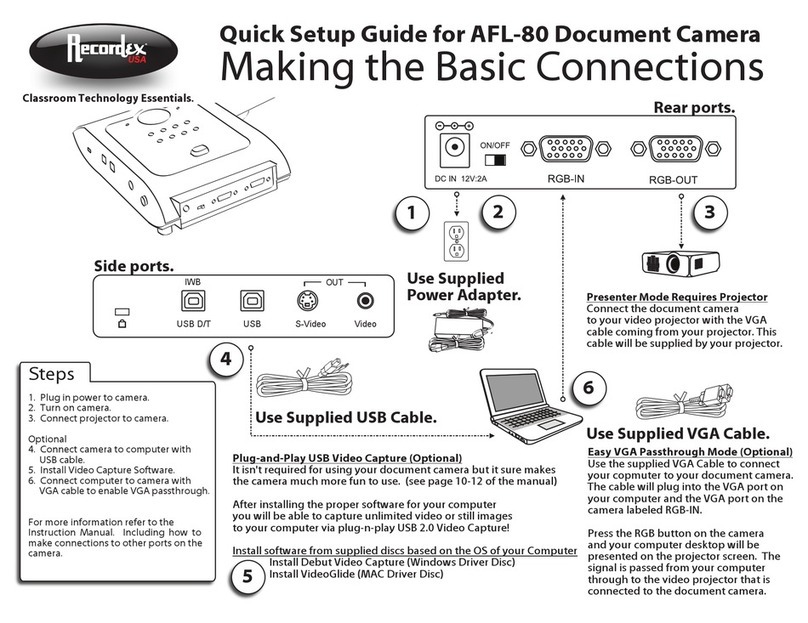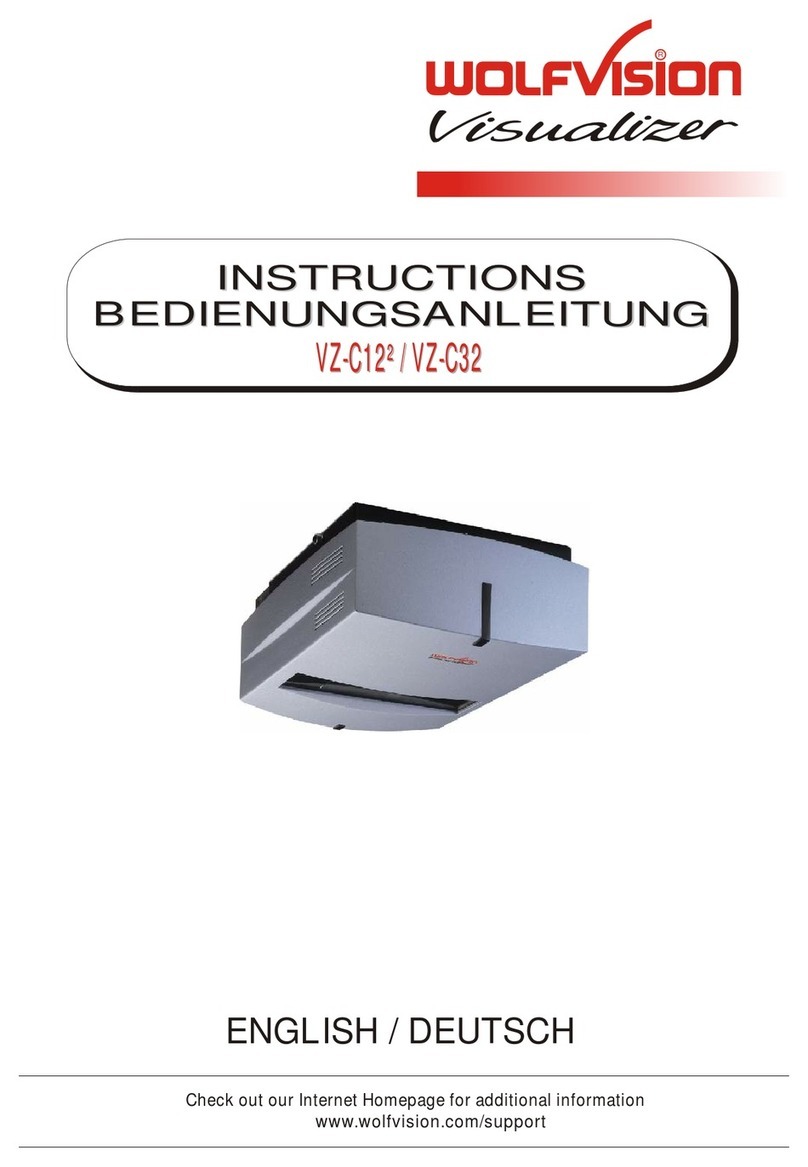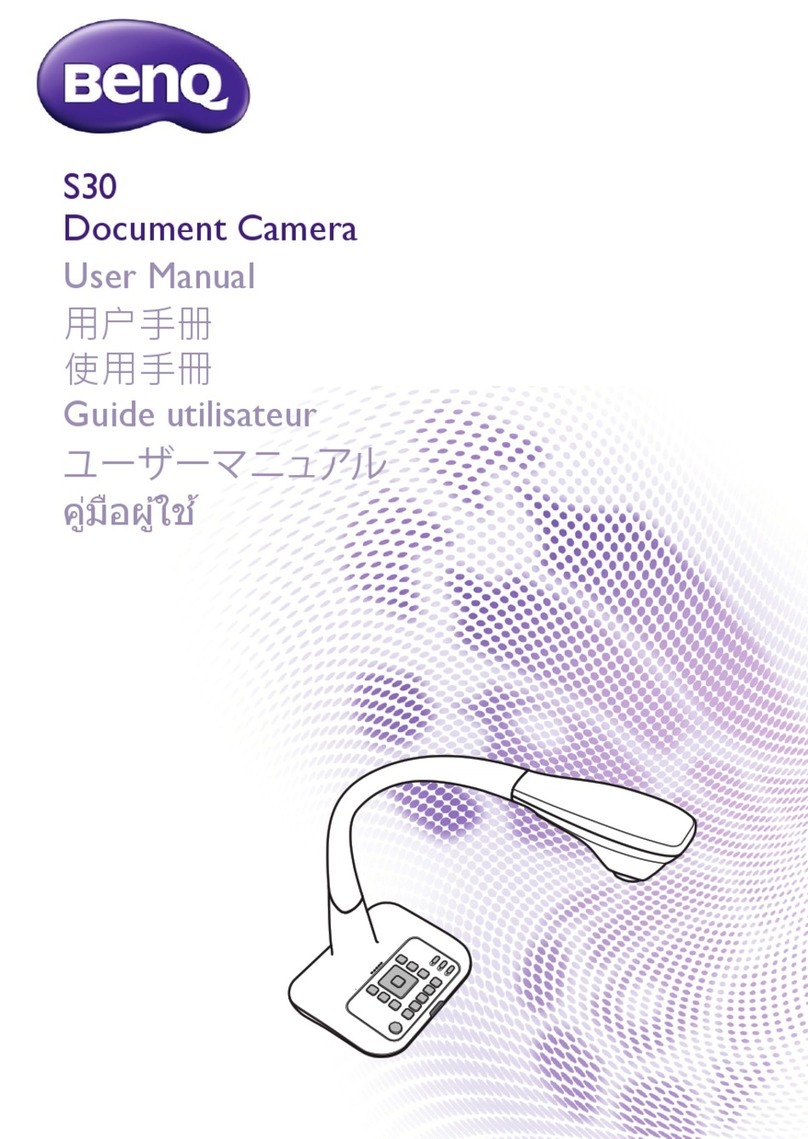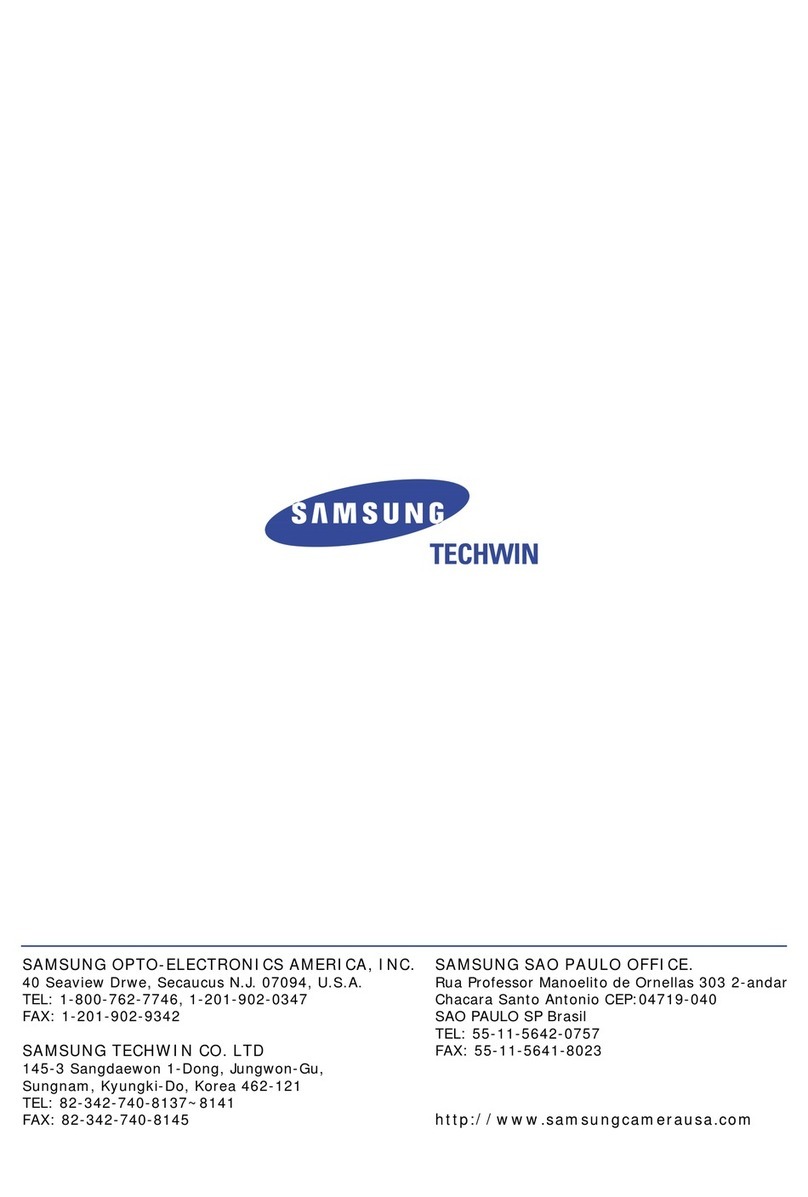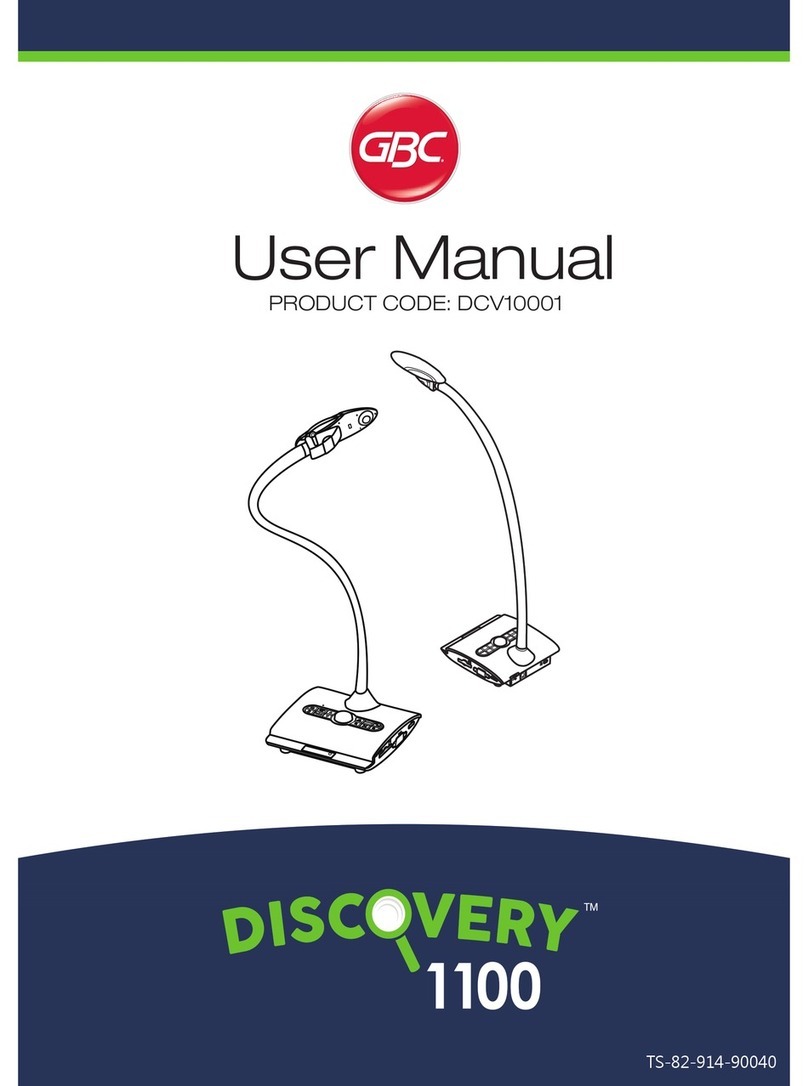EDECK Eclipse User manual

User Manual

Evidence Capture, Management and Reporting Tool
Version 3.0 and Above | User Manual - Version 3.6
User Manual
Support Inquiries
EDEC Digital Forensics
Email: support@edecdf.com
Tel: +1 (805) 222-4584
Fax: +1 (805) 962-3086
www.edecdf.com

Table of Contents
Table of Contents ........................................................................................................................................................................... 3
Introduction..................................................................................................................................................................................... 6
About Eclipse.................................................................................................................................................................................. 6
About This Manual ....................................................................................................................................................................... 6
About the Standard and Professional Software Versions ............................................................................................ 6
Hardware Packages ...................................................................................................................................................................... 7
3.1 Feature Comparison of Various Kit Versions ......................................................................................... 7
3.2 Detailed Information on Various Kit Versions.......................................................................................7
Eclipse Software Only ................................................................................................................................................................. 7
Eclipse Webcam Kit...................................................................................................................................................................... 8
Webcam Kit Package and Equipment .................................................................................................................................................... 8
Eclipse Pro SLR Kit....................................................................................................................................................................... 9
Pro Kit Package and Equipment ............................................................................................................................................................... 9
System Requirements ................................................................................................................................................................11
License and Support ...................................................................................................................................................................12
5.1 License Period................................................................................................................................................. 12
5.2 Updates.............................................................................................................................................................. 12
5.3 Support Resources ........................................................................................................................................ 13
Software Download and Installation ....................................................................................................................................14
6.1 Software Download....................................................................................................................................... 14
To Create a new profile:...........................................................................................................................................................14
Downloading Eclipse Updates and Viewing Your Products:.....................................................................................15
6.2 Software Installation .................................................................................................................................... 15
First Time Installing Eclipse...................................................................................................................................................15
Installing a new update after first installing Eclipse 2.x or above..........................................................................17
Starting the Software and Configuring Hardware ...........................................................................................................18
7.1 Before Running the Software..................................................................................................................... 18
7.2 Running the Software................................................................................................................................... 18
Registering the Product............................................................................................................................................................18
Starting a Case..............................................................................................................................................................................19
Configuring Hardware for the Pro SLR Kit .........................................................................................................................20
Overview.........................................................................................................................................................................................20
8.1 Canon T3i Recommended Settings for use with Eclipse.................................................................. 20
Hardware Configuration Instructions................................................................................................................................21
Camera.............................................................................................................................................................................................21
Baseplate, Arm and Camera Rail ..........................................................................................................................................21
Glare Shield....................................................................................................................................................................................22
Using Eclipse..................................................................................................................................................................................23
9.1 Capture Overview .......................................................................................................................................... 23
USB Capture ..................................................................................................................................................................................23
The USB Capture Tab.................................................................................................................................................................23
Capture Methods.........................................................................................................................................................................24
About Capture Methods ...........................................................................................................................................................24
Capture button –Mouse click (Auto-approval set to “OFF”) .....................................................................................................24
Turning on Auto-Approval mode...........................................................................................................................................................24
Alt+C Hotkey, Timed Capture, Foot Pedal, and Auto-approval Modes..................................................................................24
Disabling the Audio ......................................................................................................................................................................................25
SLR Capture Overview ...............................................................................................................................................................26
Overview.........................................................................................................................................................................................26
10.1 The Canon T3i Mode Dial and Capture Setup ...................................................................................... 27

Setting Up a Still Capture (Automatic Shooting Mode)...............................................................................................27
Setting Up a Still Capture (Manual Shooting Mode).....................................................................................................27
Cycling the Power Switch ........................................................................................................................................................28
To capture video: ........................................................................................................................................................................28
10.2 Foot Pedal Capture ........................................................................................................................................ 29
Using the Foot pedal to Record Video ................................................................................................................................29
Using the Foot Pedal to Capture Snapshots from Video .............................................................................................29
Bring the desired video into the media editor by right clicking and selecting “Edit Evidence Media”
from the Manage Evidence tab..............................................................................................................................................29
Assigning Information to a Capture ......................................................................................................................................30
Using Optical Character Recognition (OCR).......................................................................................................................31
12.1 In the USB and SLR Tabs (at Capture-Time)......................................................................................... 31
12.2 OCR Tab ............................................................................................................................................................. 32
Viewing and Organizing Evidence in Manage Evidence Tab........................................................................................32
Overview.........................................................................................................................................................................................32
............................................................................................................................................................................................................33
Viewing Videos.............................................................................................................................................................................34
............................................................................................................................................................................................................34
Creating Groups...........................................................................................................................................................................34
Use the Evidence Filter to Make a Selection ....................................................................................................................35
Adding Items to an Existing Group......................................................................................................................................36
Removing Items from an Existing Group..........................................................................................................................36
Batch Editing Evidence Information...................................................................................................................................37
Editing Evidence in the Media Editor ...................................................................................................................................38
Original Evidence Preservation ............................................................................................................................................38
Bringing Evidence into the Editor........................................................................................................................................38
Cropping Evidence .....................................................................................................................................................................39
Rotating Evidence.......................................................................................................................................................................40
Video Snapshot Feature ...........................................................................................................................................................41
Creating Reports ..........................................................................................................................................................................42
Creating a Report, Exporting, and Saving .........................................................................................................................42
Viewing Saved Reports.............................................................................................................................................................44
Using the Eclipse Reporter (Export and Import Eclipse Case Packages) ................................................................44
16.1 Export and Import Walkthrough ............................................................................................................. 44
Eclipse Use Cases and Examples.............................................................................................................................................46
17.1 The Mobile Forensics Case ......................................................................................................................... 46
17.2 The Hardware Quality Assurance Use Case.......................................................................................... 56
Troubleshooting Eclipse ...........................................................................................................................................................66
Troubleshooting the Canon T3i Camera ...........................................................................................................................66
Video Recording Issues ............................................................................................................................................................66
LiveView freezes/cuts out.......................................................................................................................................................66
Other Issues...................................................................................................................................................................................67
Troubleshooting Report Generation ....................................................................................................................................68
If a Report Fails to Export........................................................................................................................................................68
If Eclipse still Fails to Export..................................................................................................................................................68
Troubleshooting the USB Camera..........................................................................................................................................69
LiveView freezes/cutouts........................................................................................................................................................69
Choppy Video Recording .........................................................................................................................................................69
Video Recording Pause.............................................................................................................................................................69
Other Issues...................................................................................................................................................................................69
Hardware Warranty ...................................................................................................................................................................70

Eclipse Pro Kit Hardware Warranty ...................................................................................................................................70
Hardware Manufactured by a Third-Party, No Warranty from EDEC..................................................................71

6
Introduction
About Eclipse
Eclipse is an evidence management system designed for capturing images and video evidence, managing
evidence, and reporting evidence. Eclipse capture requires usage of an external camera or a USB camera for
capture. It also has the ability to import images and videos. Eclipse has the option of a Professional software
version which includes a high quality SLR camera. Please check Section 2 for information pertaining to the
package you purchased.
About This Manual
This manual is a guide for setting up your hardware, installing the software, and basic usage.
Please check the Readme file supplied with Eclipse software as well for other useful information. The Readme
file may include unique information not covered in this guide. For training options, please contact EDEC
Digital Forensics.
About the Standard and Professional Software Versions
There are two versions of the Eclipse software –Standard and Professional. The primary difference between
Standard and Pro is the availability of Canon DSLR-based image and video capture, and accompanying
features. This allows users to capture at much higher quality than HD webcams. See Section 4 for dongle
and license information related to your software version.

7
Hardware Packages
We offer various hardware packages for usage with Eclipse software. Please find the package you purchased
below for specific information.
3.1 Feature Comparison of Various Kit Versions
Eclipse Packages:
Software Only
Webcam Kit
Pro SLR Kit
Software Version
Standard Software
Standard Software
Professional Software
USB Camera Enabled
Media Editor
Evidence Management System
PDF, HTML, Word & Excel
Reporting
Webcam Hardware Package
DSLR Hardware Package
DSLR Capture Features
Eclipse Reporter Capability
3.2 Detailed Information on Various Kit Versions
Eclipse Software Only
This version of Eclipse includes our Standard Software. If you purchased Eclipse software only, you will
receive a software dongle in the mail. You will need to supply your own camera for capture. Eclipse
supports a wide range of USB cameras including webcams, microscope cams, document cams and others. A
trial of the software as well as the readme file can be found at www.eclipsescreencapture.com.
Eclipse has been tested with most major brands of USB cameras and internal cameras. See the section on
USB setup for information specific to the USB tab. USB cams have different resolutions and quality. We
recommend that you get the highest quality camera possible to achieve the best results.

8
Eclipse Webcam Kit
This version of Eclipse includes our Standard Software. If you purchased the Eclipse Webcam Kit, you will
receive a capture camera as well as other hardware, depending on your specific order. See the below
information indicating standard equipment supplied with the webcam kit.
Webcam Kit Package and Equipment
Microsoft 1080HD
Webcam
Manfrotto Camera Arm
Manfrotto
Superclamp
USB Foot pedal
Eclipse Software Dongle

9
Eclipse Pro SLR Kit
This version of Eclipse includes our Professional Software. The Eclipse Pro SLR Kit is designed to support
capture from Canon cameras, allowing for the highest quality image and video capture. The included
hardware offers a sturdy base mount, a Manfrotto Magic Arm with three points of articulation, glare shield
kit, and mounting clamps. The Eclipse Pro Kit also includes camera accessories that allow users to capture
with ease, whether in the lab or the field. This includes extra batteries, AC Power adapter, polarizing and UV
filters, and SD Card.
Pro Kit Package and Equipment

10

11
System Requirements
Supported
Platforms:
Windows 7, 32bit or 64bit
Windows 8.1
System
Configuration:
Minimum*:
Dual Core Processor
2 GB RAM
Recommended:
Quad Core Processor (i3 or higher)
4 GB RAM
Preferred:
Quad Core Processor (i5 or equivalent)
8 GB RAM or higher
Dedicated GPU
Software
Prerequisites:
The following software may be useful or required to run Eclipse:
VLC Player –Required to run video in HTML reports displayed in Chrome, Mozilla Firefox, and
Internet Explorer. Ensure you have the correct version for your platform.
* Minimum spec systems may have issues managing and reporting large datasets of high-resolution images/video.
Eclipse operating speed will increase with higher system processor and memory.

12
License and Support
5.1 License Period
Eclipse ships with a software dongle. If you purchased the Pro SLR Kit, along with your dongle or hardware
package you will receive quick-start cards indicating your Serial #, Dongle ID and expiration date. The license
supplied on the dongle that is shipped to you determines which software version (Standard or Pro) you have
access to. Please plug in your Dongle before starting Eclipse.
The dongle expiration date indicates the day after which you will no longer receive free software updates or
new versions. Product support may be limited as well after this time. The typical license period is 12
months, but EDEC usually configures dongles with a little extra time to account for shipping and logistics. If
you have purchased a multi-year license, that will be reflected in the dongle end date. Any versions of
Eclipse created before the end of your license period will continue to function after the dongle expiration
date.
The Professional Eclipse software license includes the following, unless otherwise purchased:
●1 year software maintenance updates
●1 year new version updates
●1 year software support
License end date and hardware warranty end date can be viewed in the My Account section on
https://www.edecdf.com/store/customer/account/login.After receiving our shipment, register or login to
edecdf.com/store and register your license. Your license will be pulled from our database with the
corresponding information, and matched to your profile. Please see the Software Download section below
for further info.
5.2 Updates
To receive the latest software updates, please login to the EDEC website at www.edecdf.com/store and enter
your account username and password. Software updates will be available for the licenses registered to your
profile. All you have to do is download the latest version from our website or our store.
Eclipse software and hardware will continue to function after your license period ends, but updates will be
discontinued until a license update is purchased.
If the customer chooses to extend an annual license beyond the first year, EDEC will send an update file to
the user that will update the dongle license period. This update file can be applied to the dongle through
the software interface.

13
5.3 Support Resources
For product download, usage, service, or other customer requests, please send an email to
[email protected]. We try to respond to all support inquiries within 48 hours or less. If you have a
specific issue with Eclipse usage, please consult our online support forum first. You may find the answer to
your issue immediately.
Online Support Forum
http://www.edecdf.com
Support Inquiry
http://edecdf.com/contact.php
Email Support
Phone Support
+1 (805) 222-4584
License Expiration Info
www.edecdf.com, login to your profile

14
Software Download and Installation
6.1 Software Download
To download Eclipse software, you will need to have a profile in our online store. If Eclipse was purchased by
an administrative body within your organization, request the information to the account profile so you can
receive updates via the account profile on https://www.edecdf.com/store/customer/account/index/
To Create a new profile:
1. Go to edecdf.com/store, click Log In, and then
choose to Create an Account.
2. Enter your information.
3. If you purchase Eclipse or other EDEC
Downloadable products via the store, the Serial
and Dongle Information will be shown on the My
Orders page.
-Serial number can be found underneath your
Eclipse Pro Hardware unit, the Serial is written
on a yellow sticker with a barcode. If you
didn’t purchase the Pro Hardware package,
use the information provided in the license
email we sent at the time of shipping or the
paper that was mailed with your dongle.
-Dongle ID is found with the same paperwork
as your serial #. If you have any issues
registering, contact us at sales@edecdf.com or
call +1 805-222-4584 and we will register your
license manually.

15
Downloading Eclipse Updates and Viewing Your Products:
1. Your product will appear under “My Orders”
with your license and hardware warranty
period.
2. To download software for that product, check
out with the Eclipse Trial Software in your cart
“My Downloadable Products” on the “My
Account” page.
6.2 Software Installation
First Time Installing Eclipse
Run the new Eclipse installation setup
Click “Next” if this is your first time installing Eclipse 2.5 or higher, otherwise click “Finish”

16
If you clicked “Next,” Eclipse will prompt you to install missing components. Leave all of the default
selections as they appear to ensure a proper installation. Click “Next”/”Approve”/”OK” on the following
dialogs until the installer takes you to the next step
Read the End User License Agreement and approve to finish installing Eclipse. A shortcut will appear on
your desktop.

17
Installing a new update after first installing Eclipse 2.x or above
Uninstall any previous versions of Eclipse, then follow the steps for a First-Time Installation.
oPrevious Cases from version 2.0 and above will not be modified or removed during the
uninstallation process.
oEclipse is backwards compatible with cases created in earlier versions of Eclipse.
If you are installing a new update after having Eclipse 2.x or above already installed on your system, the
installer may tell you in error that you need to install certain components. These will not need to be
installed as you already have them from previous installations. Click “Finish”

18
Starting the Software and Configuring Hardware
(If you aim to run the Eclipse Reporter, you do not need to follow the steps in this section)
7.1 Before Running the Software
1. Plug the Eclipse dongle into an available USB port. Driver software will install automatically, but may
take a minute.
2. (Standard) Plug your capture camera into an available USB port
(Pro) Set up the Canon T3i and plug it into an available USB port, then wait for drivers to install
7.2 Running the Software
Registering the Product
If you have not yet registered your product, you will be prompted to do so. After launching Eclipse with your
dongle plugged in, select New Case, Open Case, or Recent Case. After doing so, a prompt will give you the
following options:
Continue Trial
Register Dongle
Buy Eclipse
Upgrade
Click “Register Dongle” if:
You have a dongle with a current Eclipse Standard or Pro License
You have a new dongle that was recently shipped to you by EDEC Digital Forensics
You have just upgraded your dongle license
Click “Upgrade” if:
You have received an Upgrade File (.euf) from EDEC Digital Forensics and you are intending to
upgrade from your current Eclipse Standard license to Eclipse Professional, or extend the license date.
After upgrading you will need to restart Eclipse for your upgrade to take effect.
Click “Buy Eclipse” if you would like to purchase the full version of Eclipse after demoing the software in a
trial version. Click “Continue Trial” if you would like to continue to use the software in trial-mode.

19
Starting a Case
1. Click the Eclipse icon to open the software
2. The software splash screen will include a few case options. If this is your first time using the
software, begin with the “New Case” icon.
3. Enter your case information and click save. You should only use alphanumeric characters and
underscores for Case and Folder names. You will then enter the USB Capture or SLR Capture tab,
depending on your software version, Standard or Pro, respectively.

20
Configuring Hardware for the Pro SLR Kit
Overview
The Canon T3i camera does not come set with the recommended settings for capture. The following are the
screens and settings you need to set on the camera to meet our recommendations. You may capture at
higher resolutions, but may experience performance costs due to greater processing demands.
To find the following settings screens, push the “Menu” button on the top left of the camera. To navigate
these settings, use the arrow keys on the bottom right of the back of the camera. To find the movie settings,
the T3i must be in movie mode on the mode dial.
8.1 Canon T3i Recommended Settings for use with Eclipse
Quality: S2
Movie Exposure: Auto
Movie Recording Size 1920x1080 @ 30 or 24 fps
Remote Control Enabled
Table of contents