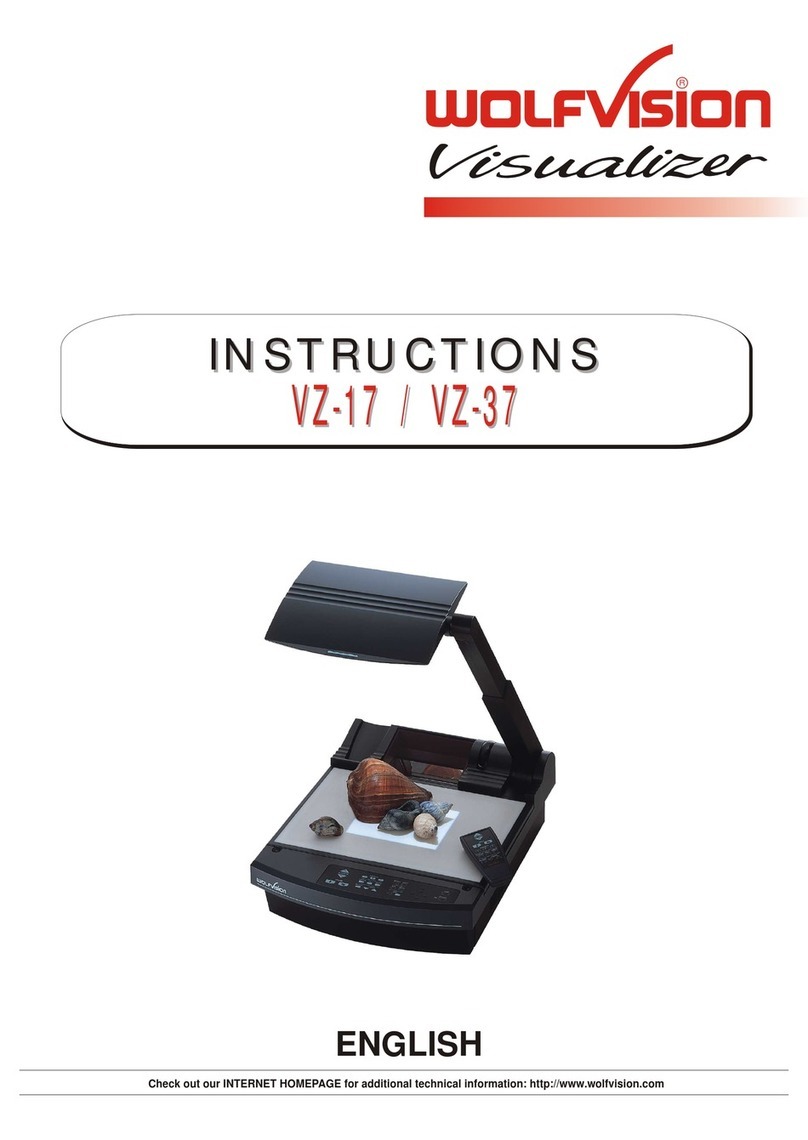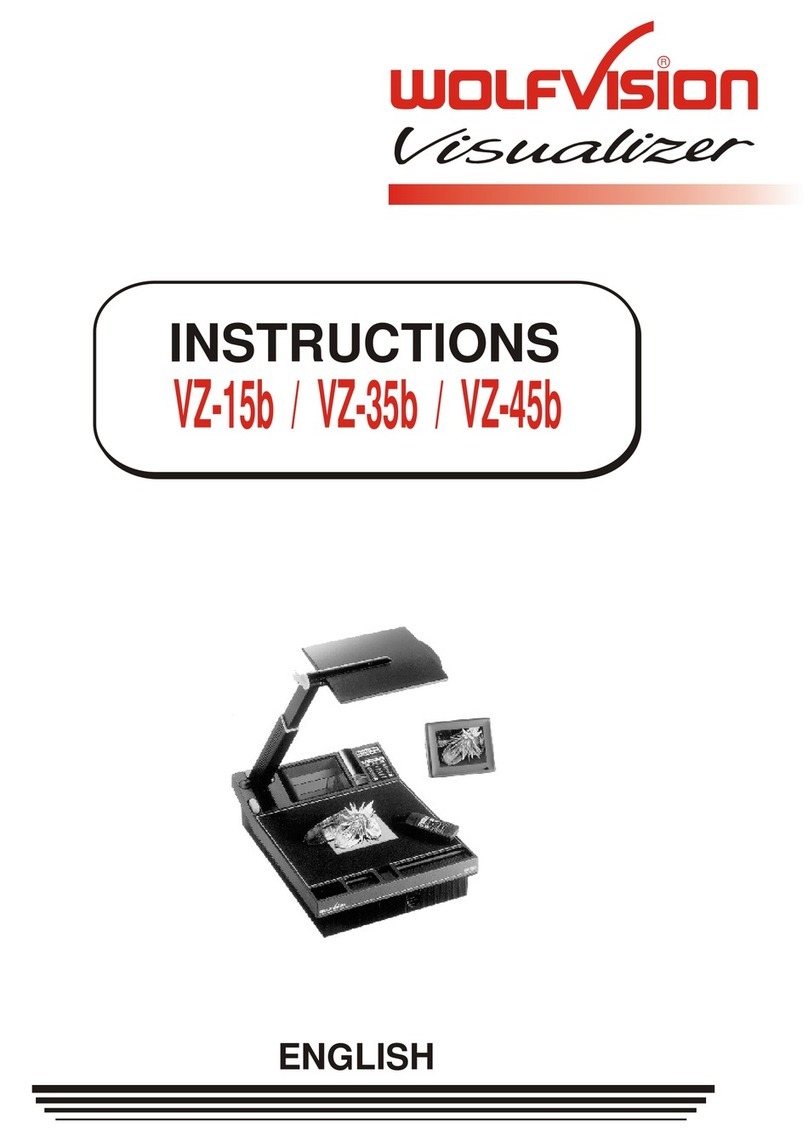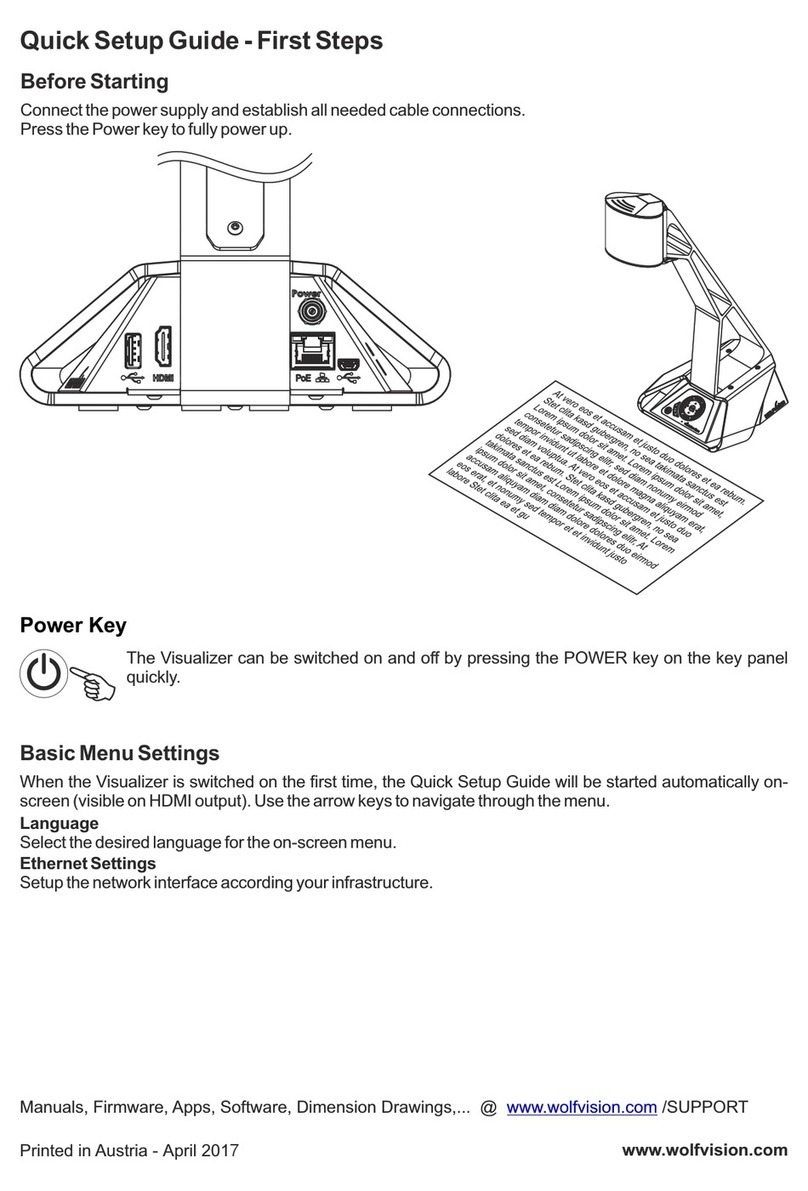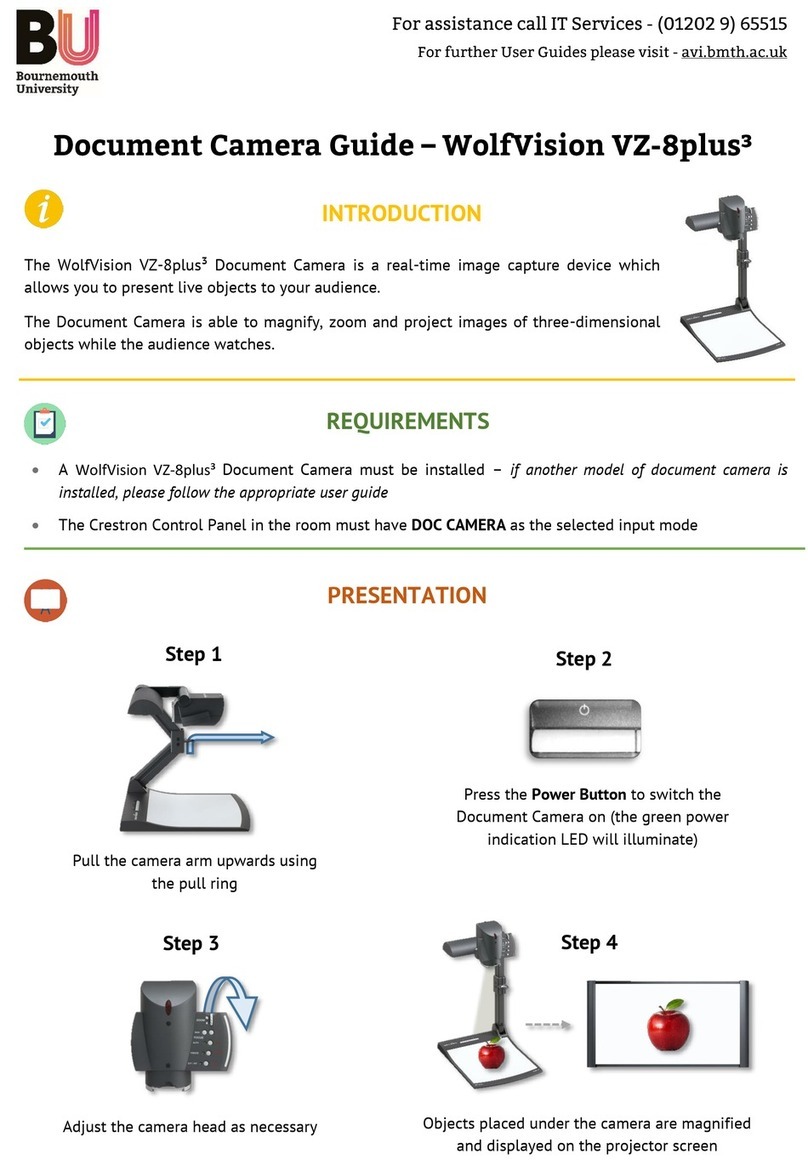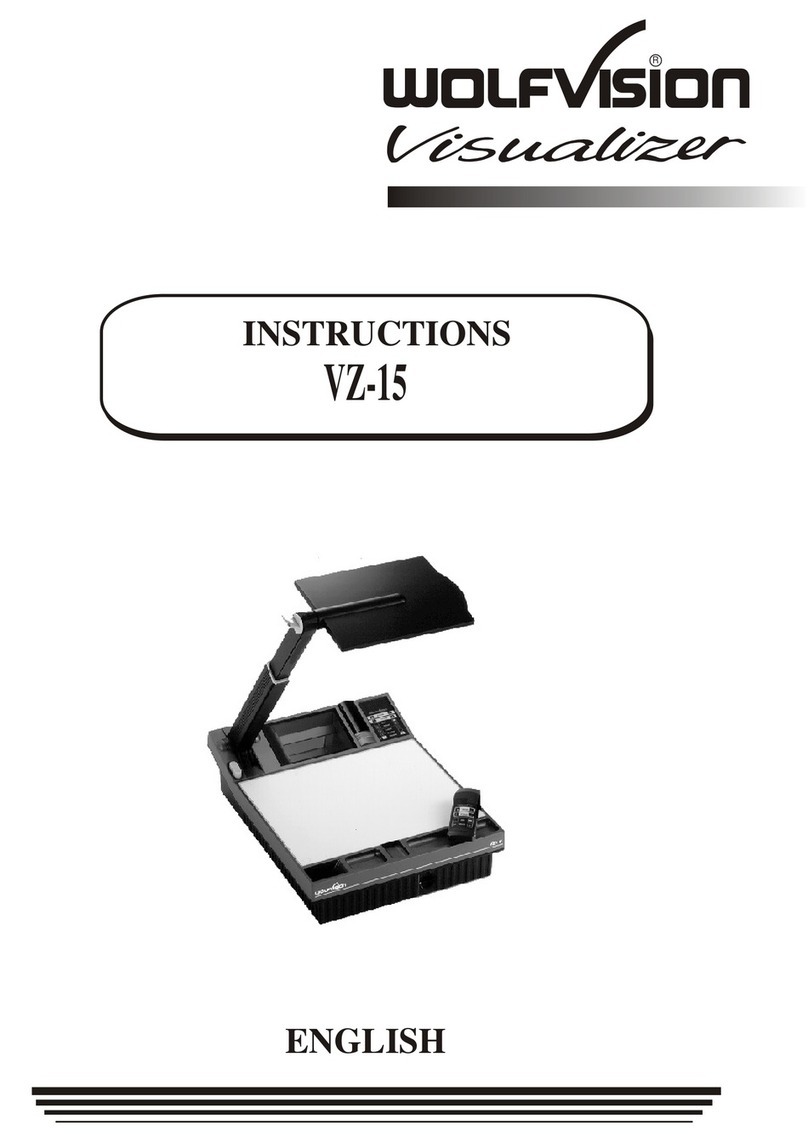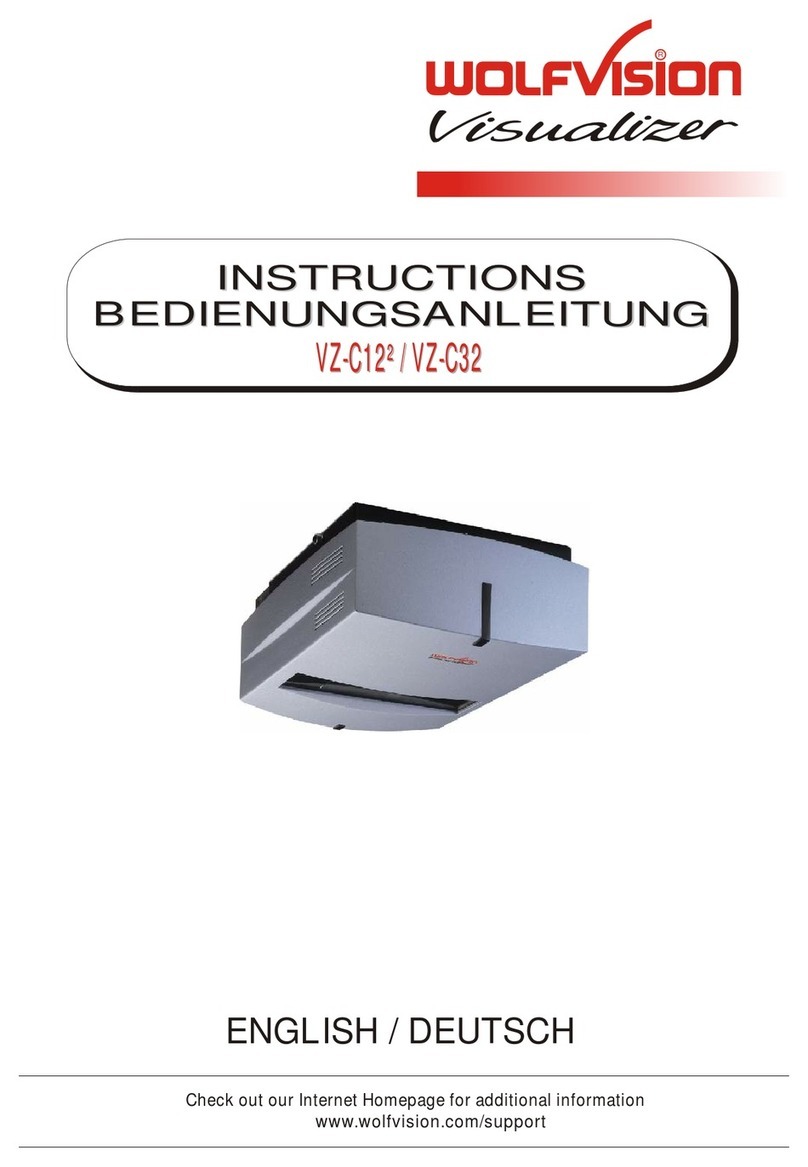5
#27 EXTERNkey/MENUkey
SwitchesbetweenVisualizerimageandexternalinput(formoredetails-seepage15).
PressingEXTERNkeyfor2secondactivatestheon-screenmenu(seepage16).
#28 HELP/RESETkeyforon-screenmenu(doublefunctionofMemorykeys)
While you are in the on-screen menu you can activate the on-screen help by pressing the HELP key.
Pressingthiskeyfor2secondsresetstheselectedmenuitem(seepage16).
#29 MENUNAVIGATIONkeys(MEMORYkeys2,4,6and8)
Fornavigatingthroughtheon-screenmenu(seepage16).
#30 FREEZEkey
Freezesthecurrentimage(seepage10).
#31 VIEWkey
FordisplayingallpicturesofthememoryassplitimageandtostarttheViewmode(seepage11).
#32 AUTOFOCUS(AF)key
PressingthiskeyactivatestheAutoFocus(seepage9).
#33 SNAPSHOTkey
PressingthiskeyactivatestheSNAPSHOTfunction(seepage11).
#34 PRESETkeys(programmablesettings)
For storing a preset, press one of the PRESET keys for more than 2 seconds. For recalling a preset, press
thePRESETkeyquickly(seepage9).
#35 ZOOMkeys
UsingtheZOOMkeysalsoswitchesautoirisonagain.
#36 LASERPOINTERkey
Important:Donotstaredirectlyintothelaserbeam.Thisishazardousforyoureyes!
#37 IMAGETURNmodekey
Forpickingupvertical(portrait)pageswithhigherresolution(seepage12).
#38 ManualFOCUSkeys
Forfocusingthepicture(seepage9).
#39 ManualIRISkeys(brightnessadjustment)
WhentheIRIS keysarepressed,the Visualizerswitchesofftheauto irisfunction.Thenexttimethe ZOOM
keysareusedtheautoirisisswitchedonagain(seepage9).
Forspecialists: Thebehaviouroftheiriscanbechangedintheon-screenmenu.
Theoverallirislevelcanbechangedintheon-screenmenu(seepage16).
#40 MEMORYkeys1-9
Forsavingandrecallingpictures(seepage11).
#41 ENTERkey(doublefunctionofMemorykeys)
SamefunctionastherightNavigationkey(MEMORYkeyNo.6)(seepage16).
#42 POWERkey
Pressingthiskeyswitchestheunitonandoff.
Whenswitchingontheunit,theVisualizerrunsthepower-onpreset.
If you want to work with more than one Visualizer in the same room, the units should be set to different
infraredcodes,inordertocontrolthemallindividually.
Tochangethe IRcode,enterthe "Misc.Settings"and setthe"IRCode"toA,B,C or
D (code A is default). To change the IR code on the remote control, simultaneously press PRESET 1,
PRESET2 andZOOMTELE
ressPRESET1,PRESET2andZOOMWIDE
on-screenmenu,go to
(#34) (#35).Eachtimethiskeycombinationisused,thecodeswitchesfromA
toB,C,D...A...intheordergiven.
ForresettingtheremotecontroltocodeA,simultaneouslyp .
TheLED showstheselectedcode(itflashesonetimeforcodeA,twotimesforcodeB,three timesforcode
CandfourtimesforcodeD).
Different IR Codes
Keys on the IR-Remote Control