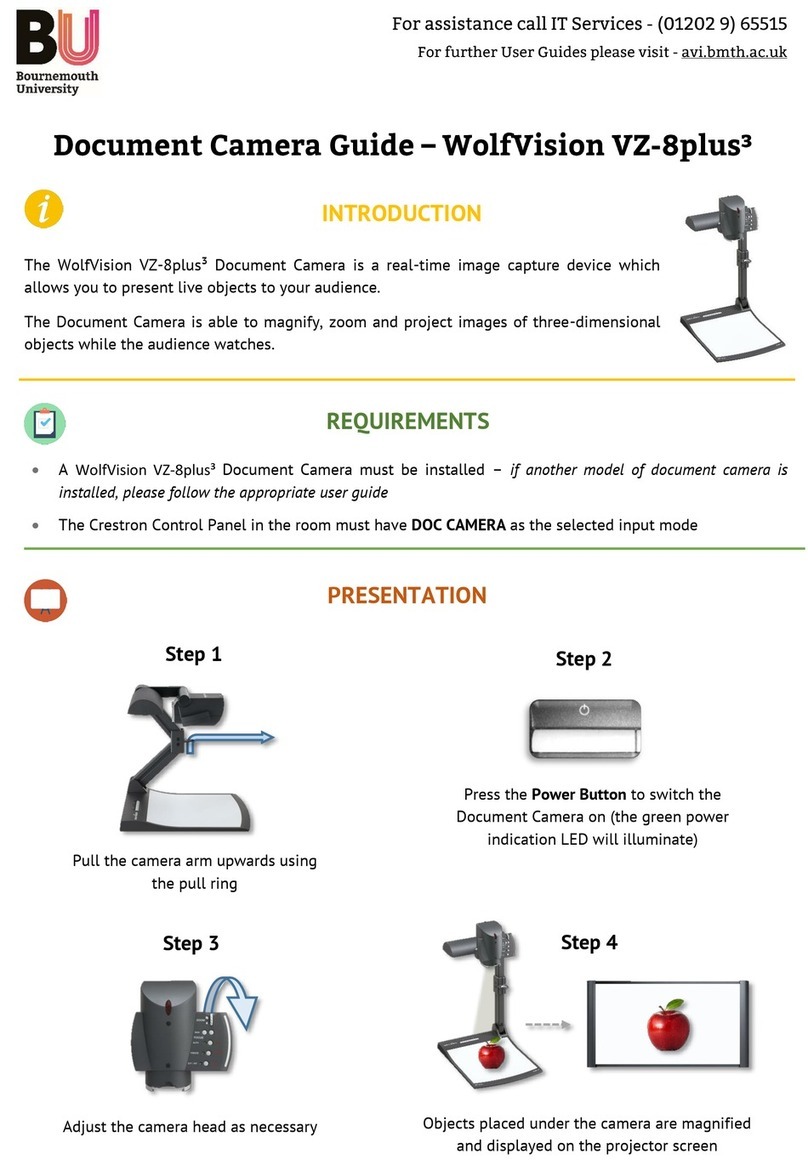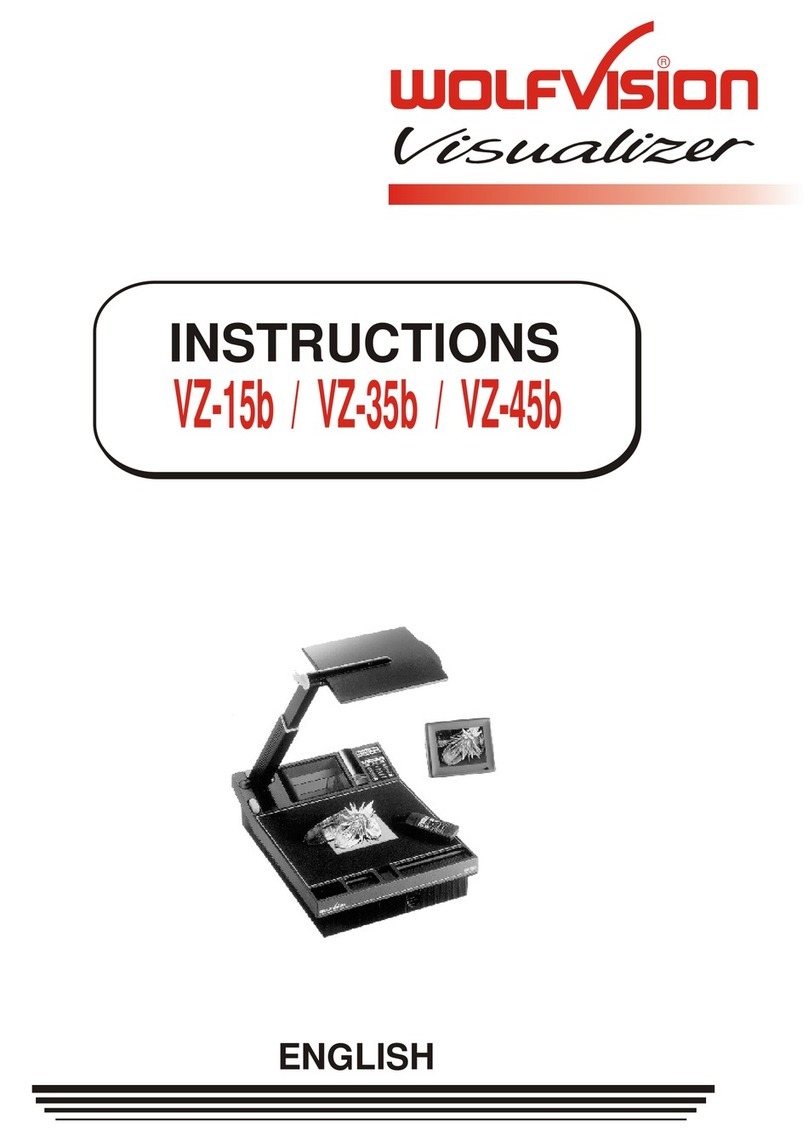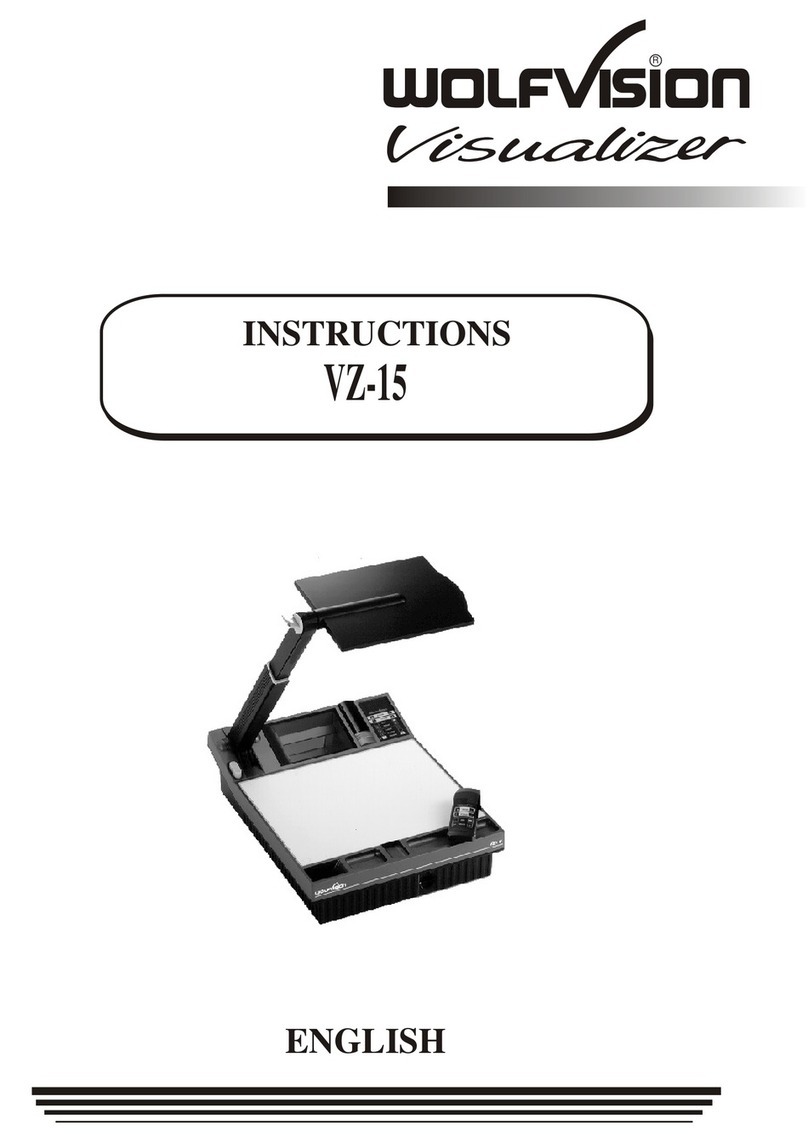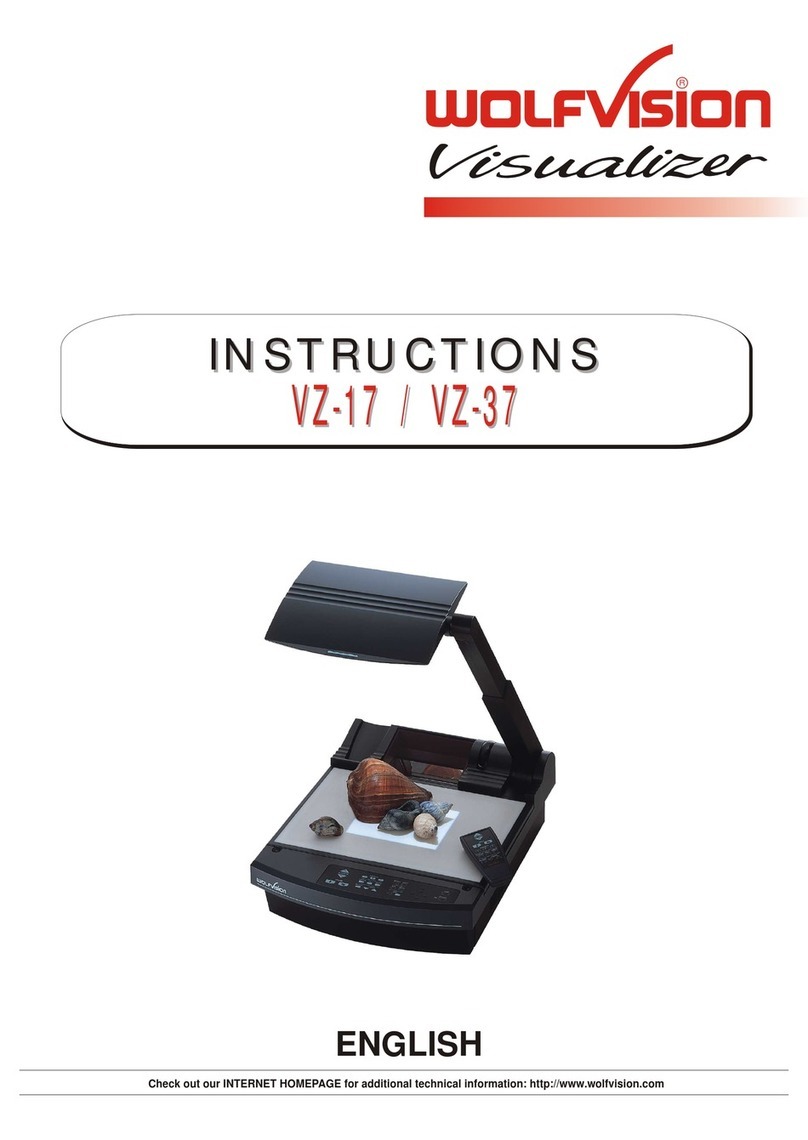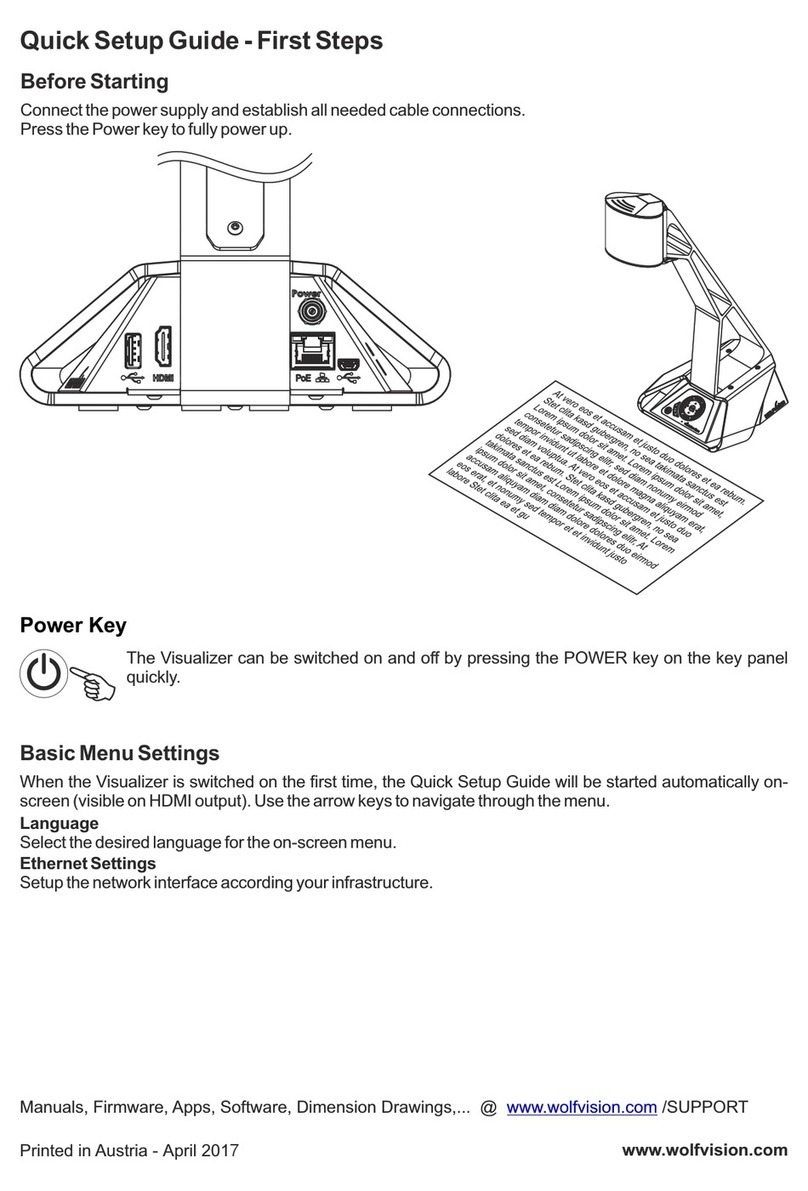Please note that the Visualizer has an optical 16x zoom. The digital 4x zoom increases the
overall zoom range to a 64x zoom. However please be aware that when the digital zoom is
used, the resolution of the picture is not as high as before.
The default setting displays a message on-screen when you are in the digital zoom mode.
Still pictures in the memory can also be digitally zoomed.
You can change the behavior of the Visualizer in the digital zoom mode in the on-screen menu (see page 15).
Digital Zoom
When the Visualizer is turned on the focus automatically adjusts to the
working surface level. As a result it is not necessary to readjust the focus, if you are only
working with flat material (text, photos etc.).
Due to the great depth in focus of the Visualizer, the focus rarely needs to be adjusted.
Only very high objects require a focus adjustment.
To activate the One-Push Auto focus,press both FOCUS keys (#31) simultaneously.
Please note that objects with a very low contrast (like a blank paper) are difficult to focus.
FOCUS
AF
Focusing / One-Push Autofocus
WolfVision Visualizers are equipped with an auto iris. This means that the
brightness of the camera image adjusts automatically. Using the IRIS keys (#32) the auto
iris function is switched off. In this mode the Iris can be adjusted manually.
When using the ZOOM keys (#27) the auto iris function is switched on again.
Before the iris closes completely, the Visualizer automatically dims the light.
The standard auto iris level can be set brighter or darker in the unit's on-screen menu
- see page 15 and on-screen help.
IRIS
Auto Iirs / Manual Iris
The Visualizer offers the possibility to store the current settings as a
Preset and recall them by just pressing the respective PRESET key (#29) on the remote
control.
For storing a reset adjust y function as required and then PRESET
key for 2 seconds .An on-screen message inform you
when the Preset is stored.
p : an press any one of the
s on the remote control or more will
Additionally up to three different Height Adjustment settings can be assigned to the presets in
the on-screen menu.
As mentioned above, when presets are stored all current settings such as zoom, focus, iris
etc. are also stored. Contrary to this, a user also has the opportunity to assign only specific
functions such as "NEGATIVE", "NEGATIVE/BLUE", "BLACK/WHITE", "FREEZE" etc. to a
PRESET key in the on-screen menu of the Visualizer (see page 15).
Preset Function
The current image can be frozen by pressing the programmed PRESET key 29 .
The behavior of the freeze function can be changed in the on-screen menu (see page 15).
(# )
Freeze
12 3
PRESETS
9