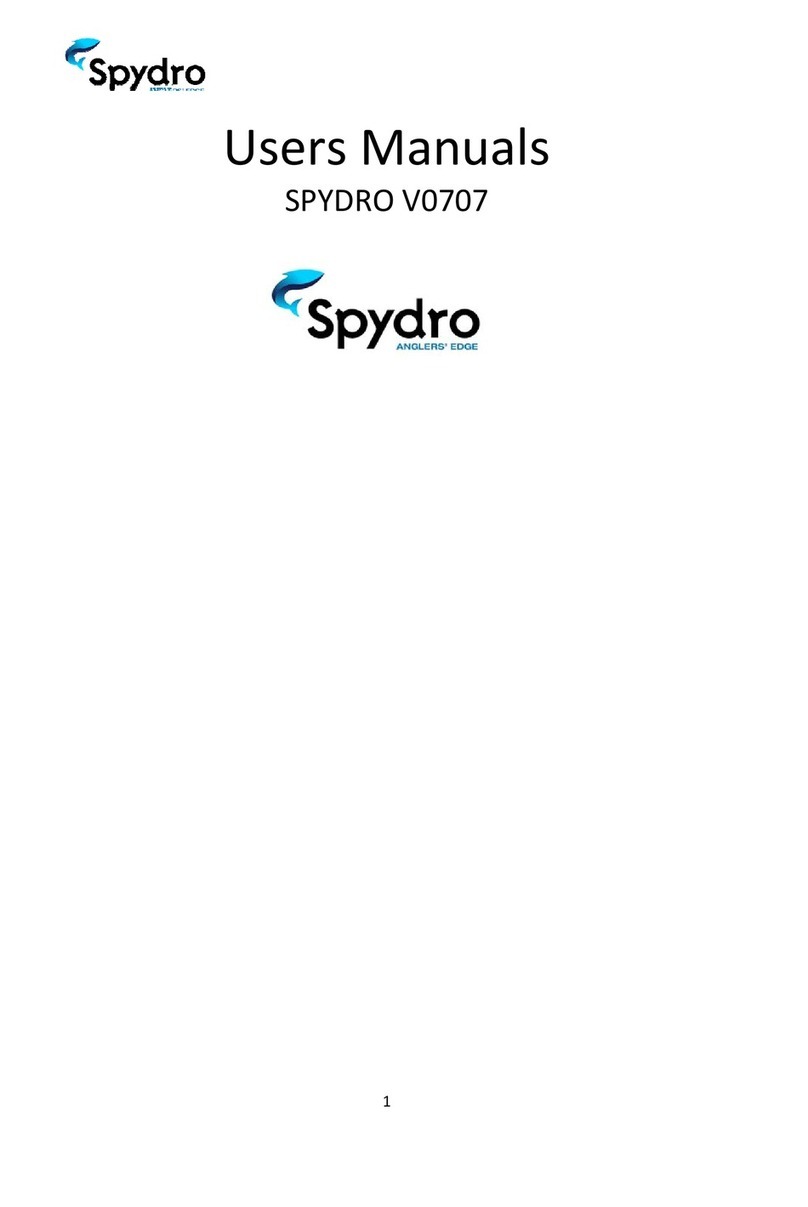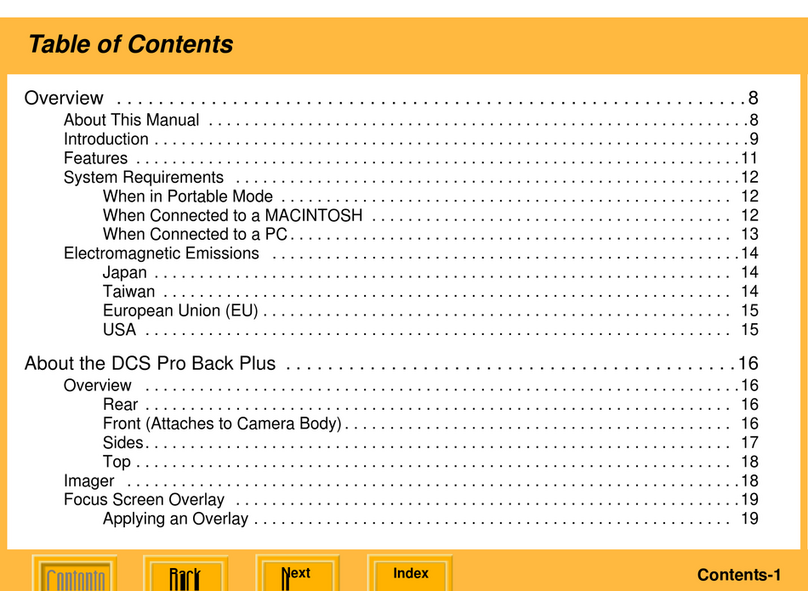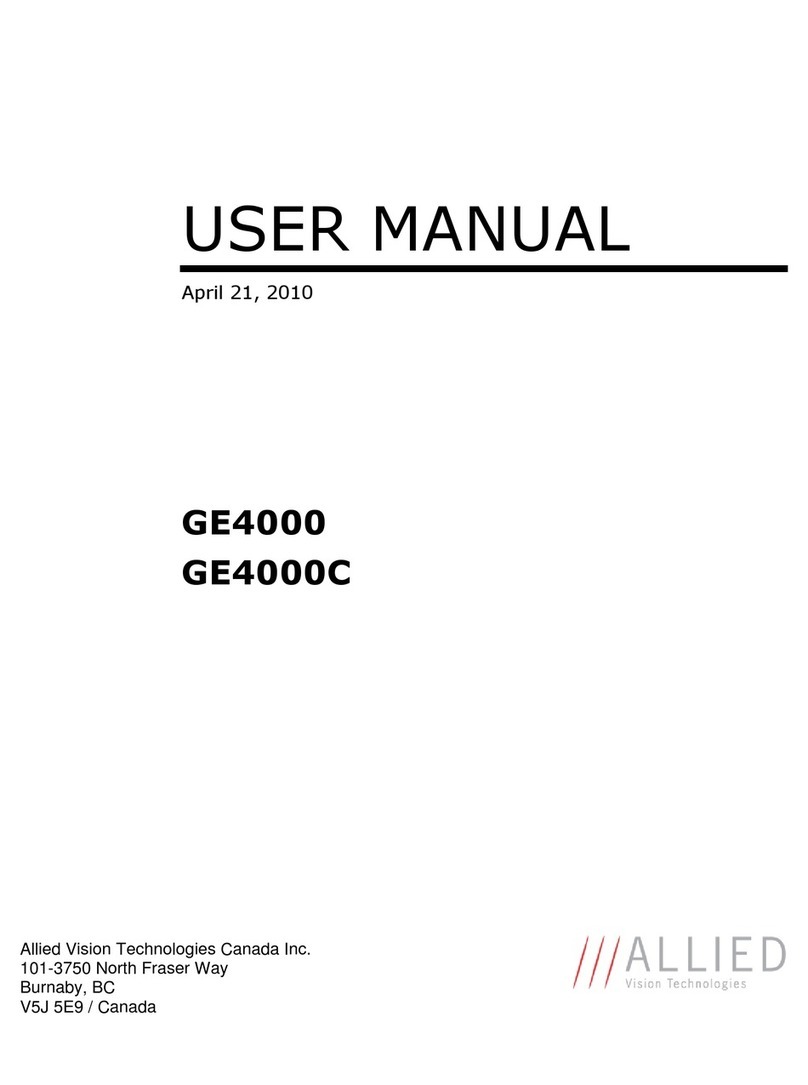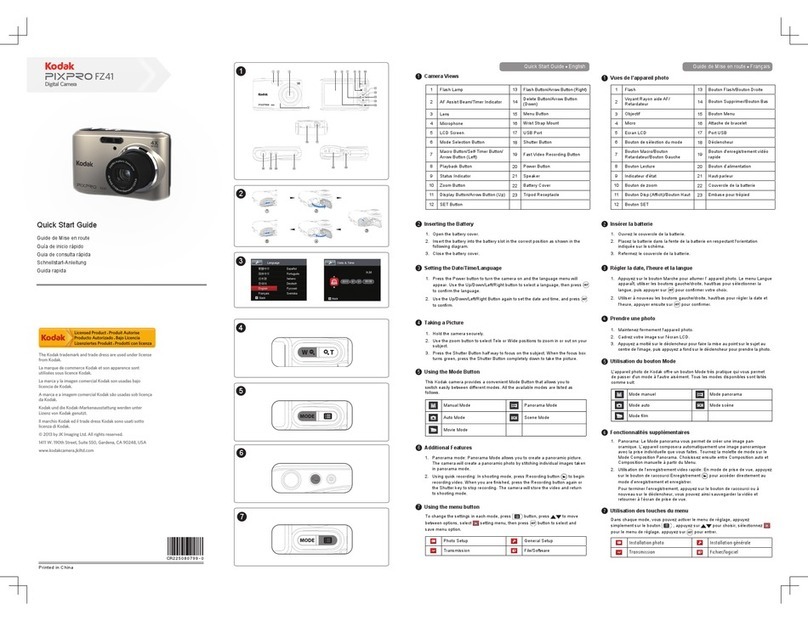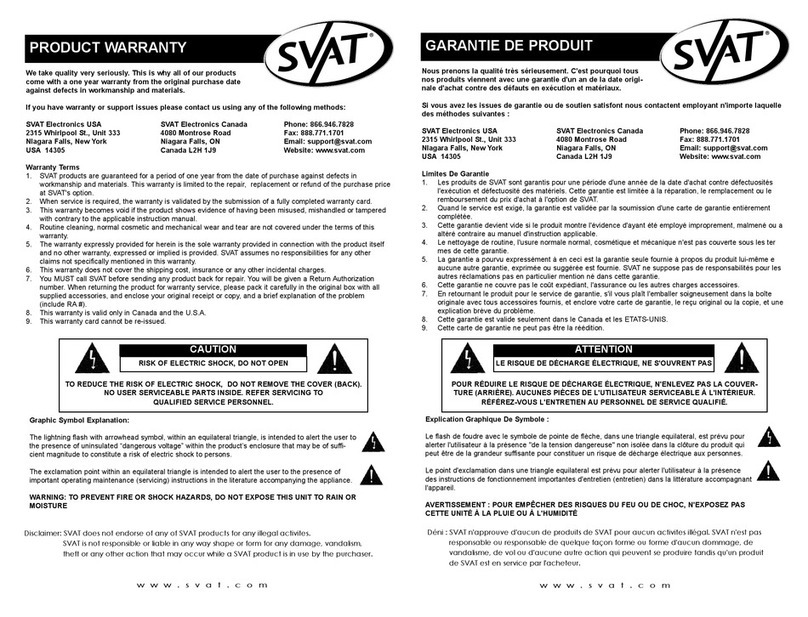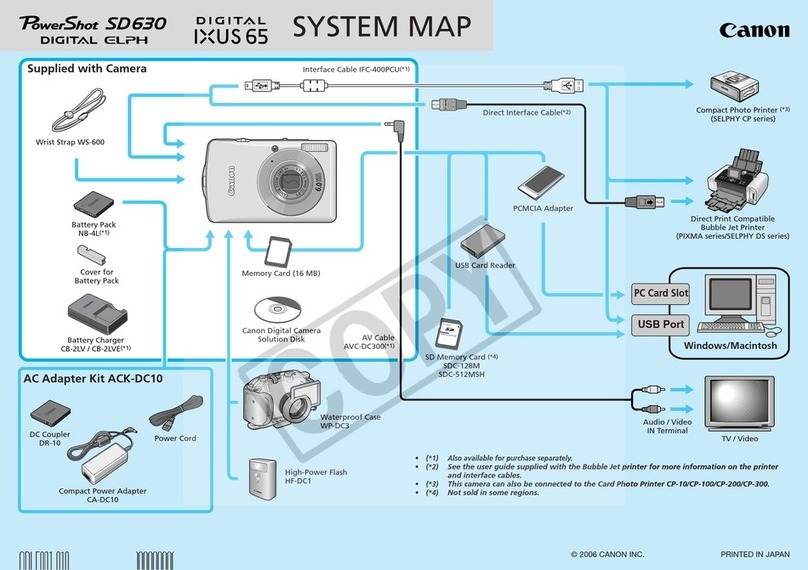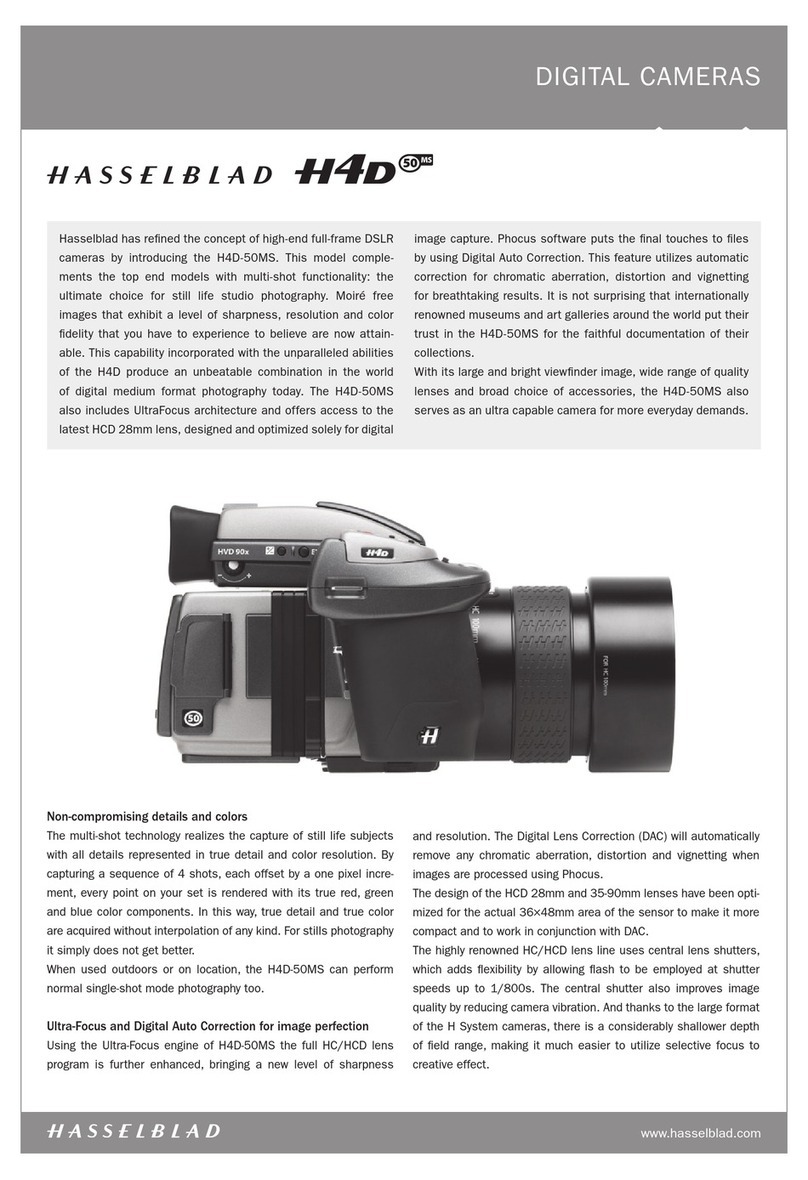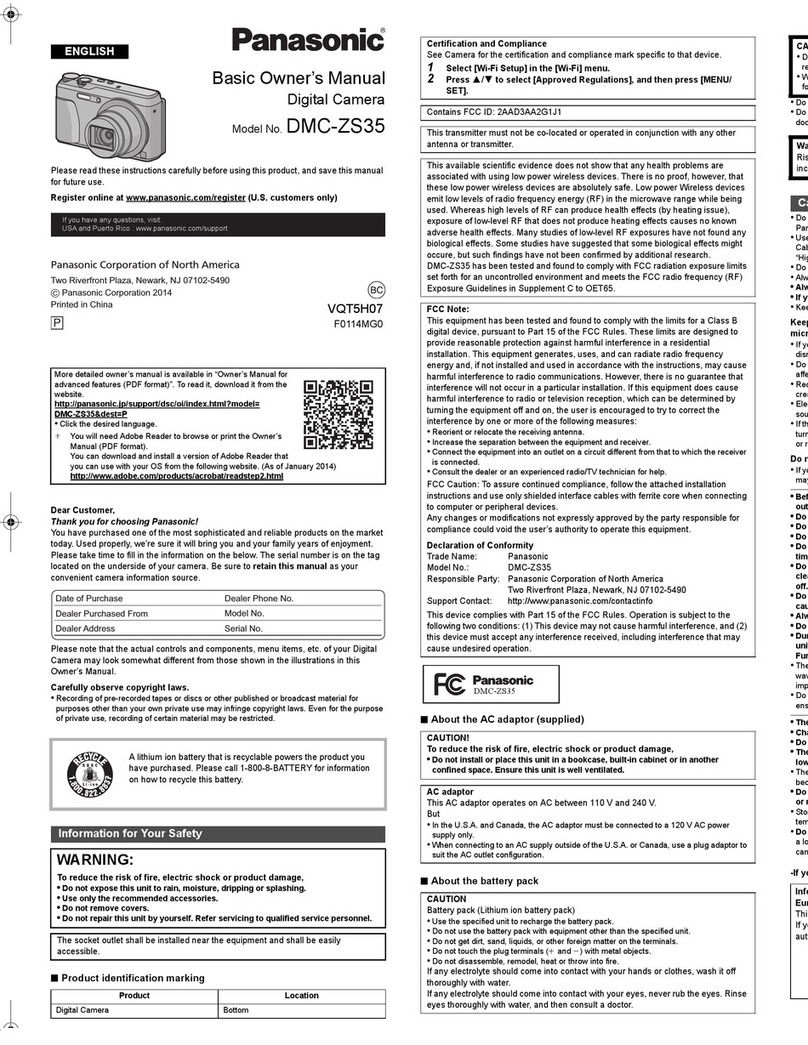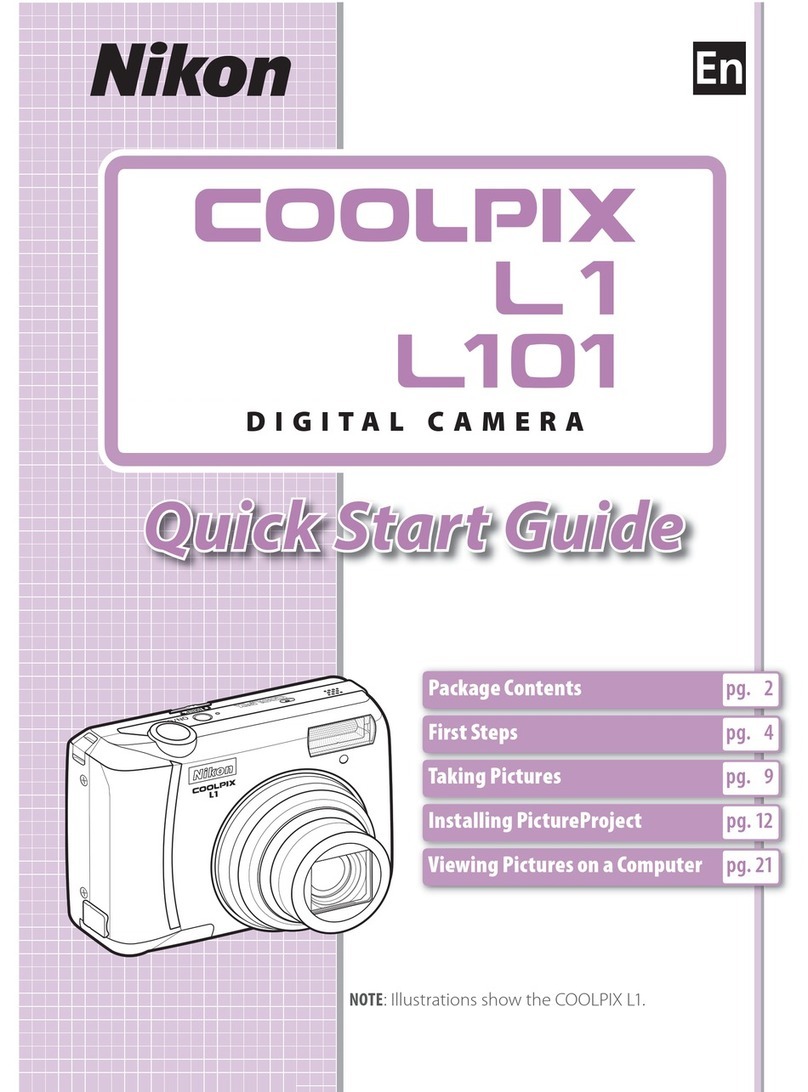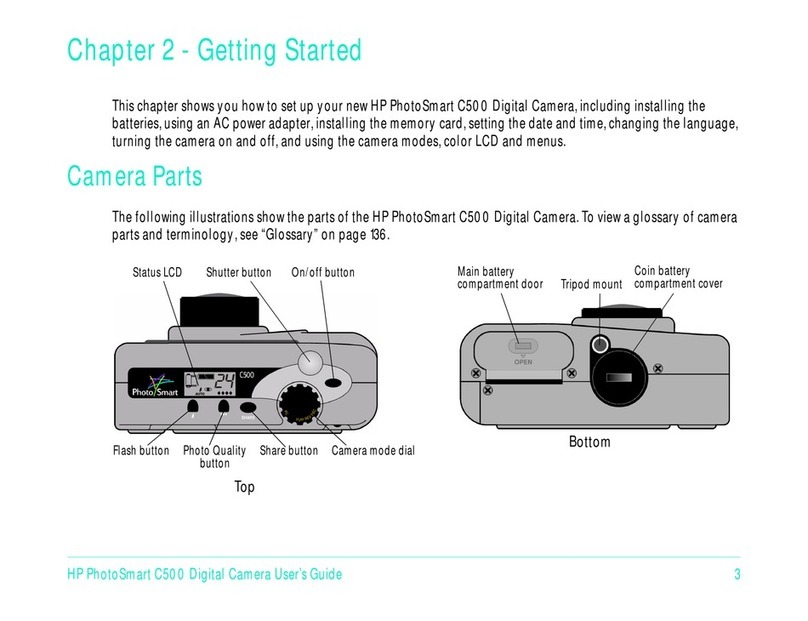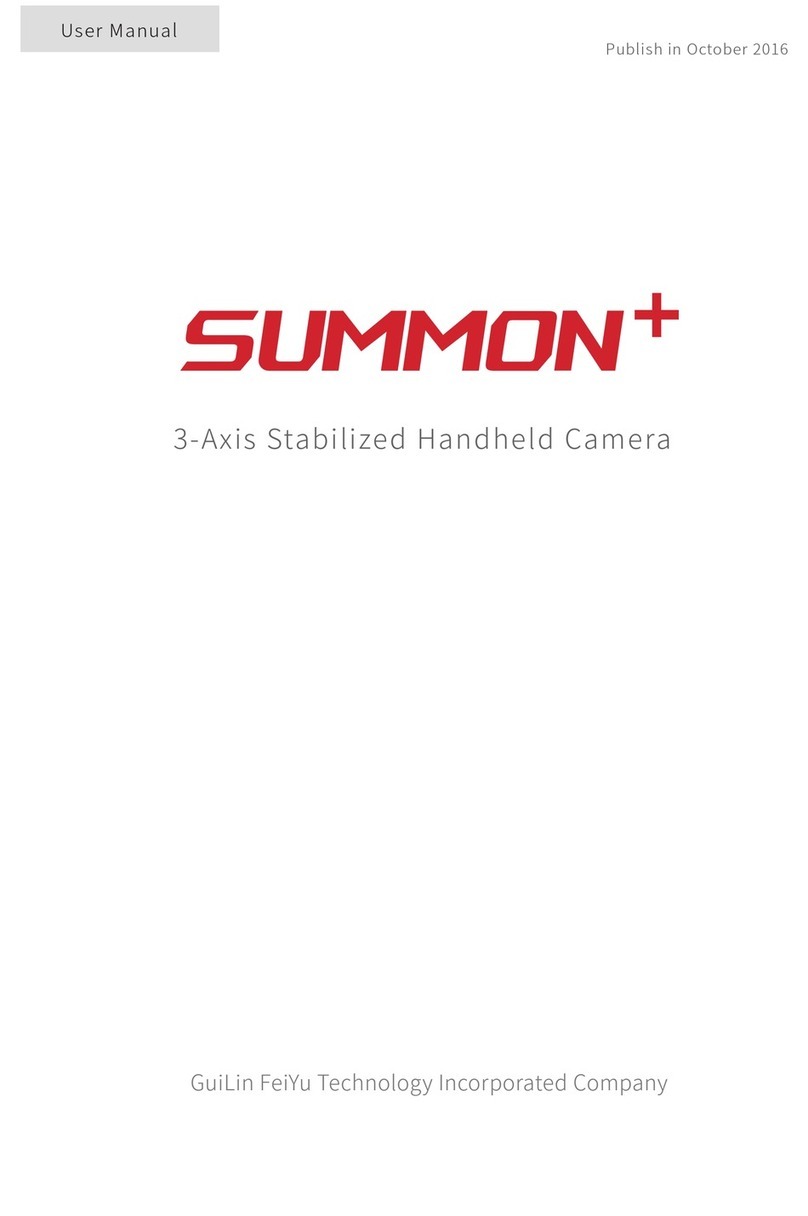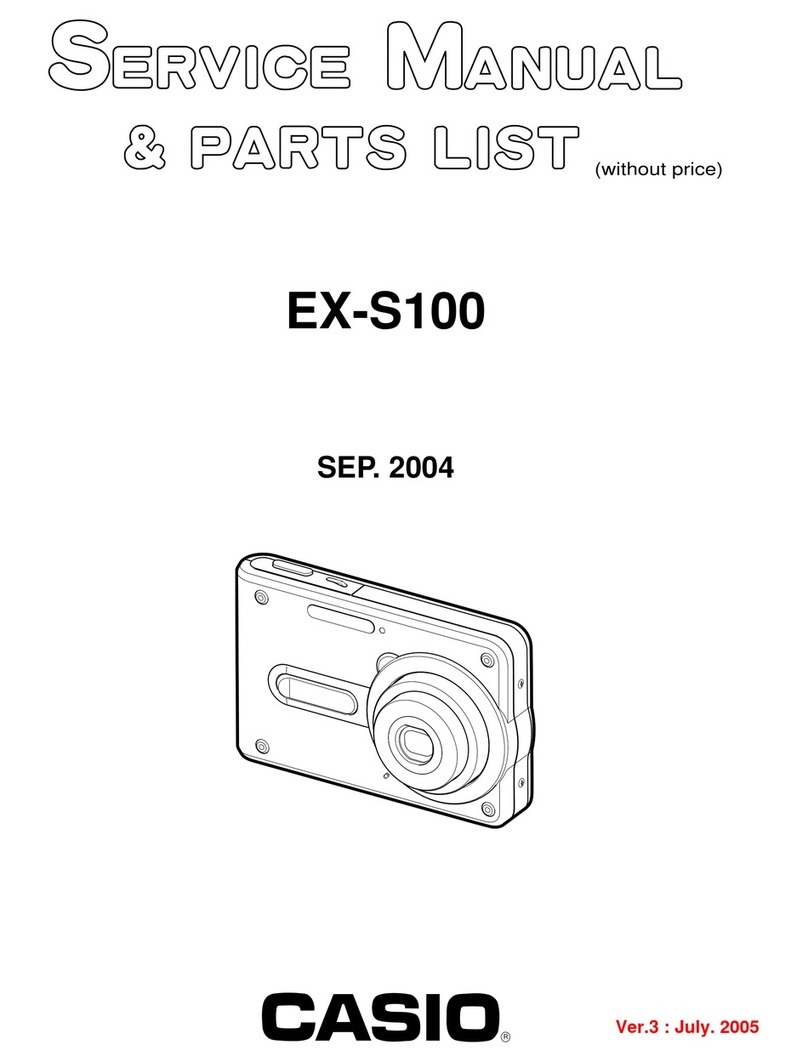edesix videobadge VB-200 Series User manual

ED-006-002-03
Wearable Security for Professionals
VB-200 SERIES
QUICKSTART GUIDE

Wearable Security for Professionals
VB-200 - Quick-Start Guide - ED-006-002-03 2
INTRODUCTION
Welcome, and thank you for choosing Edesix as your Body Worn Camera provider.
This simple guide will lead you through the set-up process of your VideoBadge VB-200.
Lens
Microphone
Robust thumb-slider
camera activation
ID card holder

VB-200 - Quick-Start Guide - ED-006-002-03 3
Wearable Security for Professionals
CHARGING YOUR DEVICE
Upon receiving your VideoBadge, it is recommended that you fully charge the device before usage.
To enable charging you will require one of the following:
Solo Docking Station
Connected to your laptop or PC
7 Slot Docking Station
Connected to a power supply

Wearable Security for Professionals
VB-200 - Quick-Start Guide - ED-006-002-03 4
Laptop or PC
Connected directly to your Laptop or PC
When charging using a Solo or 7 Slot docking station, the protective rubber port cover should be
rotated as shown, and the badge securely inserted into the docking station.
Rotate rubber
port cover Rotate rubber
port cover

VB-200 - Quick-Start Guide - ED-006-002-03 5
Wearable Security for Professionals
Once situated in the charging position, your VideoBadge will bleep to indicate charging has
commenced, and the LED, as indicated, will ash green to show charging. Please note that, if this
same top right LED is ashing when the VideoBadge is removed from its dock, this indicates that
the VideoBadge is in power-saving mode.
Once fully charged, the same LED will turn solid green. If the LED is not lit, the device is not
charging.
Your VideoBadge will fully charge within 3 hours via a docking station, or 6 hours via USB directly
connected to your laptop or PC.
Please note: The charging
times stated above will be
shorter if your VideoBadge
battery is not fully drained.
If your battery still has capacity,
charging it further will not
degrade the battery life.
Green LED

Wearable Security for Professionals
VB-200 - Quick-Start Guide - ED-006-002-03 6
CONFIGURING YOUR DEVICE
Prior to using your VideoBadge, your device must be congured and assigned to you.
There are two ways to assign and congure a VideoBadge:
Using VideoManager
Using an RFID Tag
An unassigned docked device will have
a slowly pulsing green power LED, and a
blinking Management LED. Once removed
from the docking station the Power LED will
become solid.
Power
Pulsing
green LED
Management
Blinking
green LED
Recording
VB-200 Conguration Using VideoManager
The Power LED will stay pulsing green.
The Management LED will go out completely.
Power
Pulsing
green LED
Management
No LED
Recording

VB-200 - Quick-Start Guide - ED-006-002-03 7
Wearable Security for Professionals
VB-200 Conguration Using an RFID Tag
The power LED will ash red.
The management LED will ash green.
The recording LED will ash green.
The device will beep at one-second intervals.
Power
Flashing red LED
Management
Flashing green LED
Recording
Flashing green LED
If, ten seconds after your VB-200 has been assigned using an RFID tag, it has still not been removed
from its dock, the device’s lights will return to normal (as indicated above) and it will stop beeping.
If you remove your VB-200 without assigning it to yourself, the management LED will stay a solid
green and the device will beep continually, four times in quick succession, to alert you.

Wearable Security for Professionals
VB-200 - Quick-Start Guide - ED-006-002-03 8
USING YOUR VIDEOBADGE
The Edesix VideoBadge VB-200 is intuitive and simple to use.
VideoBadge VB-200
To start/stop recording
To begin recording, simply slide the robust thumb
slider button, located on the right-hand side of your
badge, downwards. You will be alerted that your
device is recording by a green LED on the top left of
your device. If this LED is blinking, your device is
pre-recording.
A single low bleep will also indicate recording is in
process.
To end the recording process, the thumb slider
should be slid upwards to its original position.
This will be accompanied by a single, high bleep and
the top left LED will turn blank.
Slide thumb
slider down to
start recording
Recording
sticker
Green LED

VB-200 - Quick-Start Guide - ED-006-002-03 9
Wearable Security for Professionals
VideoBadge Status LEDs
VideoBadge has three status LEDs. It is important to check the status of your VideoBadge before
use.
Power Management
Recording

Wearable Security for Professionals
VB-200 - Quick-Start Guide - ED-006-002-03 10
Power
Green
If the VideoBadge is plugged in: The device is fully charged
If the VideoBadge is not plugged in: The device is powered up
Throbbing The device is plugged in and charging
Blinking The device is unplugged and is in power saving mode
O The VideoBadge is switched o
Orange / Red If the VideoBadge is running low on batteries. Plug it in as soon as possible
Management LED
Green The VideoBadge needs to be congured before you can use it. Plug it into the Manager
computer
Blinking
If the VideoBadge is plugged in: The VideoBadge needs to be congured or assigned
to an operator before it can be used
If the VideoBadge is not plugged
in:
The VideoBadge needs to be assigned to an
operator and will beep repeatedly to alert you
Fast-Blinking The VideoBadge has been assigned by touch assign
O The VideoBadge is properly congured and can be used

VB-200 - Quick-Start Guide - ED-006-002-03 11
Wearable Security for Professionals
Lastly, your VideoBadge comes equipped with
a lanyard for easy wear. The lanyard should be
attached to the clear mounting at the top of your
VideoBadge.
Your VideoBadge can also be paired with a
multitude of mountings and xings. For further
information on purchasing or using these
accessories, please refer to the VideoBadge User
Guide or contact our team directly.
You should now be ready to use your VideoBadge!
We hope that you enjoy using your new Body
Worn Camera. For further information, please
refer to the VideoBadge and VideoManager User
Manuals.
Recording LED
Green If the VideoBadge is plugged in: The VideoBadge is recording
Blinking The VideoBadge is pre-recording
Please note: The camera should always remain
upright when capturing footage.

Wearable Security for Professionals
VB-200 - Quick-Start Guide - ED-006-002-03 12
REGULATORY INFORMATION - FCC COMPLIANCE INFORMATION STATEMENT
The products:
Product Name Model
Edesix VideoBadge VB-200
have been tested and found to comply with the limits for Class B digital devices, pursuant to part 15 of the FCC Rules. These limits are designed to provide reasonable
protection against harmful interference in a residential installation. This equipment generates and can radiate radio frequency energy and, if not installed and used in
accordance with the instructions, may cause harmful interference to radio communications. However there is no guarantee that interference will not occur in a particular
installation. If harmful interference is suspected, the user should determine its cause by turning the equipment o and on. The user is encouraged to try to correct the
interference by one or more of the following measures:
• Reorient or relocate the receiving antenna.
• Increase the separation between the equipment and the receiver.
• Connect the equipment into an outlet on a circuit dierent from that to which the receiver is connected.
• Consult the supplier or an experienced radio/TV technician for help.
This device complies with the limits specied in part 15 of the FCC Rules. Operation is subject to the following two conditions: (1) This device may not cause harmful
interference, and (2) this device must accept any interference received, including interference that may cause undesired operation.
Industry Canada Compliance Information Statement
Canada: CAN ICES-3 (B)/NMB-3(B)
This Class B digital apparatus complies with Canadian ICES-003.
Cet appareil numerique de la classe B est conforme a la norme NMB-003 du Canada.

Table of contents
Other edesix Digital Camera manuals