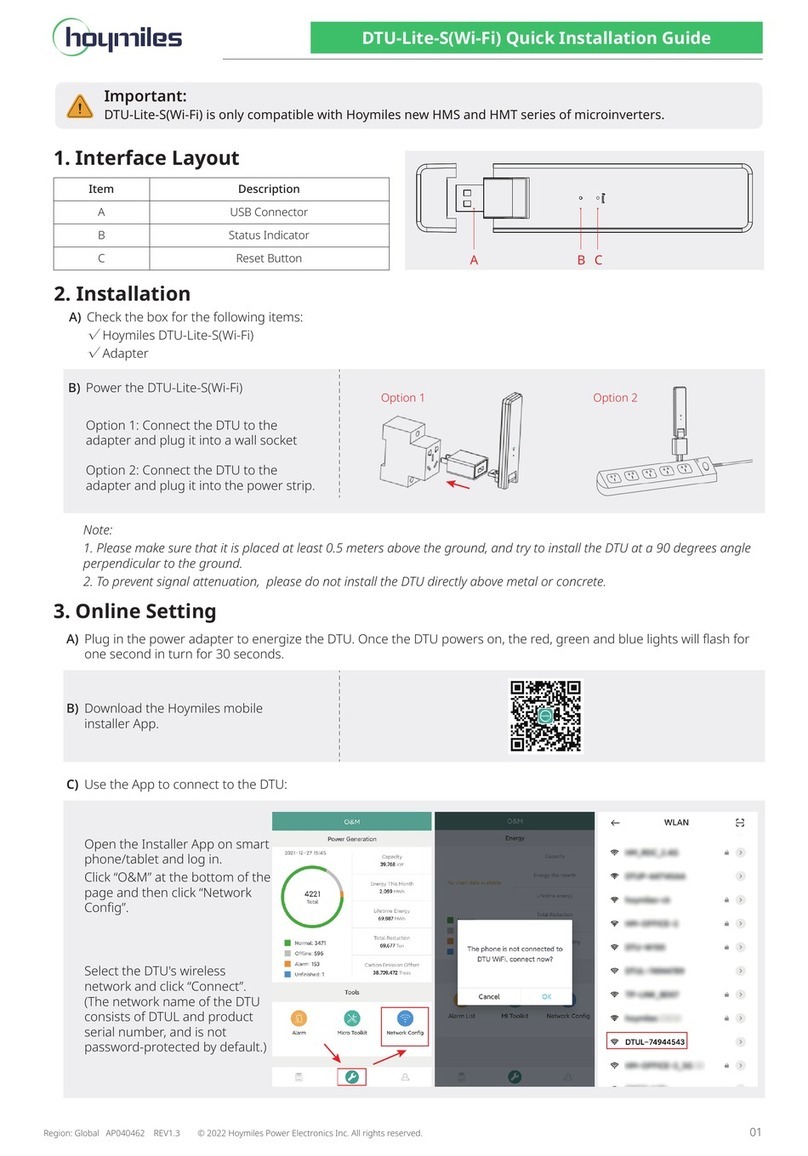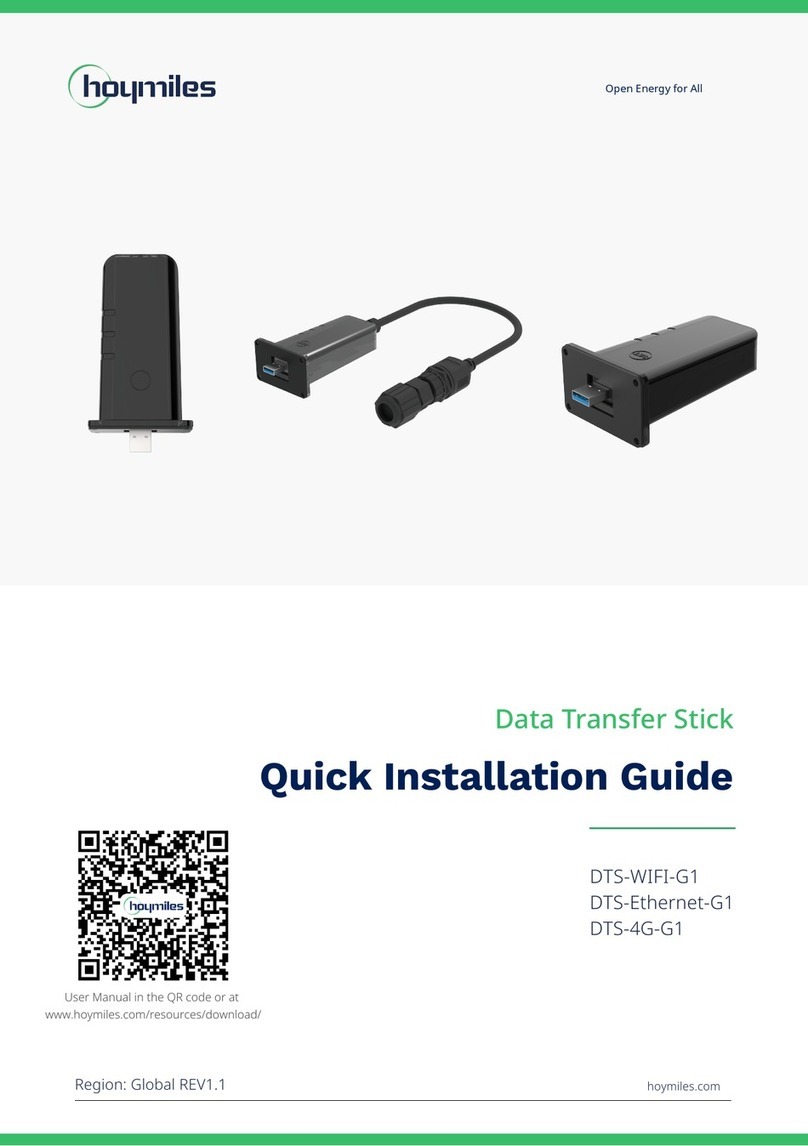© 2021 Hoymiles Power Electronics Inc. All rights reserved. 05
Data Transfer Unit User Manual
4. Additional Features
4.1 Export Management Function (RS485 port)
The Hoymiles Smart Power Export Management can intelligently control the output power of the PV
system, and maximize your power generation without violating grid export regulations. At the same time,
this system can also accurately display the power and production of the PV system with the measuring
meter, so that users can trade the PV production online based on the data on S-Miles Cloud.
In Hoymiles Export Management solution, Hoymiles gateway DTU-Pro-S and additional meter (CT optional)
are necessary. In the case of export limitation, the meter can be installed at the load side or the grid side.
As shown below, the gateway DTU will dynamically adjust the PV power production according to the export
power or load consumption as measured by the meter, so that the export power does not exceed the preset
limit. To display the PV production in an accurate way, the meter needs to be installed at the output of the
PV system.
Load Consumption
Power Production
Potential PV Power
5 kW Export Limitation0 kW Export Limitation
kW kW 35
30
25
20
15
10
5
0
4:00 6:00 12:00 16:00 20:00
35
30
25
20
15
10
5
0
4:00 6:00 12:00 16:00 20:00
Note: Please refer to Hoymiles technical note “Power Export Management System” for more details.
4.2 DRM Port (for Australia and New Zealand only)
DRM port is provided to support several demand response modes as shown below by connecting external
control device with a standard RJ-45 connector. DTU-Pro-S supports DRM0/5/6/7/8 if used with Hoymiles
microinverters.
Mode Requirement
DRM0 Operate the disconnection device
DRM1 Do not consume power
DRM2 Do not consume at more than 50% of rated power
DRM3 Do not consume at more than 75% of rated power AND Source reactive power if
capable
DRM4 Increase power consumption
(subject to constraints from other active DRMs)
DRM5 Do not generate power
DRM6 Do not generate at more than 50% of rated power
DRM7 Do not generate at more than 75% of rated power AND Sink reactive power if
capable
DRM8 Increase power generation
(subject to constraints from other active DRMs)