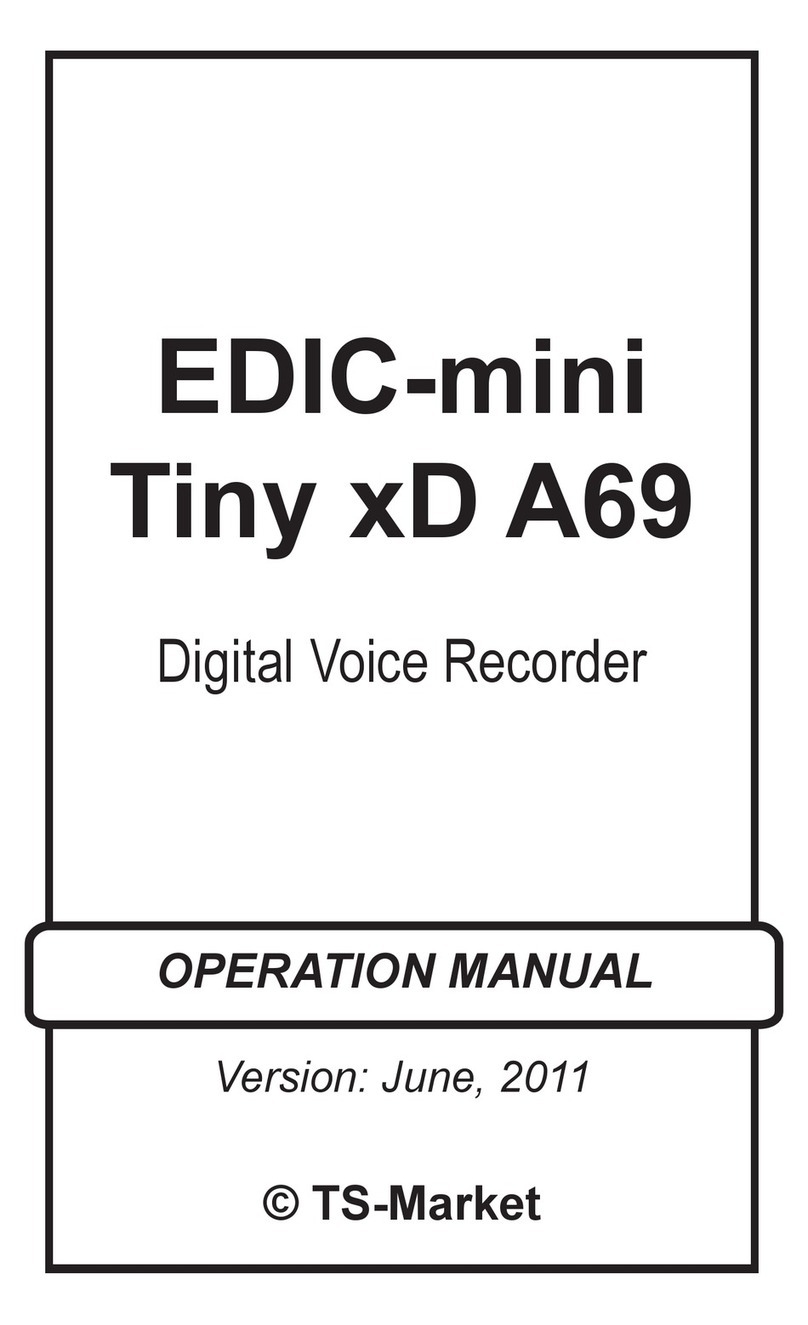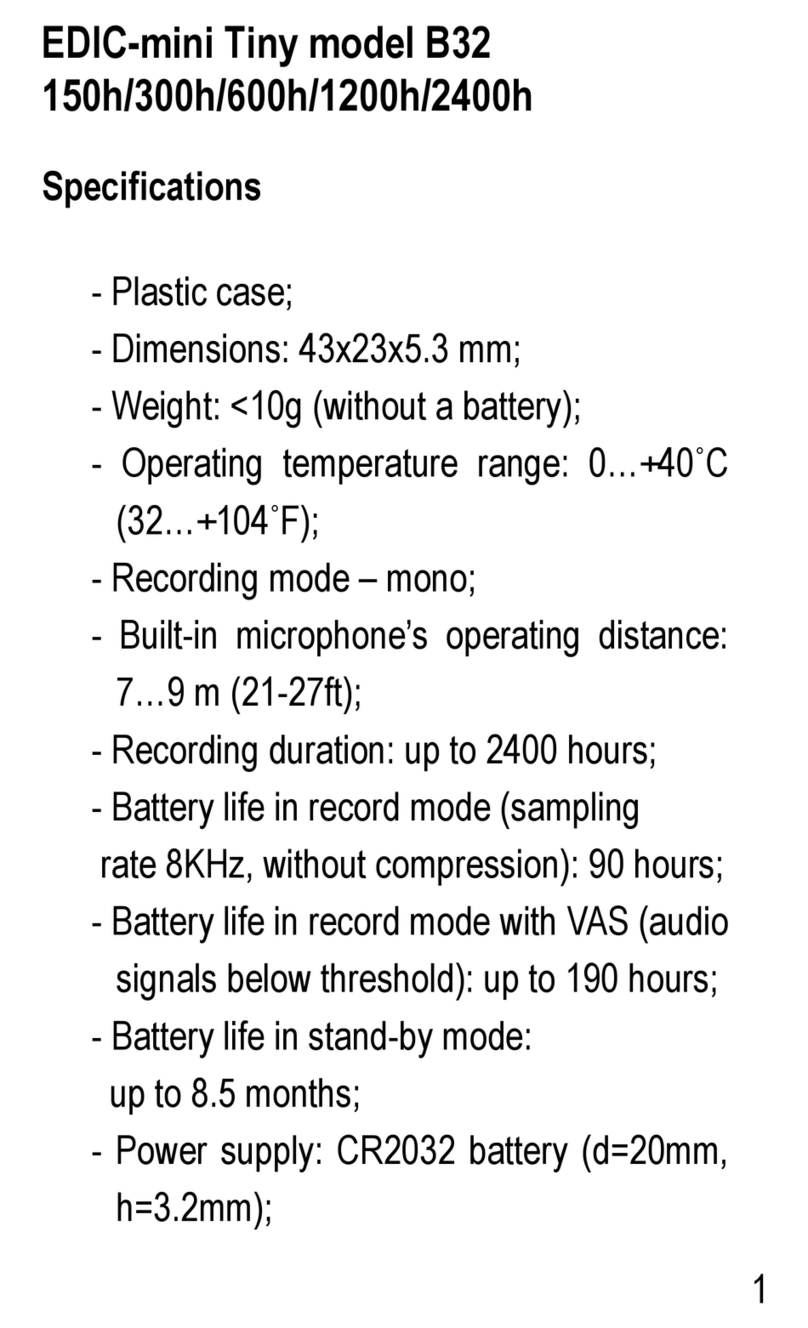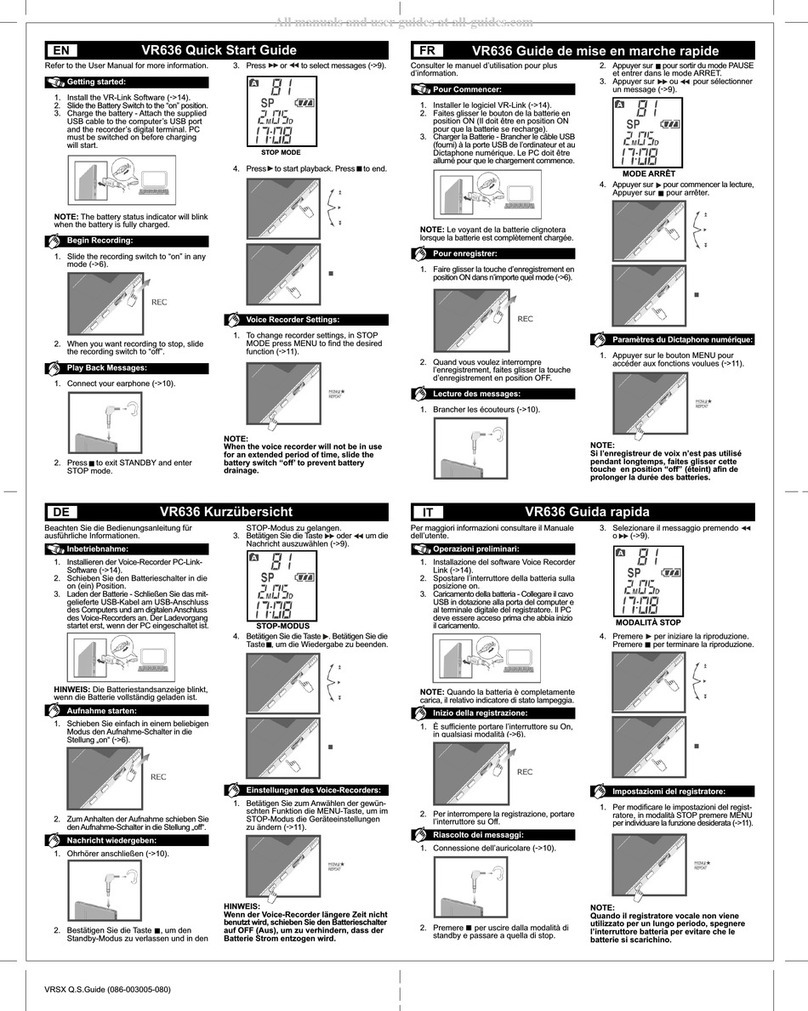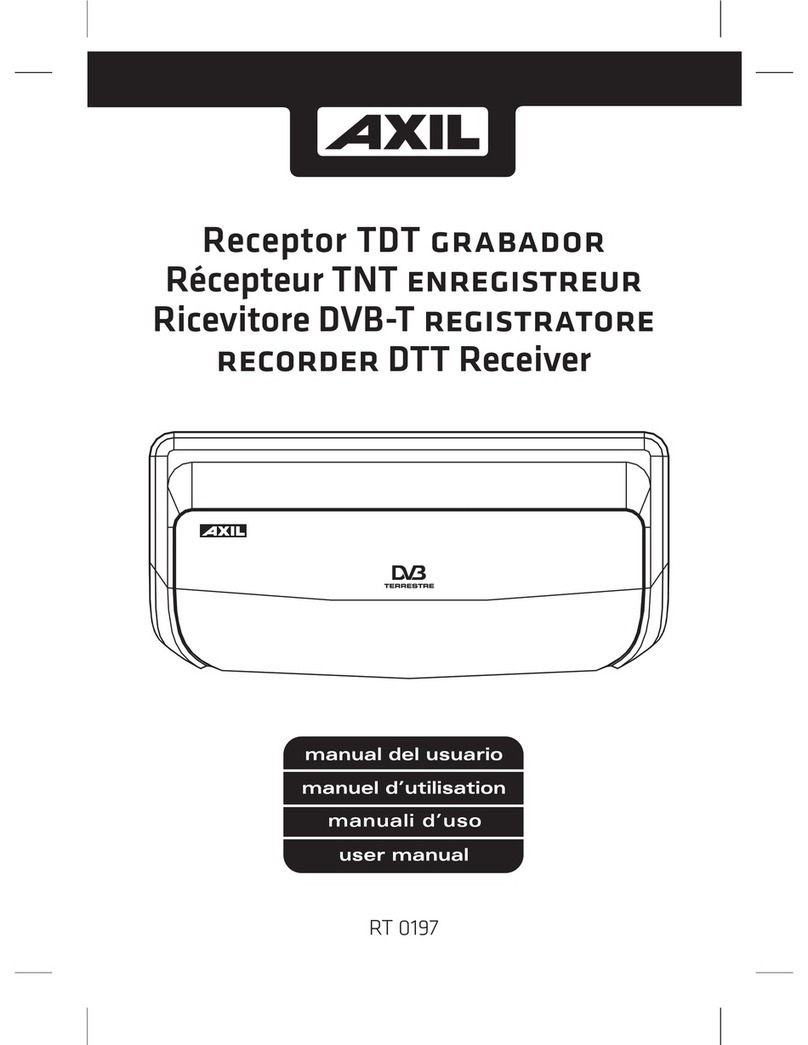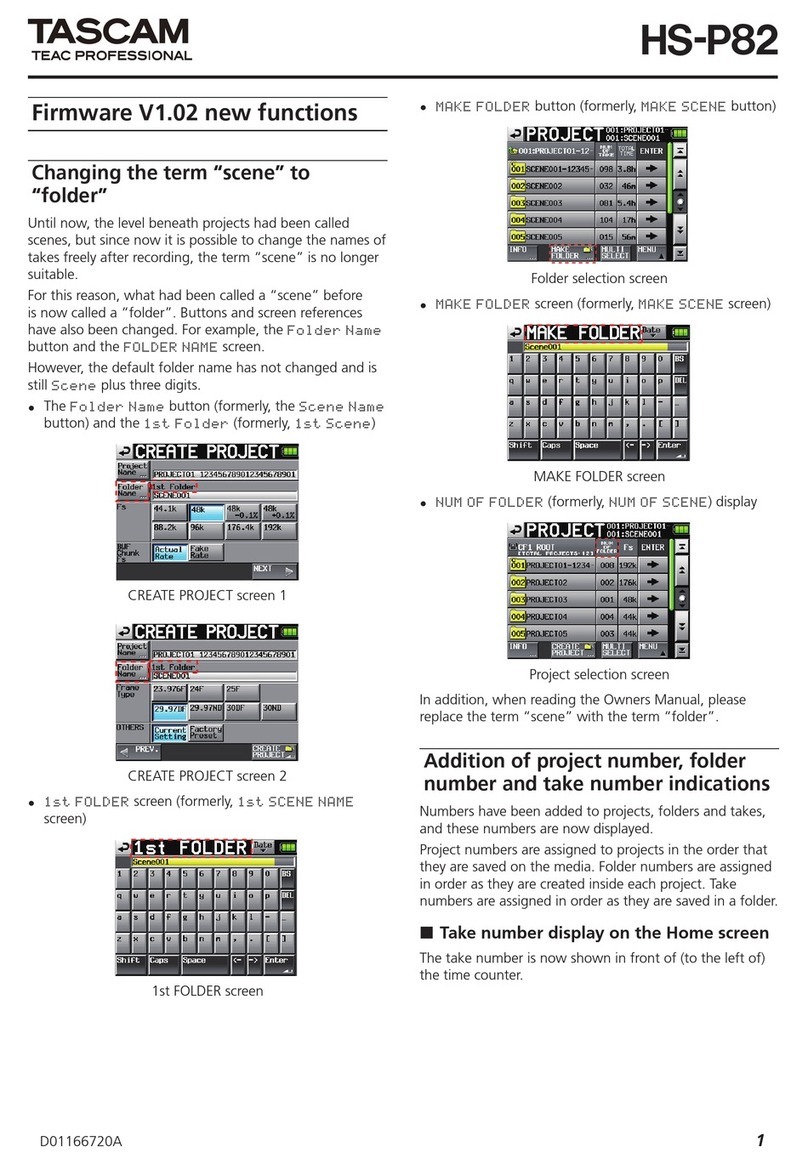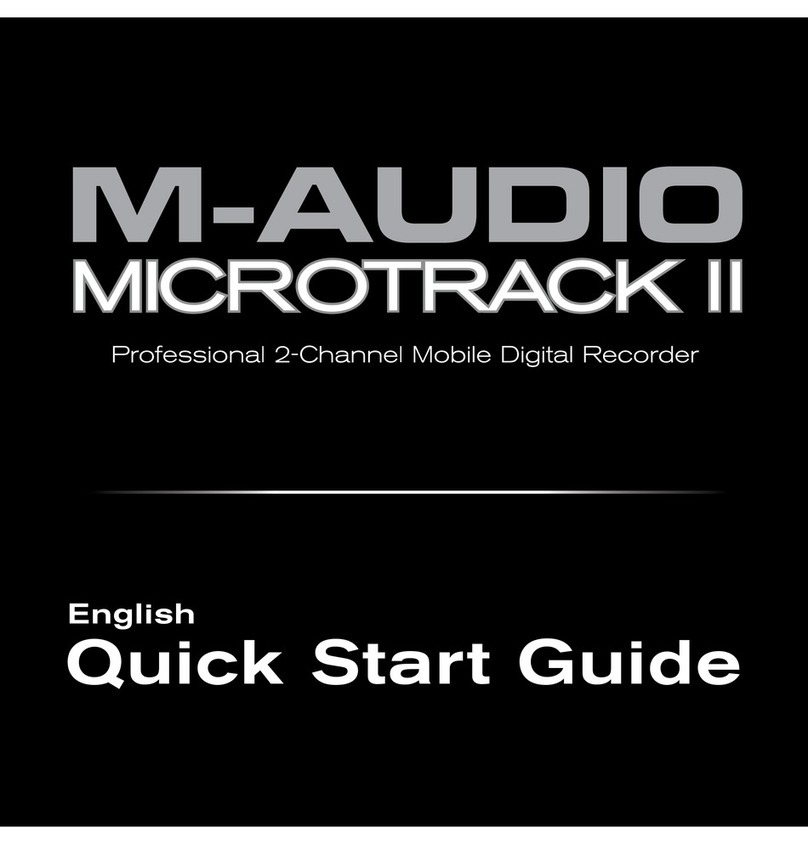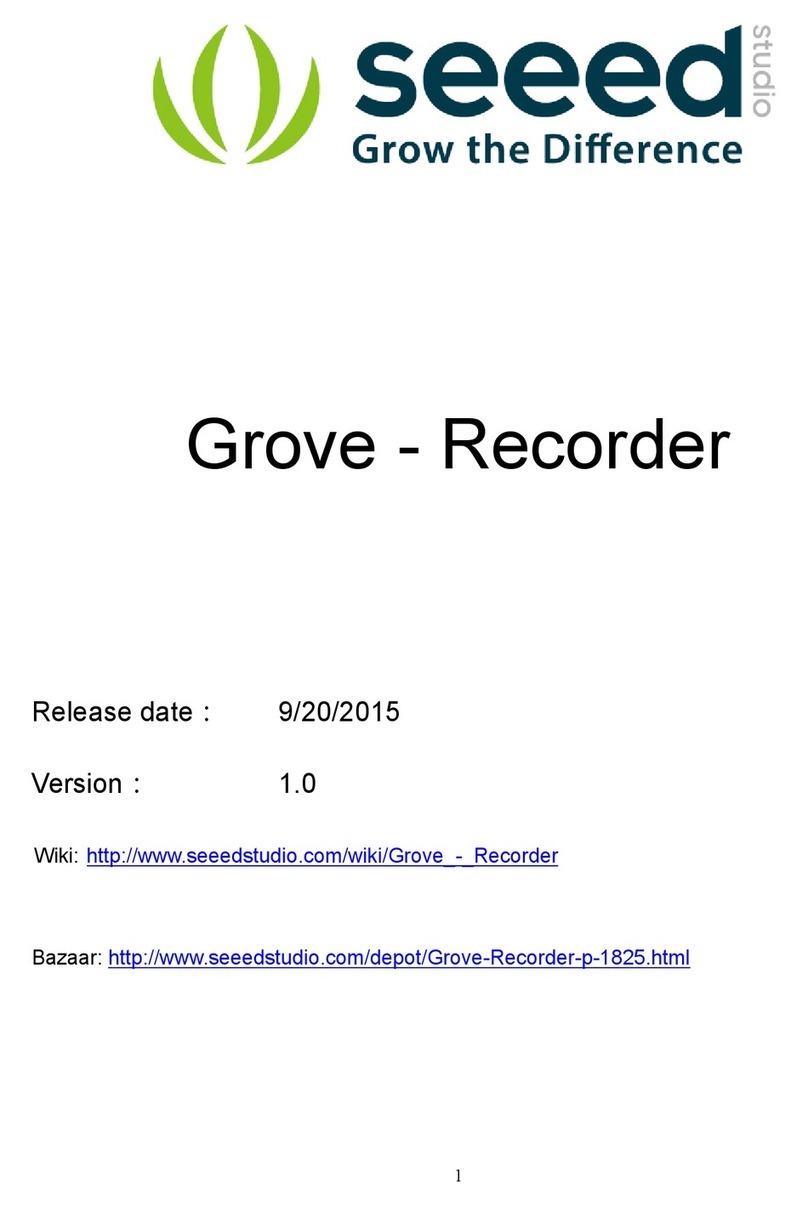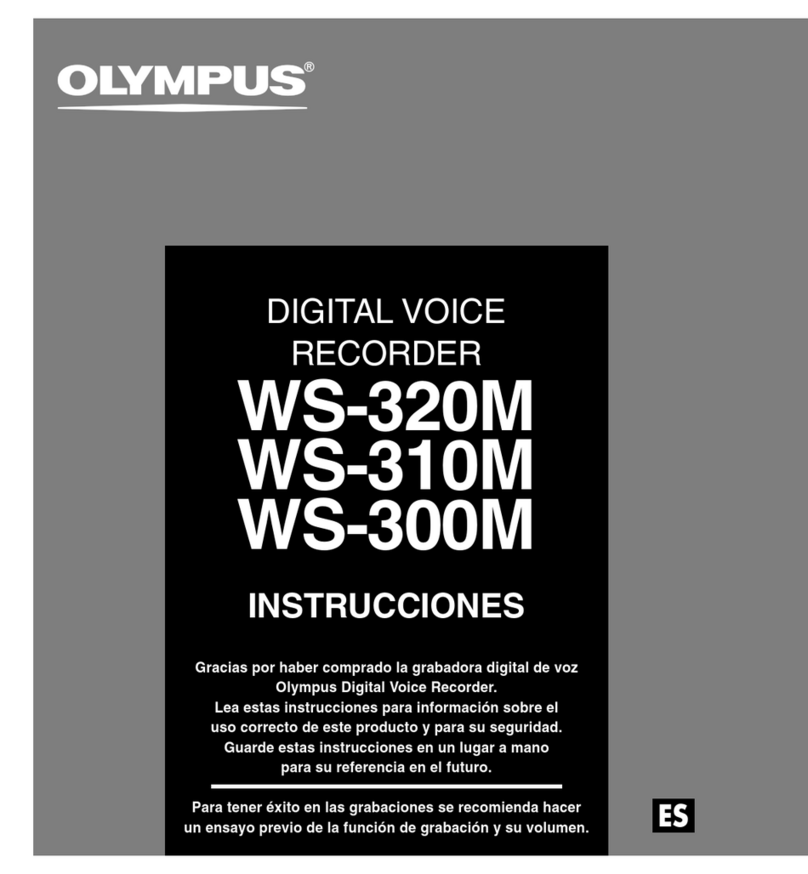Edic 1120 User manual

Operation Manual
©TS-Market
Digital Voice
Recorder
EDICMini Tiny
Version: 06-02-26

2
Contents
Purpose ............................................................................... 3
Main Specications............................................................. 5
Recording time depending on a model (sample rate 8 kHz, 2-bit
ADPCM) ............................................................................... 5
Quality, Formats and Compression method ............................ 6
DVR Operating .................................................................... 7
Record Tuning ...................................................................... 7
Record Settings by Default .................................................... 8
Recording Messages............................................................. 8
Listening to Messages........................................................... 9
Connection to PC ................................................................ 9
Firmware update ................................................................. 10
Multilingual support .......................................................... 11
Technical Support ............................................................. 13
Troubleshooting ................................................................ 14

3
Digital Voice Recorder
EDIC-Mini Tiny
Purpose
Miniature Edic-Mini Tiny digital voice recorder (DVR) is in-
tended for professional recording voice messages into ash-
memory.
The DVR features an extremely small size and weight, long
record time (varying with the model – from 18 to 300 hours
at the sample rate of 8 kHz, and 2 bit ADPCM compression),
very low power consumption, wide frequency range (100-
10000Hz), wide dynamic range and a highly sensitive built-
in microphone. A built-in real time clock and a calendar are
provided, as well as the mode of start-up by timer. Due to the
absence of moving parts, the DVR functions in a wide tem-
perature range, under vibration and dusty conditions.
The DVR can be connected to PC via USB port with the sup-
plied cable. The supplied software, working under Windows
2000/XP OS, makes it possible to save the recorded mes-
sages as standard sound les, to set the DVR parameters,
to use the DVR as a ash-disc of 128-2048 MB, depending
on a model, as well as to store and transfer les.
There is an opportunity to update the DVR rmware using
the software.
The DVR has a Voice Activating System (VAS) which effec-

4
tively compresses pauses in messages, therefore increasing
the actual record time. Using this system saves memory dur-
ing pauses, but the time intervals remain. When download-
ing records to PC, the pause length can be either restored
(as silence) or passed depending on the settings made.
The DVR working modes are indicated with the LED indica-
tor.
The DVR is operated with a push-button.
The DVR can act as a ash-disc, which enables storing and
transferring any data on it.
The DVR can be used simultaneously for both recording
messages and as a ash-disc, with the distribution of mem-
ory space for message recording and ash-disc being set by
the user.
The DVR makes it possible to record by both daily timer
(time of recording start and stop is set) and once timer (date
and time of recording start and stop is set).
To secure the data, a password may be set in the DVR, which
prevents another user from unauthorized access to the DVR
content and settings.
Every record made with the DVR is marked with the record-
ing start time and date, and has a digital signature to dene
the DVR, which was used to make the record, and possible
modication of the record le.
The DVR software provides a multilingual support.

5
Specications Volume
Signal/noise ratio -64 dB
Recording formats Mono, Stereo (varies with the
model)
Compression algorithms Without compression, u-Law
(2/1), ADPCM (2 and 4 bit)
Sample rate 5.5, 8, 11, 16 or 22 kHz
Bandwidth 100 Hz to 10 kHz
Built-in microphone sensitivity 7-9 m
PC interface USB 1.1. Data transfer rate up
to 5.5 Mb
Main Specications
Index Recording time Built-in ash-
memory size
1120 1120 min. (18.6 hours) 128 MB
2240 2240 min. (37.3 hours) 256 MB
4480 4480 min. (74.6 hours) 512 MB
8960 8960 min. (149.3 hours) 1 GB
17920 17920 min. (298.6 hours) 2 GB
Recording time depending on a model (sample rate 8
kHz, 2-bit ADPCM)

6
Quality, Formats and Compression method
- Without compression (linear), sample rate 22 kHz, 202 Kbit/s, k=13.8
- Without compression (linear), sample rate 16 kHz, 160 Kbit/s, k=10
- Without compression (linear), sample rate 11 kHz, 110 Kbit/s, k=6.9
- Without compression (linear), sample rate 8 kHz, 80 Kbit/s, k=5
- Without compression (linear), sample rate 5.5 kHz, 55 Kbit/s, k=3.4
- Logarithmic compression (u-Law), smp. rate 22 kHz, 176 Kbit/s, k=11.2
- Logarithmic compression (u-Law), sample rate 16 kHz, 128 Kbit/s, k=8
- Logarithmic compression (u-Law), sample rate 11 kHz, 88 Kbit/s, k=5.6
- Logarithmic compression (u-Law), sample rate 8 kHz, 64 Kbit/s, k=4
- Logarithmic compression (u-Law), smp. rate 5.5 kHz, 44 Kbit/s, k=2.8
- Modied 4-bit ADPCM, sample rate 22 kHz, 88 Kbit/s, k=5.6
- Modied 4-bit ADPCM, sample rate 16 kHz, 64 Kbit/s, k=4
- Modied 4-bit ADPCM, sample rate 11 kHz, 44 Kbit/s, k=2.8
- Modied 4-bit ADPCM, sample rate 8 kHz, 32 Kbit/s, k=2
- Modied 4-bit ADPCM, sample rate 5.5 kHz, 22 Kbit/s, k=1.4
- Modied 2-bit ADPCM, sample rate 22 kHz, 44 Kbit/s, k=2.8
- Modied 2-bit ADPCM, sample rate 16 kHz, 32 Kbit/s, k=2
- Modied 2-bit ADPCM, sample rate 11 kHz, 22 Kbit/s, k=1.4
- Modied 2-bit ADPCM, sample rate 8 kHz, 16 Kbit/s, k=1
- Modied 2-bit ADPCM, sample rate 5.5 kHz, 11 Kbit/s, k=0.7
where k is the coefcient, showing how many times the maxi-
mum record time decreases at record mode change relative
to 2-bit ADPCM mode. For example, the record time will be
1120/5=224 minutes for model 1120 in the without-compres-
sion mode, at sample rate of 8 kHz (k=5).
Memory consumption in the Stereo mode increases twice as
much compared with the Mono mode.

7
The sample rate denes the bandwidth, which is a little less
than a half of the sample rate.
The best record quality can be achieved in the without-com-
pression mode, then in order of the record quality deterio-
ration the modes are the following: logarithmic mode, 4-bit
ADPCM, 2-bit ADPCM. Moreover, it should be borne in mind
that modes with a high sample rate require higher current
consumption of the DVR that decreases the battery life.
DVR Operating
To switch on the DVR just after the battery installation (or
after charging the completely discharged battery) press the
control button on the DVR and hold it for 1-2 seconds. The
indicator will blink three times, showing the DVR has started
self-testing. In 5-10 seconds the indicator will blink for the
forth time and the DVR will be ready to work.
A 30-60 second pause is recommended between extracting
the old battery and installing a new one for a reliable DVR
start.
Record Tuning
You may select parameters of message recording (e.g. the
quality/compression ratio) in the DVR setting window of the
RecManager program before recording. These settings are
saved when replacing the battery.

8
Record Settings by Default
The sample rate is 16 kHz, without compression, VAS dis-
abled.
Recording Messages
Press and hold the control button for about 2 seconds to
switch on the Recording mode. When the LED lights up,
release the button, the DVR blinks in series to indicate the
Recording mode. To stop recording, press the control button
for about 2 seconds until the LED lights up.
The DVR enables the user to estimate the battery charge
level and free memory space using the LED ashes.
The rst series of ashes (1-3 ashes) indicates the battery
charge level (for more detail refer to the supplement) and
the second series indicates free memory space (4 ashes
means 0-25%, 3 ashes - 25-50%, 2 ashes - 50-75% and
1 ash - 75-100%).
The ash series follow one after another at 1.5 s intervals,
the series repetition period is 6 s.
Be sure to remember, that recording will be stopped, if the
battery is discharged or there is no free memory space left
for message recording. We do recommend you to look at the
indicator regularly.
Voice Activation System (VAS) makes it possible to reduce
signicantly (by 100 times) memory and current consump-

9
tion from the battery.
Listening to Messages
To listen to the previously made messages they should be
downloaded to PC using the RecManager program. Listen-
ing to messages is possible with any audio player (e.g. Win-
dows Media Player).
Connection to PC
To playback/save records, to make DVR settings and other
operations, you should connect the DVR to PC as follows:
- Switch on the PC.
- Install the RecManager program (RecManSetup.exe) from
the supplied CD (Miniature DVRs folder in \EdicMiniTiny\
ash-memory).
- Install the drivers (plug-in) for your DVR from the supplied
CD (EdicMiniDrvSetup.exe).
- Connect the DVR to your PC (USB port) through the USB
adapter.
The LED should light up and the driver installation will start.
Choose “Auto installation” in the emerging window and fol-
low the instructions of the driver installation master. Then a
message will appear, informing that “the software installed
was not tested for Windows XP compatibility”, then select
“continue anyway”.

10
- Start RecManager. After the rst start you will be offered to
choose the plug-in needed. Choose EdicTiny.ril.
- Turn off the Demo mode in the program. Press Ctrl+P keys
and remove the Demo mode tick in the shown dialog win-
dow.
- The PC will identify the DVR, and the program window will
show the DVR contents.
- Fulll all the necessary operations.
- Exit the RecManager program.
- Disconnect the DVR from the USB adapter.
Note:
- Do not disconnect the DVR while executing any operations
in RecManager. This might result in data failure.
- Recording is not available with the DVR connected to the
PC.
- For more detail on RecManager refer to the Software Oper-
ation Manual and DVR settings in the supplied CD (Miniature
DVRs folder in \Edic-Mini Tiny\ash-memory).
Firmware update
- Download the updated rmware from the web site http://
www.ts-market.com (EdicTinyX_X.fwu le, X_X means the
rmware version).
- Run RecManager.
- Connect the DVR to PC.

11
- Press Ctrl+Alt+Shift+P keys to enter the advanced setting
mode.
- Click the “Update the rmware” button.
- Select the update le (EdicTinyX_X.fwu).
- Conrm you want to update the rmware. The program will
update the rmware and the appropriate message will ap-
pear.
In some seconds the PC will retry to nd the DVR.
The information on the new rmware version will be indicated
in the RecManager status line.
Multilingual support
The RecManager program provides two languages to
choose: Russian or English. You may translate the buttons’
names, program messages and etc. into your language.
To do that you will have to edit les EdicTiny_rus.lng and
RecManager_rus.lng (or EdicTiny_eng.lng and RecMan-
ager_eng.lng) in the folder where the program is installed
(Program les\RecManager) as follows:
- Replace the code page number in the rst string of the le
with the code page number in your language.
- Translate the titles and messages from Russian or English
into your language and replace the text in the le with the
translated one.
- Rename the les into EdicTiny_XXX.lng and RecManager_

12
XXX.lng, where XXX is a short language name (in latin let-
ters).
After restarting the program the user’s language will be avail-
able in the Properties\Program Language window.
To include this language support into the program installer,
the user may e-mail the corrected le to
The installer with the new language support will be laid out
on the web site for common use.

13
Technical Support
The technical support is always available through
E-mail: [email protected];
Phone: +7 (495) 530-10-01;
We constantly work on improving the quality of our products.
You may send us your suggestions and notes to

14
Problem Possible cause
Possible
remedy for the
trouble
After installing
the battery into
the DVR, the
LED didn’t blink
3 times.
1. The battery
is discharged or
faulty.
2. The DVR did
not start.
1. Replace the
battery.
2. Extract the
battery and install
it again after 30-
60 s.
After install-
ing the battery
and continuous
pressing the
push-button the
indicator blinks in
10-ash series.
Memory error Contact the
technical support
service.
Troubleshooting

15
Problem Possible cause
Possible
remedy for the
trouble
The
DVR
does
not
re-
cord.
The
indicator
does not
blink.
The battery is
completely dis-
charged.
Replace the bat-
tery.
The
indicator
blinks in
ve-ash
series.
Low battery
charge level.
Replace the bat-
tery.
The
indicator
blinks
continu-
ously.
There is no free
memory for voice
messages.
Clear the
memory, delete
unnecessary
messages and/or
reduce ash-disc
space.

This manual suits for next models
4
Table of contents
Other Edic Voice Recorder manuals