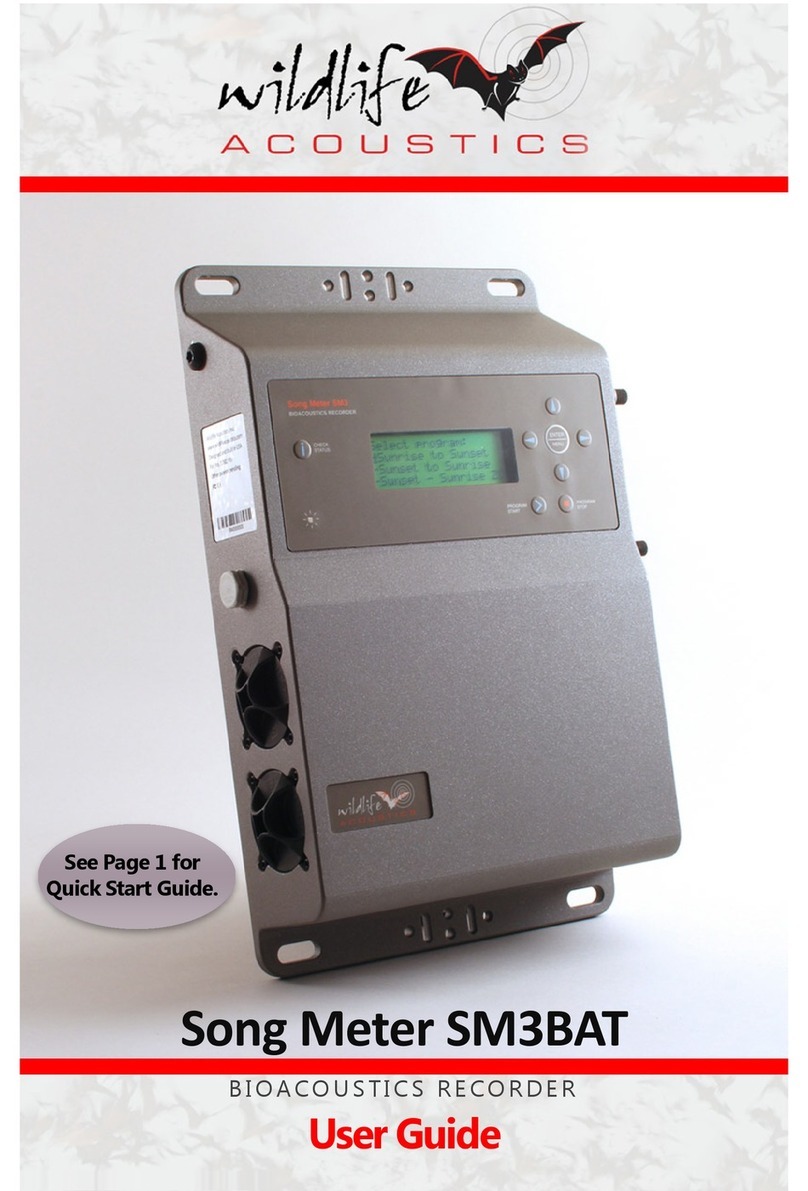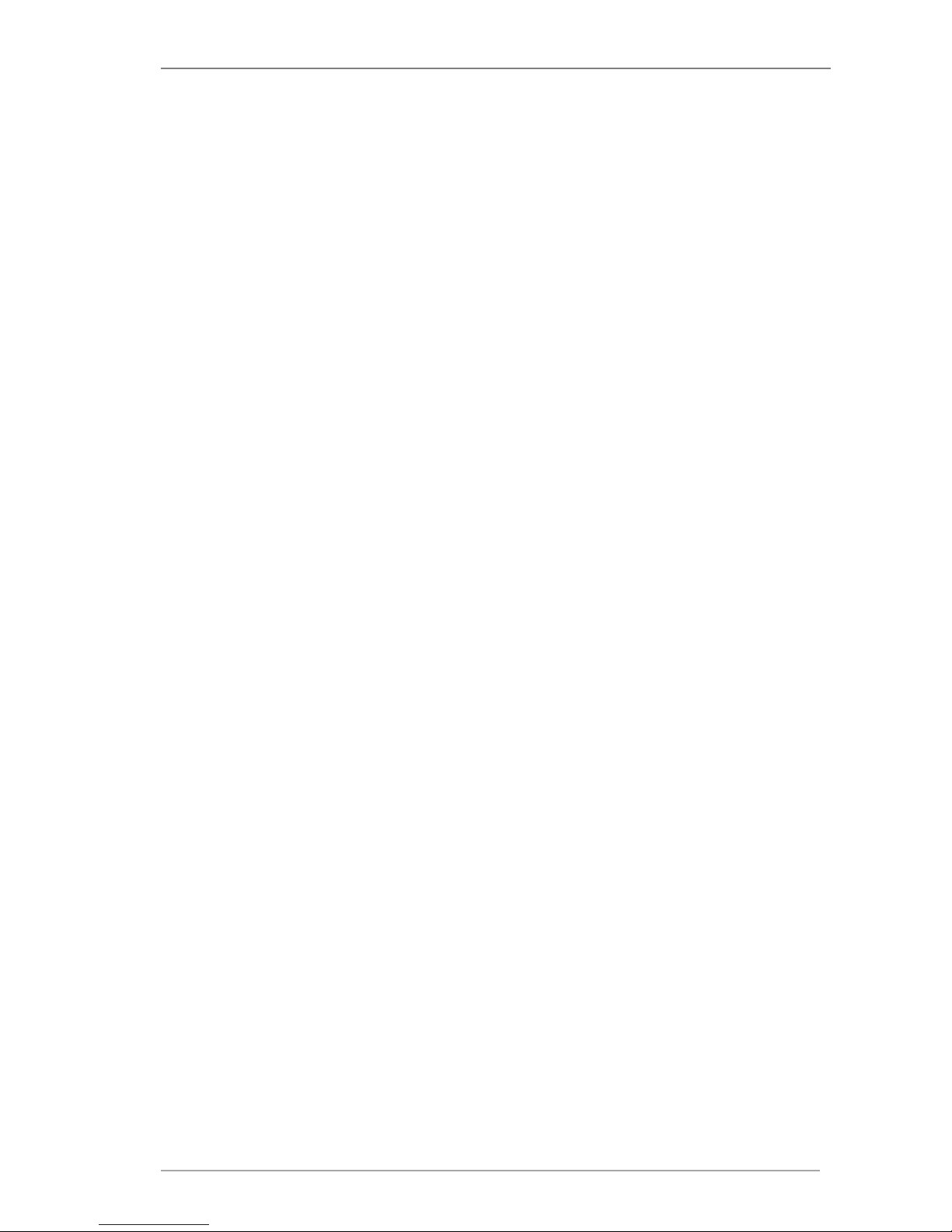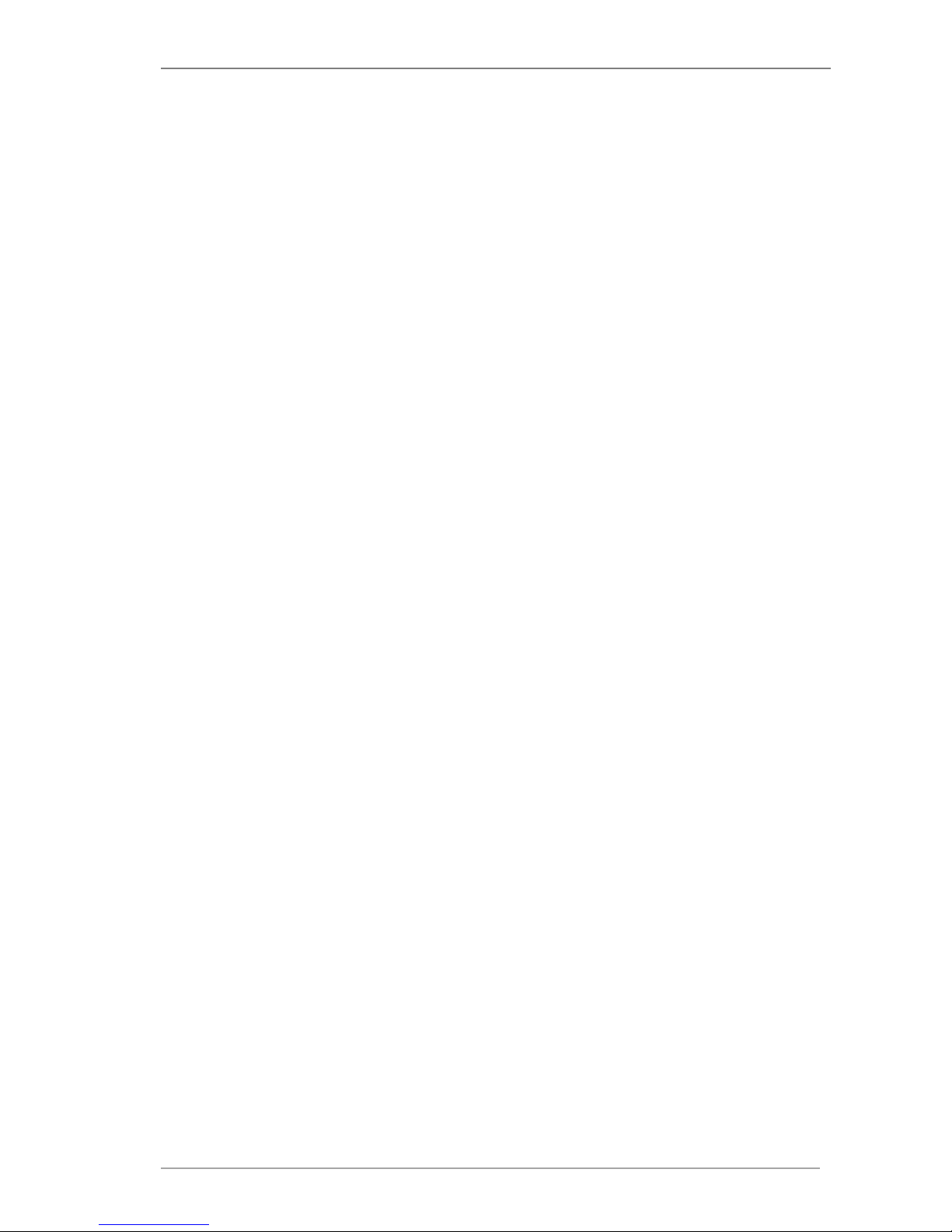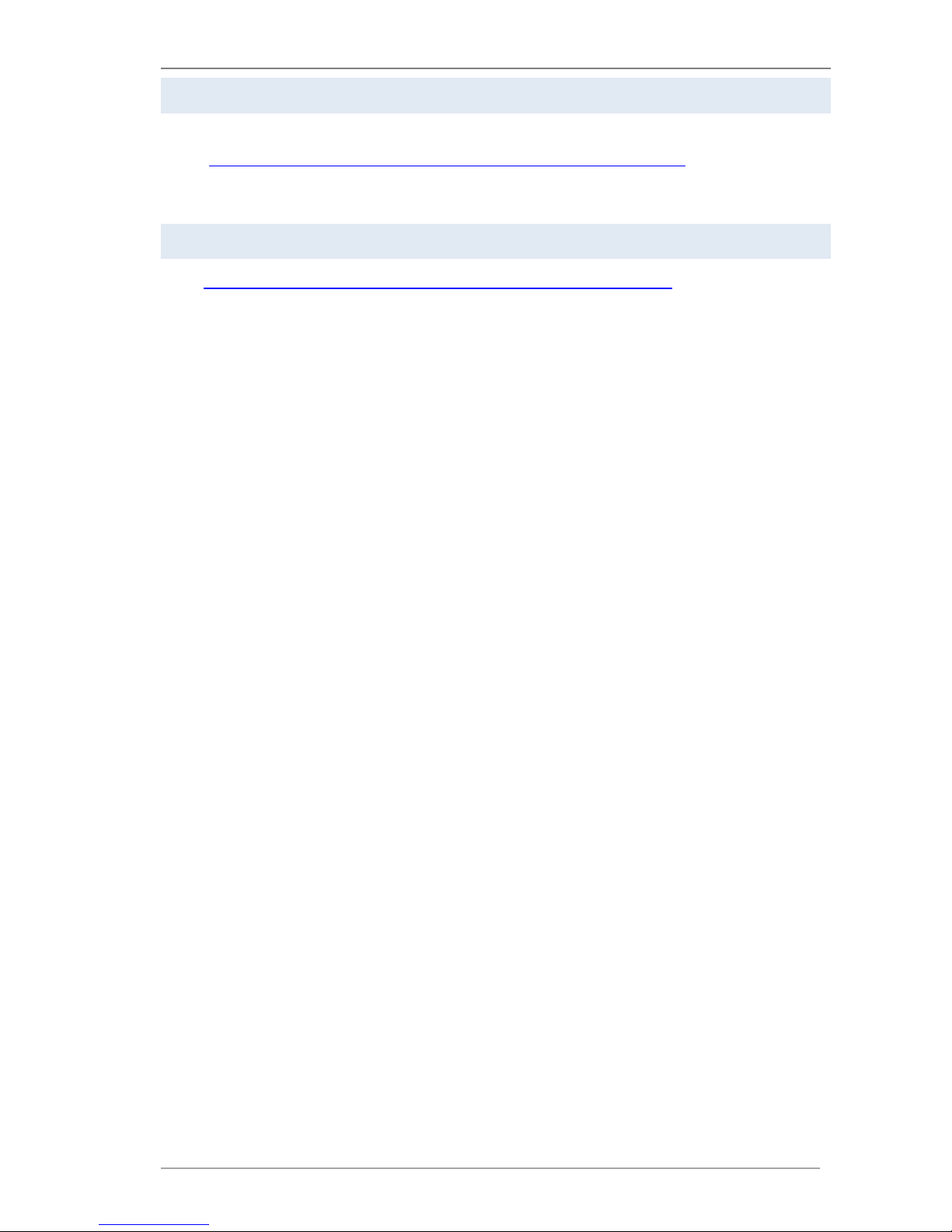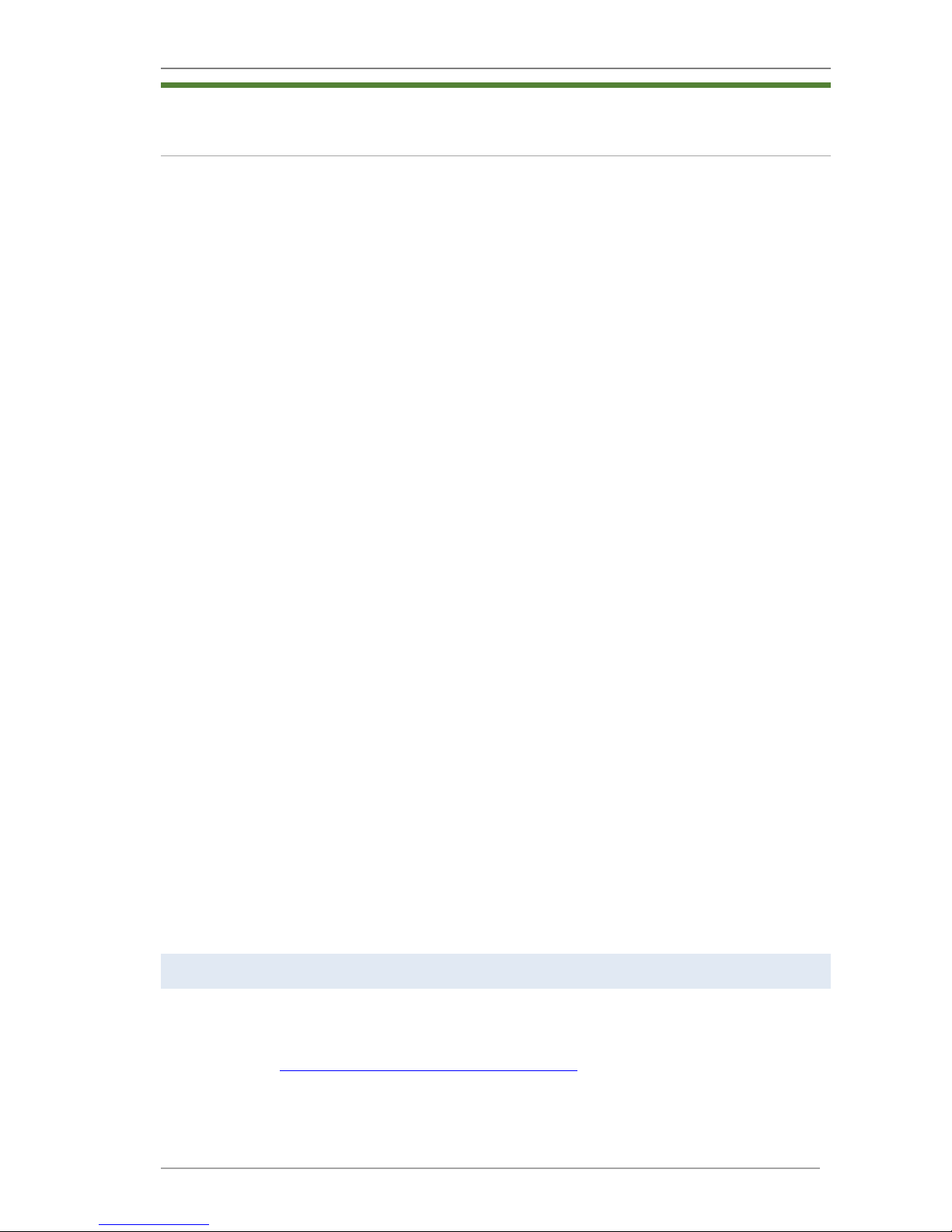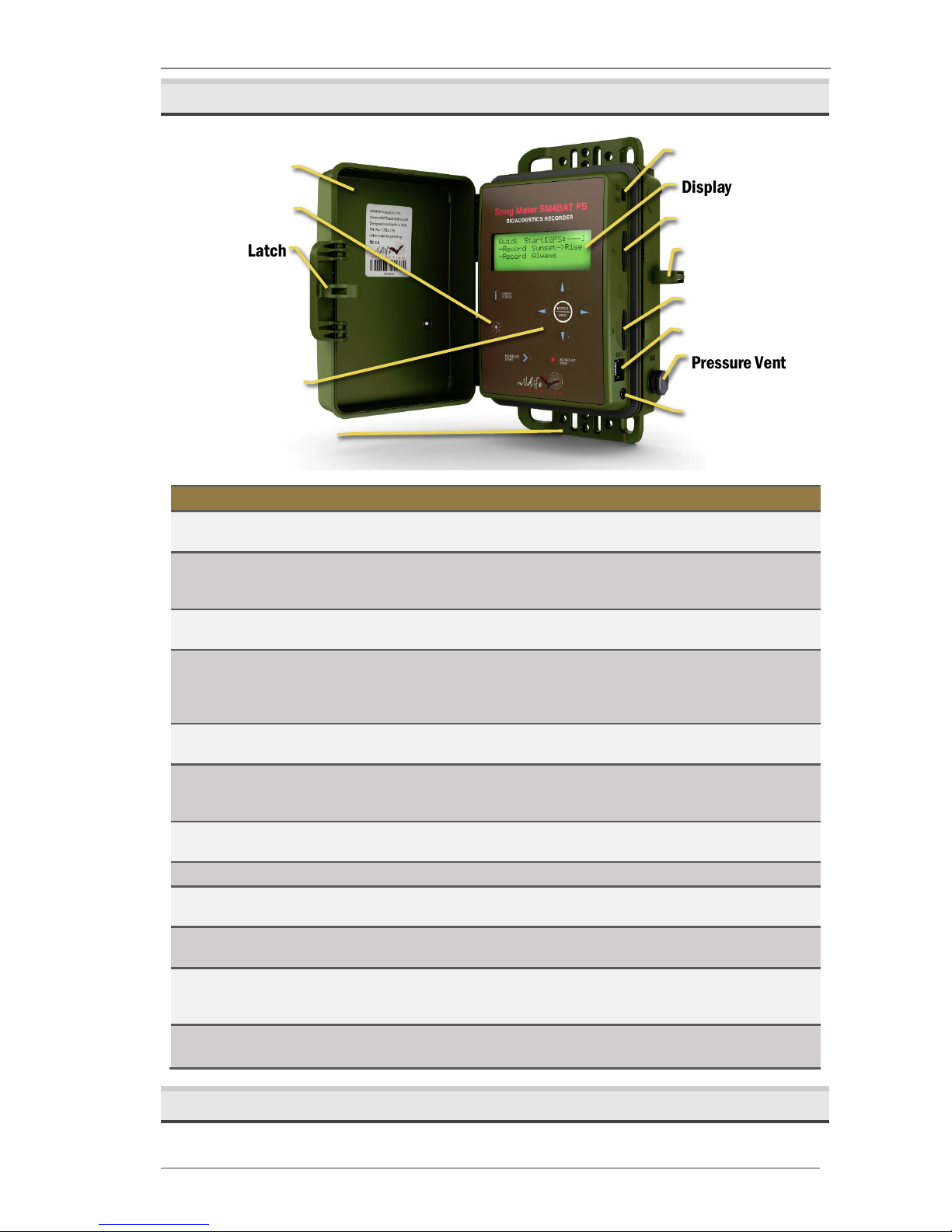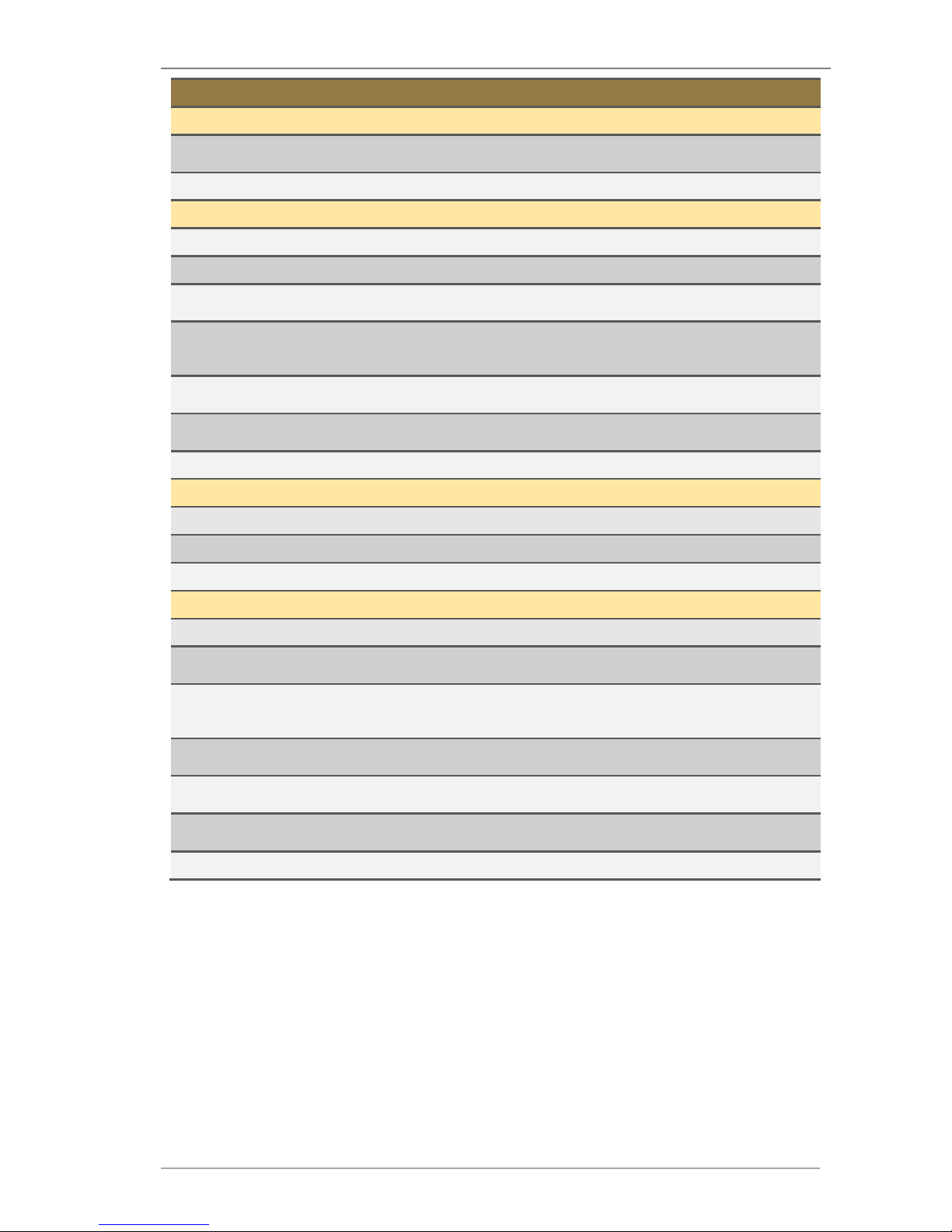Song Meter SM4BAT FS User Guide 2 Overview
Wildlife Acoustics, Inc. page 2
2
Overview
2.1 Introduction
The latest generation in the Song Meter series, the SM4BAT FS is a weatherproof,
programmable, single channel, full-spectrum, ultrasonic recorder designed for
the periodic, seasonal, and long-term monitoring of bats and other ultrasound
wildlife in almost any environmental condition. The SM4BAT FS creates high-
quality, full-spectrum 16-bit WAV recordings that can be easily viewed or
analyzed using our Kaleidoscope software (or third-party software).
You can schedule daily recordings to meet a variety of needs including times
that are relative to sunrise and sunset, specific duty cycles with on/off recording
patterns, and continuous monitoring all day and all night. The SM4BAT FS
optimizes battery life and memory capacity to record for extended periods of
time. Using both memory slots and new alkaline batteries, a typical deployment
can record for up to 450 hours spanning weeks or months.
Features
■ Lightweight, portable, and completely weatherproof
■ One-channel full-spectrum 16-bit WAV recorder
■ Intelligent recording trigger and noise scrubber to minimize false recordings
of non-bat activity
■ Up to 45 nightly 10-hour recordings using four (4) alkaline D batteries
■ SMM-U2 and SMM-U1 microphones support cables up to 100m(includes 3m)
■ Supports one or two standard SDHC or SDXC memory cards
■ Weatherproof keypad and backlit display for easy entry and status
■ Dual-color LED indicator provides recording and triggering feedback
■ Integrated top and bottom mounting flanges are designed to work with cable
locks, screws, radiator clamps, bungee cords, and other fasteners
■ Easy to set up and use with convenient Quick Start daily recording schedules
and one-touch start
■ Advanced Schedule mode allows creation of more advanced schedules
■ Customize schedules and estimate impacts on SD memory cards and battery
life with the free SM4 Configurator software
■ One-touch status check shows memory card utilization, battery voltage, and
other recorder health information without interrupting recordings
■ External power option using an SM3/SM4 power cable (sold separately)
■ Self-generated diagnostics assist in basic troubleshooting
■ Internal temperature and battery voltage logging
■ Headphone port for real-time monitoring and system verification
■ Optional GPS accessory automatically sets the date, time, latitude, and
longitude and logs recording coordinates