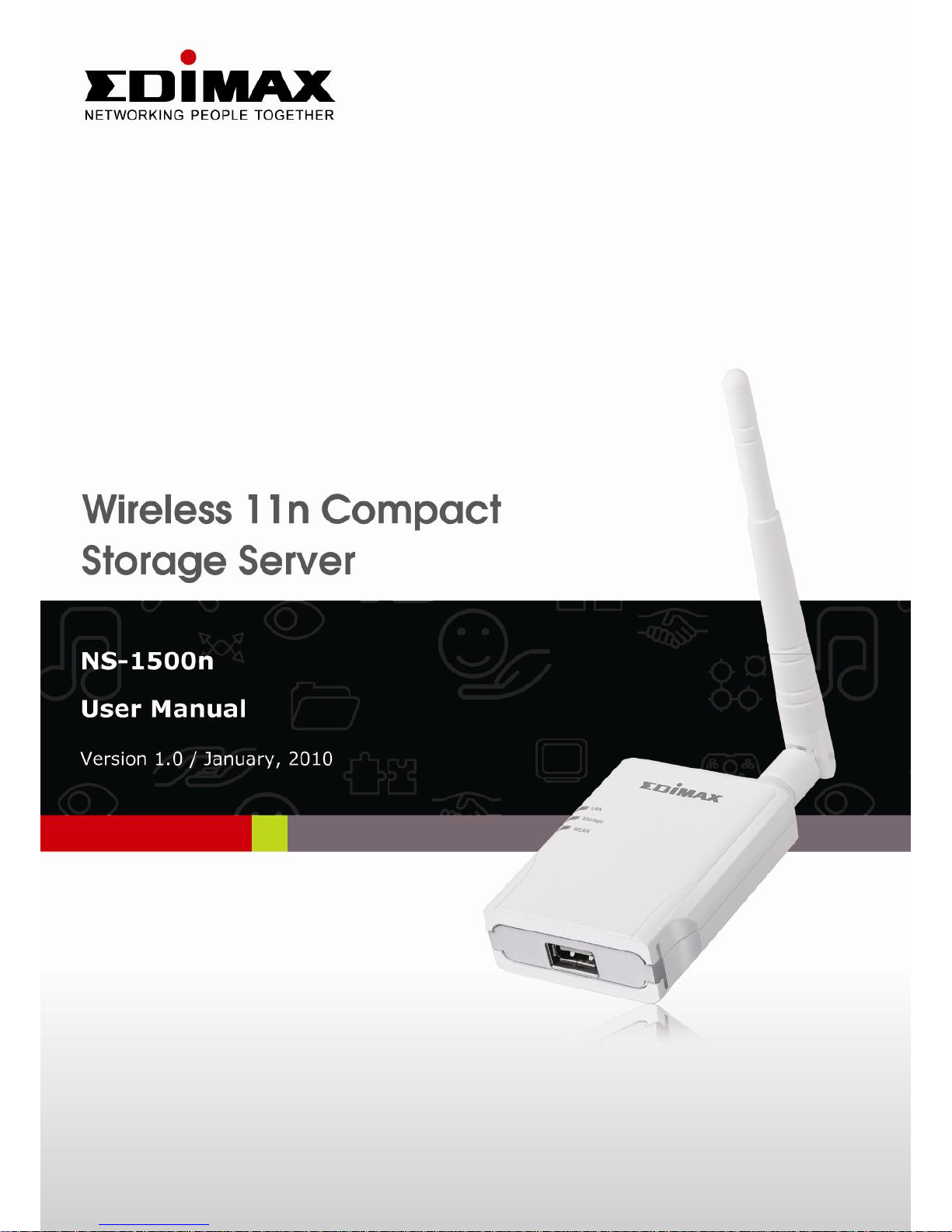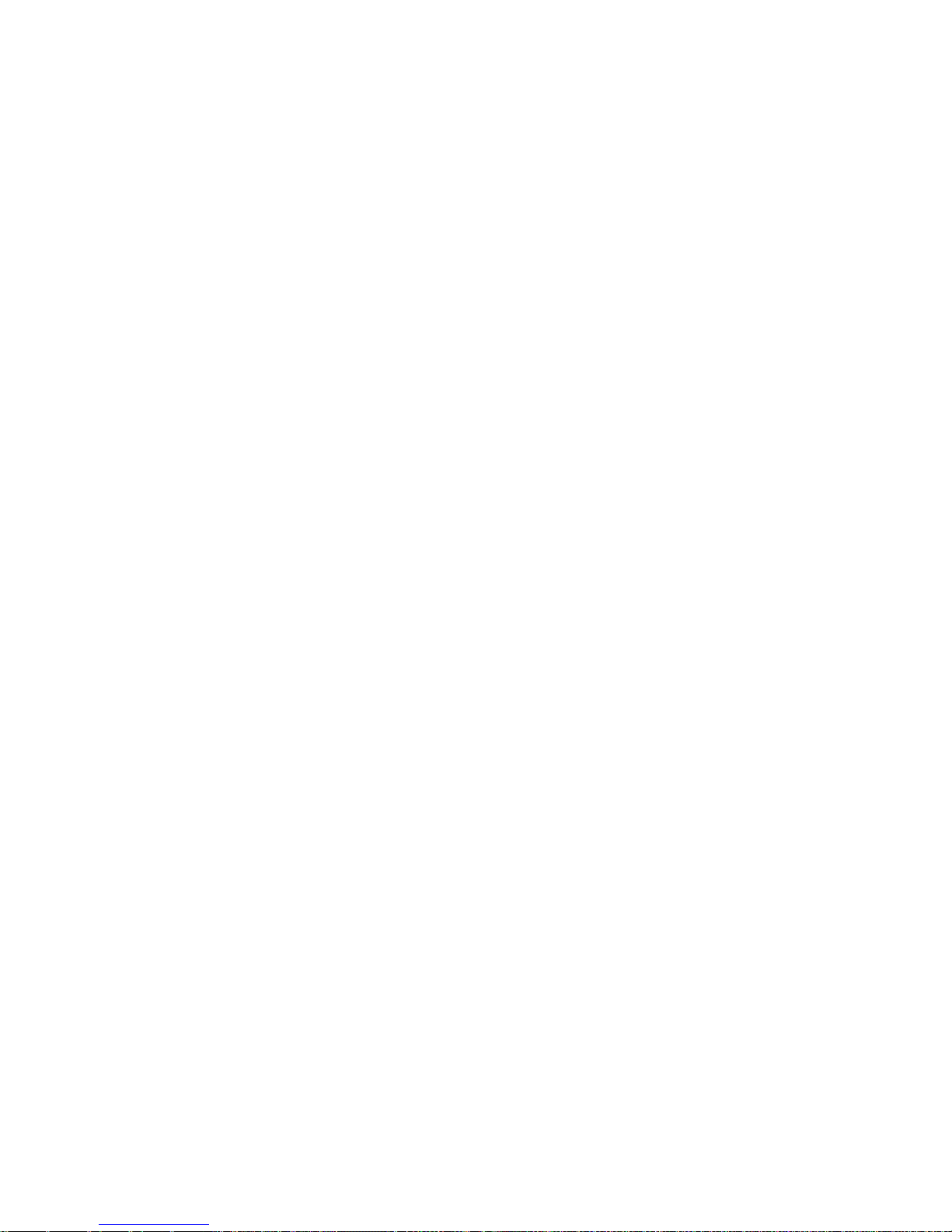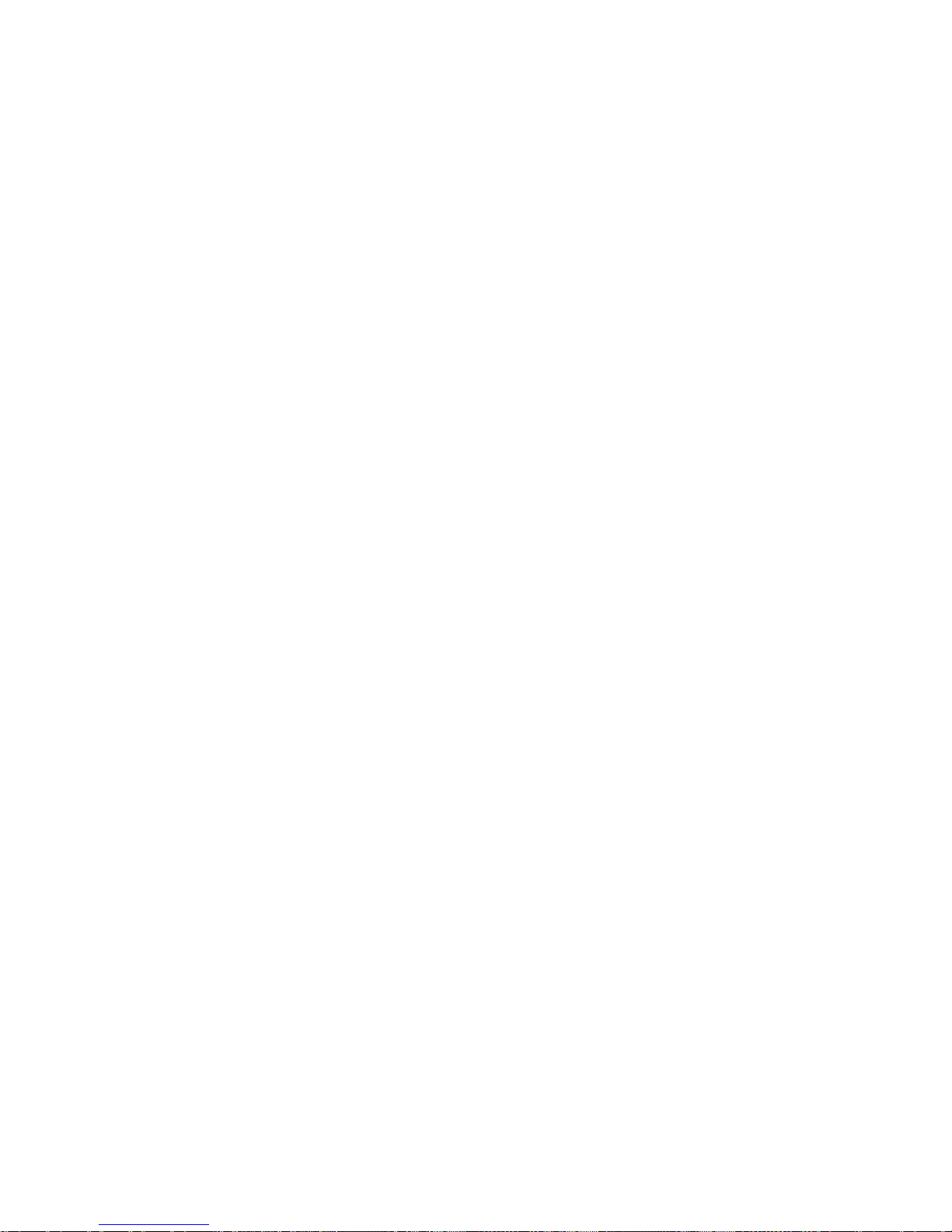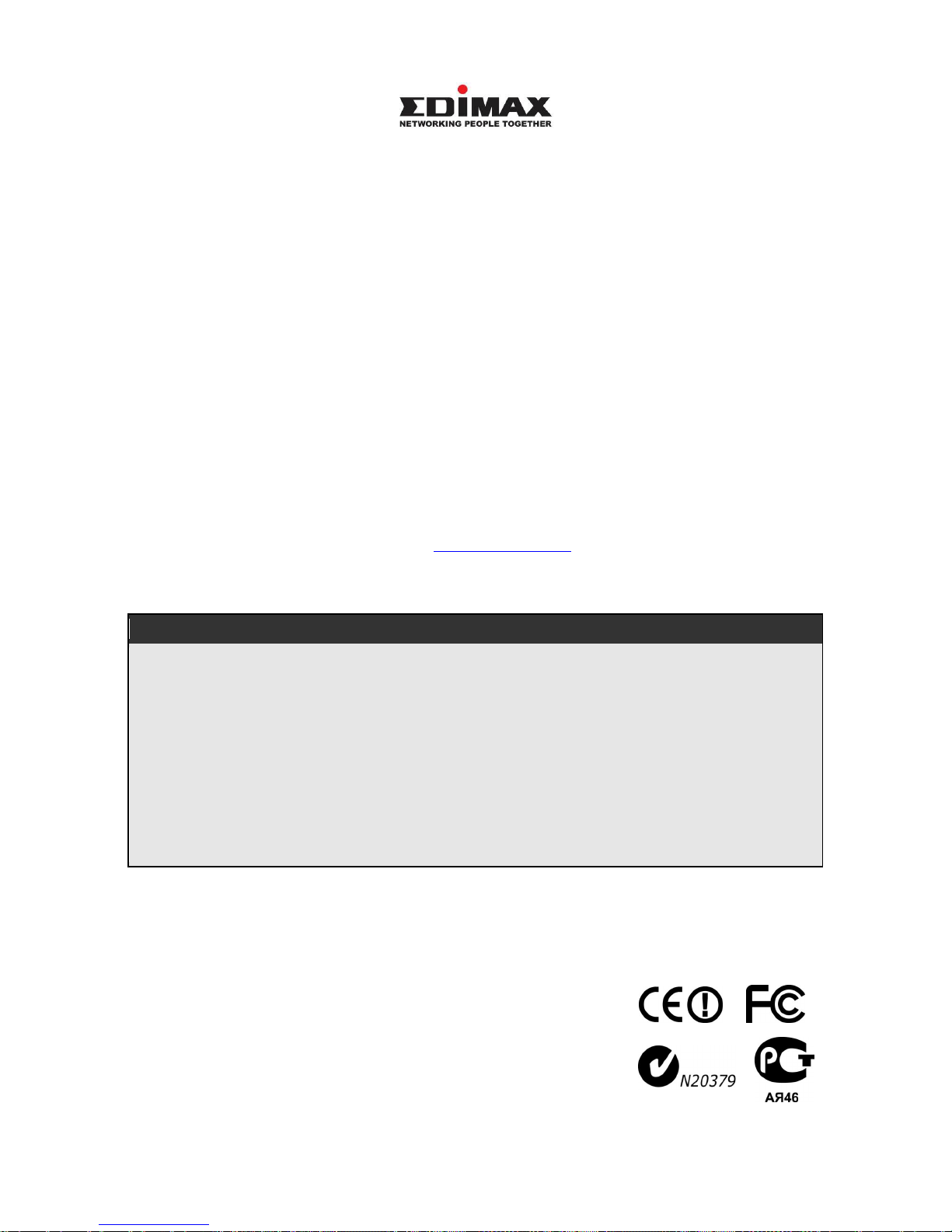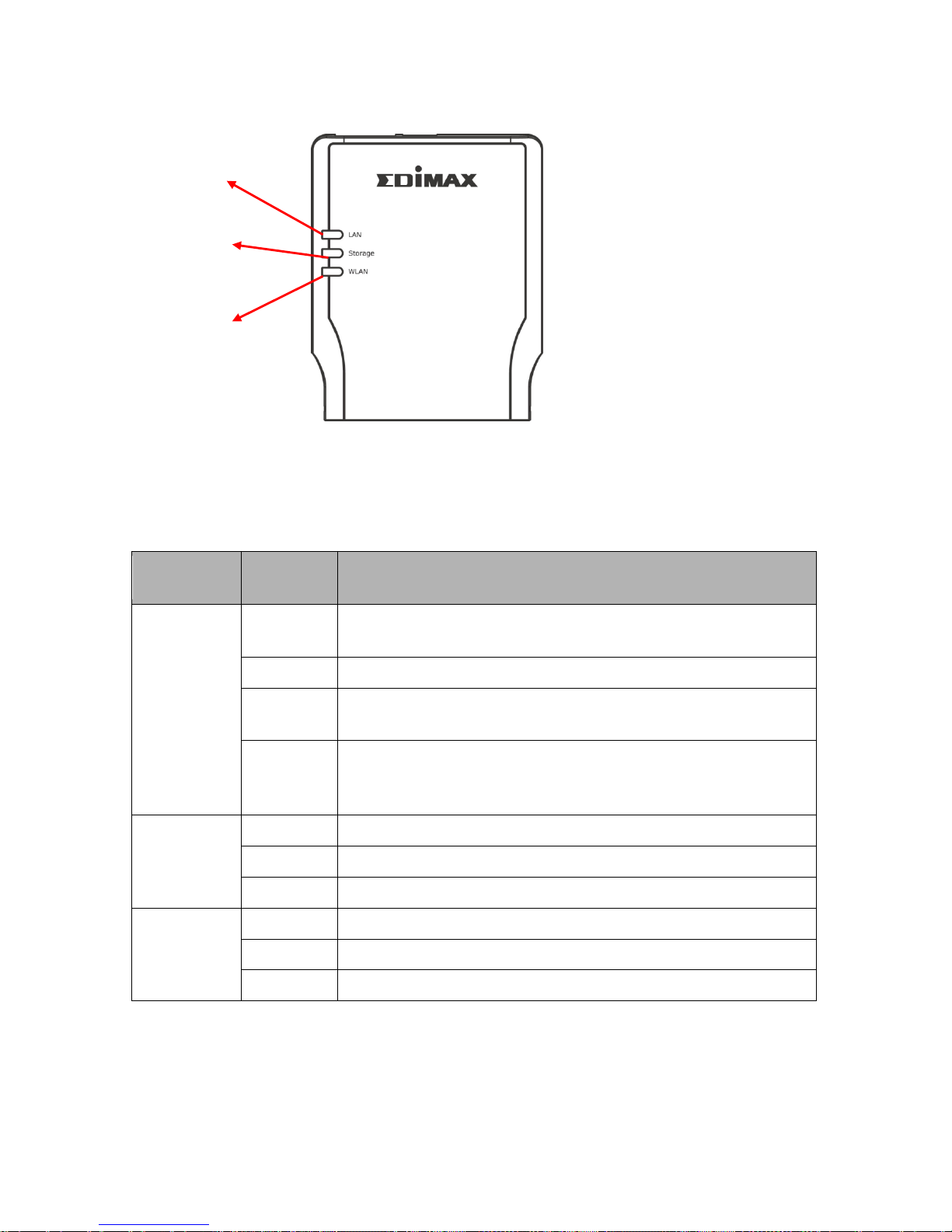8-6 Shared Folders………………………………………………………………………….46
8-7 Add/Edit Shared Folder………………………………………………………………...47
8-8 Browse Dialog………………………………………………………………………......49
8-9 Easy Send……………………………………………………………………………….51
Chapter 9 BT Download………………………………………………………………………….52
9-1 Add BT Torrent………………………………………………………………………….54
9-2 Advanced Setting……………………………………………………………………….56
Chapter 10 Web/FTP Download………………………………………………………………...57
Chapter 11 Download Manager…………………………………………………………………59
11-1 Start Download Manager……………………………………………………………..59
11-2 Search for Storage Server……………………………………………………………59
11-3 Login Storage Server………………………………………………………………….60
11-4 Manage Download Items……………………………………………………………..61
11-5 Add a Download Item…………………………………………………………………63
11-6 Main Menu……………………………………………………………………………..66
11-7 Tray Icon………………………………………………………………………………..67
Chapter12 iTunes Server………...………………………………………………………………68
Chapter 13 Media Server………………………………………………………………………...71
Chapter 14 Surveillance………………………………………………………………………….72
14-1 Add/Edit IP Camera…………………………………………………………………...73
14-2 Search Local IP Cameras…………………………………………………………….73
14-3 Basic Information of IP Camera…...…………………………………………………74
14-4 Video Information of IP Camera……………………………………………………..75
14-5 Recording Settings…………………………………………………………………….76
14-6 Schedule Settings……………………………………………………………………..77
Chapter 15 Tools………………………………………………………………………………….78
15-1 Storage Tools………………………………………………………………………….78
15-2 Check & Fix Disk………………………………………………………………………80
15-3 Auto Partition & Format……………………………………………………………….82
15-4 Add a Partition…………………………………………………………………………83
15-5 Storage Status…………………………………………………………………………84
15-6 Configuration Tools……………………………………………………………………85
15-7 Firmware Upgrade…………………………………………………………………….86
15-8 Reset……………………………………………………………………………………87
Chapter 16 Storage Server Management Wizard……………………………………….........88
16-1 Login the Storage Server……………………………………………………………..88
16-2 Quick Setup…………………………………………………………………………….90
16-3 Extension Functions…………………………………………………………………..90
16-4 Install Extension Function…………………………………………………………….90
16-5 Remove Extension Function…………………………………………………………94
16-6 Upgrade Firmware…………………………………………………………………….96
Chapter 17 NetDisk Explorer…………………………………………………………………99