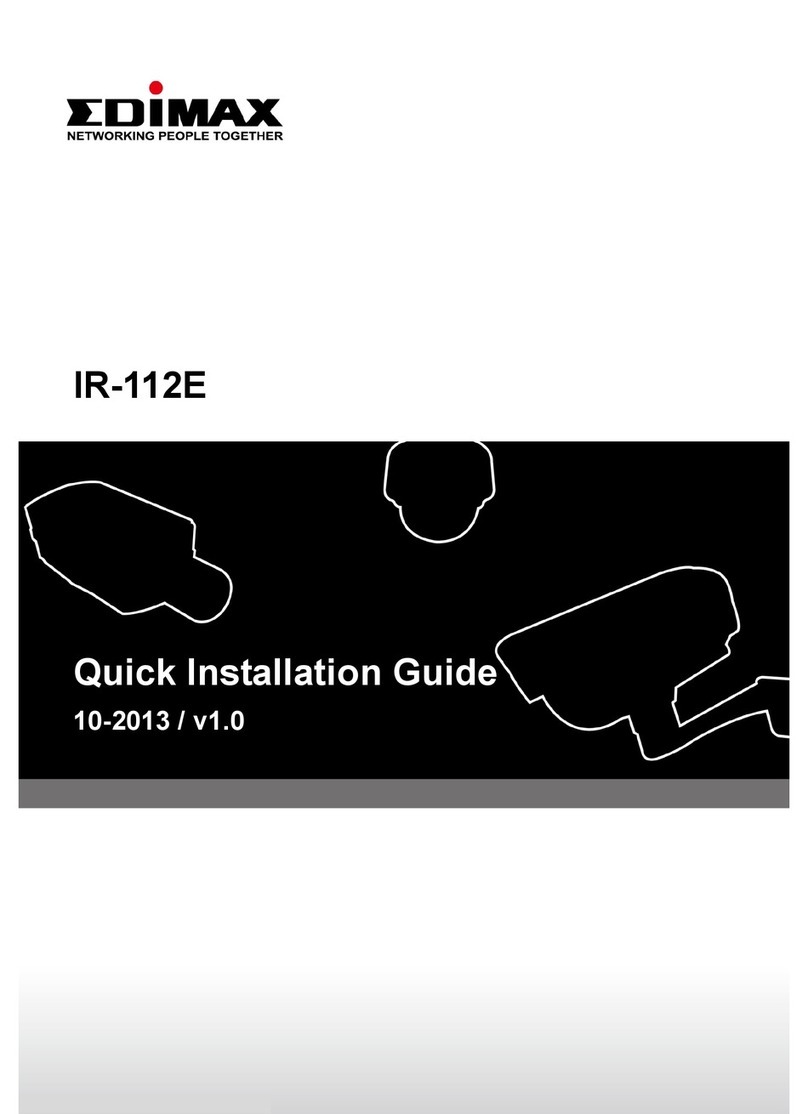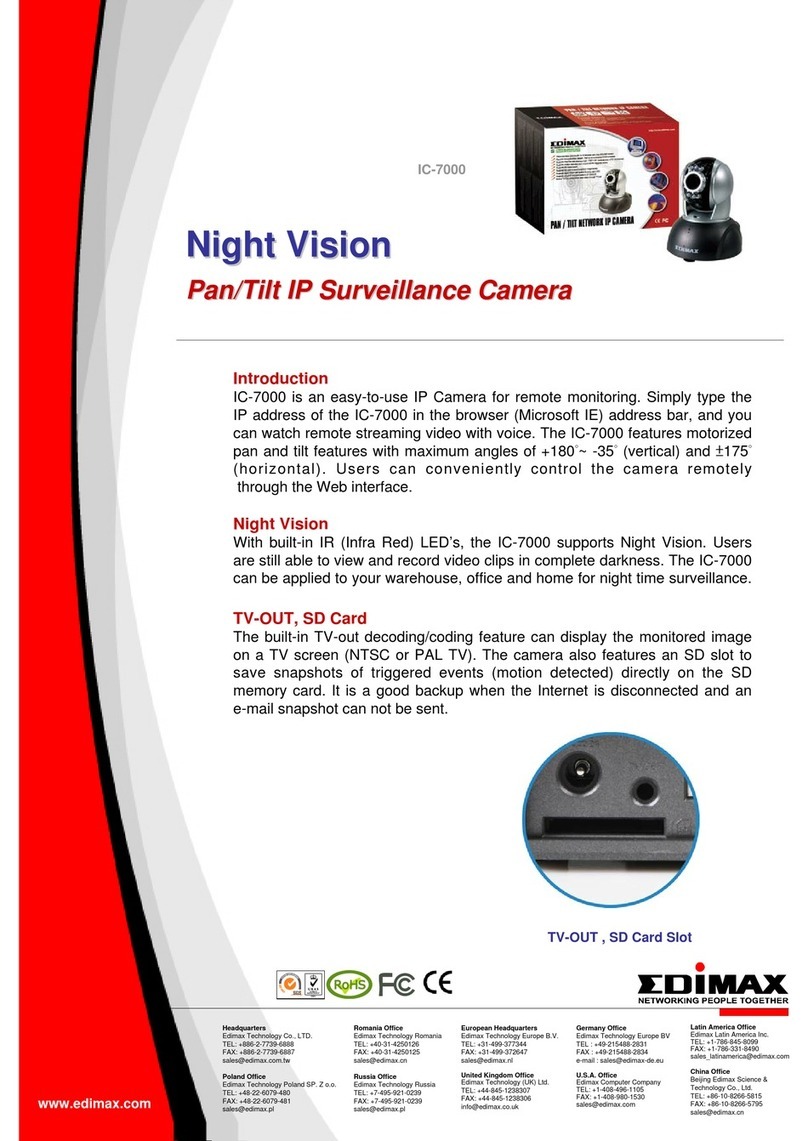V-1 Basic ............................................................................................................ 57
V-1-1 Network................................................................................................ 58
V-1-2 Wireless ................................................................................................ 59
V-1-2-1 Smartphone............................................................................. 60
V-1-2-2 Computer................................................................................. 62
V-1-2-3 WPS ......................................................................................... 63
V-1-3 Dynamic DNS ........................................................................................ 64
V-1-4 RTSP ...................................................................................................... 65
V-1-5 Date & Time.......................................................................................... 66
V-1-6 Users ..................................................................................................... 67
V-1-7 UPnP ..................................................................................................... 69
V-1-8 Bonjour ................................................................................................. 70
V-2 Video ........................................................................................................... 71
V-2-1 Video Settings....................................................................................... 72
V-2-2 Image Appearance................................................................................ 74
V-2-3 Night Vision .......................................................................................... 75
V-3 Events .......................................................................................................... 76
V-3-1 Motion Detection ................................................................................. 77
V-3-1-1 Motion Detection .................................................................... 77
V-3-1-2 Detection Region..................................................................... 79
V-3-1-3 Schedule Settings .................................................................... 81
V-3-2 Notification........................................................................................... 83
V-3-2-1 Mail Settings............................................................................ 83
V-3-2-2 FTP........................................................................................... 85
V-3-2-3 Push......................................................................................... 86
V-4 Storage Settings .......................................................................................... 87
V-4-1 Storage Directory.................................................................................. 88
V-4-2 Schedule Settings.................................................................................. 89
V-4-3 NAS Settings ......................................................................................... 91
V-4-4 SD Card Settings.................................................................................... 92
V-4-5 File Management.................................................................................. 93
V-5 System......................................................................................................... 94
V-5-1 Basic...................................................................................................... 95
V-5-2 Advanced .............................................................................................. 96
V-6 Status........................................................................................................... 98
V-6-1 System Information .............................................................................. 99
V-6-2 System Log............................................................................................ 99
VI 16 Channel Viewer for Windows .........................................................101
VI-1 Installation ................................................................................................ 101
VI-2 Using the 16 Channel Viewer .................................................................... 105
VI-3 Configuring the 16 Channel Viewer........................................................... 107