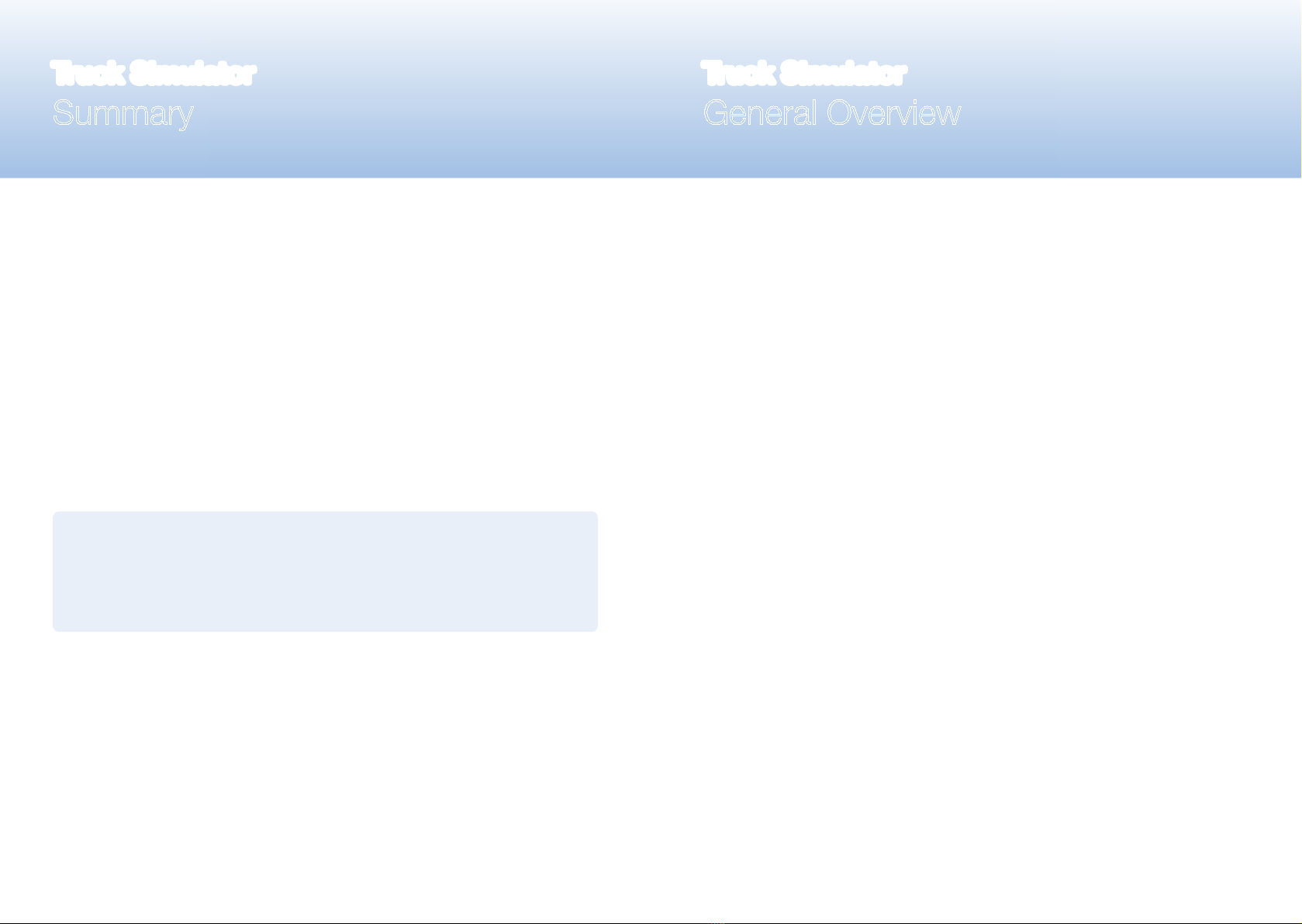
The serial simulator comes with:
• 3 55’’ TV with power cables
• 3 TV Standers - H = 1.70m
• 1 10’’ Tablet PC
• 1 anti-theft system and stand support for tablet PC
• 1 mouse
• 1 Azerty keyboard (or Qwerty for foreign markets)
• 1 keyboard support with 2 bolts
• 1 Software user guide and 1 software patent
• 1 Software “Area” Wall Map
• 1 headphone with 1 USB adapter
• 1 PC + router + SG-lock software licence key
• 1 power cable and 1 “4 plug” multi-socket
1 2
Truck Simulator
Summary
Truck Simulator
General Overview
General overview..................................................................................... 2
Setting up ................................................................................................ 3
Global plan .............................................................................................. 6
Global electrical panel............................................................................. 7
PC cabling and air compressor calibration ............................................. 8
Electric start up ....................................................................................... 9
Stopping the simulator ............................................................................ 10
Reference document:
• The "STAR PL"Software User Guide
• The "APDLL Calibration Manual"- active controls settings & calibration
(maintenance and diagnosis tool).