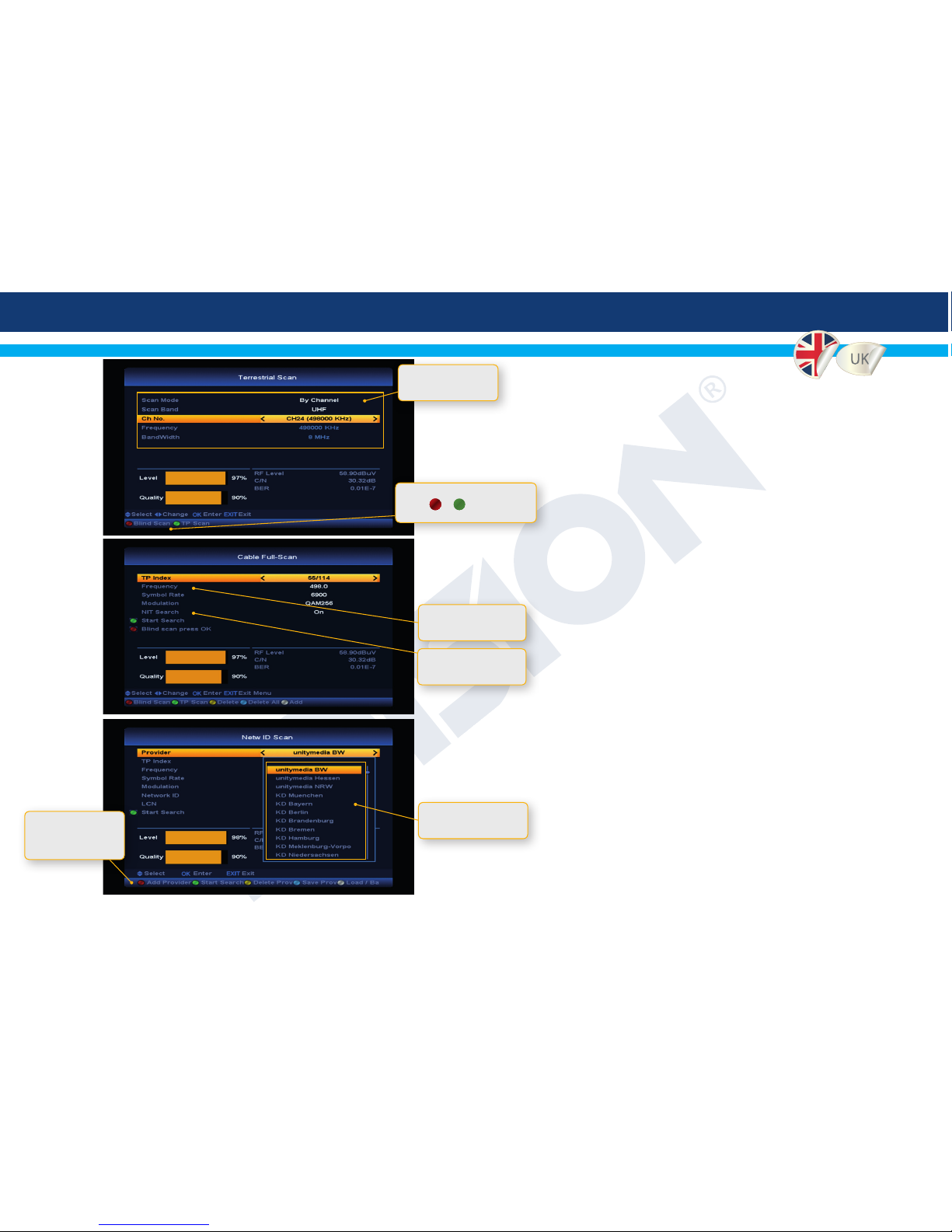3
►OVERVIEW
A brand new testing instrument, designed to meet the technical needs of DVB & CCTV installations. The EDISION MULTI-FINDER is a
compact, 100% portable tester, complete with all the necessary features for testing devices and signals in installations, as well as examining
any problems in signal reception and distribution. It features H.265 TV signal decoding, HD IN/OUT ports, AV IN/OUT, BNC IN/OUT and
RS485 for PTZ Control. It covers television systems using DVB-S/S2,T/T2/C digital modulations, and the most widely used CCTV signals
such as AHD/CVI/TVI/CVBS.
►FEATURES
• All in one: Satellite, Terrestrial, Cable & CCTV Testing Instrument
• Digital Combo Finder for DVB-S2, DVB-T2 and DVB-C
• H.265 HEVC decoding support
• DiSEqC 1.0, 1.1, 1.2, USALS and Unicable
• Fast Spectrum Analyzer
• Transponder Data parsing on DVB-S/S2
• Constellation Chart on DVB-S/S2
• Azimuth, Elevation & LNB skew tilt calculator
• 6000 channels TV & Radio programmable
• Favorite Channel list editing
• CCTV Cameras support: AHD/TVI/CVI/CVBS
• DC out support: 12V/1A
• RS485 PTZ Control
• HDMI & AV input/output support
• 7” LCD Display
• Display Buttons with quick access function
• Detachable Lithium Battery 6300mAh
• USB Wi-Fi Support
• Apps: YouTube, RSS Reader, Weather Forecast
• Ports: DC IN, ANT IN, LNB IN, LAN, HD OUT, AV OUT, RS485,
RS232/AV IN, HD IN, BNC OUT, BNC IN, DC OUT, USB
• Smart Card Reader
• Software Upgrade by USB & HTTP