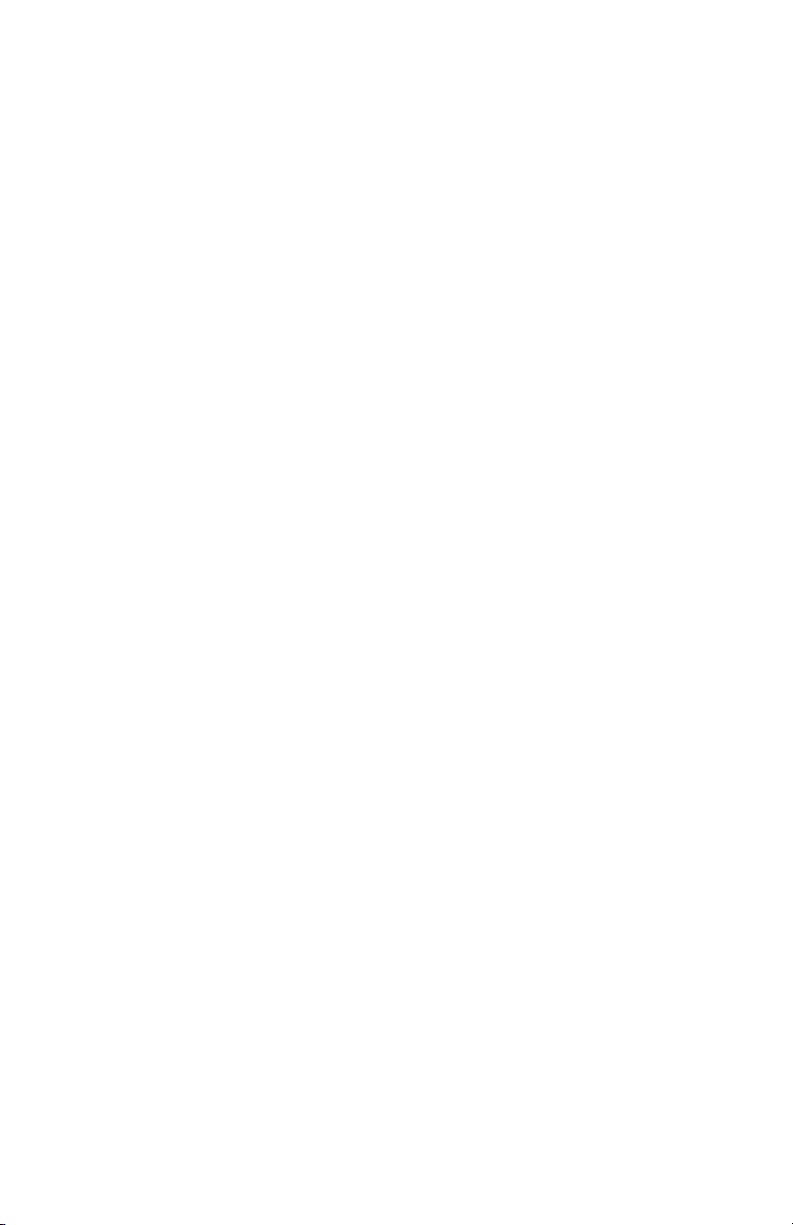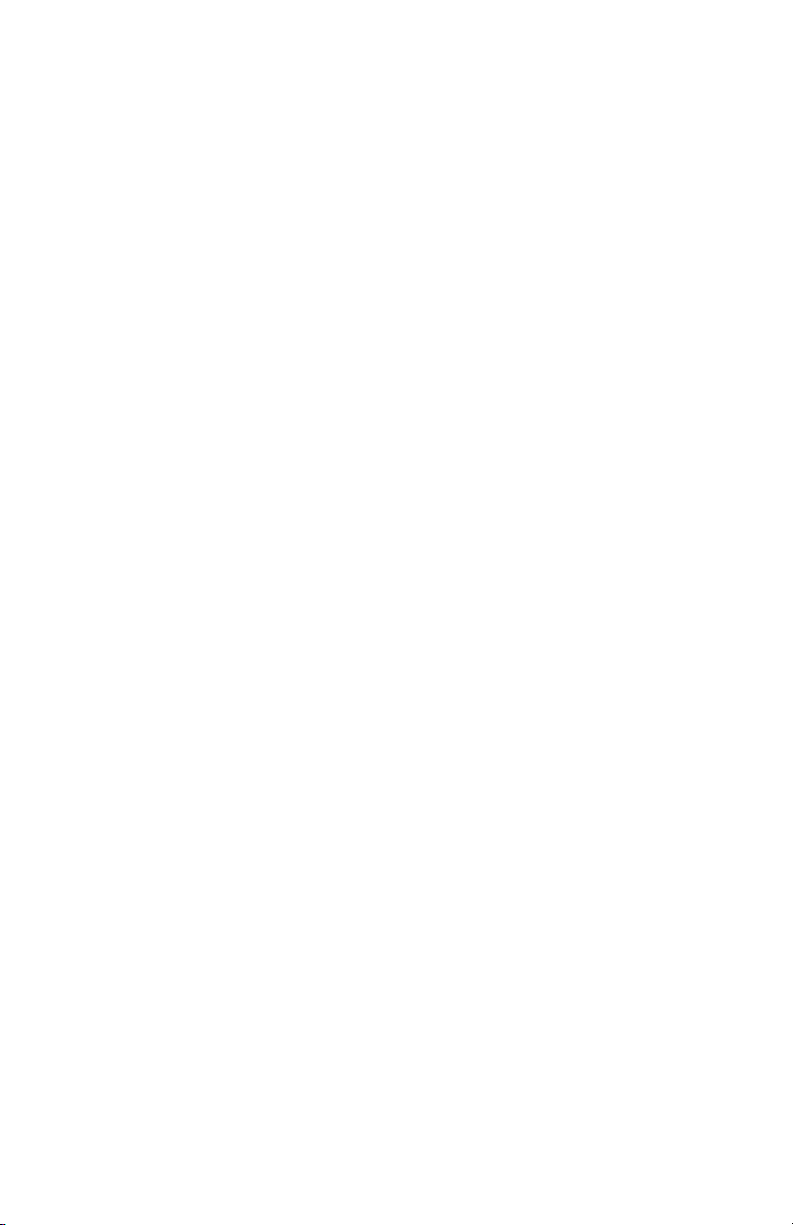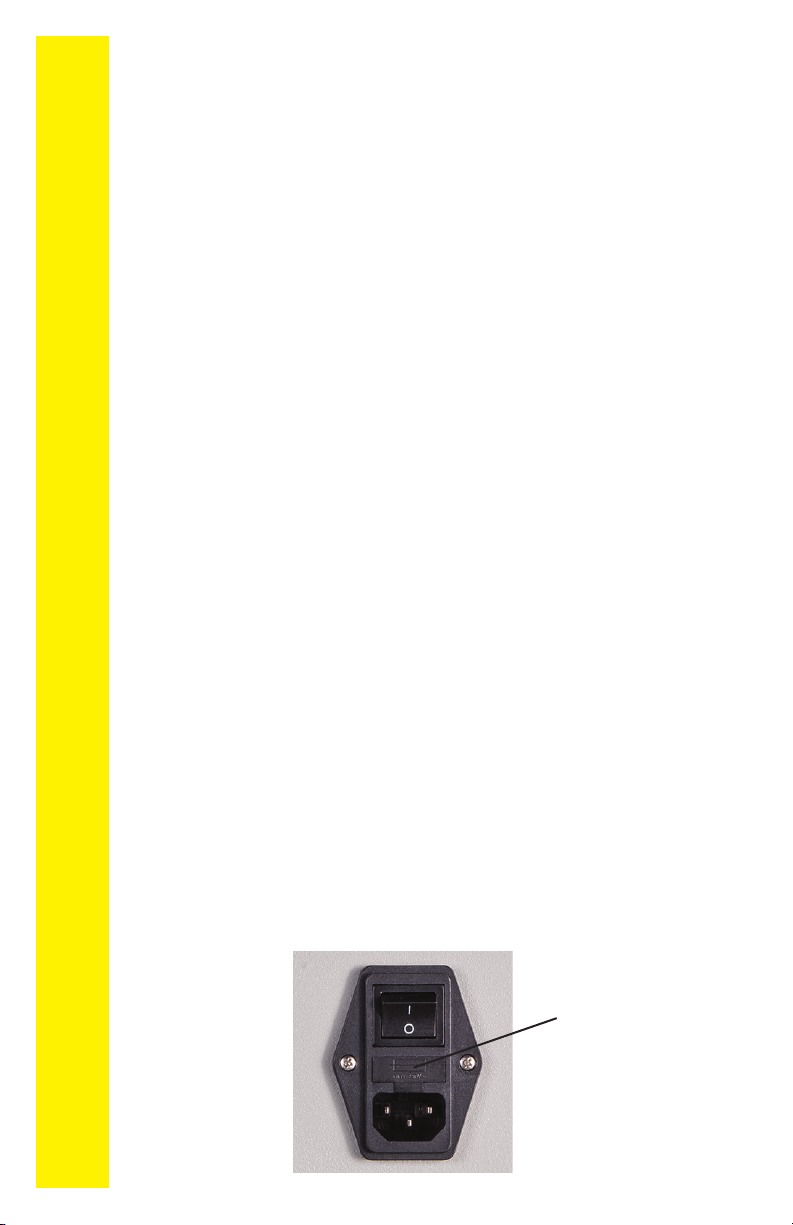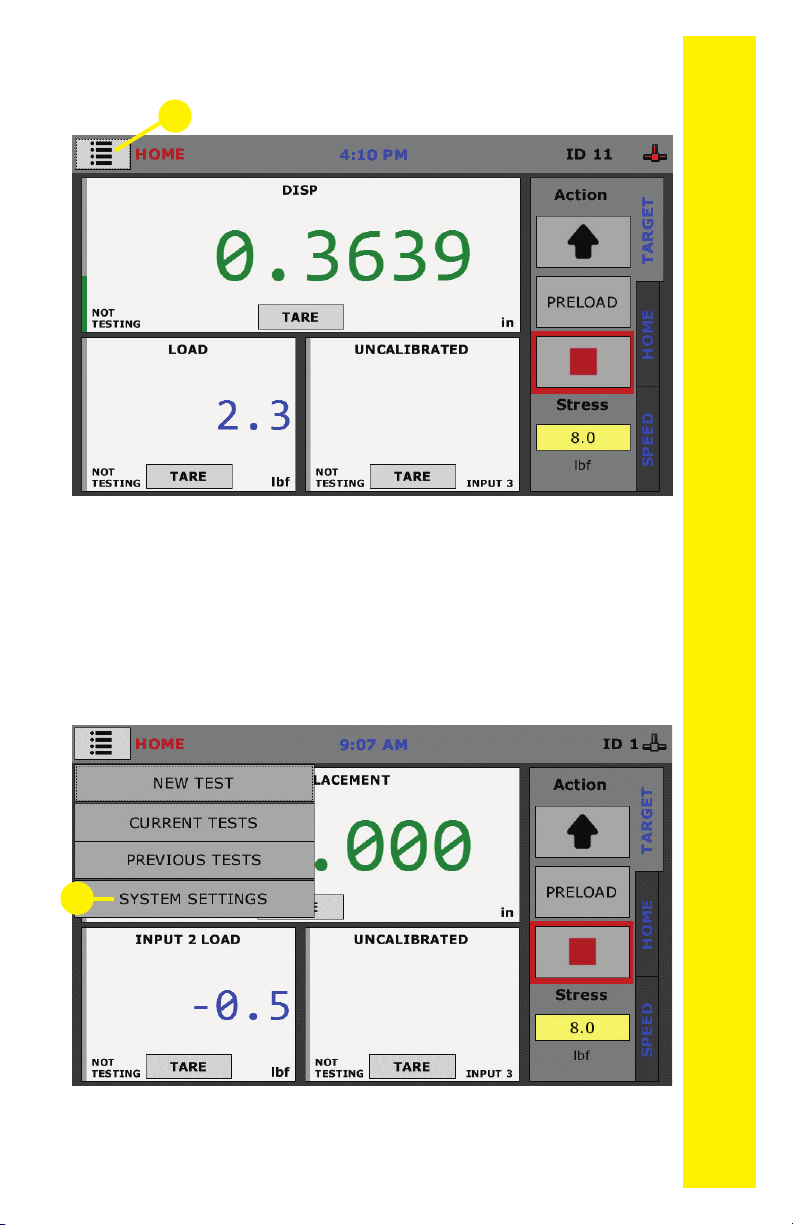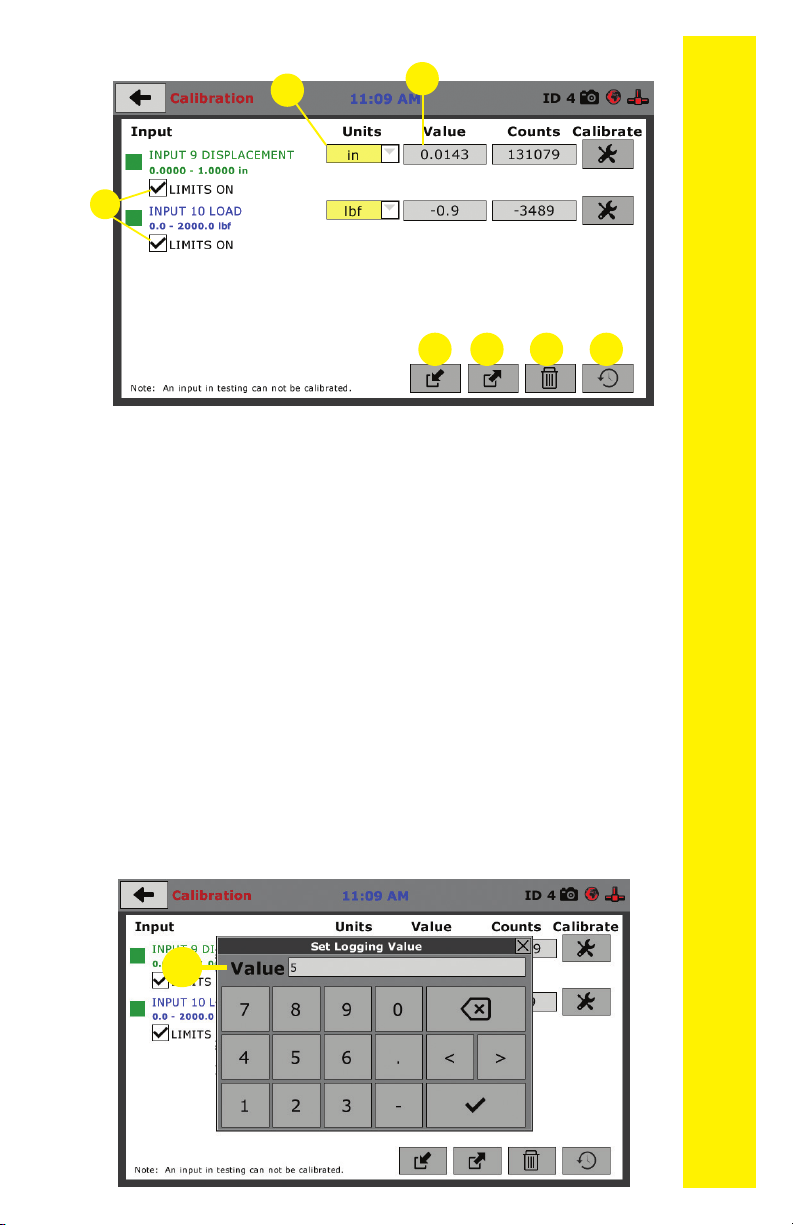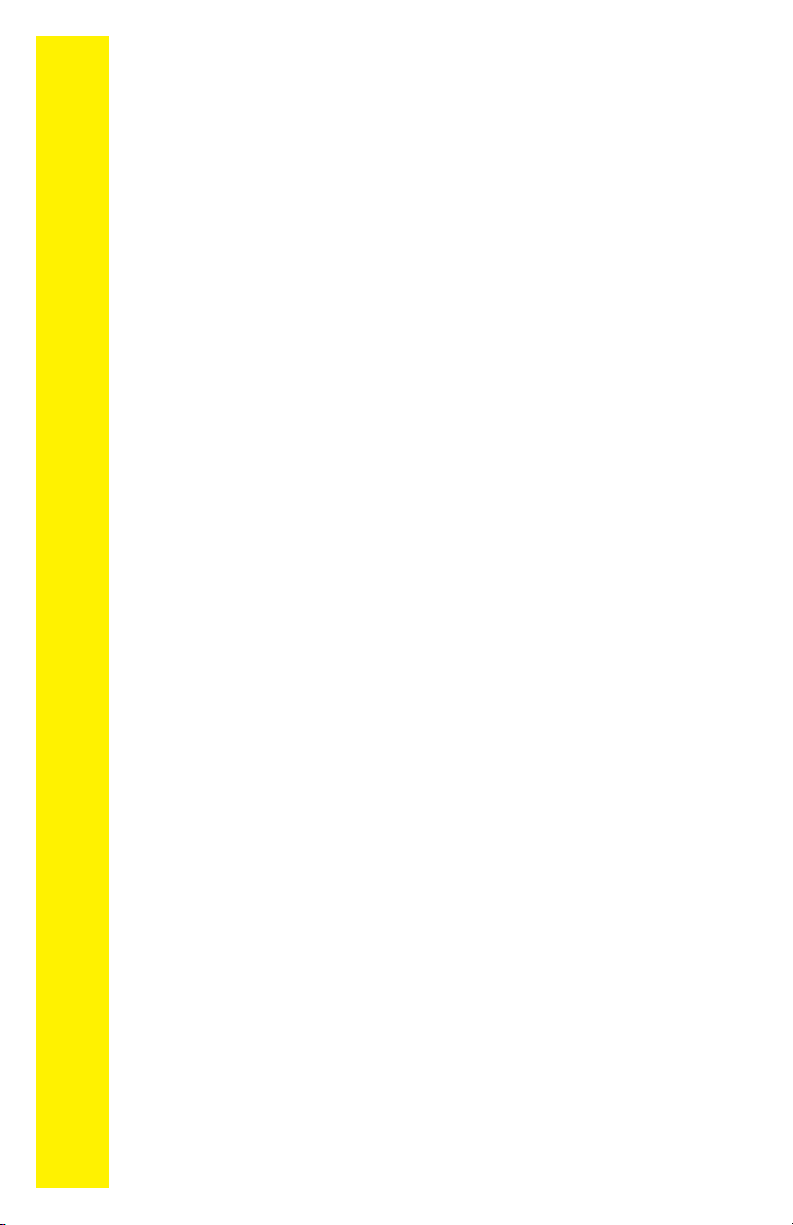Humboldt ConMatic IMC User manual
Other Humboldt Test Equipment manuals

Humboldt
Humboldt H-3630A User manual
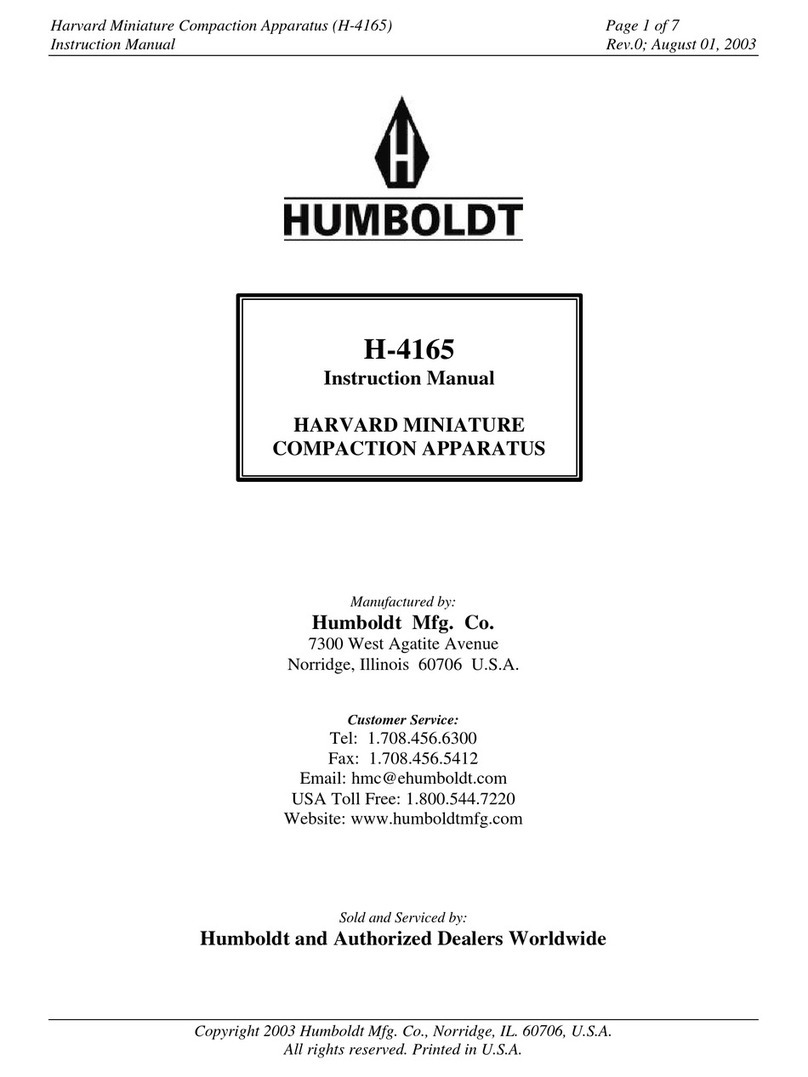
Humboldt
Humboldt H-4165 User manual
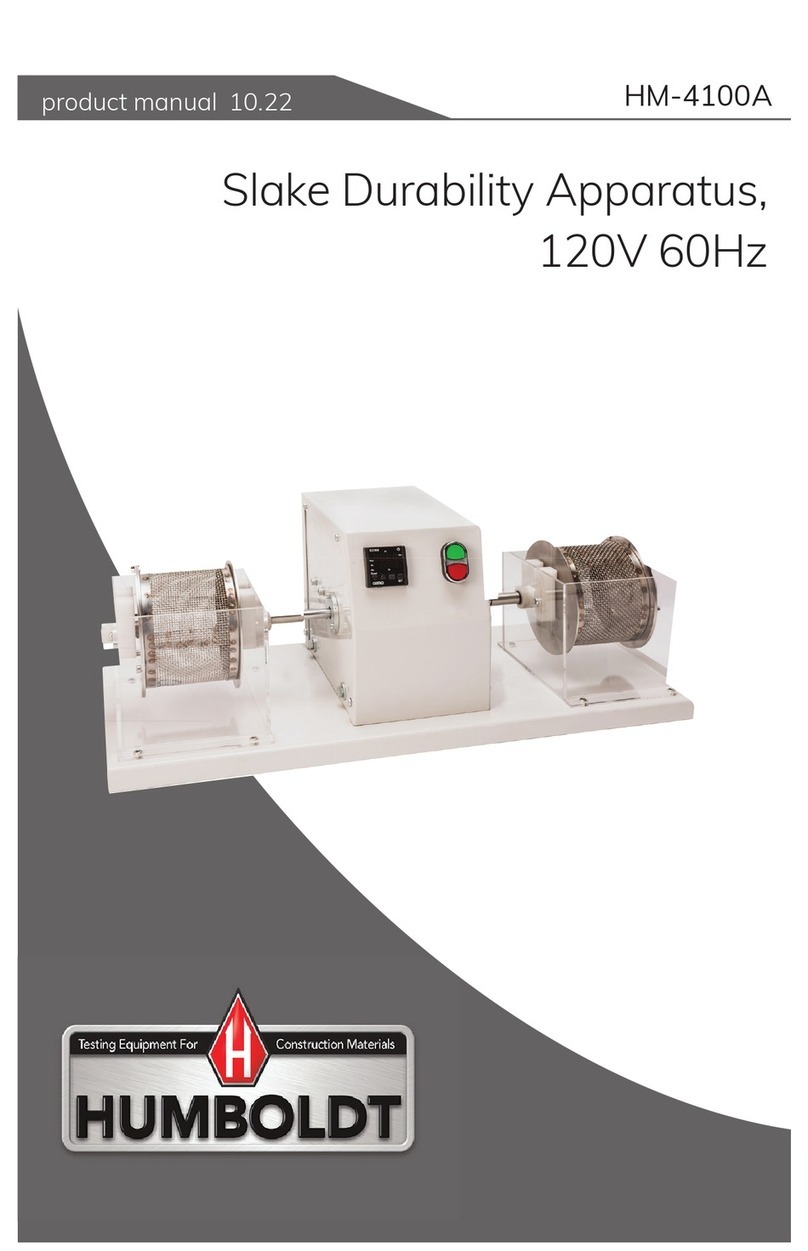
Humboldt
Humboldt HM-4100A User manual
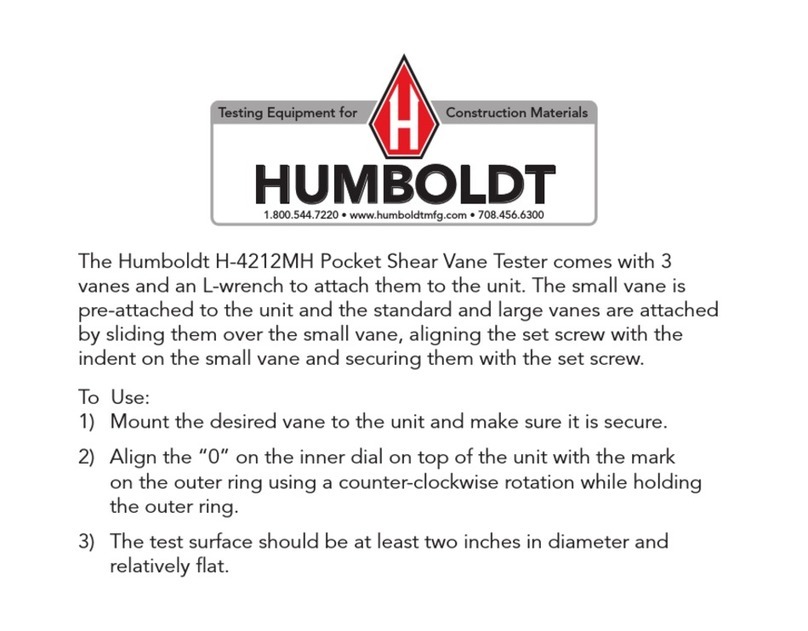
Humboldt
Humboldt H-4212MH User manual

Humboldt
Humboldt Digital MasterLoader HM-3000.3F User manual

Humboldt
Humboldt Deluxe Series User manual

Humboldt
Humboldt HM-5470.3F ConMatic IPC User manual

Humboldt
Humboldt HM-5030 User manual

Humboldt
Humboldt HM-2850.3F User manual

Humboldt
Humboldt Speedy 2000 H-4968 User manual
Popular Test Equipment manuals by other brands

Redtech
Redtech TRAILERteck T05 user manual

Venmar
Venmar AVS Constructo 1.0 HRV user guide

Test Instrument Solutions
Test Instrument Solutions SafetyPAT operating manual

Hanna Instruments
Hanna Instruments HI 38078 instruction manual

Kistler
Kistler 5495C Series instruction manual

Waygate Technologies
Waygate Technologies DM5E Basic quick start guide

StoneL
StoneL DeviceNet CK464002A manual

Seica
Seica RAPID 220 Site preparation guide

Kingfisher
Kingfisher KI7400 Series Training manual

Kurth Electronic
Kurth Electronic CCTS-03 operating manual

SMART
SMART KANAAD SBT XTREME 3G Series user manual

Agilent Technologies
Agilent Technologies BERT Serial Getting started