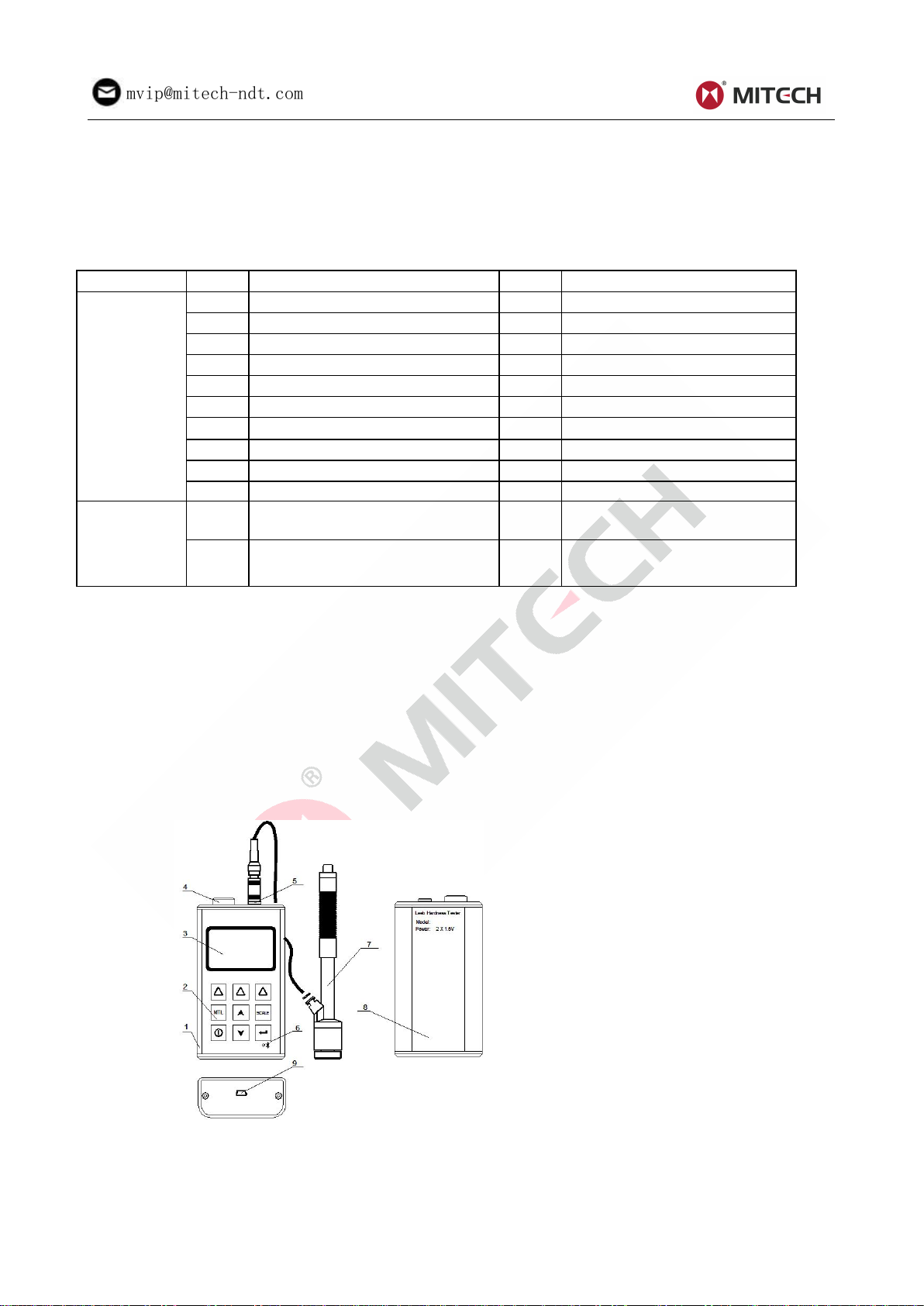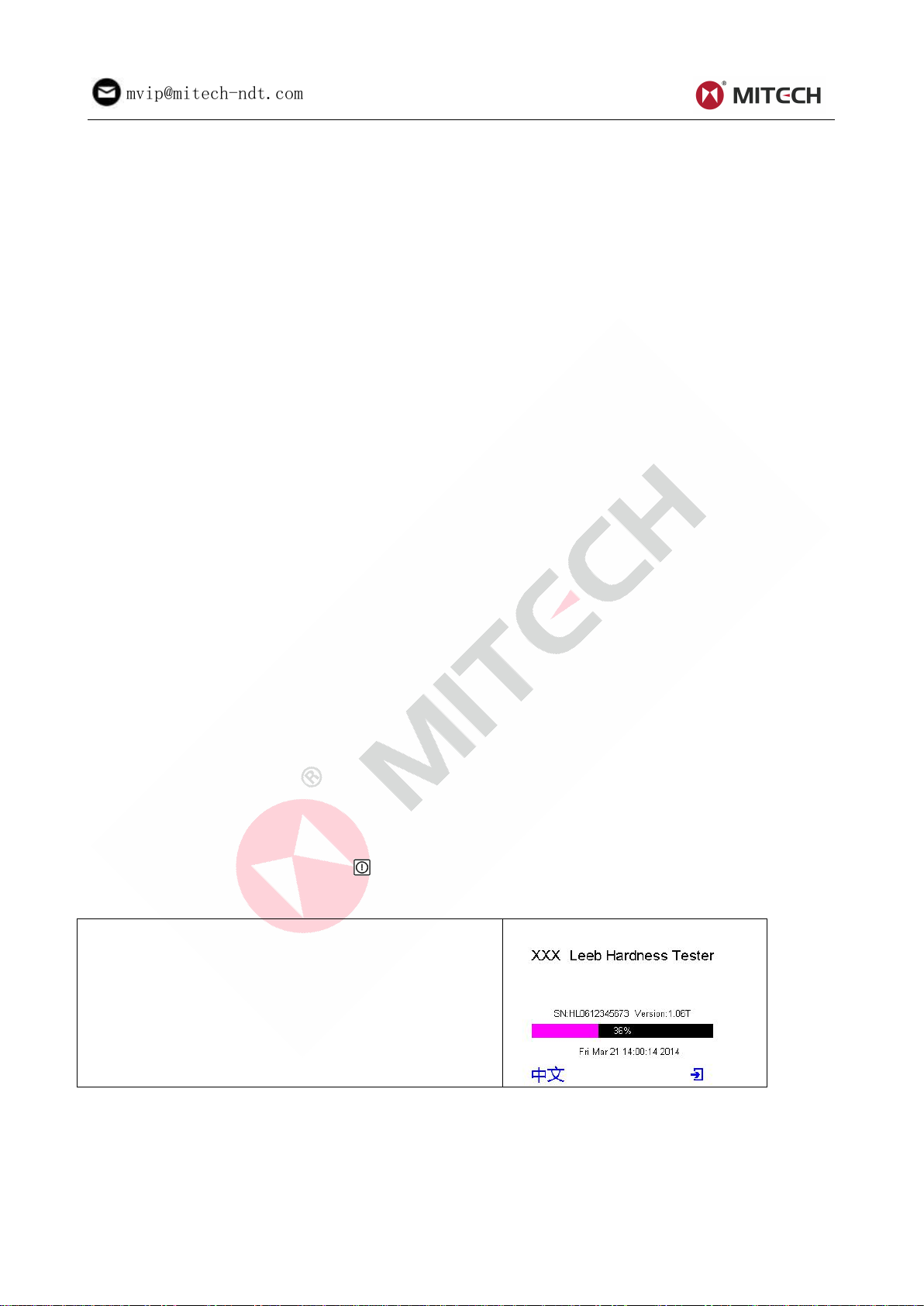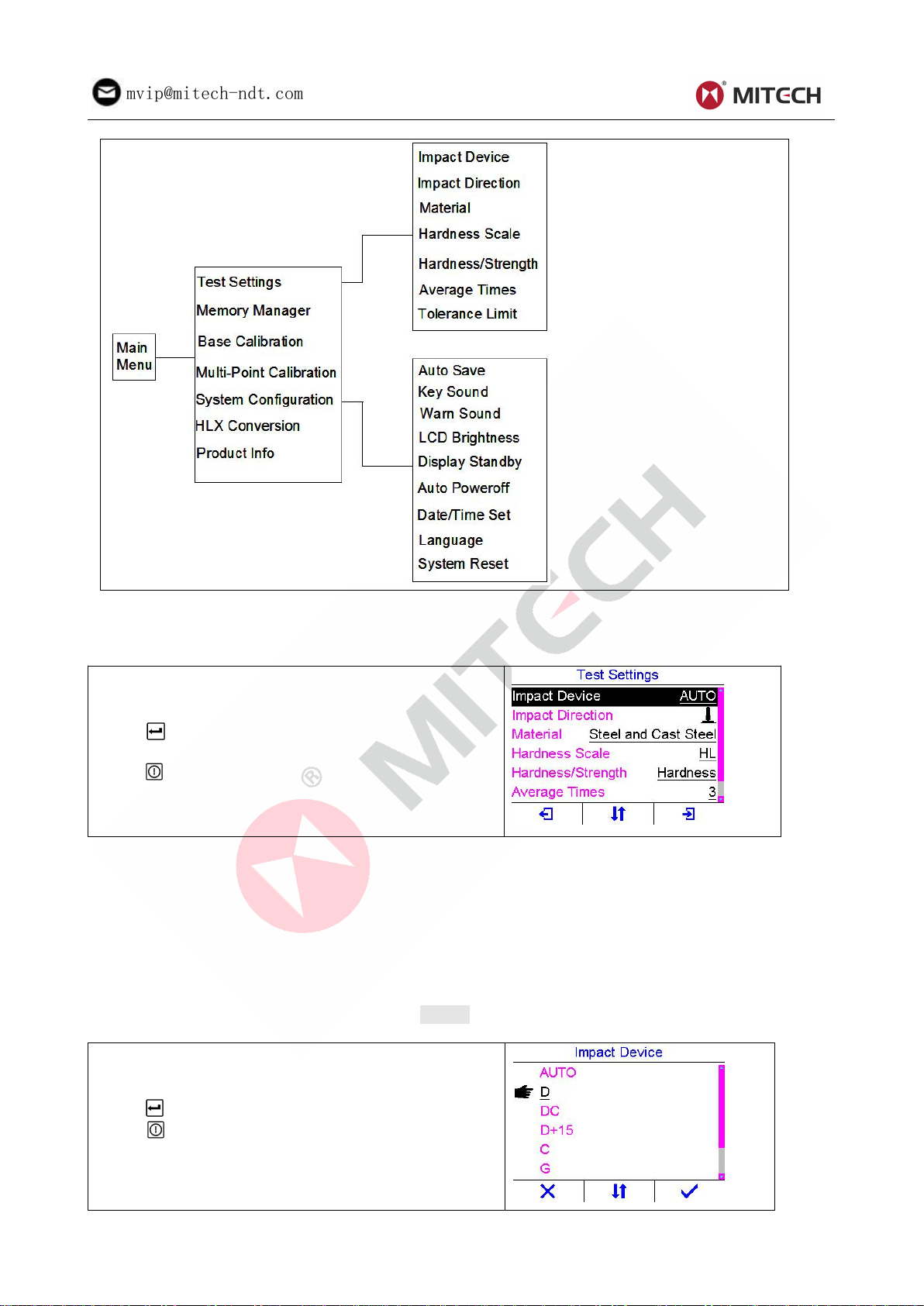CONTENTS
1 Introduction............................................................................................................................................................ 2
1.1 Features of the instrument......................................................................................................................... 2
1.2 Technical specifications..............................................................................................................................3
1.3 Standards and regulations applied...........................................................................................................3
1.4 Operating conditions...................................................................................................................................3
1.5 Application examples.................................................................................................................................. 3
1.6 Scope of delivery.........................................................................................................................................4
2 Product Feature.................................................................................................................................................... 4
2.1 Structure feature..........................................................................................................................................4
2.2 Impact device D........................................................................................................................................... 5
2.3 Other impact devices.................................................................................................................................. 5
2.4 Leeb rebound principle for hardness testing.......................................................................................... 5
2.5 Screen display............................................................................................................................................. 6
2.6 Keypad.......................................................................................................................................................... 6
2.7 Measuring conditions..................................................................................................................................7
3 Startup..................................................................................................................................................................... 7
3.1 Power supply................................................................................................................................................7
3.2 Connecting the instruments.......................................................................................................................7
3.3 Starting the instrument............................................................................................................................... 7
3.4 Configuration of the standby settings...................................................................................................... 8
4 Settings................................................................................................................................................................... 8
4.1 Test settings................................................................................................................................................. 9
4.2 Memory manager...................................................................................................................................... 12
4.3 Base calibration (Impact device calibration).........................................................................................12
4.4 Multi-point calibration............................................................................................................................... 13
4.5 System configuration................................................................................................................................ 14
4.6 HLX conversion function..........................................................................................................................16
4.7 Product information...................................................................................................................................17
4.8 Replace the batteries............................................................................................................................... 17
4.9 Communication..........................................................................................................................................17
4.10 Print via Bluetooth...................................................................................................................................17
5 Operation.............................................................................................................................................................. 18
5.1 Preparation of the sample....................................................................................................................... 18
5.2 Triggering the impact................................................................................................................................ 20
5.3 Conversion Deviations............................................................................................................................. 20
Number of impacts per measuring area...................................................................................................... 21
6 Fault and Troubleshooting.............................................................................................................................. 22
7 Maintenance, storage and care...................................................................................................................... 22
7.1 Performance check (before each use).................................................................................................. 22
7.2 Maintenance.............................................................................................................................................. 23
7.3 Transport and storage conditions...........................................................................................................23
7.4 Cleaning (after each use)........................................................................................................................ 24
7.5 Warranty..................................................................................................................................................... 24
7.6 Tips on safety.............................................................................................................................................24
Appendix.................................................................................................................................................................. 25
Table 1...................................................................................................................................... 25
Table 2...................................................................................................................................... 26
Table 3...................................................................................................................................... 27
Table 4...................................................................................................................................... 28
User Notes................................................................................................................................................................29