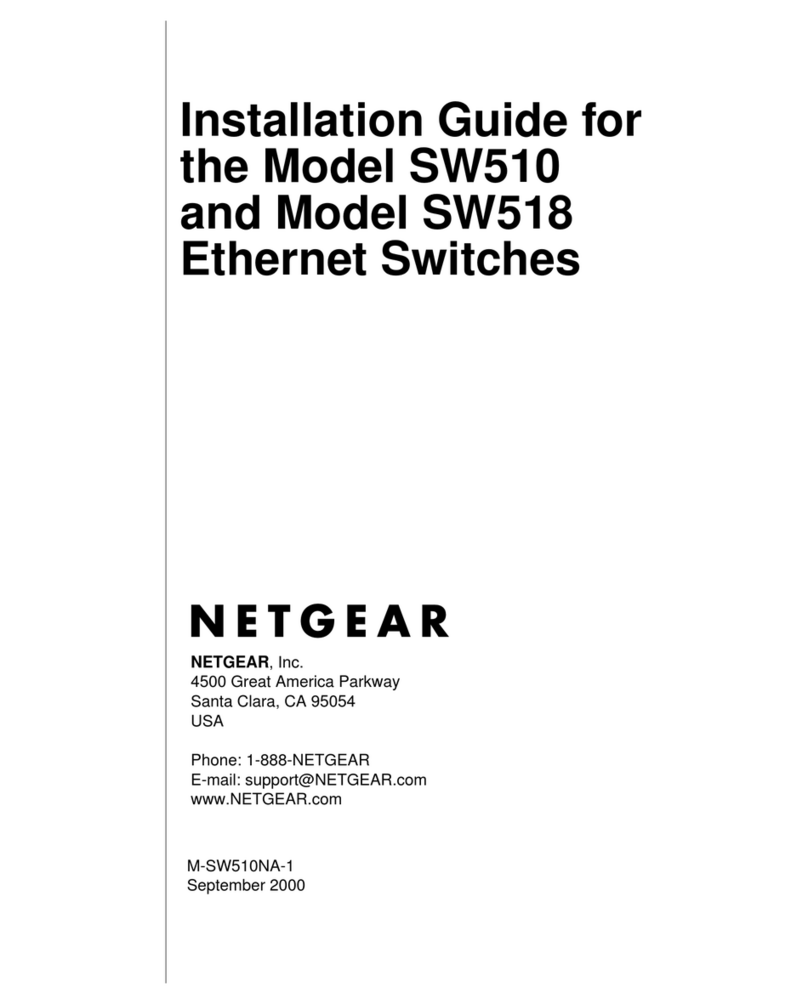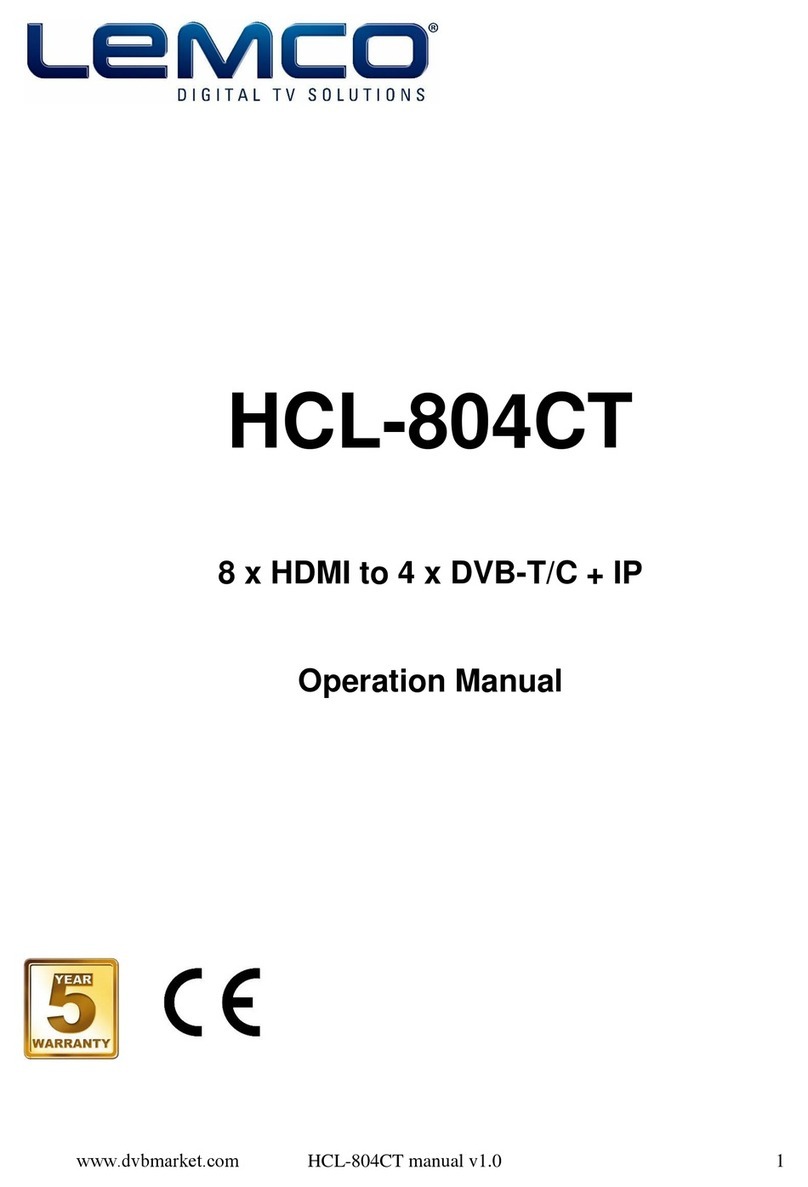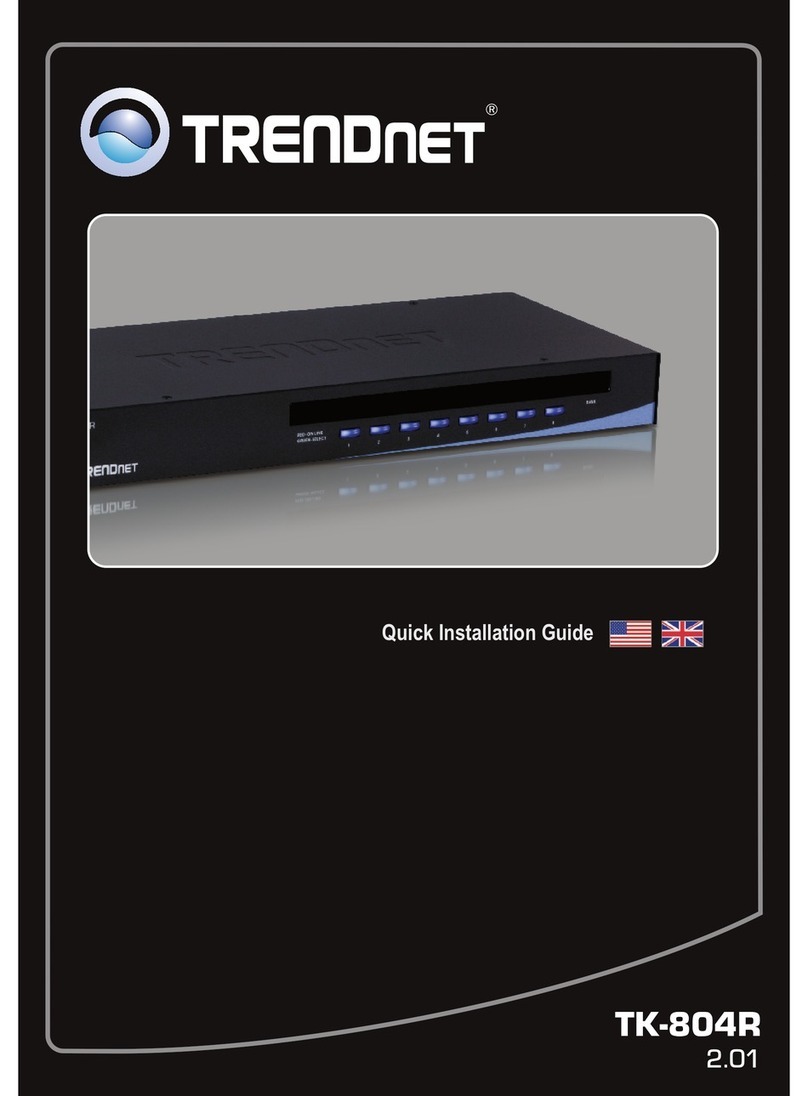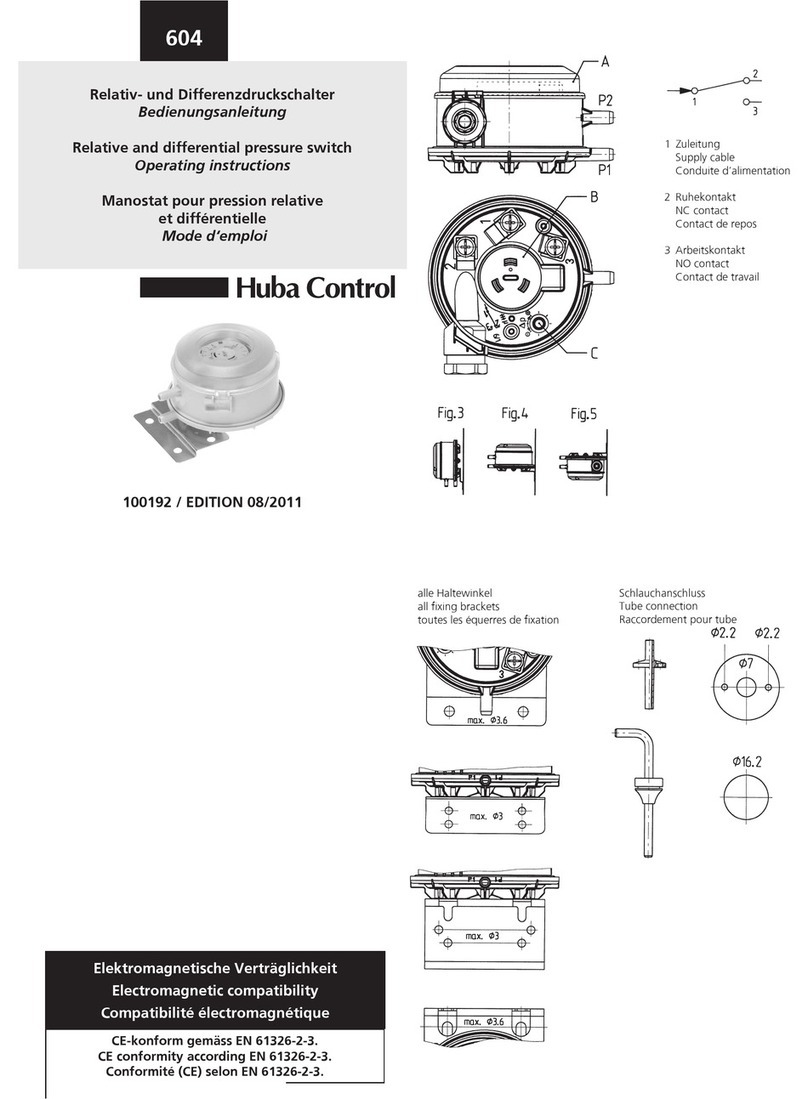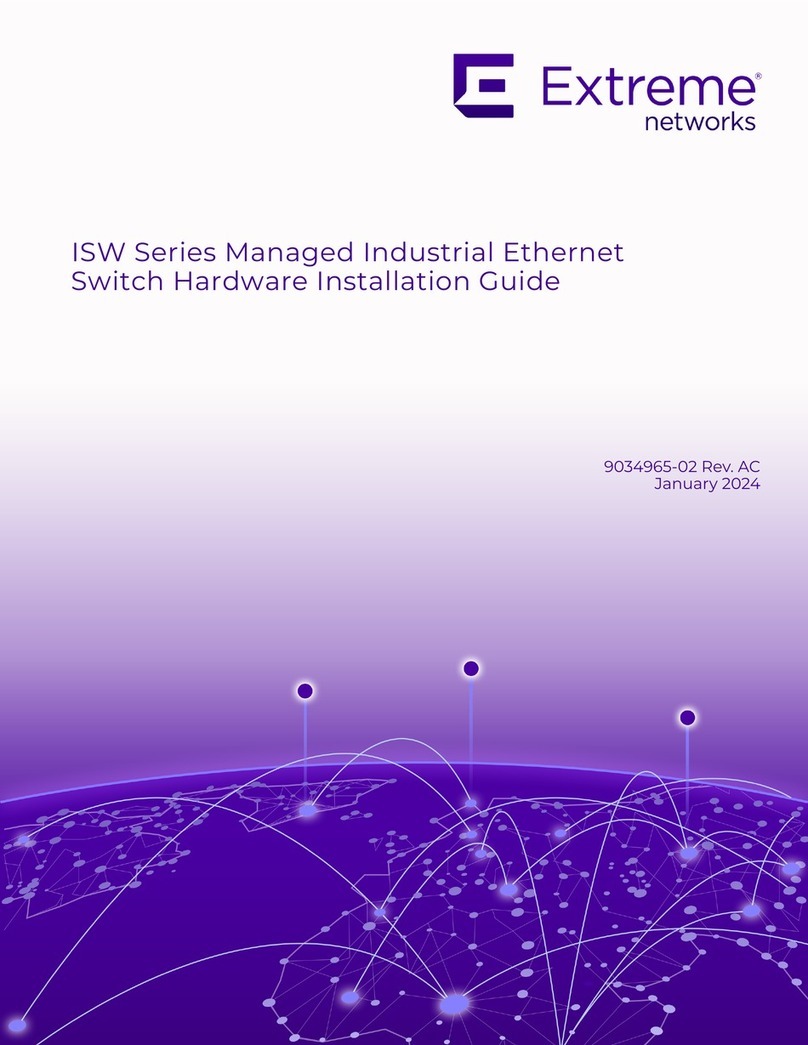Editware FOR-A Hanabi HVS-1000 User manual

Tech Note – FOR-A HVS-1000 – Revised 6/28/05 1 of 8
Revised 7/01/05
FOR-A Hanabi HVS-1000 EOU SD/HD Switcher
Fastrack TechNote – V4.n
V i 300
INTRODUCTION
This document describes the interface between the Fastrack editor and the Hanabi HVS-1000 video
switcher.
Detailed operating instructions for the Fastrack are in the Fastrack Operator’s Guide and Help files.
Detailed operating instructions for the Hanabi HVS-1000 are in the FOR-A Operators Manual.
This document discusses features that are unique to the Fastrack interface to this FOR-A switcher.
The following are discussed in the order given:
Connection and setup
Fastrack Assignment Dialog and Crosspoint Selection
Aux Bus Preview
Video Effects: Cut, Wipe, Dissolve, Key, DVE Commands, PEGS
Learn / Recall Memory and Effects
Still 1-4
CONNECTION
Connect an RS422 serial 9-pin cable between any available Fastrack serial port to the "Editor” serial port on
the rear of the switcher electronics frame.
SWITCHER SETUP
On the top-left section of the switcher panel, press EDITOR.
In the Setup section of the switcher Display Window set the following parameters…
Required Settings Additional Recommended Settings
Type: BVS3K Delay: On
Enable: On Xpt Ctr: See discussion below
Baud: 38,400 Patt SE: On

Tech Note – FOR-A HVS-1000 – Revised 6/28/05 2 of 8
Parity: Odd
The Hanabi switcher allows you to assign physical inputs to buttons on the control panel. E.g., input number
5 might be assigned to button number 9. The setting for Xpt Ctr in the Hanabi Editor Setup section
determines whether Editor commands which specify a particular crosspoint refer to the physical input or to
the button.
When Xpt Ctr is set to Input, the Fastrack Video Xpt selects the physical input on the switcher for
the source Input # and its assigned button.
When Xpt Ctr is set to Button, the Fastrack Video Xpt selects the button #.
FASTRACK ASSIGNMENT PAGE
The Fastrack Assignment Page is accessed by pressing [SHIFT][ASGN] on the Fastrack K6 keyboard.
Assign Video Crosspoints
Once the Fastrack Assignment Page is open, assign the Video crosspoints for each switcher source. Note
that the selection criteria for the Fastrack video crosspoints are affected by the Xpt Ctr setting in the Hanabi
switcher Setup discussed earlier in this document.
With Button selected
Fastrack Crosspoint # Hanabi Button number
0 BLACK
1-8 1-8
9-16 9-16 (SHIFT plus 1 to 8)
17-18 MATT 1-2
19 WHITE (SHIFT plus BLACK)
With Input selected
Fastrack Crosspoint # Hanabi Input Signal
0 BLACK
1-16 IN 01- IN 16
17 UTILITY IN
27 COLOR BARS
28 WHITE
29-32 STILL 1-4
33-34 MATT 1-2
Select Switcher Type
In the Video Switcher Dialog of the Assignment Page, press [SETTINGS]. The Video Switcher Dialog will
open.

Tech Note – FOR-A HVS-1000 – Revised 6/28/05 3 of 8
Device File
From the pull-down menu, select HANABI.SWI as the switcher driver to use.
Enable MEs
Select the sections of the switcher that you wish to control. No commands from the editor will be
sent to any section not selected here.
Default ME
From the pull-down menu, select ME1 as the Default M/E.
Assign Port
From the pull-down menu, assign the Port number connected to the switcher (P1-P8, P9-16, P17-
24).
Enable Switcher
Ensure that the Enabled check box is checked in the Status area in order to have control of the
video switcher. This setting is duplicated on the Short Cut area of Fastrack with the VSWR On/Off
toggle (yellow indicates selected, meaning Switcher OFF).
A press of [SHIFT][RESET] is recommended after any serial device assignment or changes. This
sends a break command (wake up call) to all serial devices.
See your Fastrack manual or Help files for additional information on switcher control.
AUX BUS PREVIEWING
Setting up Aux Bus Previewing
In the Audio/Video Preview Switcher Dialog of the Assignment Page, press [SETTINGS]. The Preview
Switcher Dialog will open.

Tech Note – FOR-A HVS-1000 – Revised 6/28/05 4 of 8
Use Aux Bus
To use an Aux Bus as your Preview Switcher, check this box and enter the number of the Aux Bus
1-4 to be used.
Program Reentry
The Aux Bus to be used for previewing should have Program as the re-entry crosspoint. The re-
entry crosspoint number for Program is 35.
Enabled
Check this box to enable use of the Aux Bus as a Preview Switcher.
See your Fastrack manual or Help files for additional information on Aux Bus Preview Switching.
See your FOR-A manual for additional information on Aux Bus operation and functionality.
VIDEO EFFECTS
Cut, Dissolve, Wipe and Keys are all accessible by [right-clicking] on a Fastrack Event and selecting
"Video Effects" or by pressing either the [CUT], [DISS], [WIPE] or [KEY] keys. Once the Video Effects
Dialog is open, you can select any of the available video effects.
Note: Keyers are an option on this model switcher. Confirm that your switcher has this feature if you intend
to use key effects.

Tech Note – FOR-A HVS-1000 – Revised 6/28/05 5 of 8
Dissolves
Dissolves are a "MIX" with the Transition being the length of the dissolve. The Dissolve Dialog and
icon stay with an Event wherever and whenever it is moved, so that it always remains the "TO"
source in a dissolve.
Wipes
Pressing the [WIPES] key will bring up bit-map icons representing the various wipes available on
this switcher. Switcher wipes are displayed in black and white. DVE wipes are displayed in color.
Click on the desired wipe pattern icon or enter the Wipe or DVE pattern number into the dialog field.
The red points that appear on the edges of specific wipe patterns are “pivot markers” that have been
added to more quickly identify the pivot point of a specific Wipe or DVE move.
DVE Effects
The internal DVE is controlled as wipes through the Wipe dialog (see Wipes), or via Inserts into the
switcher timeline (Sequences).
To define an Event as the “backgound” (Effect BG) for a DVE effect, select Effect Bkgd in the
Fastrack Effects Dialog.
Keys
Video Keys are accessed by pressing [SHIFT][WIPE], or by [right clicking] Video Effects. The
Effects Dialog will open.
Under Keyers, select Key 1, Key 2 or both. This will select the “Default Key” combination for both
Source and Fill.
To select a new Key Fill / Key Source for the current key, or to change the Default values, press Key
Options. The Key Options Dialog will open.

Tech Note – FOR-A HVS-1000 – Revised 6/28/05 6 of 8
Select a “Key Fill” radio button to define where the Key Fill will come from.
Select a “Key Source” radio button to define what will be used to cut the Key.
Select “Set As Default” to set the current selections in this Dialog as the “Default” key settings. A
(D) will appear after the item set as a default.
Key Fill
Manual Select – With this item selected, no changes will be made to the current selection for
the
Key Fill.
Fill Bus – With this item selected, the currently assigned crosspoint for this Track will be
selected on the M/E Fill Bus.
Matte – With this item selected, no changes will be made to the current selection for the Key Fill,
and MATTE will be selected as the KEY FILL for this Keyer.
Key Source
Manual Select – With this item selected, no changes will be made to the current selection for
the Key Source.
Fill Bus – With this item selected, the currently assigned crosspoint for this Track will be
selected on the Fill Bus, and FILL BUS will be selected as the KEY SOURCE.
Auto Select – With this item selected, the Key Source selection will come from the settings for
this Keyer in the Top Menu display of the switcher
Source Bus – With this item selected, the currently assigned crosspoint for this Track will be
selected on the M/E Source Bus, and SOURCE BUS will be selected as the KEY FILL for this
Keyer in the Top Menu display of the switcher.
DSK
For the DSK keyer:
Select DSK from the ME pull-down menu.
Select Key 1 under “Keyers”.
In the “Key Options” menu, select Fill Bus for the Key Fill.

Tech Note – FOR-A HVS-1000 – Revised 6/28/05 7 of 8
In the “Key Options” menu, select Fill Bus for the Key Source. The Key Source is
automatically selected for DSK on the Key bus.
Note that pressing [PREVIEW] or [RECORD] immediately turns Off all Enabled keyers on M/Es
Enabled in the Switcher Dialog.
Note that if you wish to have the key "over" background video, ensure that the "Bkgd A" check box
in the Fastrack Effects Dialog is OFF. If ON, the key image will be taken full.
PEGS
The following is a list of Super Edit PEG commands from that can be entered into the Fastrack PEGS Dialog
using the SE Command. Add a 1to the beginning of each entry for M/E1. Add a 0to the beginning of each
entry for the DSK.
For example, an Auto Trans on the DSK would be 050. An Auto Trans on M/E 1 would be 150. Only items
with an asterisk are valid for the DSK portion of the switcher.
Mix Wipe Function(s)
50*60 Auto Trans Only
51*61 Key 1
52 62 Key 2
53 63 Key 1&Key 2
54 64 Background
55 65 Background &Key 1
56 66 Background &Key 2
57 67 Background &Key 1 & Key 2
58*N/A DSK / FTB
See your Fastrack manual or Help files for additional information on PEGS.

Tech Note – FOR-A HVS-1000 – Revised 6/28/05 8 of 8
LEARN and RECALL MEMORY
USING THE EFFECTS DIALOG MEM CONTROL
Open the Video Effects Dialog.
Learn an effect into memory
Set up switcher M/E 1 as desired. Check MEM and enter any valid Memory number into the MEM
text field and then select "Learn". The M/Es current setting will be stored in the switcher.
The Current Event will have an “M” Icon displayed to let you know that a MEM has been associated
with this Event. This MEM will always be selected at the beginning of the Event.
Recall an effect from memory
Check MEM and enter any valid Memory number into the MEM text field and then select "Recall."
Fastrack Transitions may be performed simultaneously by selecting "Add Effect" and defining a
dissolve, wipe or key in the dialog. If Add Effect is not selected, any programmed effect on the
Event will be ignored.
"User Select" – Not implemented at this time.
USING THE PEGS MEM FUNCTIONS
Press [ALT][GPI] to open the PEGS Dialog.
Recall a Memory from switcher memory
To recall switcher Memory 0-99, in the PEGS dialog select the MEM command. Following the MEM
entry, add the Memory number to be recalled. Example MEM12.
See your Fastrack manual or Help files for additional information on PEGS and MEMs.
See your FOR-A manual for additional information on Learning and Recalling Effects and Snapshots.
STILL STORE 1-4
Manual Recording of a Still from the Fastrack Keyboard
To manually record the switcher output to Still memory 1-4 in the switcher, on the Fastrack
keyboard:
1. Press [1]-[4] corresponding to Still 1-4 in the switcher. The number will appear in the numeric
entry field of the K6.
2. Press [CTRL][CUT]. The current switcher output will be recorded to switcher memory.
Programmed Recording of a Still from PEGS
To program the recording of the switcher output to Still memory 1-4:
1. Program a PEG to occur at the Timeline location (TL PEG) or at a timecode position (Event
PEG) that you wish to capture.
2. In the Command pull-down menu, select Still Rec.
3. At the Still command, enter [1]-[4] for the desired Still register. Example: Still Rec1.
4. [PREVIEW] or [RECORD]. Fastrack will send the defined “Still record” command at the time or
position defined in PEGS.
Table of contents
Popular Switch manuals by other brands

Cypress
Cypress CHDMI-38C Operation manual

Lantech
Lantech LGS-2300-RPS user manual

Extron electronics
Extron electronics SW4 3G HD-SDI Setup guide

Comtrend Corporation
Comtrend Corporation GS-7624 Quick installation guide
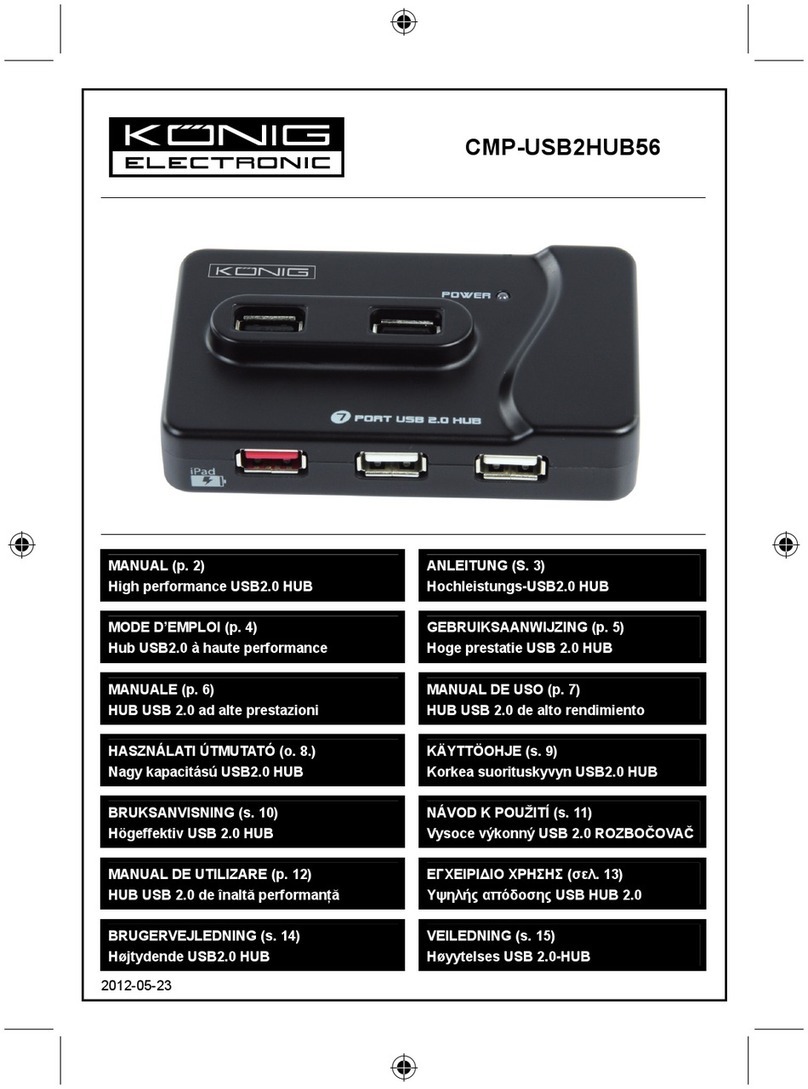
König Electronic
König Electronic CMP-USB2HUB56 manual

Hama
Hama 00012167 operating instructions