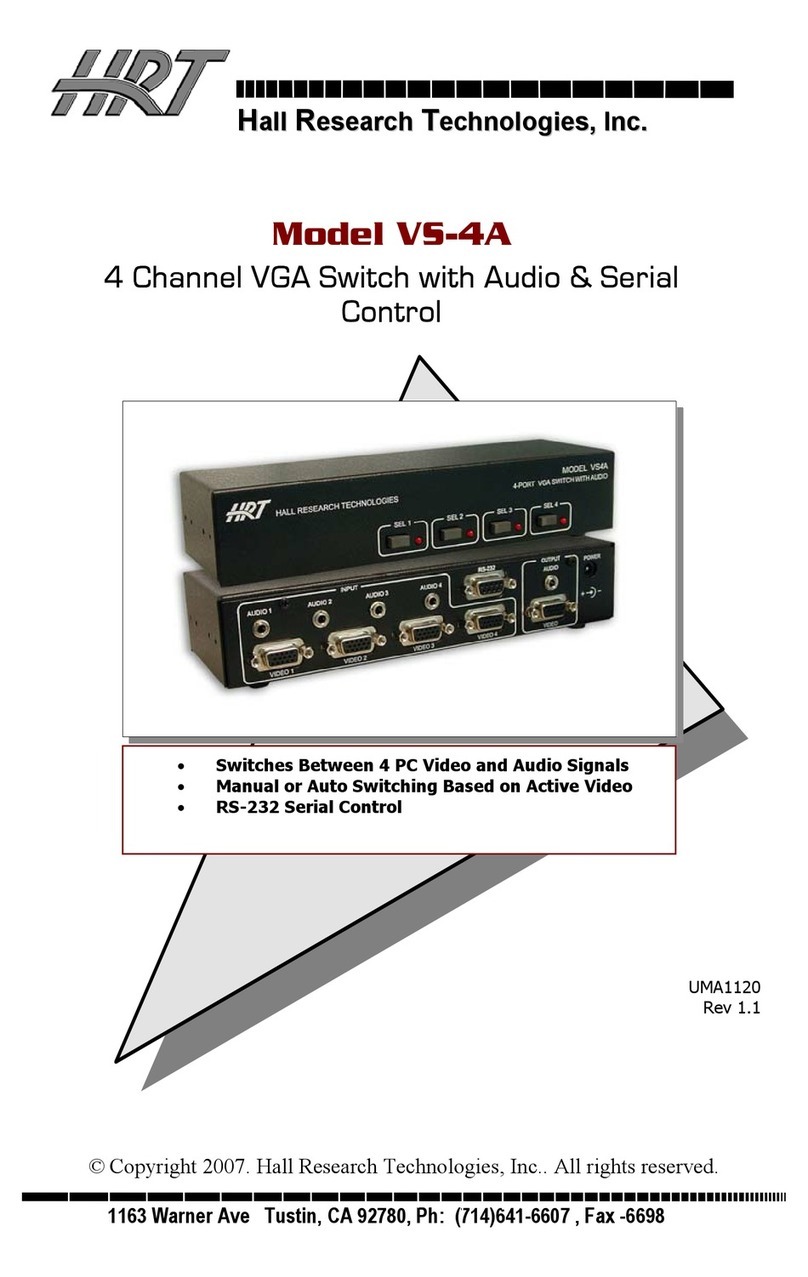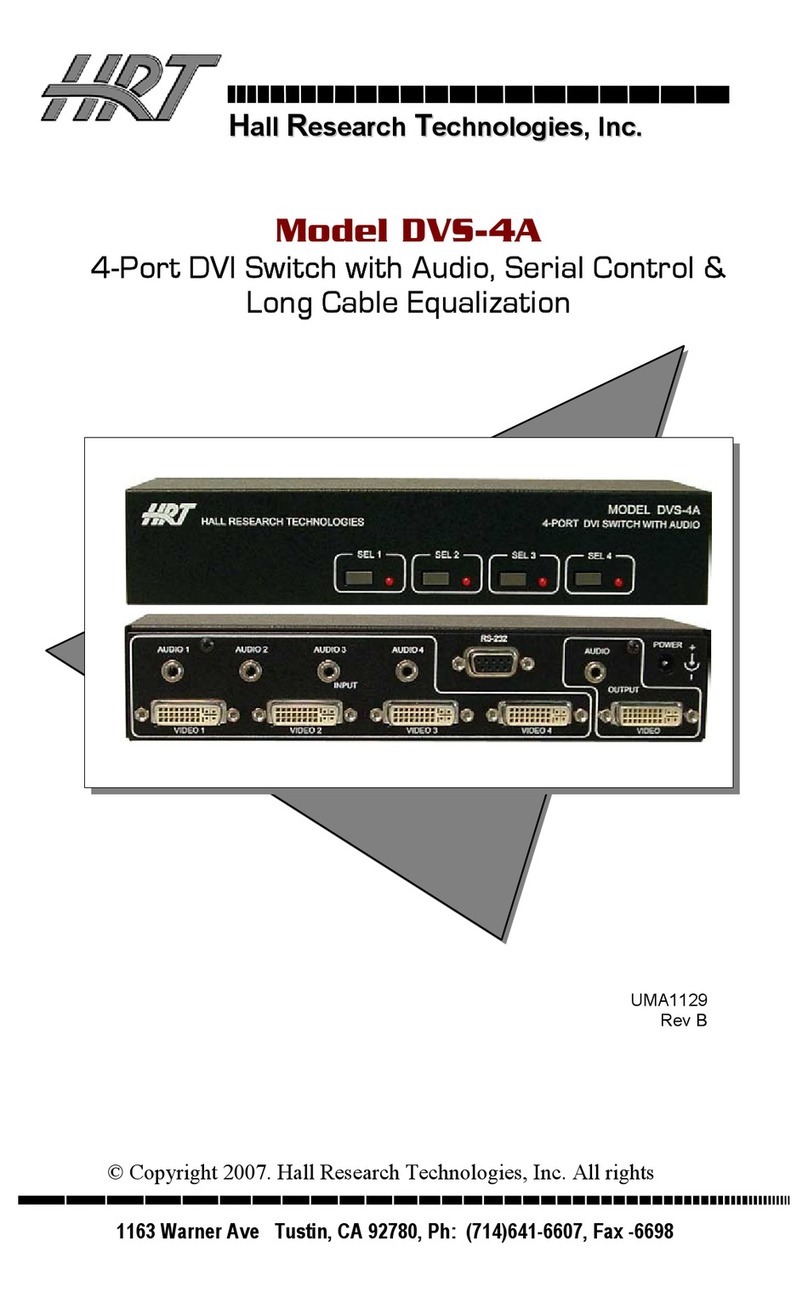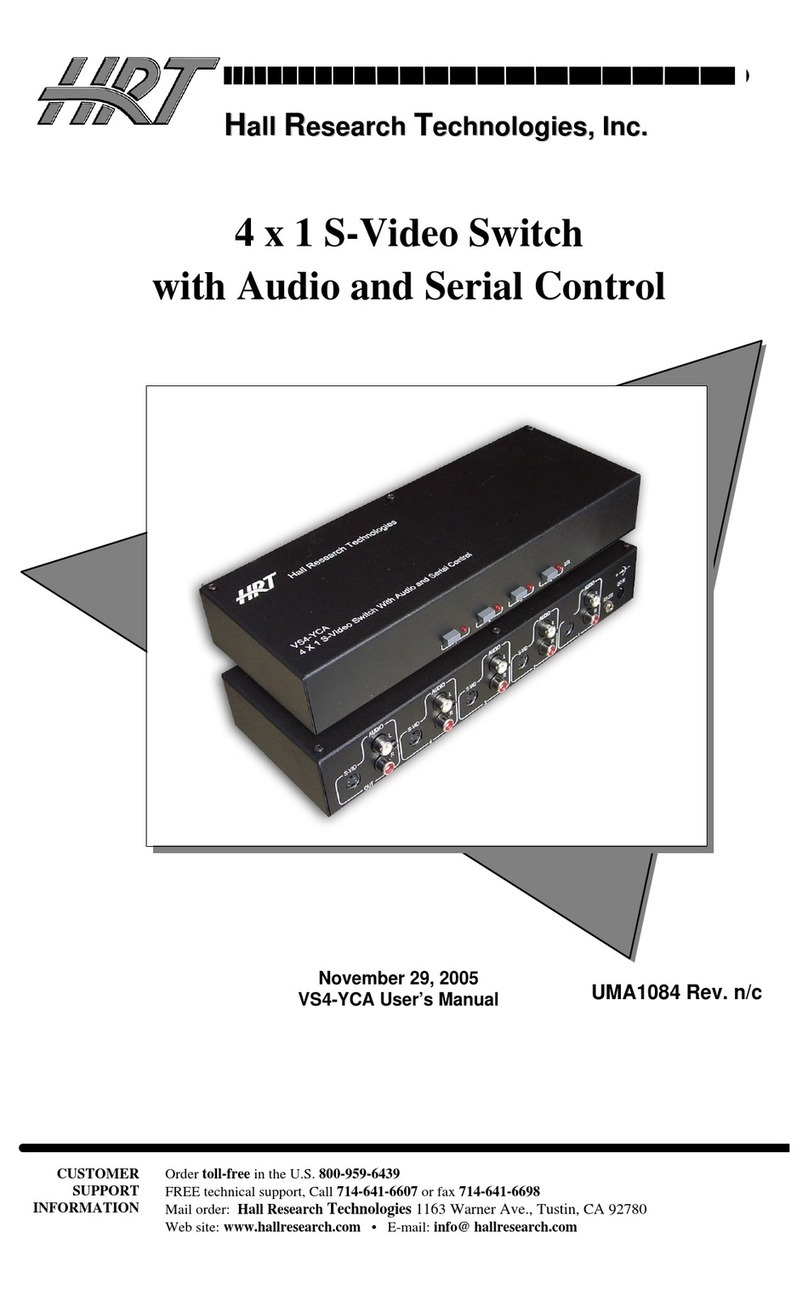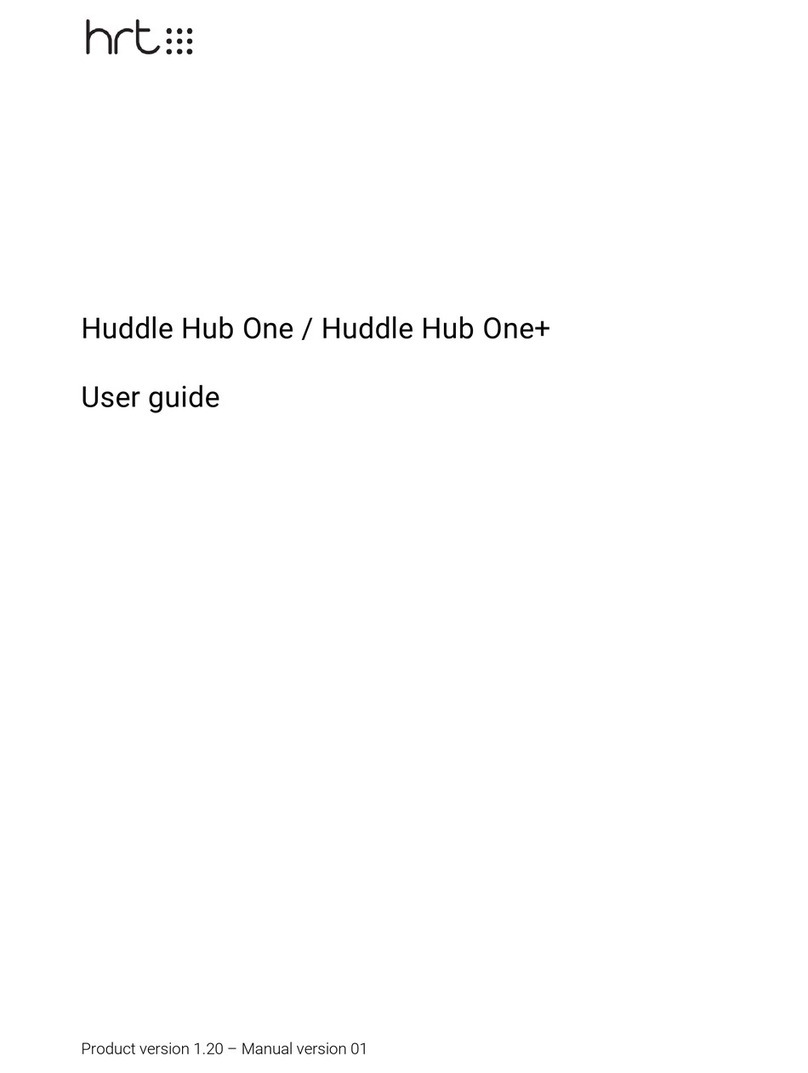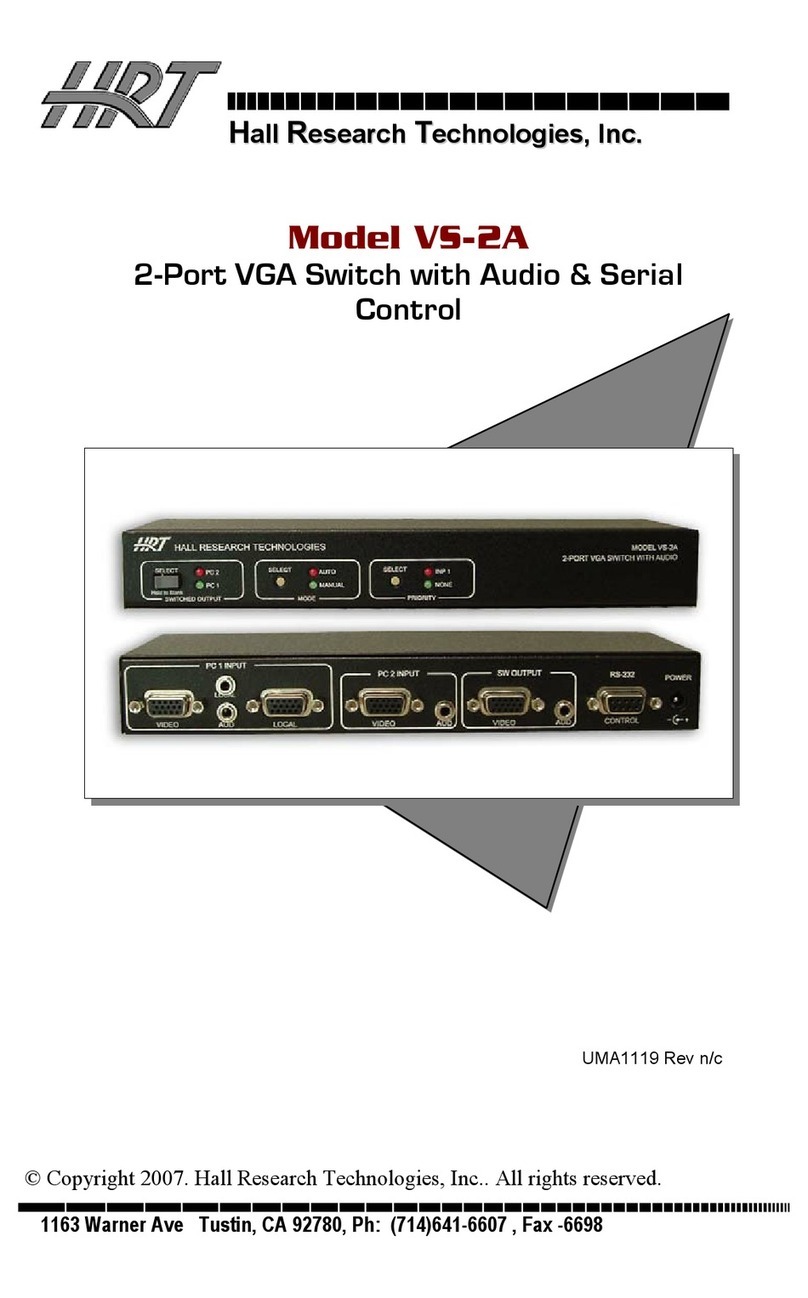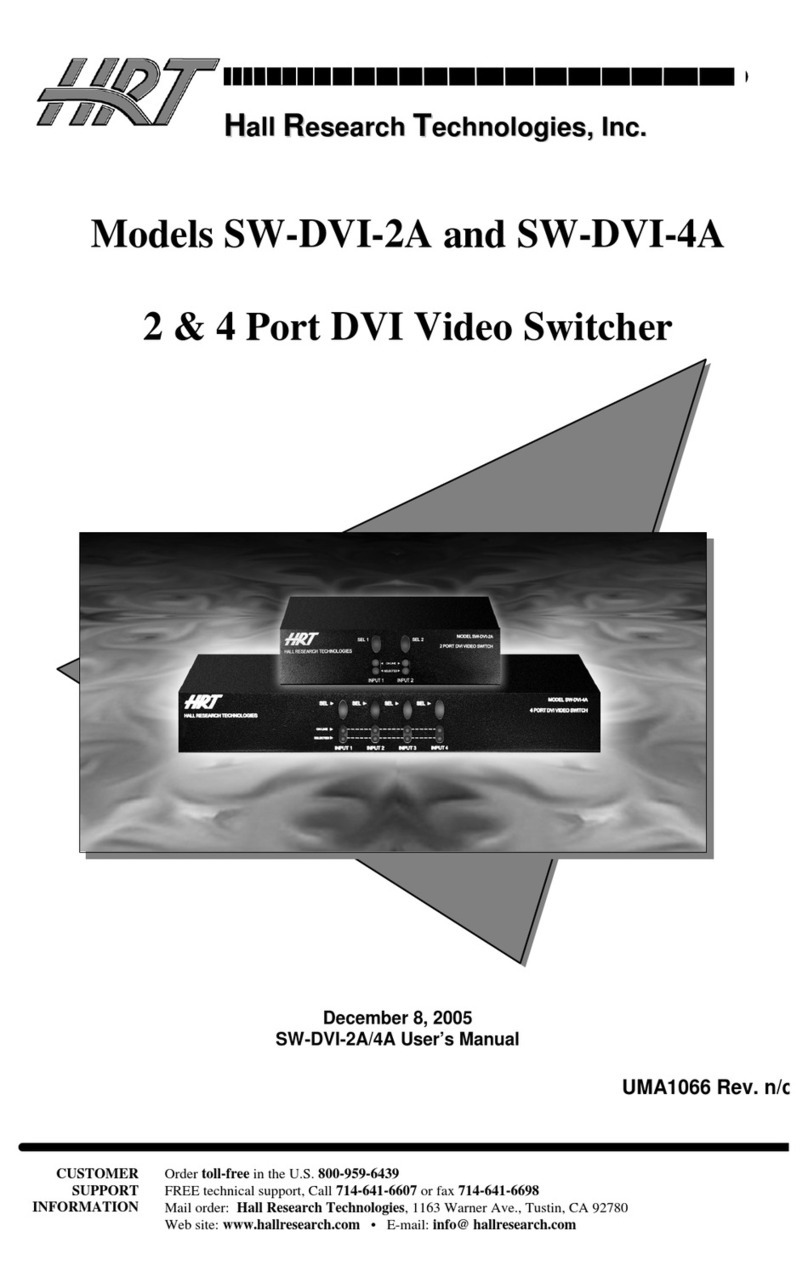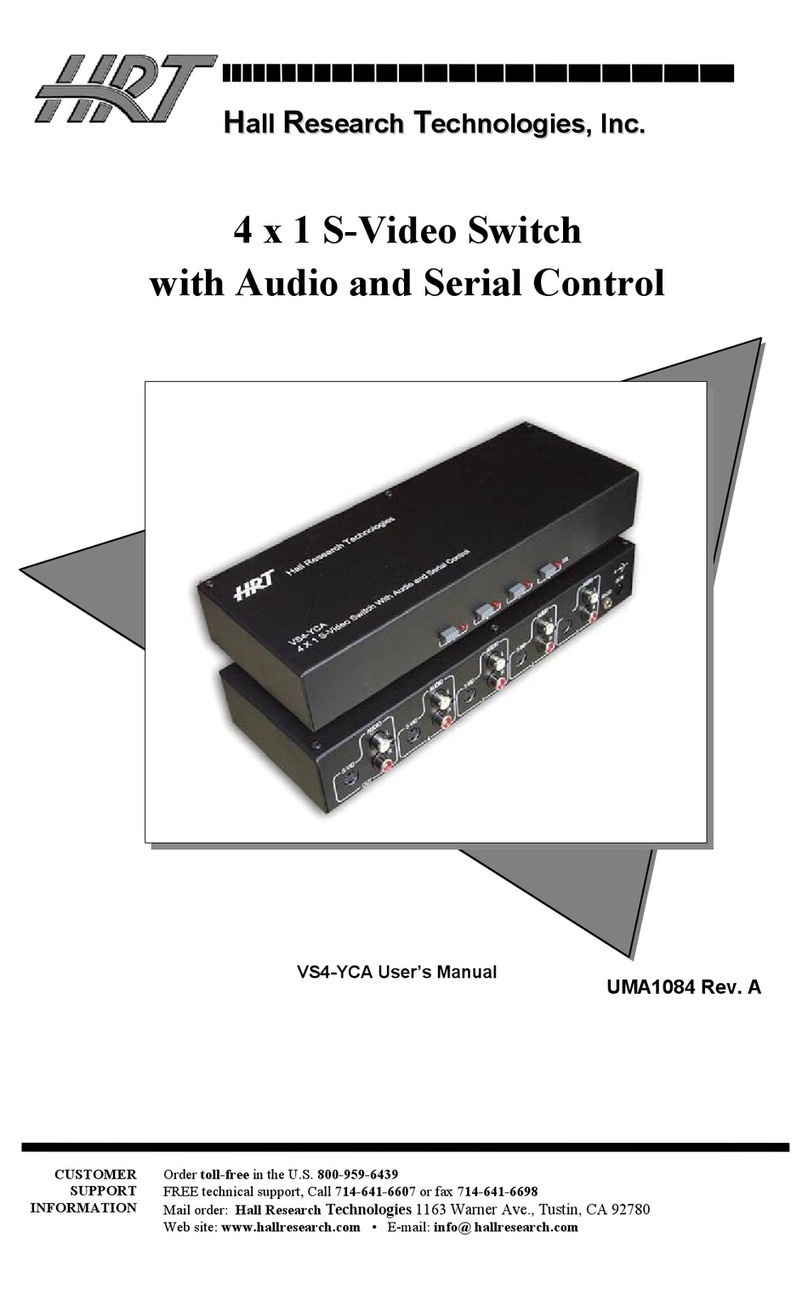3
Model SW-VRS232
The local user can connect to the Sender unit. To add a remote user, an optional
2-gang wall plate would be needed. The optional wall plate connects to the local
unit via 2 Catx cables. No power supply is required for the wall plate. One Catx
cable is used to extend the Video and the other is used to extend bi-directional
RS-232. The Remote unit can be located up to 500ft. away from the Sender
Unit.
The user at the Sender station can switch between the 2 PC’s by simply pushing
a button on the unit’s front panel. LED indicators provide feedback as to which
PC input is selected.
The Remote station controls the same PC as the local (both displays show the
same image). Any RS-232 output from the PC is sent to both Stations, and RS-
232 data from each station is automatically multiplexed as a first-come-first-
served basis. This means that, for example, if the sender station is sending RS-
232 data to the selected PC, the RS-232 data from the Remote station is
ignored until the Sender station stops transmitting data for about a second. In
this way collision of Rx data is prevented.
If control of the input selection is needed at the remote station, an optional push
button switch cord can be utilized (Model PB-SW). This push button plugs into
the receiver wall plate and can sit by the remote LCD. It has a momentary button
with built-in LED. Every time the switch is pressed the input selection is toggled
between PC 1 and PC 2. The LED on the remote push button cord blinks once
when PC 1 is selected, and twice when PC 2 is selected. The push button is
only available in a 6ft. length, but can be easily extended since it uses a
standard 3.5mm mini-stereo type of plug.
1.2 Features
Supports High Resolutions up to UXGA (1600x1200)
Sender drives video and serial up to 500 ft.
Auto-detect serial activity allows only one user to control serial RS-232 at
a time.
Single switch operation from either local or remote stations
Only one power supply needed (power sent over Catx to receiver)
2-gang wall plate receiver and mountable sender for clean installation
Compact, Rugged, Reliable, and Economical
Made in USA