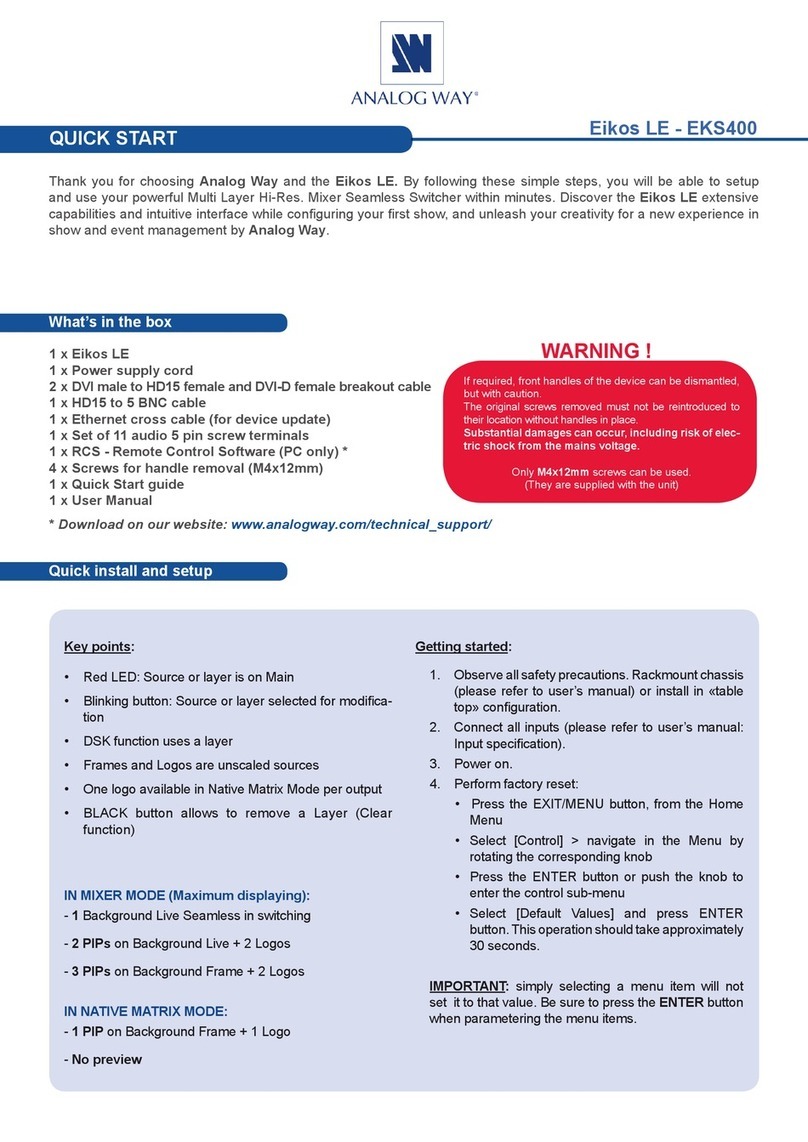Analog way Pulse User manual
Other Analog way Switch manuals
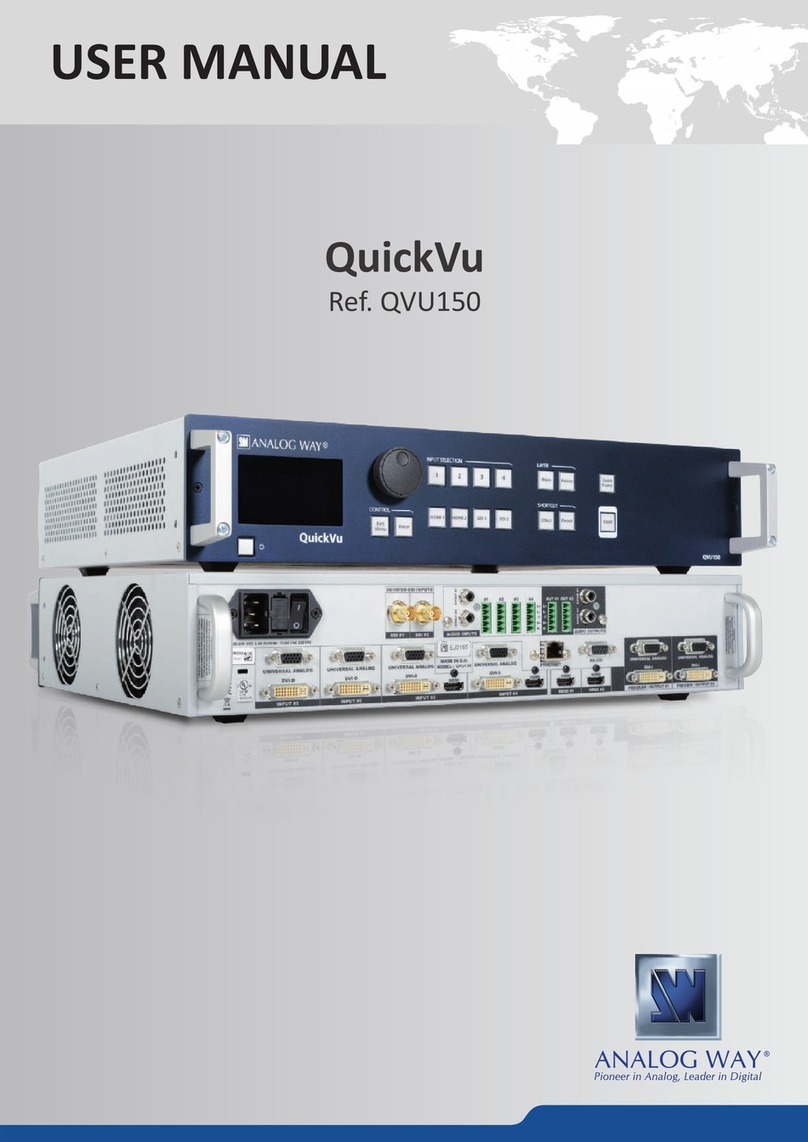
Analog way
Analog way QuickVu User manual

Analog way
Analog way Smart Cut 2 User manual
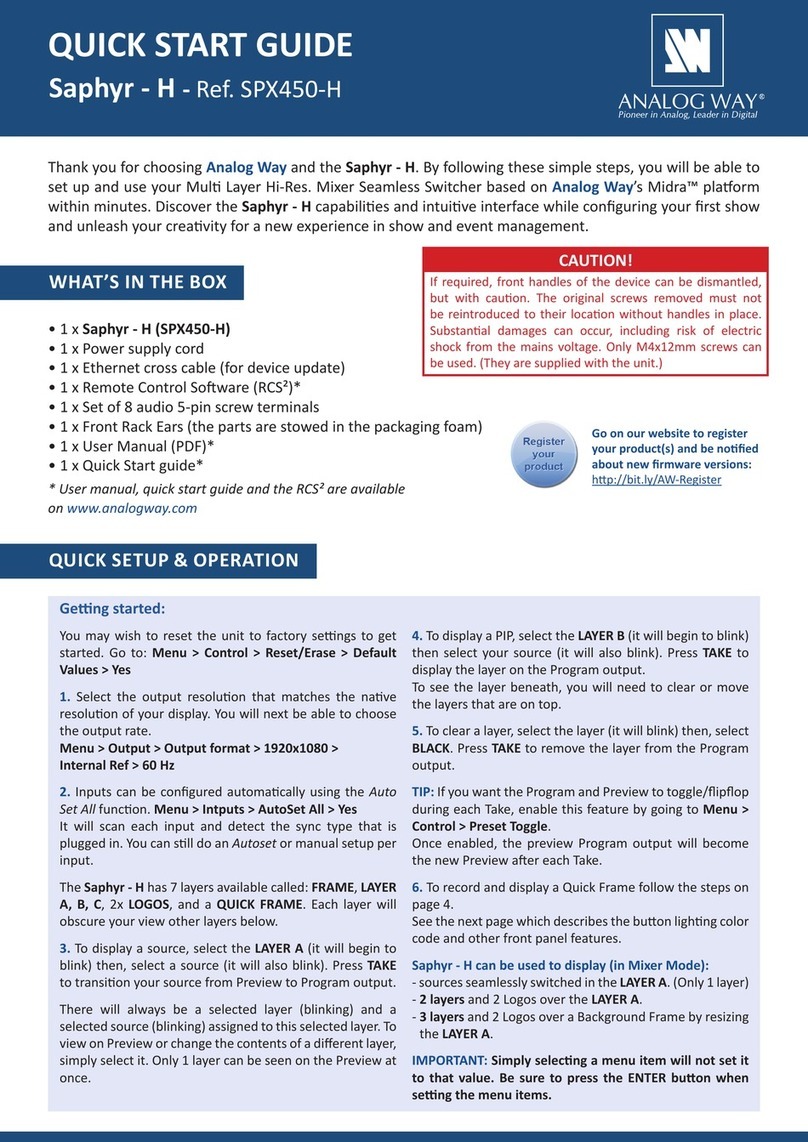
Analog way
Analog way Saphyr-H User manual

Analog way
Analog way ASC4806-4K-PL User manual
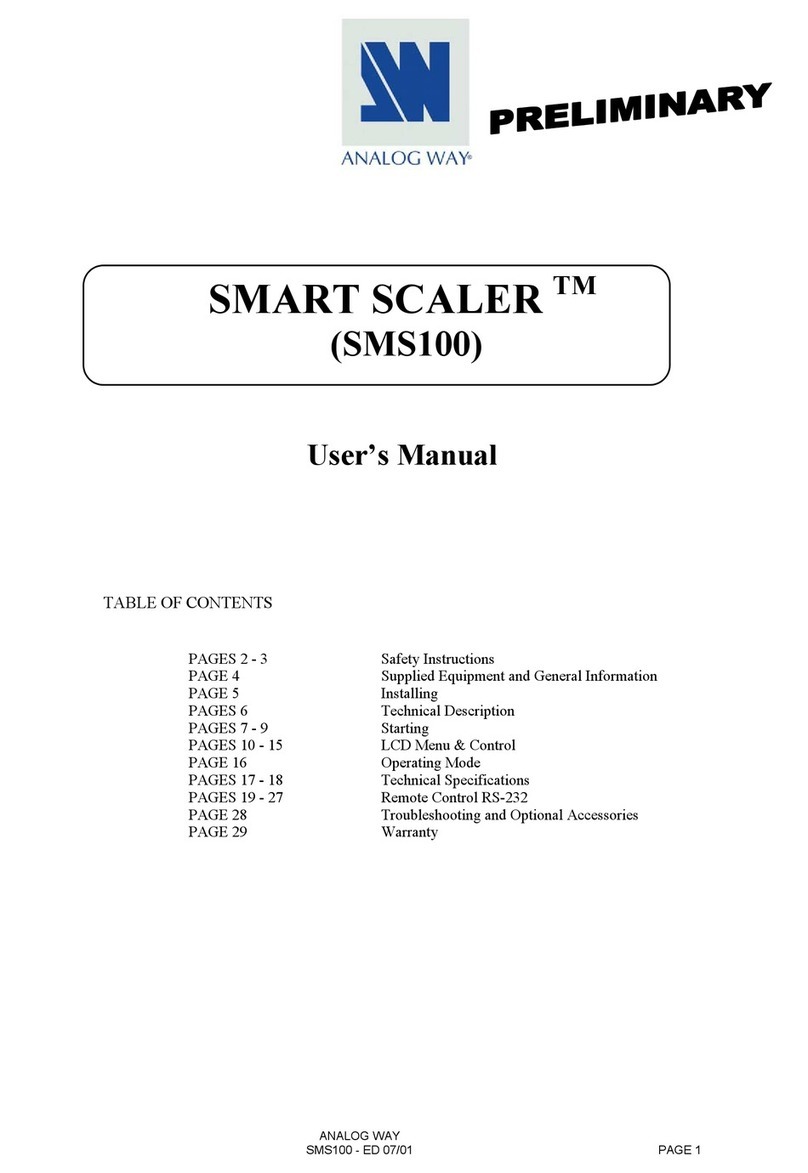
Analog way
Analog way SMS100 Smart Scaler User manual

Analog way
Analog way SVU300 Manual
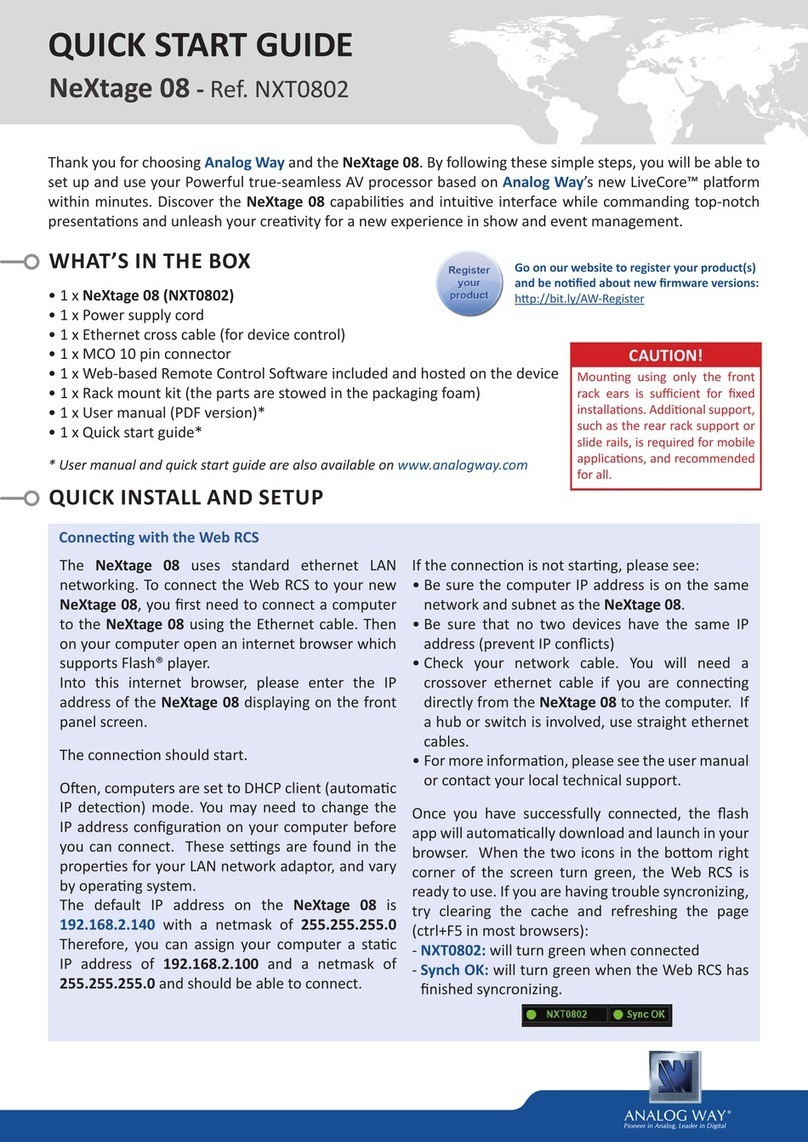
Analog way
Analog way NXT0802 User manual
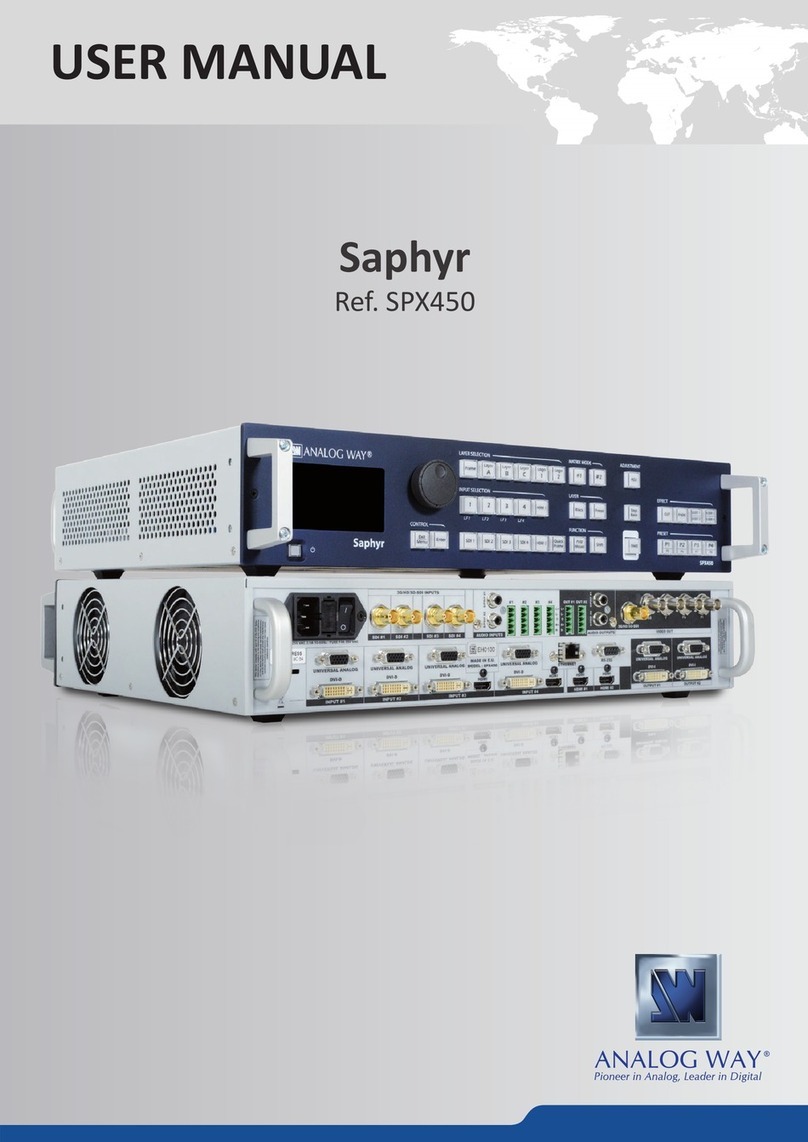
Analog way
Analog way SPX450 User manual

Analog way
Analog way OCTO-PLUS User manual

Analog way
Analog way NATIX NTX8022A User manual
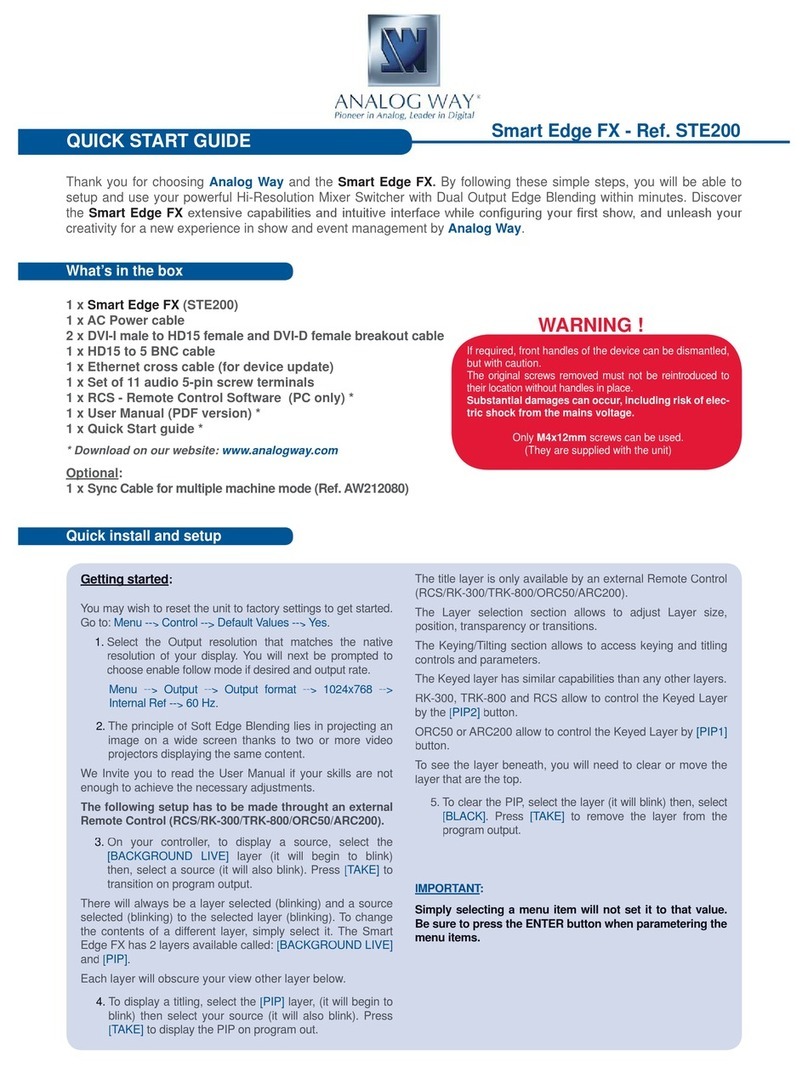
Analog way
Analog way Smart Edge FX (STE200) User manual

Analog way
Analog way Midra 4K Series User manual

Analog way
Analog way CentriX CTX8022 User manual

Analog way
Analog way Pulse LE User manual

Analog way
Analog way Di-VentiX II User manual

Analog way
Analog way VIO 1600 V301 User manual

Analog way
Analog way QuickVu QVU150-3G User manual

Analog way
Analog way ASC4806 User manual

Analog way
Analog way Ascender 32-4K User manual

Analog way
Analog way Smart Vu LE User manual
Popular Switch manuals by other brands

SMC Networks
SMC Networks SMC6224M Technical specifications

Aeotec
Aeotec ZWA003-S operating manual

TRENDnet
TRENDnet TK-209i Quick installation guide

Planet
Planet FGSW-2022VHP user manual

Avocent
Avocent AutoView 2000 AV2000BC AV2000BC Installer/user guide

Moxa Technologies
Moxa Technologies PT-7728 Series user manual

Intos Electronic
Intos Electronic inLine 35392I operating instructions

Cisco
Cisco Catalyst 3560-X-24T Technical specifications

Asante
Asante IntraCore IC3648 Specifications

Siemens
Siemens SIRIUS 3SE7310-1AE Series Original operating instructions

Edge-Core
Edge-Core DCS520 quick start guide

RGBLE
RGBLE S00203 user manual