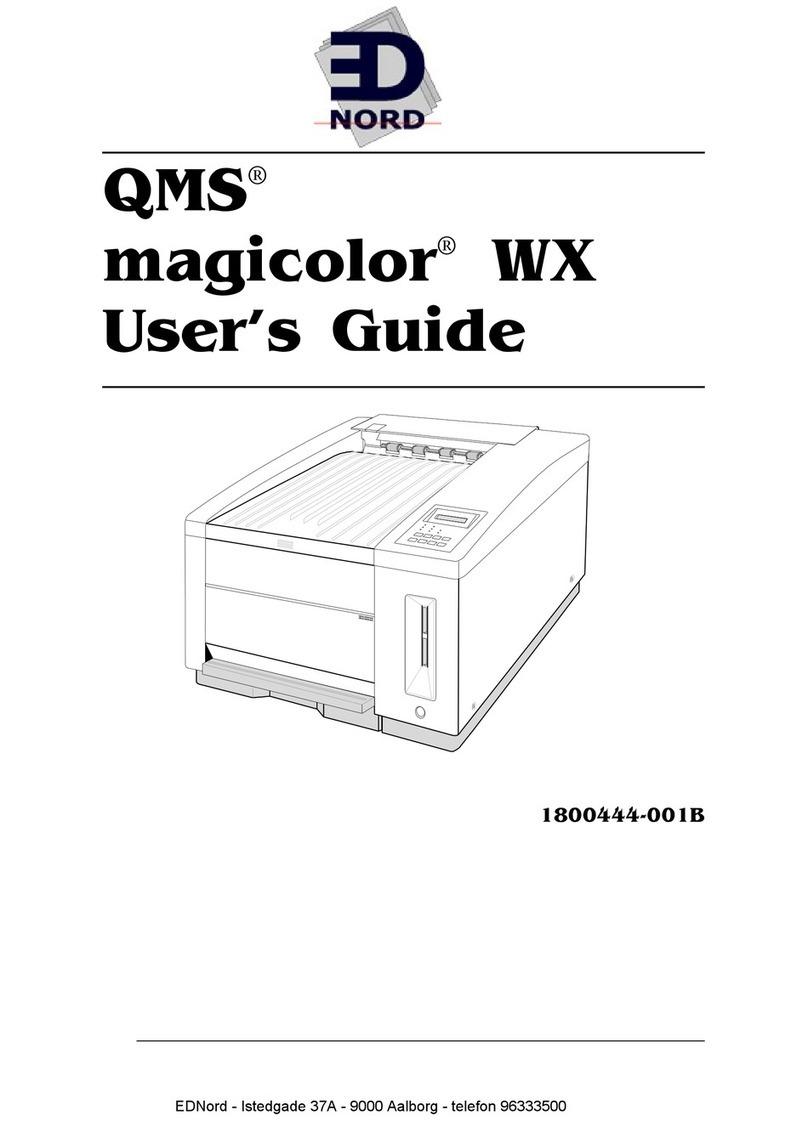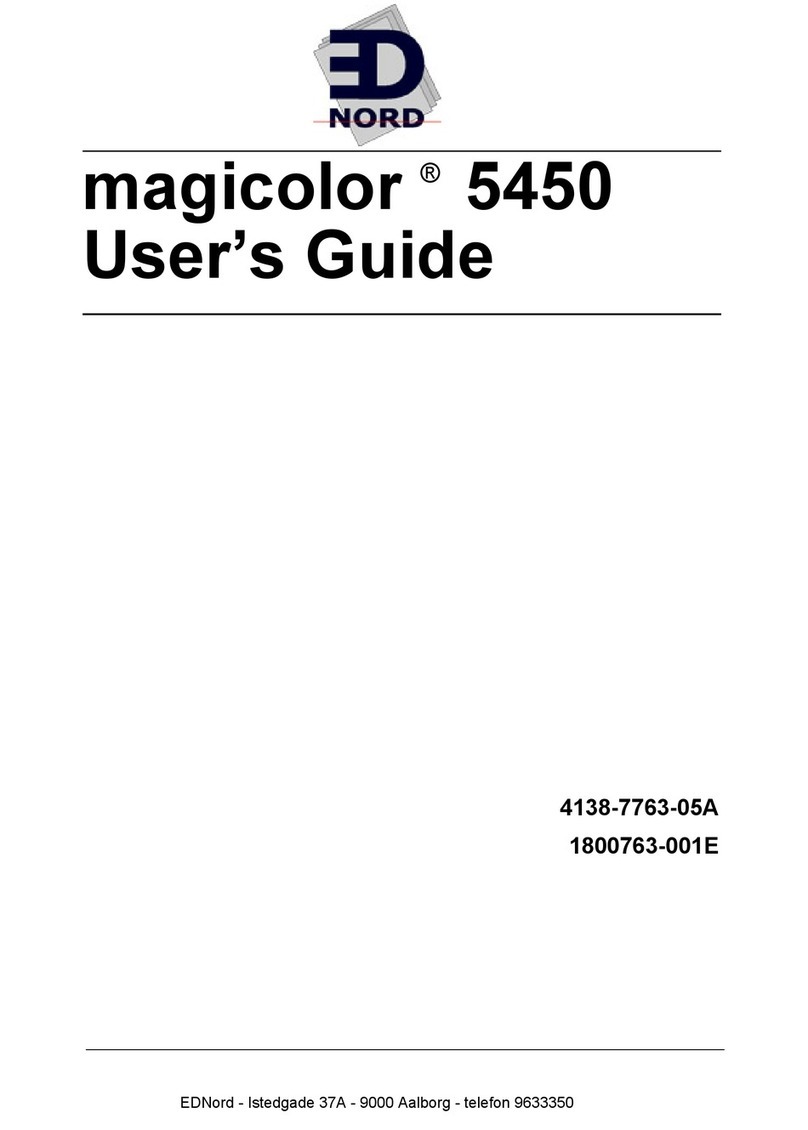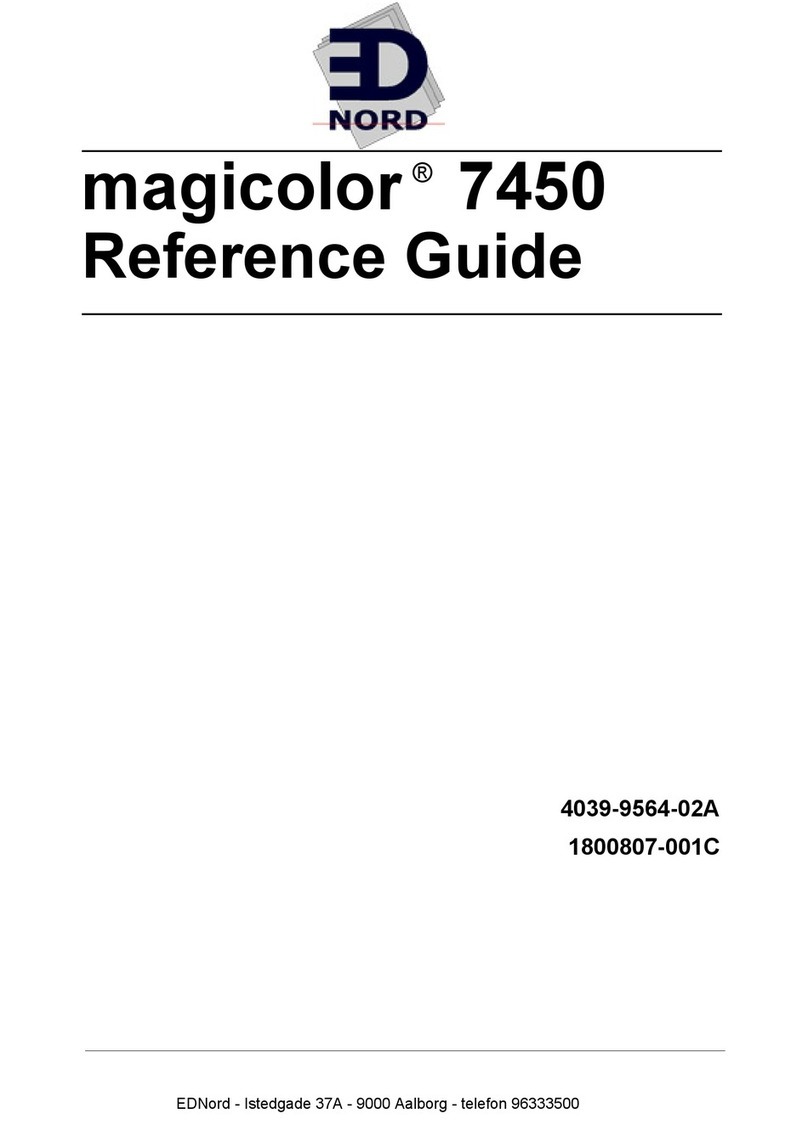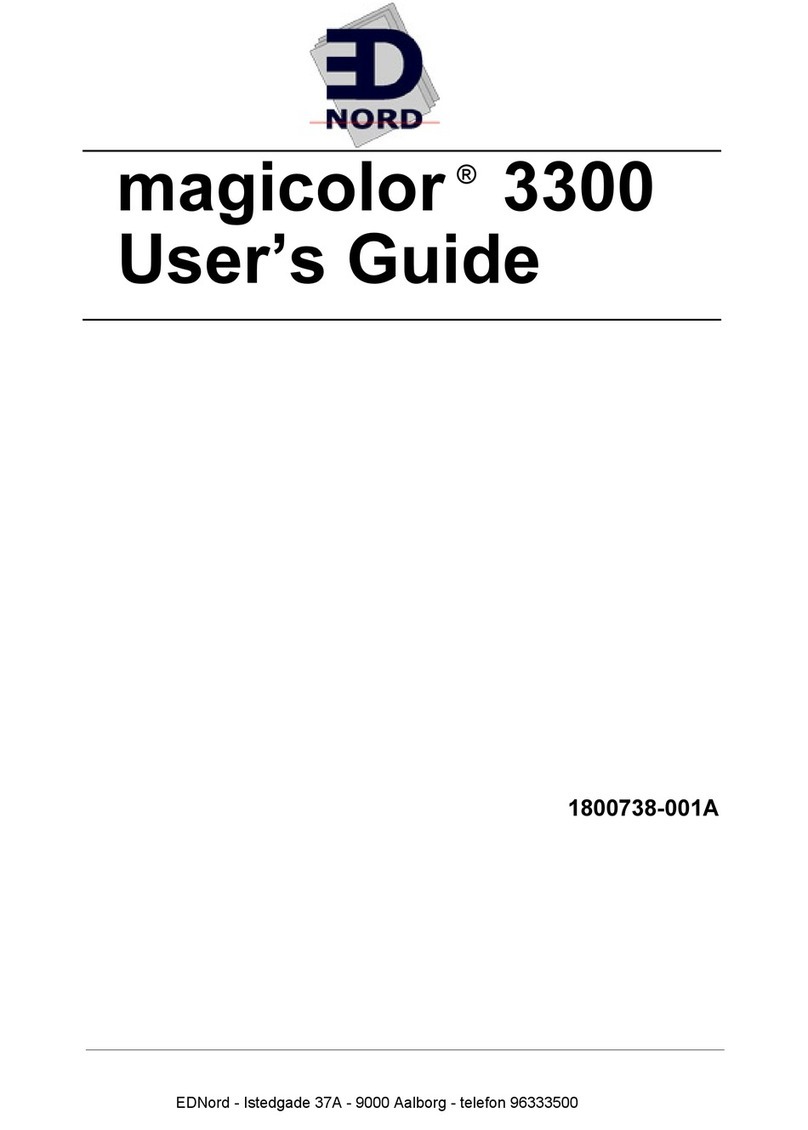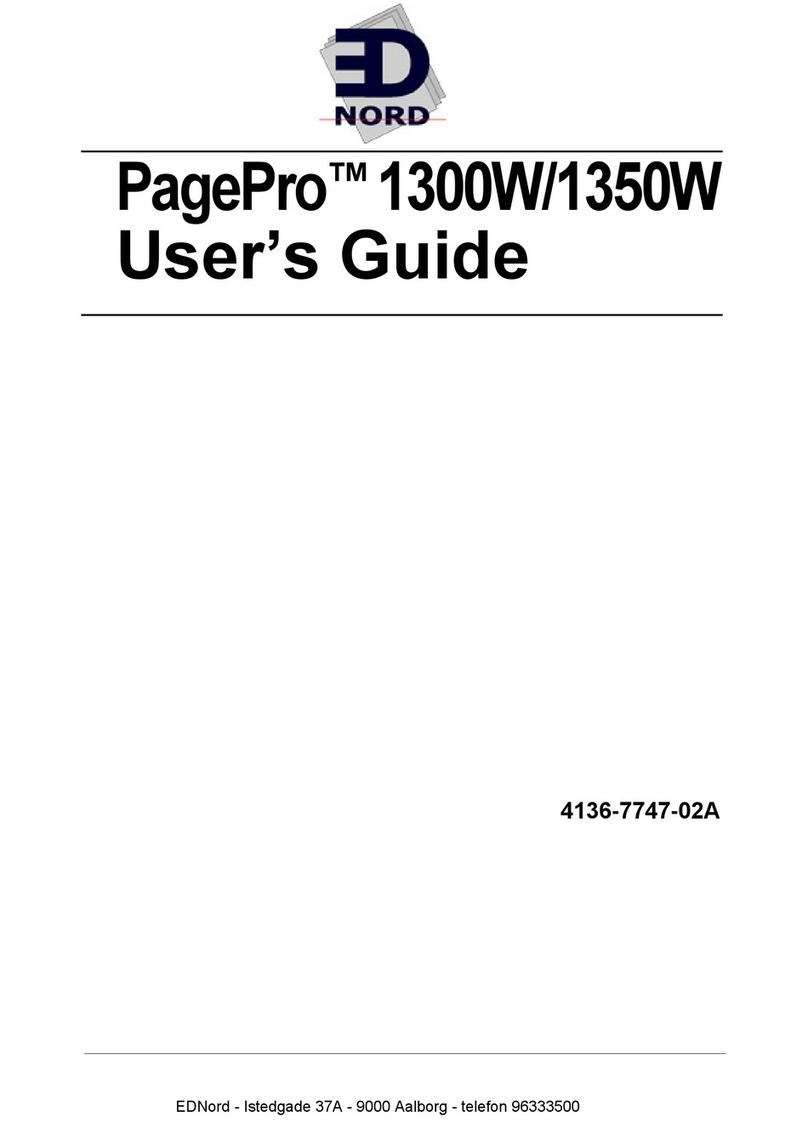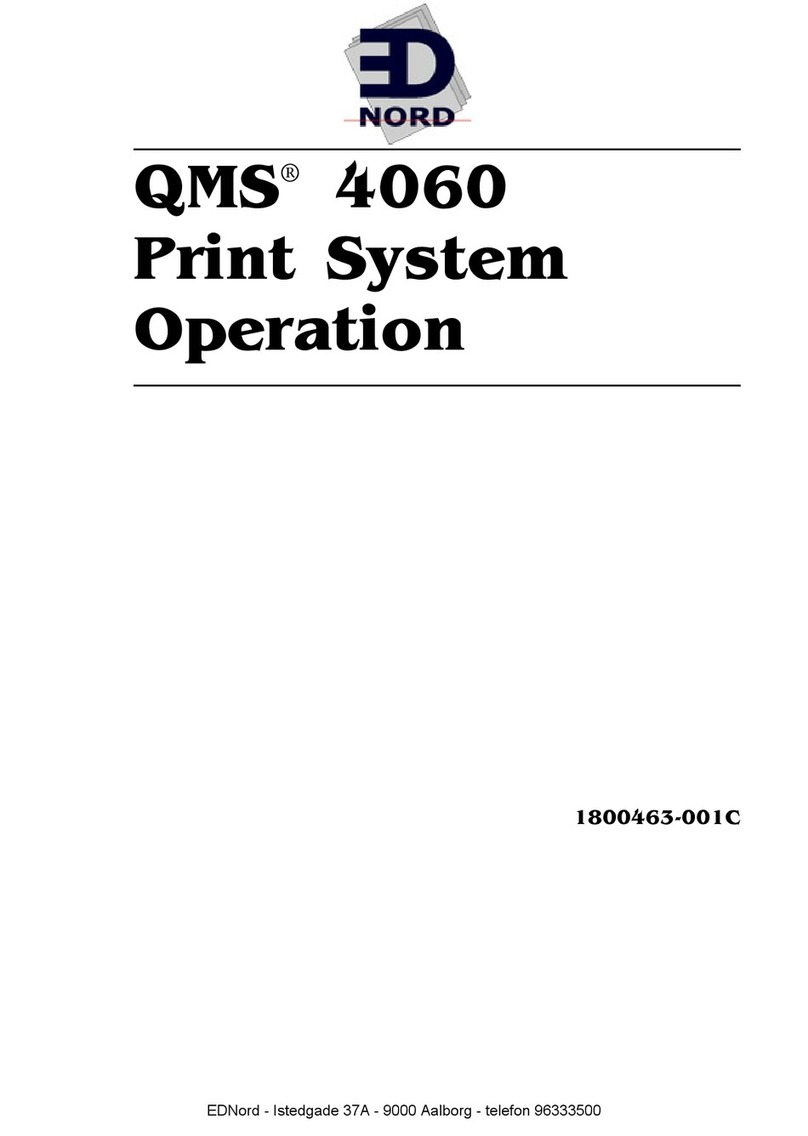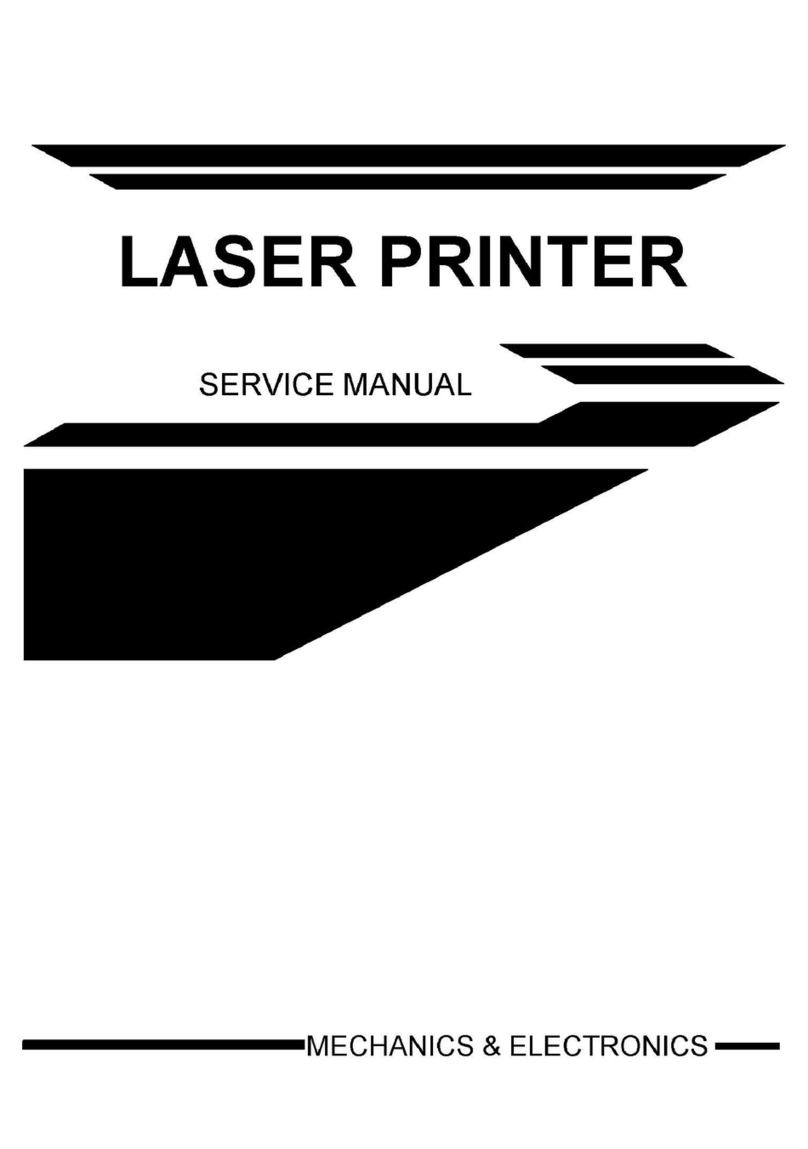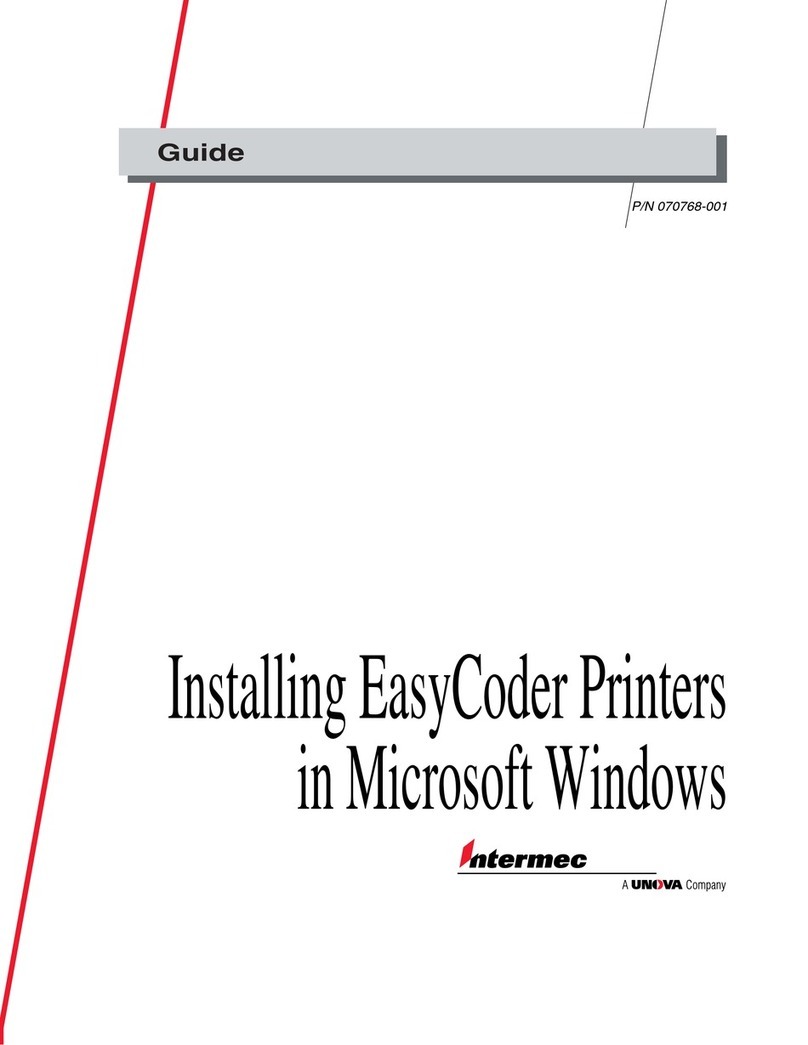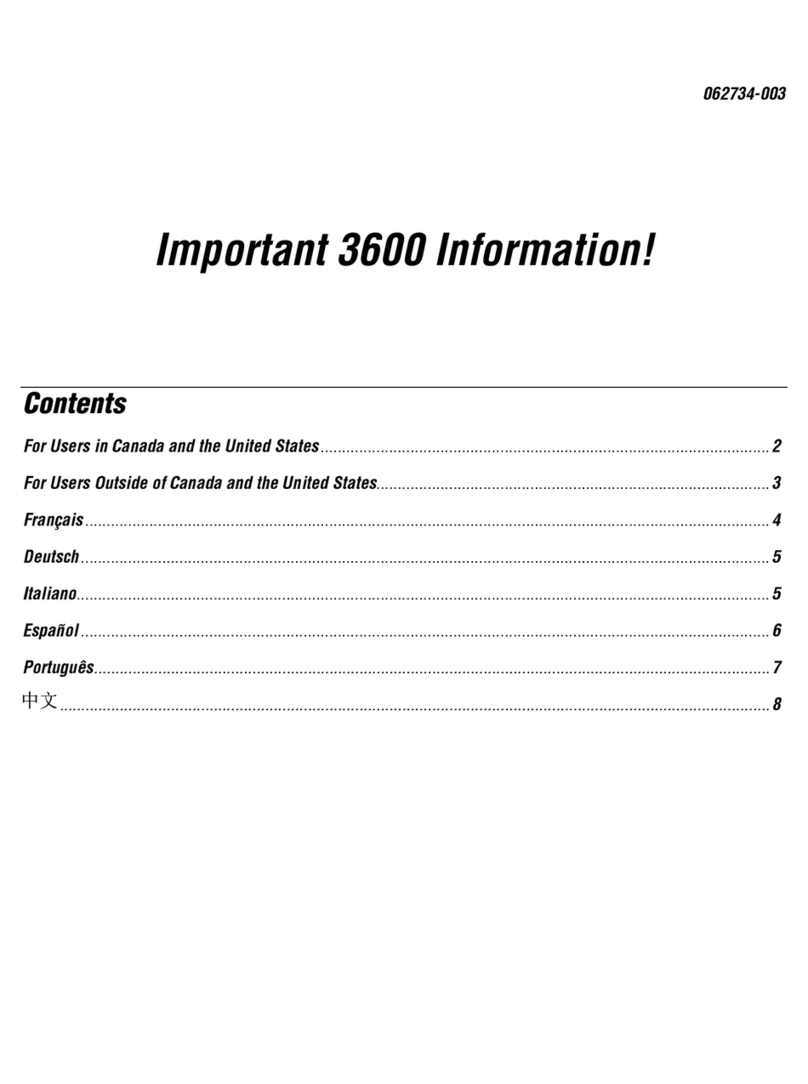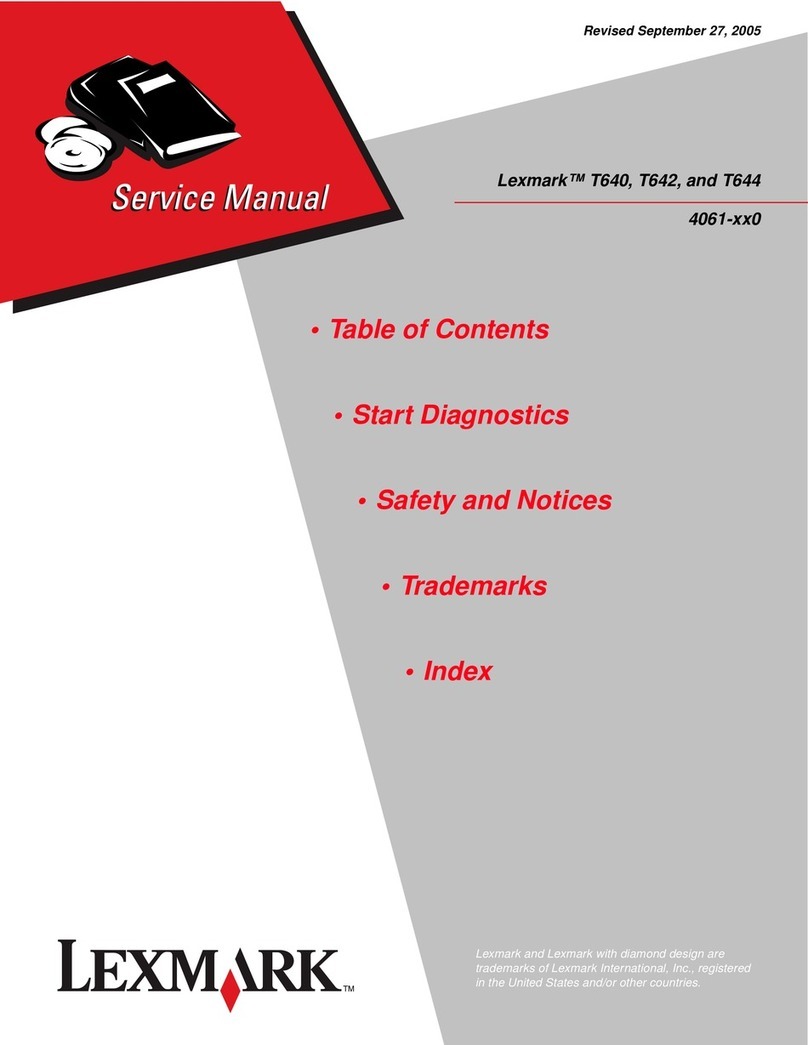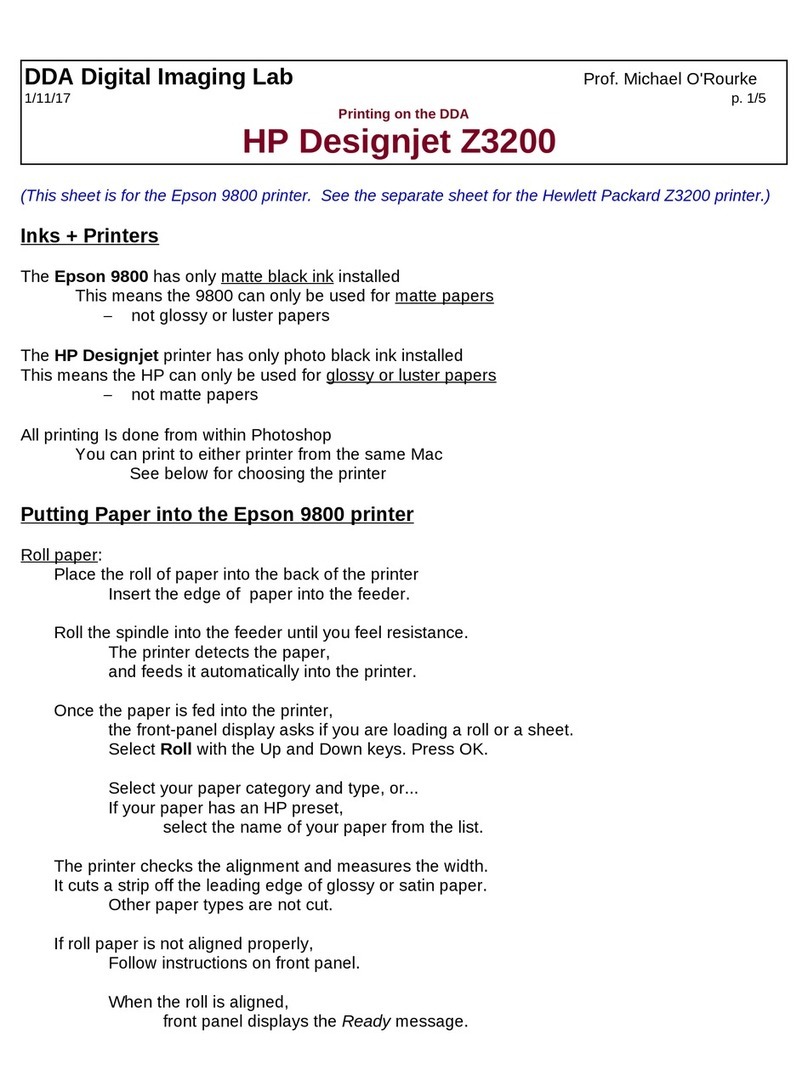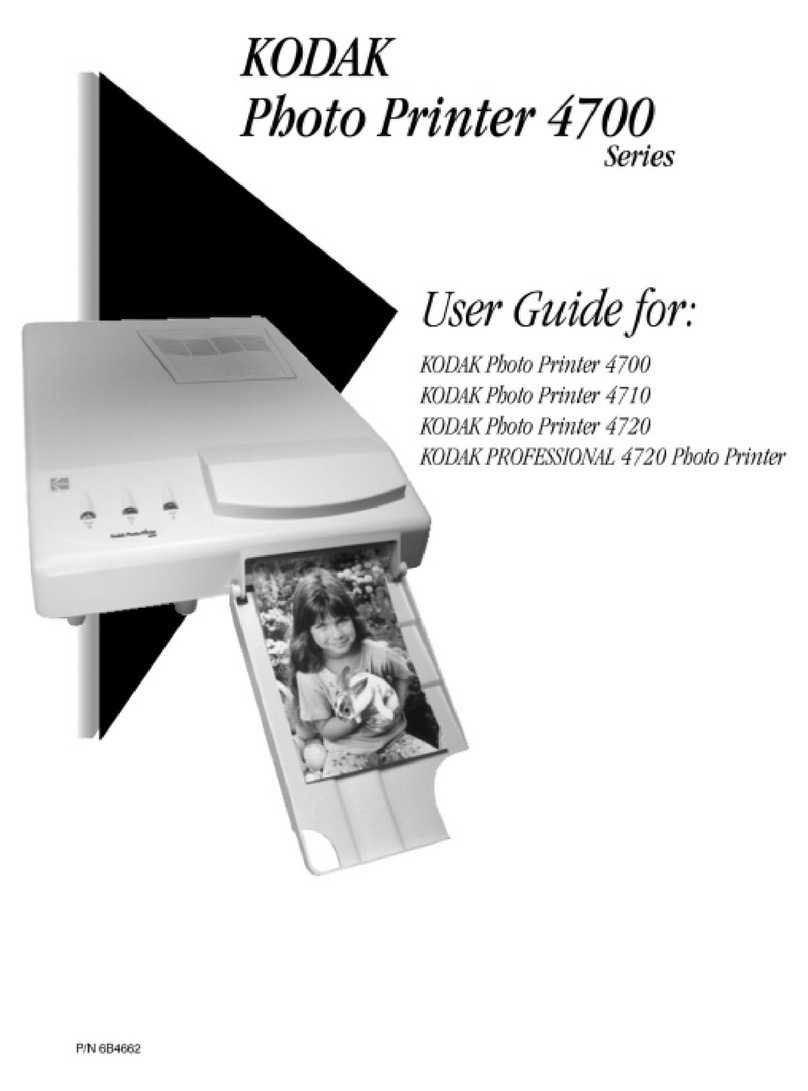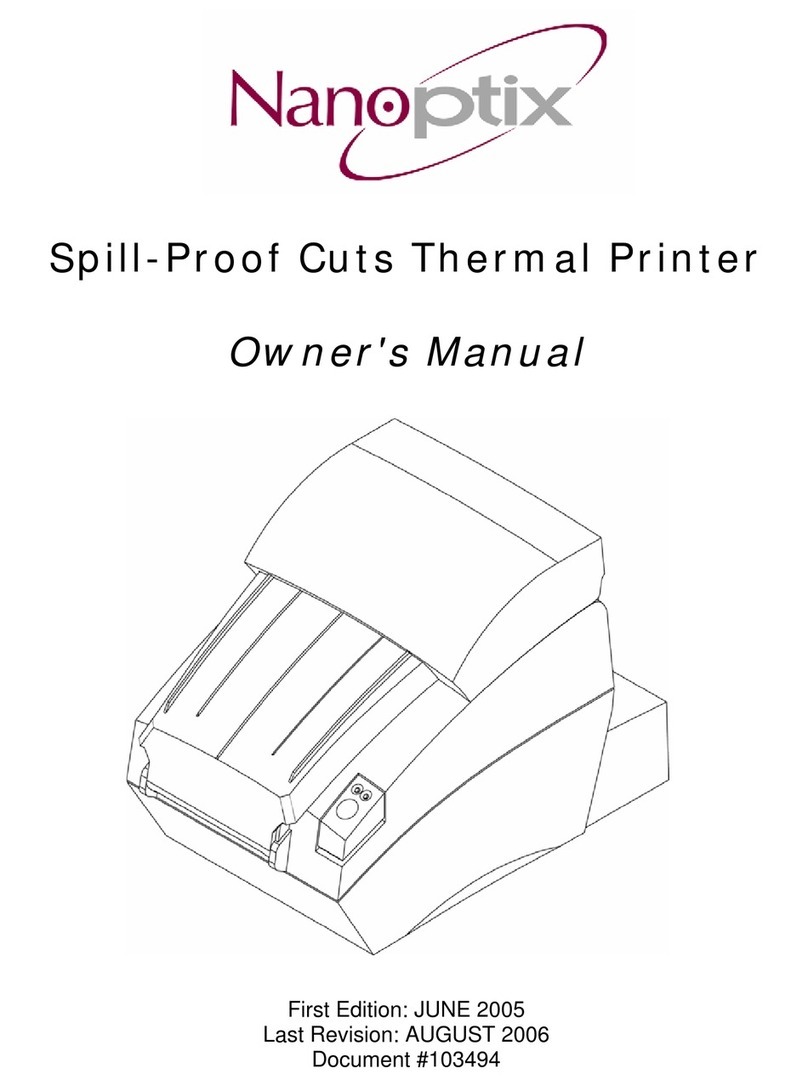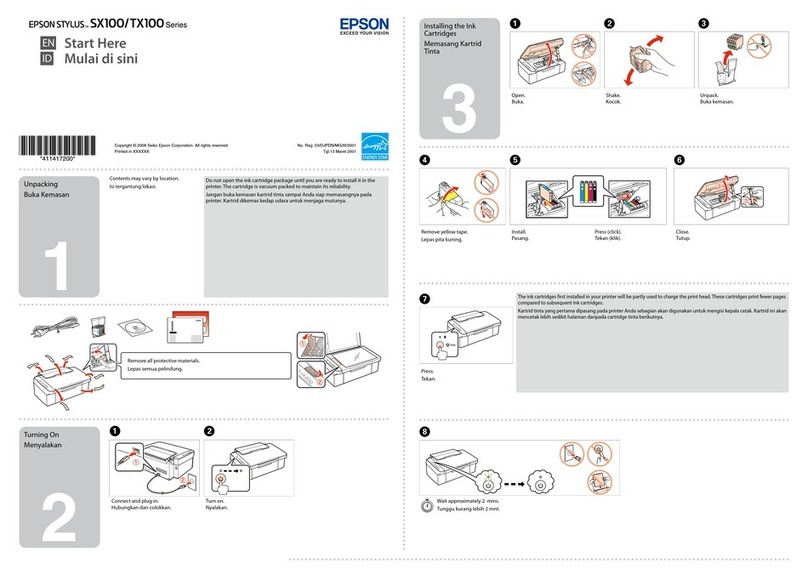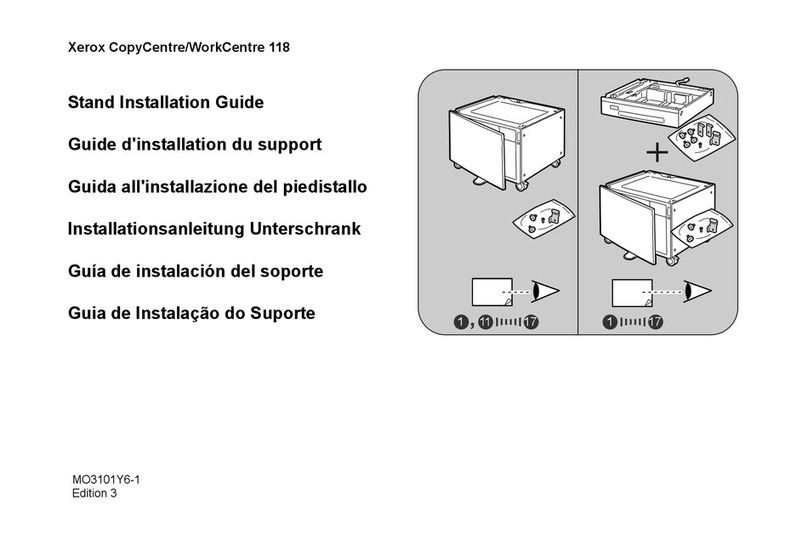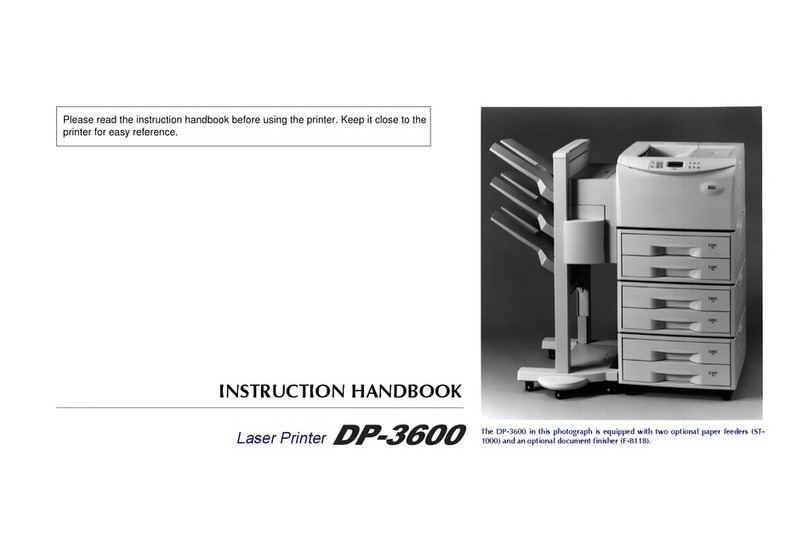EDNord magicolor 7300 User manual
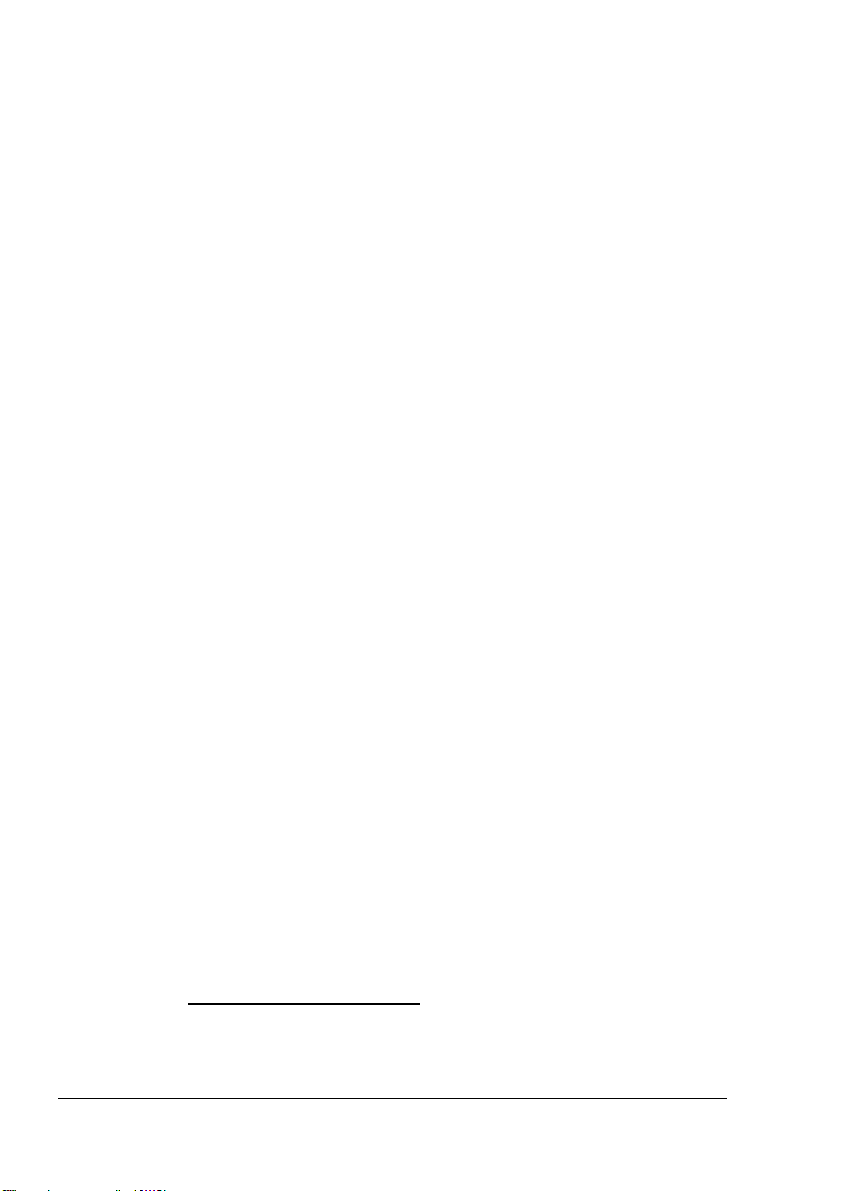
Thank You
Thank you for purchasing a magicolor 7300. You have made an excellent choice. Your
magicolor 7300 is specially designed for optimal performance in Windows, Macintosh,
and other environments.
Trademarks
KONICA MINOLTA and the KONICA MINOLTA logo are trademarks or registered
trademarks of KONICA MINOLTA HOLDINGS, INC.
magicolor is a trademark or registered trademark of KONICA MINOLTA PRINTING
SOLUTIONS U.S.A., INC.
This product uses Software Developer Kit of Peerless Systems Corporation.
Copyright © 2001 Peerless Systems Corporation. All Rights Reserved.
This product uses NEST Office SDK of Novell, Inc. Copyright © 1999 Novell, Inc.
NEST is a trademark of Novell, Inc. in the United States and other countries.
Proprietary Statement
The digitally encoded software included with your printer is Copyright © 2003
KONICA MINOLTA BUSINESS TECHNOLOGIES, INC. All Rights Reserved. This
software may not be reproduced, modified, displayed, transferred, or copied in any
form or in any manner or on any media, in whole or in part, without the express
written permission of KONICA MINOLTA BUSINESS TECHNOLOGIES, INC.
Copyright Notice
Copyright © 2003 KONICA MINOLTA BUSINESS TECHNOLOGIES, INC., Marunouchi
Center Building, 1-6-1 Marunouchi, Chiyoda-ku, Tokyo, 100-0005, Japan. All Rights
Reserved. This document may not be copied, in whole or part, nor transferred to any
other media or language, without written permission of KONICA MINOLTA BUSINESS
TECHNOLOGIES, INC.
Manual Notice
KONICA MINOLTA BUSINESS TECHNOLOGIES, INC. reserves the right to make
changes to this manual and to the equipment described herein without notice.
Considerable effort has been made to ensure that this manual is free of inaccuracies
and omissions. However, KONICA MINOLTA BUSINESS TECHNOLOGIES, INC.
makes no warranty of any kind including, but not limited to, any implied warranties of
merchantability and fitness for a particular purpose with regard to this manual.
KONICA MINOLTA BUSINESS TECHNOLOGIES, INC. assumes no responsibility for,
or liability for, errors contained in this manual or for incidental, special, or
consequential damages arising out of the furnishing of this manual, or the use of this
manual in operating the equipment, or in connection with the performance of the
equipment when so operated.
Registering the Printer
Mail (Americas only)—Fill out and send in the registration card enclosed in your
shipment.
Internet—Go to printer.konicaminolta.net/register and follow the instructions given there.
CD-ROM—Follow the instructions on the Software Utilities CD-ROM.
EDNord - Istedgade 37A - 9000 Aalborg - telefon 96333500
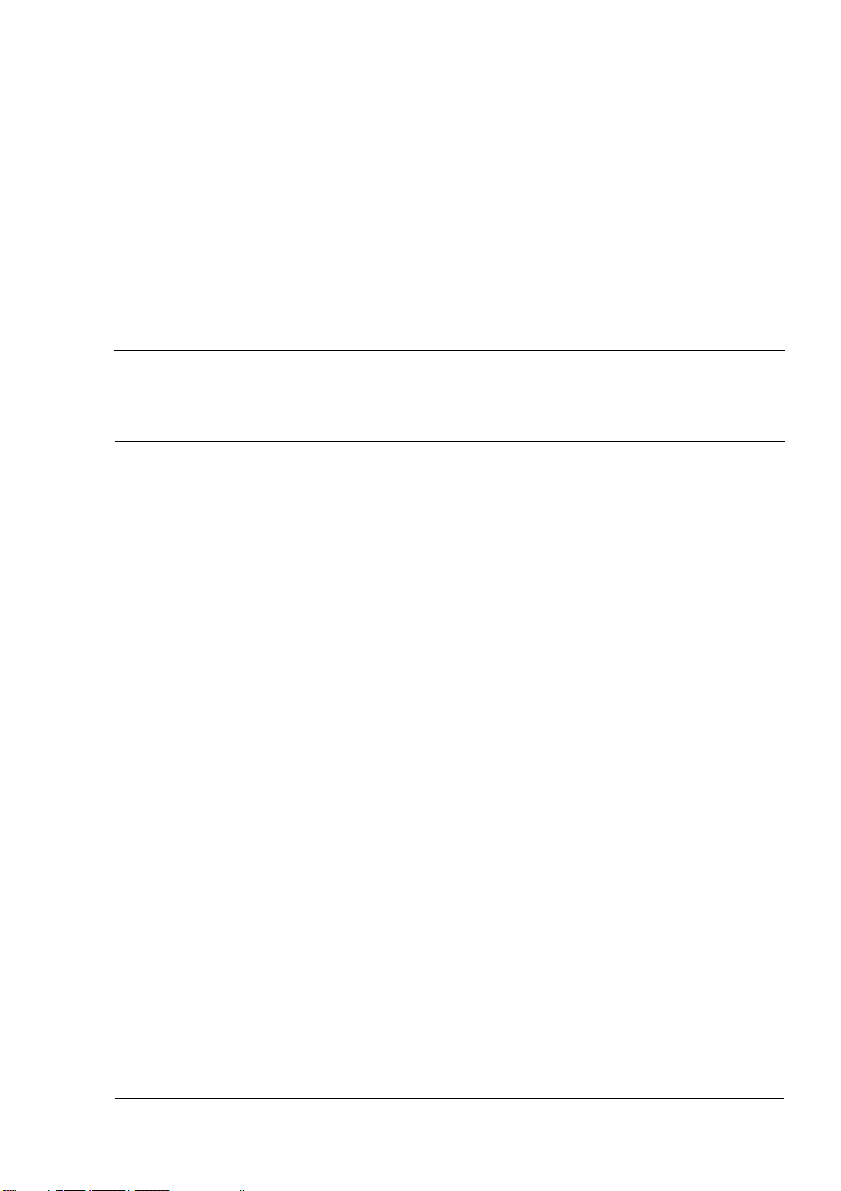
Contents
1. Software Installation ......................................................................... 1
Software Utilities CD-ROM 2
Drivers and PPDs 2
Utilities 3
Installing Printer Drivers and Utilities,
Windows Environments—Autoloading Installation 4
Installing Printer Drivers and Utilities, Windows Environments—
Manual Installation 5
Installing Printer Drivers and Utilities, Macintosh Environments 5
Some Notes to Consider 5
Macintosh OS 9—PPDs and Utilities Installation 6
NetWare and NDPS 7
Linux 7
2. Using Media ....................................................................................... 9
Introduction 10
Media Specifications 11
Media Types 15
General Considerations about Media 15
Unsupported Media 15
EDNord - Istedgade 37A - 9000 Aalborg - telefon 96333500
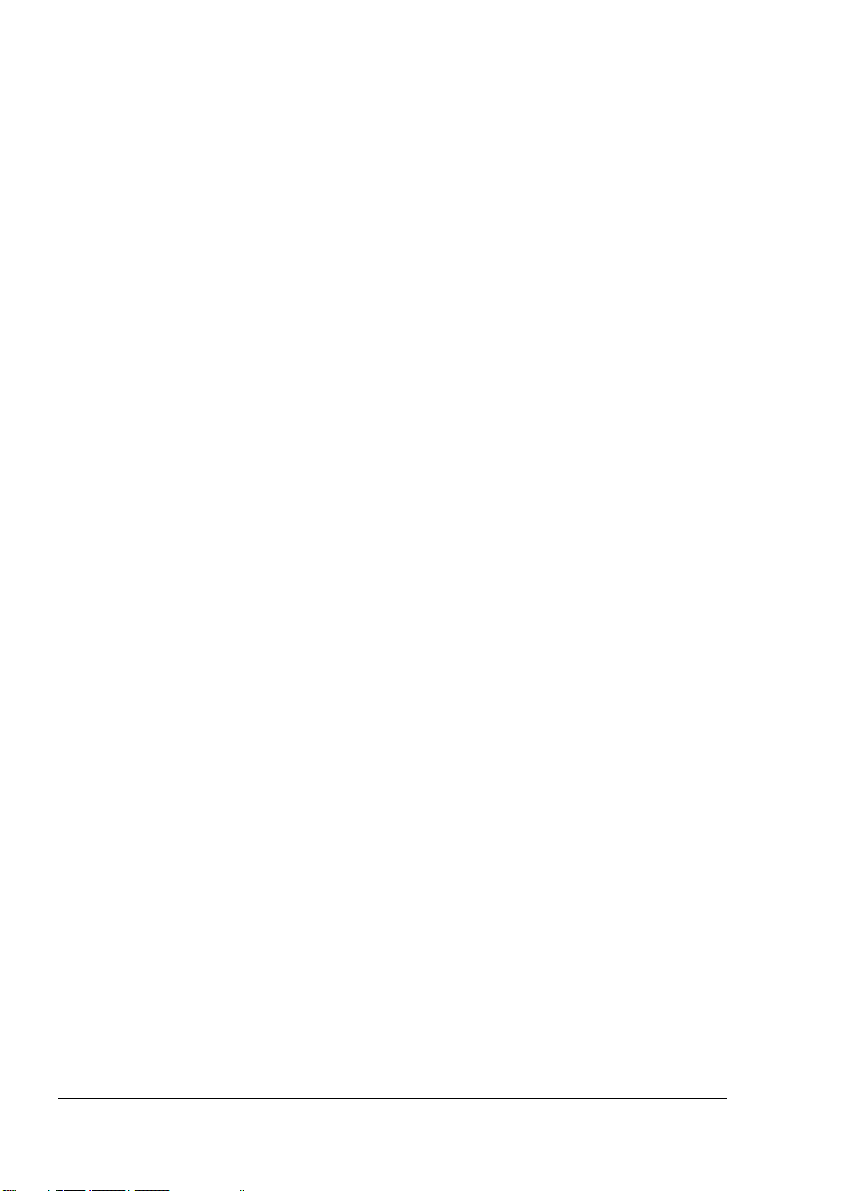
Contentsii
Plain or Recycled Paper, Letterhead, Memo Media 17
Envelopes 18
Labels 19
Postcards 20
Thick Stock (Also Known as Cardstock) 21
Transparencies 22
Loading Media 23
Tray 1 (Universal Media Tray) 24
Trays 2–4 28
Manual Feed Tray 31
Custom-size Media 33
Duplexing 33
Manual Duplexing 34
Autoduplexing 34
Output Tray 36
Media Storage 37
Additional Assistance 37
3. Working with the Printer ................................................................. 39
About the Control Panel 40
Control Panel LED Indicators 40
Control Panel Keys 42
Canceling Print Jobs 44
Printer Menu Overview 44
Menu Overview 44
Main Menu 46
Selecting a Message Window Language 46
Print Menu 47
Paper Menu 48
Quality Menu 49
Interface Menu 50
Sys Default Menu 51
Service Menu 55
More Information 55
4. Working with the Printer Driver ..................................................... 57
About Printer Drivers 58
Using PostScript Drivers in Windows
XP/2000 59
Displaying the Tabs 59
Using the Print Setting Tabs 59
Using PostScript Drivers in Windows Me/98 61
Displaying the Tabs 61
Using the Print Setting Tabs 61
EDNord - Istedgade 37A - 9000 Aalborg - telefon 96333500

Contents iii
Using PostScript Drivers in Windows NT 64
Displaying the Tabs 64
Using the Print Setting Tabs 64
Using Macintosh PPDs 66
Displaying the Printer Options 66
5. Working with Color ......................................................................... 69
About Color Printing 70
Printer Resolutions 70
Selecting a Resolution 70
Automatic Image Density Control (AIDC) 71
Color Matching 71
Quick Color Configuration 72
Color Options 72
Color Model 72
Halftone Screens 72
Color Profiles 72
Profiles for Host-based Color Management 73
Gray Treatment 74
Troubleshooting Color Problems 74
6. Working with the Status Monitor ................................................... 77
Working with the Status Monitor 78
Introduction 78
Environment 78
Opening the Status Monitor and Showing Supplies Status 78
Altering the Size of the Status Monitor Window 78
Using the Status Monitor 78
Recognizing Status Monitor Alerts 79
Recovering from a Status Monitor Alert 79
Closing the Status Monitor 80
7. Replacing Consumables ................................................................ 81
Introduction 82
Consumable Life Expectancies 83
Replacing a Toner Cartridge 86
Toner Cartridge Life 86
Replacing a Toner Cartridge 87
Refilled Toner Cartridges 91
Replacing the Waste Toner Box 92
Waste Toner Box Life 92
Replacing a Waste Toner Box 92
Replacing a Print Unit Assembly 95
Print Unit Life 95
Installing a Print Unit 96
EDNord - Istedgade 37A - 9000 Aalborg - telefon 96333500
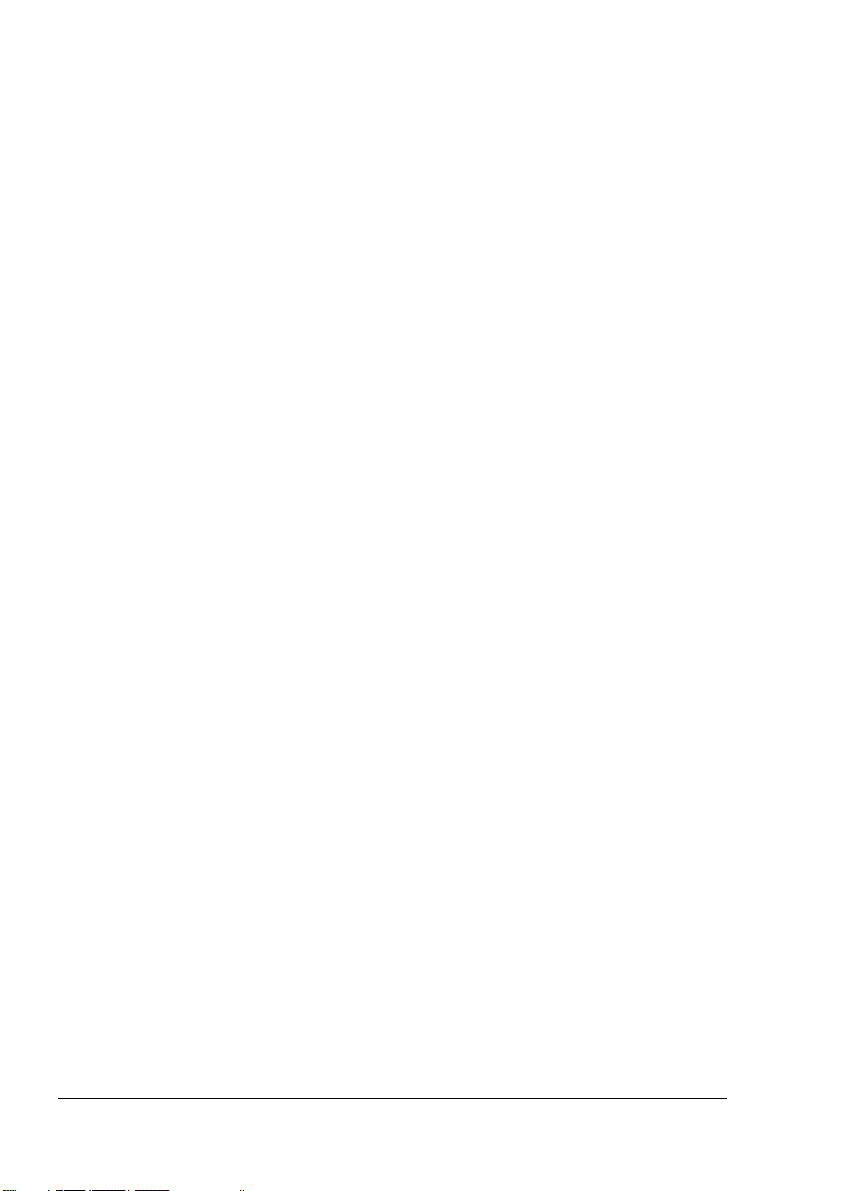
Contentsiv
Replacing the Fuser Unit 107
Fuser Life 107
Removing a Used Fuser 107
Installing a New Fuser Unit 108
Replacing Media Pickup and Separator Rollers 111
Kit Contents 111
Media Pickup Roller for Trays 1 111
Media Pickup Roller for Trays 2 114
Ordering Consumables 119
8. Maintaining the Printer ................................................................. 121
Introduction 122
Internal Cleaning 124
External Cleaning 125
9. Installing Accessories .................................................................. 127
Introduction 128
Antistatic Protection 129
BuzzBox (Americas only) 129
What's in the Kit? 130
Installing BuzzBox 130
Using BuzzBox 131
Dual In-Line Memory Module (DIMM) 131
Duplex Unit Kit 134
Kit Contents 134
Installing the Duplex Unit 135
Installing the Manual Feed Tray 139
Uninstalling Duplex Unit Kit 141
Internal IDE Hard Disk Drive 146
Installing the Internal Hard Disk 146
Lower Feeder Units (Trays 3 and 4) 149
Kit Contents for Each Unit 149
Installing the Lower Feeder Unit(s) 149
Printer Cabinet 165
Printer Caster Base 165
10. Troubleshooting ............................................................................ 167
Introduction 168
Printing a Configuration Page 168
Warmup and Calibration Time 169
Preventing Media Jams 170
Understanding the Media Path 171
Simplex Printing 171
Duplex Printing (Trays 1–4 Only) 171
EDNord - Istedgade 37A - 9000 Aalborg - telefon 96333500

Contents v
Clearing Media Jams 172
Understanding Media Jam Status Messages 172
Clearing Internal Jams 173
Clearing Media Input Jams 179
Clearing Media Jams Inside the Duplex Unit 187
Solving Problems 189
Jams and Misfeeds 189
Other Problems 192
Solving Problems—Printing Quality 197
Control Panel Messages 204
Standard Status Messages 204
Warning Status Messages 205
Service Call Messages 210
Default PostScript Error Report 210
Additional Assistance 211
A. Technical Specifications .............................................................. 213
Requirements 214
General 214
Controller 215
Electrical 216
Power Requirements 217
ENERGY STAR Compliance 218
Hazardous Chemical Substance Reporting 220
Physical 220
Space Requirements 221
Location Requirements 221
Engine and Controller Specifications 223
Print Speed 223
Consumable Life Expectancies 224
Regulatory Compliance 226
Safety Information 229
Warning and Precaution Symbols 234
Meaning of Symbols 234
Working Safely with Your Laser Printer 237
Index .................................................................................................................... 239
EDNord - Istedgade 37A - 9000 Aalborg - telefon 96333500

EDNord - Istedgade 37A - 9000 Aalborg - telefon 96333500
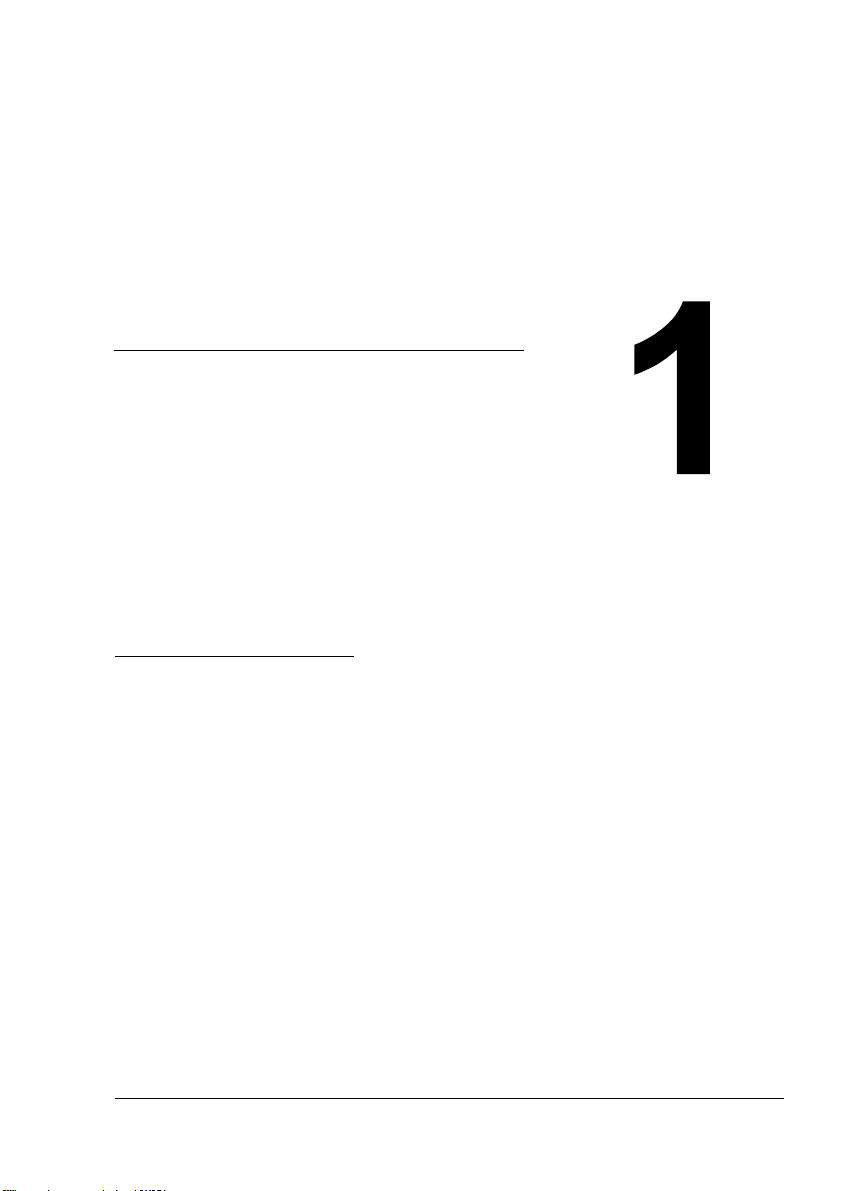
Software
Installation
EDNord - Istedgade 37A - 9000 Aalborg - telefon 96333500

Software Utilities CD-ROM2
Software Utilities CD-ROM
If you followed all the steps in the Installation Guide that came with your
printer, then the printer is properly set up, connected to your computer,
plugged in, turned on, and ready to receive the system software, drivers,
and utilities on the Software Utilities CD-ROM.
Put the CD-ROM in your computer’s CD-ROM drive, and click on the
AutoInstaller.
Drivers and PPDs
Manual installation instructions and additional information are included
in the magicolor 7300 Reference Guide on the Documentation
CD-ROM in case you need them.
Drivers Use/Benefit Installation Instructions
Linux PPDs These PostScript
Printer Description
(PPDs) files can be
used with third-party
Linux print filters that
use PPDs.
Readme on the Software Utilities
CD-ROM
Macintosh PPDs These PPD files allow
you to configure
options such as
memory and inform the
computer what options
and features are
available.
Readme on the Software Utilities
CD-ROM
PostScript 3
Drivers
Windows XP/
2000
Windows
Me/98
Windows NT4
These drivers give you
access to all of the
printer features and
advanced layout.
“Installing Printer Drivers and Utilities,
Windows Environments—Autoloading
Installation”on page 4
Windows PPDs
Windows XP/
2000
Windows
Me/98/95
Windows NT4
These PPD files allow
you to install the printer
for a variety of
platforms, drivers, and
applications.
Readme on the Software Utilities
CD-ROM; magicolor 7300 Reference
Guide on the Documentation CD-ROM
EDNord - Istedgade 37A - 9000 Aalborg - telefon 96333500
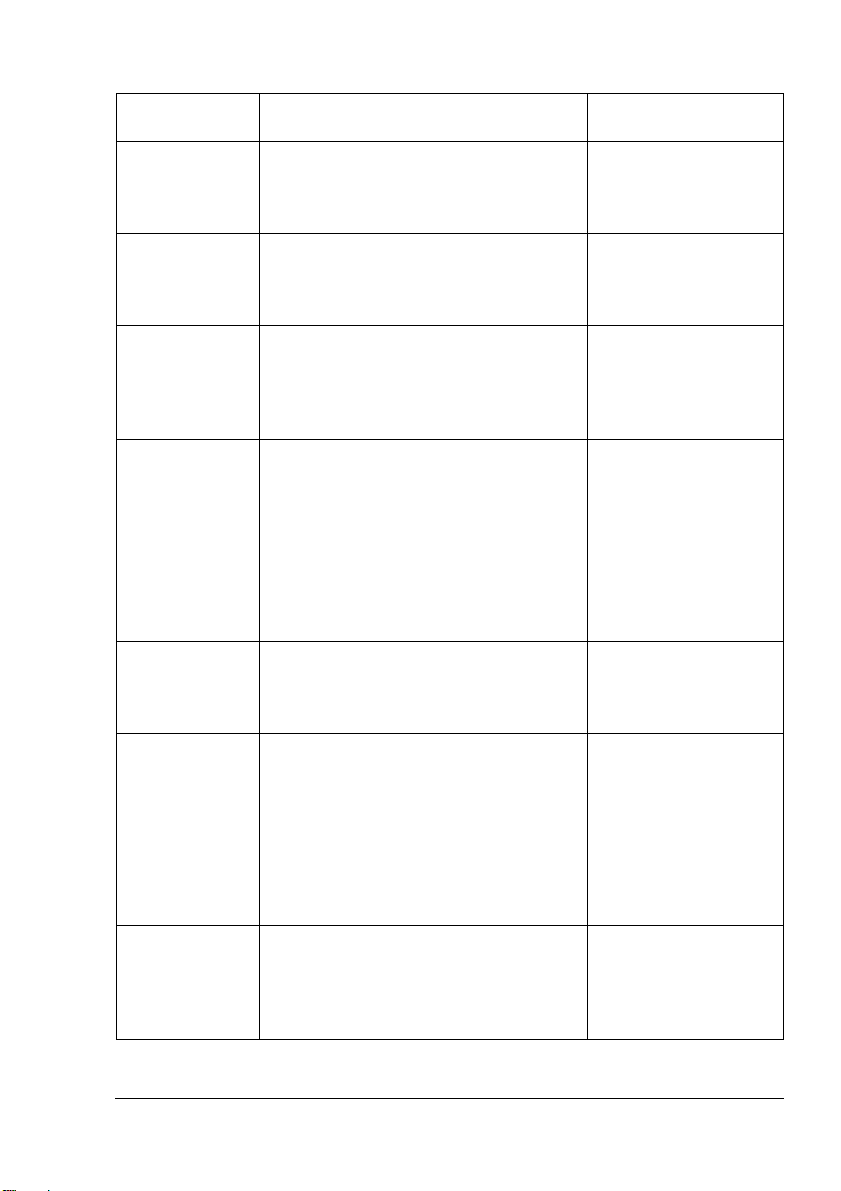
Software Utilities CD-ROM 3
Utilities
Utilities Use/Benefit Installation
Instructions
Crown Print
Monitor+ for
Windows
This Windows utility provides an efficient
method for transporting print jobs
directly to a KONICA MINOLTA printer
via the TCP/IP protocol.
Readme on the
Software Utilities
CD-ROM
Download
Manager
This utility provides the ability to
download fonts, profiles, and overlays to
the printer’s hard disk. It also allows you
to download fonts to printer memory.
Readme on the
Software Utilities
CD-ROM
ICC/ICM
Profiles
These color profiles provide support for
host-based color management systems
including Microsoft ICM 2 for Windows,
Apple ColorSync, CorelDRAW, Kodak
KCMS, Adobe Photoshop 5, and others.
Readme on the
Software Utilities
CD-ROM
Macintosh
Installer
This installer automatically places all
needed print-related components, such
as a PostScript Printer Description
(PPD) file, color profiles, screen fonts,
and registration information, in the
correct locations on your system and
allows you to use your printer with
Macintosh OS 9, or X (version 10.1 or
higher).
Readme on the
Software Utilities
CD-ROM
NDPS Gateway The NetWare interface allows Netware
users to manage printers from a central
location.
magicolor 7300
Reference Guide on
the Documentation
CD-ROM
PageScope
Light
Using your printer’s built-in web pages
and your Internet web browser,
PageScope Light gives you access to all
of your printer settings via TCP/IP
Ethernet connections.
PageScope Light is built into your printer
and is not on the Software Utilities
CD-ROM.
In chapter 5.3 in the
magicolor 7300
Reference Guide on
the Documentation
CD-ROM.
PageScope
NDPS Gateway
2.0
This utility supports our printers as well
as KONICA MINOLTA digital copiers.
In chapter 3.6 in the
magicolor 7300
Reference Guide on
the Documentation
CD-ROM
EDNord - Istedgade 37A - 9000 Aalborg - telefon 96333500

Installing Printer Drivers and Utilities, Windows4
Installing Printer Drivers and Utilities,
Windows Environments—Autoloading
Installation
1Insert the Software Utilities CD-ROM in your CD-ROM drive.
If the CD-ROM does not automatically start up, double-click
setup.exe in the root directory.
If the installation cannot be performed, even after the CD-ROM is
specified, specify the location of the installer.
PageScope Net
Care
This utility, available for the Windows
platform and designed with
administrators in mind, is a powerful tool
allowing centralized management of
network printers. Refer to the
PageScope Net Care chapter in the
Reference Guide or PageScope Net
Care Administrator’s Manual, both in
PDF on the Software Utilities CD-ROM.
Readme on the
Software Utilities
CD-ROM; PageScope
Net Care Guide in the
magicolor 7300
Reference Guide on
the Documentation
CD-ROM
PageScope
Network Setup
Utility
This utility provides basic configuration
functions for network printers using
TCP/IP and IPX protocols.
Readme on the
Software Utilities
CD-ROM; magicolor
7300 Reference Guide
on the Documentation
CD-ROM
Pantone Tables These tables allow you to match printed
colors to screen colors. Provided for use
with PostScript High resolution printing
(9600 x 600 dpi class).
Readme on the
utilities\color\pantone
directory of the
Software Utilities
CD-ROM
Status Monitor
for Windows
This Windows utility provides
information on the status of print jobs
and alerts you if the printer is not
functioning correctly. It works with
printers connected via TCP/IP.
Readme on the
Software Utilities
CD-ROM
Utilities Use/Benefit Installation
Instructions
EDNord - Istedgade 37A - 9000 Aalborg - telefon 96333500
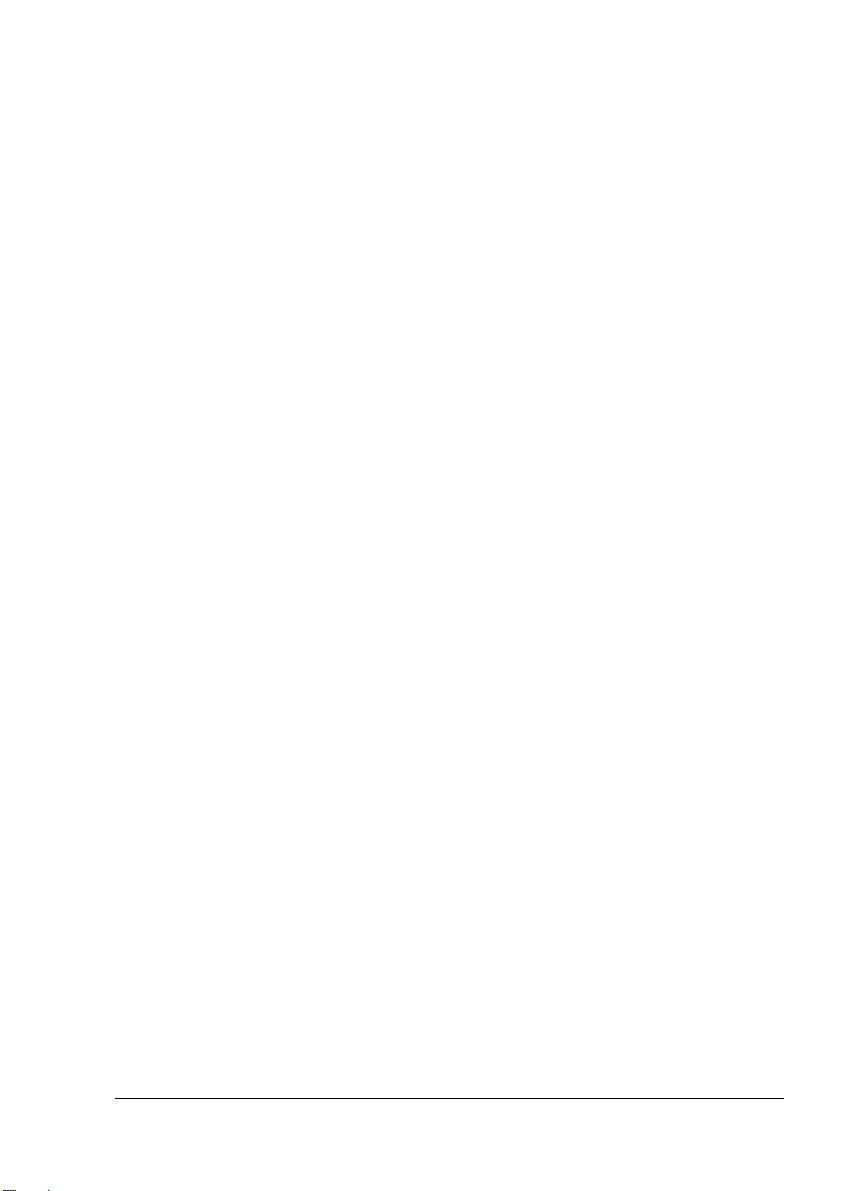
Installing Printer Drivers and Utilities, Windows 5
Windows NT does not support Plug & Play.
When you see the pop-up menu to install the driver from, select
“Specify a Location.”
Do not select “from CD-ROM”for the driver location.
2In the first window, click Printer Setup.
3Choose the method by which the PC and printer are connected.
4Follow the instructions on the screen.
5On the Printer Options screen, use the check boxes to print a test page,
make the new printer your default, set printer properties and printing
preferences.
6On the last screen, choose Finish.
This returns you to the AutoInstaller’s Main Menu screen where you can
register your printer, review driver or utility documentation, or purchase
supplies online. When you are finished, exit from the Installer.
7When the system software installation is complete, remove the CD-ROM
from your CD-ROM drive and store it in a safe place.
Installing Printer Drivers and Utilities,
Windows Environments—Manual
Installation
Manual installation instructions are included in the magicolor 7300 Reference
Guide on the Documentation CD-ROM. Refer to Section 2, “Installing Printer
Software, Drivers, and PPDs”for complete instructions.
Arabic and Hebrew versions of the drivers and utilities must be
installed manually.
Installing Printer Drivers and Utilities,
Macintosh Environments
Some Notes to Consider
In the following sections, we assume that you are installing the software
for the first time.
The current version of Macintosh OS X has limited support for PPD
(PostScript Printer Description) files. Although KONICA MINOLTA printers can
be used with Macintosh OS X, not all advanced printing features are available.
Advanced printing features are still available under Macintosh OS 9.
EDNord - Istedgade 37A - 9000 Aalborg - telefon 96333500

Installing Printer Drivers and Utilities, Macintosh6
You can connect to your printer by
A crossover Ethernet cable
Ethernet patch cables and an Ethernet hub
Macintosh—PPDs
KONICA MINOLTA developed a PostScript Printer Description (PPD) file for
the magicolor 7300. This PPD works with the Macintosh Operating System’s
PostScript printer driver (LaserWriter) to provide support for the features on
the magicolor 7300, such as print resolution and media sizes, and optional
features such as duplexing.
Macintosh OS 9—PPDs and Utilities Installation
OS 9 Step 1. Software Installation
aInsert the Software Utilities CD-ROM in your Macintosh’s CD-ROM
drive.
If the CD-ROM window does not appear, double-click the CD-ROM
icon on your Macintosh desktop.
bDouble-click the Install icon.
cFollow the instructions on the screen to install the magicolor 7300
PPD and utilities.
dAfter the PPD and utilities installation is complete, choose Quit.
eWhen the system software installation is complete, remove the
CD-ROM from your CD-ROM drive and store it in a safe place.
OS 9 Step 2. Creating a Desktop Printer
EtherTalk Connection
aYou can connect via Ethernet in either of two ways:
Plug one end of a crossover Ethernet cable into the Macintosh and
the other into the printer’s Ethernet port.
Use Ethernet patch cables and an Ethernet hub. Plug one end of
each patch cable into the hub, then plug the other end of one into
the Macintosh and the other end of the second into the printer’s
Ethernet port.
bOpen the Chooser and select LaserWriter.
cChoose Create and then Set-Up.
EDNord - Istedgade 37A - 9000 Aalborg - telefon 96333500

NetWare and NDPS 7
LPR Connection
aYou can connect via Ethernet in either of two ways:
Plug one end of a crossover Ethernet cable into the Macintosh and
the other into the printer’s Ethernet port.
Use Ethernet patch cables and an Ethernet hub. Plug one end of
each patch cable into the hub, then plug the other end of one into
the Macintosh and the other end of the second into the printer’s
Ethernet port.
bLocate the Desktop Printer Utility.
If you cannot locate it on your Macintosh hard disk, it can be found on
your Macintosh’s system CD-ROM.
cSelect Printer (LPR), and choose OK.
dType in the IP address and use the same address for the Queue
name. Click OK.
eChoose Create.
fName the printer with the IP address or a descriptive name.
NetWare and NDPS
For NetWare 5, NetWare 6, and NDPS installation, refer to the magicolor
7300 Reference Guide on the Documentation CD-ROM. Section 2 of the
Reference Guide, “Installing Printer Software, Drivers, & PPDs,”includes
basic information about these interfaces as well as instruction for installation.
For information about connecting using earlier versions of NetWare,
check the Answer Base at printer.konicaminolta.net/support.
Linux
For Linux PPD and PDQ installation, refer to the magicolor 7300 Reference
Guide on the Documentation CD-ROM. Section 2 of the Reference Guide,
“Installing Printer Software, Drivers, & PPDs,”includes basic information
about PDQ, XPDQ, CUPS, and XPP connections and instructions for
installing them.
EDNord - Istedgade 37A - 9000 Aalborg - telefon 96333500

EDNord - Istedgade 37A - 9000 Aalborg - telefon 96333500

Using Media
EDNord - Istedgade 37A - 9000 Aalborg - telefon 96333500
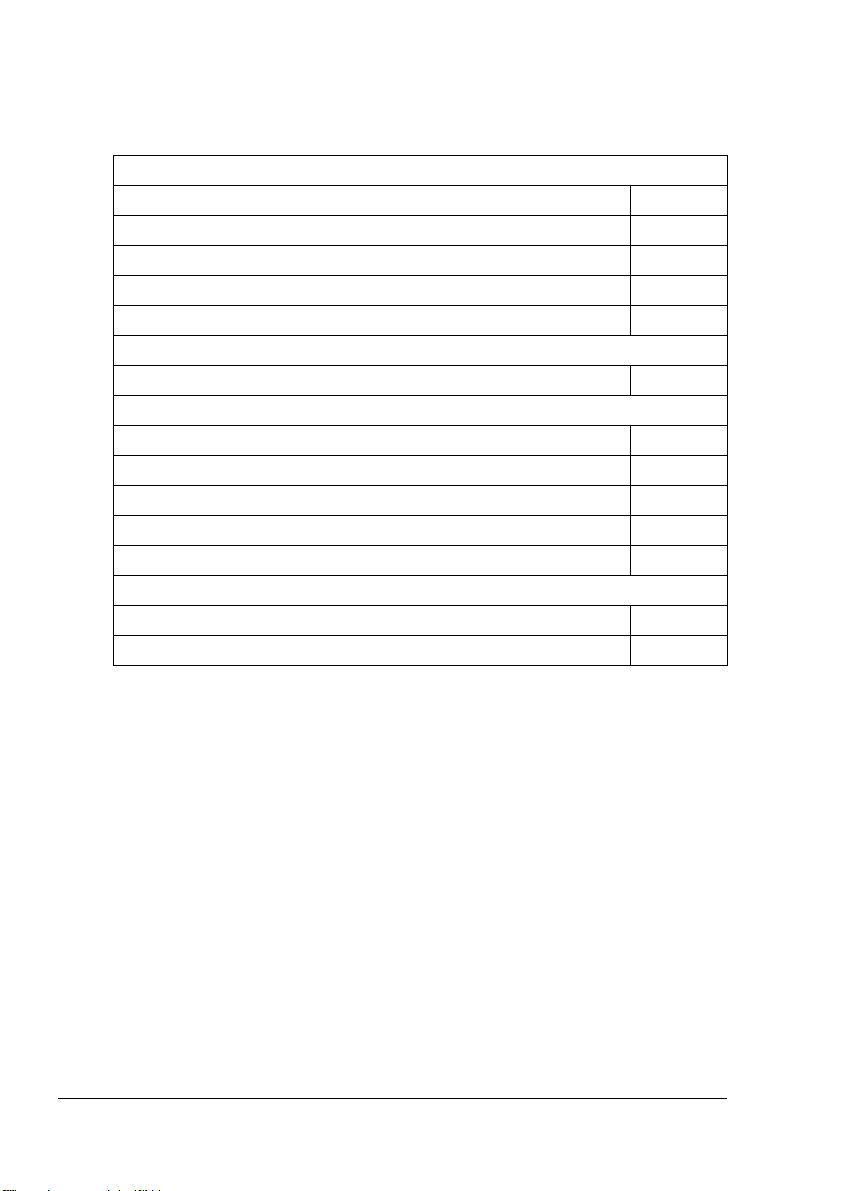
Introduction10
Introduction
This chapter provides information on handling, selecting, loading, and storing
media.
Media Specifications
What sizes/types/weights of media can I use? page 11
What amount of media can I use? page 13
What is the guaranteed imageable (printable) area? page 13
How do I set page margins? page 14
How can I change the image alignment? page 14
Media Types
How do I select the media type? page 16
Printing
Tray 1 page 24
Trays 2–4 page 28
Manual feed tray page 31
Custom-size media page 33
Duplexing page 33
Other Information
How do I store media? page 37
Where can I get more information? page 37
EDNord - Istedgade 37A - 9000 Aalborg - telefon 96333500

Media Specifications 11
Media Specifications
Media Size Inches Milli-
meters
Feed
Direction
Tray* Auto-
duplex
****
Driver
Mode
Weight
A3 11.7 x 16.5 297 x 420 SEF 1–4 Yes Plain Paper
(includes
recycled
paper and
letterhead
and memo
paper)
64–
90 g/m2
MNo
A4 8.2 x 11.7 210 x 297 LEF 1–4 Yes
MNo
A5 5.9 x 8.3 148 x 210 LEF 1 Yes
MNo
B4 10.10 x
14.3
364 x 257 SEF 1–4 Yes
MNo
B5 (JIS) 7.2 x 10.1 182 x 257 LEF 1–4 Yes
MNo
Custom Sizes, Minimum 3.5 x 5.8 90 x 148 SEF or LEF
(depending
on dimen-
sions)
1**
MNo
Custom Sizes, Maximum 12.2 x 18.0 311x 457 1 No
11.6 x 35.4 297 x 900 M No
Executive 7.25 x 10.5 184 x 267 LEF 1 Yes
MNo
Folio (A4 Plus) 8.27 x 13.0 210 x 330 SEF 1 Yes
MNo
Government Letter 8.0 x 10.5 203 x 267 LEF 1 Yes
MNo
Government Legal 8.5 x 13 216 x 330 SEF 1 Yes
MNo
Kai 8 (Chinese 8K) 12.24 x
14.57
260 x 370 SEF 1 Yes
MNo
Kai 16 (Chinese 16K) 7.28 x
10.24
185 x 260 SEF 1 Yes
MNo
Kai 32 (Chinese 32K) 5.12 x 7.28 130 x 185 SEF 1 Yes
MNo
Legal 8.5 x 14 216 x 356 SEF 1–4 Yes
MNo
Letter 8.5 x 11.0 216 x 279 LEF 1–4 Yes
MNo
Oversized 12.25 x 18 311 x 457 SEF 1 No
SP Folio 8.5 x 12.69 216 x 322 SEF 1 Yes
MNo
Statement 5.5 x 8.5 140 x 216 SEF 1 Yes
MNo
8 x 10 8 x 10 203 x 254 LEF 1 Yes
MNo
Foolscap 8 x 13 203 x 330 SEF 1 Yes
MNo
11 x 17 11 x 17 279 x 432 SEF 1–4 Yes
MNo
12 x 18 12 x 18 305 x 457 SEF 1 No
EDNord - Istedgade 37A - 9000 Aalborg - telefon 96333500
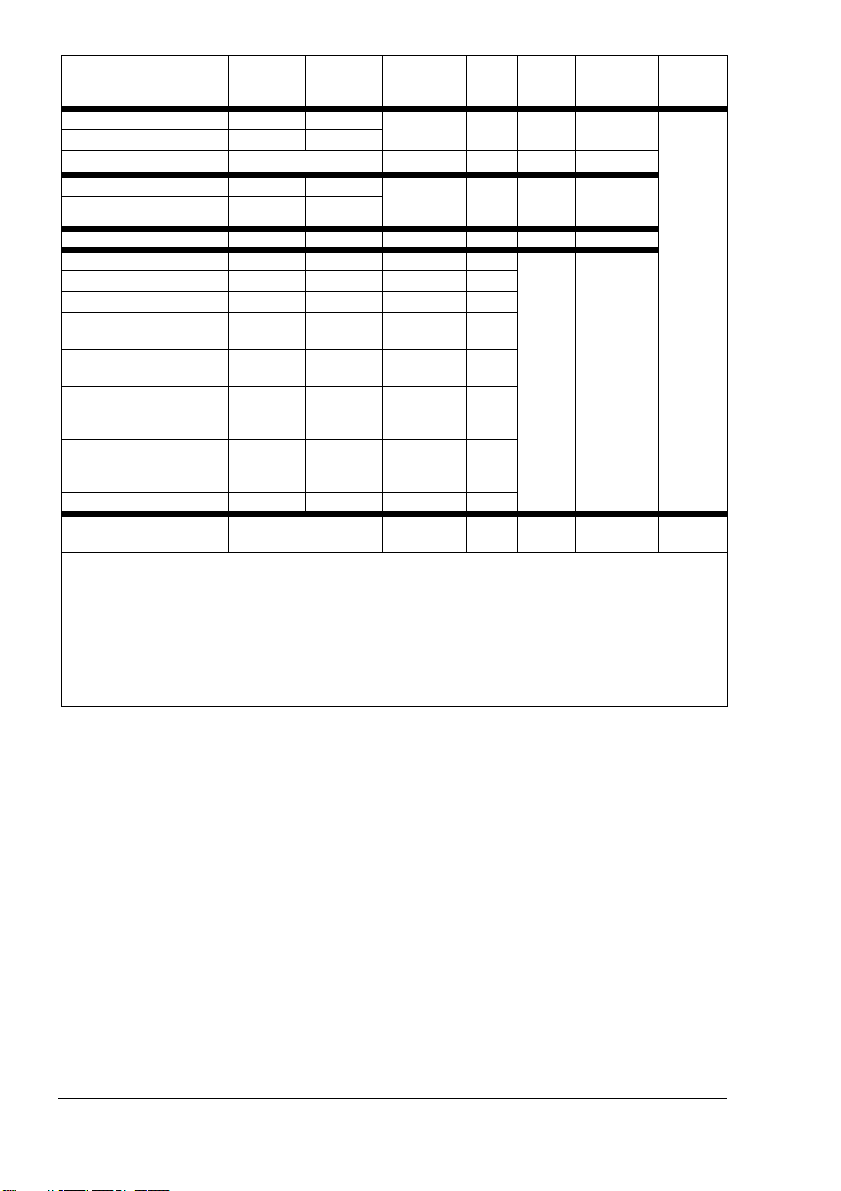
Media Specifications12
Label (A4) 8.2 x 11.7 210 x 297 LEF 1, M No Label Use only
approved
media
Label (Letter) 8.5 x 11.0 216 x 279
Label (other) Varies
Transparency (A4) 8.2 x 11.7 210 x 297 LEF 1, M No Trans-
parency
(OHP)
Transparency (Letter ) 8.5 x 11.0 216 x 279
Postcard 3.94 x 5.83 100 x 148 SEF 1, M No Postcard
Envelope B5 (ISO) 6.93 x 9.8 176 x 250 SEF 1, M No Envelope
Envelope C5 6.37 x 9 162 x 229 SEF 1, M
Envelope C6 4.49 x 6.38 114 x 162 SEF 1, M
Envelope Commercial
#10
4.13 x 9.5 105 x 241 SEF 1, M
Envelope International
DL
4.33 x 8.66 110 x 220 SEF 1, M
Japanese Envelope
Chokei #3
(Chou 3)
4.72 x 9.25 120 x 235 SEF 1, M
Japanese Envelope
Chokei #4
(Chou 4)
3.54 x 8.07 90 x 205 SEF 1, M
Envelope Monarch 3.88 x 7.5 98 x 191 SEF 1, M
Thick Stock Varies Varies 1, M *** Thick Stock 91–
210 g/m2
Notes: LEF = Long-edge feed; SEF = Short-edge feed
* Trays: 1 = Universal; 2 = Standard; 3 and 4 = Optional lower feeder units; M = Optional manual
feed (with duplex feed unit installed)
** Only supported for plain paper with a length equalor less than 17 inch (432 mm) and a width less than
11.7 inch (297 mm).
*** Do not autoduplex thick stock 91–210 g/m2.
**** Autoduplexing plain paper up to 17-24 lb (64-90 g/m2) supported only from Trays 1–4 with optional
duplex unit and manual feed tray installed and enabled. Autoduplexing is not supported from the
manual feed tray.
Media Size Inches Milli-
meters
Feed
Direction
Tray* Auto-
duplex
****
Driver
Mode
Weight
EDNord - Istedgade 37A - 9000 Aalborg - telefon 96333500
Table of contents
Other EDNord Printer manuals
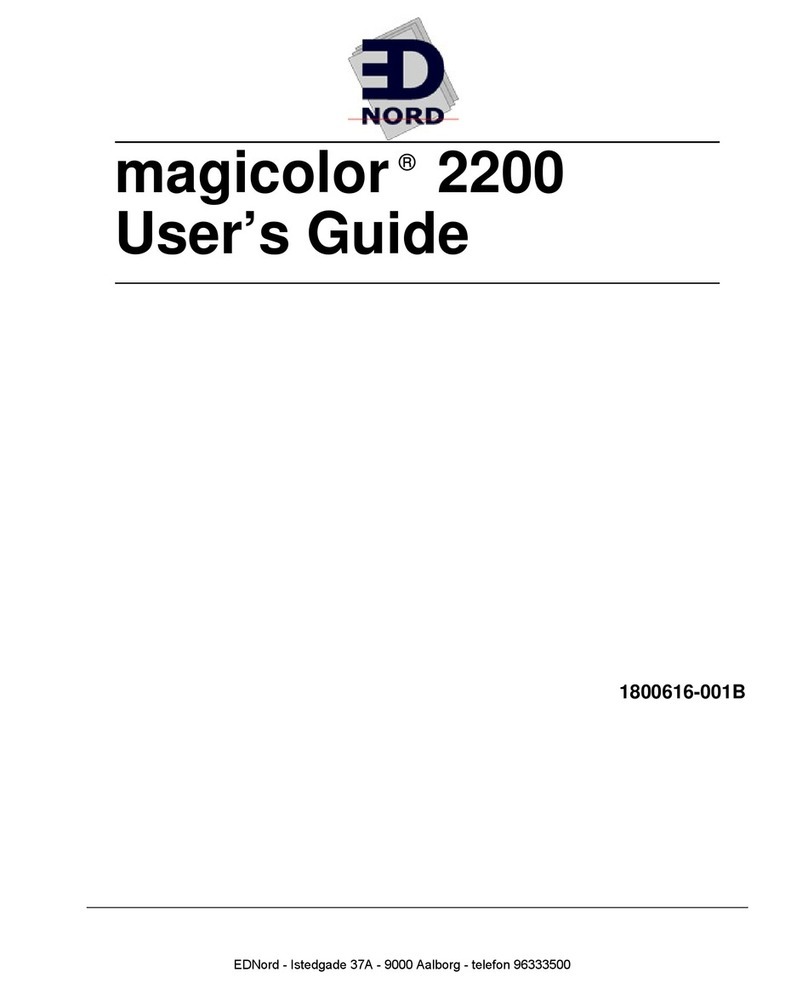
EDNord
EDNord 2200 User manual
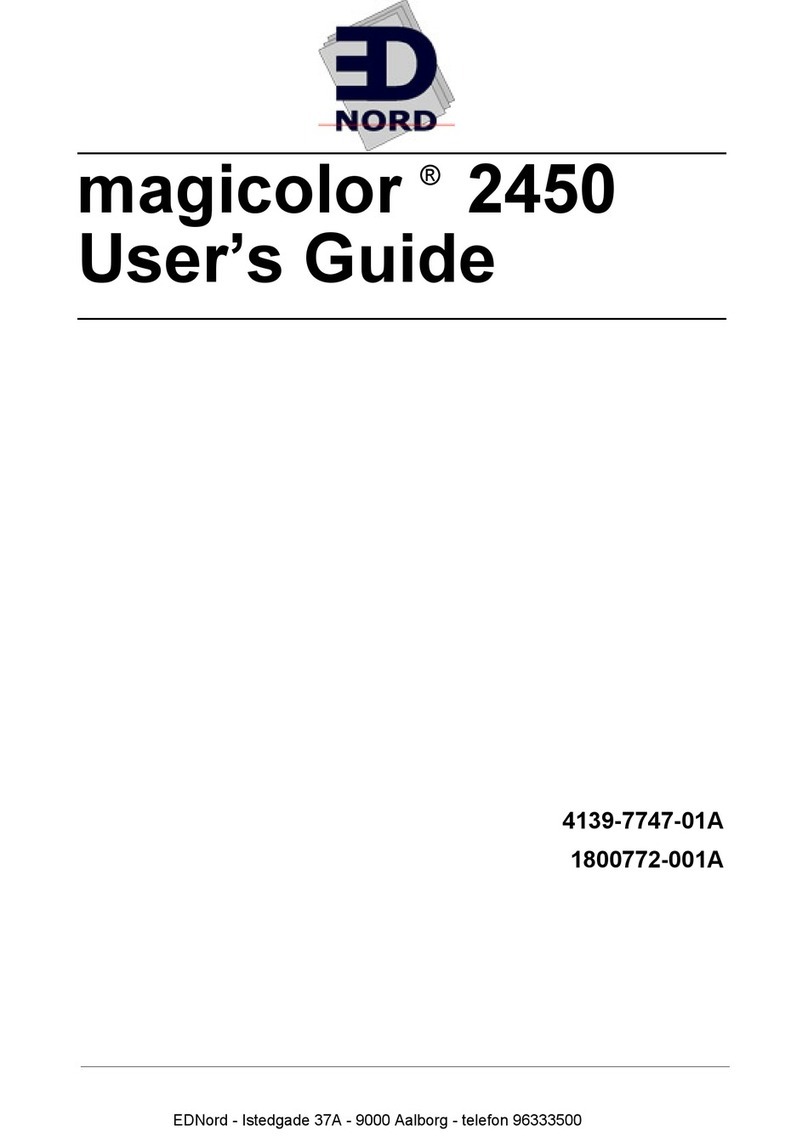
EDNord
EDNord magicolor 2450 User manual
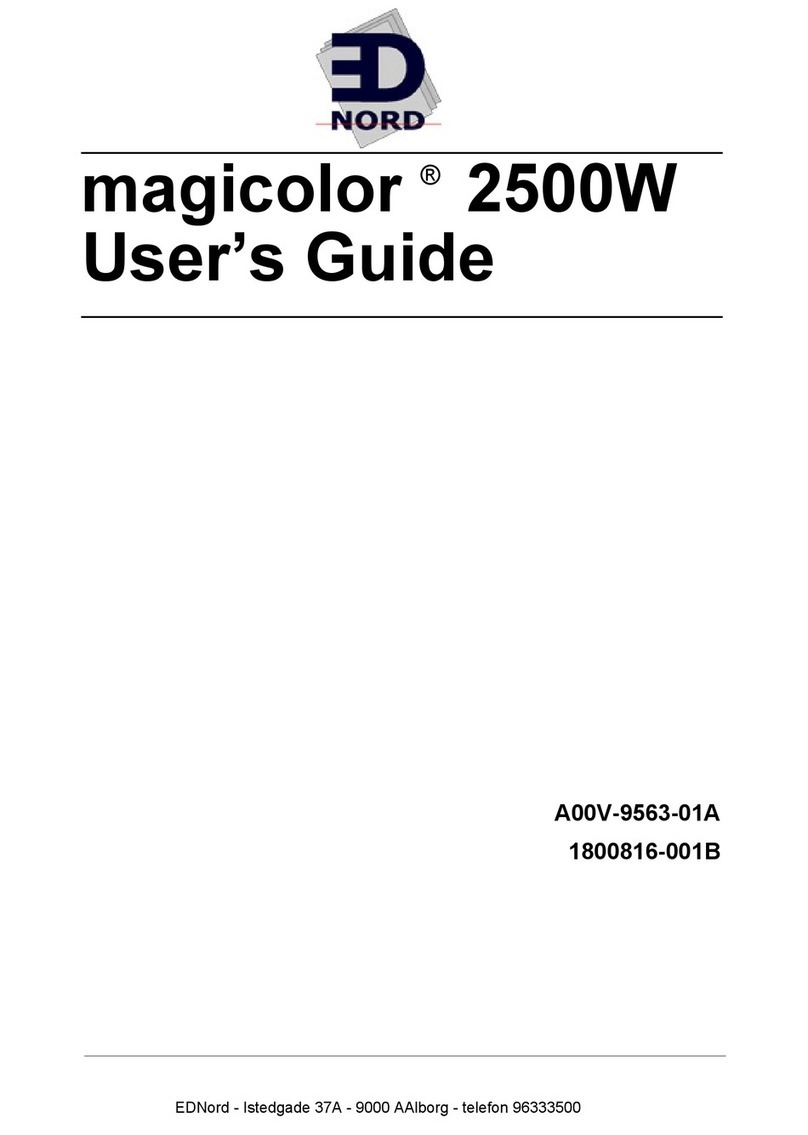
EDNord
EDNord magicolor 2500W User manual
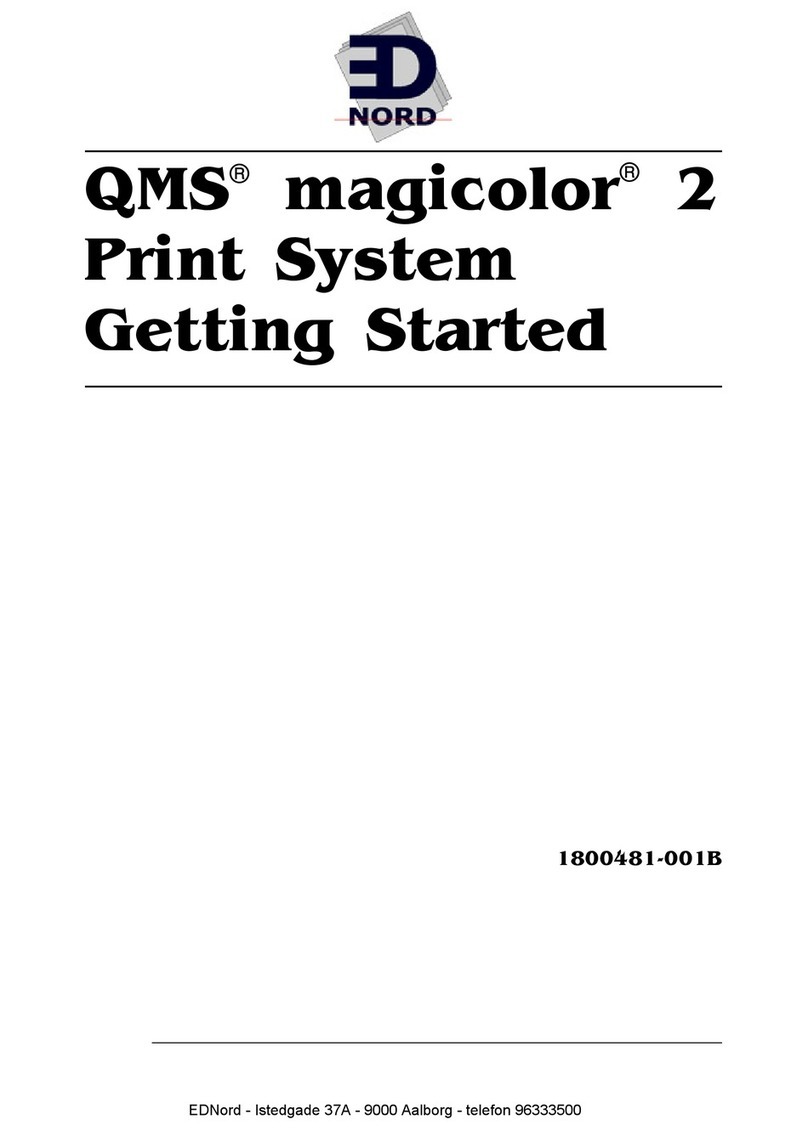
EDNord
EDNord QMS magicolor 2 User manual
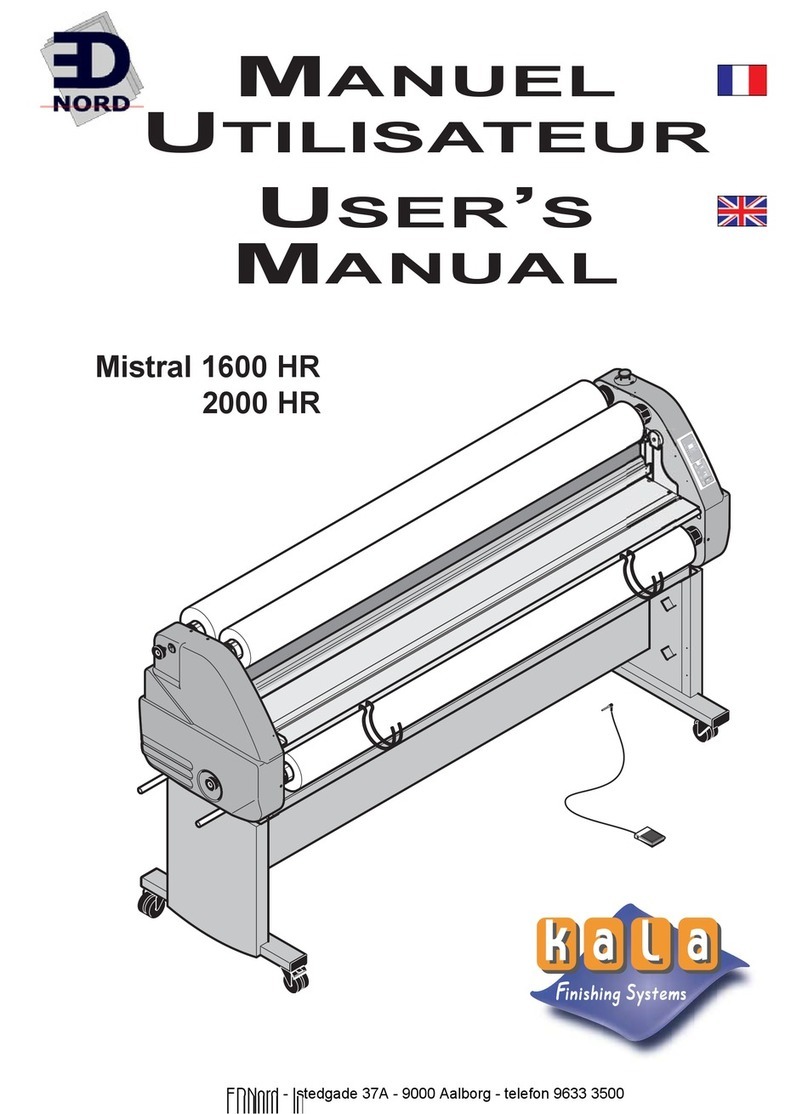
EDNord
EDNord Mistral 1600 HR User manual
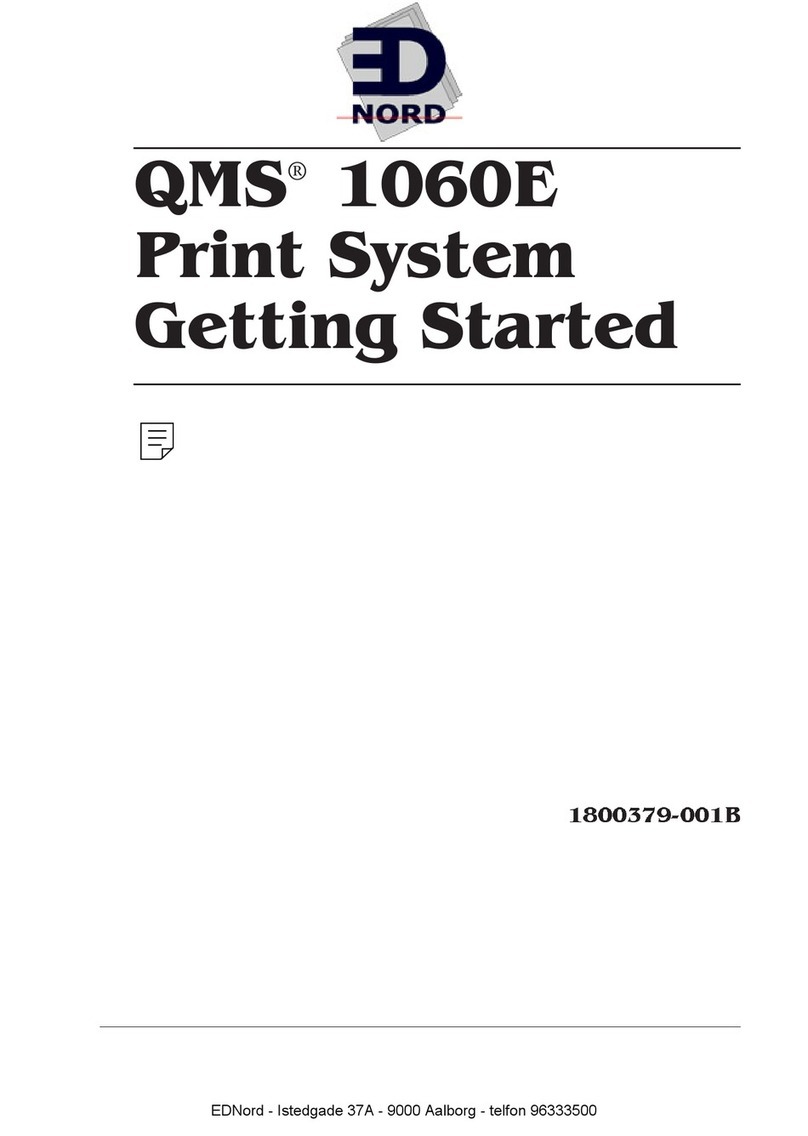
EDNord
EDNord QMS 1060E User manual

EDNord
EDNord QMS magicolor User manual
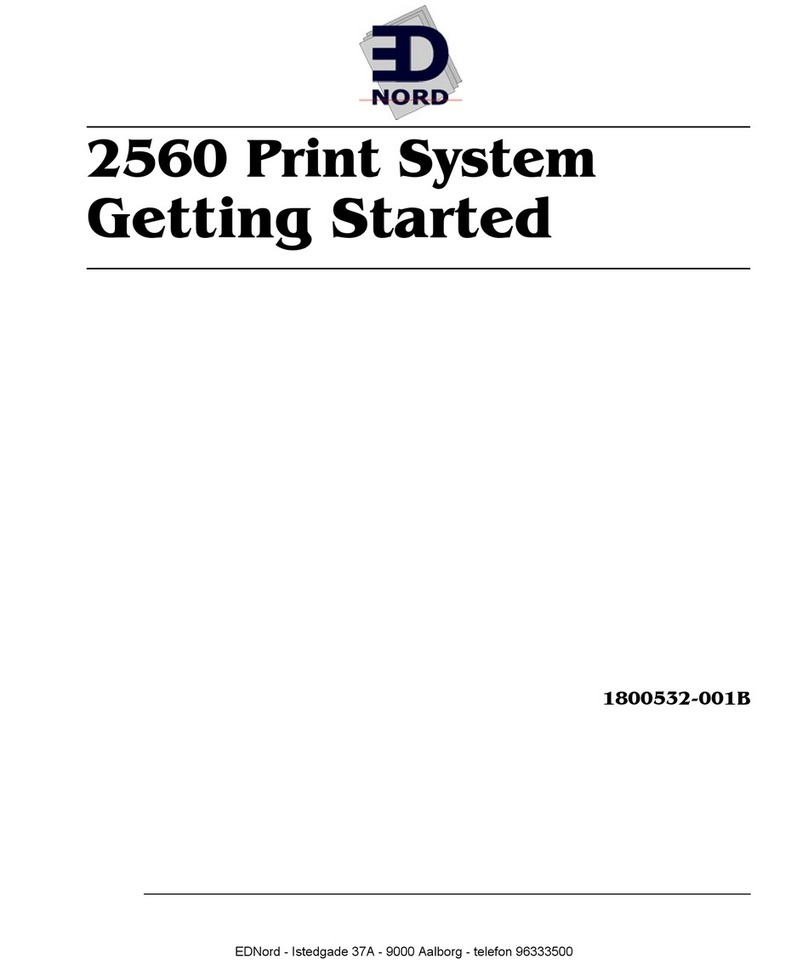
EDNord
EDNord 2560 User manual
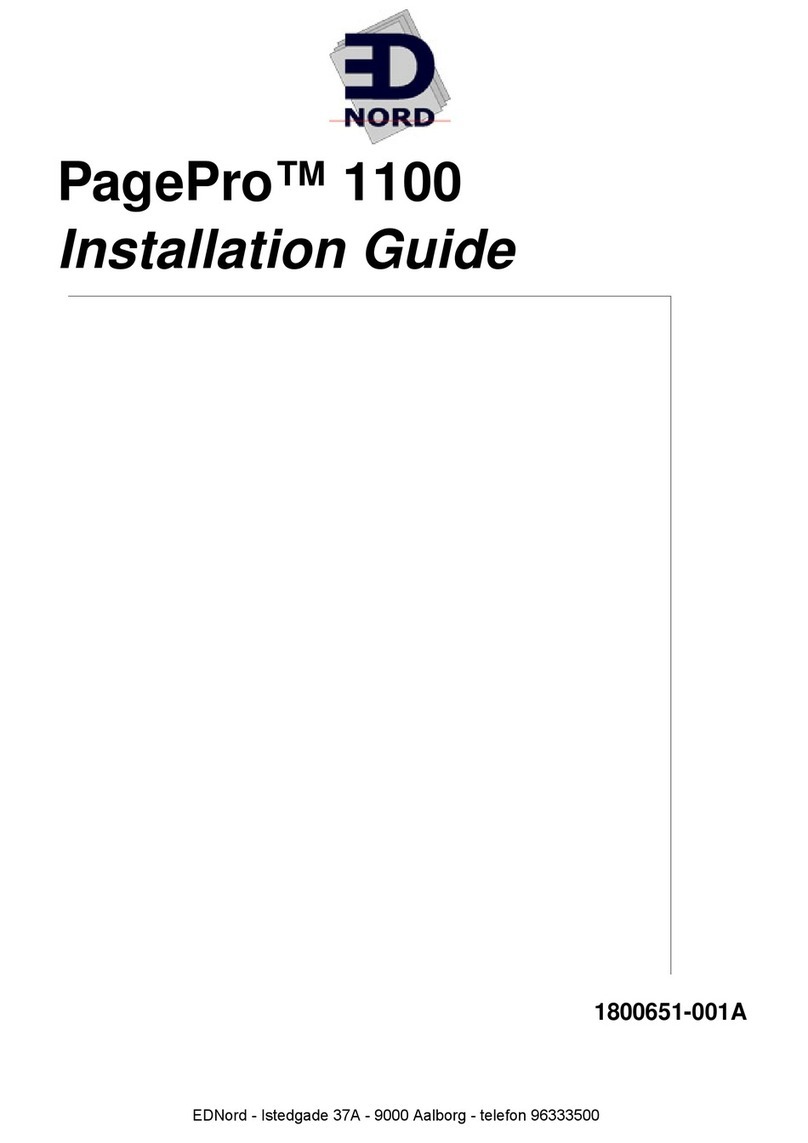
EDNord
EDNord PagePro 1100 User manual
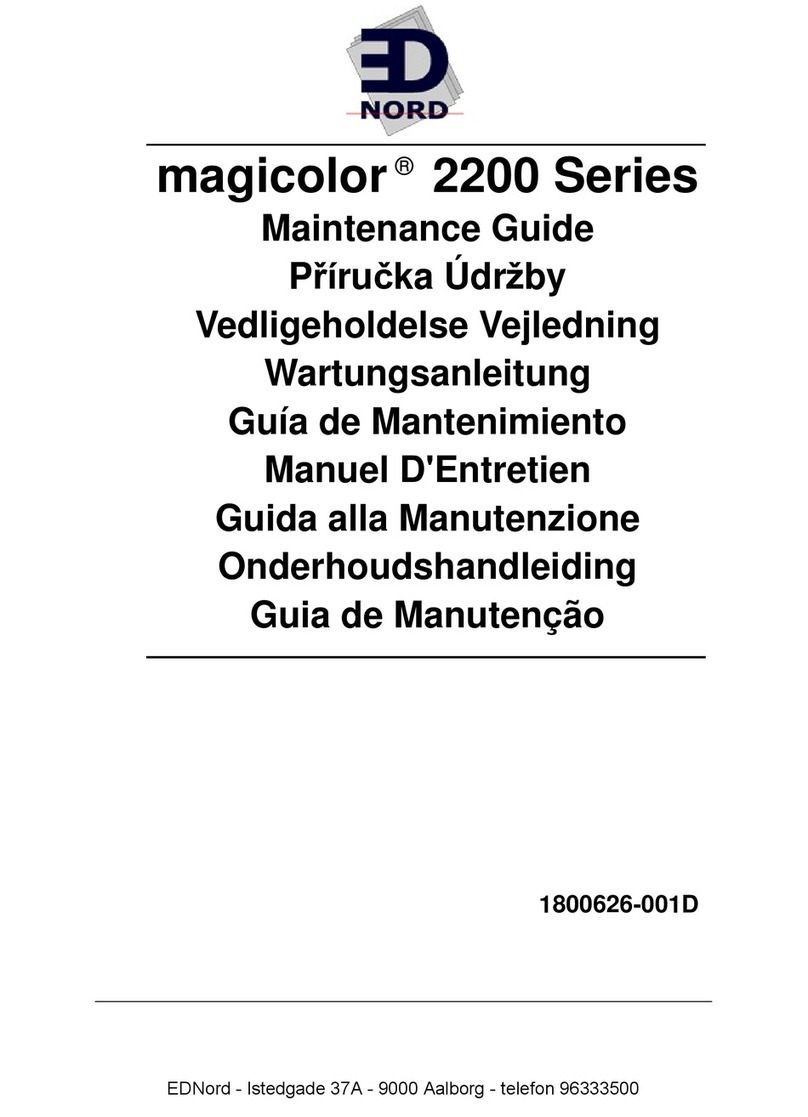
EDNord
EDNord magicolor 2200 series Operating manual