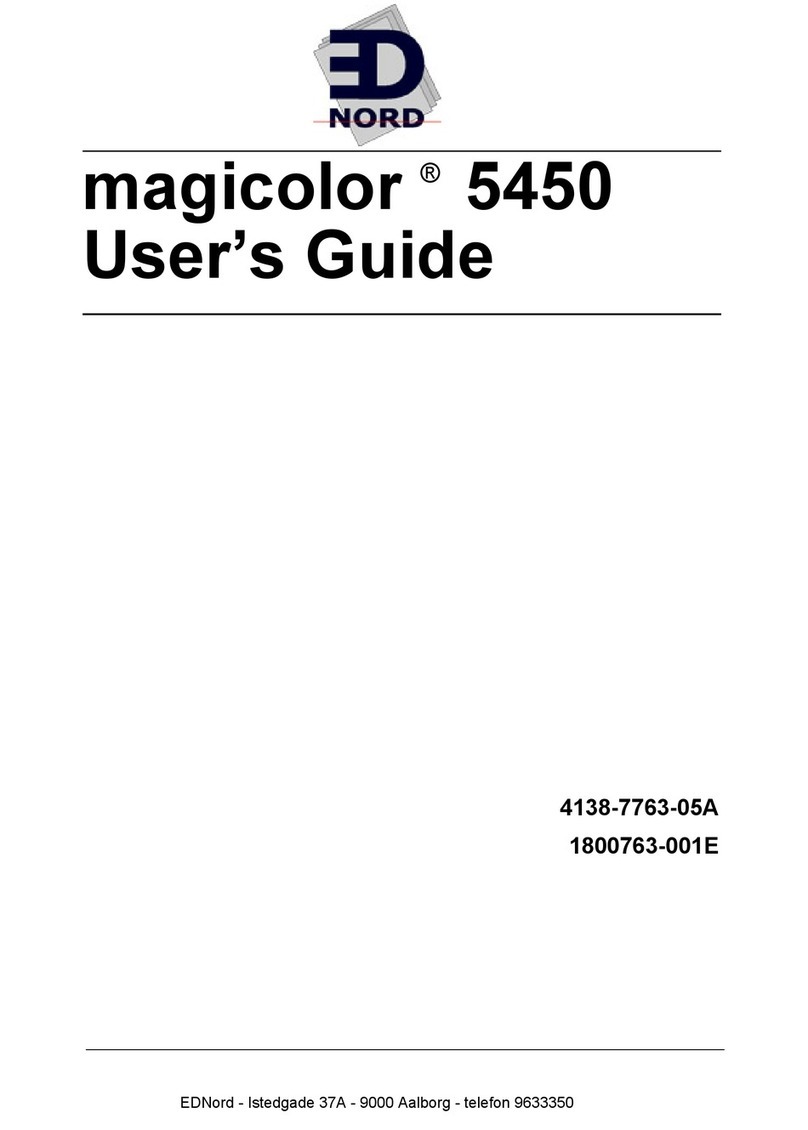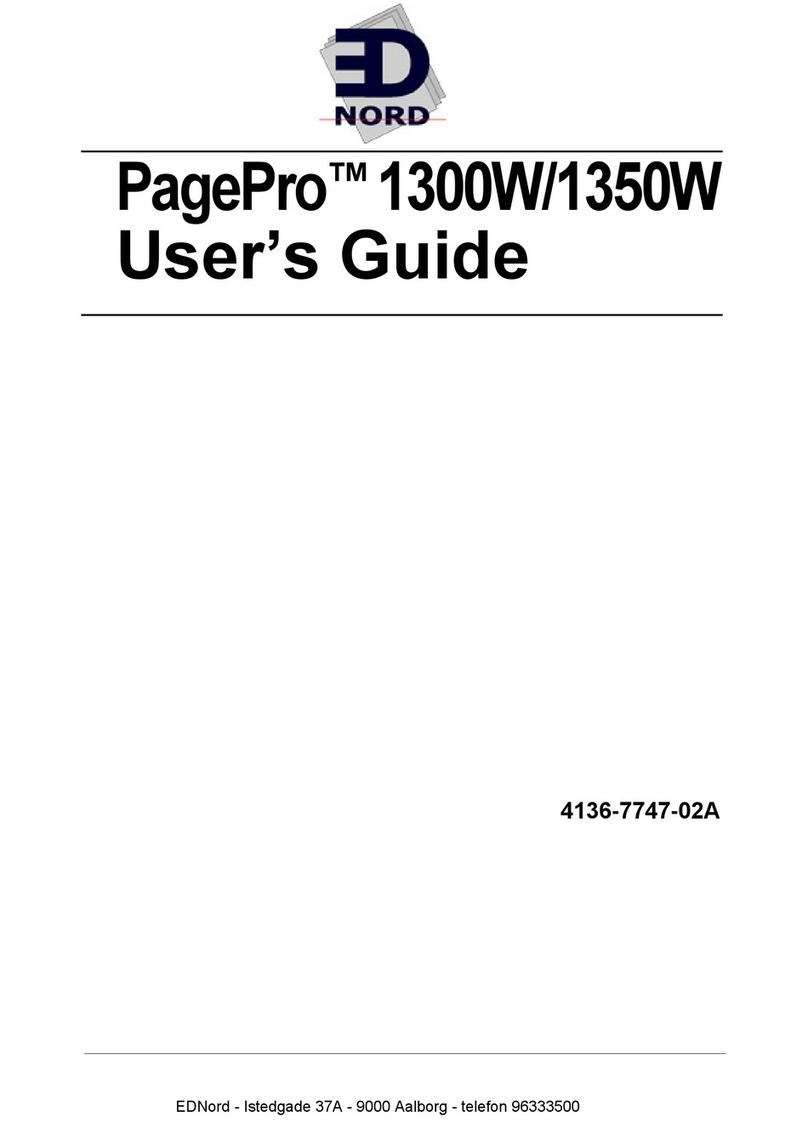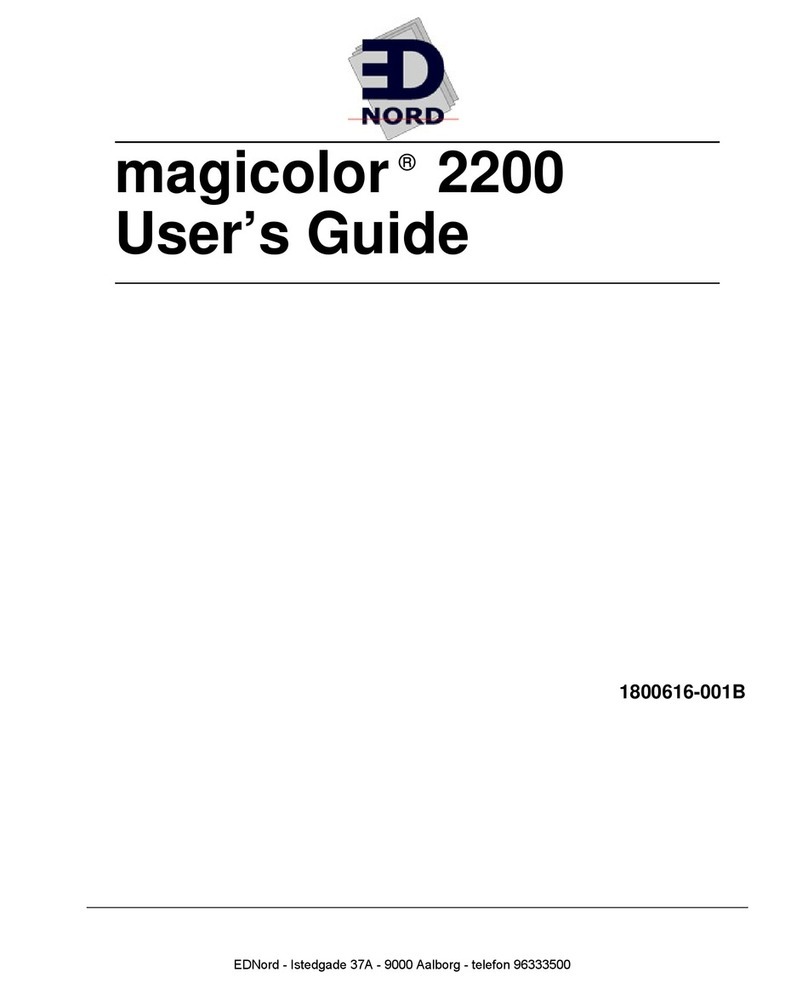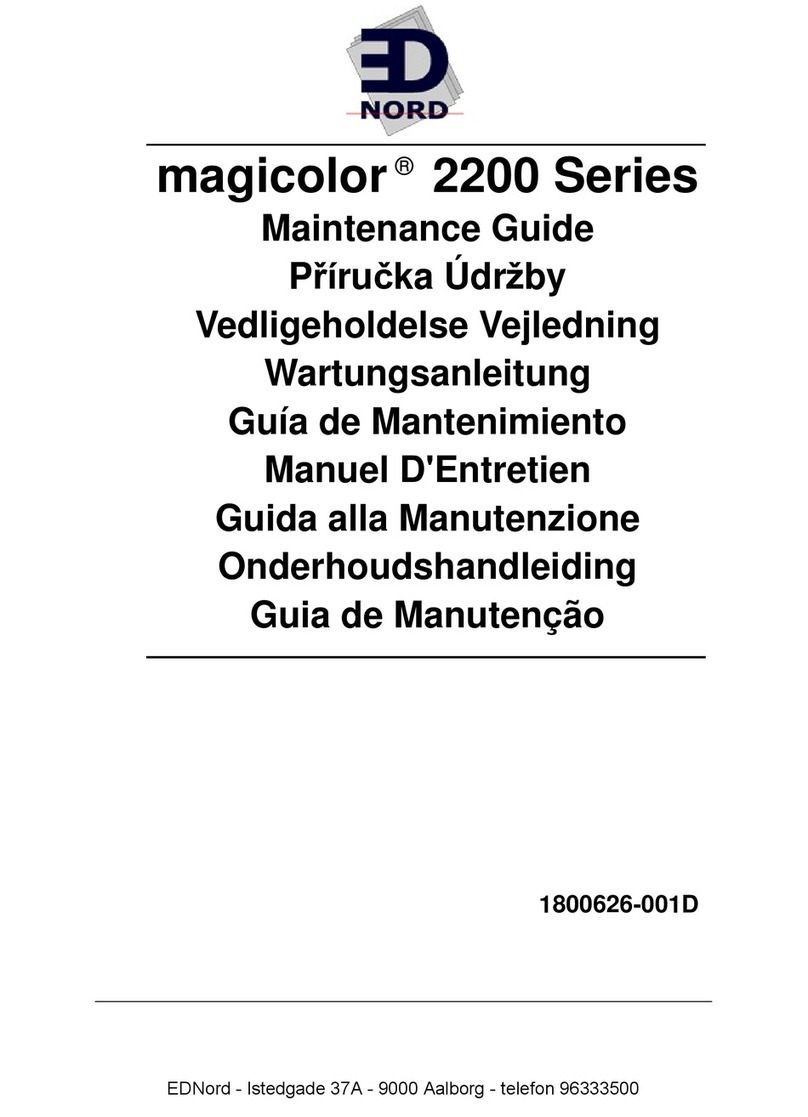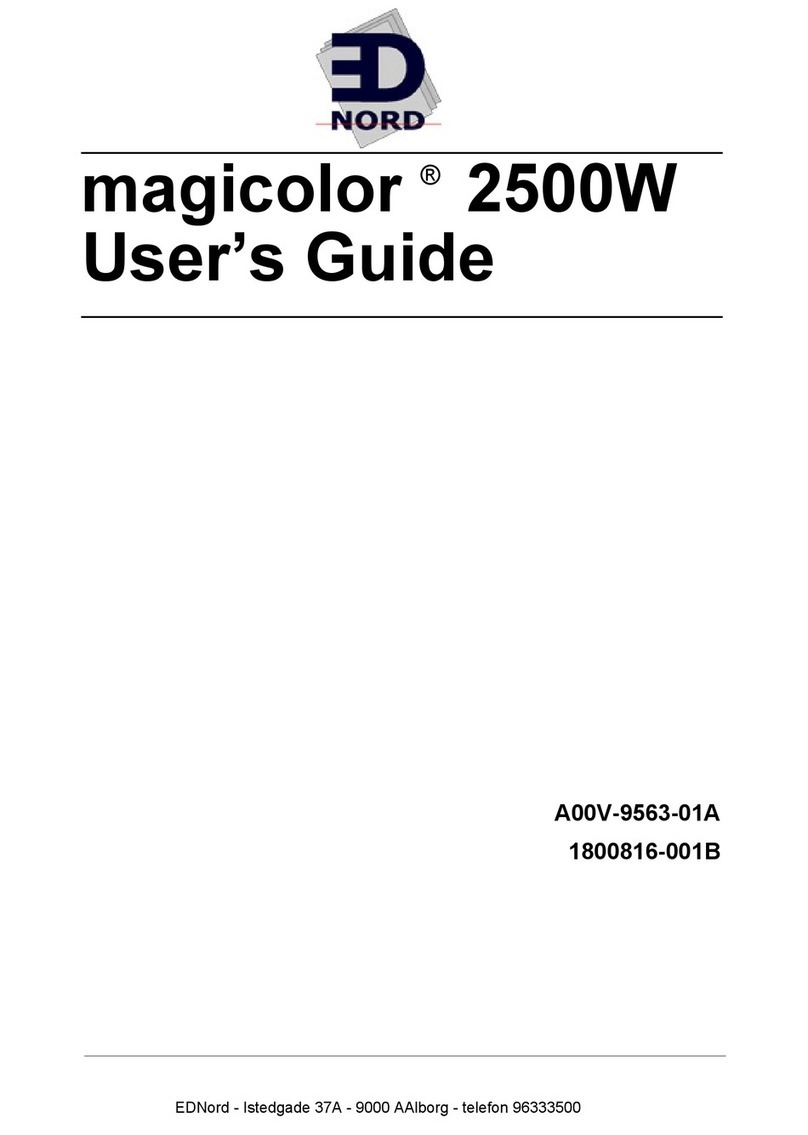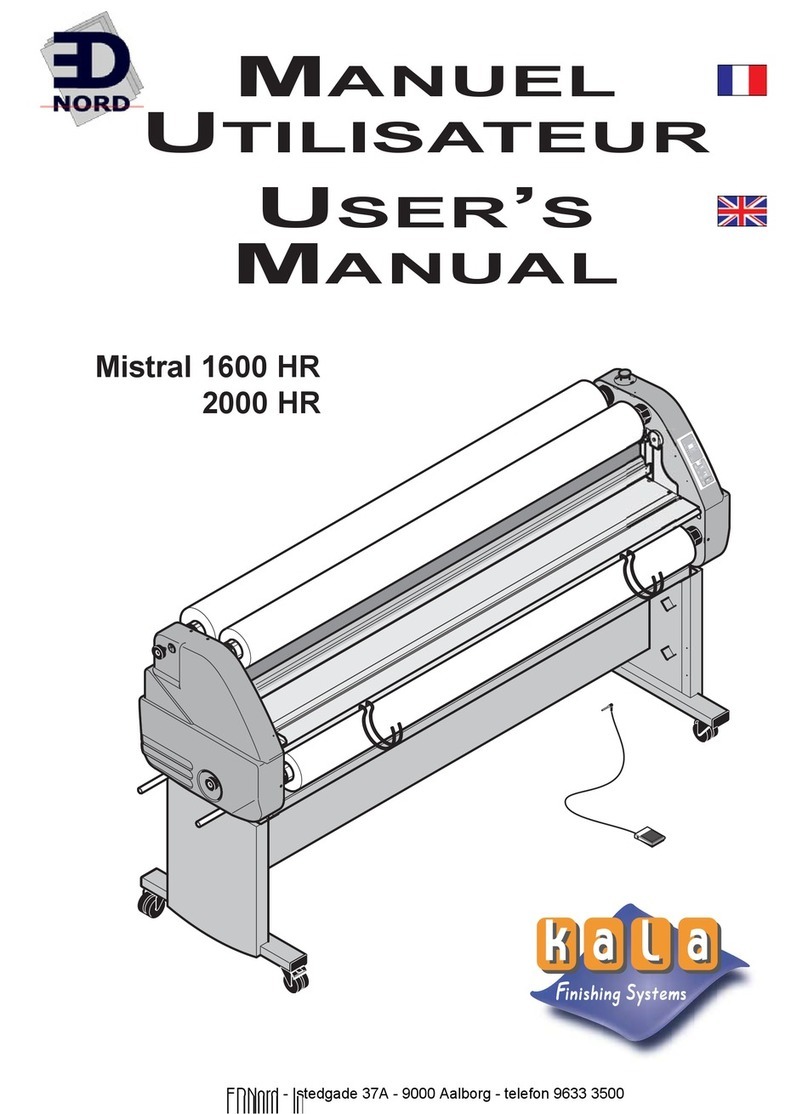EDNord QMS 4060 User manual

Trademarks
The following are trademarks or registered trademarks of their respective owners. Other
product names mentioned in this manual may also be trademarks or registered
trademarks of their respective owners. Registered trademarks are registered in the
United States Patent and Trademark Office; some trademarks may also be registered in
other countries. QMS and the QMS logo are registered trademarks of QMS, Inc., and
Crown, the Crown seal, QFORM, and PS Executive Series are trademarks of QMS, Inc.
PostScript is a trademark of Adobe Systems Incorporated for a page description
language and may be registered in certain jurisdictions. Throughout this manual,
“PostScript Level 2” is used to refer to a set of capabilities defined by Adobe Systems
for its PostScript Level 2 page description language. These capabilities, among others,
are implemented in this product through a QMS-developed emulation that is compatible
with Adobe's PostScript Level 2 language. Adobe/Adobe Systems Incorporated. 3Com,
3+Open/3Com Corporation. Aldus, Aldus PageMaker, Aldus FreeHand/Aldus
Corporation. Apple, AppleTalk, EtherTalk, LaserWriter, LocalTalk, Macintosh, TrueType/
Apple Computer, Inc. VINES/Banyan. CompuServe /H & R Block. DEC, DECnet, VMS/
Digital Equipment Corporation. PhoneNET/Farallon Computing, Inc. Hewlett-Packard,
HP, PCL, HP-GL, LaserJet/Hewlett-Packard Co. IBM PC, Token-Ring/International
Business Machines Corporation. Intel/Intel Corporation. Microsoft, MS-DOS/Microsoft
Corporation. Novell and NetWare/Novell, Inc. QuarkXPress/Quark, Inc. TOPS/Sun
Microsystems, Inc. UNIX/UNIX Systems Laboratories.
Proprietary Statement
The digitally encoded software included with your CourageousCourageous Print System
is Copyrighted © 1998 by QMS, Inc. All Rights Reserved. This software may not be
reproduced, modified, displayed, transferred, or copied in any form or in any manner or
on any media, in whole or in part, without the express written permission of QMS, Inc.
Copyright Notice
This manual is Copyrighted © 1998 by QMS, Inc., One Magnum Pass, Mobile, AL
36618. All Rights Reserved. This manual may not be copied in whole or in part, nor
transferred to any other media or language, without the express written permission of
QMS, Inc.
v
EDNord - Istedgade 37A - 9000 Aalborg - telefon 96333500

Contents
1 Introduction
Introduction ..................................................................................1-2
About This Manual 1-2
Typographic Conventions 1-3
Orientation 1-4
Printer Basics ...............................................................................1-5
The QMS 4060 Print System 1-5
Printer Components 1-6
2 Consumables
Introduction ..................................................................................2-2
Consumable Life Expectancies ..................................................2-2
Job Size and Consumable Life 2-2
Average Life Expectancies 2-5
EDNord - Istedgade 37A - 9000 Aalborg - telefon 96333500

QMS 4060 Print System Operationii
Media ............................................................................................ 2-6
Preventing Media Jams 2-6
Loading Paper Requirements 2-6
Loading the Paper Tray 2-7
Labels: Special Considerations 2-14
Custom-Size Paper: Special Considerations 2-14
Transparencies: Special Considerations 2-15
Replacing Toner, Collector Bottle, and Cleaning Roller ........ 2-15
Toner Life 2-16
Toner Recycling 2-16
Toner Storage 2-17
Adding Toner 2-18
Replacing the Cleaning Roller and
Precharger 2-22
Replacing Developer ................................................................. 2-24
Replacing the Ozone Filter ....................................................... 2-33
Replacing the Drum Unit and Transfer Charger ..................... 2-35
Replacing the Fuser ................................................................. 2-43
Replacing the Pick Rollers ...................................................... 2-48
3 Printer Care
Introduction .................................................................................. 3-2
Handling the Printer .................................................................... 3-2
Cleaning the Printer .................................................................... 3-3
Cleaning Toner Spills 3-3
Tools for Cleaning 3-4
Printer Cleaning Intervals 3-4
General Cleaning Guidelines 3-4
Cleaning the Transfer Assembly 3-5
Cleaning the Fuser Assembly 3-8
Cleaning the Reversing Unit 3-11
Cleaning the Outside of the Printer 3-12
EDNord - Istedgade 37A - 9000 Aalborg - telefon 96333500
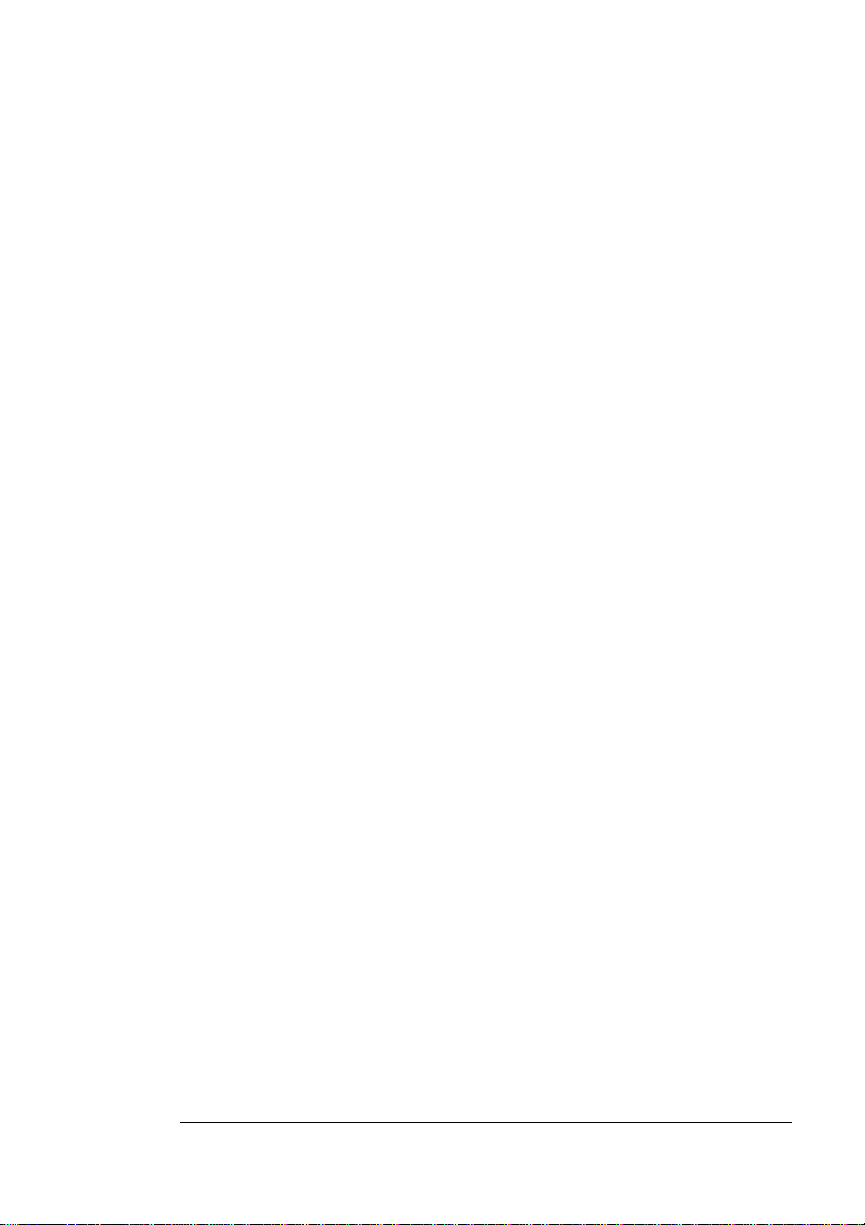
Contents iii
4 Printer Jams
Paper Jams ...................................................................................4-2
Paper Path 4-2
Automatic Jam Recovery 4-2
Clearing Paper Jams 4-2
Clearing Pick-Up Jams 4-5
Clearing LCIF Pick-Up Jams 4-6
4-9
4-9
Clearing a Feed Path Paper Loading Jam 4-10
Clearing a Feed Path Jam in the Fuser Area 4-14
Clearing a Duplex Paper Path Jam 4-16
Clearing a Paper Ejection Jam 4-20
Clearing a Stacker Jam on the 2000-Sheet LCOS Stacker 4-20
Clearing a Paper Jam on the 3000-Sheet LCOS Stacker 4-23
Clearing CrownCopy ADF Paper Jams 4-27
5 Advanced Printing Features
Introduction ..................................................................................5-2
High-Resolution Printing .............................................................5-2
Setting the Resolution 5-2
Printing Duplex .............................................................................5-3
Automatic via a Paper Tray 5-3
Duplex Printing Tips 5-4
Tray Chaining ...............................................................................5-4
Setting Up Chaining Options 5-6
Collating Output ...........................................................................5-8
Chunk Collation 5-9
Advantages of Collation 5-10
Working with Status Pages .......................................................5-10
Identifying a Status Page Type 5-10
Cancelling/Ending Print Jobs ...................................................5-11
Cancelling a Print Job 5-12
Cancelling All Print Jobs 5-13
Ending a Print Job 5-14
EDNord - Istedgade 37A - 9000 Aalborg - telefon 96333500
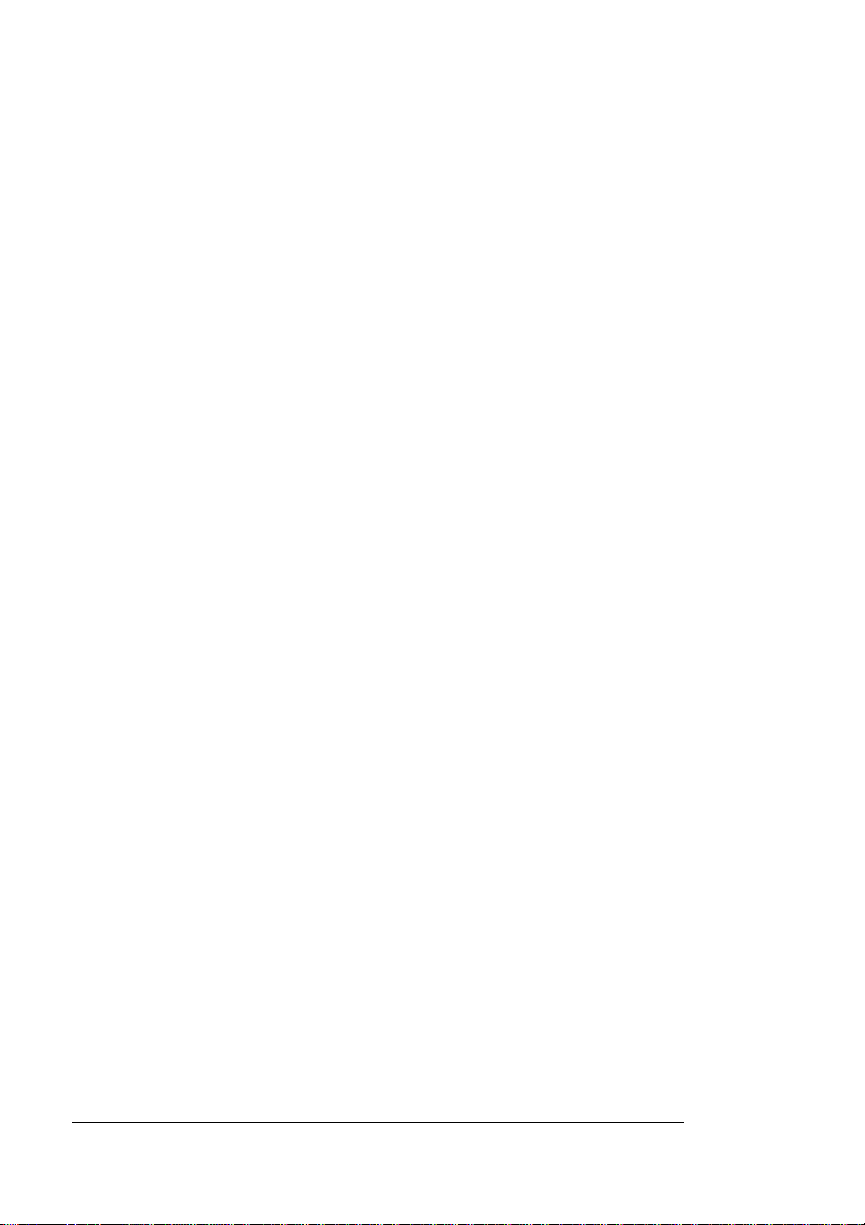
QMS 4060 Print System Operationiv
6 Local and Remote Console
About This Chapter ..................................................................... 6-2
About Crown Consoles ............................................................... 6-2
Connecting Local Console ......................................................... 6-3
Setting Up Local Console 6-3
Starting a Remote Console Session .......................................... 6-4
Starting a Telnet Session 6-4
If You Cannot Start a Telnet Session 6-6
Starting a DECnet Session 6-7
Message Display and Console Modes ....................................... 6-9
Local and Remote Consoles 6-9
Message Display Mode 6-9
Console Mode 6-11
Using Remote Console ............................................................. 6-13
Console Commands .................................................................. 6-14
User/Offline Mode Commands 6-14
Blocked Mode Commands 6-15
Admin Mode Commands 6-16
Print Job Status Information 6-17
System Information Commands 6-18
Listing Current Remote Console Sessions 6-23
Displaying the Active Jobs 6-23
Job Ordering Commands 6-25
Disk Operation Commands 6-30
System Setting Commands 6-38
System Console Mode Switching Commands 6-44
Session Termination Commands 6-47
7 Print Quality
Introduction .................................................................................. 7-2
About Halftone Types ................................................................. 7-2
About Intensity ............................................................................ 7-3
About Print Density ..................................................................... 7-3
EDNord - Istedgade 37A - 9000 Aalborg - telefon 96333500
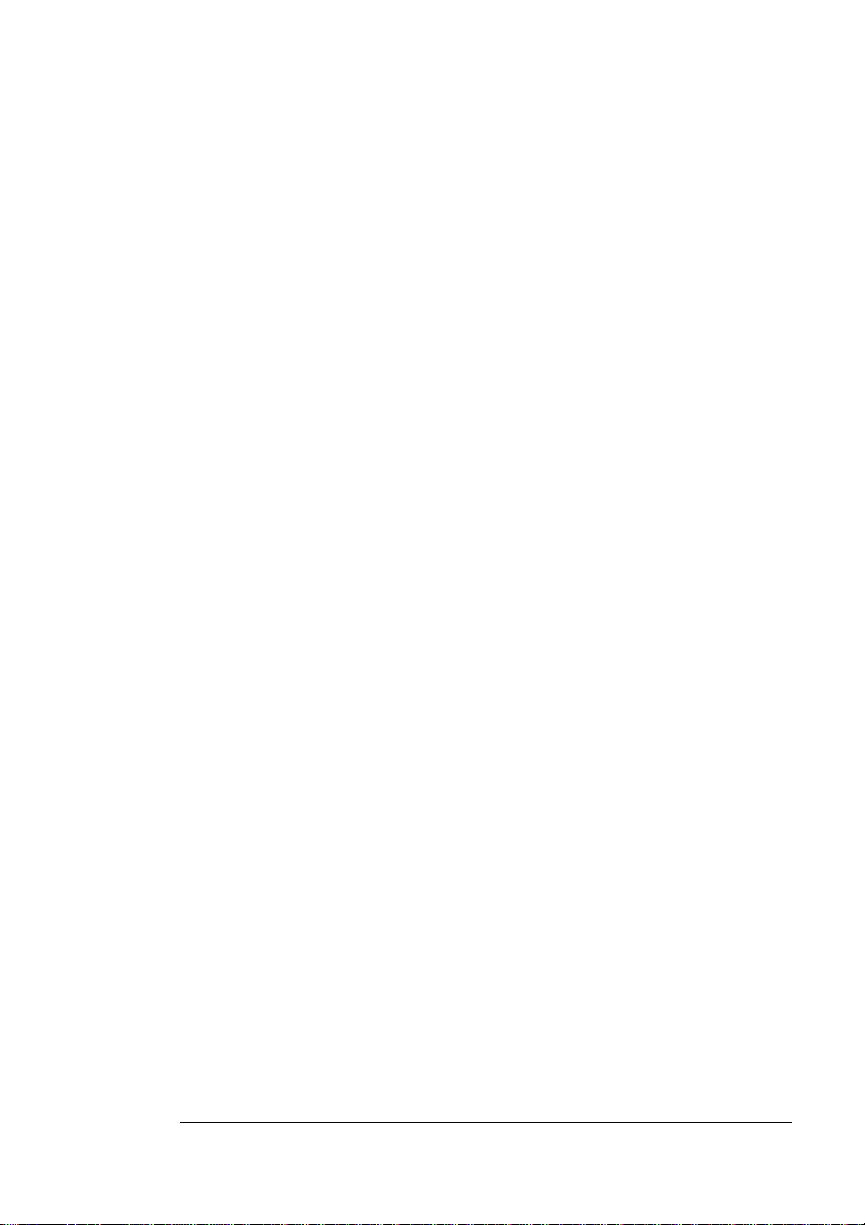
Contents v
About Print Resolution ................................................................7-4
8 CrownView Printer Web
Page
CrownView Printer Web Page .....................................................8-2
Setting up the Printer Web Page 8-2
Printer Home Page 8-7
9 Troubleshooting Printer
Problems
Introduction ..................................................................................9-2
Status Messages ..........................................................................9-2
Service Messages 9-11
HP-GL Error Codes and PCL Error Codes 9-19
Internal Hard Disk Problems .....................................................9-20
Hard disk Failure Messages 9-20
Reformatting the Drive and Reloading System Software 9-20
Testing PC Printer Communication ..........................................9-24
Creating the Test File 9-24
Sending the Test File 9-25
Miscellaneous Problems ...........................................................9-26
No Advanced Status Page’ 9-26
No Start-up Page 9-26
Paper Jam Message Stays On 9-27
Printer Resets 9-27
PostScript Errors 9-27
CrownNet Problems ...................................................................9-28
Windows Driver Problems .........................................................9-28
Printer Description Files 9-28
Output Problems ........................................................................9-29
Not All Pages Print 9-29
EDNord - Istedgade 37A - 9000 Aalborg - telefon 96333500

QMS 4060 Print System Operationvi
Paper Jams Always Occur 9-29
Print Quality Problems .............................................................. 9-30
Enabling Toner Recycling Mode 9-31
Recovering From Toner Recycling Mode 9-31
Image Defects 9-32
Typical Page Sample 9-33
Background on the Page 9-34
Black or Dark Pages 9-36
Blank Pages 9-38
Blank Bands on the Page 9-40
Blurred Images or Characters on the Page 9-42
Dark Specks, Lines, or Dark Areas 9-44
Dark Lines on the Page 9-46
Fusing Problems on the Page 9-48
Light Print 9-50
Light Print with Background 9-52
Light Bands 9-54
Light Streaks 9-56
Overtoned Print 9-58
Residual Images on the Page 9-60
Voids or White Spots on the Page 9-62
Misregistration of the Page 9-64
Skewed Printing 9-66
Troubleshooting CrownCopy ................................................... 9-67
Placing a Service Call ............................................................... 9-68
A QMS Customer Support
Sources of Support .....................................................................A-2
Your QMS Vendor A-2
Your Application Vendor A-2
Q-FAX A-2
CompuServe A-3
Internet A-3
QMS Customer Response Center (CRC) A-3
QMS World-wide Offices .............................................................A-5
EDNord - Istedgade 37A - 9000 Aalborg - telefon 96333500

Contents vii
B Configuration
Menu
Introduction ................................................................................. B-2
Menu Chart Conventions B-2
Installation Menu B-3
Operator Control Menu B-4
Administration Menu B-5
C Repacking the Printer
Introduction ................................................................................. C-2
Repacking Consumables ........................................................... C-2
Inserting Shipping Restraints .................................................. C-17
Reinstalling Shipping Restraints C-17
Final Repacking Steps C-20
Repacking the Options ............................................................. C-27
v
EDNord - Istedgade 37A - 9000 Aalborg - telefon 96333500
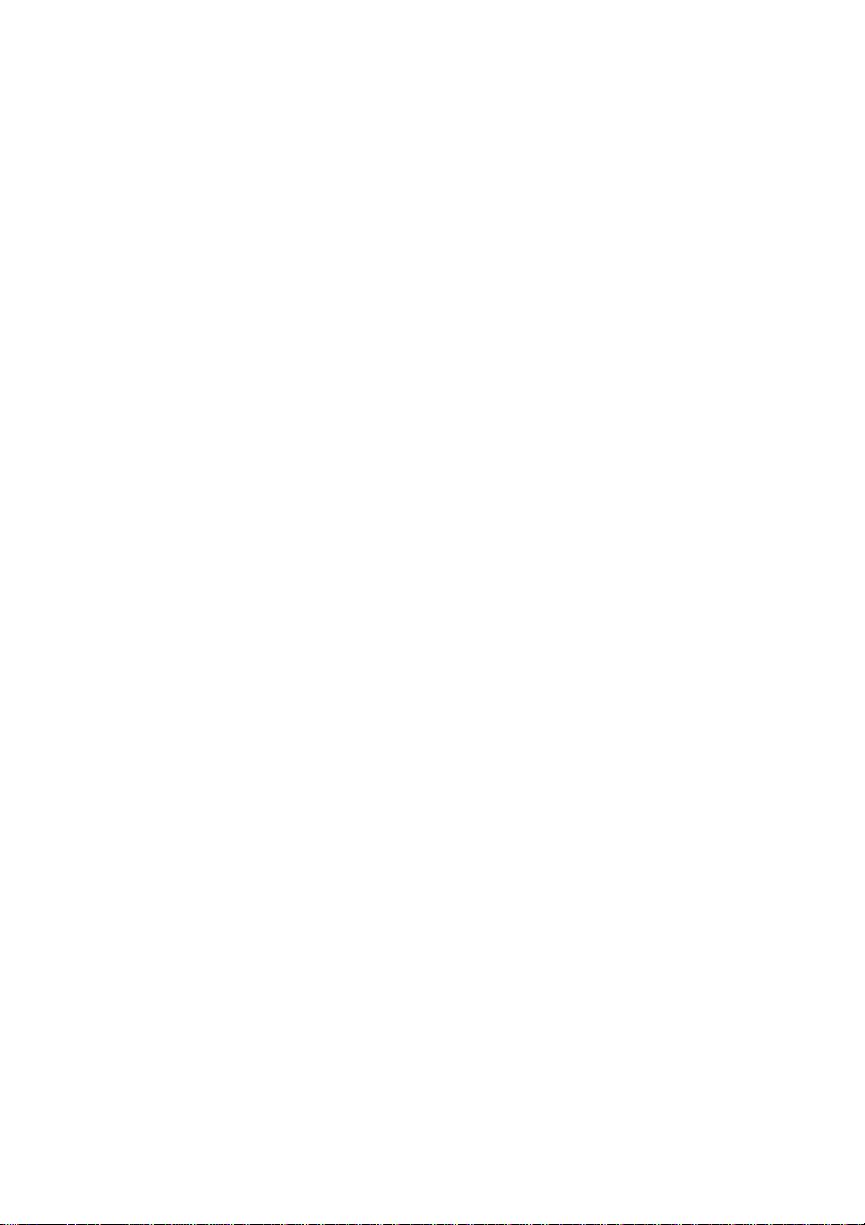
EDNord - Istedgade 37A - 9000 Aalborg - telefon 96333500

Introduction
QMS 4060 Print System Operation1-2
Introduction
This manual provides information on installing consumables such as
paper and toner. You’ll also find information on advanced printing fea-
tures, printer care, print quality, and troubleshooting. Use this guide in
conjunction with your other QMS 4060 Print System documentation.
This chapter gives you a brief overview of this manual.
About This Manual
The information in this manual is divided into the following sections:
1Introduction Provides an overview of this guide.
2Consumables Describes the Paper that’s best suited
for your printer; how to load paper,
labels, transparencies; and how to
replace the toner, developer, fuser,
rollers, and print drum.
3Printer Care Describes how to handle and clean
the printer.
4Printer Jams Provides you with detailed procedures
for clearing jams.
5Advanced
Printing Features
Explains how to print duplex, chain
trays, collate output, print a status
page, cancel a print job, and end a
print job.
6Local and
Remote Console
Explains how to use the local console
port and remote console over a
network.
7Print Quality Gives information on how to improve
print quality through adjustments of
print density and printer resolution.
EDNord - Istedgade 37A - 9000 Aalborg - telefon 96333500

Introduction
1-3
Introduction
Typographic Conventions
The following typographic conventions are used in this manual:
8Crownview
Printer Webpage
Allows you to monitor printer
consumables, configure the printer to
send you email, and access
information that is normally available
only by printing a status page.
9Troubleshooting
Printer Problems
Provides paper jam prevention tips,
explains how to locate and clear paper
jams, lists printer status messages,
outlines printer and print quality
problems and solutions, and describes
how to place a service call.
AQMS Customer
Support
Provides product sales and support
telephone numbers and describes
how to communicate with QMS
through CompuServe, the Internet,
and Q-FAX.
BConfiguration
Menu
Provides you with a graphical
flowchart of the configuration menu.
CRepacking the
Printer
Provides you with detailed procedures
for repacking the printer and options
for shipping.
Mixed-Case
Courier Text you type, and messages and information
displayed on the screen
Mixed-Case
Italic
Courier
Variable text you type; replace the italicized
word(s) with information specific to your printer or
computer
UPPERCASE
COURIER Information displayed in the printer message
window
lowercase bold PostScript operators and DOS commands
EDNord - Istedgade 37A - 9000 Aalborg - telefon 96333500

Introduction
QMS 4060 Print System Operation1-4
» Note:
Notes contain tips, extra information, or important information
that deserves emphasis or reiteration.
▲Caution:
Cautions present information that you need to know to avoid
equipment damage, process failure, or extreme annoyance.
MWARNING!
Warnings indicate the possibility of personal injury if a
specific procedure is not performed exactly as described in the
manual.
ACHTUNG!
Bitte halten Sie sich exakt an die im Handbuch
beschriebene Vorgehensweise, da sonst Verletzungsgefahr
bestehen könnte.
Orientation
All instructions in this and the other QMS manuals are referenced to
the front of the printer. For example, if the installation instructions say
that the LCOS is on the left side of the printer, then it means you are
facing the front of the printer and the LCOS is on your left.
lowercase italic
Variable information in text
UPPERCASE File and utility names
↵Press the Enter key (PC) or Return key
(Macintosh)
^ Press and hold down the Ctrl key (PC)
In Adobe Acrobat PDF versions of the manual,
click to play a QuickTime video clip of the
procedure described in the text
EDNord - Istedgade 37A - 9000 Aalborg - telefon 96333500

Printer Basics
1-5
Introduction
Printer Basics
This section provides you with some basic introductory concepts on
the printer. These basic concepts will help you when you are trying
some of the more advanced procedures in the following chapters.
The QMS 4060 Print System
Your printer may or may not have installed the optional LCIF (large-
capacity input feeder) or LCOS (large-capacity output stacker) paper
handling units. If you decide to order these units later, see the
Options
manual for more information and installation instructions.
Some basic features of the printer are
nPaper input capacity of 1500 sheets, 4500 with the LCIF
nPaper stacking capacity of 500 sheets, 2500 with the 2K LCOS
nPaper stacking capacity of 500 sheets, 3500 with the 3K LCOS
nConsumable replacement by the operator
nDuplex printing
QMS 4060 QMS 4060 LCIFLCOS
EDNord - Istedgade 37A - 9000 Aalborg - telefon 96333500

Printer Basics
QMS 4060 Print System Operation1-6
nEnergy Star compliance
nPage recovery after printer jams
nEasy jam removal
nUser friendly control panel
Printer Components
Refer to the illustrations and tables in this section when trying to find
your way around the printer.
EDNord - Istedgade 37A - 9000 Aalborg - telefon 96333500

Printer Basics
1-7
Introduction
Right Frontal View
Printer Component Function
Control Panel The user interface to printer functions.
Contrast Control Controls the contrast of the LCD panel.
Function Buttons Five buttons for printer configuration.
DisplayDisplay
Ejection Unit
On-Off SwitchOn-Off Switch
Output Tray
Upper-
Right
Cover
Lower-
Right
Cover
Paper Size Indicator
Main Power Switch
Paper Level
Indicators
Front Door
ControlControl
PanelPanel
ContrastContrast
ControlControl
FunctionFunction
ButtonsButtons
Power IndicatorPower Indicator
Upper Tray
Middle Tray
Lower Tray
EDNord - Istedgade 37A - 9000 Aalborg - telefon 96333500

Printer Basics
QMS 4060 Print System Operation1-8
Power Indicator Lights when the power is on.
On-Off Switch Turns the printer on or off.
Ejection Unit A door that ejects paper to the output tray.
Output Tray Holds 500 sheets of paper.
Upper-Right Cover Access for adding toner and developer.
Lower-Right Cover Access for clearing feed jams.
Main Power Switch Main electrical power switch.
Paper Level Indicators Shows how much paper is left in tray.
Paper Size Indicator Shows what size paper tray is set to.
Lower Tray 500-sheet lower tray.
Middle Tray 500-sheet middle tray.
Upper Tray 500-sheet upper tray.
Front Door Access to internal components.
Printer Component Function
EDNord - Istedgade 37A - 9000 Aalborg - telefon 96333500

Printer Basics
1-9
Introduction
Inside the Front Door
LTR
..
..
....
.
..
.
......
Cleaning Brush
Fuser Lock Knob
Cleaning Roller
Fuser Unit
Drum Unit Lock Knob
Precharger Cleaner
Drum Unit Knob 2
Lever b1
Knob 1
Lever 5
Decurler Roller Knob
Decurler Lever
Lever 4
Duplex Unit
Duplex Roller Knob
Handle 3 Lever 6
Transfer Assembly Guide
EDNord - Istedgade 37A - 9000 Aalborg - telefon 96333500
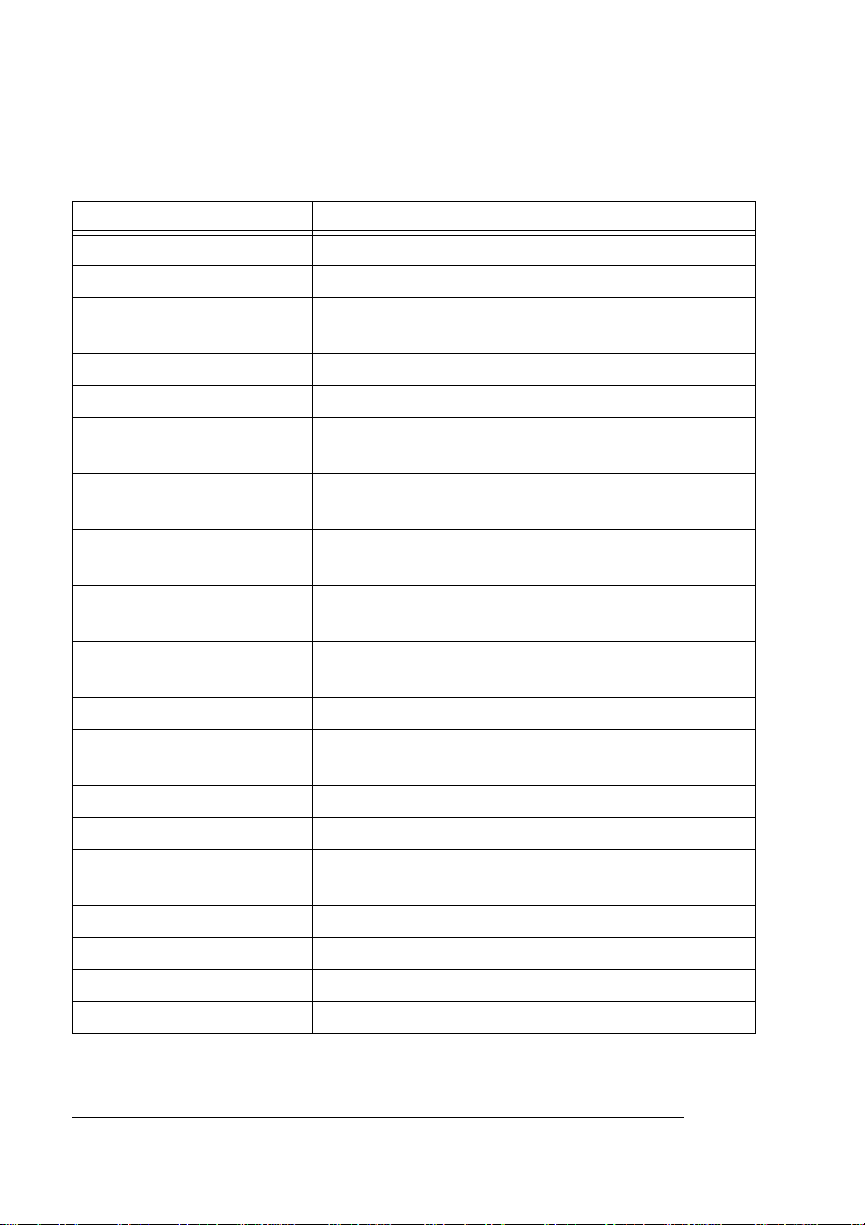
Printer Basics
QMS 4060 Print System Operation1-10
Printer Component Function
Fuser Lock Knob Locks the fuser unit in place.
Cleaning Roller Collects excess toner from the drum.
Fuser Unit Applies heat and pressure to melt the toner to
the paper.
Drum Unit Lock Knob Locks the drum unit in place.
Precharger Cleaner Used to clean the precharger for print quality.
Drum Unit Contains the precharger, cleaner, and
photosensitive drum.
Knob 2 Used for clearing jams as paper exits the paper
trays and enters the drum area.
Lever b1 Used to lock internal components in the paper
path.
Knob 1 Used for clearing jams as paper exits the paper
trays and enters the drum area.
Transfer Assembly Guide Transfers the print image from the drum to the
paper.
Lever 6 Used for clearing jams.
Handle 3 Used to hold the transfer assembly guide in
place.
Duplex Roller Knob Used to clear jams in the duplex area.
Duplex Unit For two-sided printing.
Lever 4 Releases tension on paper in the fuser area to
clear jams.
Decurler Lever Access to jammed paper in the decurler area.
Decurler Roller Knob Used to clear jams in the decurler area.
Lever 5 Access to jammed paper in the reverser area.
Cleaning Brush Used to clean the transfer assembly.
EDNord - Istedgade 37A - 9000 Aalborg - telefon 96333500
Table of contents
Other EDNord Printer manuals
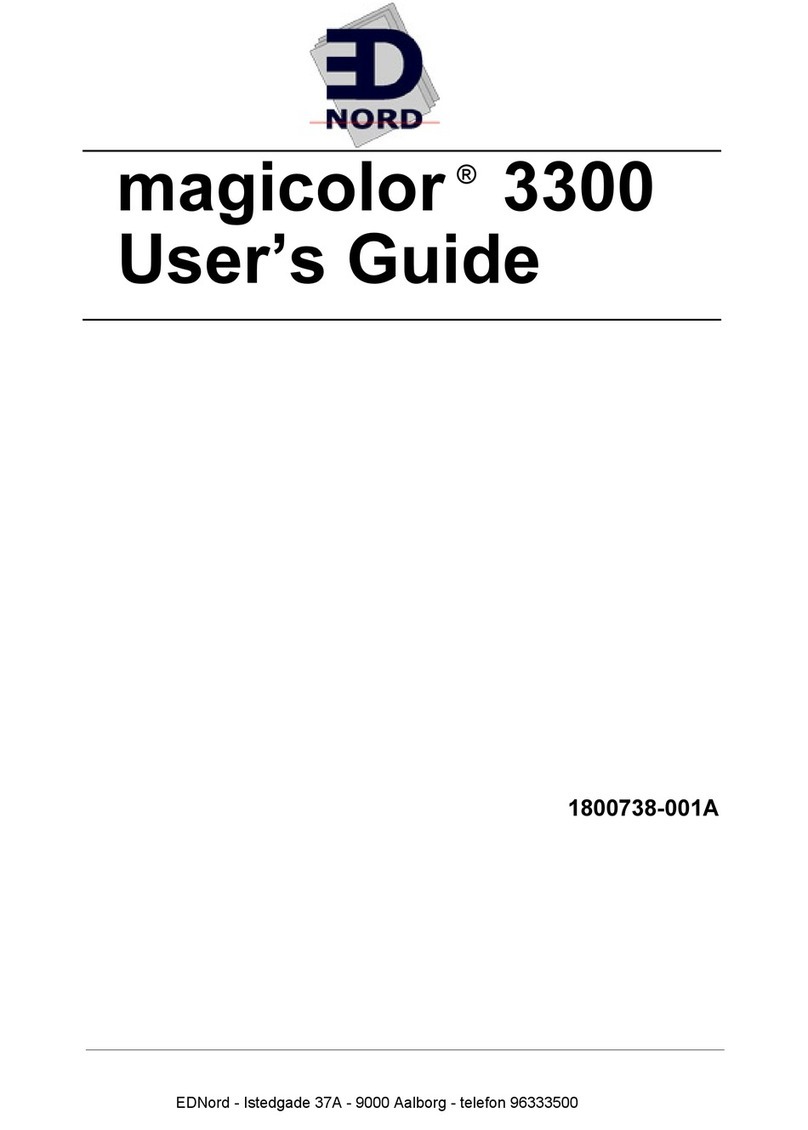
EDNord
EDNord Magicolor 3300 User manual
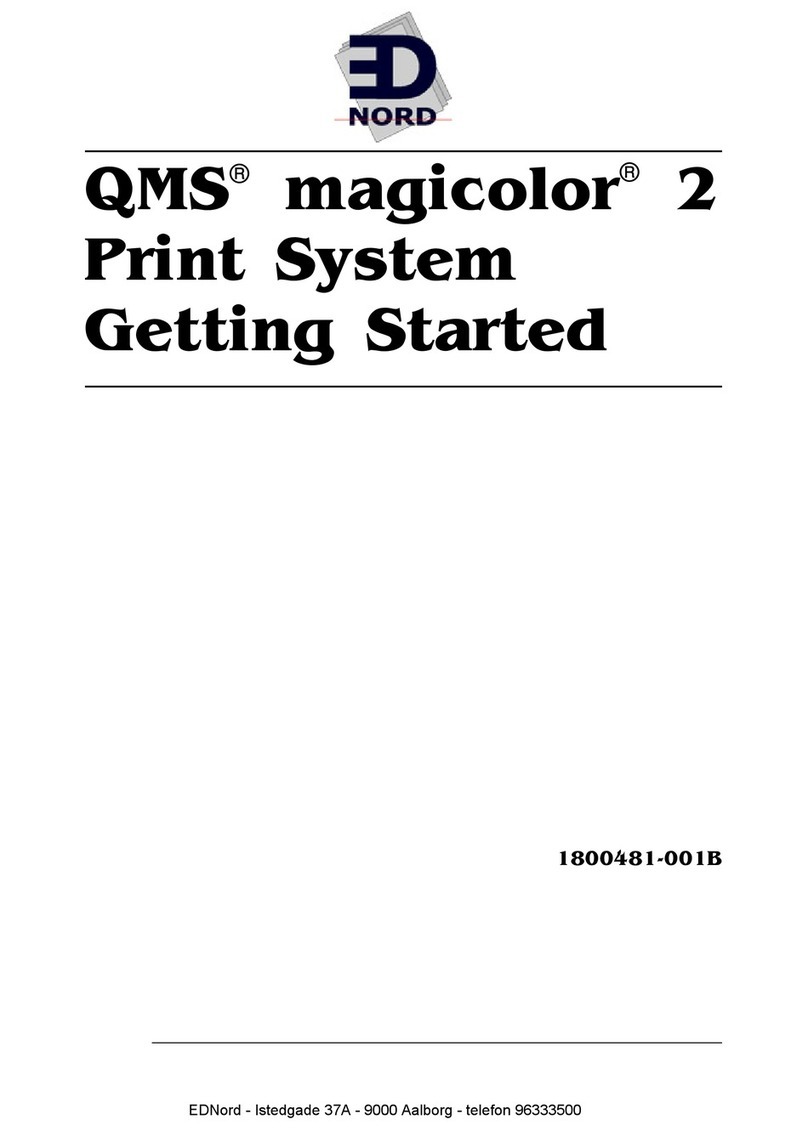
EDNord
EDNord QMS magicolor 2 User manual
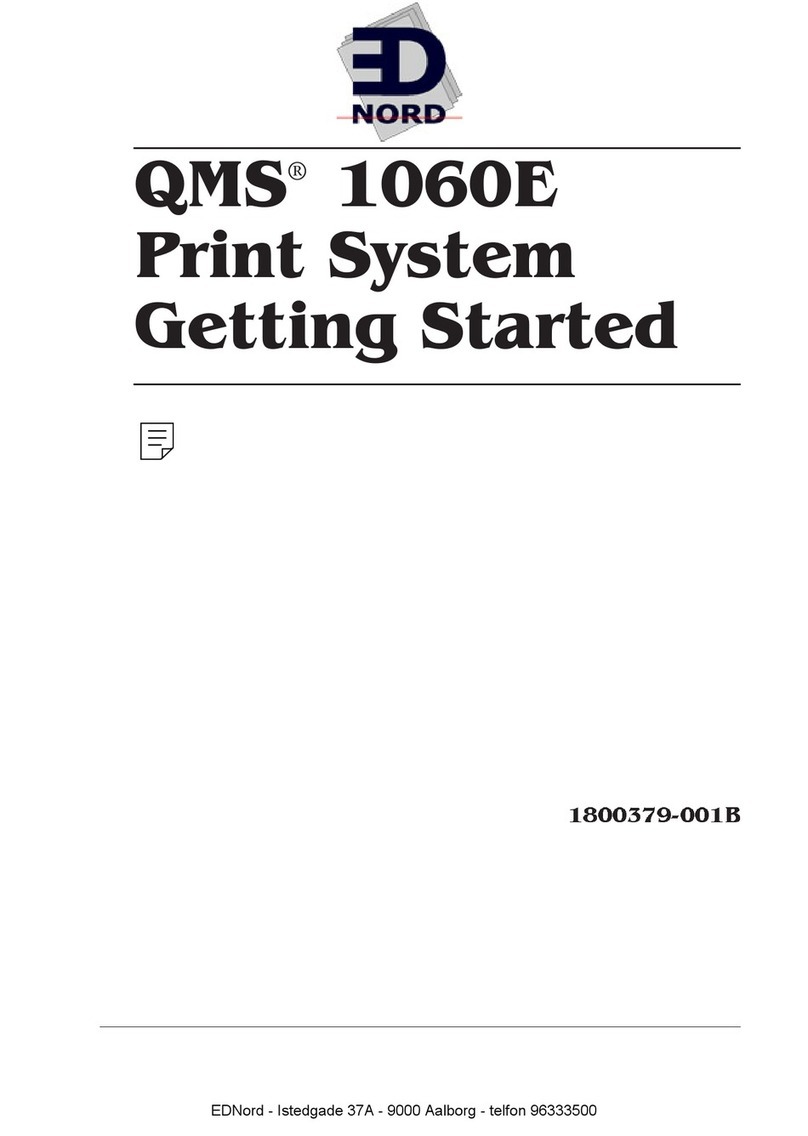
EDNord
EDNord QMS 1060E User manual
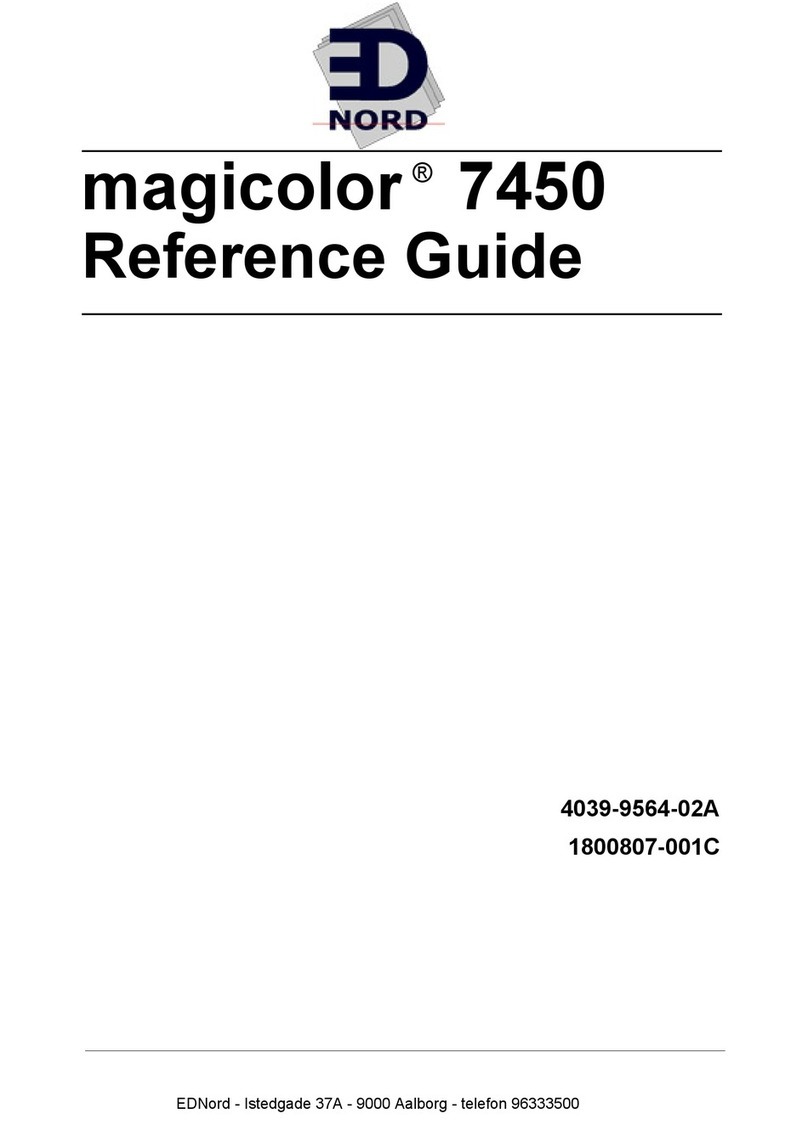
EDNord
EDNord magicolor 7450 User manual

EDNord
EDNord QMS magicolor User manual
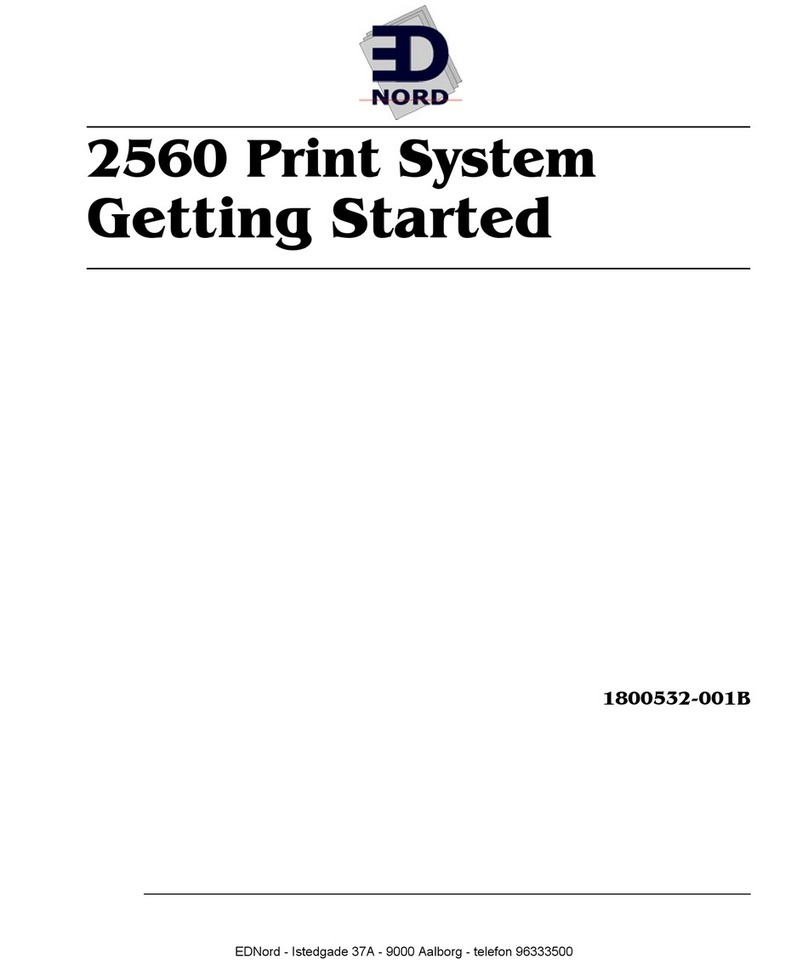
EDNord
EDNord 2560 User manual
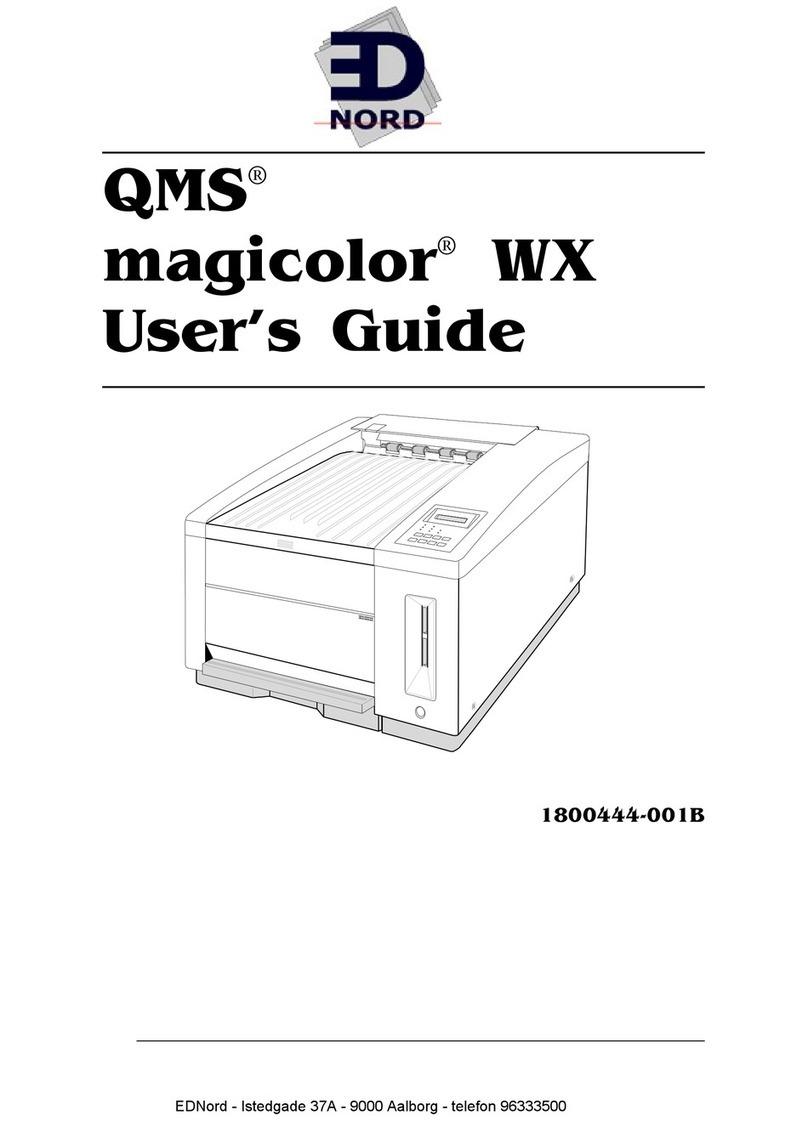
EDNord
EDNord QMS magicolor WX User manual
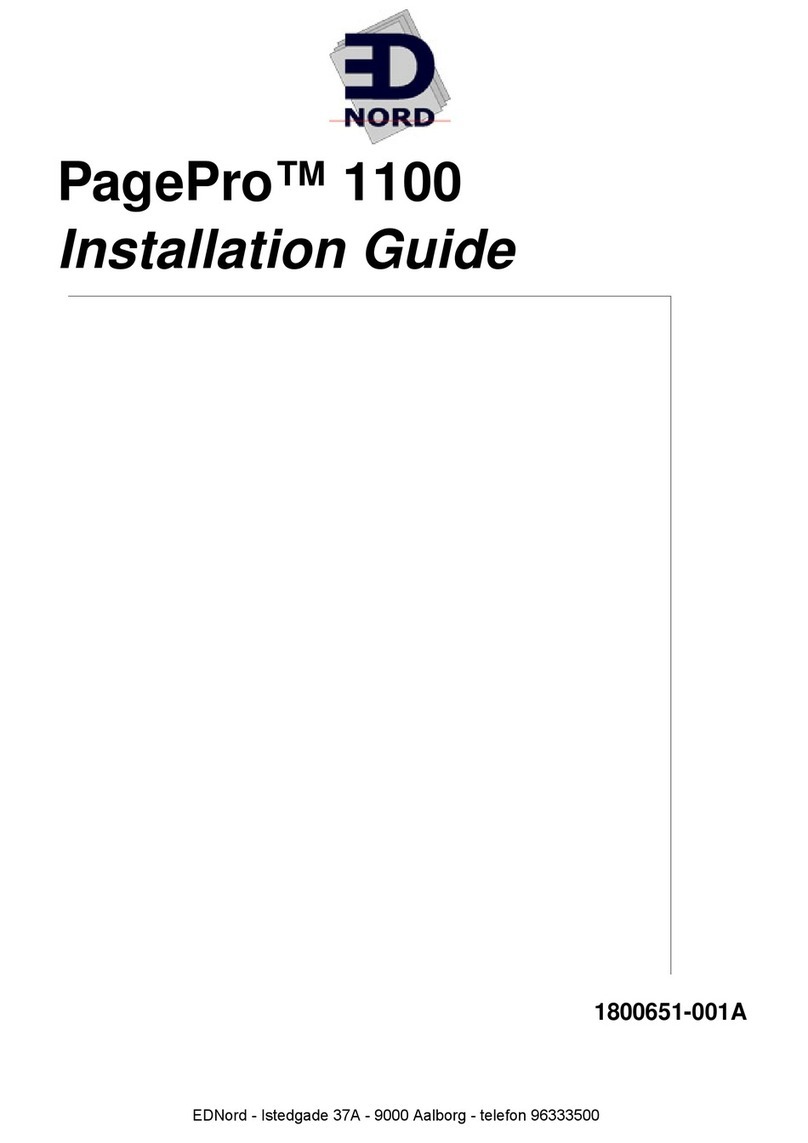
EDNord
EDNord PagePro 1100 User manual
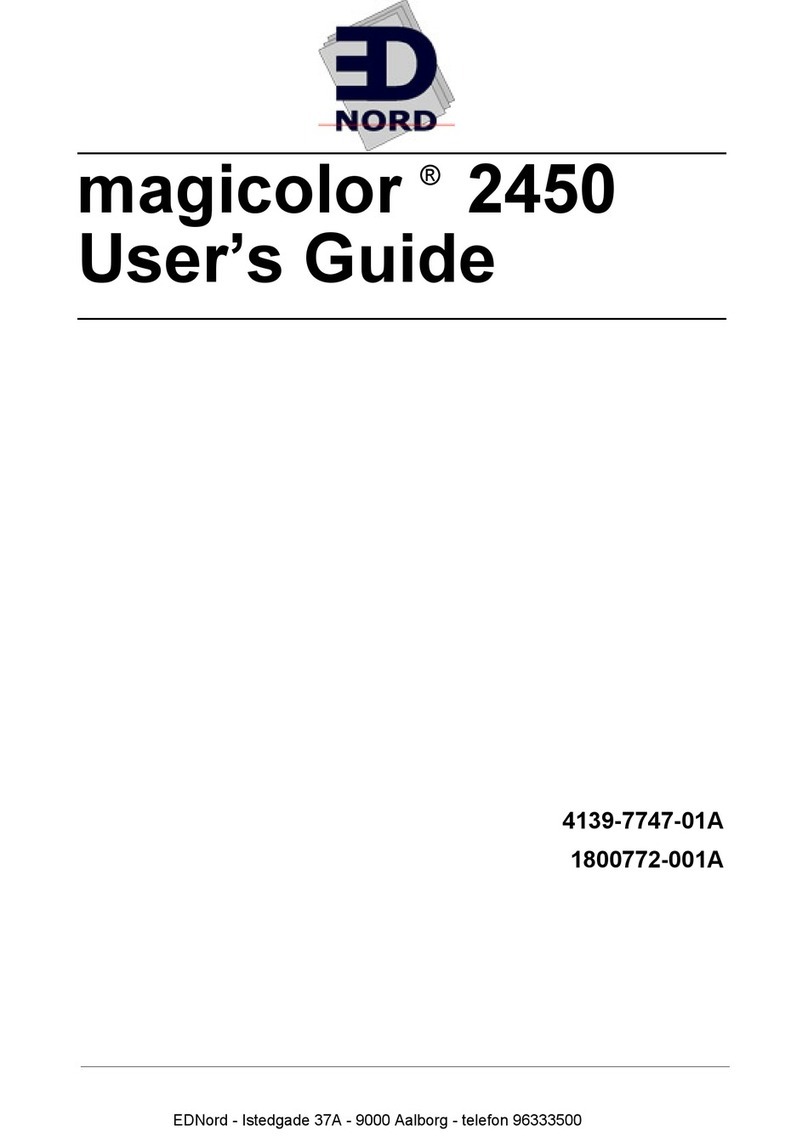
EDNord
EDNord magicolor 2450 User manual

EDNord
EDNord magicolor 7300 User manual