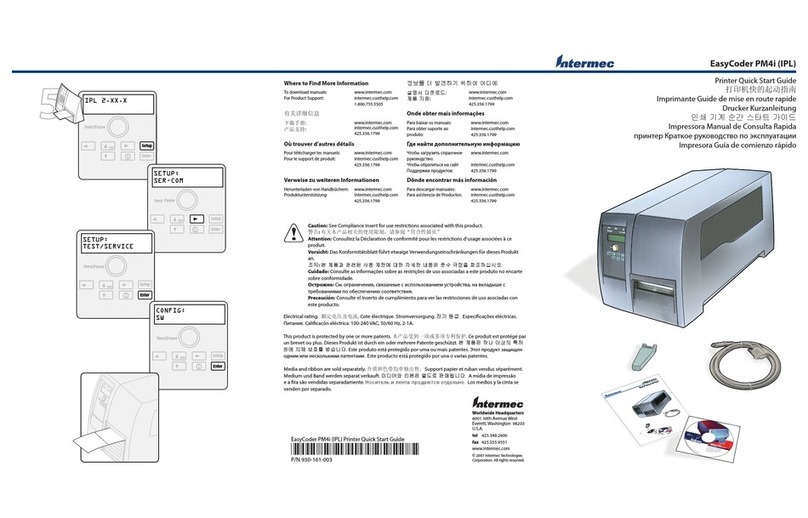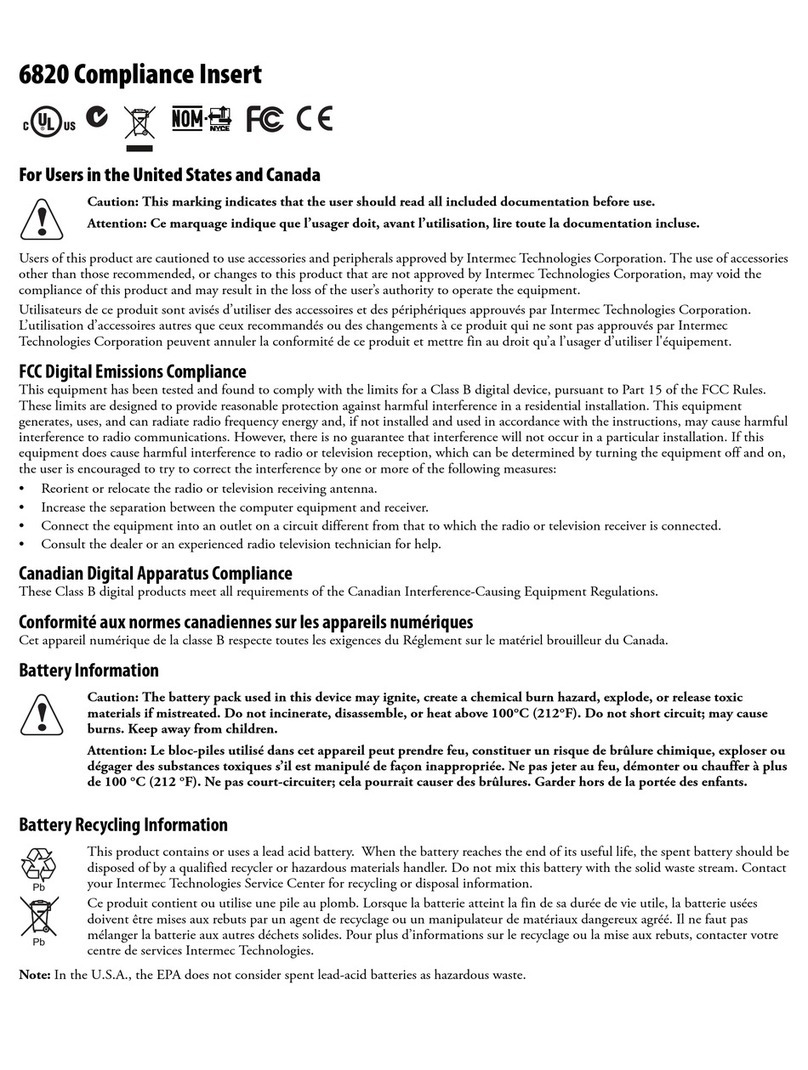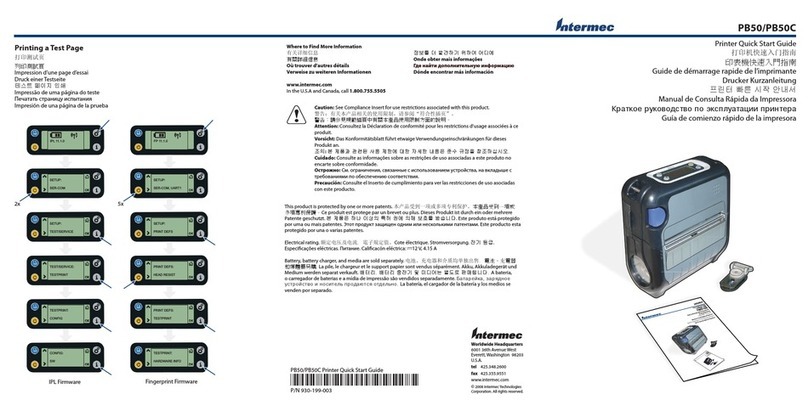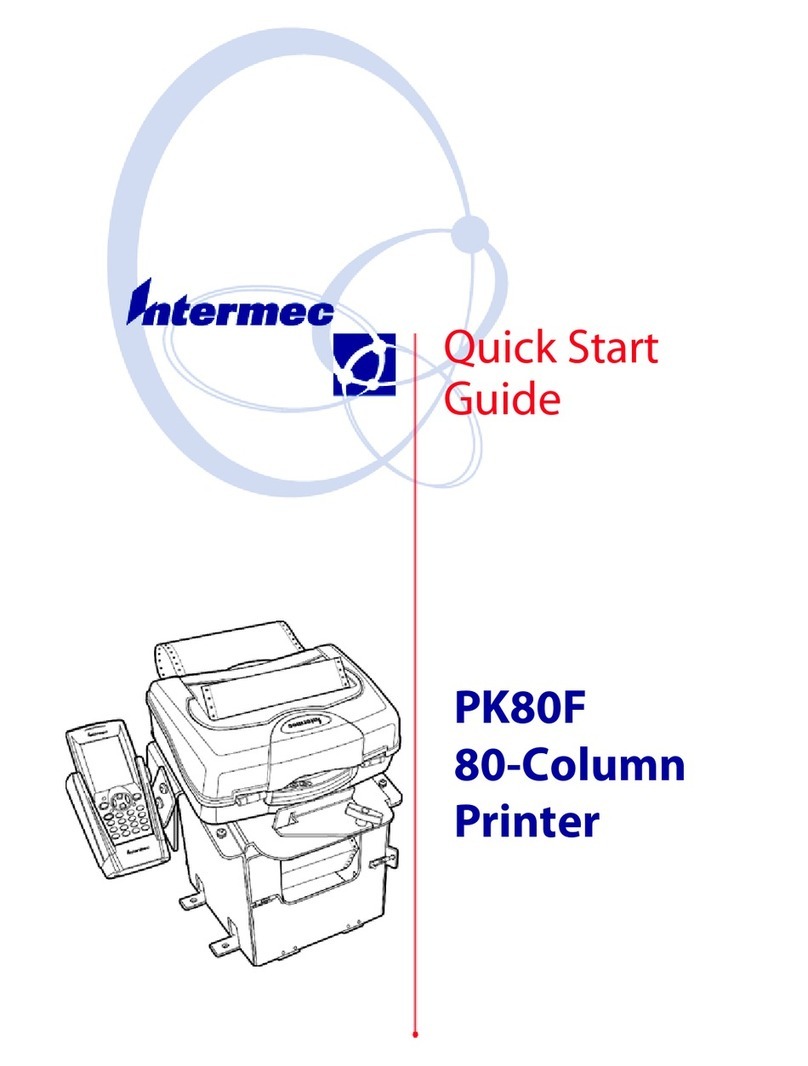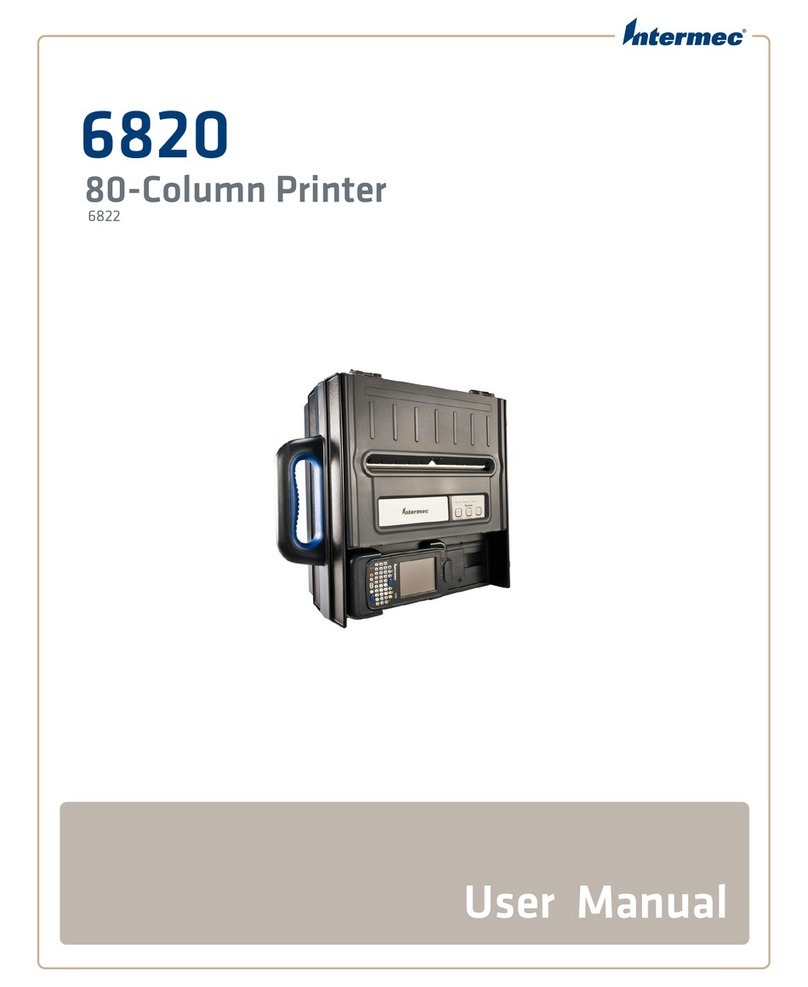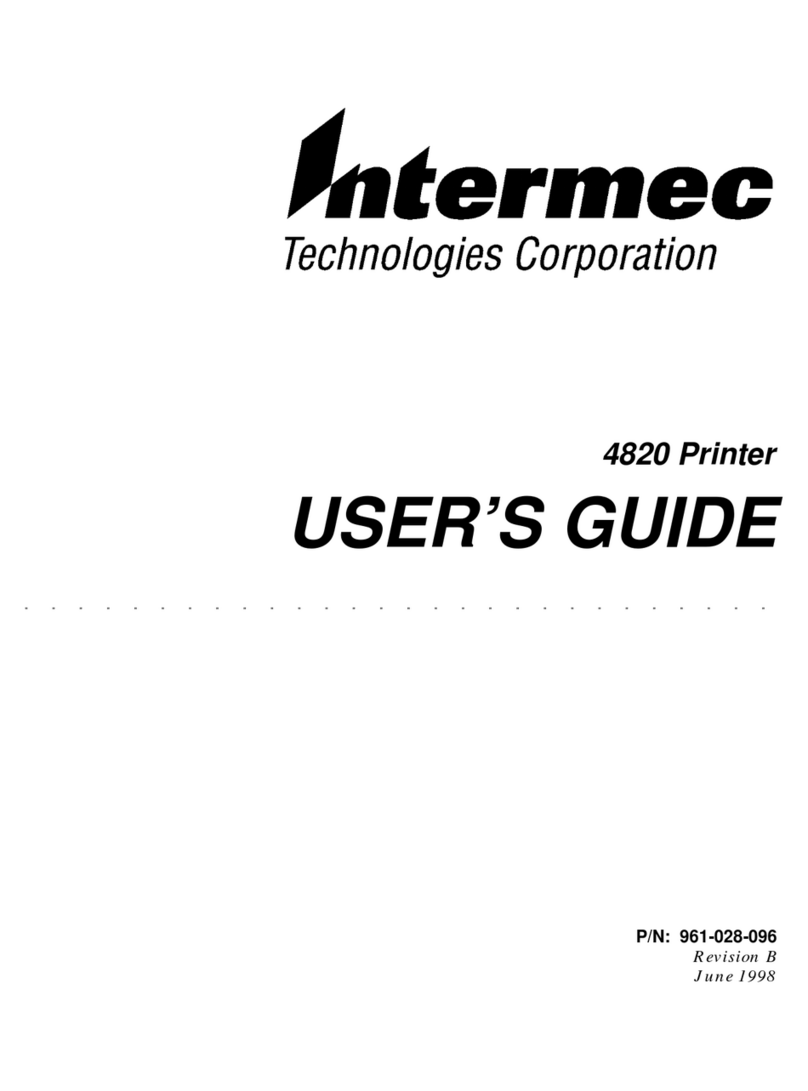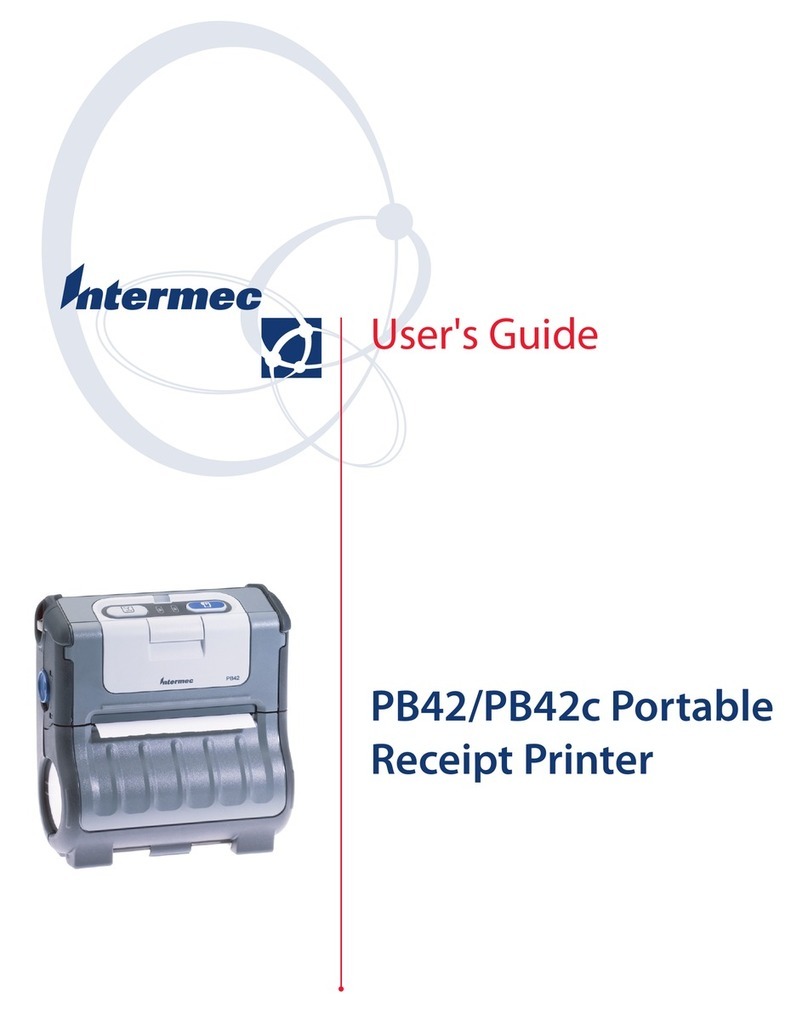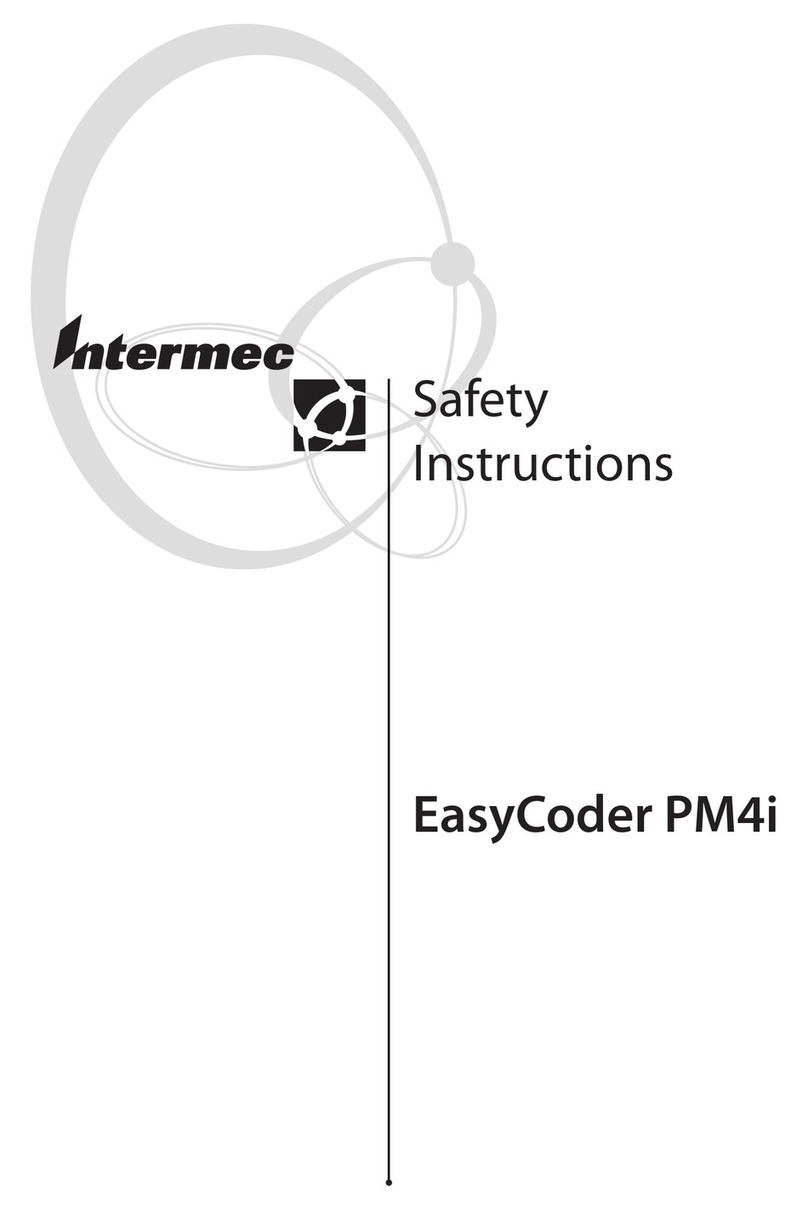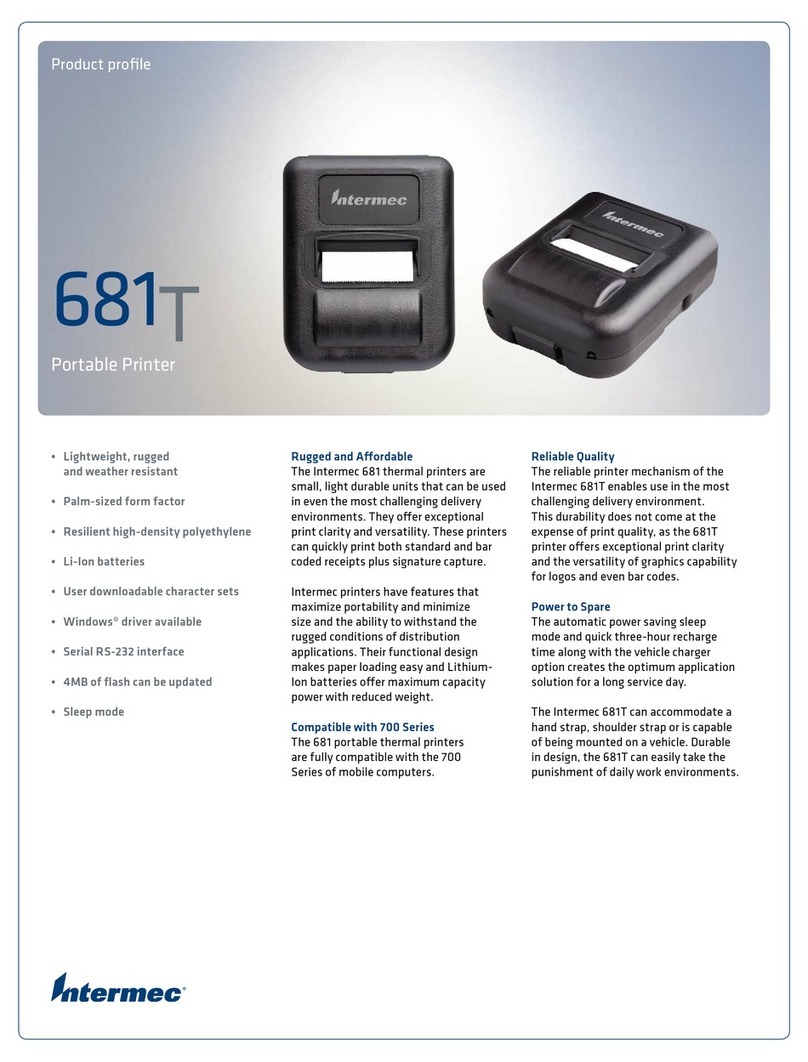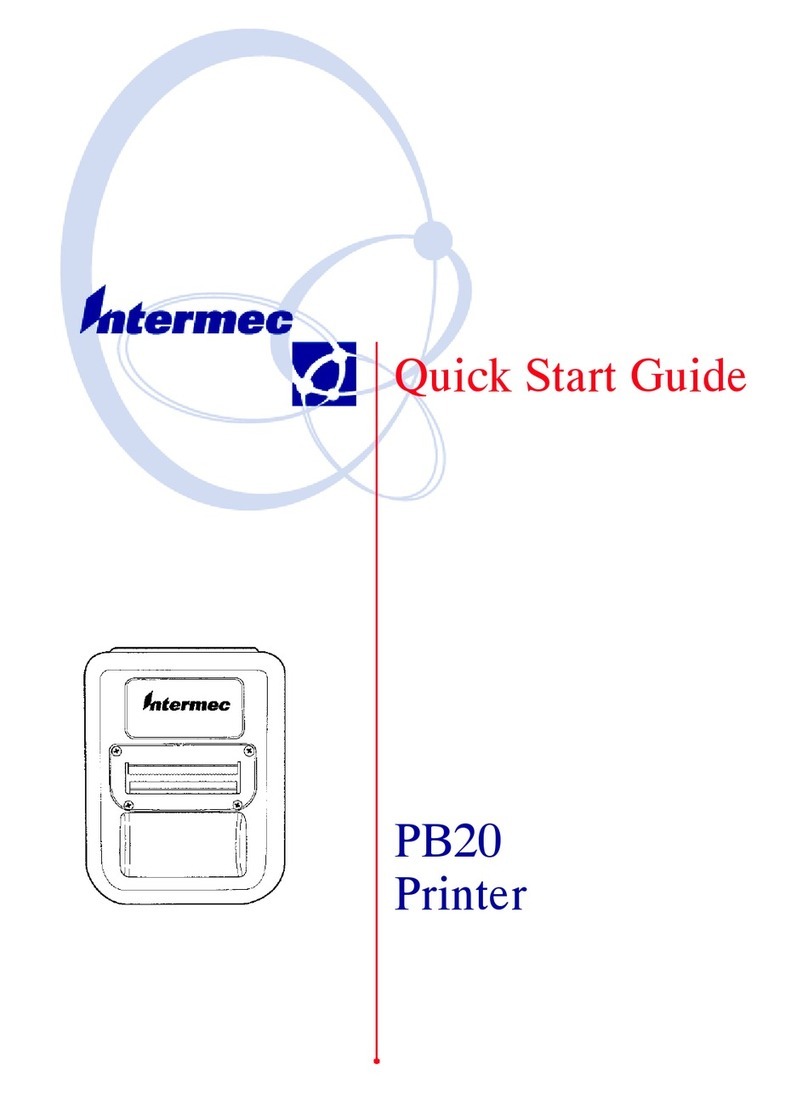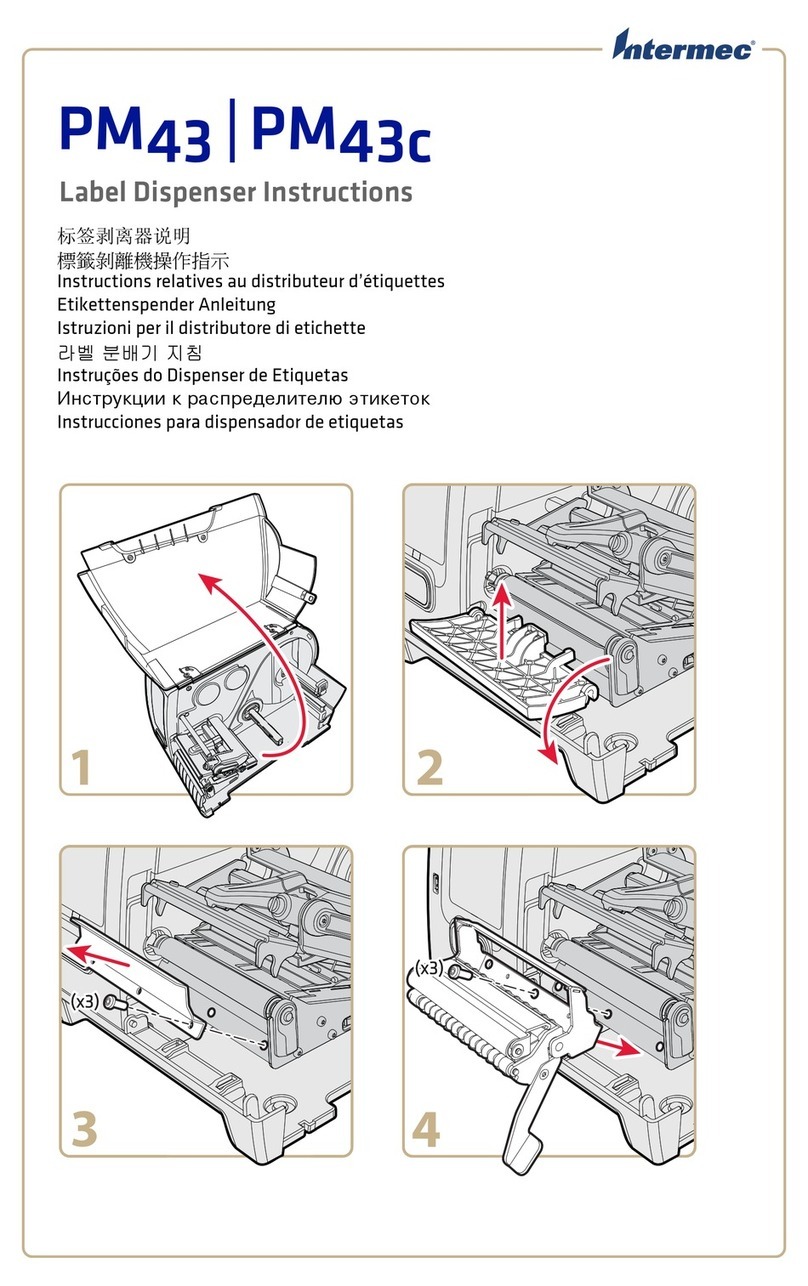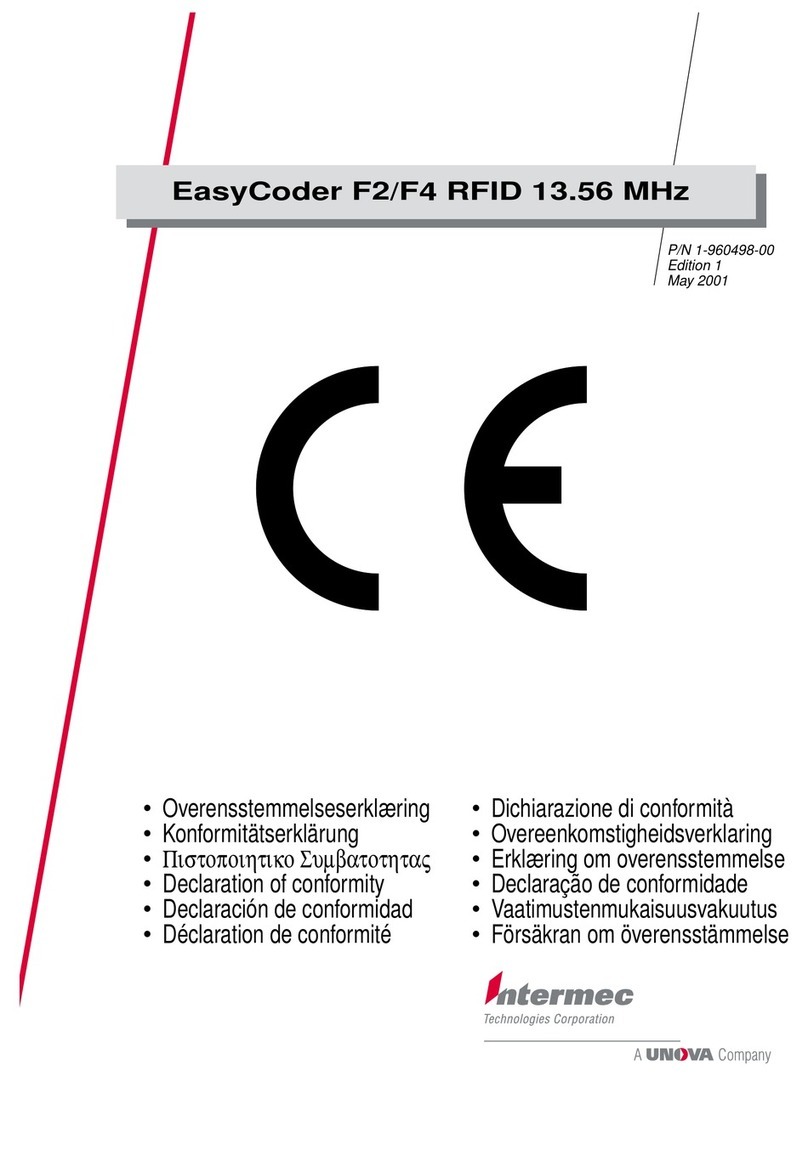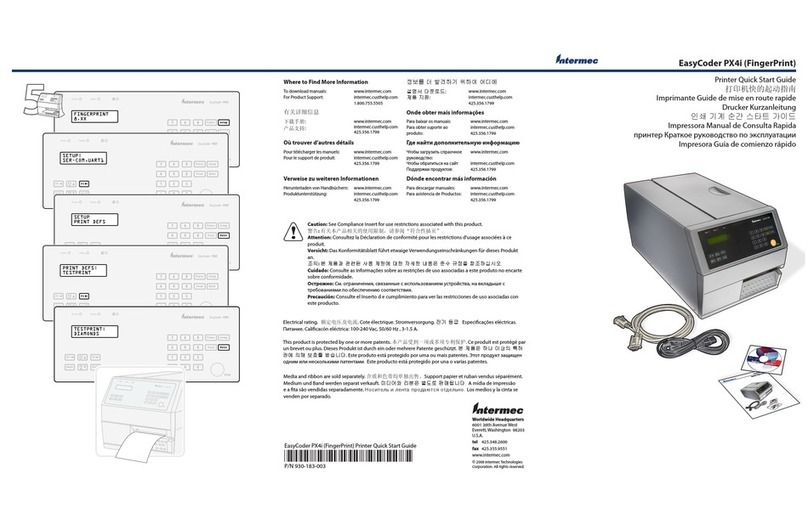Downloading and Installing Software
1-3
1
Use the information in this chapter to become familiar with the installation process
and to download and install the necessary printer drivers and utilities to your IPL or
Direct Protocol (DP) EasyCoder printer.
Getting Ready
Before you download and install the printer drivers and software utilities, complete the
following tasks:
•Select a print protocol.
•Remove old Intermec printer drivers from your PC hard drive.
•Set IPL printer label parameters. (Direct Protocol printer parameters are set later.)
Select a Printing Protocol
Before you use the procedures in this guide, you must select your printing protocol. The
two protocols are:
•NetBIOS/NetBEUI
•LPR (TCP/IP)
Unless you are very familiar with your network, you should consult with your network
administrator to determine the most appropriate printing protocol. Generally, you will
select the NetBIOS/NetBEUI printing protocol if your network does not require IP
addresses and you will select the LPR (TCP/IP) printing protocol if IP addresses are
required.
For more information, see “Printing Protocols” in the Appendix.
Remove Old Intermec Drivers
Before you download the new InterDriverprinter drivers, you must clear any old
Intermec printer drivers from your hard drive. For help, see “Deleting Intermec Printer
Drivers From Your PC” in the Appendix.
Note: Do not skip this step. If you try to copy over existing InterDriver printer drivers,
you may inadvertently cause problems with your Microsoft Windows operating system.
Set IPL Printer Label Parameters
EasyCoderprinters that use Intermec Printer Language (IPL) are identified by one of
the following model numbers: 3240, 3400, 3440, 3600, 4400, 4420, 4440, 4830, or
7421.
Before you add your IPL printer to Windows, you must use PrintSetto configure the
printer label parameters. Because your IPL printer does not have bidirectional