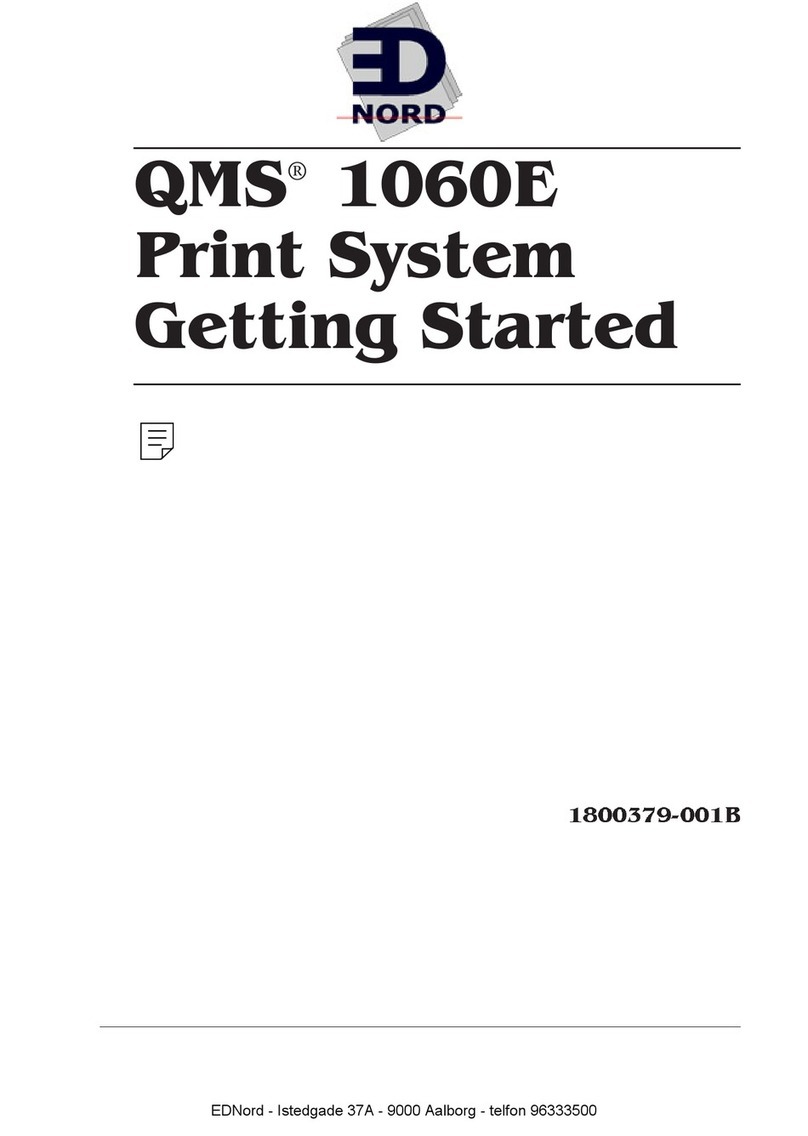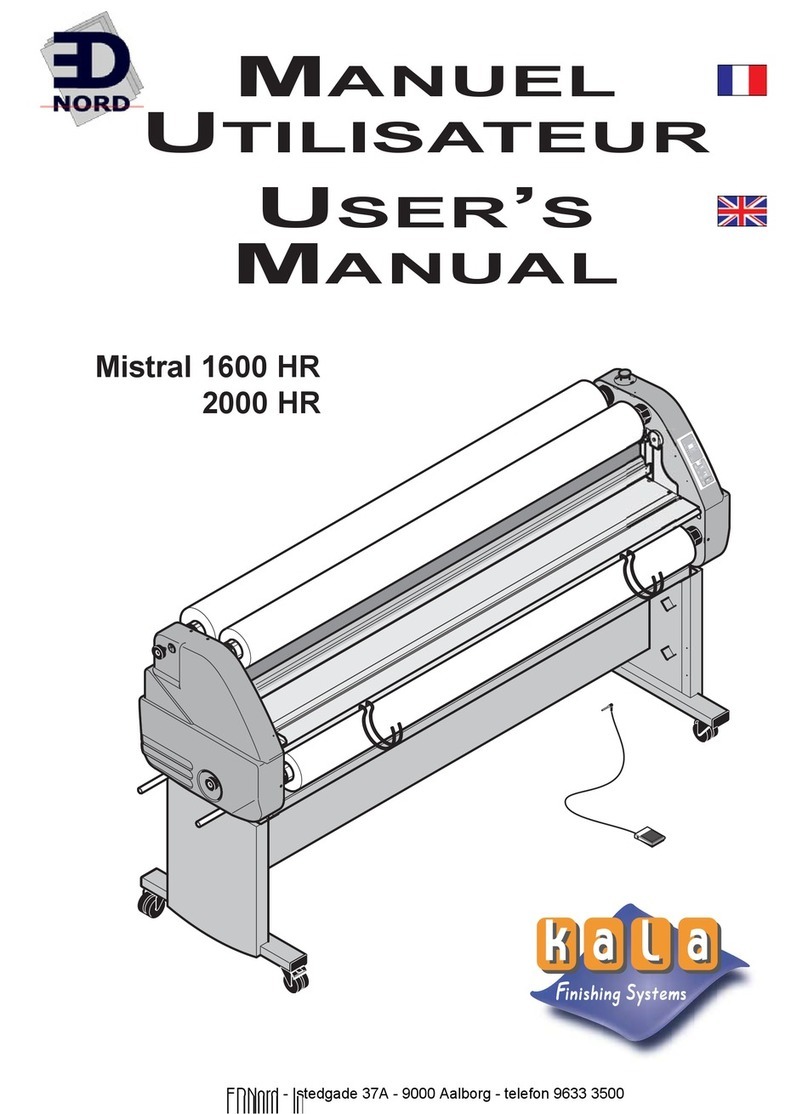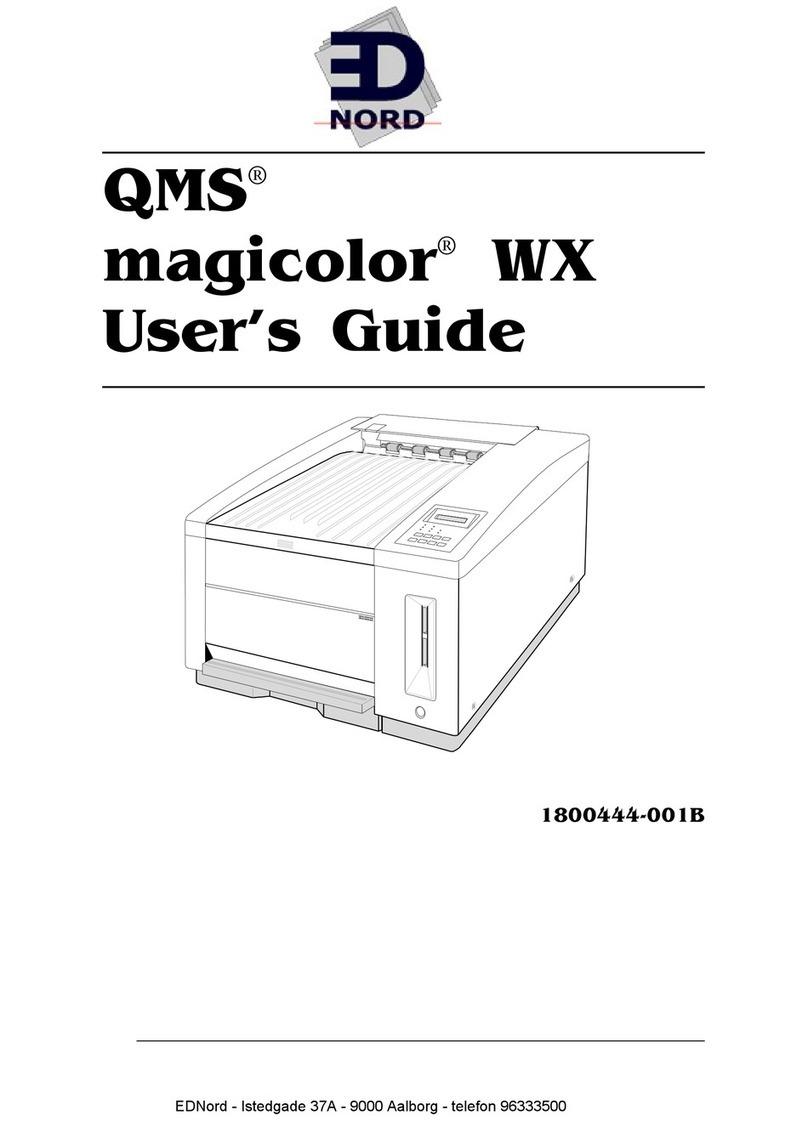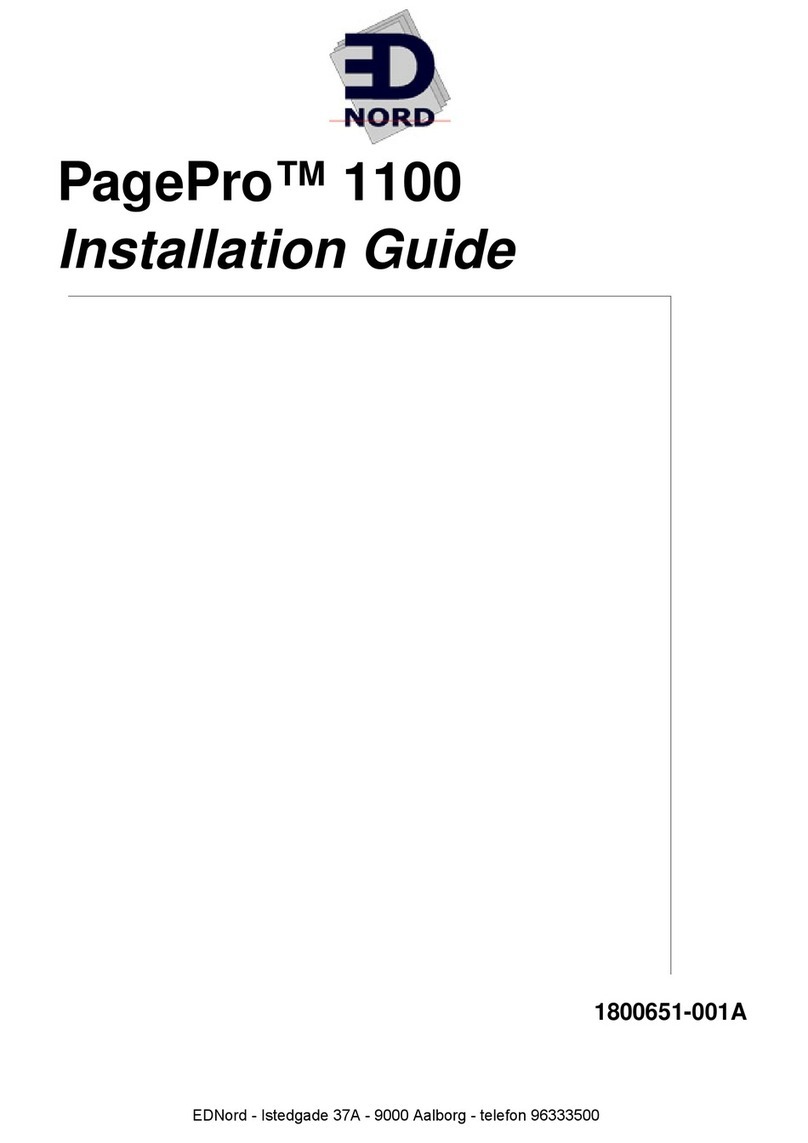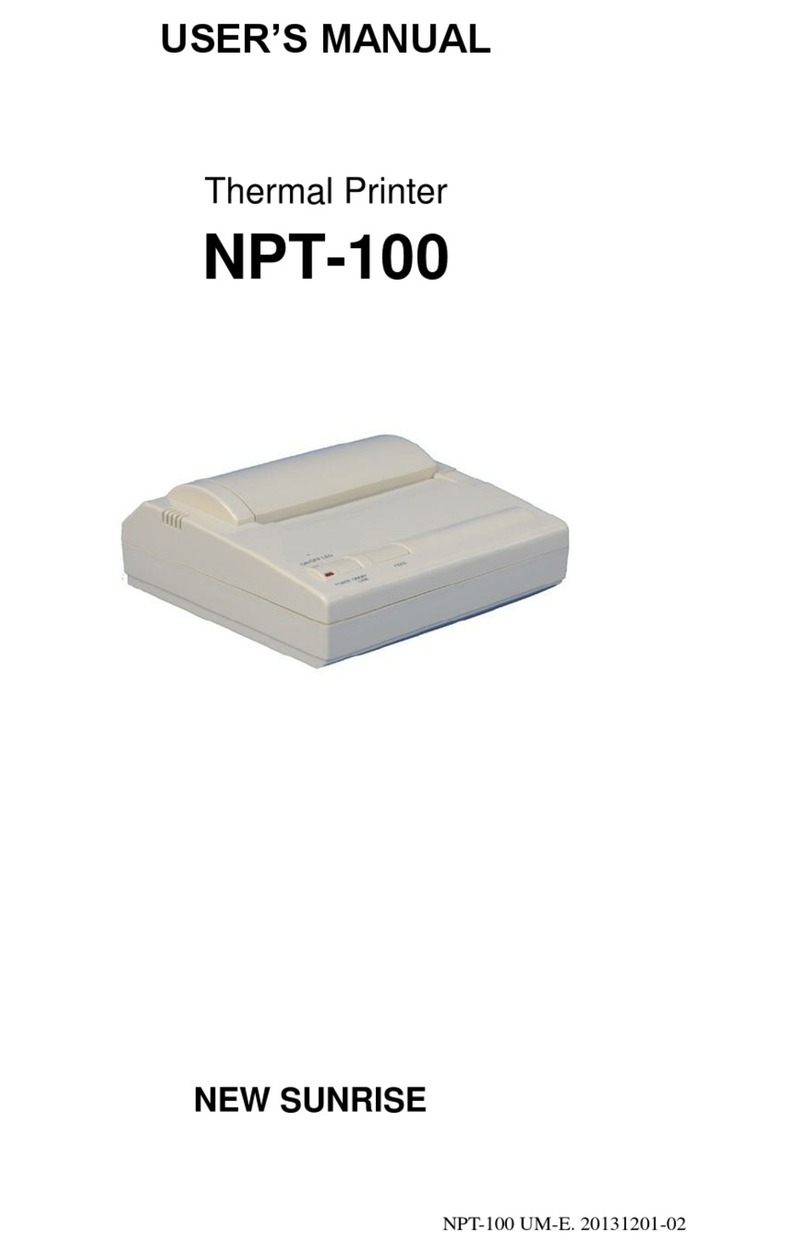EDNord QMS magicolor 2 User manual

QMS magicolor 2
Print System
Getting Started
®®
1800481-001B
EDNord - Istedgade 37A - 9000 Aalborg - telefon 96333500
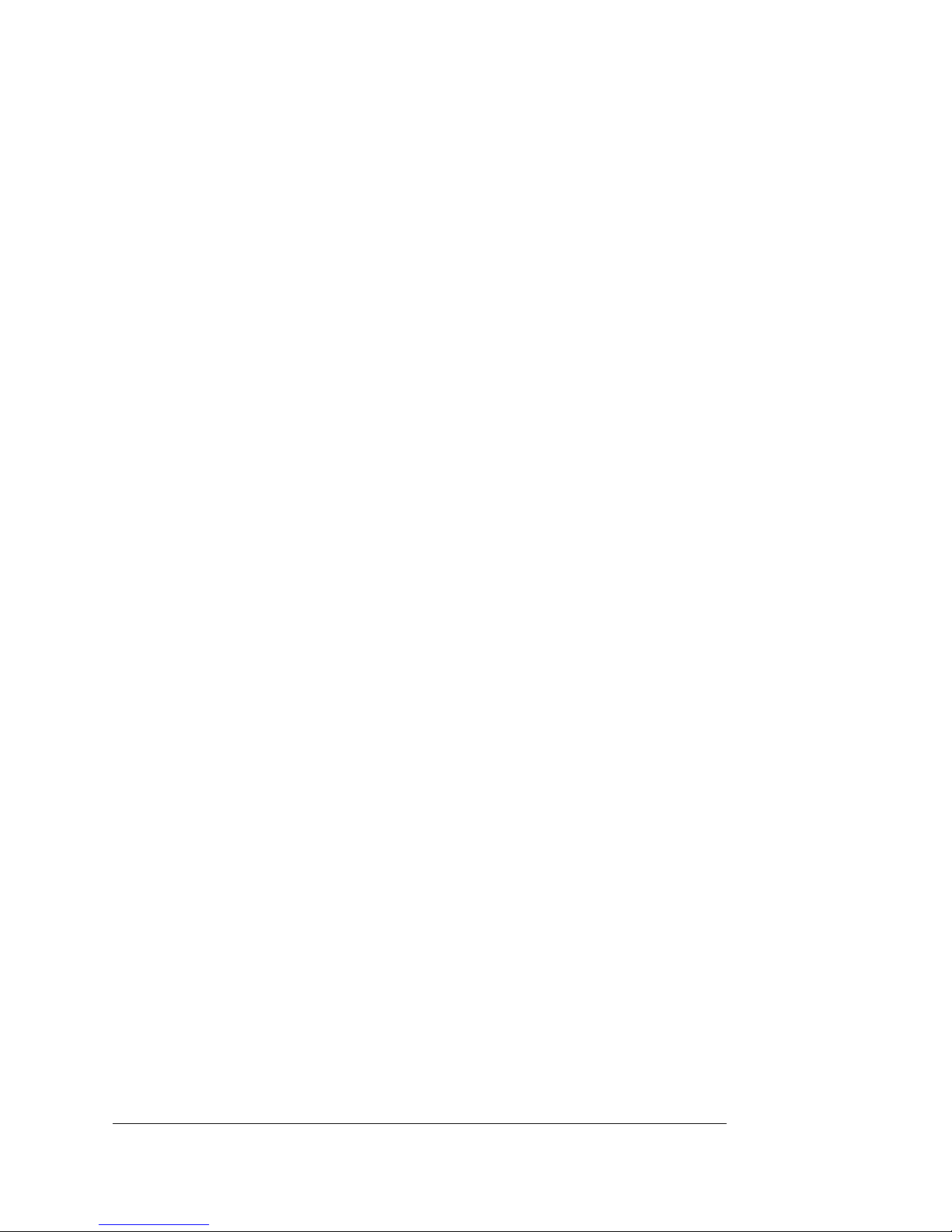
Trademarks
The following are trademarks or registered trademarks of their respective owners. Other
product names mentioned in this manual may also be trademarks or registered
trademarks of their respective owners. Registered trademarks are registered in the
United States Patent and Trademark Office; some trademarks may also be registered in
other countries. QMS, Crown, CrownAdmin, CrownCopy, CrownNet, magicolor,the
QMS logo, and the Crown seal are registered trademarks of QMS, Inc., and CrownView,
ImageServer, Multi-Res, PS Executive Series, QCOLOR, and QFORM are trademarks of
QMS, Inc. PostScript is a trademark of Adobe Systems Incorporated for a page
description language and may be registered in certain jurisdictions. Throughout this
manual, “PostScript Level 2” is used to refer to a set of capabilities defined by Adobe
Systems for its PostScript Level 2 page description language. These capabilities,
among others, are implemented in this product through a QMS-developed emulation
that is compatible with Adobe's PostScript Level 2 language. Adobe, Acrobat, the
Acrobat logo/Adobe Systems Incorporated. 3Com, 3+Open/3Com Corporation. Aldus,
Aldus PageMaker, Aldus FreeHand/Aldus Corporation. Apple, AppleTalk, EtherTalk,
LaserWriter, LocalTalk, Macintosh, TrueType/Apple Computer, Inc. VINES/Banyan.
Centronics/Centronics. Color Solutions, ColorBlind/Color Solutions. DEC, DECnet,
LN03, LN03 Plus, VMS/Digital Equipment Corporation. PhoneNET/Farallon Computing,
Inc. CompuServe /H & R Block. Hewlett-Packard, HP, PCL, HP-GL, LaserJet/Hewlett-
Packard Co. IBM, OS/2, Token-Ring/International Business Machines Corporation.
Intel/Intel Corporation. Iomega, Jaz, Zip/Iomega. Kodak, ColorSense/Kodak. Microsoft,
MS-DOS/Microsoft Corporation. Netscape/Netscape. NEC, VR4300/NEC. Novell and
NetWare/Novell, Inc. Pantone, PANTONE/Pantone. PANTONE is Pantone, Inc.’s check-
standard trademark for color reproduction and color reproduction materials. QuarkXPress/
Quark, Inc. TOPS/Sun Microsystems, Inc. UNIX/UNIX Systems Laboratories. SIMM/
Wang Laboratories. Ethernet/Xerox. All other trademarks are the property of their
respective owners.
Proprietary Statement
The digitally encoded software included with your QMS magicolor 2 Print System is
Copyrighted © 1998 by QMS, Inc. All Rights Reserved. This software may not be
reproduced, modified, displayed, transferred, or copied in any form or in any manner or
on any media, in whole or in part, without the express written permission of QMS, Inc.
Copyright Notice
This manual is Copyrighted © 1998 by QMS, Inc., One Magnum Pass, Mobile, AL
36618. All Rights Reserved. This manual may not be copied in whole or in part, nor
transferred to any other media or language, without the express written permission of
QMS, Inc.
EDNord - Istedgade 37A - 9000 Aalborg - telefon 96333500

Contents
1 Introduction
About the Printer ..........................................................................1-2
About the Documentation ...........................................................1-3
Standard Product Documentation 1-3
Related Documentation 1-5
Manuals on the CD-ROMs 1-5
About This Manual 1-8
Typographic Conventions 1-9
What's Next? ..............................................................................1-10
2 Setting Up Your Printer
Introduction ..................................................................................2-2
Finding a Good Location ............................................................2-2
Location Requirements 2-2
Power Requirements 2-3
EDNord - Istedgade 37A - 9000 Aalborg - telefon 96333500
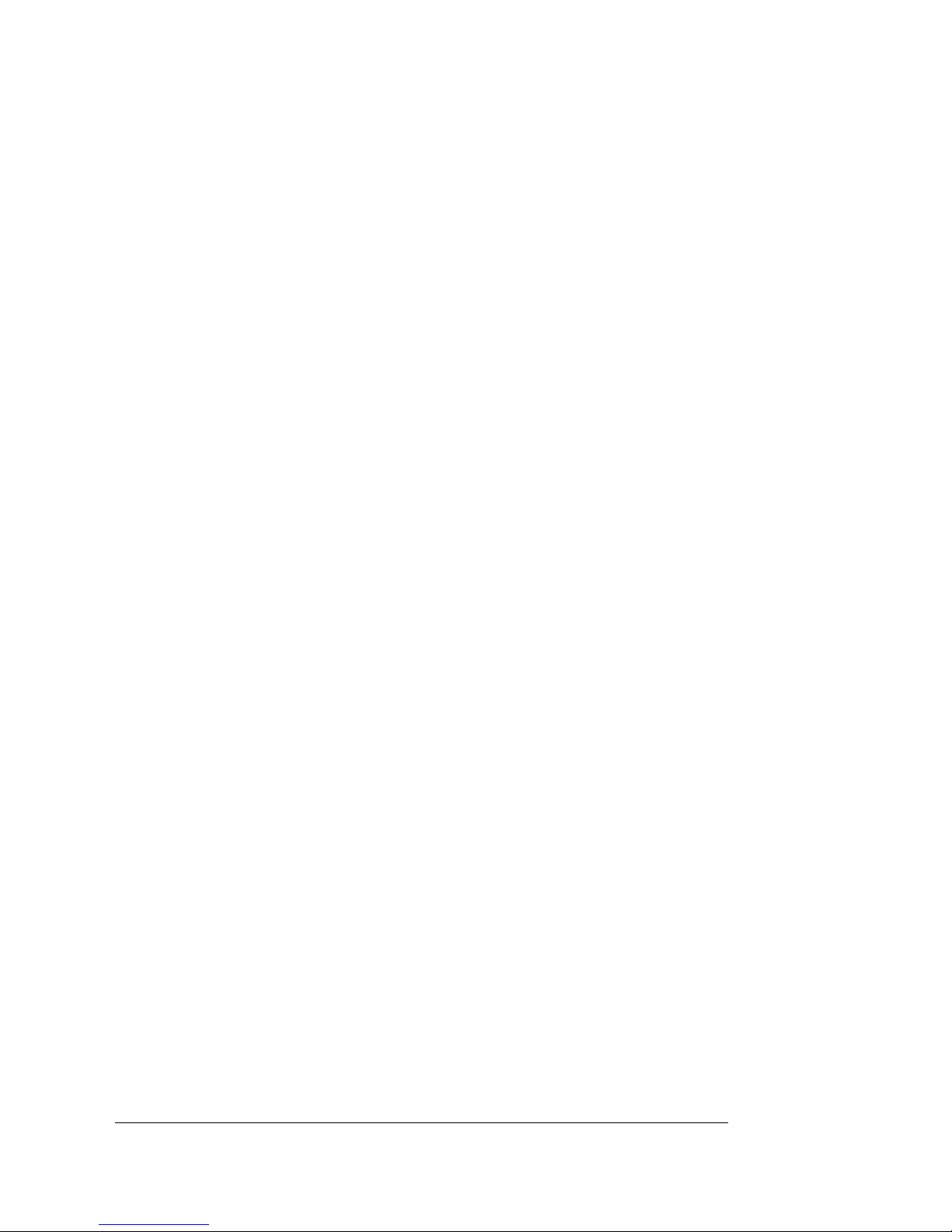
QMS magicolor 2 Getting Startedvi
Checking Shipment Contents ................................................... 2-4
Shipment Contents 2-4
Media 2-5
Registering the Printer ............................................................... 2-5
Unpacking the Printer ................................................................ 2-6
Getting Acquainted with Your Printer ....................................... 2-9
Installing Consumables ............................................................ 2-10
OPC Belt Cartridge 2-10
Toner Cartridges 2-12
Fuser Oil Bottle and Cleaning Roller 2-13
Loading the Media Cassette ..................................................... 2-15
Prepare the Paper 2-15
Load the Cassette 2-15
Printing a Start-up Page ........................................................... 2-17
Installing Options ...................................................................... 2-18
Installation Troubleshooting .................................................... 2-18
What's Next? .............................................................................. 2-19
3 Connecting to a PC
Introduction .................................................................................. 3-2
Overview 3-2
Making a Parallel Connection ..................................................... 3-3
What You Need for a Parallel Connection 3-3
Making the Connection 3-4
Making a Serial Connection ........................................................ 3-5
What You Need for a Serial Connection 3-5
Making the Connection 3-6
PC Printing Software ................................................................... 3-7
Installing a PostScript Printer Driver 3-7
Installing a QMS Level 2 Windows Driver 3-8
Notes on Installing Printer Description Files 3-12
Printing from the PC .................................................................. 3-16
EDNord - Istedgade 37A - 9000 Aalborg - telefon 96333500

Contents vii
If You Have Trouble ...................................................................3-17
What's Next? ..............................................................................3-17
4 Connecting to an Ethernet
Network
Introduction ..................................................................................4-2
Overview 4-2
Connect to the Network ...............................................................4-3
Install the CrownNet Software ....................................................4-3
Configure the Interface ................................................................4-4
EtherTalk Interface Configuration 4-4
OS/2 LAN Manager/LAN Server and Microsoft Windows
Network Interface Configuration 4-5
NetWare Interface Configuration (Netware 3.x) 4-5
NetWare Interface Configuration (Netware 4.x) 4-8
TCP/IP Interface Configuration 4-10
Configure the Network ...............................................................4-11
TCP/IP NetWork Configuration 4-11
Install the QMS CrownNet Print Utility or the QMS
Network Print Monitor .........................................................4-12
Where To Go From Here ............................................................4-12
If You Have Trouble ...................................................................4-13
What's Next? ..............................................................................4-13
5 Connecting to a Macintosh
Introduction ..................................................................................5-2
Overview 5-2
Making the Connection ................................................................5-3
What You Need for the Connection 5-3
Making the Connection 5-4
EDNord - Istedgade 37A - 9000 Aalborg - telefon 96333500
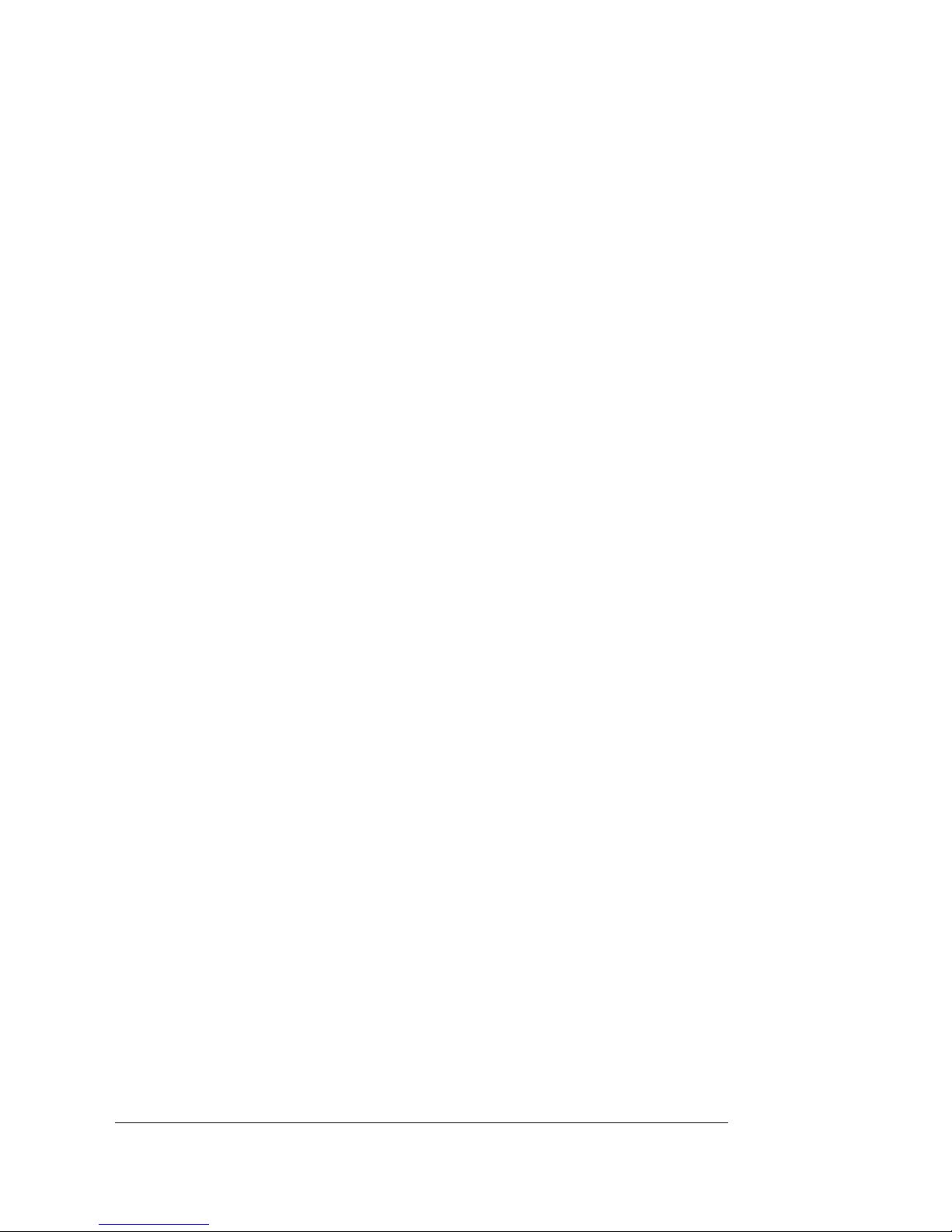
QMS magicolor 2 Getting Startedviii
Macintosh Printing Software ...................................................... 5-5
Installing Macintosh Utilities 5-5
Installing Macintosh Printer Drivers 5-6
Installing the QMS magicolor 2 PPD 5-7
Printing from the Macintosh ....................................................... 5-9
If You Have Trouble ..................................................................... 5-9
What's Next? ................................................................................ 5-9
6 Using the Control Panel
Introduction .................................................................................. 6-2
Message Window ......................................................................... 6-2
Setting the Message Window Language 6-3
Control Panel Indicators ............................................................. 6-3
Control Panel Keys ...................................................................... 6-4
Online, Copy, and Cancel Keys 6-4
Menu, Select, Previous, and Next Keys 6-5
What's Next? ................................................................................ 6-6
A QMS Customer Support
Sources of Support .....................................................................A-2
Your QMS Vendor A-2
Your Application Vendor A-2
Q-FAX A-2
CompuServe A-3
Internet A-3
QMS Customer Response Center (CRC) A-4
QMS World-wide Offices .............................................................A-5
Index
v
EDNord - Istedgade 37A - 9000 Aalborg - telefon 96333500
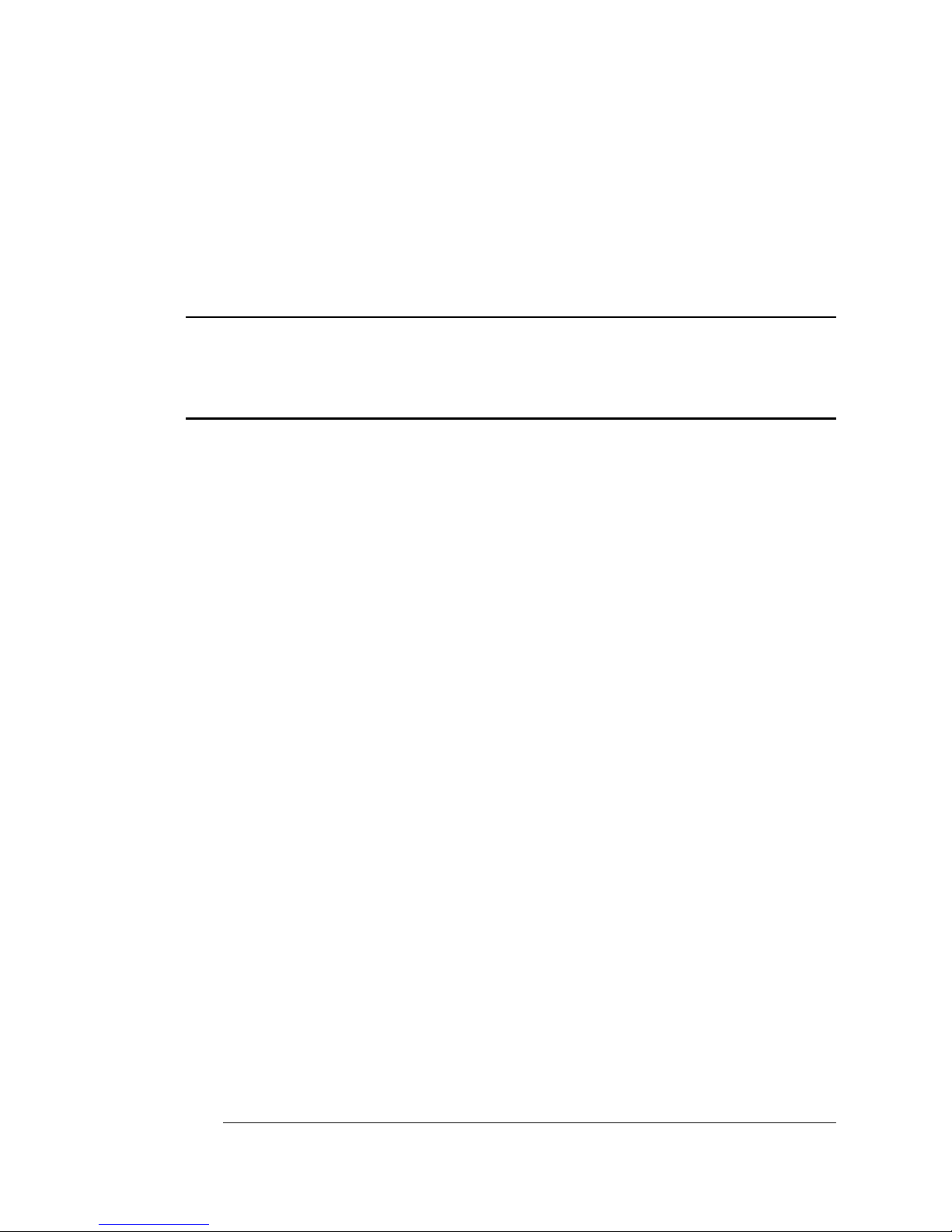
1
Introduction
In This Chapter . . .
n“About the Printer” on page 1-2
n“About the Documentation” on page 1-3
n“What's Next?” on page 1-10
EDNord - Istedgade 37A - 9000 Aalborg - telefon 96333500
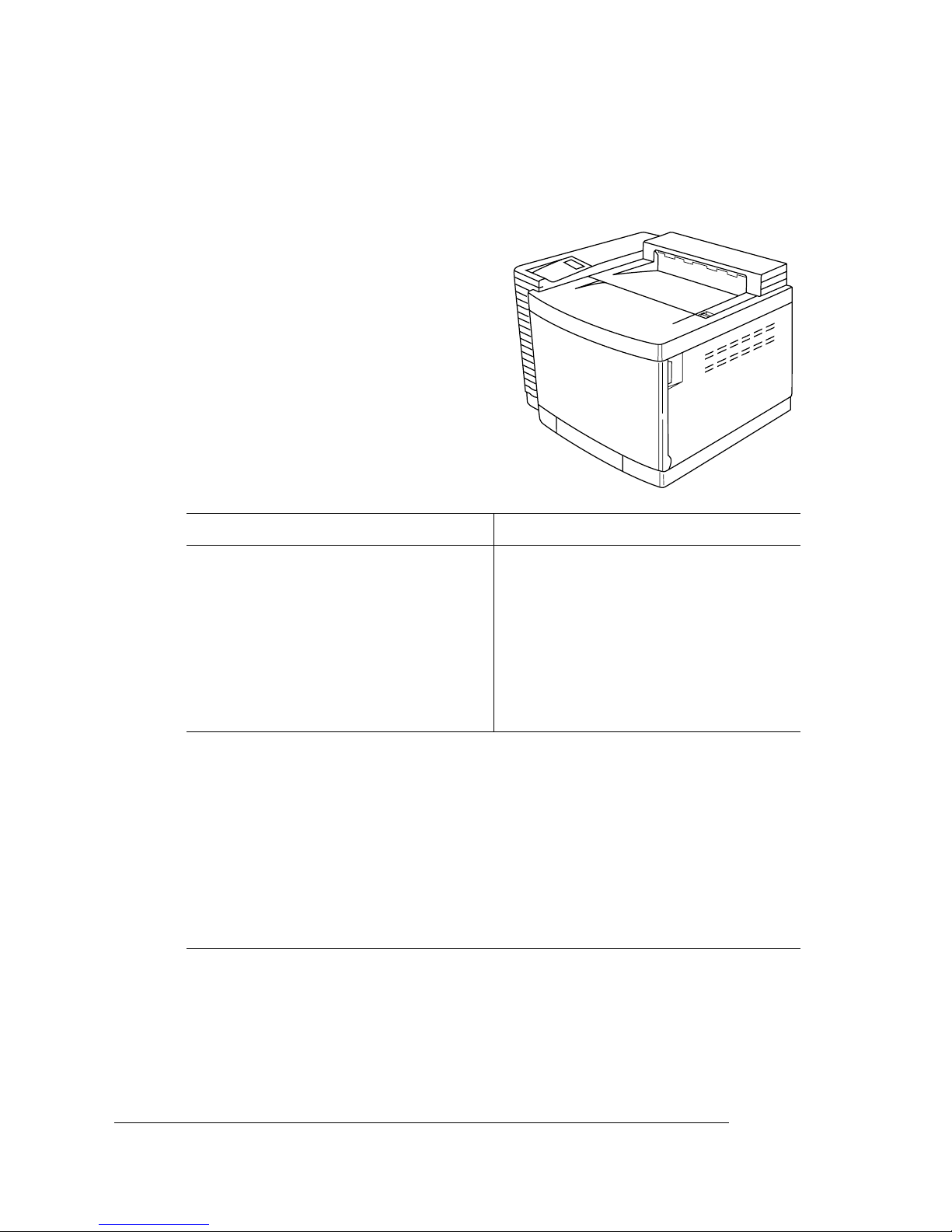
About the
Printer
QMS magicolor 2 Getting Started1-2
About the Printer
The QMS
magicolor
2 Print System
comes in two models: CX and EX.
An optional 250-sheet lower input
feeder is available for either model.
QMS
magicolor
2 CX Print System QMS
magicolor
2 EX Print System
n24 MB RAM (upgradable to 384
MB)
n300x300 and 600x600 dpi resolu-
tions; upgradable to 1200x600 dpi
or 2400x600 dpi
nFlash ROM to hold system software
n80 MB RAM (upgradable to 384
MB)
n300x300, 600x600,1200x600,and
2400x600 dpi resolutions
nHard disk to hold system software
nTime-of-day clock
n16 ppm (pages-per minute) monochrome/4 ppm color print speed
(letter/A4 paper; 600x600 dpi)
n250-sheet letter/A4 media cassette
nPostScript Level 2, HP PCL 5c, HP-GL, and Line printer emulations
nCentronics/IEEE 1284 parallel, RS-232C serial, and QMS CrownNet
Ethernet (EtherTalk, LAN Manager/LAN Server, NetWare, TCP/IP)
interfaces
nEnergy Star compliant
EDNord - Istedgade 37A - 9000 Aalborg - telefon 96333500
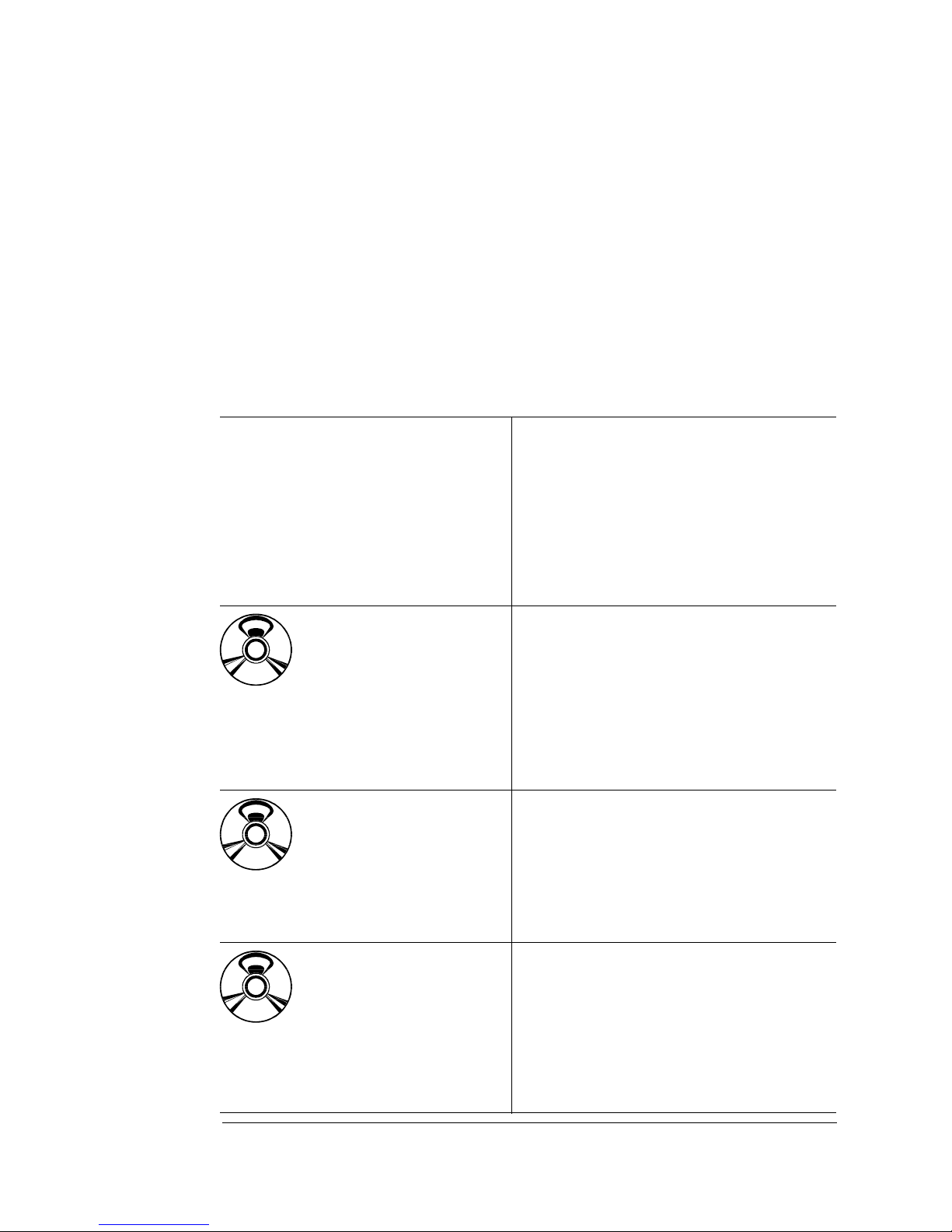
About the
Documentation
1-3Introduction
About the Documentation
The documentation provides a window into the many capabilities of
your printer. The more familiar you are with the documentation, the
easier it’ll be for you to achieve the results you want from your printer.
This section gives you an idea of how we’ve organized information
and which documents you’ll probably refer to the most.
Standard Product Documentation
QMS magicolor 2
Print System
Getting Started
You’re looking at this document right
now. It introduces the printer and
documentation; providesinstructionson
getting the printer set up and running;
and explains the control panel.
» Note:
This manual is also in Adobe
Acrobat PDF format on the
magicolor 2 CD-ROM.
magicolor
2
CD-ROM
QMS magicolor 2
Print System
Operation
(AdobeAcrobatPDF
format)
This manual guides you through the
day-to-day operation of your printer. It
includes information on printing files;
adding printmedia, and replacing toner.
It also includes information on handling,
cleaning, and maintaining your printer;
improving print quality; and
troubleshooting printer problems.
magicolor
2
CD-ROM
QMS magicolor 2
Print System
Options
(AdobeAcrobatPDF
format)
Refer to this manual for information on
installing and using printer options:
emulations, security key, memory
upgrades, fonts, interfaces,CrownCopy,
hard disks, and system software
updates.
magicolor
2
CD-ROM
QMS
magicolor
2
Print System
Reference
(AdobeAcrobatPDF
format)
Refer to this manual when you need to
change your printer’s configuration. It
also provides information on typefaces
and fonts, job accounting, printer mem-
ory, and other advanced printer fea-
tures. The system administrator should
get the most use from this manual.
&
EDNord - Istedgade 37A - 9000 Aalborg - telefon 96333500

About the
Documentation
QMS magicolor 2 Getting Started1-4
Software
Utilities
CD-ROM
QMS Crown
Remote Console
User’s Guide
(AdobeAcrobatPDF
format)
This manual describes how to use the
Remote Console software to access
printer information and change printer
configurationsettingsfromanywhereon
the network.
Software
Utilities
CD-ROM
QMS Crown
Network Notes
(PostScript format)
Refer to this document for network tips.
It discusses 3Com 3+Open, Banyan
VINES, LAN Manager-based LANs,
Novell NetWare, TCP/IP, UNIX,
DECnet, and VMS. In most cases, only
advanced network users and system
administrators need this information.
Software
Utilities
CD-ROM
QMS CrownNet
Setup Guide
(AdobeAcrobatPDF
format)
Refer to this manual for complete setup
information on the QMS CrownNet
Ethernet and QMS CrownNet Token-
Ring interfaces.
Software
Utilities
CD-ROM
QMS CrownNet
System Adminis-
trator’s Guide
(AdobeAcrobatPDF
format)
Refer to this manual when configuring
the printer’sQMS CrownNet Ethernet or
optional QMS CrownNet Token-Ring
interface and when using the QMS
CrownAdmin 3 software.
Software
Utilities
CD-ROM
QMS Crown
Document Option
Commands
(AdobeAcrobatPDF
format)
This manual lists and explains all QMS
Document Option Commands (DOCs),
software codes you insert in documents
to enable printer features that can’t be
accessed by your application or page
description language. Printer-supported
DOCs are listed in appendix C,
“Document Option Commands,” of the
Reference
manual. In most cases only
advanced users or system
administrators need this information.
EDNord - Istedgade 37A - 9000 Aalborg - telefon 96333500

About the
Documentation
1-5Introduction
Related Documentation
Several other documents are also helpful when using your printer:
Manuals on the CD-ROMs
The manuals included on the
QMS magicolor 2 Print System Docu-
mentation
and
QMS Software Utilities
CD-ROMs are in Adobe Acro-
bat PDF format. We’ve also provided the Acrobat Reader and
QuickTime programs on both CD-ROMs. The CD-ROM insert pro-
vides instructions on installing them.
About Adobe Acrobat Reader
Adobe Acrobat PDF-formatted manuals give you more flexibility and
convenience than do hardcopy manuals when you have to access
information. Here are some of the advantages PDF-formatted
manuals provide:
nYou can store the PDF manuals in a central location for access by
anyone on the network.
nYou can view and print the manuals on Windows, Macintosh, and
UNIX platforms.
nYou can view the manuals on web browsers using the Acrobat
plug-in.
PostScript
Reference
Manuals
Other manuals that contain PostScript
informationarethe
PostScript Language
Reference Manual
(Adobe Systems, Inc.,
Reading, MA: Addison-Wesley,1990 ISBN-
0201-18127-4),andother PostScript
Language Reference Manual
supplements.
Other Reference
Sources Don’t forget that your application
documentation,host operating system
documentation,andnetwork documentation
allcontain usefulprinting information.
Further information on QMS printers is
available through the Internet and Q-FAX.
SeeappendixA, “QMS Customer Support,”
for details.
EDNord - Istedgade 37A - 9000 Aalborg - telefon 96333500

About the
Documentation
QMS magicolor 2 Getting Started1-6
nYou can view the manuals on-screen in different formats (side-
by-side or two-up, one page at a time, scrolling two-up, article
flow, and zooming capability up to 800%).
nYou can conduct full-text searches through all of the manuals.
nYou can watch QuickTime video clips on Windows and Macintosh
platforms that enhance the text and illustrations for a number of
commonly performed procedures. (When installing the Reader,
be sure to select the option to install QuickTime.)
nYou can print only the manual pages that you need.
nThe PDF-formatted manuals have been enhanced for on-screen
viewing and navigation. Throughout each manual are numerous
hotlinks to cross-reference points. The table of contents and the
index are fully hotlinked to their respective page references, and
all World Wide Web addresses are linked to their respective
home pages.
We hope you enjoy using the Acrobat software to access the informa-
tion in your manuals. They’ll never become dog-eared and yellowed
or collect dust on some forgotten shelf with quick on-line access. Your
PDF-formatted manuals will empower you to take full advantage of all
the capabilities of your printer.
Using Adobe Acrobat Reader
When you use Acrobat to view your manuals, keep the following tips
in mind for using some of the navigation features built into Acrobat
and your manuals.
nYou may view the document in three different styles: page only,
with bookmarks, or with thumbnails. Try each to see which you
like best. Viewing with bookmarks will enable you to use a quick
table of contents to move around the document.
nThe toolbar also gives you quick access to page navigation fea-
tures. For example, you may click a button to advance (>) or
reverse (<) one page, go to the start (|<) or end (>|) of the docu-
ment, or use the history button (<<) to go to the previous pages
you viewed. There are other buttons in the toolbar to change view
or magnification of the document.
EDNord - Istedgade 37A - 9000 Aalborg - telefon 96333500
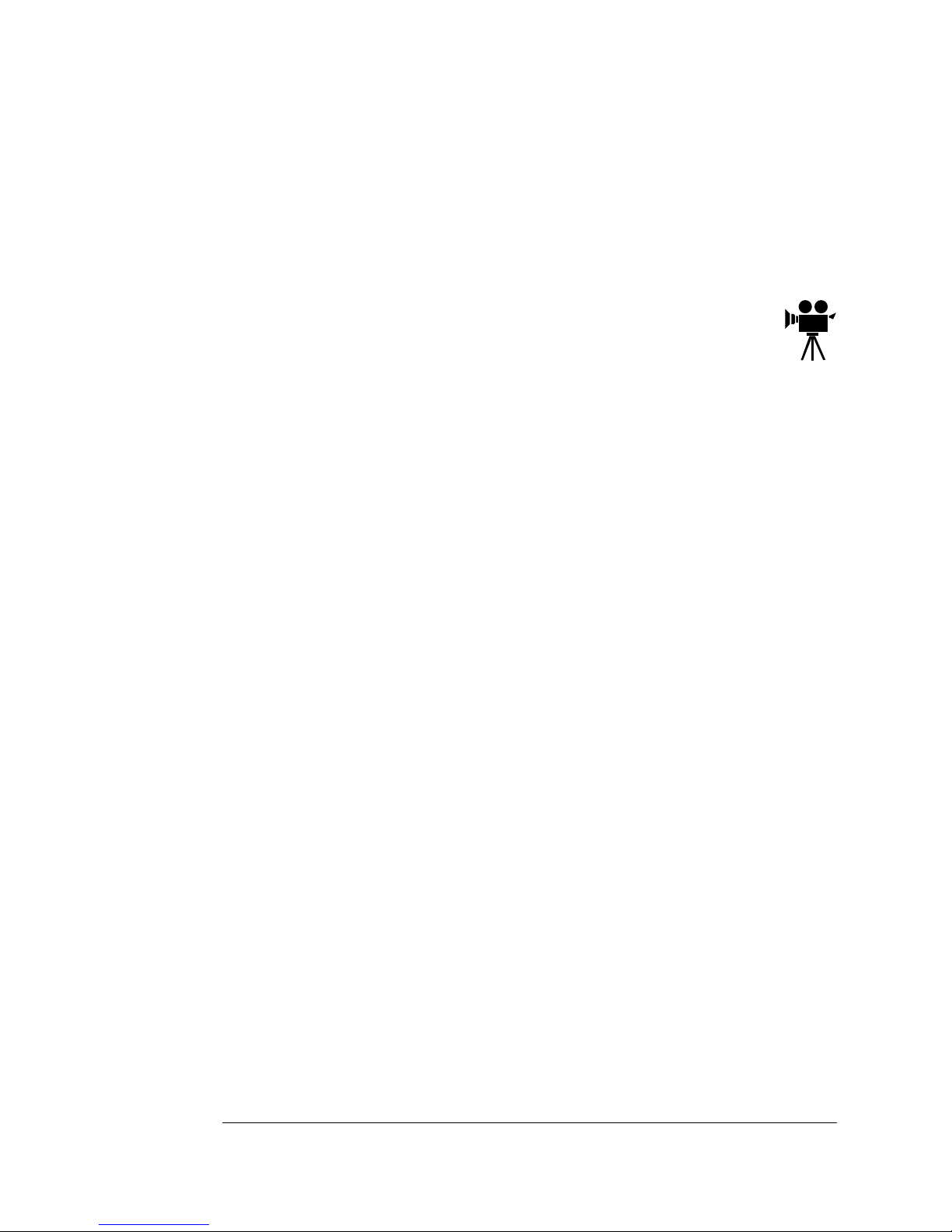
About the
Documentation
1-7Introduction
nAs you browse through the document the open hand tool will
sometimes turn into a pointing hand. You have discovered an
embedded link in the manual. You will find these links in the table
of contents, index, www addresses, and cross references. Click
on the linkto jump to a new location.
nYou may discover a movie camera icon on Windows and
Macintosh platforms.Clickthe icon to play a QuickTime
video clip of the procedure described in the text.
nUse the Acrobat Reader Online Help for a more complete expla-
nation of these features.
A Note on Media
All QMS manuals are also available in hard copy.In the US, call
1(800) 523-2696 for purchase information. Elsewhere, refer to
appendix A, “QMS Customer Support.”
In addition, manyapplications, utilities, and printer drivers on the
QMS Software Utilities
CD-ROM are available on alternate media.
Contact your QMS vendor for media availability and purchase infor-
mation. You can also download many of these files via ftp from our
World Wide Web Server at http:/www.qms.com, ourftp resource at
ftp.qms.com, or CompuServe at go qmsprint. Refer to appendix A,
“QMS CustomerSupport,” for sales and support locations and
telephone numbers.
EDNord - Istedgade 37A - 9000 Aalborg - telefon 96333500

About the
Documentation
QMS magicolor 2Getting Started1-8
About This Manual
This manual contains detailed, illustrated instructions to guide you as
you unpack and set up your printer and connect it to a host computer
or network. In addition, it introduces you to the printer’s control panel.
1Introduction Presentsan overview of the
documentation and of the printer’s
features.
2Setting Up Your
Printer
Guides you in selecting alocation
for your printerand explains how to
unpack and set up your printer.
3Connecting to a PCExplains how to connect the printer
to a PC using either the parallel or
serialport.
4Connecting to an
Ethernet Network
Explains how to connect the printer
to an Ethernet network using the
Ethernet port and how to do the
necessary printer and network
configuration.
5Connecting to a
Macintosh
Explains how to connect the printer
to a Macintosh using the optional
LocalTalk port.
6Using the Control
Panel
Introduces the parts of the printer
control panel.
AQMSCustomer
Support
Provides product sales and support
telephone numbers and describes
how to communicate with QMS
through CompuServe, the Internet,
and Q-FAX.
EDNord - Istedgade 37A - 9000 Aalborg - telefon 96333500

About the
Documentation
1-9Introduction
Typographic Conventions
The following typographic conventions are used in this manual:
» Note:
Notes contain tips, extra information, or important information
that deserves emphasis or reiteration.
▲Caution:
Cautions present information that you need to know to avoid
equipment damage, process failure, or extreme annoyance.
MWARNING!
Warnings indicate the possibility of personal injury if a
specific procedure is not performed exactly as described in the
manual.
ACHTUNG!
Bitte halten Sie sich exakt an die im Handbuch
beschriebene Vorgehensweise, da sonst Verletzungsgefahr
bestehen könnte.
Mixed-Case
Courier Text you type, and messages and information
displayed on the screen
Mixed-Case
Italic Courier
Variable text you type; replace the italicized
word(s) with information specific to your printer
or computer
UPPERCASE
COURIER Information displayed in the printer message
window
lowercase bold PostScript operators and DOS commands
lowercase italic
Variable information in text
UPPERCASE File and utility names
↵Press the Enter key (PC) or Return key
(Macintosh)
^ Press and hold down the Ctrl key (PC)
In Adobe Acrobat PDF versions of the manual,
click to play a QuickTime video clip of the
procedure described in the text.
EDNord - Istedgade 37A - 9000 Aalborg - telefon 96333500
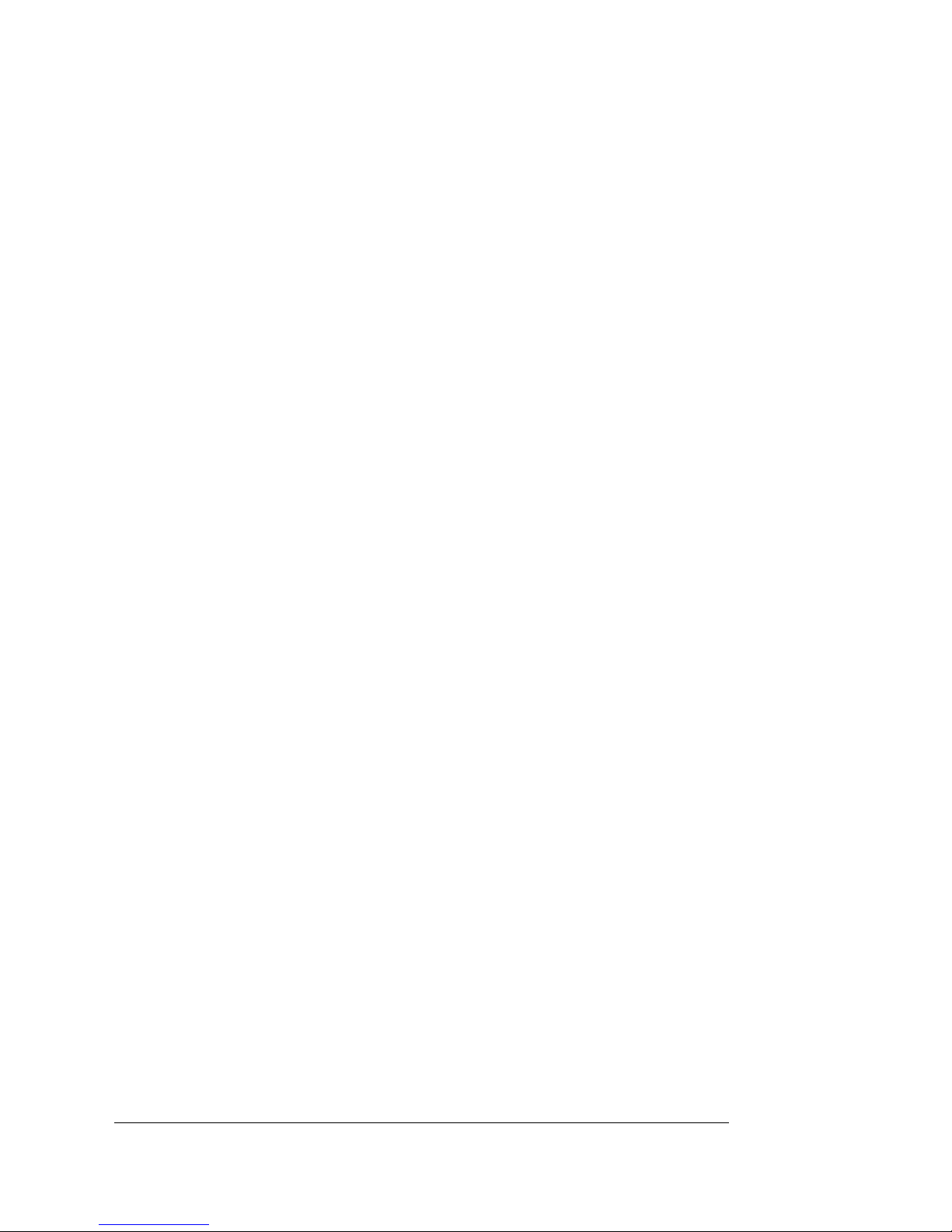
What's Next?
QMS magicolor 2 Getting Started1-10
What's Next?
Chapter 2, “Setting Up Your Printer,” explains how to find a good loca-
tion for the printer, unpack the printer, install consumables (toner car-
tridges, belt cartridge, fuser oil, and fuser cleaning pad), load and
install the standard media cassette, turn the printer on, and print a
start-up page.
v
EDNord - Istedgade 37A - 9000 Aalborg - telefon 96333500
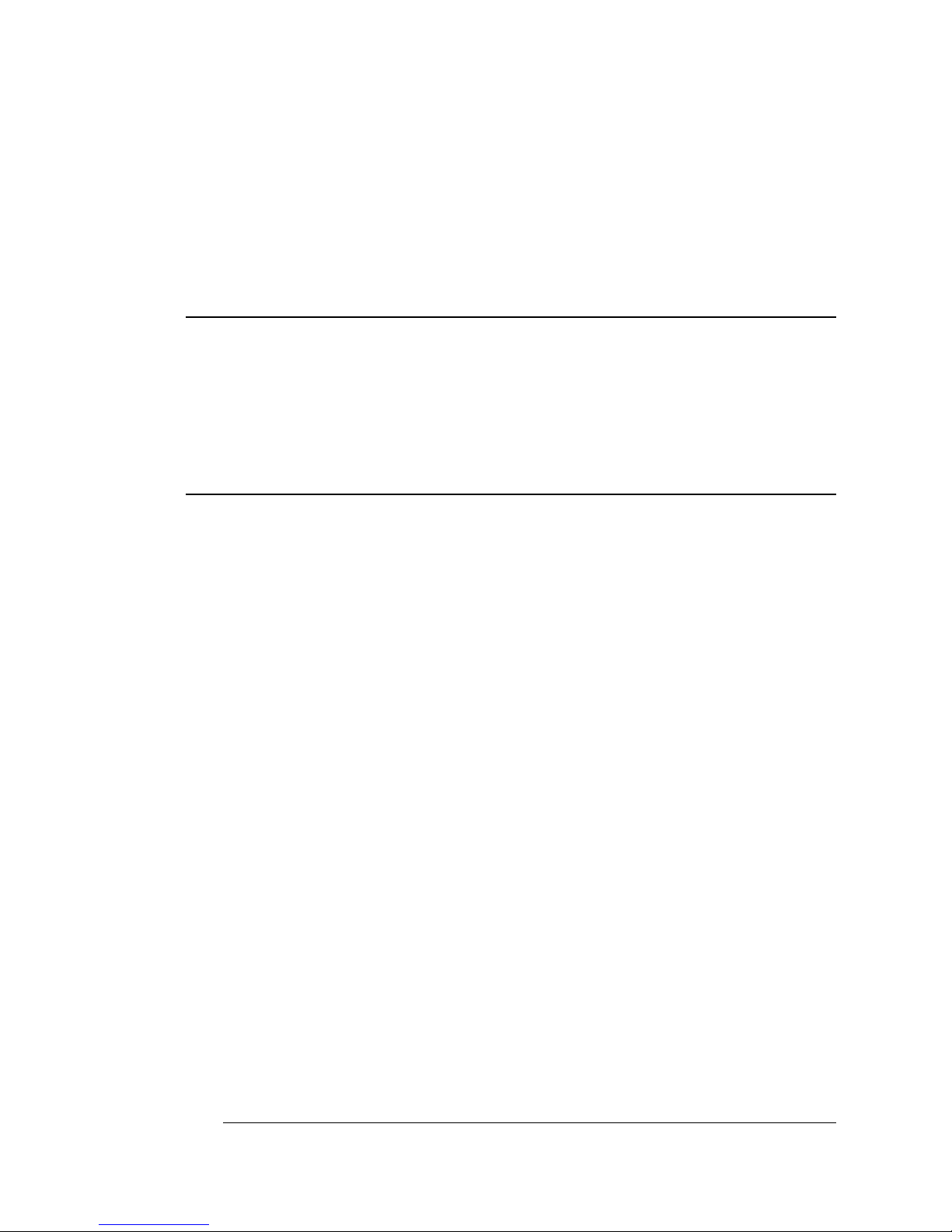
2
Setting Up Your
Printer
In This Chapter . . .
n“Introduction” on page 2-2
n“Finding a Good Location” on page 2-2
n“Checking Shipment Contents” on page 2-4
n“Registering the Printer” on page 2-5
n“Unpacking the Printer” on page 2-6
n“Getting Acquainted with Your Printer” on page 2-9
n“Installing Consumables” on page 2-10
n“Loading the Media Cassette” on page 2-15
n“Printing a Start-up Page” on page 2-17
n“Installing Options” on page 2-18
EDNord - Istedgade 37A - 9000 Aalborg - telefon 96333500

Introduction
QMS magicolor 2 Getting Started
2-2
Introduction
This chapter explains how to set up your printer for the first time. It
includes information on finding a good location for the printer, unpack-
ing and checking the shipment contents, installing consumables
(toner cartridges, OPC belt cartridge, fuser oil bottle, and cleaning
pad), loading the media cassette, turning the printer on, and printing a
start-up page.
Finding a Good Location
Location Requirements
nWith enough space to allow adequate
ventilation and easy servicing.
nAway from cooling and heating
sources, extreme temperature
changes, direct sunlight, excessive
dust, corrosive chemicals or vapors,
water pipes, refrigerators, and any
strong electromagnetic field (such as
that created by an air conditioner),
nAway from items that can easily burn
(such as curtains) and items that pro-
duce excessive vibration.
nIn an area with a temperature range
of 50°–90.5° F (10°–32.5° C) and rel-
ative humidity range of 20%–80%.
nAt an altitude of 0–8202' (0–2500 m).
nOn a hard, level surface capable of
supporting the 79 lb (36 kg) printer.
The printer must be placed within
1.5° of level.
Front
1
5
64
2
3
1 18"/45 cm
2 19.5"/50 cm
3 16"/40 cm
4 4"/10 cm
5 28"/70 cm
6 4"/10 cm
EDNord - Istedgade 37A - 9000 Aalborg - telefon 96333500
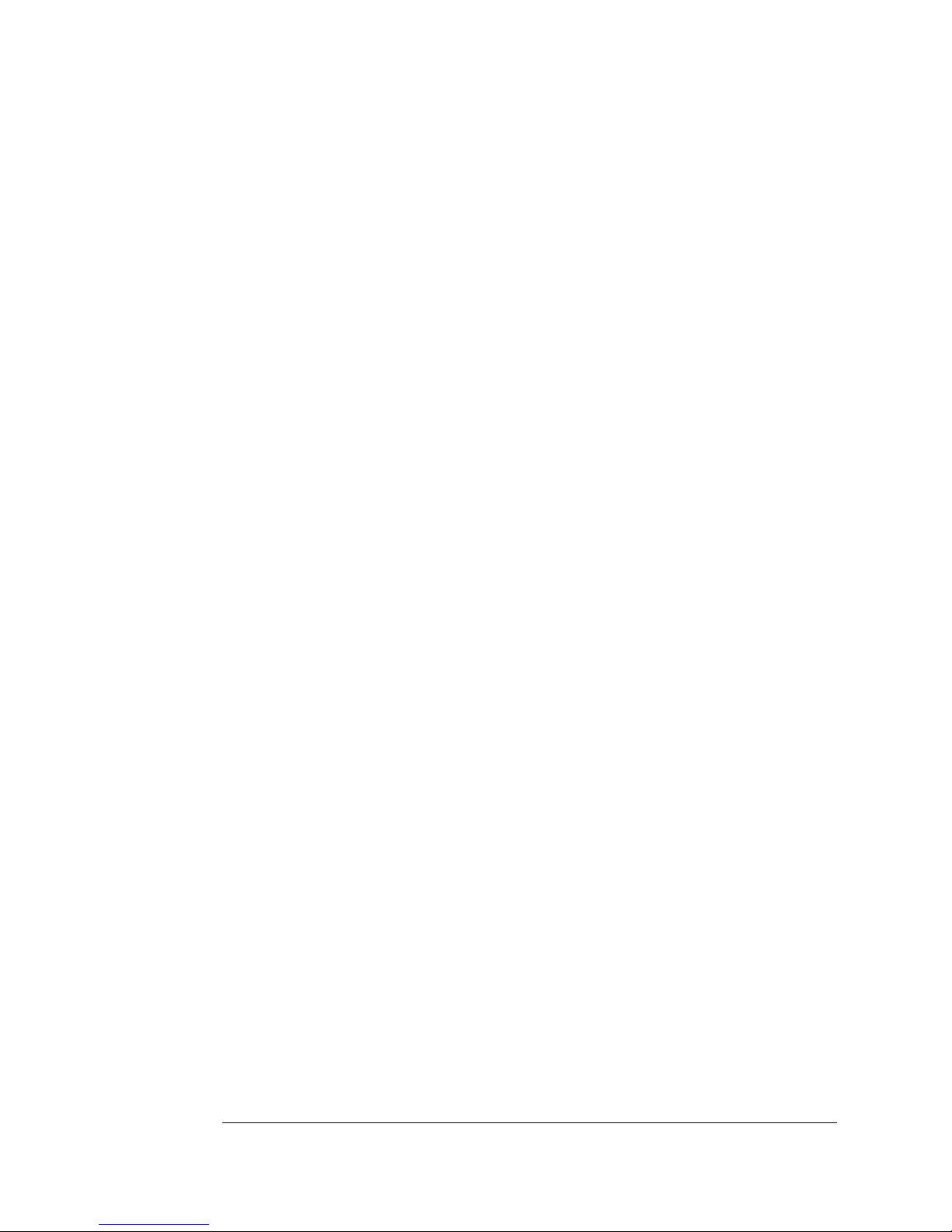
Finding a Good
Location
2-3Setting Up Your Printer
Power Requirements
nYour printer requires a properly grounded AC outlet with a rated
line voltage of 100 V, 120 V, or 220-240 V.
nThe line voltage must remain within ±10 percent of the rated volt-
age for proper operation of the printer.
nThe amperage capacity of the electrical outlet must be at least
1.2 times that used by the printer.
nThe maximum electrical current required during operation is 10
amps for a 100 V system, 8.3 amps for a 120 V system, and 4
amps for a 220-240 V system.
nNoise-generating equipment should not be connected to the same
electrical outlet as the printer.
nThe recommended frequency is 50–60 Hz ±2 Hz for a 100 V sys-
tem, 60 Hz ±2 Hz for a 120 V system, and 50 Hz ±2 Hz for a
220-240 V system.
nIn a well-ventilated room.
nClose to an easily accessible power supply. Don’t connect it to the
same electrical outlet as noise-generating equipment.
nNear your computer—6.5' (2 m) or less for an IEEE 1284 direc-
tional parallel connection; cables for other connections may be
longer.
EDNord - Istedgade 37A - 9000 Aalborg - telefon 96333500

Checking
Shipment
Contents
QMS magicolor 2 Getting Started
2-4
Energy Star Compliance
Checking Shipment Contents
Shipment Contents
Make sure that all items are included in your shipment before setting
up your printer. If any items are missing or damaged, contact your
shipping company or your QMS vendor. See appendix A, “QMS Cus-
tomer Support,” for product sales and support information.
n250-sheet letter/A4 media cassette
nConsumables starter kit
— 4 starter toner cartridges (1 each black, cyan, magenta, and
yellow); at normal 5% coverage, the black cartridge will print
5,000 simplex letter/A4-size pages while the cyan, magenta,
and yellow cartridges will each print 3,000 pages
— OPC belt cartridge
— Fuser oil
— Fuser cleaning roller
— Fuser oil removal syringe
nPower cord
n
QMS magicolor 2 Print System Getting Started
(this manual)
The QMS
magicolor
2 Print System is
compliant with US Environmental Pro-
tection Agency (EPA) Energy Star reg-
ulations. After a specified period of
inactivity, the printer changes to a low-
power state (the engine remains on,
but the fuser turns off). When a print
job is received, the printer returns to
normal power within 90 seconds.
EDNord - Istedgade 37A - 9000 Aalborg - telefon 96333500
Table of contents
Other EDNord Printer manuals
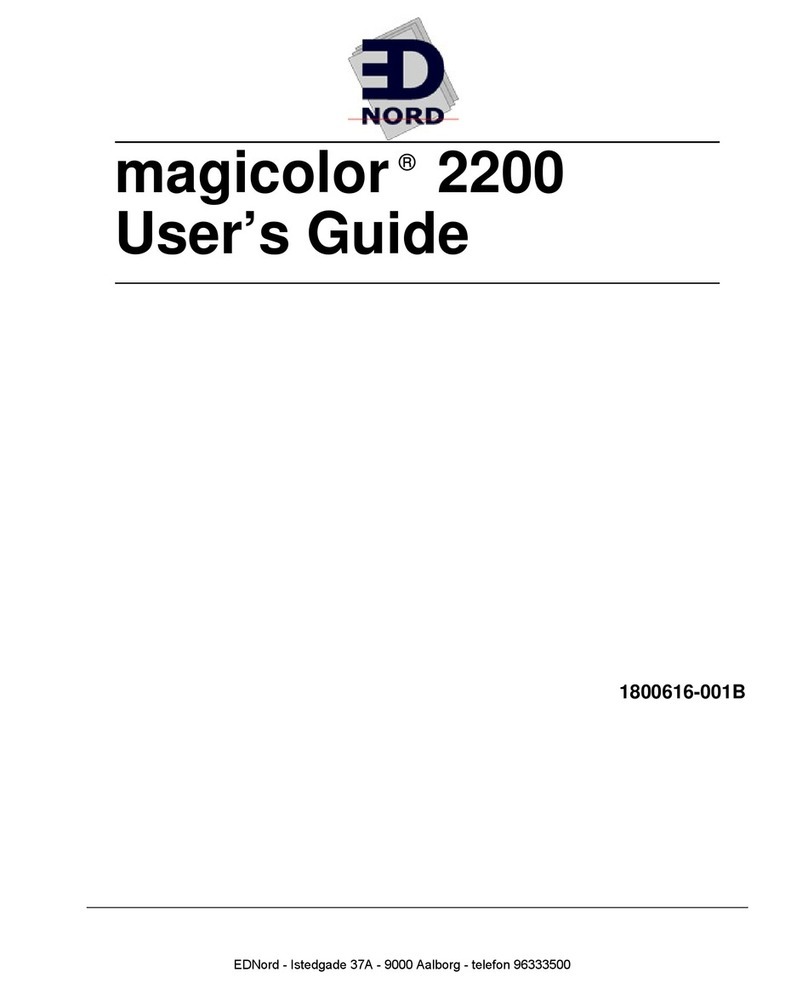
EDNord
EDNord 2200 User manual
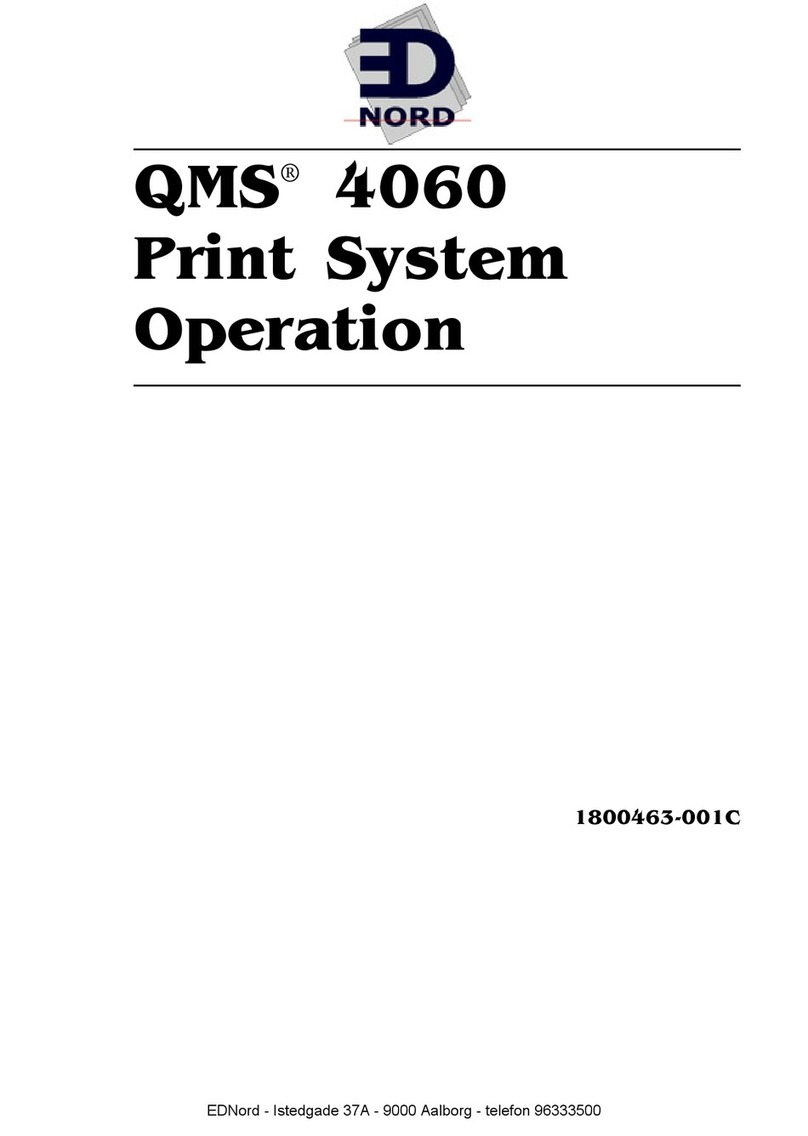
EDNord
EDNord QMS 4060 User manual
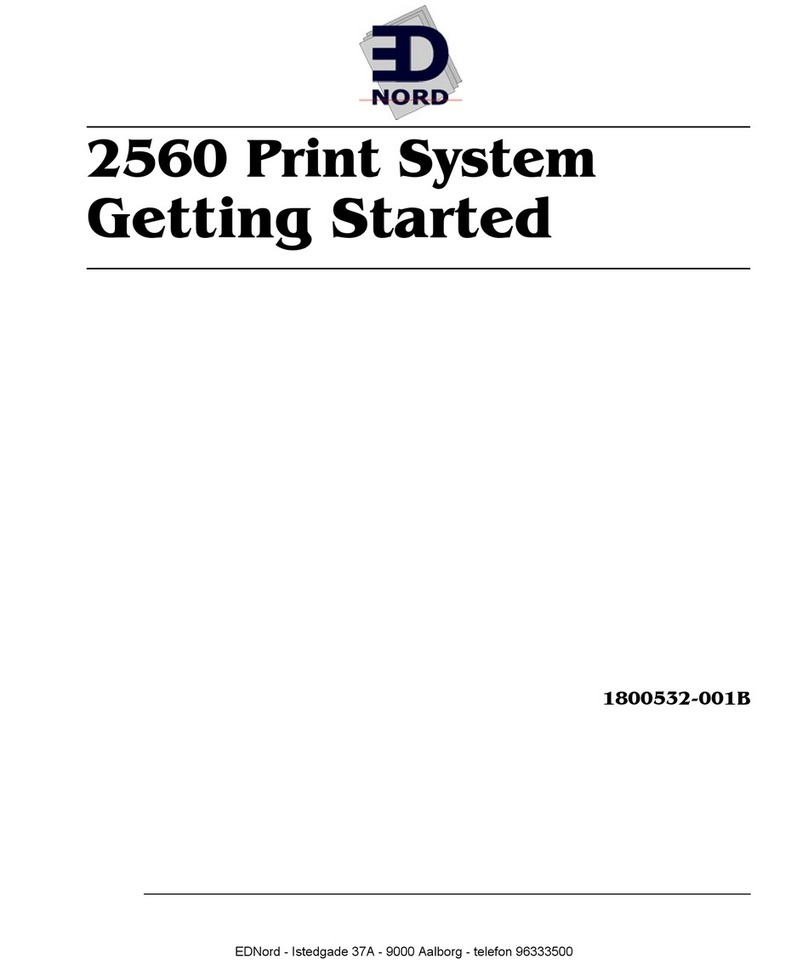
EDNord
EDNord 2560 User manual
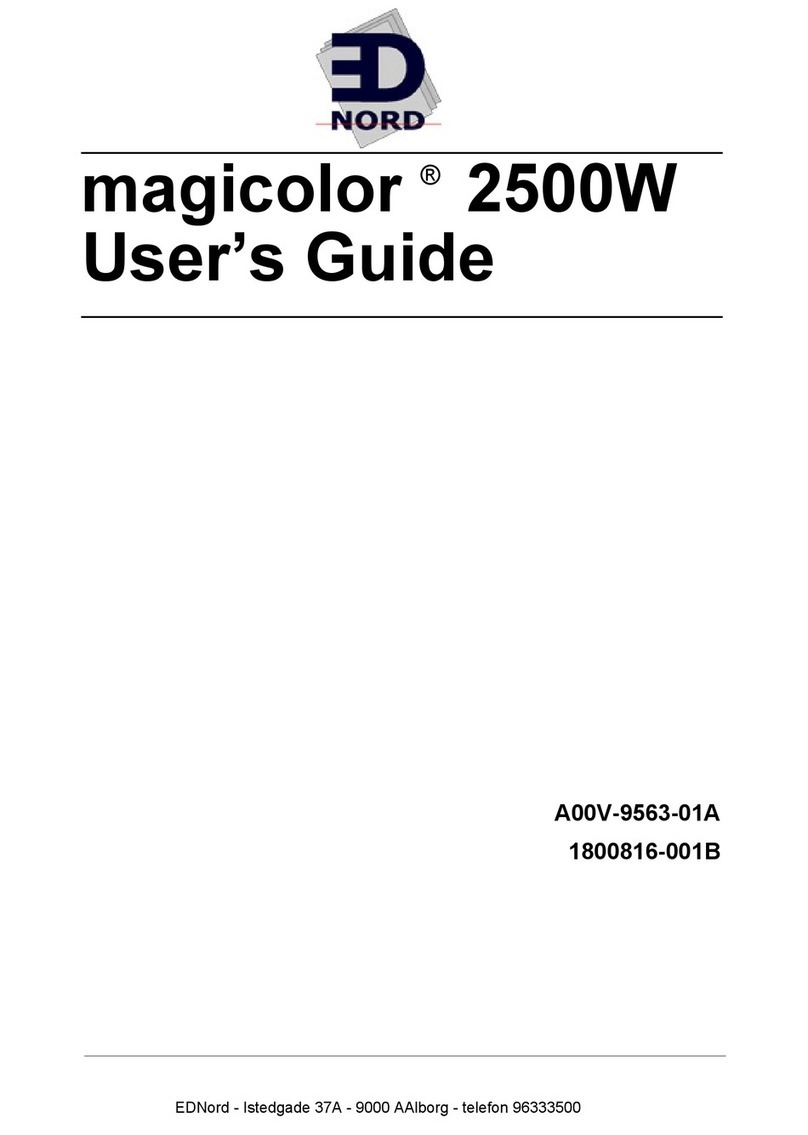
EDNord
EDNord magicolor 2500W User manual
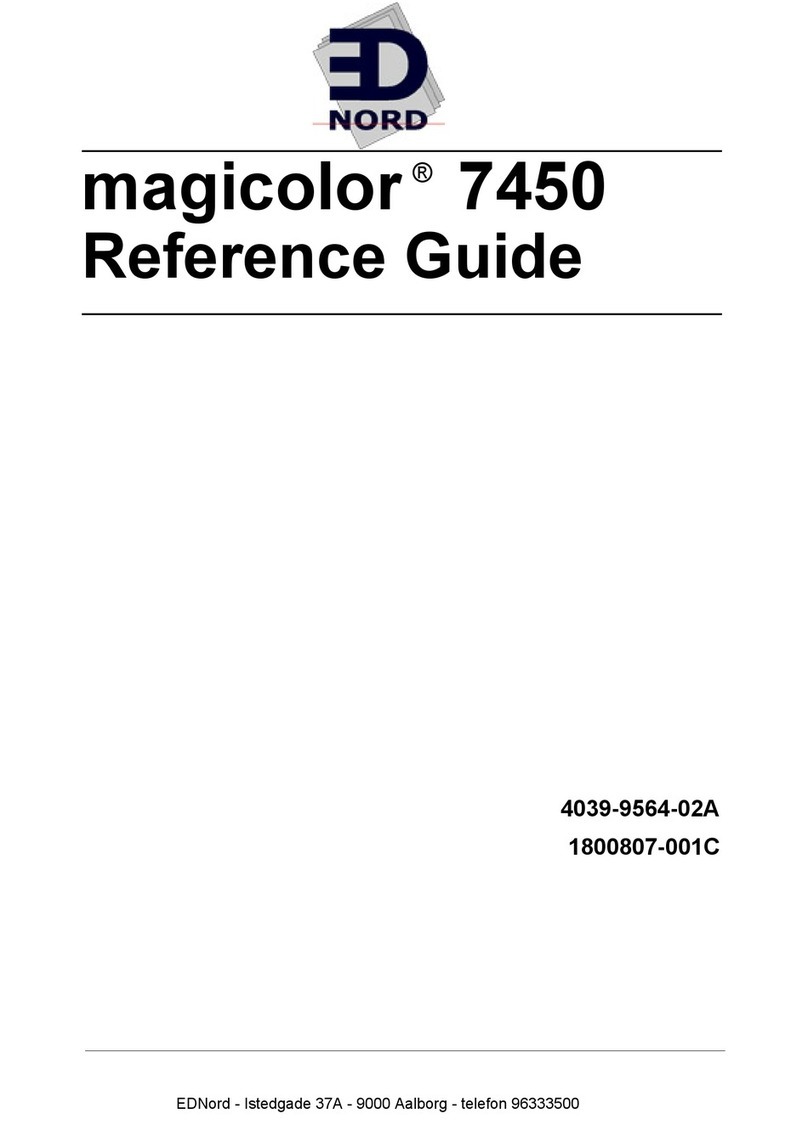
EDNord
EDNord magicolor 7450 User manual
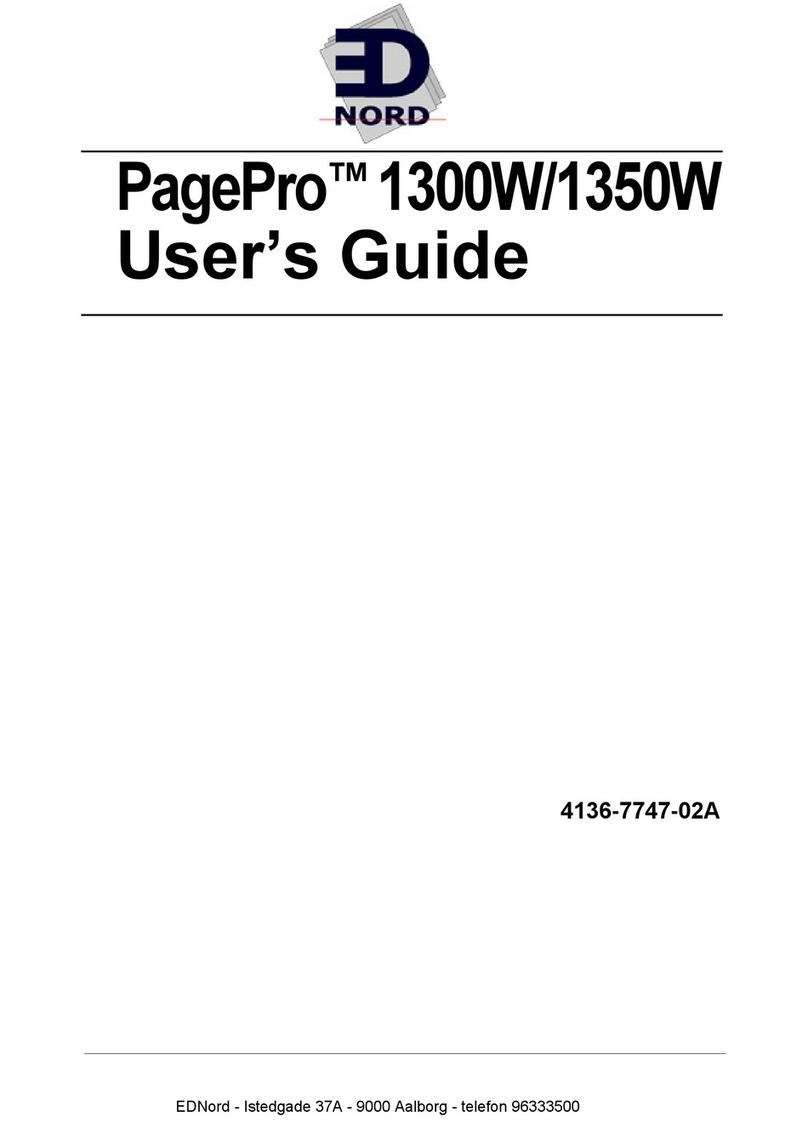
EDNord
EDNord PagePro 1300W User manual
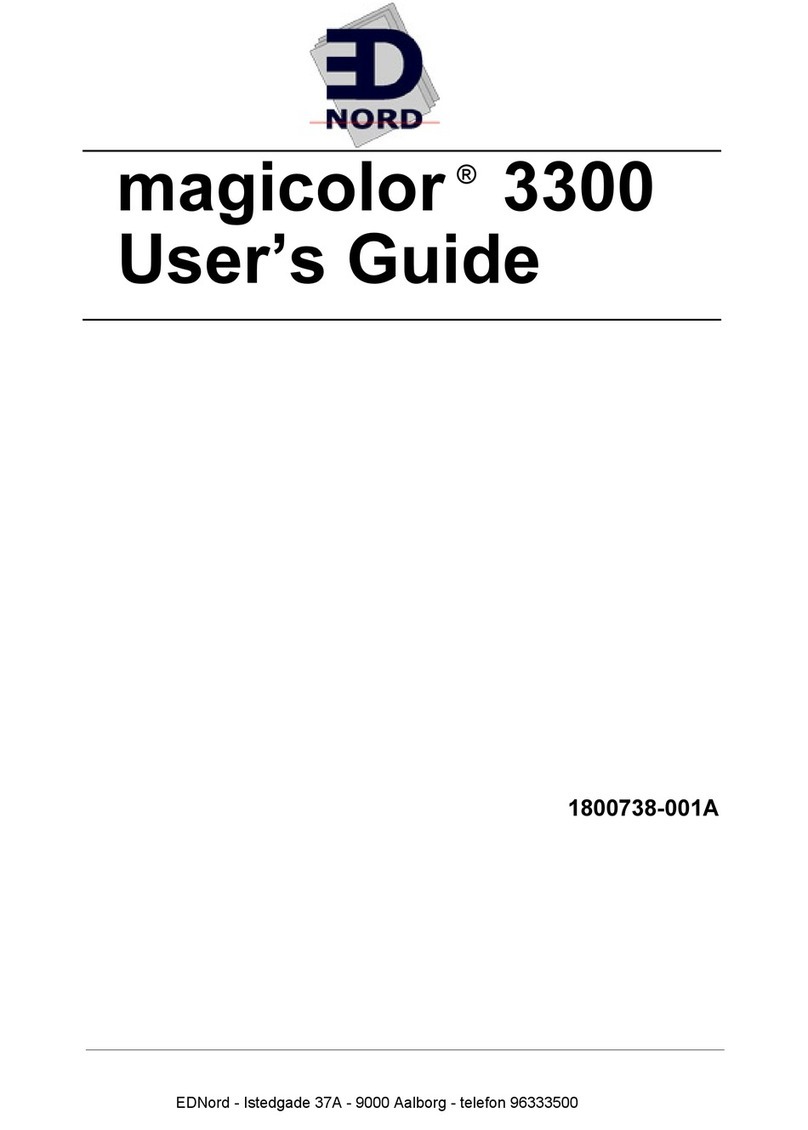
EDNord
EDNord Magicolor 3300 User manual
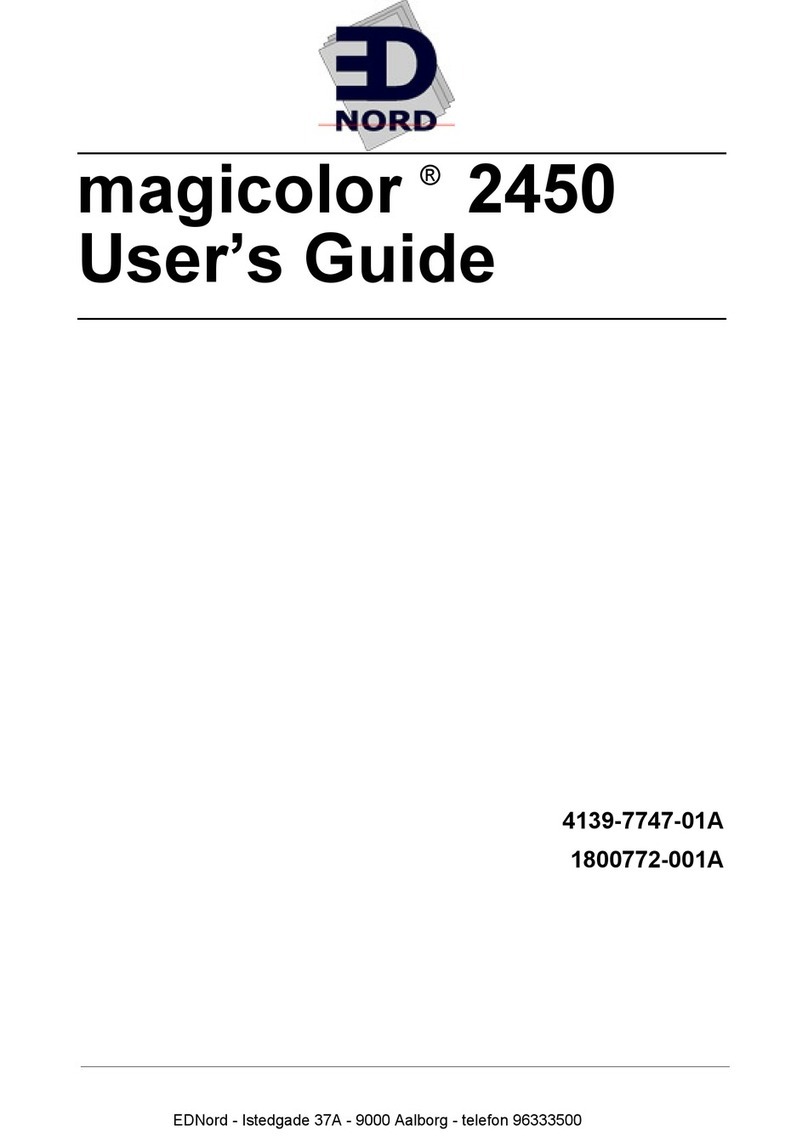
EDNord
EDNord magicolor 2450 User manual
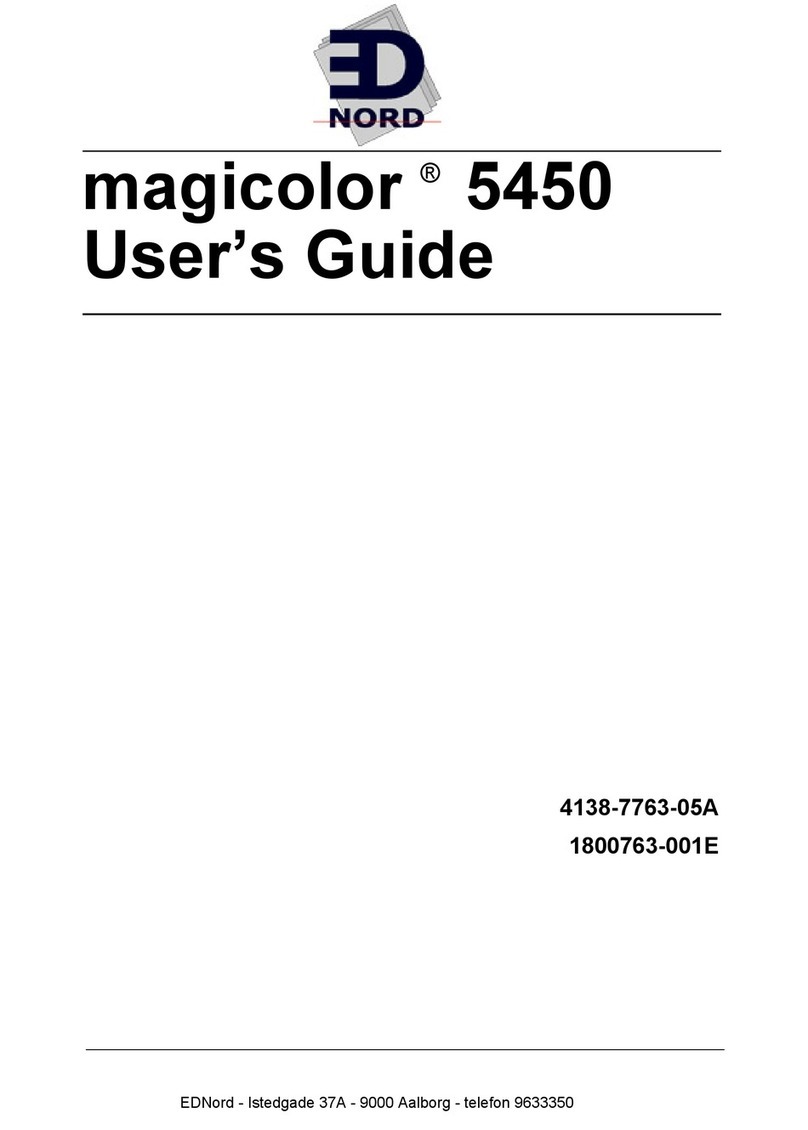
EDNord
EDNord magicolor 5450 User manual
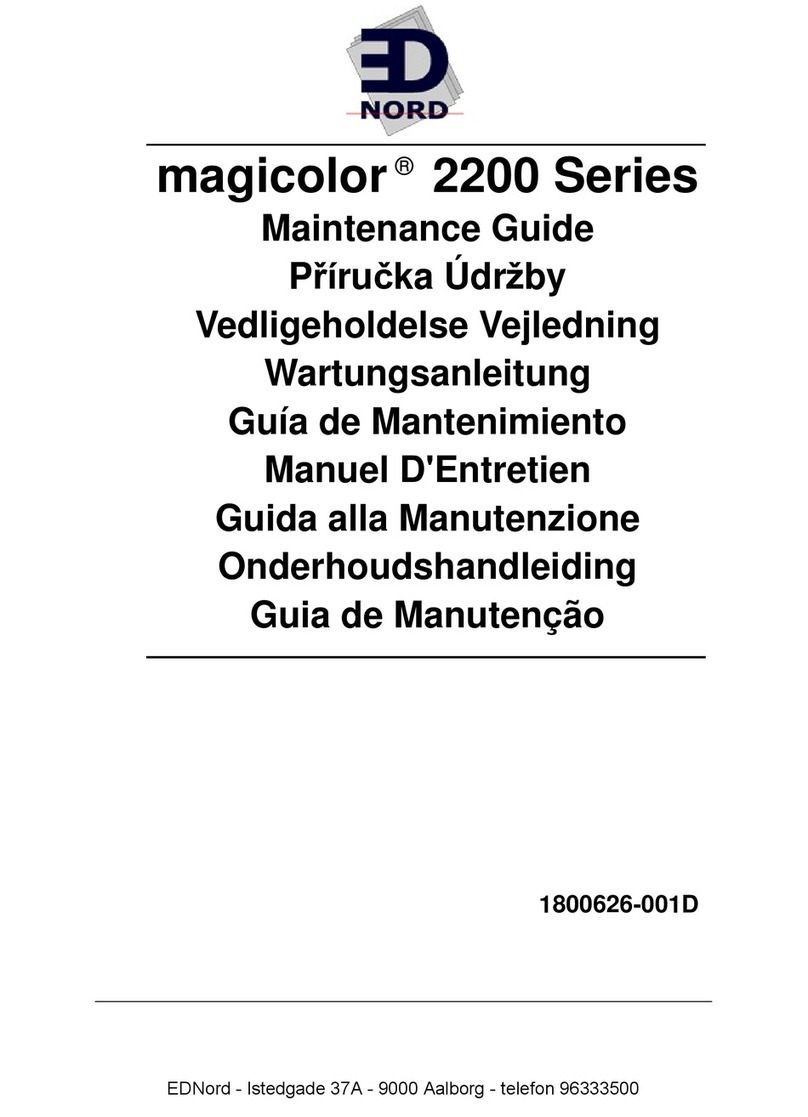
EDNord
EDNord magicolor 2200 series Operating manual