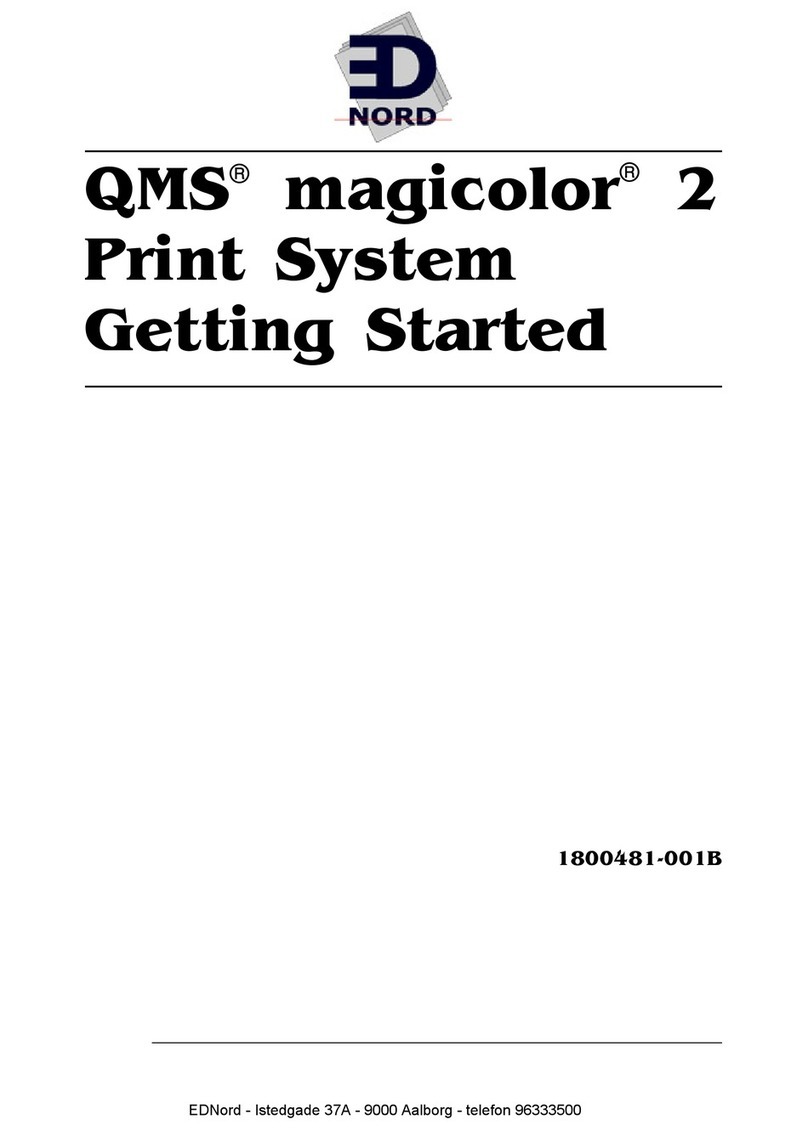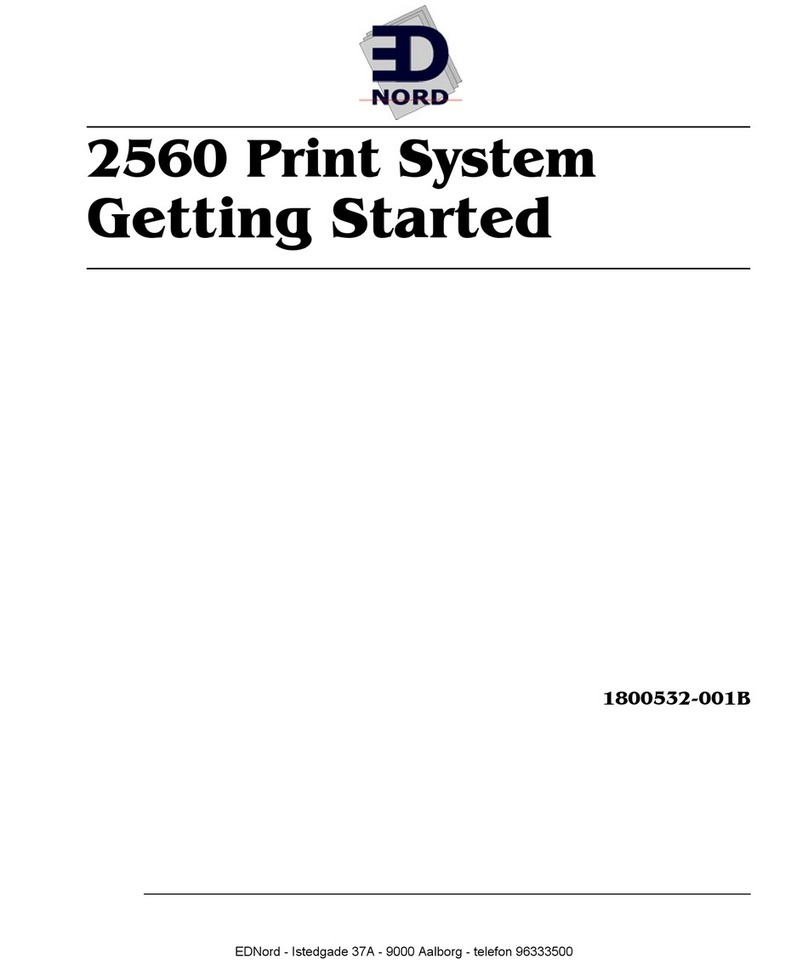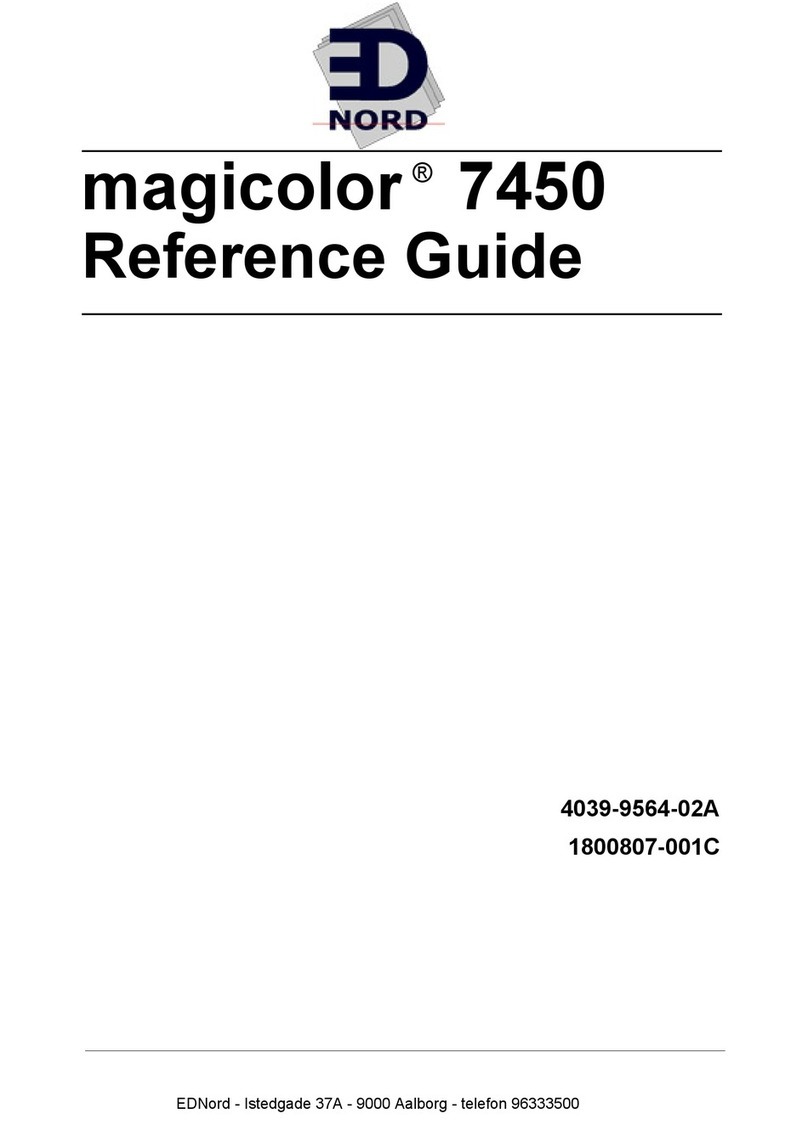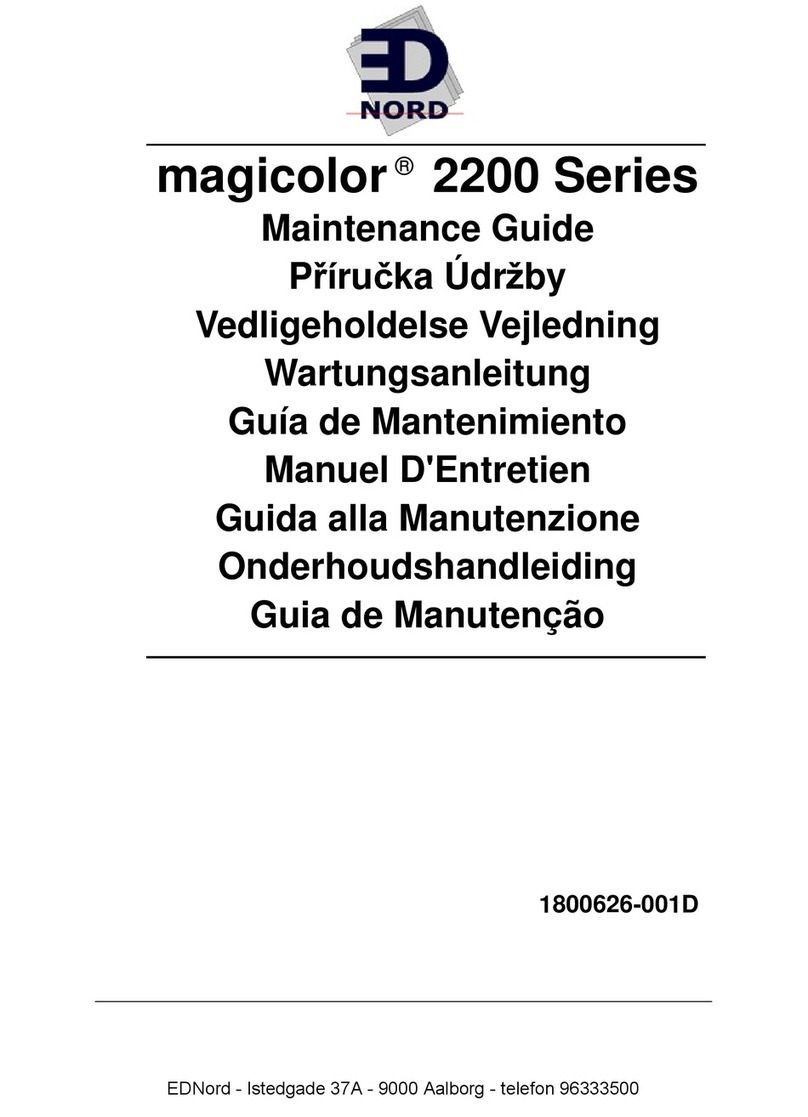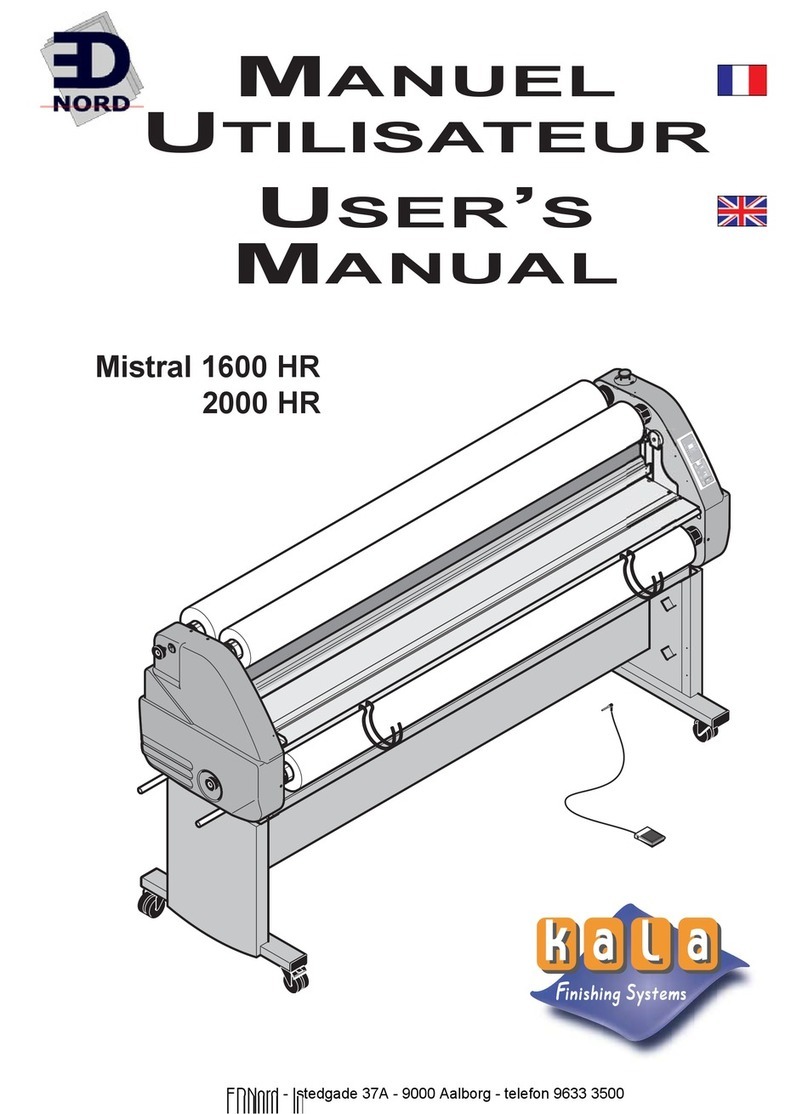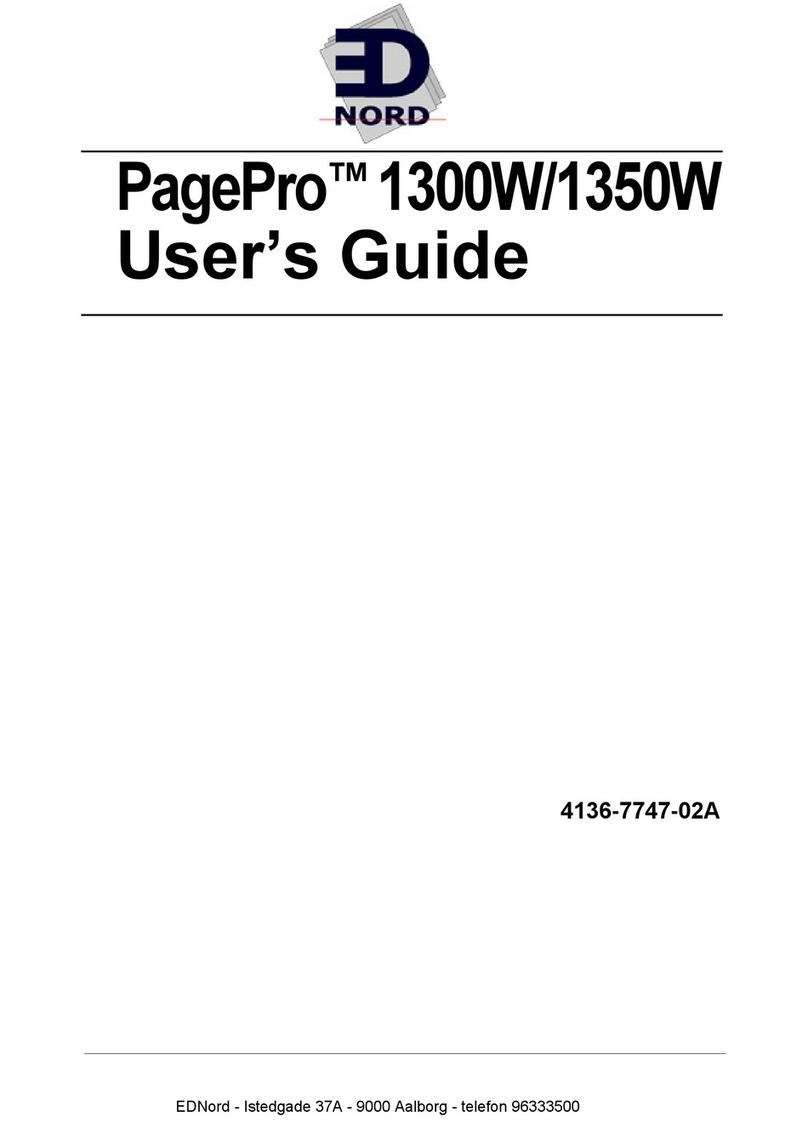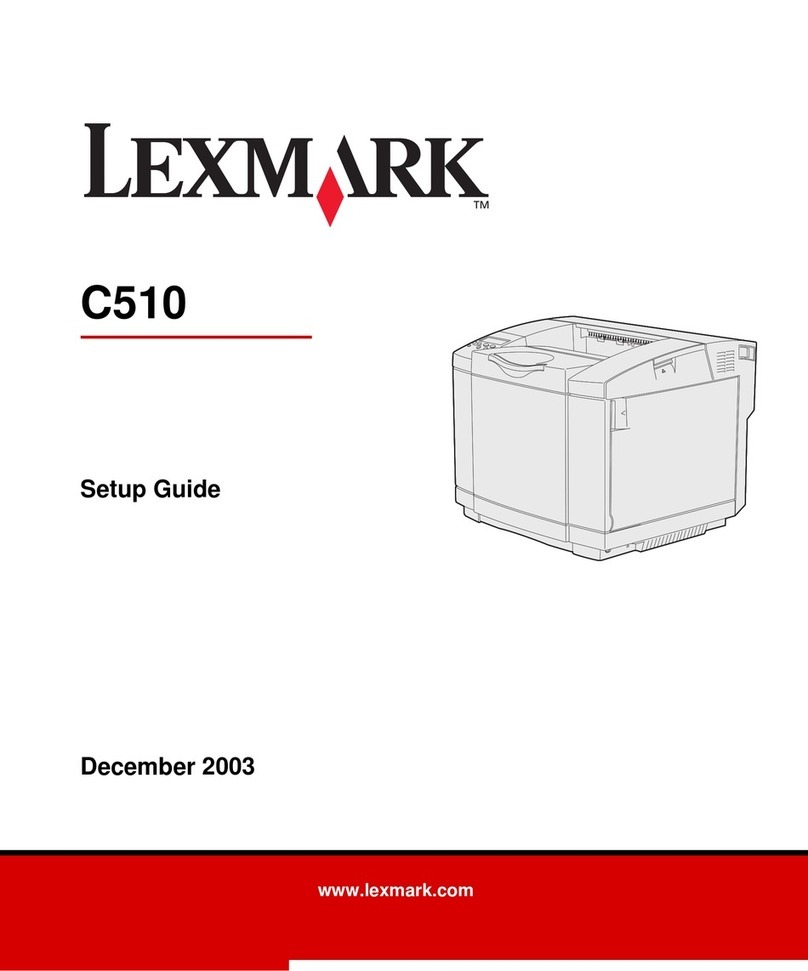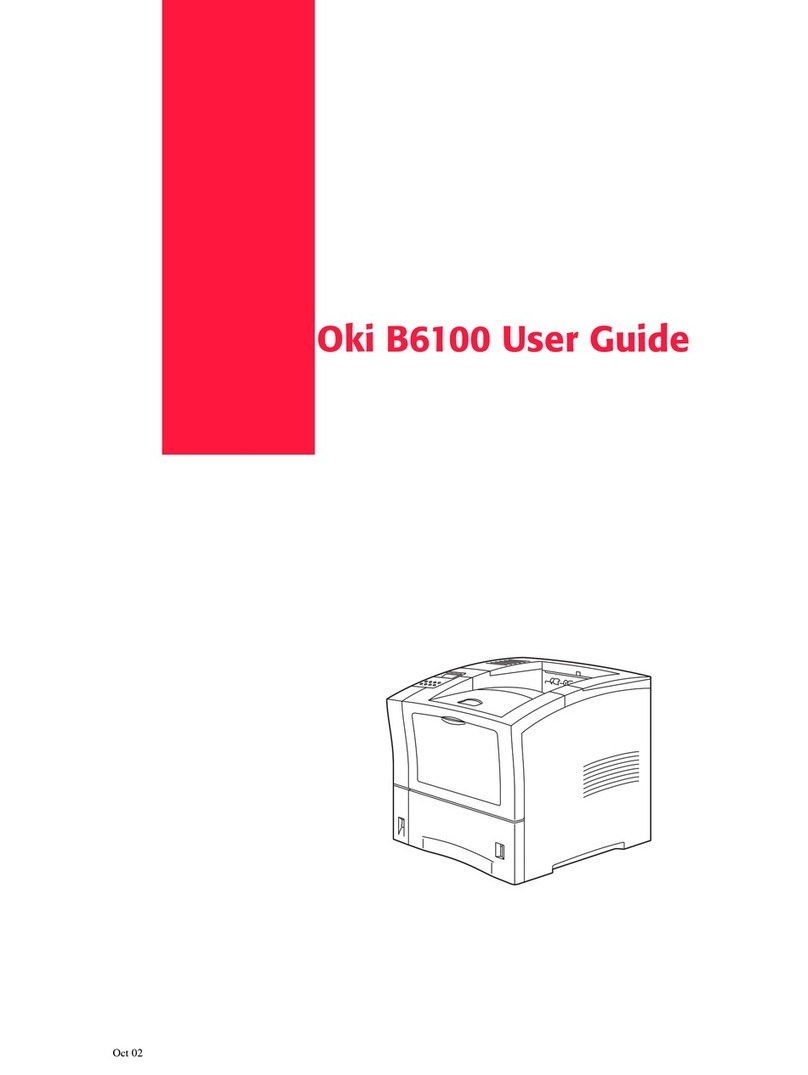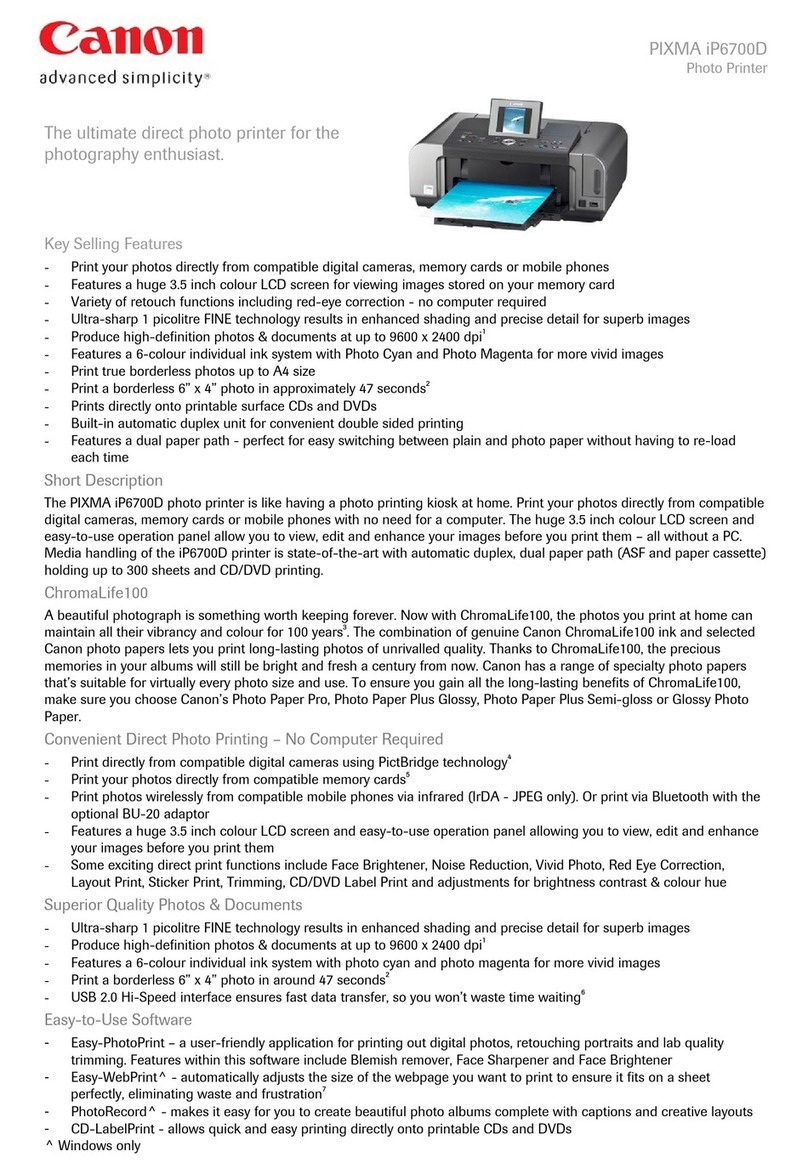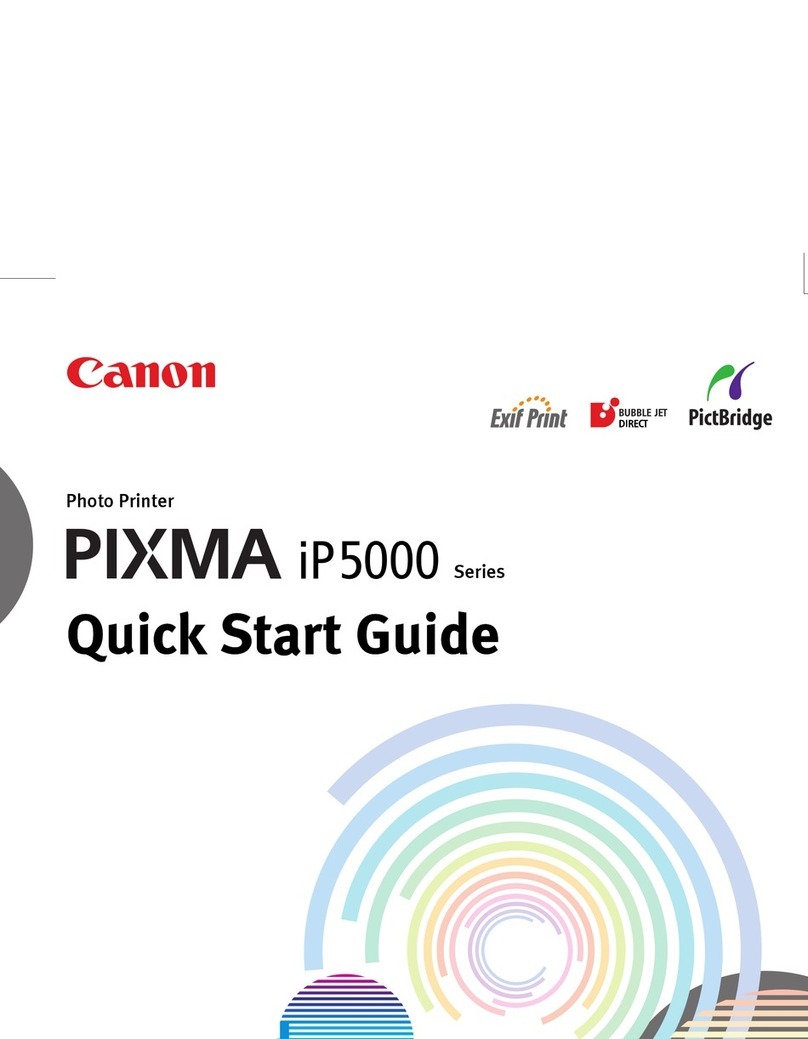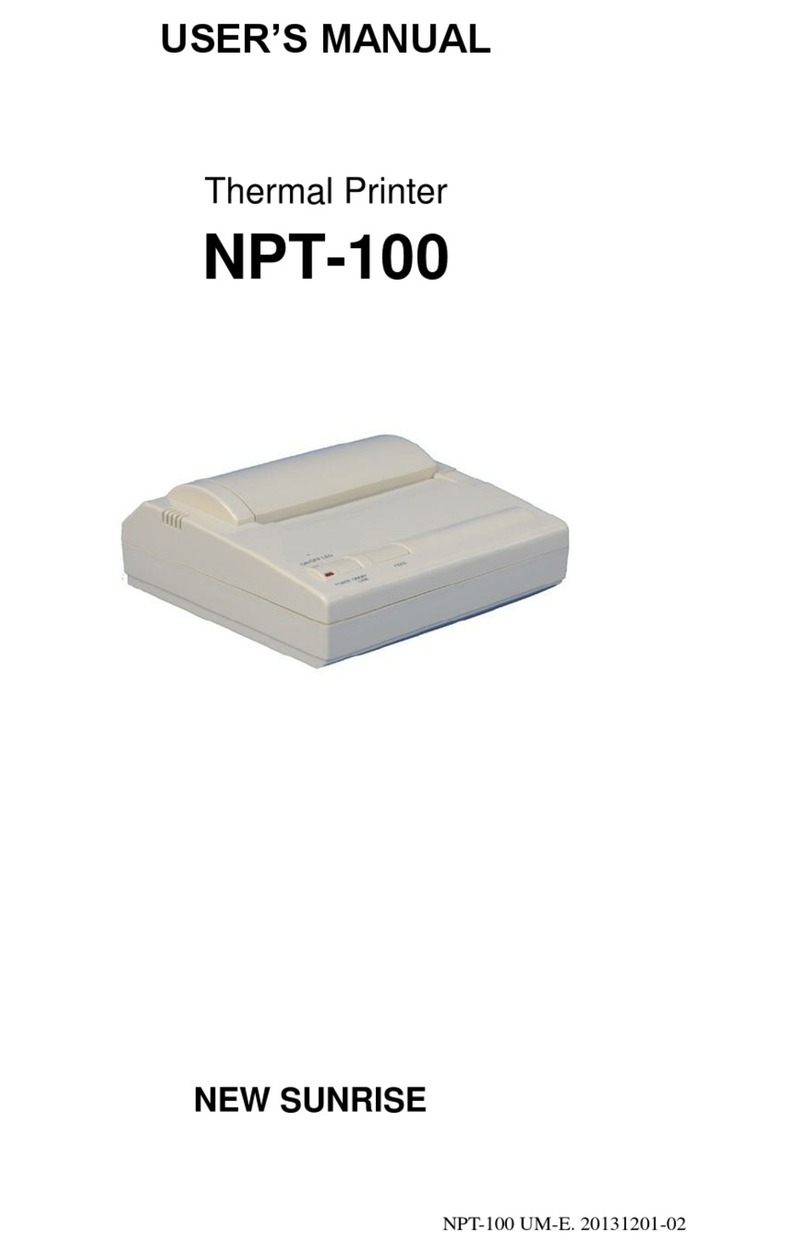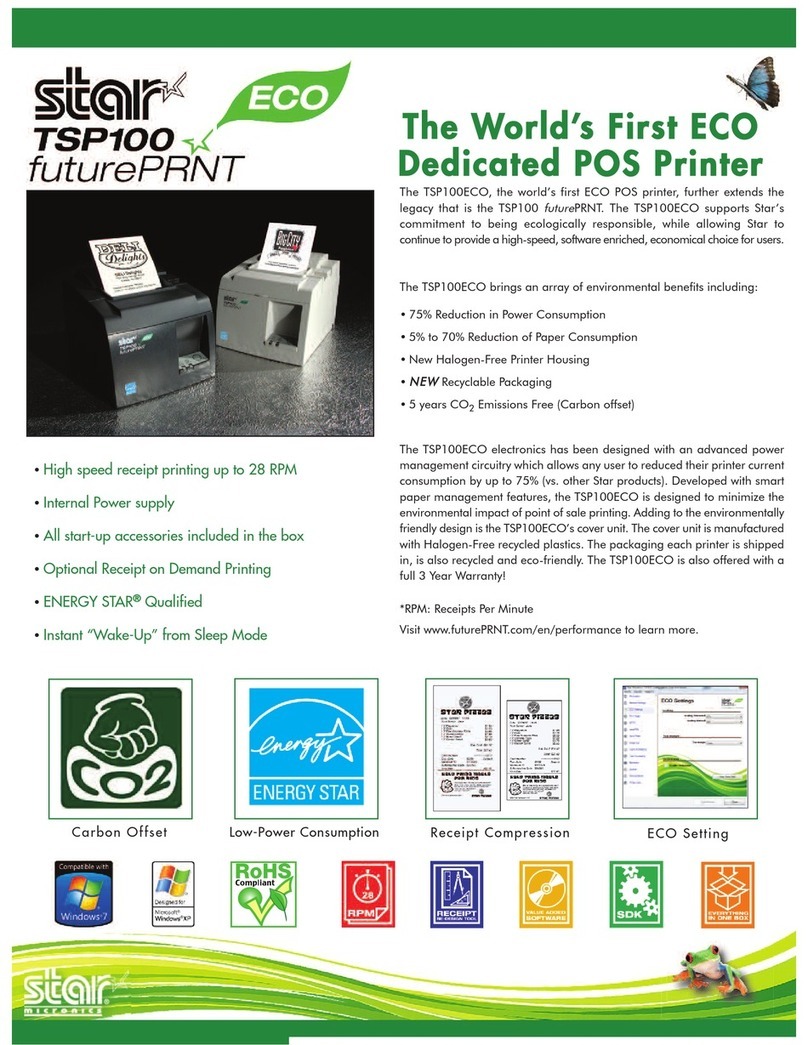EDNord 2200 User manual

magicolor 2200
User’s Guide
®
1800616-001B
EDNord - Istedgade 37A - 9000 Aalborg - telefon 96333500

Trademarks
The following are registered trademarks of MINOLTA-QMS, Inc.: QMS, the MINOLTA-QMS
logo, and magicolor.
Minolta is a trademark of Minolta Co., Ltd. Other product names mentioned in this manual may
also be trademarks or registered trademarks of their respective owners.
Proprietary Statement
The digitally encoded software included with your printer is Copyrighted © 2000 by MINOLTA-
QMS, Inc. All Rights Reserved. This software may not be reproduced, modified, displayed,
transferred, or copied in any form or in any manner or on any media, in whole or in part,
without the express written permission of MINOLTA-QMS, Inc.
Copyright Notice
This manual is Copyrighted © 2000 by MINOLTA-QMS, Inc., One Magnum Pass, Mobile, AL
36618. All Rights Reserved. This document may not be copied, in whole or part, nor
transferred to any other media or language, without written permission of MINOLTA-QMS, Inc.
Manual Notice
MINOLTA-QMS, Inc. reserves the right to make changes to this manual and to the equipment
described herein without notice. Considerable effort has been made to ensure that this manual
is free of inaccuracies and omissions. However, MINOLTA-QMS, Inc. makes no warranty of
any kind including, but not limited to, any implied warranties of merchantability and fitness for
a particular purpose with regard to this manual. MINOLTA-QMS, Inc. assumes no
responsibility for, or liability for, errors contained in this manual or for incidental, special, or
consequential damages arising out of the furnishing of this manual, or the use of this manual
in operating the equipment, or in connection with the performance of the equipment when
so operated.
Registering the Printer
Mail—Fill out and send in the registration card enclosed in your shipment.
Internet—www.qms.com/support/prodreg (US only)
EDNord - Istedgade 37A - 9000 Aalborg - telefon 96333500
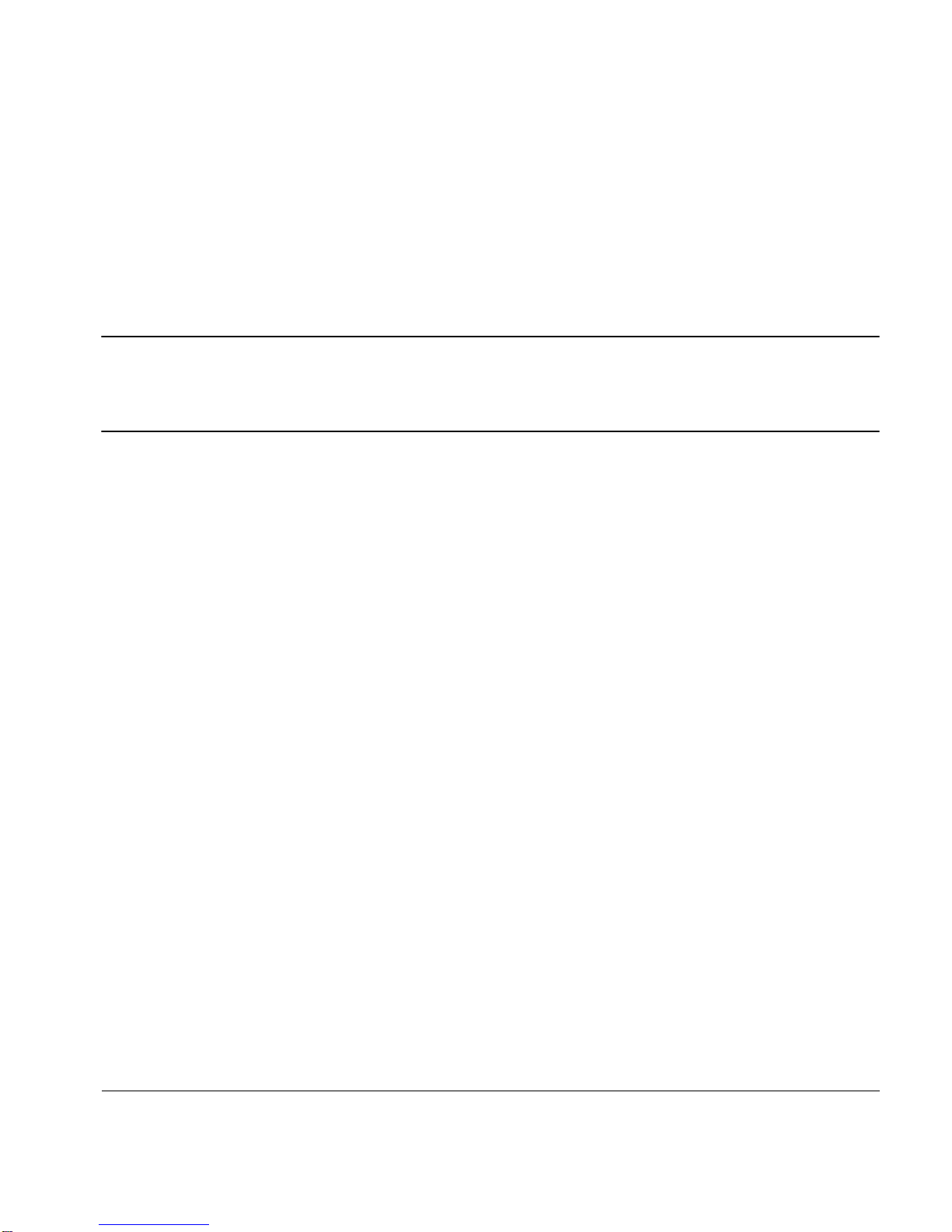
Contents
Replacing Consumables .................................................................................7
Consumable Life Expectancies 8
Replacing Consumables 8
Replacing Toner Cartridges 9
Replacing the OPC Drum, Laser Lens Cover, and Waste Toner Pack 13
Replacing the Fuser Unit and Transfer Roller Kit 20
Replacing the Fuser Oil Roller 26
Replacing the Transfer Belt 28
Using Media....................................................................................................33
Introduction 34
Media Handling 34
Media Types 35
Loading Media 40
Media Storage 47
EDNord - Istedgade 37A - 9000 Aalborg - telefon 96333500
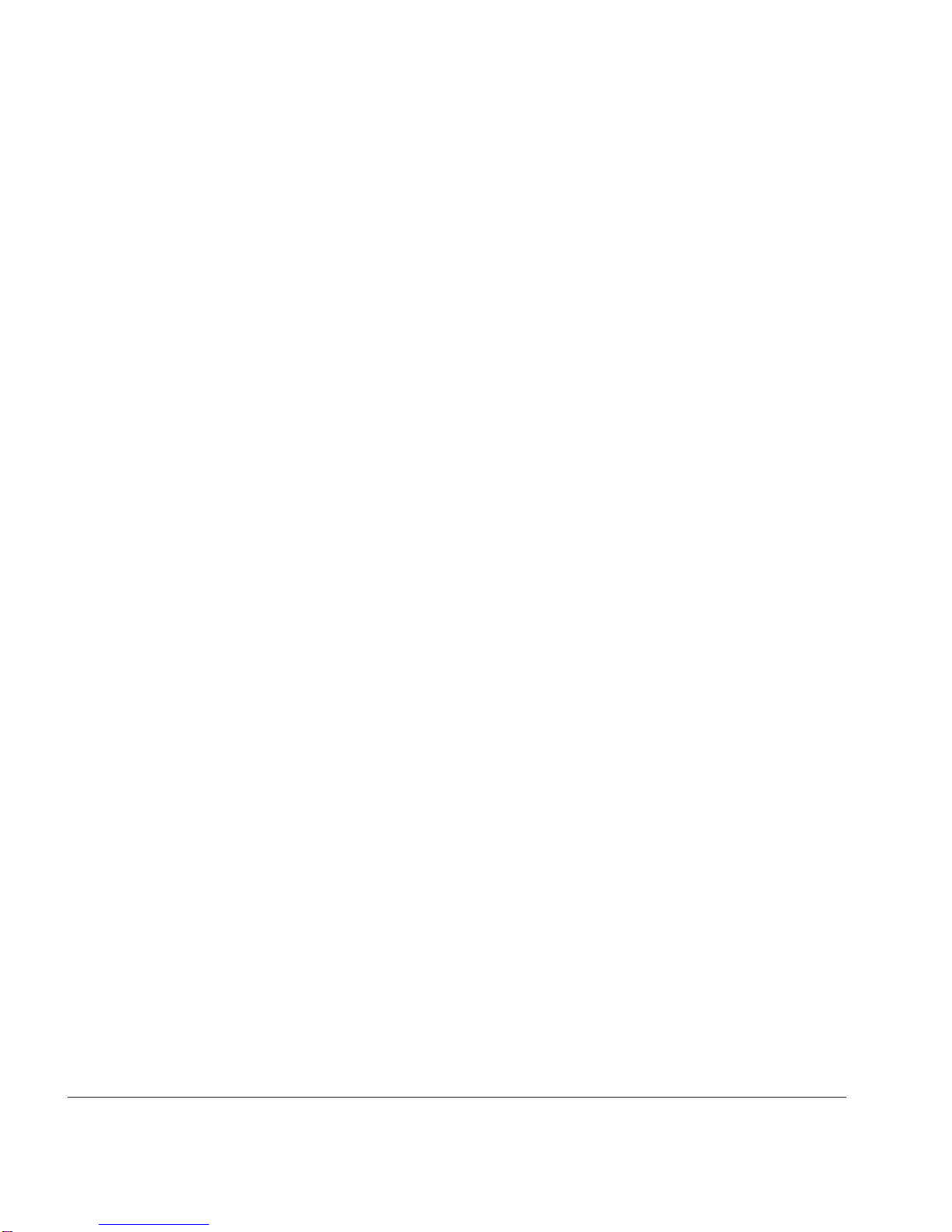
4
Maintaining the Printer .........................................................................................49
Maintaining the Printer 50
Cleaning 52
Troubleshooting ..................................................................................................... 53
Introduction 54
Printing a Status Page 54
Preventing Media Jams 54
Automatic Jam Recovery 55
Understanding the Media Path 56
Clearing Media Jams 57
Solving Problems with Media Jams 69
Solving Other Problems 71
Solving Problems with Printing Quality 75
Status, Error, and Service Messages 85
Additional Assistance 97
Installing Other Accessories ..................................................................................99
Introduction 100
BuzzBox 106
Antistatic Protection 109
Dual In-Line Memory Modules 109
Emulations, Fonts, and Other Software 114
Kanji Font Internal IDE Hard Disk 118
QFORM 120
Interfaces and Daughterboards 121
SCSI Interface 124
Internal IDE Hard Disk Drive 126
Media Trays 128
Printer Stand/Cabinet 129
SC-210 Convenience Copier 129
Time-of-Day Clock (Standard on Models EN and DP) 129
EDNord - Istedgade 37A - 9000 Aalborg - telefon 96333500

Contents
5
Color Printing ...................................................................................................133
Introduction 134
Repacking the Printer ......................................................................................137
Storing the Printer 138
Relocating Your Printer 138
Repacking the Printer 139
Technical Specifications .................................................................................. 145
Requirements 146
Engine and Controller Specifications 150
Print Media 155
Document Option Commands 156
Supported DOCs 156
EDNord - Istedgade 37A - 9000 Aalborg - telefon 96333500
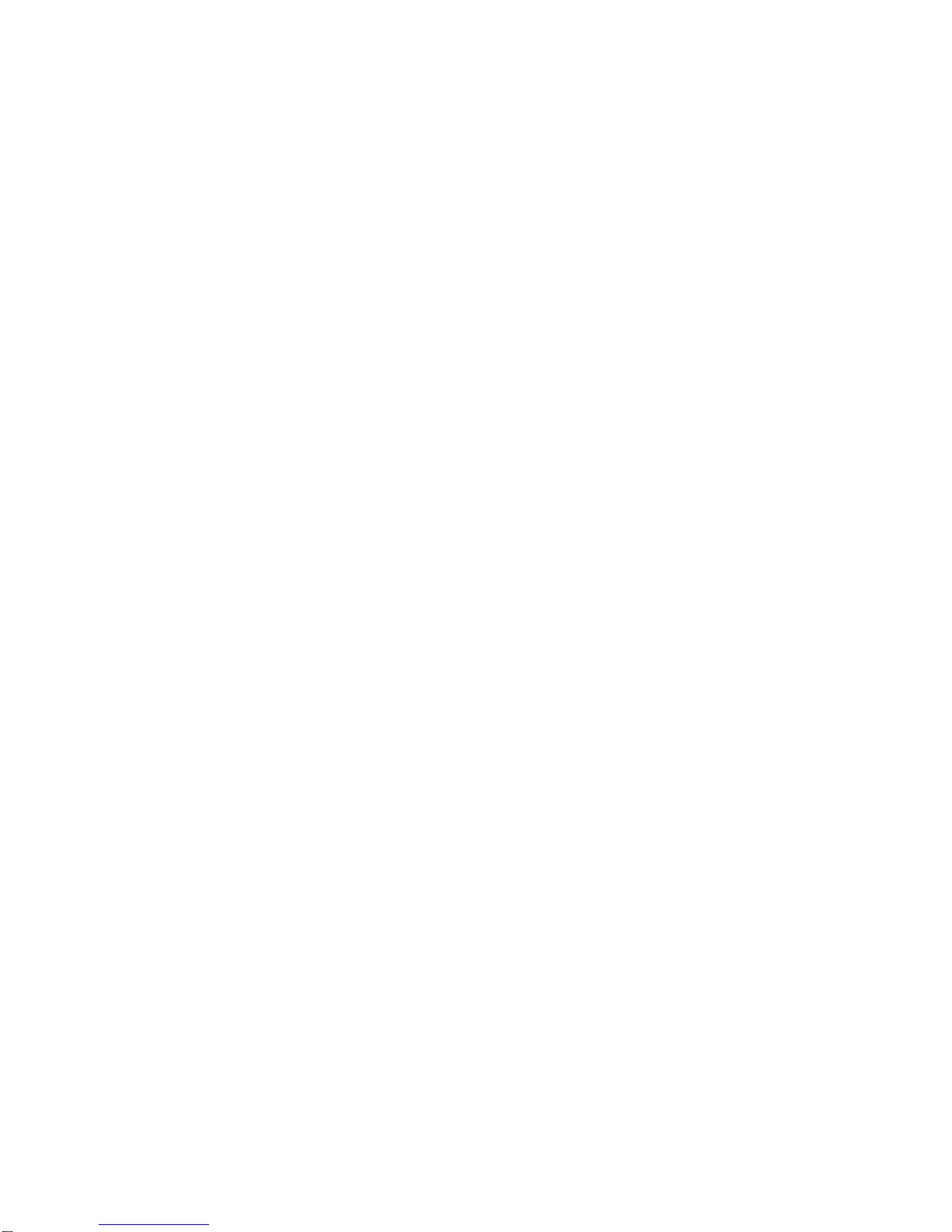
EDNord - Istedgade 37A - 9000 Aalborg - telefon 96333500

1
Replacing Consumables
EDNord - Istedgade 37A - 9000 Aalborg - telefon 96333500

Thestated lifeexpectancy ofeach consumable is basedon printing underspecific
operatingconditions, suchasmedia type, numberof color planes, pagesize, and page
coverage (@ normal 5%coverage of letter/A4-sizemedia). The actuallifeexpectancy will
vary depending on theseand otherprinting variables,includingcontinuousorintermittent
printing,ambienttemperature,andhumidity. Forfurtherinformation about the
consumablesstatisticspage andreplacementmenus,refer to the CrownBook.
Failureto follow instructions as outlinedinthe User’s Guidecould resultinvoiding
your warranty.
Thefollowing messagesindicatethataconsumableneeds to bereplaced:
REPLACE OIL ROLLER FUSER OIL LOW, FUSER OIL EMPTY,
REPLACE OIL ROLLER
!!
"#
$#%
&
'(
REPLACE FUSER UNIT )
*)+(,
-!.!
!
"#
/
0#
1%
$23($23
!(
REPLACE OPC DRUM
REPLACE WASTE TONER
WASTE TONER NEAR FULL
/4
56+7
56+7
$
"#
$2389
93!
:0
2(%4
EDNord - Istedgade 37A - 9000 Aalborg - telefon 96333500
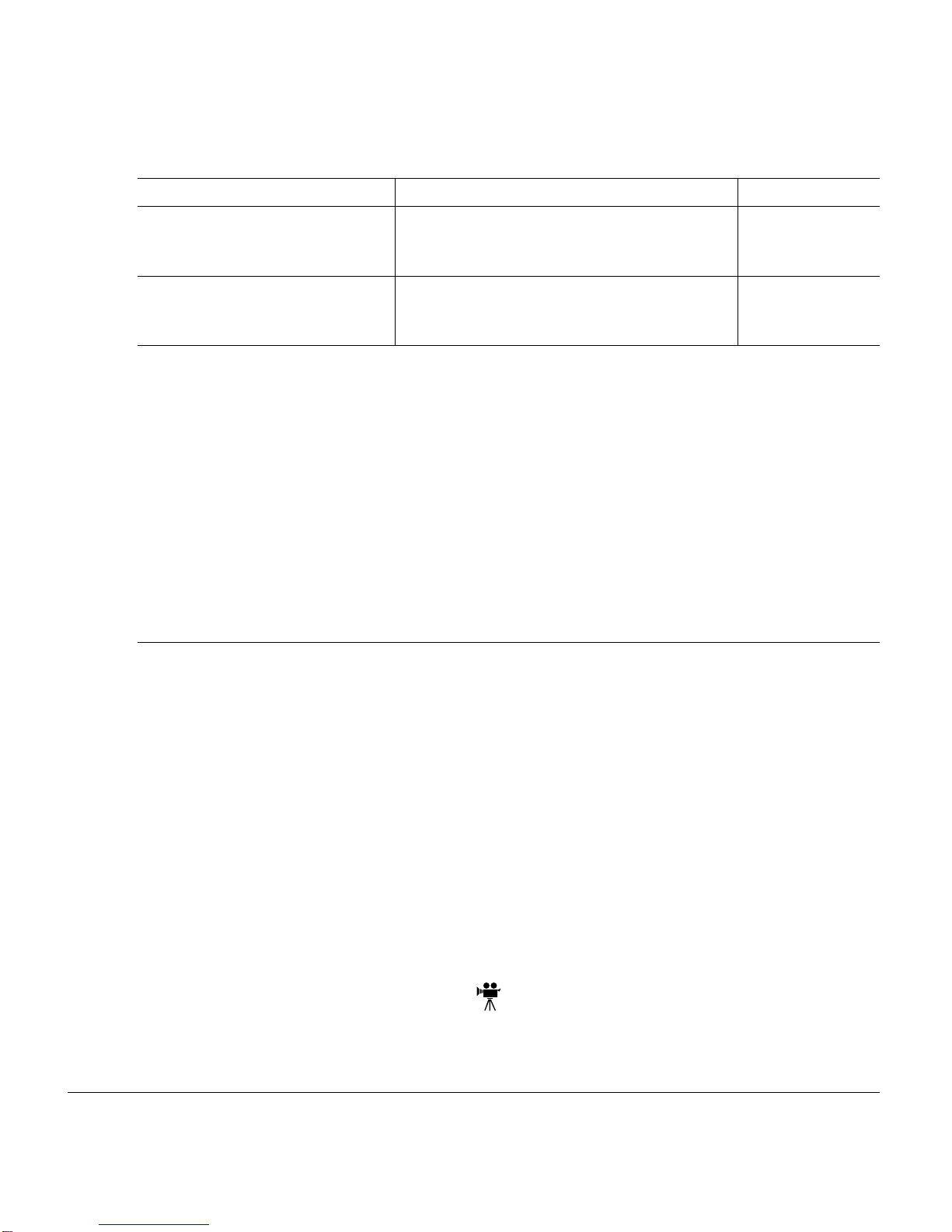
Replacing Toner Cartridges 9
Ordering Consumables
Choosing the right consumables for your magicolor 2200 printer not only increases its
reliability and performance, but also minimizes the risk of damage.
For example, only MINOLTA-QMS toner cartridges are designed to meet the exact
specifications of your MINOLTA-QMS printer, giving maximum performance, efficiency,
and long life.
Toner cartridges and other consumables for the magicolor 2200 are available from your
local vendor or Q-SHOP (www.q-shop.com). See the Service & Support Guide for the
telephone number of the MINOLTA-QMS office nearest you for information on ordering.
Replacing Toner Cartridges
Characters and images are created in your laser printer through a process that applies toner
to the photosensitive (OPC) drum (which functions like photographic film). Your printer
Toner
<COLOR>
TONER EMPTY Approximately 6,000 single-sided pages per
cartridge—black, yellow, magenta, cyan at
5% coverage of each color.
“Replacing Toner
Cartridges” on
page 9
Transfer belt
REPLACE TRANSFER BELT 100,000 single-sided images (1:1 color/
monochrome printing) “Replacing the
Transfer Belt” on
page 28
*A plane (also called an image) is a single pass of the OPC drum (one toner color). For example,
a black-only, single-sided (simplex) print job makes one pass, and a two-color (duplex) print job
makes two passes. A single-sided color page (also called a face) consists of four passes of the
OPC drum, since most color print jobs use all four toner colors. A two-sided color page may consist
of up to eight passes of the OPC drum, since most color print jobs use all four toner colors. Stated
consumable life is expressed at 5% in simplex letter/A4 pages. A duplex page is equivalent to two
simplex pages.
The number of sheets/faces printed shown on the startup page differs from the number of sheets/
faces printed statistics in CrownView and on the consumables statistics page (Operator Control/
Consumables/Print Statistics). The numbers on the startup page refer to number of sheets/faces
printed during the lifetime of the printer. The numbers in CrownView and on the consumables sta-
tistics page refer to the number of sheets/faces printed to date during the current consumables
tracking period (Administration/Consumables/Start Period menu).
Item/Message Display This item needs replacing by user after... Page Reference
EDNord - Istedgade 37A - 9000 Aalborg - telefon 96333500

Replacing Toner Cartridges10
uses four toner cartridges: black, yellow, magenta, and cyan. Handle the toner cartridges
carefully to avoid spilling toner inside the printer or on yourself.
5"The carbon-particle toner is nontoxic. If you get toner on your hands, wash them in cool
water or a neutral detergent. If you get toner on your clothes, lightly dust them off as
much as possible. If some toner remains on your clothes, use cool, not hot water, to
rinse the toner off, provided your clothing is washable.
Attention
If you get toner in your eyes, wash it out immediately and consult a doctor. Material
Safety Data Sheets (MSDS) information can be found at www.minolta-qms.com
(click on the Answer Base).
Toner Cartridge Life
A toner cartridge contains enough toner (yellow, magenta, cyan, or black) to print a
maximum of 6,000 (@ normal 5% page coverage) letter/A4-size pages.
When toner runs low in a cartridge,
X
TONER LOW displays in the message window (
X
indicates the toner color). It’s your option whether to continue printing; usually, parts of
the page print lighter.
When toner is low, it’s sometimes helpful to take the cartridge out of the printer and
redistribute the toner by gently rocking the cartridge horizontally side to side (as you do
for a new cartridge) five or six times. Then reinstall the cartridge.
The printer, approximately 100 pages after detecting that toner in a cartridge is low,
displays
X
TONER EMPTY in the message window (
X
indicates the toner color). Printing
continues even though the out-of-toner warning appears. However, the color gradually
fades, so replace the toner cartridge as soon as possible.
EDNord - Istedgade 37A - 9000 Aalborg - telefon 96333500

Replacing Toner Cartridges 11
Toner Cartridge Handling
Attention
Do not hold a toner cartridge vertically. Do not touch the
toner roller surface cor the protective shutter d. This
could lower image quality.
Keep toner cartridges:
„In their packaging until you’re ready to install them.
„In a cool, dry location away from sunlight (due to heat).
The maximum storage temperature is 95° F (35° C) and the maximum storage humid-
ity is 80% without condensation.
„Level during storage.
Do not stand or store cartridges on their ends or turn them upside down; the toner
inside the cartridges may become caked or unequally distributed.
„Away from salty air and corrosive gases such as aerosols.
„Away from disk drives and floppy disks.
The magnets in the cartridges can damage stored data.
Toner Cartridge Replacement
1Check the message display to see what toner color is out.
2Open the printer’s front cover.
Attention
Be careful not to spill toner on the inside of the printer’s front cover. Toner will
fall from there into the upper media tray. If toner does fall onto the open cover,
immediately wipe it with a dry, lint-free soft cotton cloth or swabs.
If the toner cartridge you want to replace is the one showing, go to step 5. If not, go
to step 3.
cd
EDNord - Istedgade 37A - 9000 Aalborg - telefon 96333500
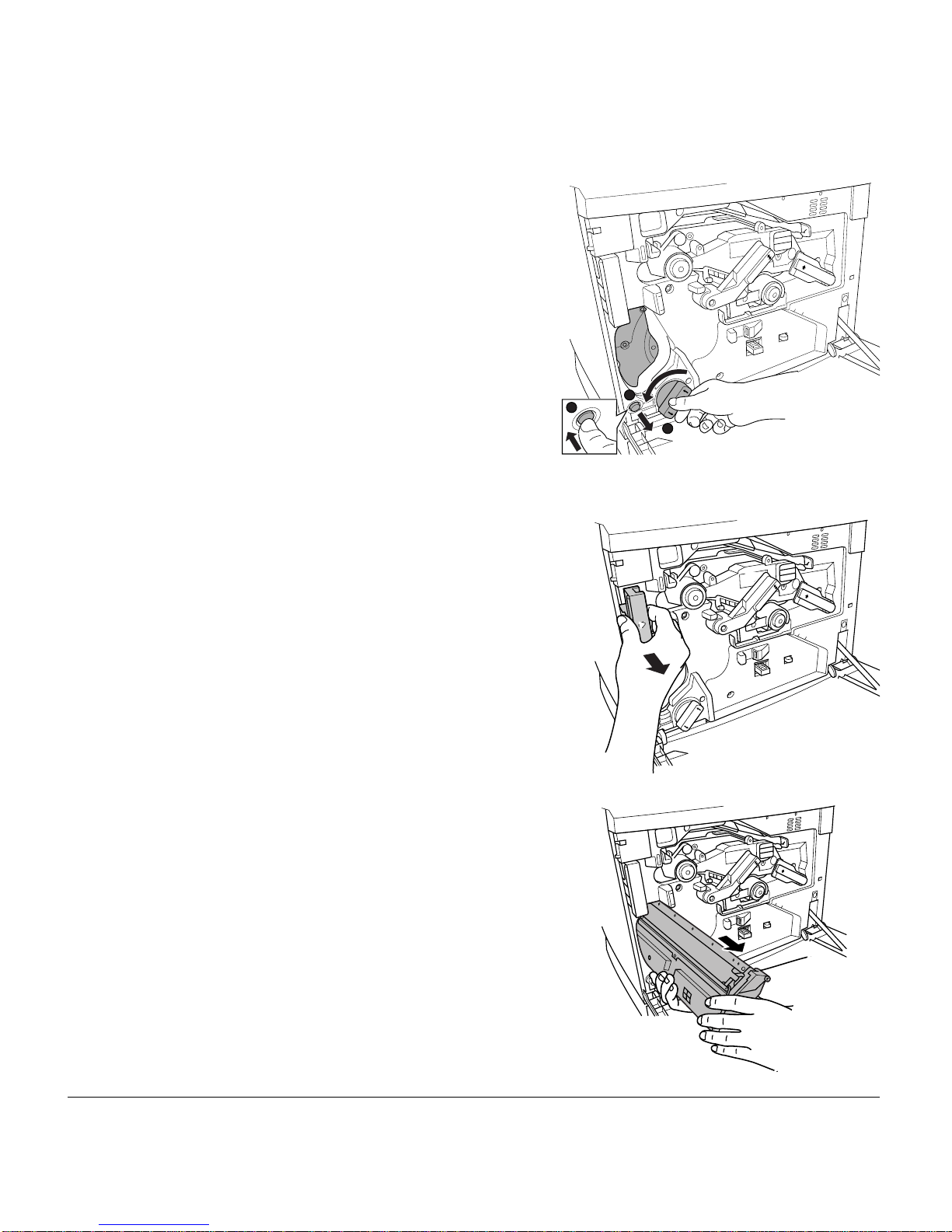
Replacing Toner Cartridges12
3Press the toner cartridge carrousel button
cand release the button dbefore turning
the carrousel dial ecounterclockwise until
it stops.
The carrousel rotates 90° and stops.
The toner cartridge carrousel may start to
turn automatically from the weight of the
inserted toner cartridge. Make sure you
have fully turned to the next slot before try-
ing to insert another toner cartridge.
4Continue step 3 until the color to be
replaced is visible.
5Pull the release lever to eject the toner
cartridge you are going to replace.
5"Dispose of it properly according to your
local regulations (do not dispose of it by
burning).
6Remove the new toner cartridge from its
shipping carton.
1
3
2
EDNord - Istedgade 37A - 9000 Aalborg - telefon 96333500
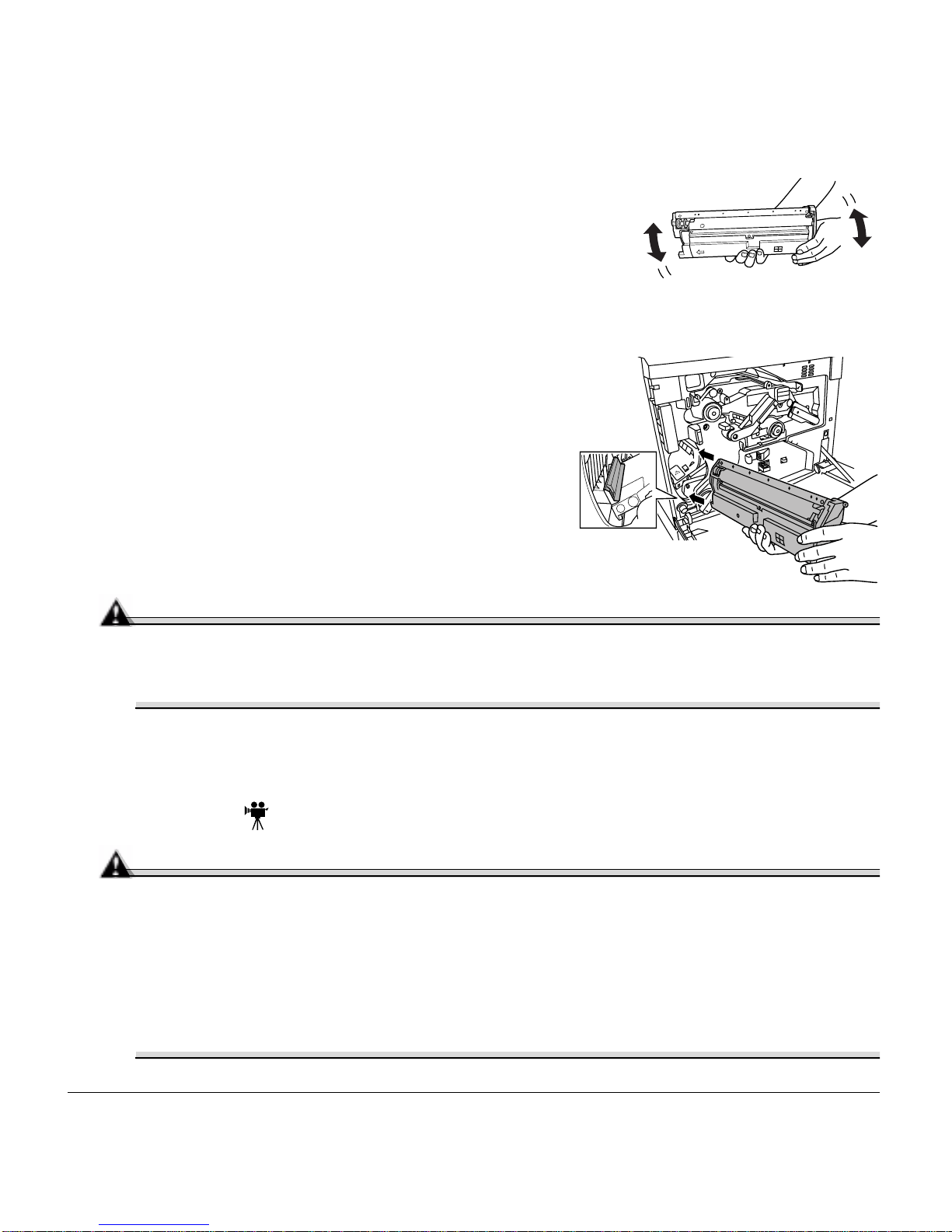
Replacing the OPC Drum, Laser Lens Cover, and Waste Toner Pack 13
7Distribute the toner inside the cartridge.
Holding a cartridge with both hands, gently shake it
five or six times.
5"Each toner cartridge has a colored end that
corresponds to a colored label inside the cartridge slots. Always install the toner
cartridge in the slot with a label of the same color.
8Place the front end of the toner cartridge
installation guides into the cartridge installa-
tion rails on the cartridge carrousel.
9Gently push the new cartridge into the printer.
10 Close the printer’s front cover.
Refilled Toner Cartridges
Attention
Refilled toner cartridges may produce variations in toner quality and reliability and
can reduce the print quality of your documents. Any damage to the printer or quality
problems caused by a refilled toner cartridge use will void your warranty.
Replacing the OPC Drum, Laser Lens Cover, and Waste
Toner Pack
Attention
The OPC drum is extremely sensitive to bright light and direct sunlight. Always
leave it in its protective bag until you’re ready to install it. Any exposure to light
should be avoided, or permanent damage could result. Any damage resulting from
mishandling of the OPC drum will void the warranty of the OPC drum. Also, handle
the cartridge carefully by its sides so you don’t touch the surface (the green part) of
the drum. The drum is also extremely sensitive to hand oils and scratches, both of
which reduce print quality.
EDNord - Istedgade 37A - 9000 Aalborg - telefon 96333500
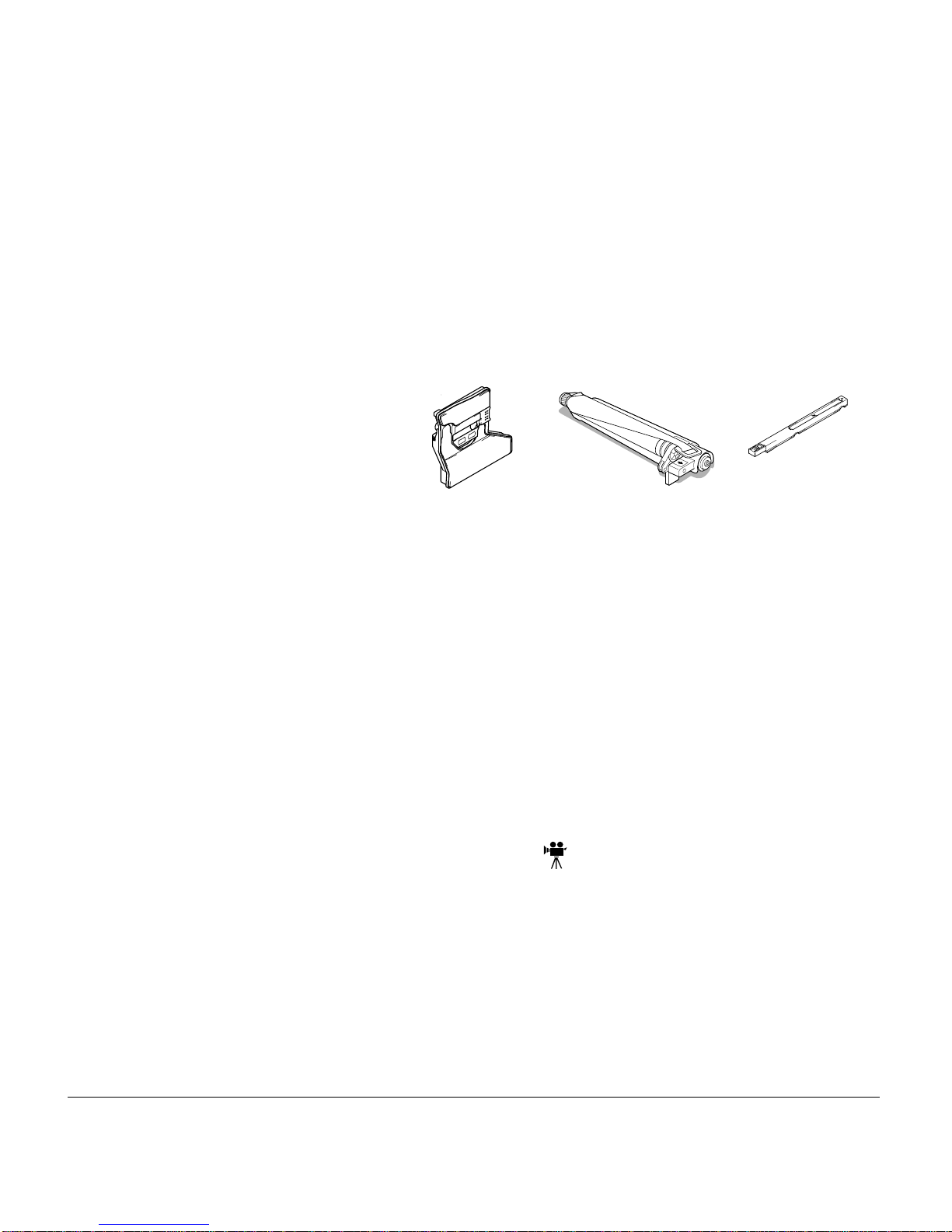
Replacing the OPC Drum, Laser Lens Cover, and Waste Toner Pack14
When the OPC drum is worn out, the message REPLACE DRUM appears. The printer will
not print until the drum kit is replaced.
When you replace the OPC drum cartridge after a DRUM LOW or REPLACE DRUM
message displays in the message window, the printer automatically recovers. However, the
replaced waste toner pack consumables monitoring system must be reset.
The three items below are included in the OPC drum kit. If one needs replacing, replace
all three items.
„Waste toner pack
„OPC drum cartridge
„Laser lens cover
5"The OPC drum life is directly related to the number of rotations of the drum. Longest
drum life is achieved with continuous printing. Intermittent printing with small job sizes
requires cleaning rotations before and after each job, and subsequently will impact
OPC life.
The steps are:
„Removing the used waste toner pack
„Removing the used OPC drum cartridge
„Replacing the laser lens cover
„Installing the new OPC drum cartridge
„Installing the new waste toner pack
Removing the Used Waste Toner Pack
When the waste toner pack is nearly full, the message “WASTE TONER NEAR FULL”
appears. Prepare to replace the entire OPC drum kit.
1Turn off the printer.
2Open the printer’s front cover.
EDNord - Istedgade 37A - 9000 Aalborg - telefon 96333500
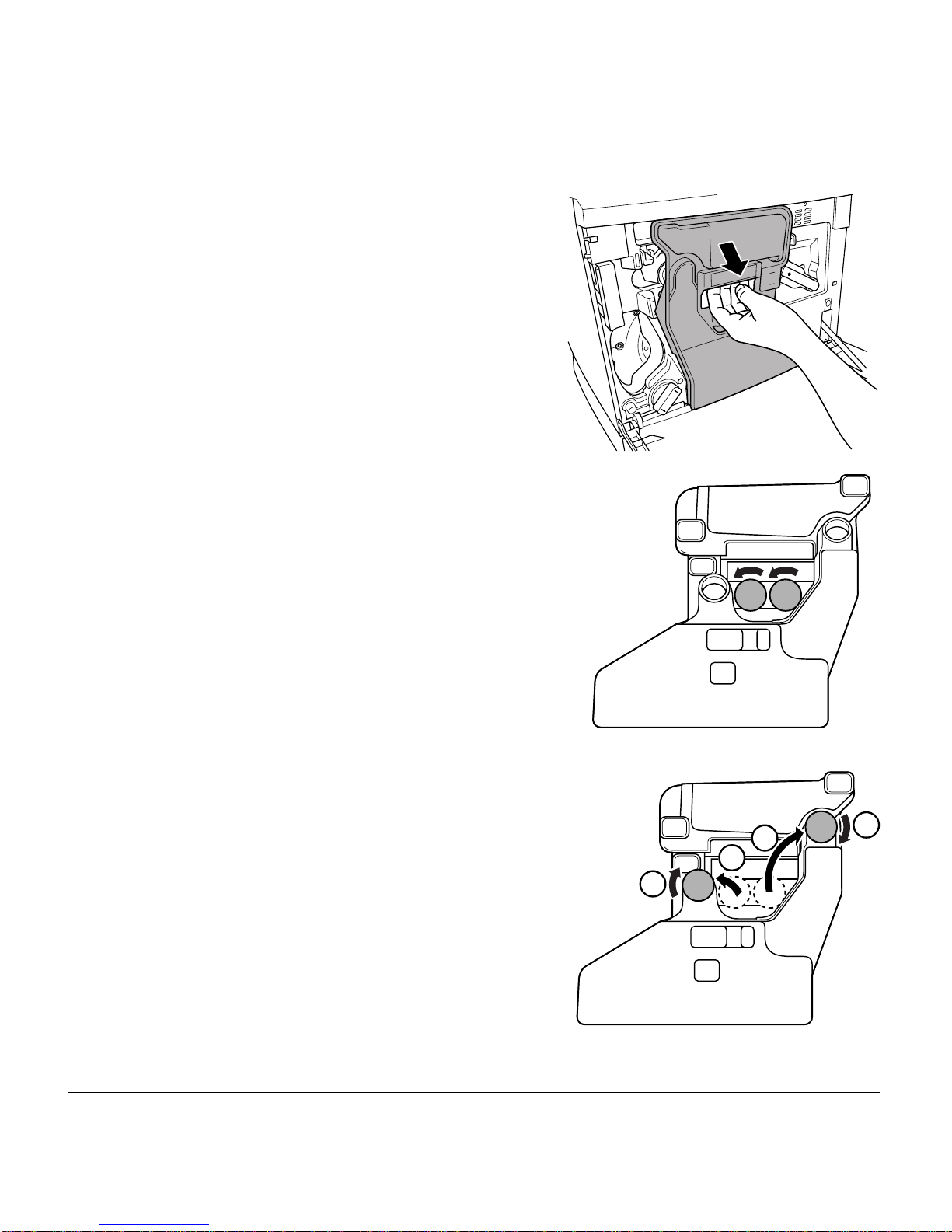
Replacing the OPC Drum, Laser Lens Cover, and Waste Toner Pack 15
3Carefully remove the waste toner pack using
the handle.
Keep the waste toner pack upright so the
toner does not spill.
4Turn the two caps labeled “A” counterclock-
wise and remove them.
5Twist the two “A” caps conto the two “A”
holes d.
Turn the caps clockwise to secure them. 1
1
2
2
11
2
2
EDNord - Istedgade 37A - 9000 Aalborg - telefon 96333500
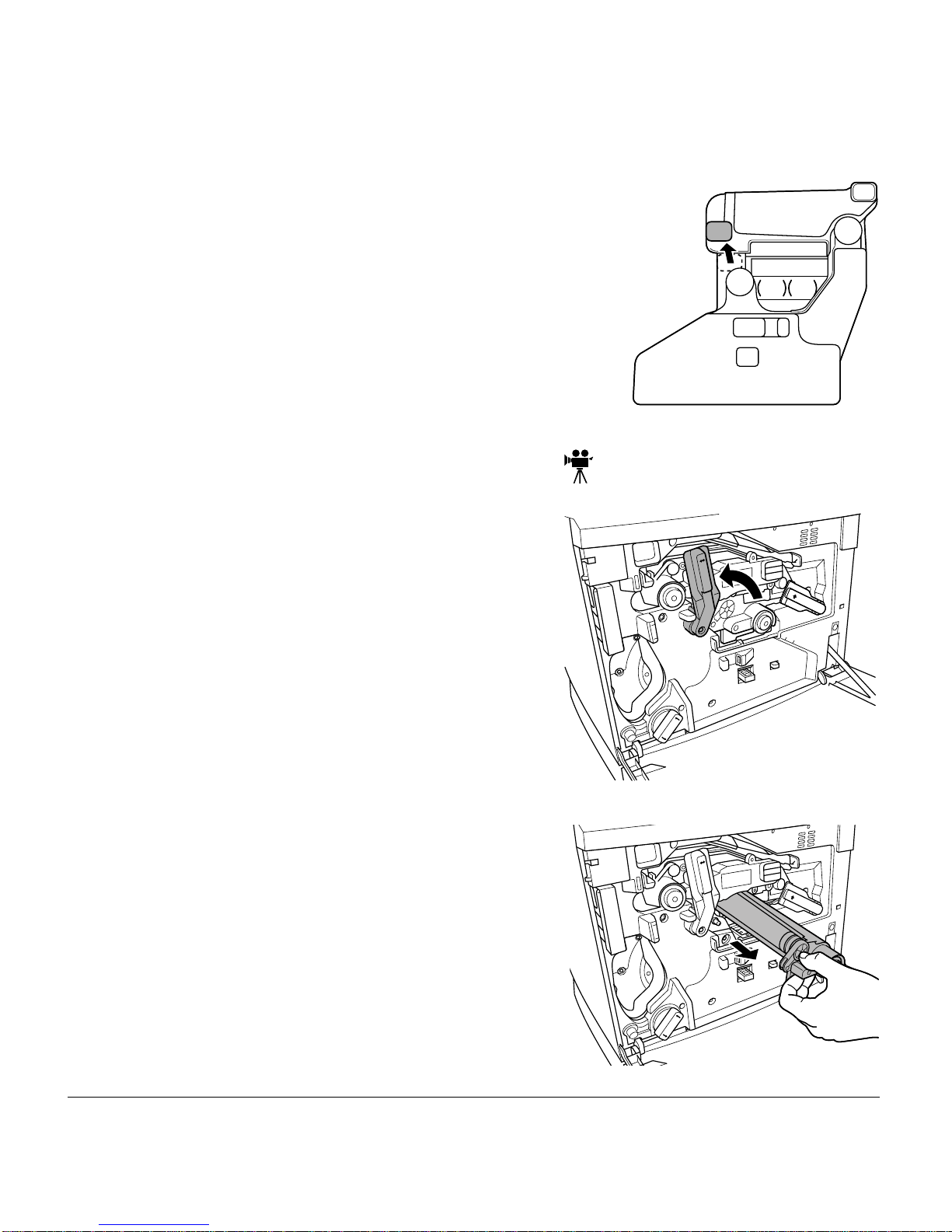
Replacing the OPC Drum, Laser Lens Cover, and Waste Toner Pack16
6Remove waste toner pack cap labeled “B” and insert
it into hole “B.”
7Dispose of the used waste toner pack.
5"Dispose of it properly according to your local
regulations (do not dispose of it by burning).
8Continue with replacing the OPC drum
cartridge.
Reinstall the new waste toner pack after replacing
the OPC drum.
Removing the Used OPC Drum Cartridge
1With the front cover open, rotate the trans-
fer belt unit left release lever counterclock-
wise to the top (12 o’clock) position.
This raises the transfer belt unit.
2Hold the OPC drum cartridge handle and
carefully pull it out about 8 inches (20 cm).
EDNord - Istedgade 37A - 9000 Aalborg - telefon 96333500

Replacing the OPC Drum, Laser Lens Cover, and Waste Toner Pack 17
3Support the bottom of the drum with your
hand, then carefully pull the cartridge toward
you and remove it.
5"Dispose of it properly according to
your local regulations.
Replacing the Laser Lens Cover
1Press on the laser lens cover lock release lever and
gently pull the laser lens cover toward you.
5"Dispose of it properly according to your local
regulations.
2Remove the new laser lens cover from the OPC
drum kit box.
Attention
Do not touch the glass surface of the laser lens.
3Place the front end of the laser lens cover into
its installation rail.
4Carefully insert the laser lens cover and
check to make sure it is fully inserted.
Attention
If the laser lens cover is not properly installed, serious damage to the printer
could result.
EDNord - Istedgade 37A - 9000 Aalborg - telefon 96333500
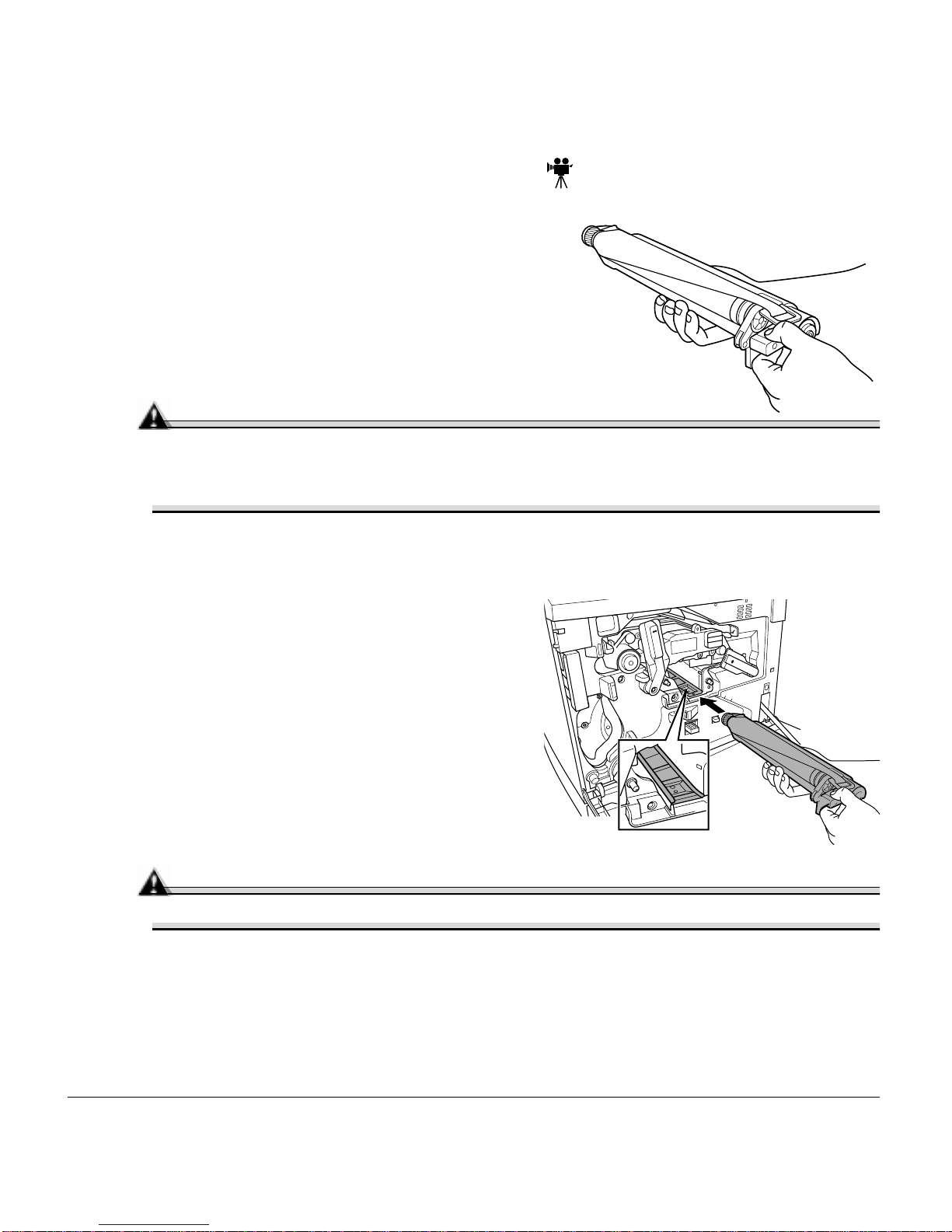
Replacing the OPC Drum, Laser Lens Cover, and Waste Toner Pack18
Installing the New OPC Drum Cartridge
1Remove the new OPC drum cartridge from
its shipping box.
Attention
Keep the protective sheet on the cartridge. Do not touch the protective sheet on
the photosensitive (green) surface or scratch the surface. This could lower
image quality.
Make sure the transfer belt left release lever is still set to its top position
(12 o’clock).
2Hold the OPC drum cartridge level, place
the front end of the OPC drum cartridge
installation guide into the installation rail.
3Carefully push the OPC drum cartridge in.
Attention
The cartridge should slide easily into the printer. Don’t force it.
EDNord - Istedgade 37A - 9000 Aalborg - telefon 96333500

Replacing the OPC Drum, Laser Lens Cover, and Waste Toner Pack 19
4Press on the front handle of the OPC drum car-
tridge with one hand and hold the front handle of
the OPC protective cover with the other hand.
5Peel the protective cover off (straight toward
you).
5"Dispose of it properly according to your local
regulations.
6Turn the left release lever of the transfer belt
clockwise to its correct position (2 o’clock).
This lowers the transfer belt.
Also make sure the transfer belt right release
lever is set to its correct position (10 o’clock).
Attention
If the transfer belt left release lever is at its top position (12 o’clock), the waste
toner pack cannot be installed.
Installing the New Waste Toner Pack
1Remove the new waste toner pack from the drum kit box.
EDNord - Istedgade 37A - 9000 Aalborg - telefon 96333500
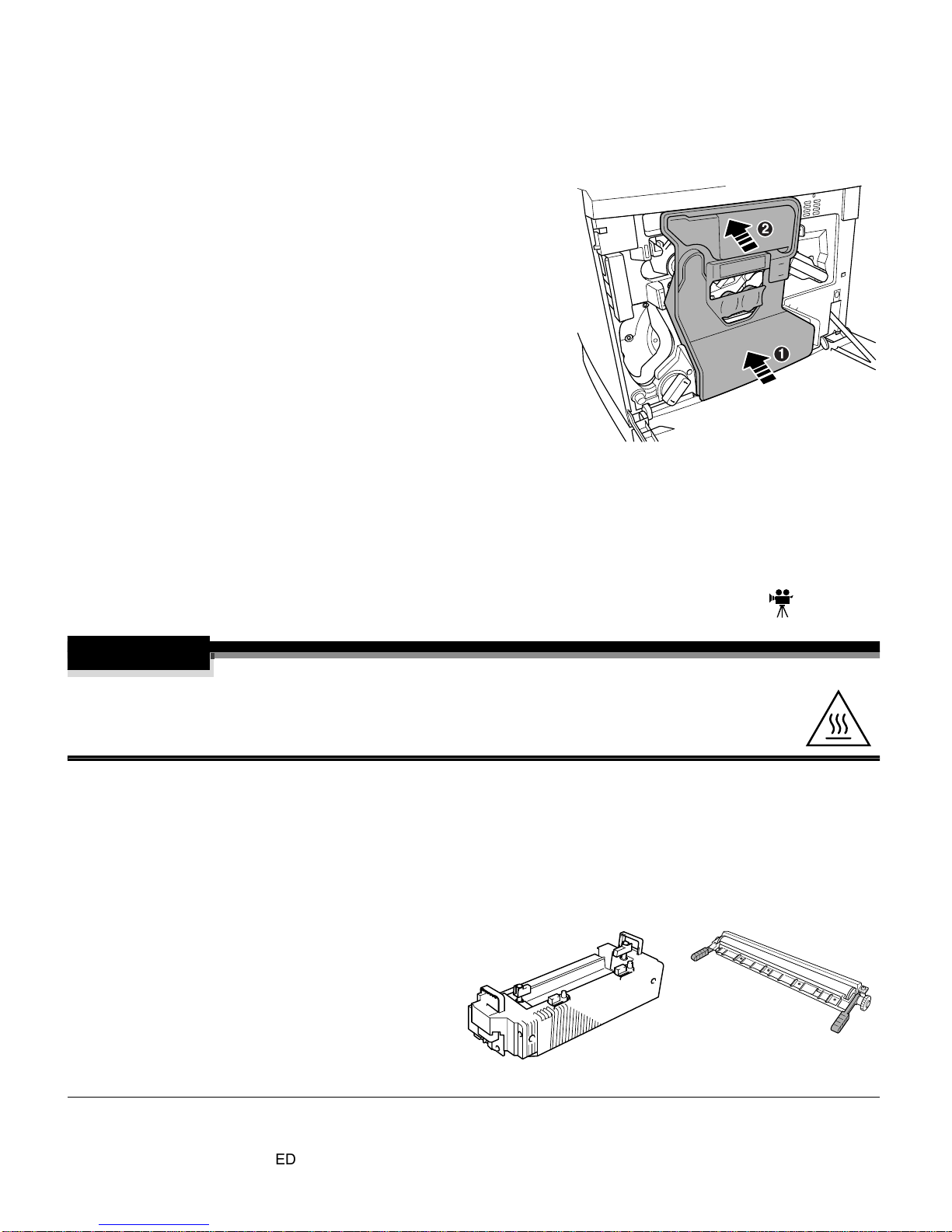
Replacing the Fuser Unit and Transfer Roller Kit20
2Insert the bottom of the waste toner pack c
into its installation position in the printer.
3Insert the top of the waste toner pack d
into its installation position in the printer
until it is firmly seated.
4Close the printer’s front cover.
If the waste toner pack is not correctly
installed or the transfer belt right release
lever is at its top position (12 o’clock), the
front cover cannot be closed. Turn on the
printer.
5In the Operator Control/Consumables/Items Replaced/Waste Toner menu, choose
Yes to reset the consumables monitoring system.
Replacing the Fuser Unit and Transfer Roller Kit
WARNING!
The fuser unit is hot. When the top cover is opened, the fuser unit temperature
drops gradually (one hour wait time). Do not replace the fuser oil roller until you
are sure that the fuser unit has cooled down.
When the fuser is worn out, the message “REPLACE FUSER UNIT” appears and the
printer does not print. Replace the fuser kit. After the new fuser kit is installed, printing
automatically resumes.
The fuser kit includes the two items below. When replacing the fuser unit, replace the
transfer roller as well.
„Fuser unit
„Transfer roller unit
1
2
EDNord - Istedgade 37A - 9000 Aalborg - telefon 96333500
Table of contents
Other EDNord Printer manuals
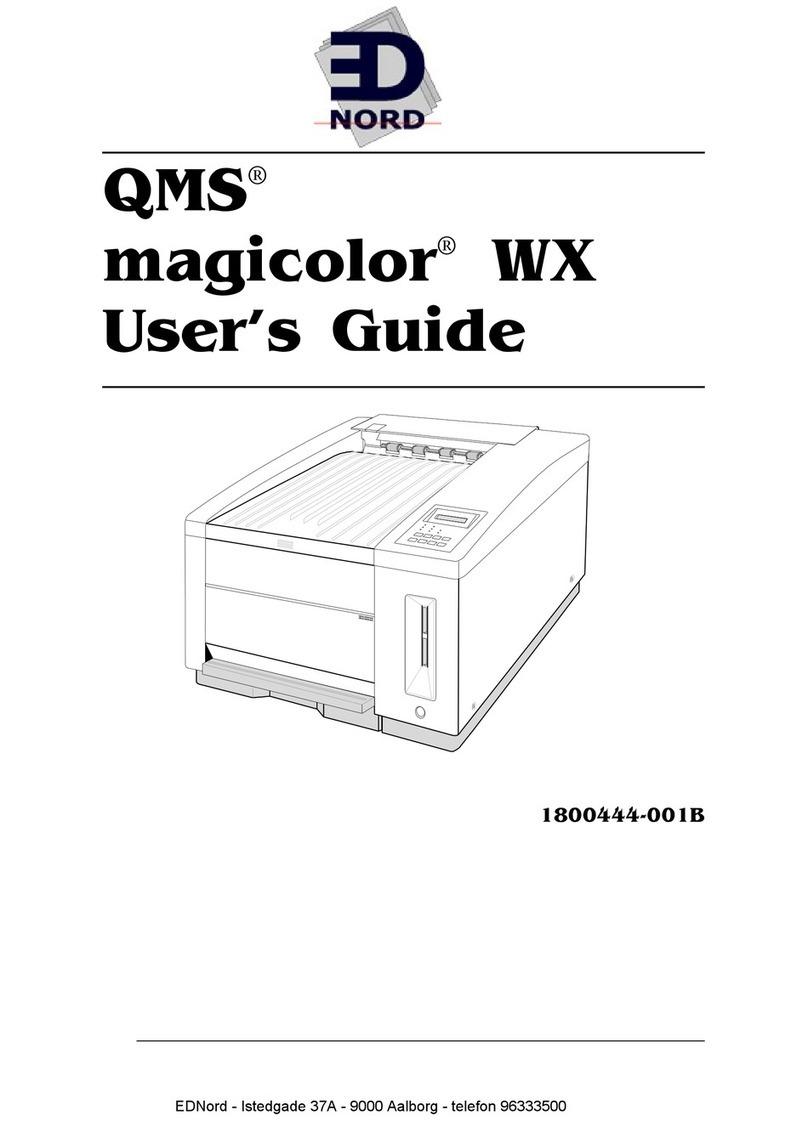
EDNord
EDNord QMS magicolor WX User manual

EDNord
EDNord QMS magicolor User manual

EDNord
EDNord magicolor 7300 User manual
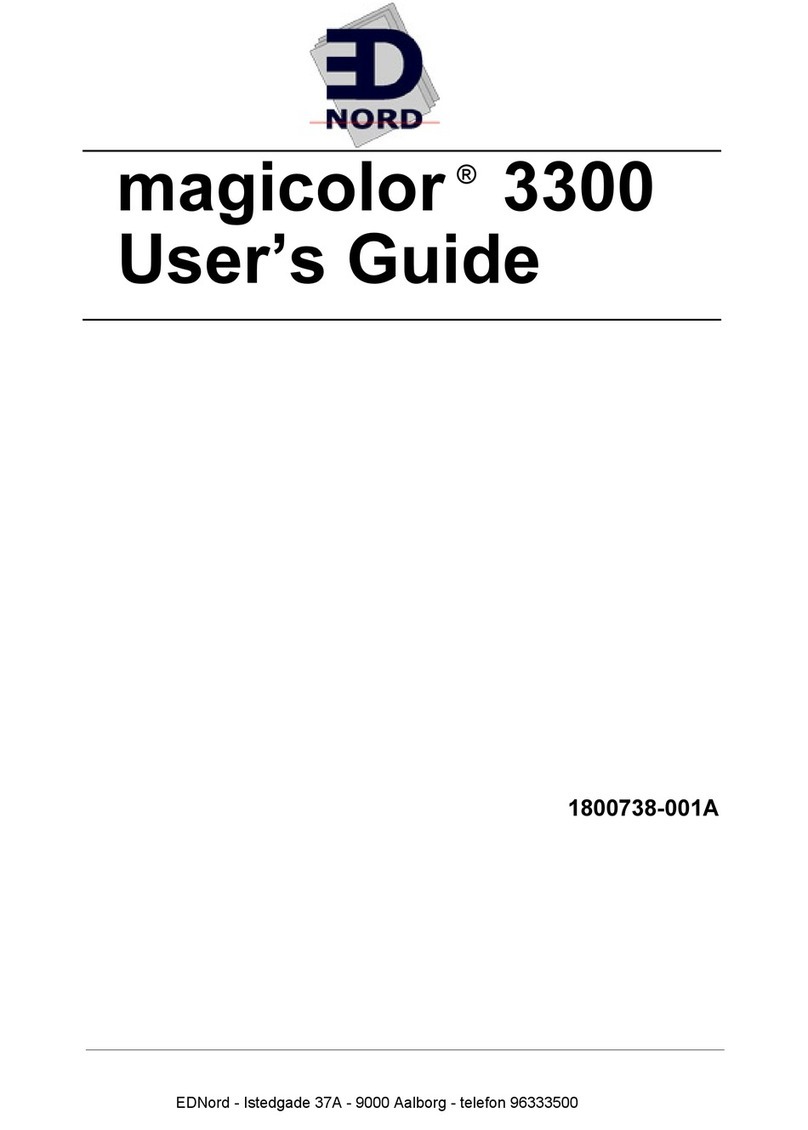
EDNord
EDNord Magicolor 3300 User manual
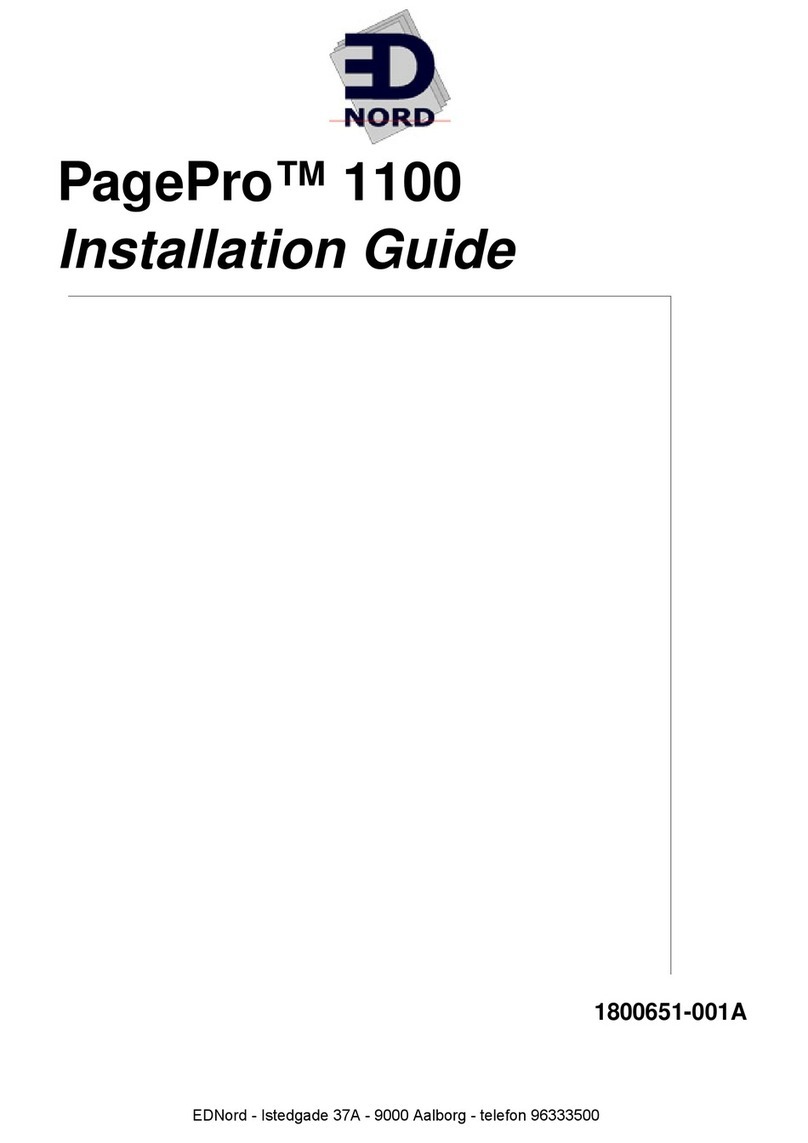
EDNord
EDNord PagePro 1100 User manual
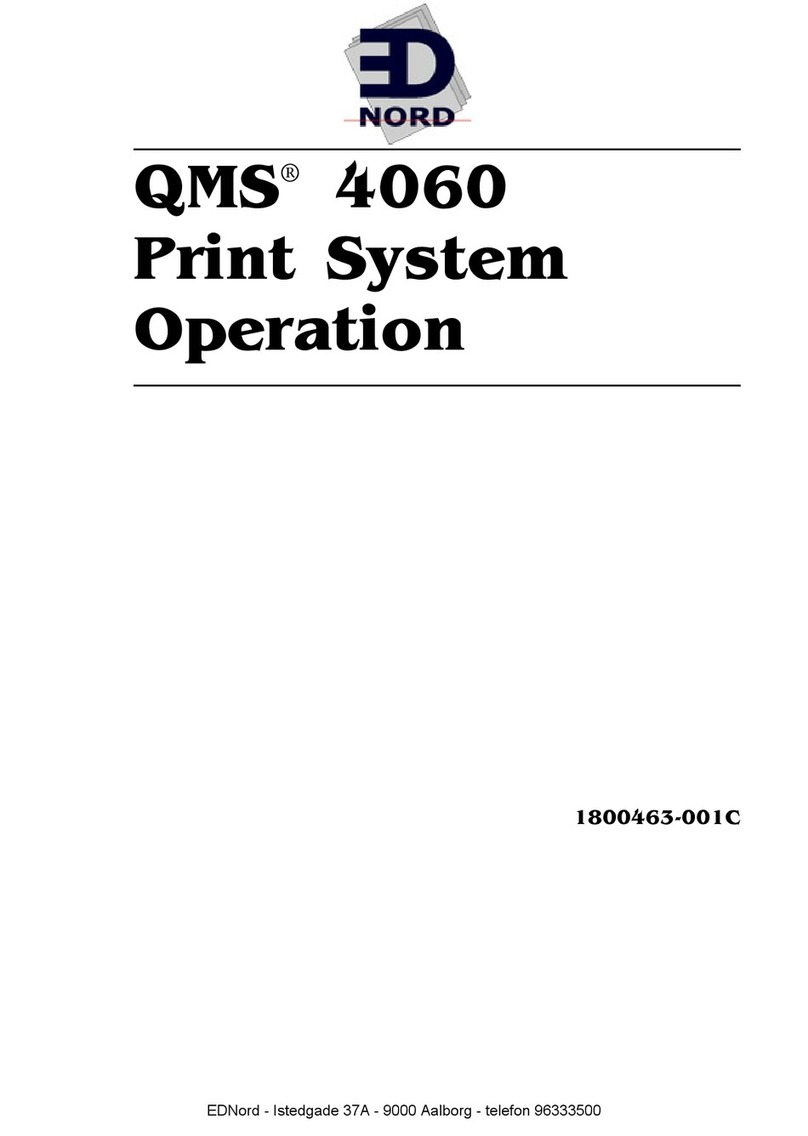
EDNord
EDNord QMS 4060 User manual
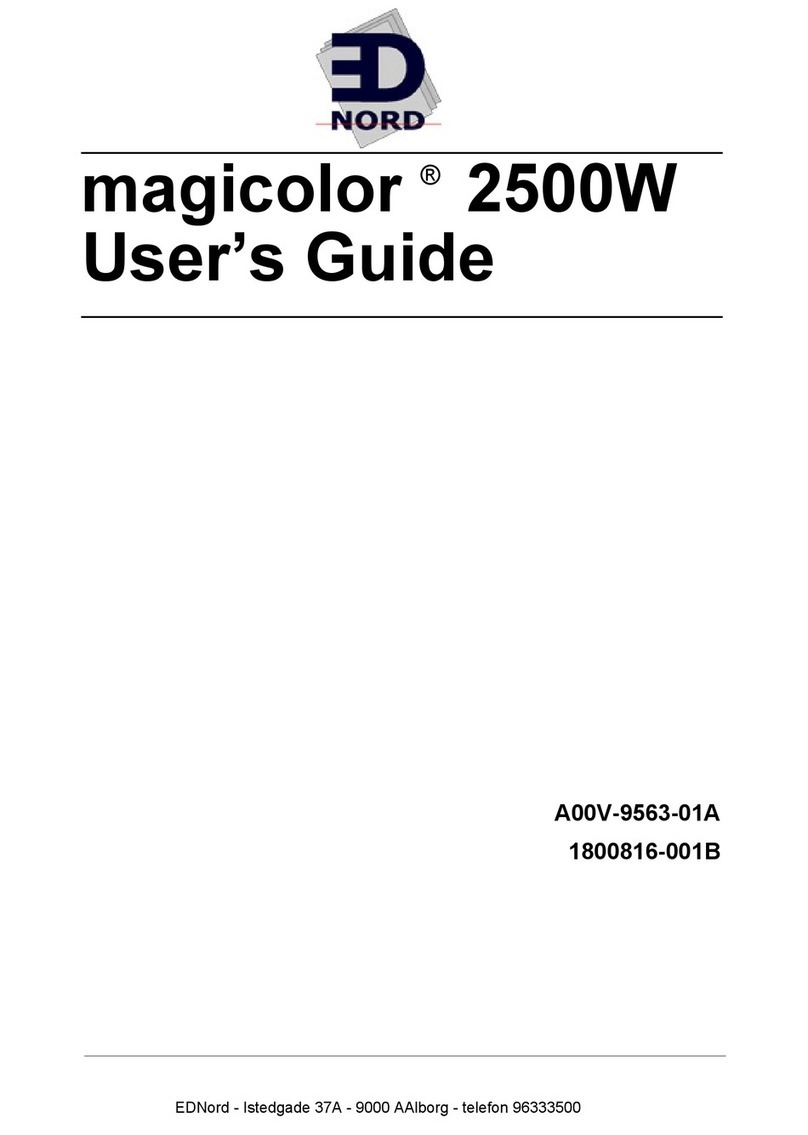
EDNord
EDNord magicolor 2500W User manual
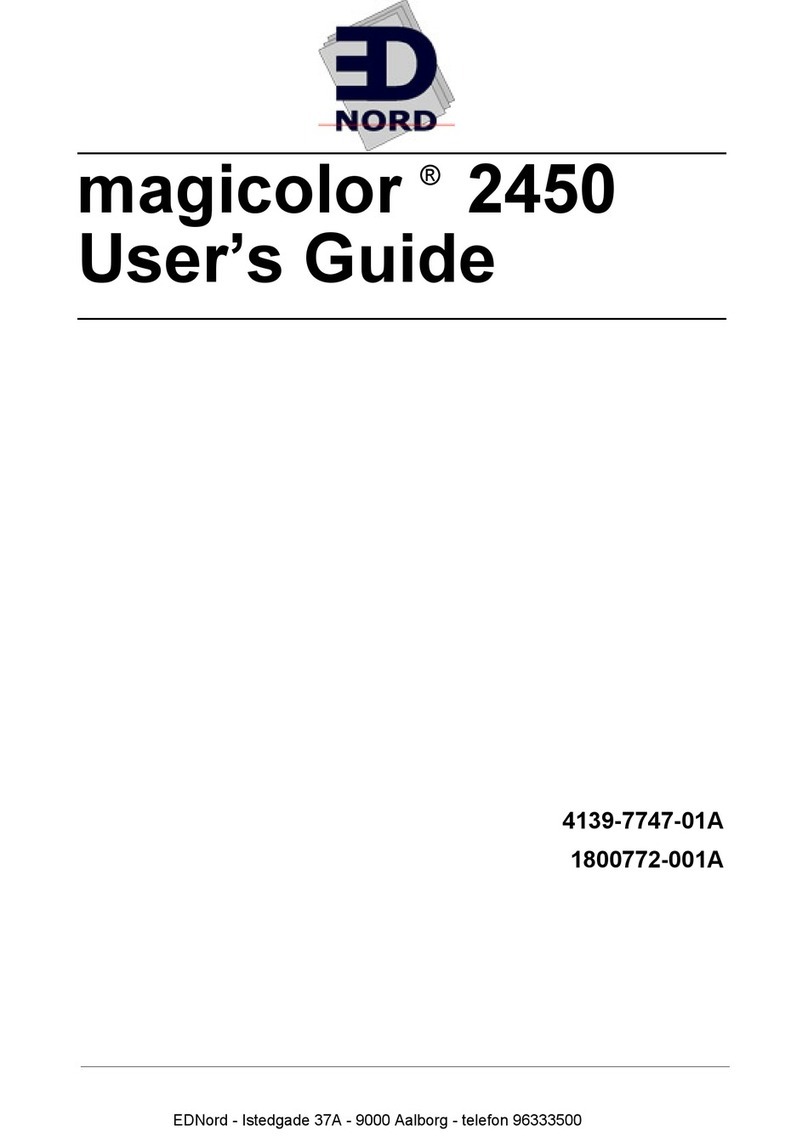
EDNord
EDNord magicolor 2450 User manual
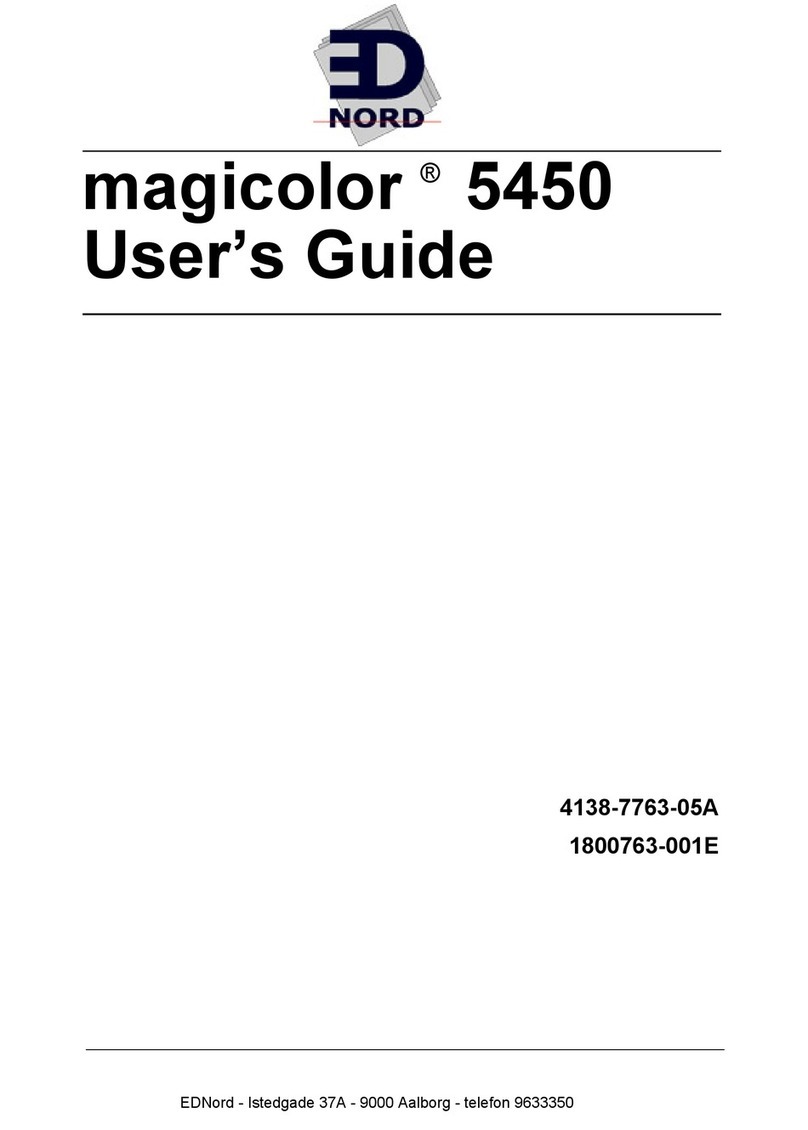
EDNord
EDNord magicolor 5450 User manual
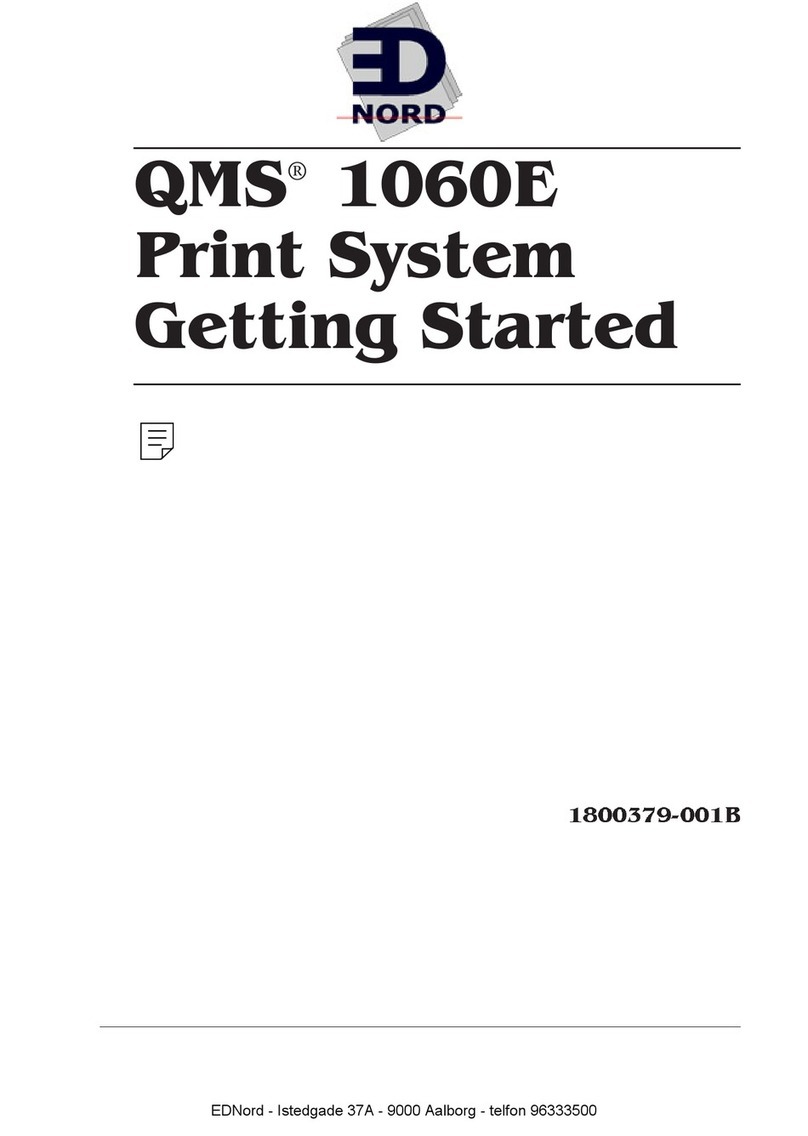
EDNord
EDNord QMS 1060E User manual