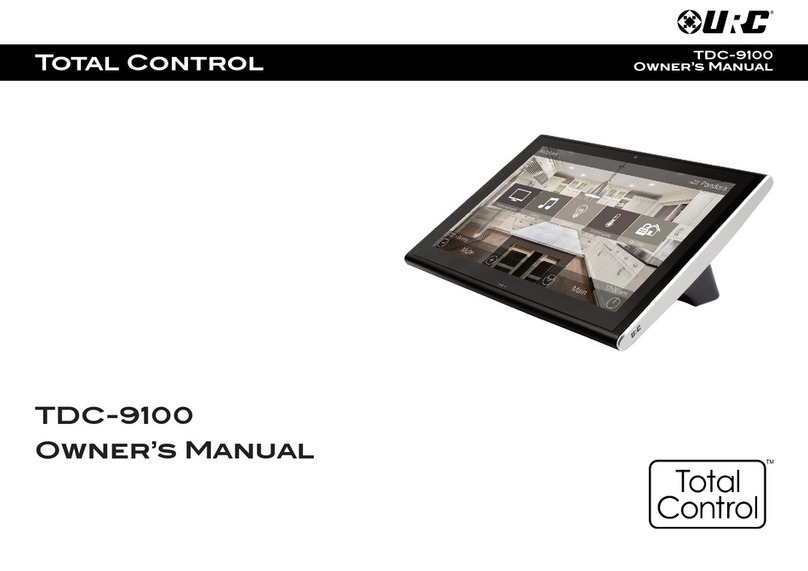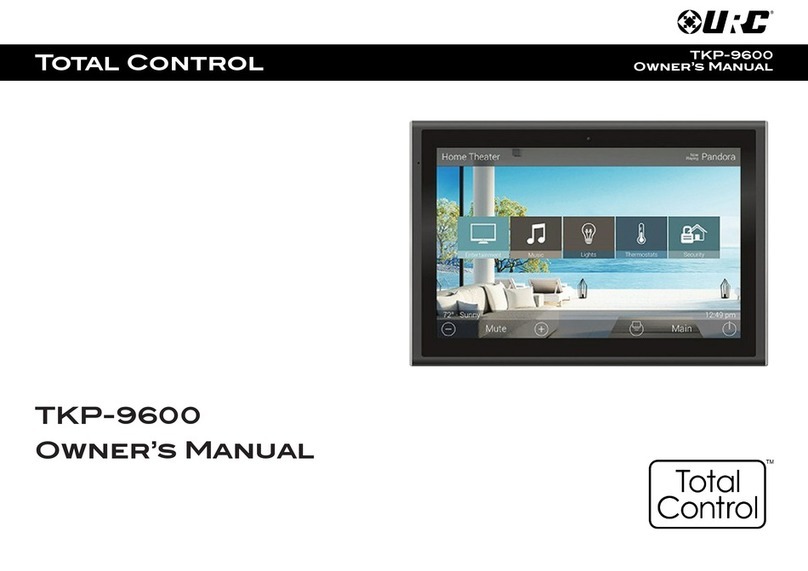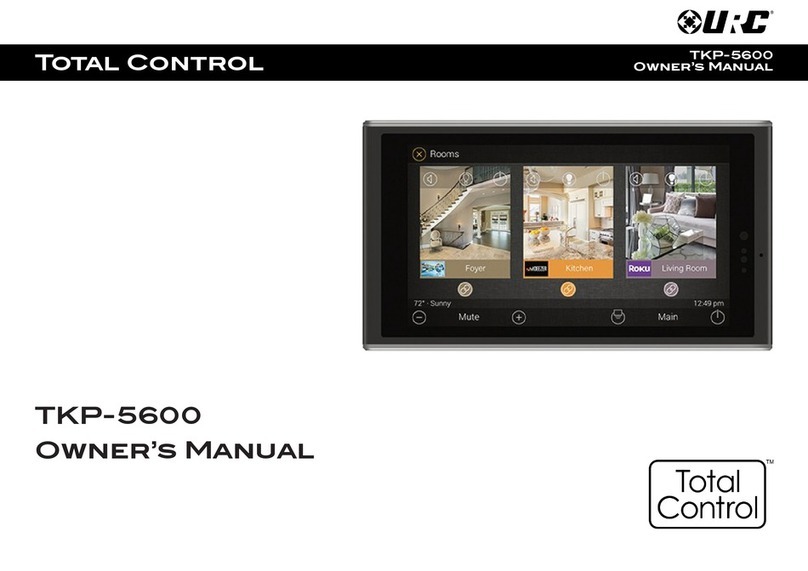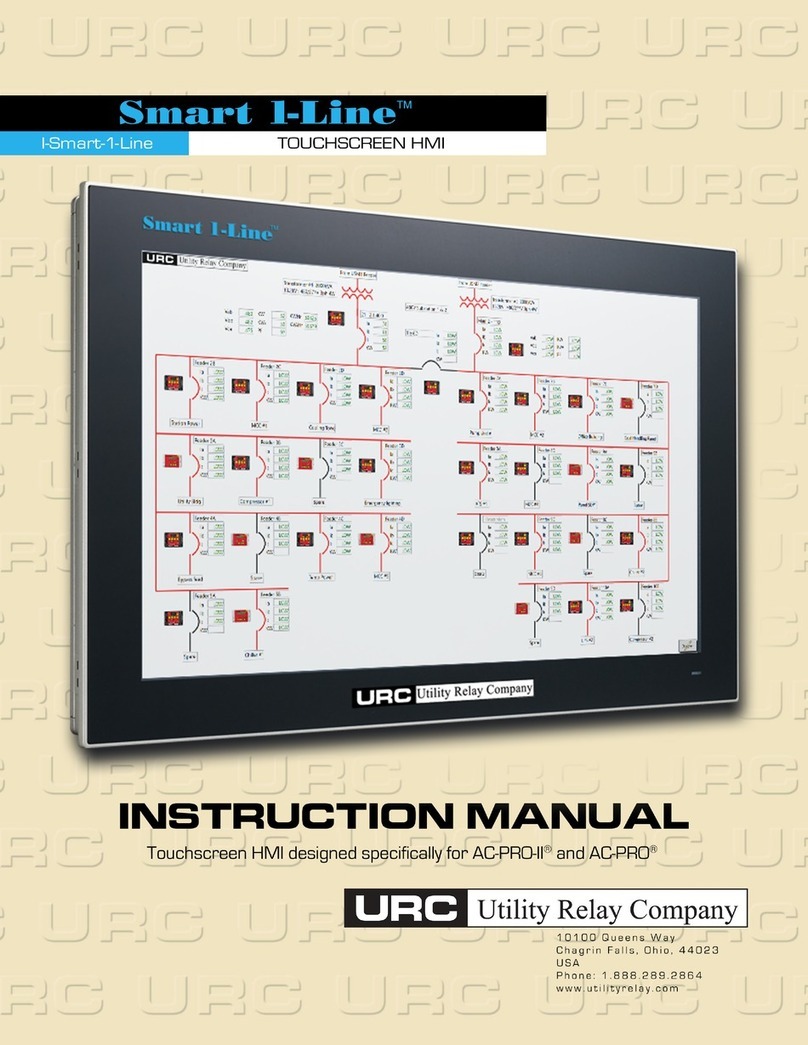1
Total Control TKP-8600
Owner’s Manual
Introducing the TKP-8600
Thank you for purchasing URC’s TKP-8600 in-wall network keypad. Ideal for
residential and commercial installations, this slick in-wall touchscreen features a
brilliant 8 LCD screen to display vivid images, easy control, and live video from door
stations/surveillance cameras.
The native Audio Video Intercom offers convenient room-to-room communication
with live video is 1080p resolution. Install multiple intercom-enabled devices in the
home or business to make communication across each zone easy.
A built-in microphone provides easy voice communication and control using
Ama on Alexa and/or Siri (via Apple TV two-way module).
Features & Benefits
• Ama on Alexa Push to Talk Functionality: Push-button microphone via built
in speaker allowing for voice control and feedback.
• 8” Capacitive LCD Screen: Displays vivid and colorful custom menus,
backgrounds, images, icons and more. Speak with a certied URC Integrator for
personalized backgrounds, room, and scene images!
• Live Camera View: View integrated MJPEG and/or H264 camera streams
directly on the TKP-8600. The keypad’s built-in camera can be viewed
locally or remotely!
• Proximity Sensor with Automation Events: The TKP-8600’s advanced
proximity sensor wakes the device up as you approach it. Speak with a
certied URC Integrator about the possibility of triggering custom events
when the proximity sensor is tripped.
• HDA Streaming: Natively stream Alexa and Amazon audio services via an
integrated HDA system. This allows you to steam Amazon Music, Audible, or
your favorite Amazon audio service directly through your system’s HDA audio.
• Native Audio Video Intercom: Make calls audio or audio-video calls
throughout the system with other TKP-8600s or intercom enabled keypads.
• Portrait or Landscape Mode: The TKP-8600 can be displayed in either
Portrait or Landscape mode and is installed in a standard three-gang or
dual gang wall box.