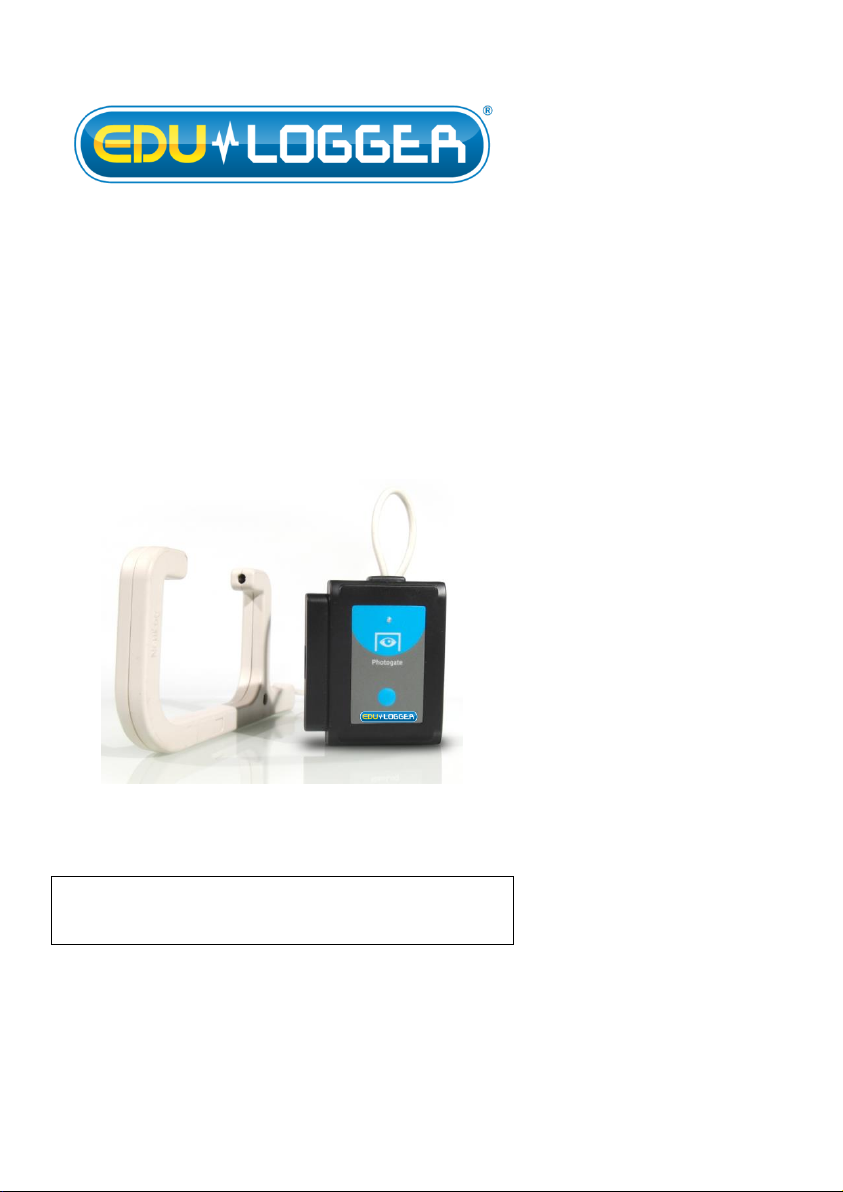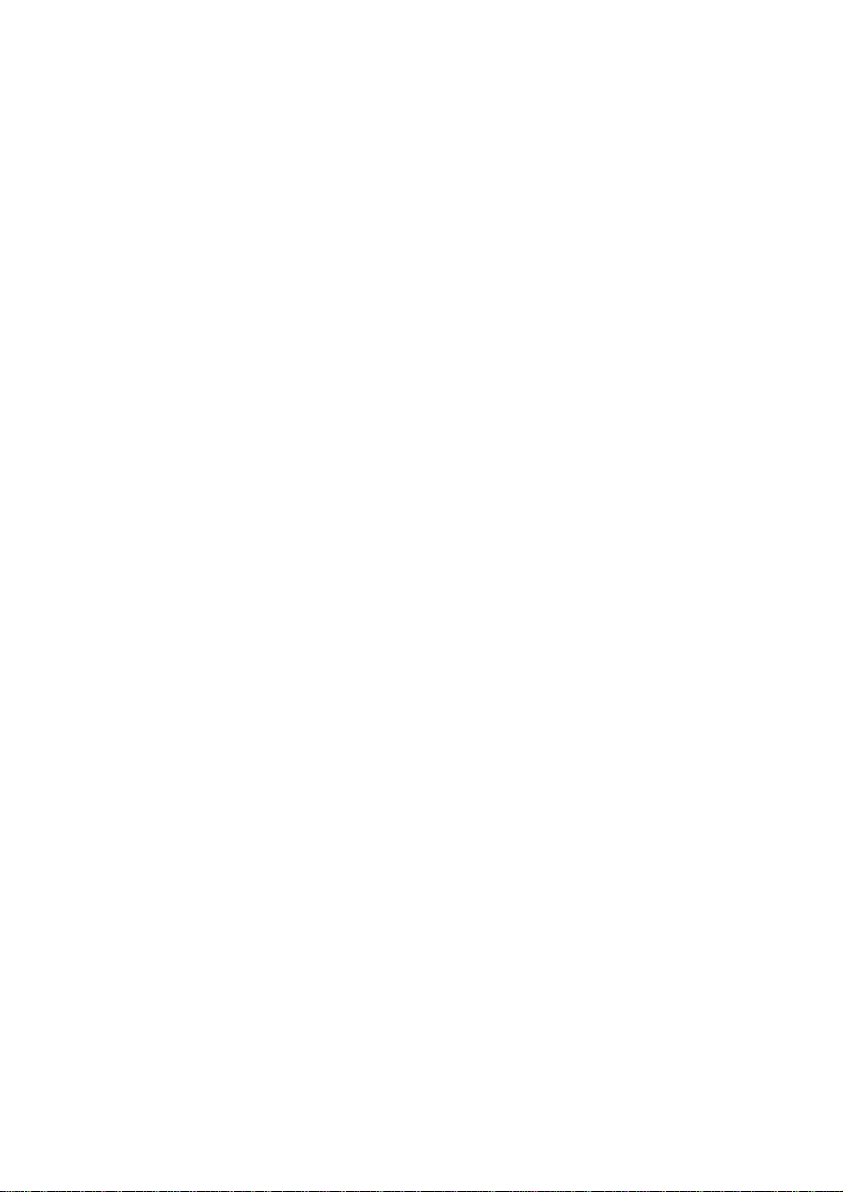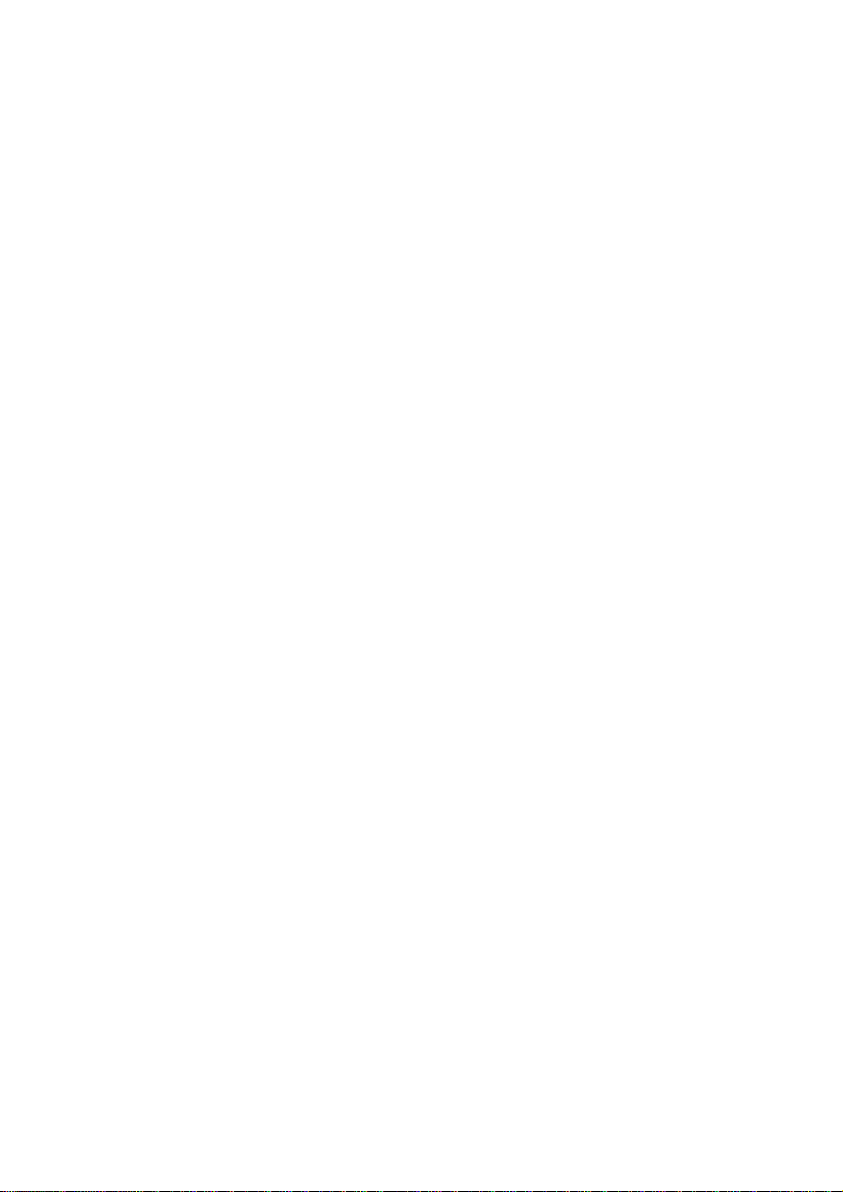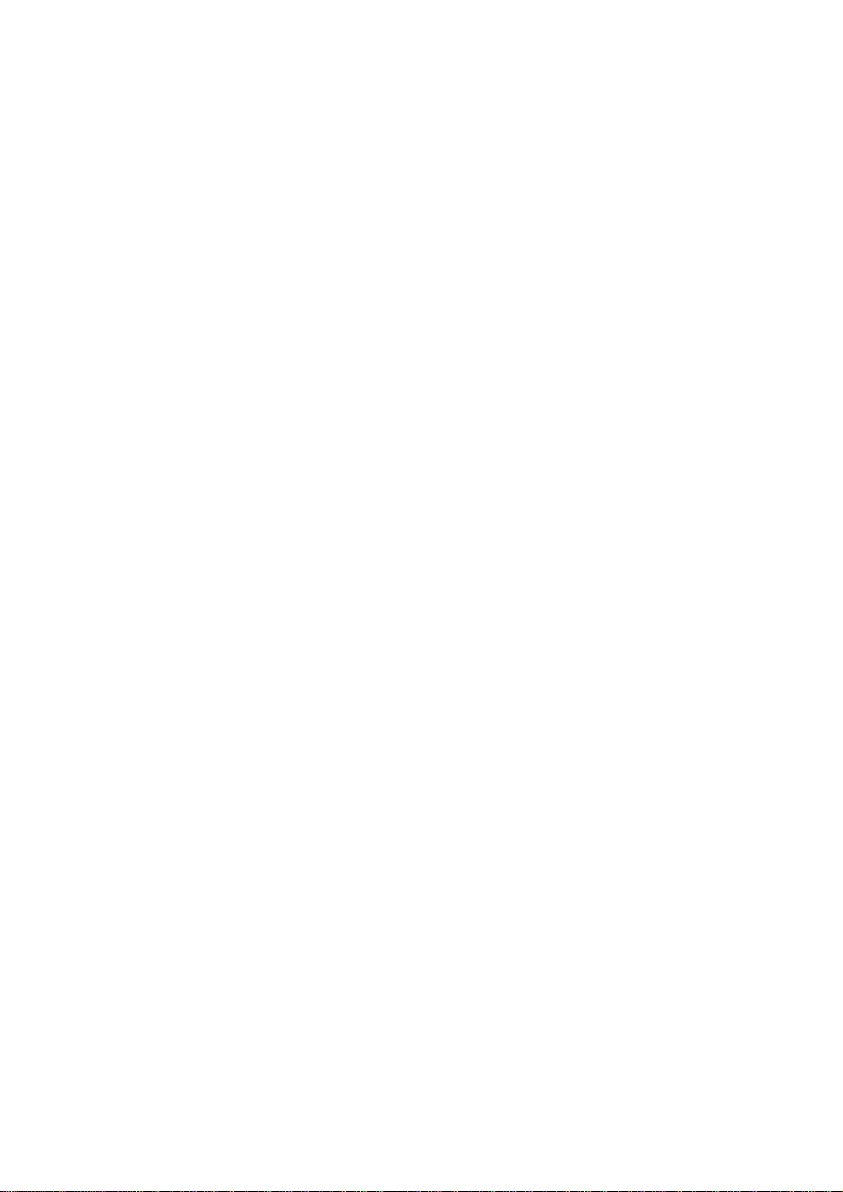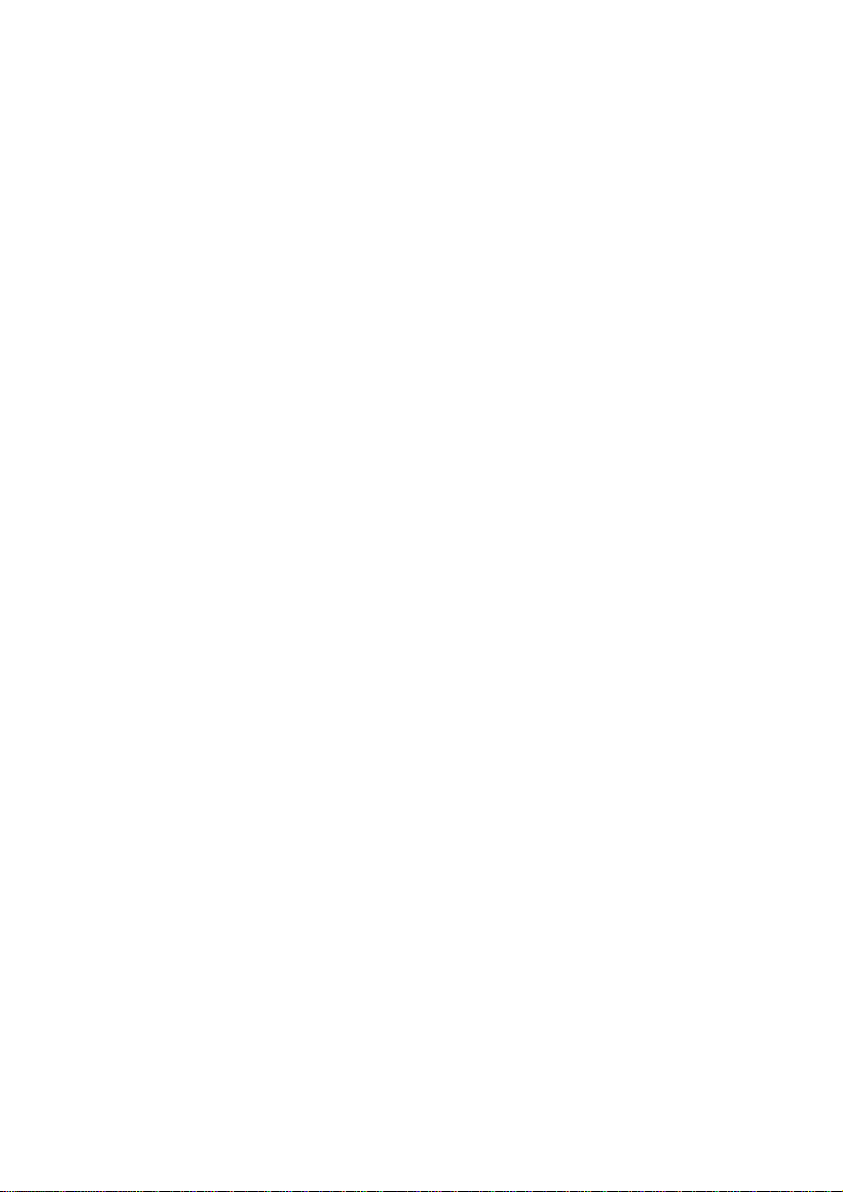7
7. Take your tablet or smart phone, go to the WiFi
settings and select the Edu-logger network which
matches the 900-268 Module ID found on the
back of the 900-268 device. (Edu-loggerXXXX
for example).
8. Give your device about 20 seconds to connect to
the 900-268.
9. Once the device is connected, go to your browser
and type the website wifi201.com into the URL
bar, then wait for 30-60 seconds.
10. You will see a “Control mode” icon in the
browser, click on this icon.
11. The browser will then load a new screen and
begin to auto detect the sensor(s); this can take a
minute. (You can stop the search when the sensor
is found.)
12. If the browser does not auto detect the sensor(s),
select “Search for sensors”.
13. Once the sensor is found you will see an icon on
the left side of the screen for the photo gate
sensor. The icon will display real time data.
14. Click on the “Module setup” button located on
the photo gate sensor icon in the module window
to change the photo gate probe settings if need
be.
15. Click on the experiment set up button to change
the experiment settings if need be (Experiment
duration for example).
16. To run an experiment and collect data, select
“On-Line” experiment, then select "Run".
17. If you have a newer generation 900-268 (with the
USB icon on the cover) this can be used as a 900-
213, meaning you can tether the probes directly
to the computer using the 900-268. To engage
operation in this fashion, press 3 times on the
panel key. Repeating this operation will return
the unit to WiFi mode.