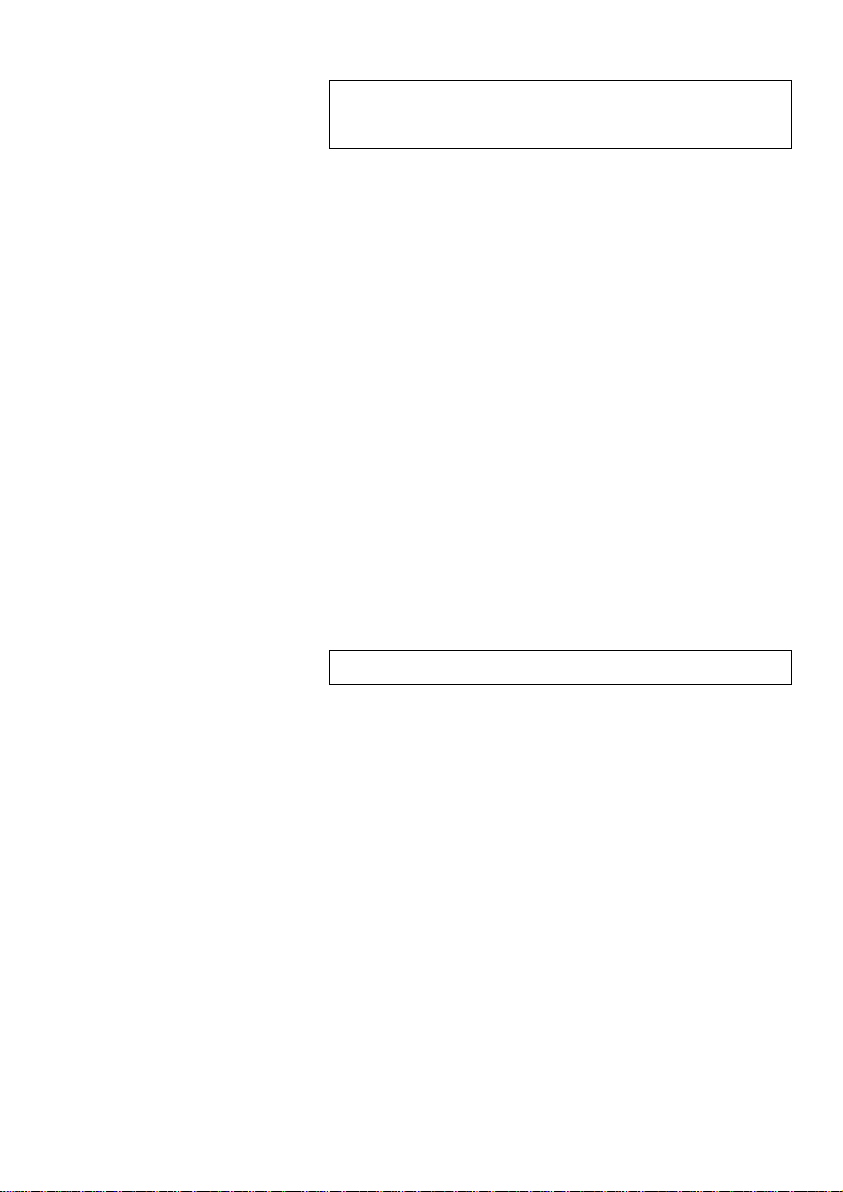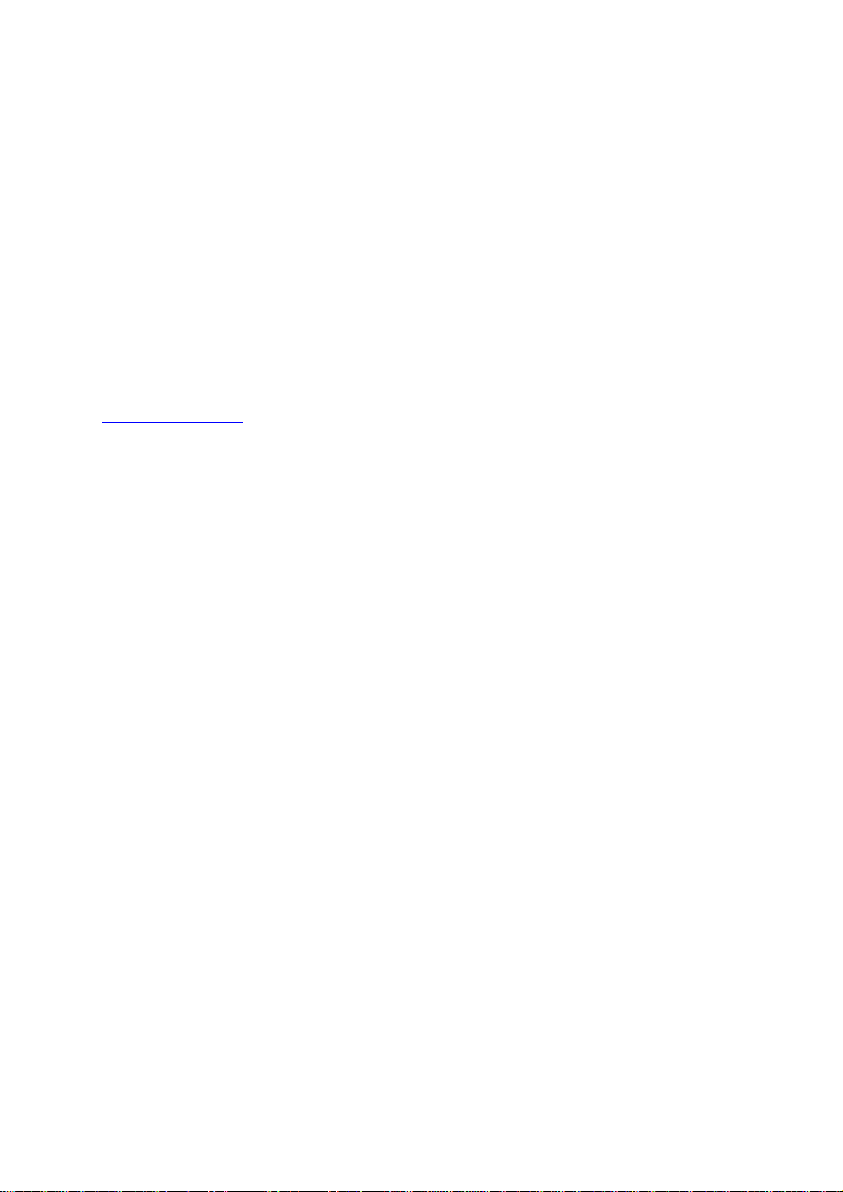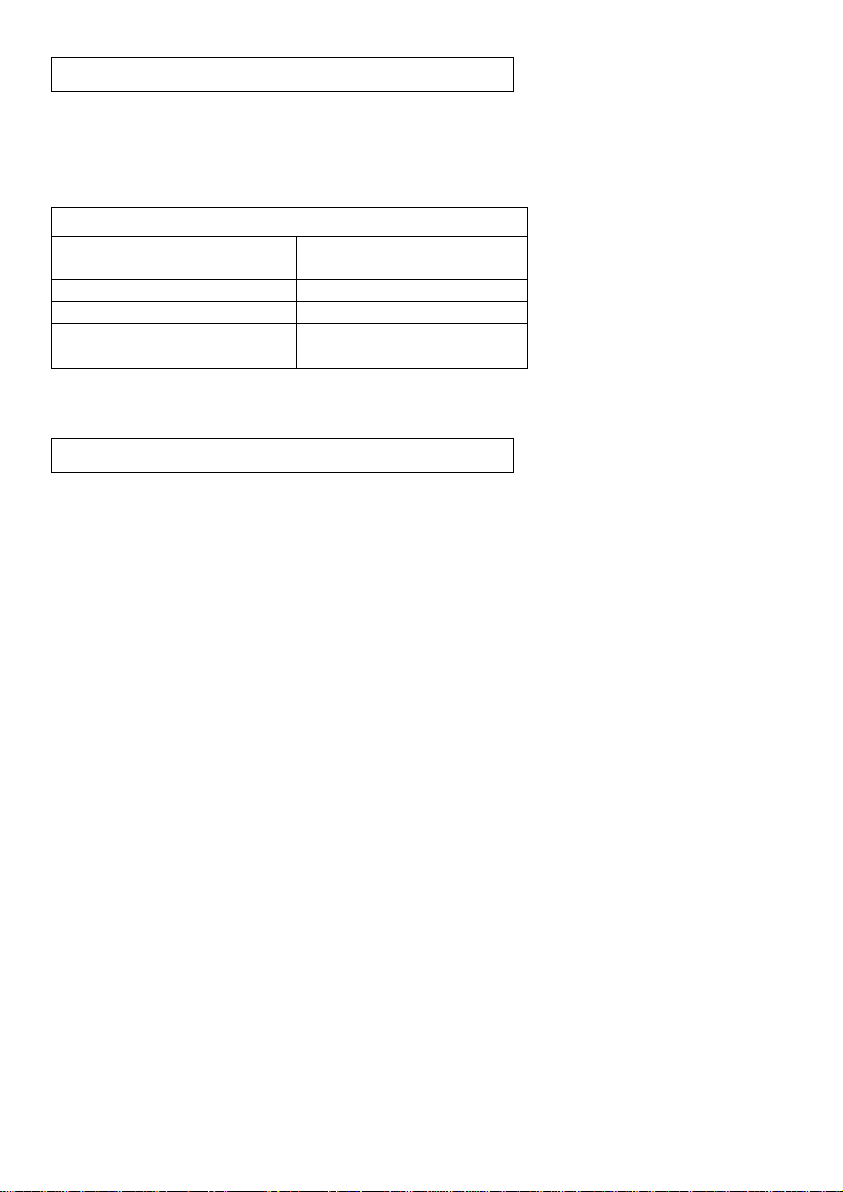5
2. Connect a 900-215 module to the right side of the
900-268 module.
3. Although not required, we recommend plugging
the 900-215 to an outlet using a USB to mini
USB charger (such as a typical cell phone
charger). The 900-268 module will run for 15-75
minutes (depending on the sensor) without being
plugged in.
4. The 900-268 can be powered directly using a
mini to USB cord and plugging it into your
computer or a wall charger. Please note this
function is only available on 900-268 units with
the USB icon on the cover.
5. For further 900-268 instructions or
the 900-268 quick start guide please visit:
www.edulab.com
6. The 900-268 indicator lights will flash; take no
action until the LED to the far left turns blue; this
can take up to one minute.
7. Take your tablet or smart phone, go to the WiFi
settings and select the Edu-Logger network
which matches the 900-268 Module ID found on
the back of the 900-268 device. (Edu-
LoggerXXXX for example).
8. Give your device about 20 seconds to connect to
the 900-268.
9. Once the device is connected, go to your browser
and type the website wifi201.com into the URL
bar, then wait for 30-60 seconds.
10. You will see a “Control mode” icon in the
browser, click on this icon.
11. The browser will then load a new screen and
begin to auto detect the sensor(s); this can take a
minute. (You can stop the search when the sensor
is found.)
12. If the browser does not auto detect the sensor(s),
select “Search for sensors”.