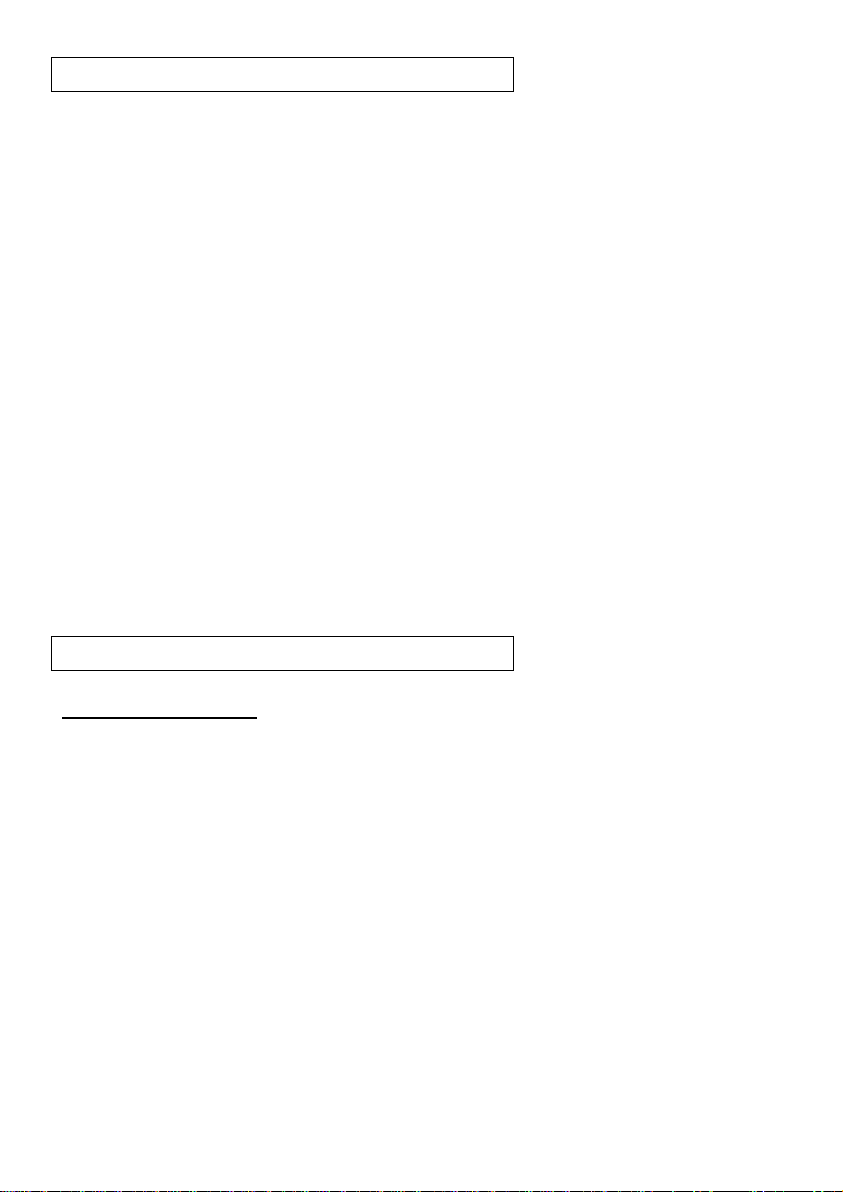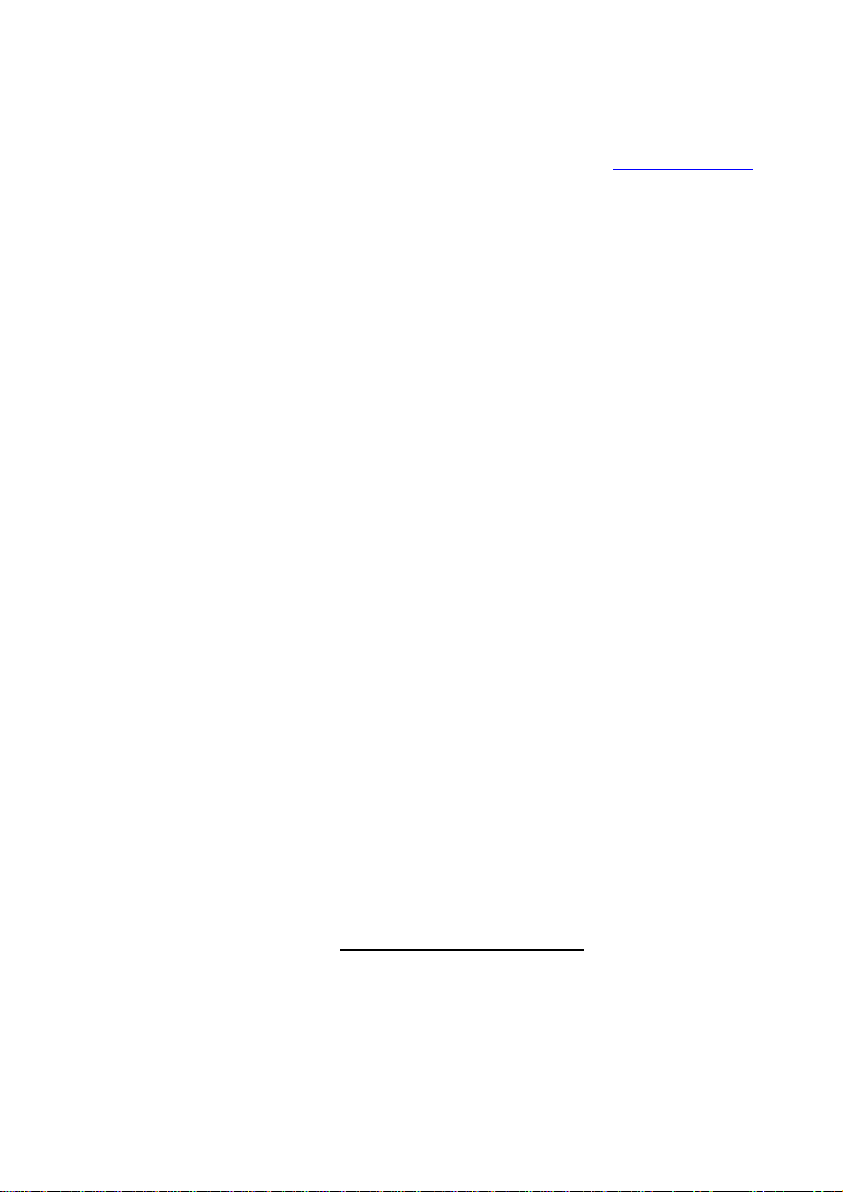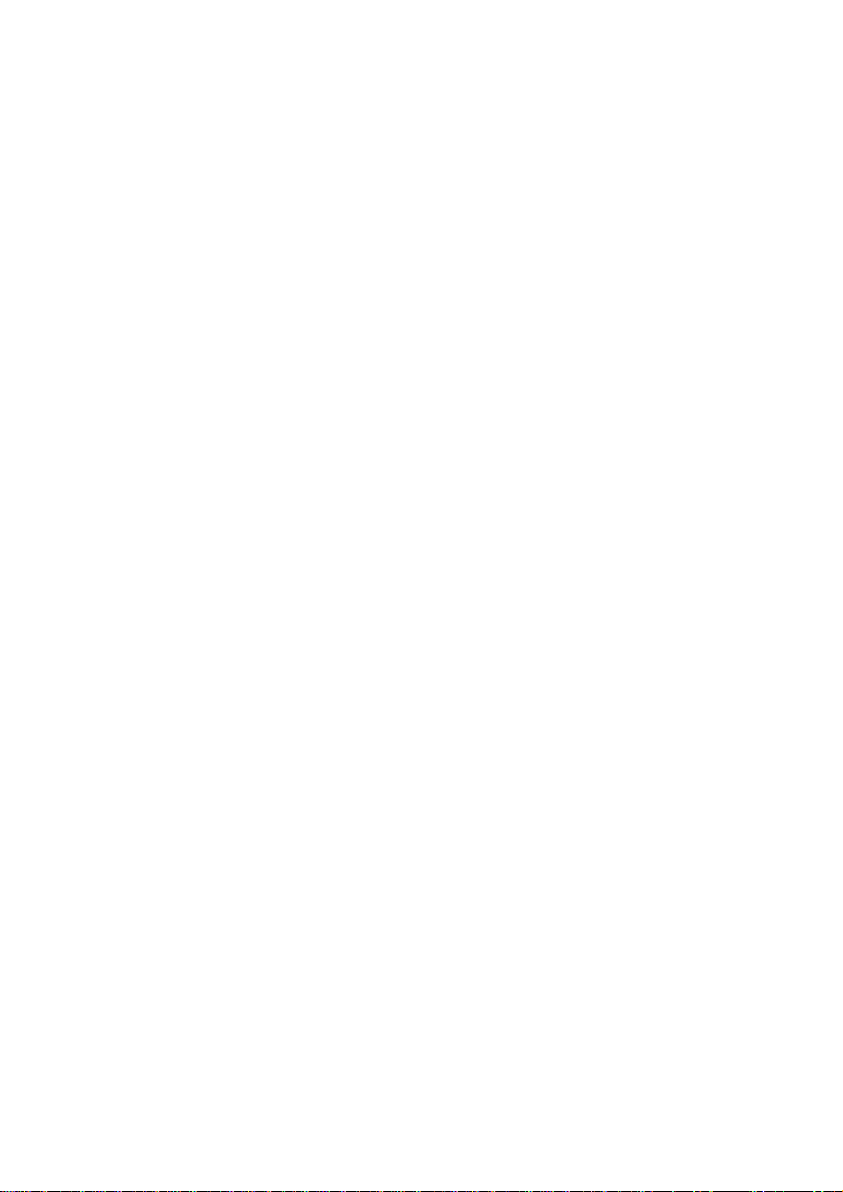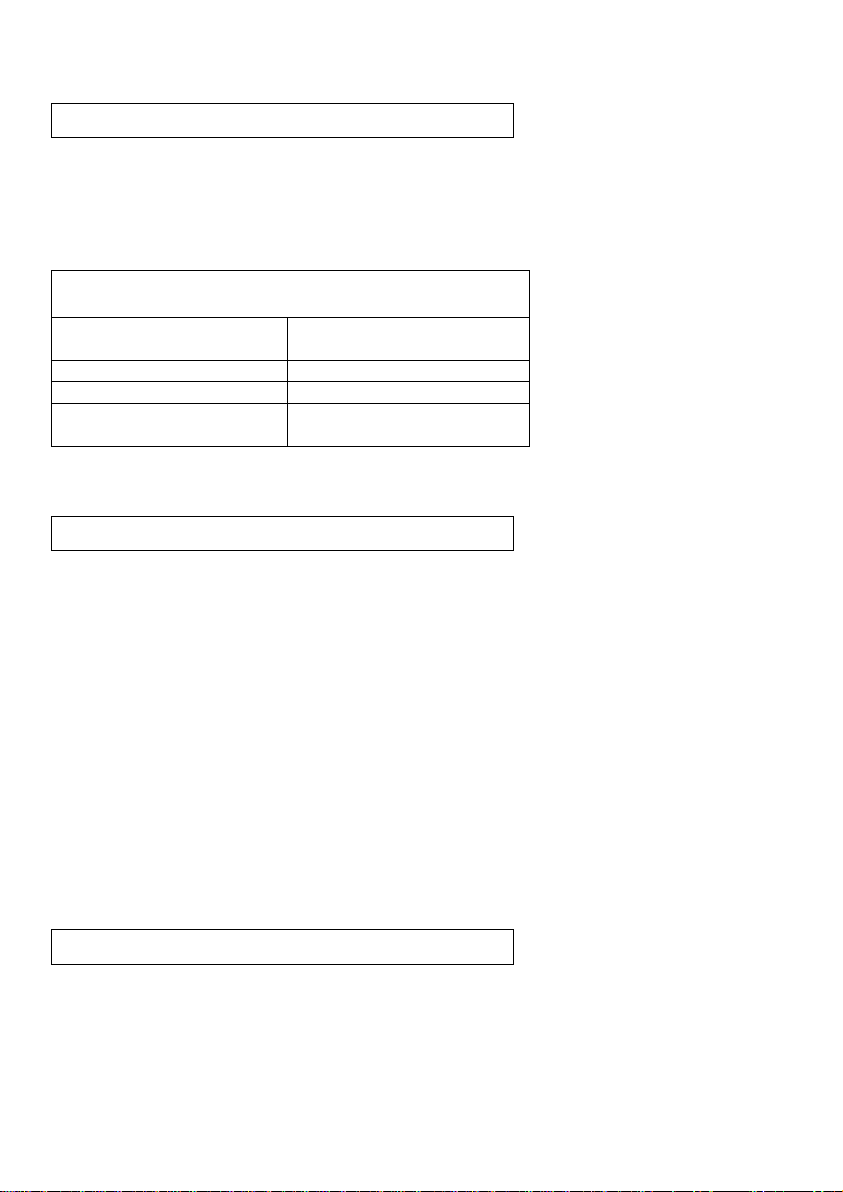8
1. Connect the force plate sensor directly to the left
side of a charged 900-215 module.
2. When ready to collect data press the “Start/Stop”
button on the force plate sensor, a red light will
turn on for the duration of the experiment.
3. To change the experiment settings first connect to
your chosen device (PC, Mac, tablet, smart
device) and select the “Module setup” button.
(For more information on how to change the
experiment settings view quick start procedure
section for your chosen device in this document.)
4. After the experiment has concluded (when the
“Start/Stop” button is pressed again or the data
collection period ends) connect the sensor to your
chosen device. (full instructions in each device’s
quick start procedure section)
5. Open Edu-Logger software.
6. Click the “Off-line experiment” button.
7. Click the “Load data from sensors” button.
8. Select which experimental data to upload. (5
experimental runs can be stored at one time on
the 900-235 force plate sensor)
Restoring sensor’s factory default settings:
Procedure:
1. Connect the 900-213 to a PC, Mac, tablet, or
smart device.
2. Connect the force plate sensor to a 900-213
module (they directly plug together).
3. Open the Edu-Logger software.
4. Click the “Tools” icon.
5. Click the “Restore sensor’s factory defaults” on
the menu.
6. If prompted to clear the graph, click either the
“Off-line experiment” or “On-line experiment”
(whichever you are using).
7. Click “Clear experiment results”.