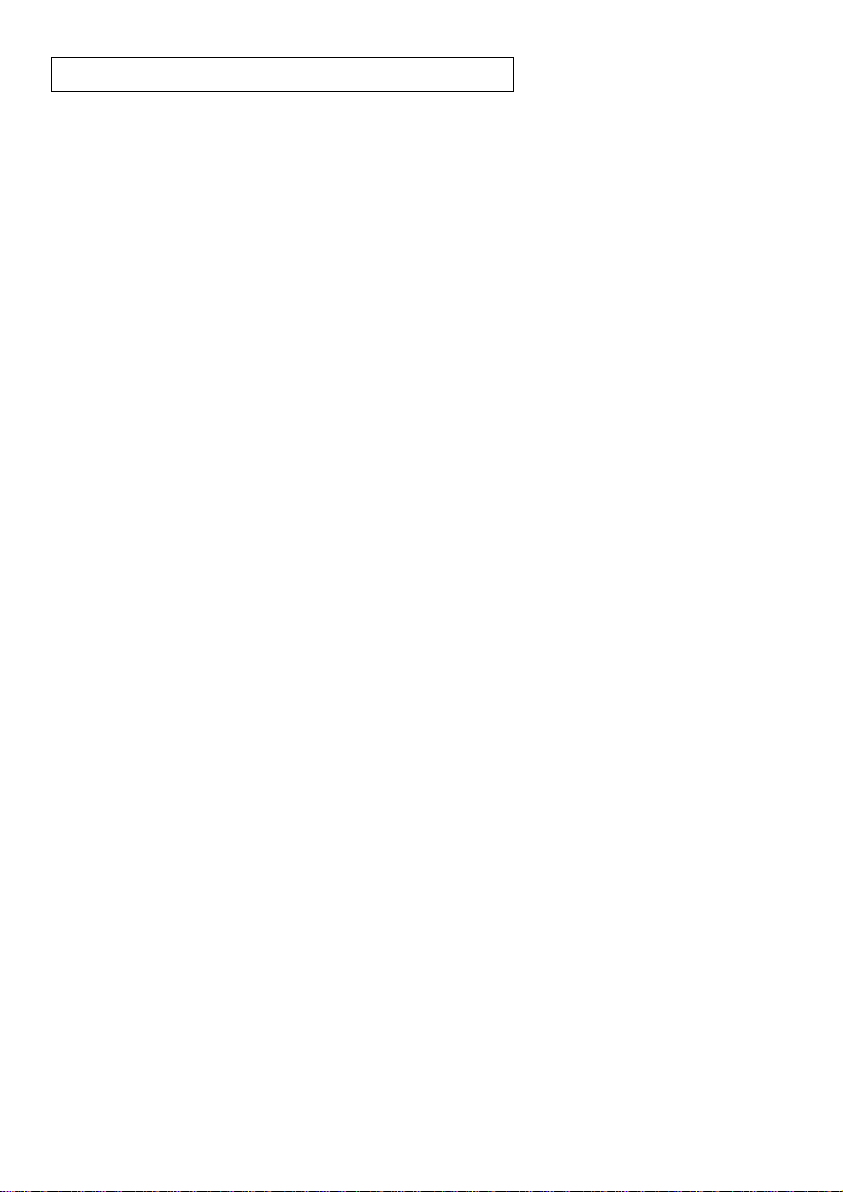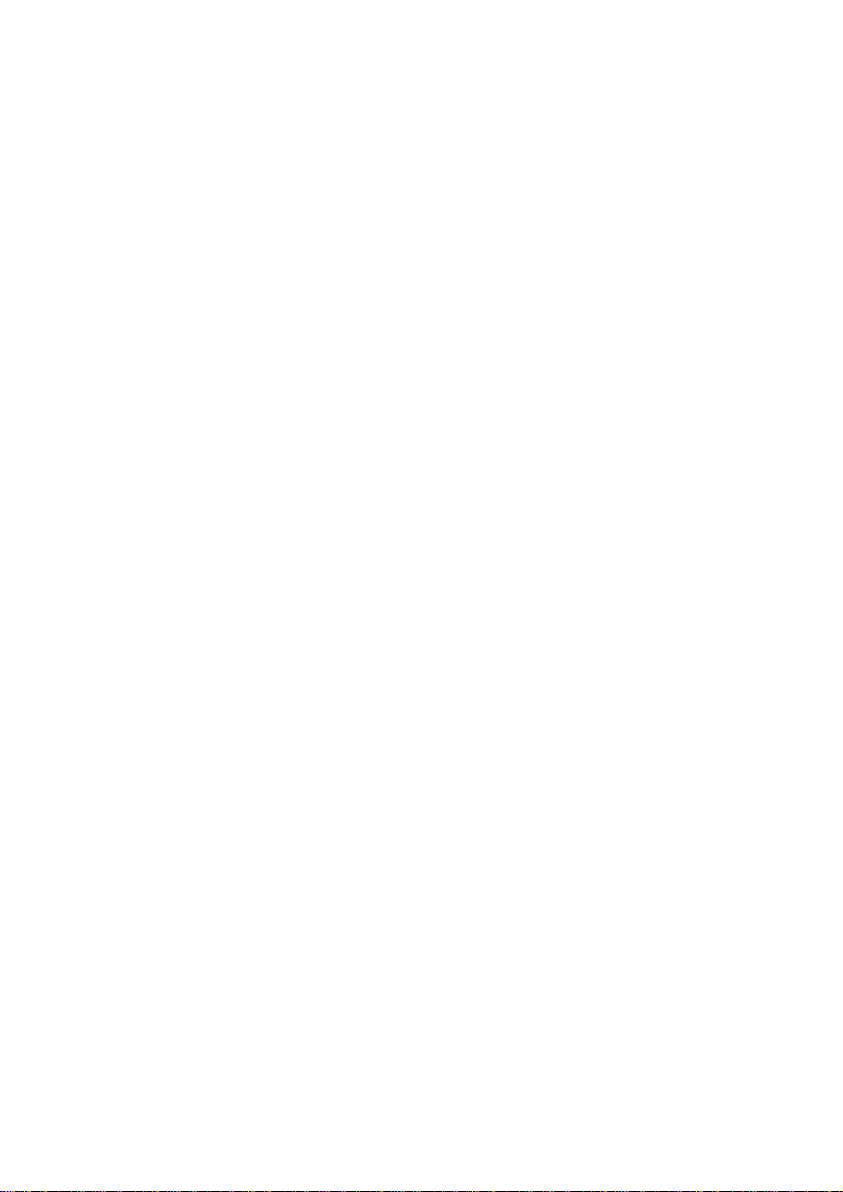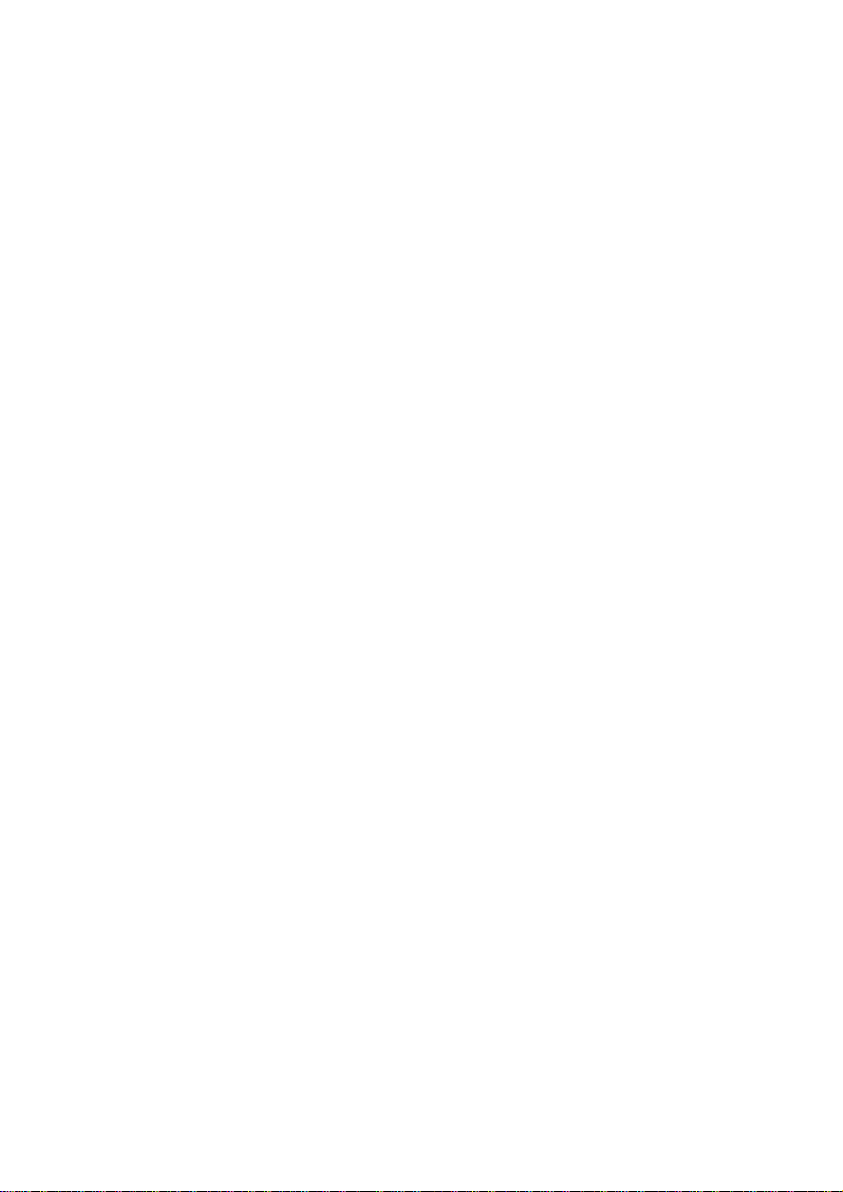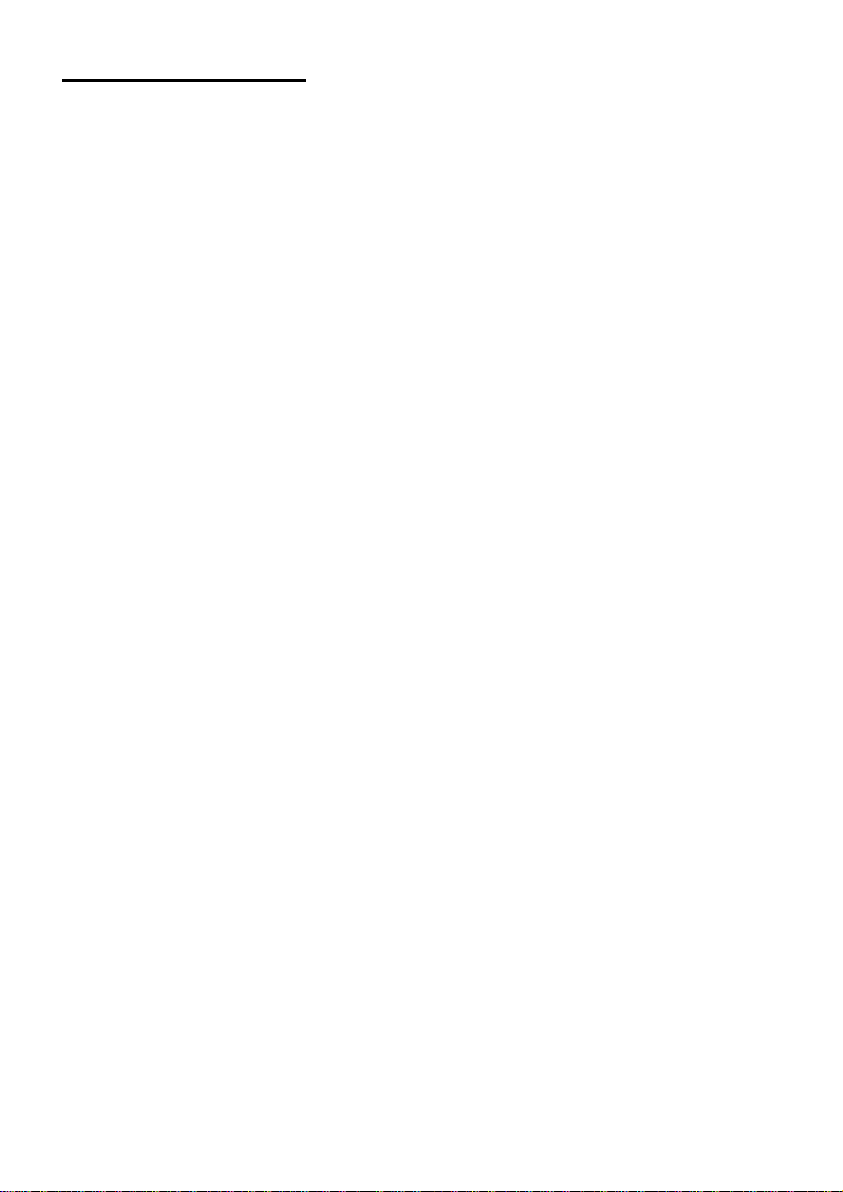8
function is only available on 900-268 units
with the USB icon on the cover.
6. For further 900-268 instructions or
the 900-268 quick start guide please visit:
www.edulab.com
7. The 900-268 indicator lights will flash; take
no action until the LED to the far left turns
blue; this can take up to one minute.
8. Take your tablet or smart phone, go to the
WiFi settings and select the Edu-logger
network which matches the 900-268 Module
ID found on the back of the 900-268 device.
(Edu-loggerXXXX for example).
9. Give your device about 20 seconds to
connect to the 900-268.
10. Once the device is connected, go to your
browser and type the website wifi201.com
into the URL bar, then wait for 30-60
seconds.
11. You will see a “Control mode” icon in the
browser, click on this icon.
12. The browser will then load a new screen and
begin to auto detect the sensor(s); this can
take a minute. (You can stop the search when
the sensor is found.)
13. If the browser does not auto detect the
sensor(s), select “Search for sensors”.
14. Once the sensor is found you will see an icon
on the left side of the screen for the CO2
sensor. The icon will display real time data.
15. Click on the “Module setup” button located
on the CO2sensor icon in the module
window to change the CO2probe settings if
need be.
16. Click on the experiment set up button to
change the experiment settings if need be
(Experiment duration for example).
17. To run an experiment and collect data, select
“On-Line” experiment, then select "Run".