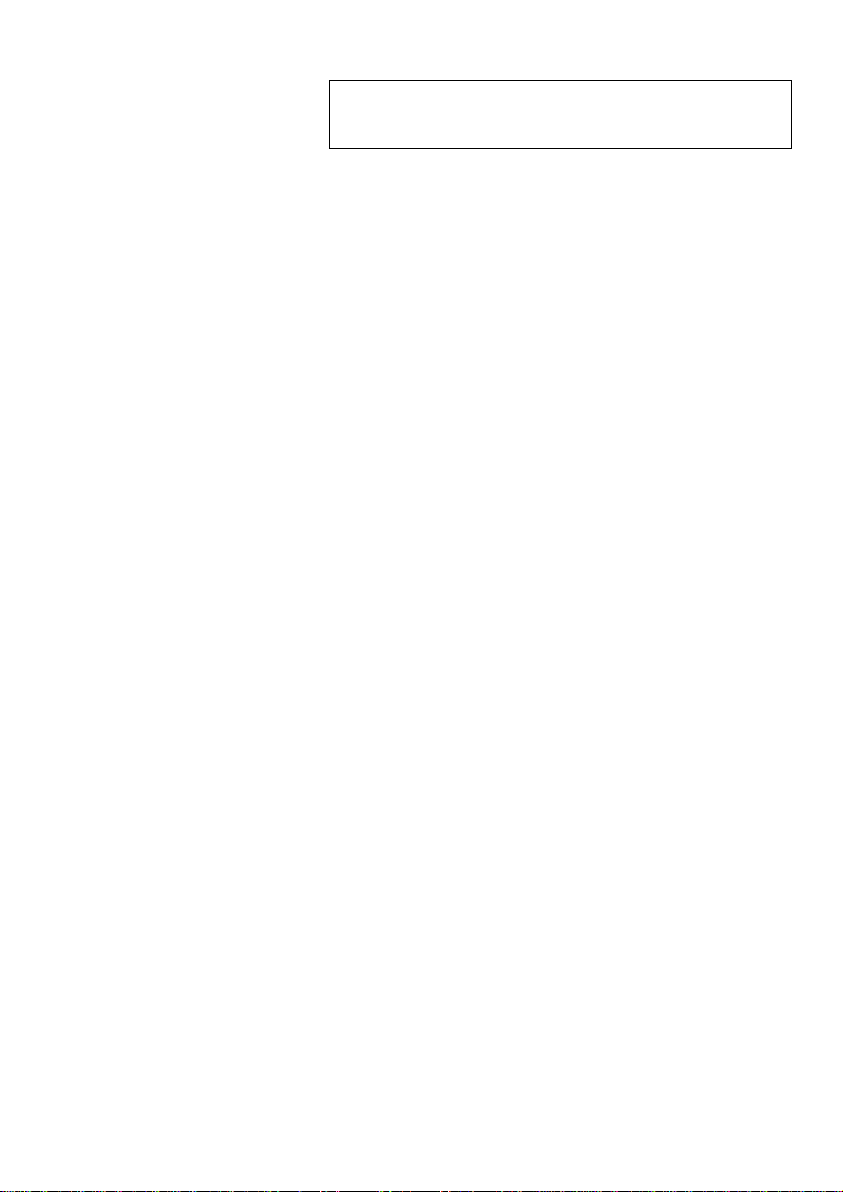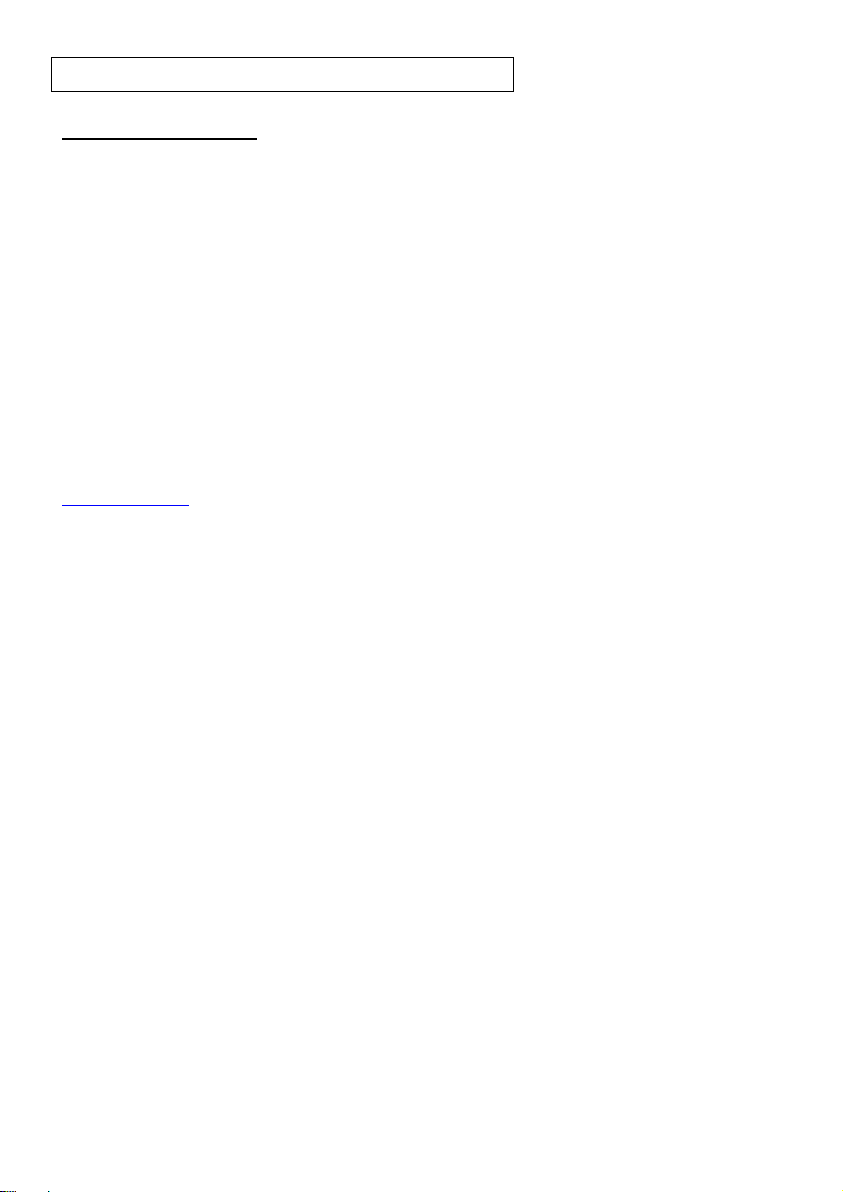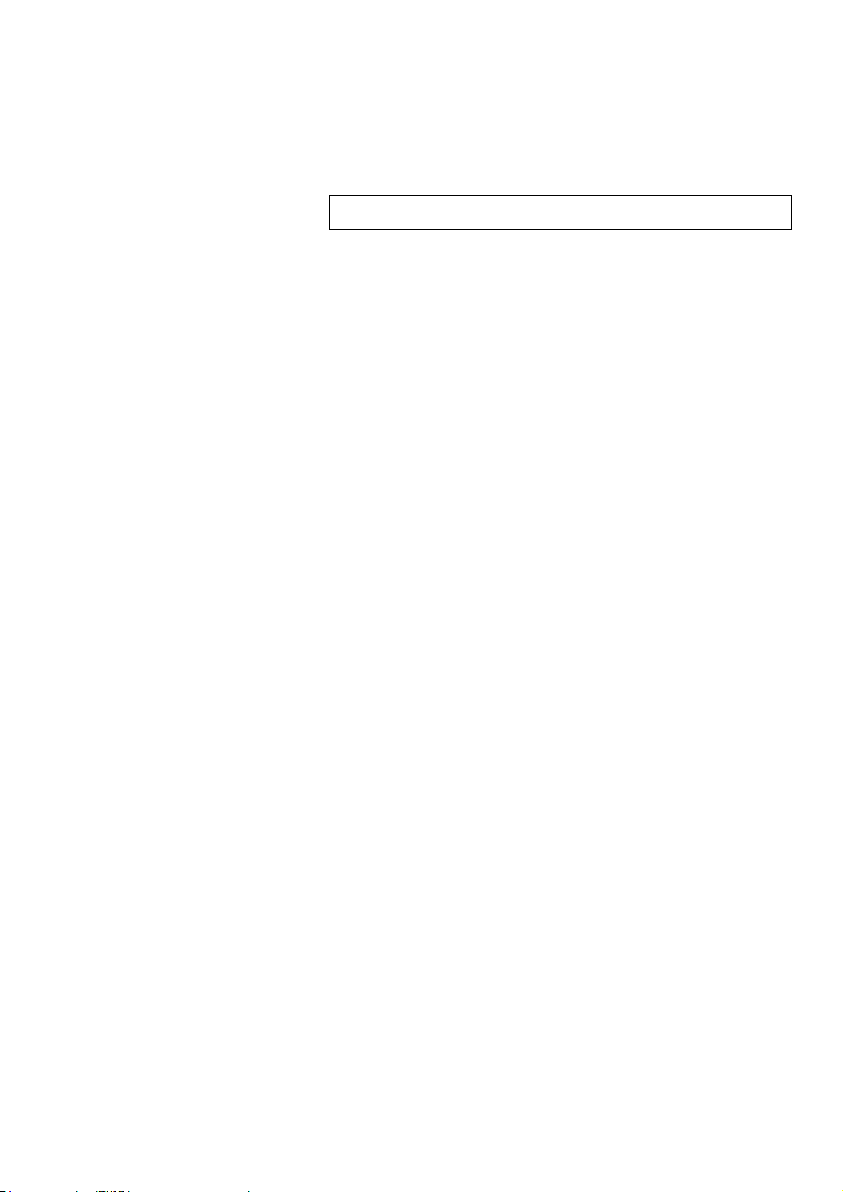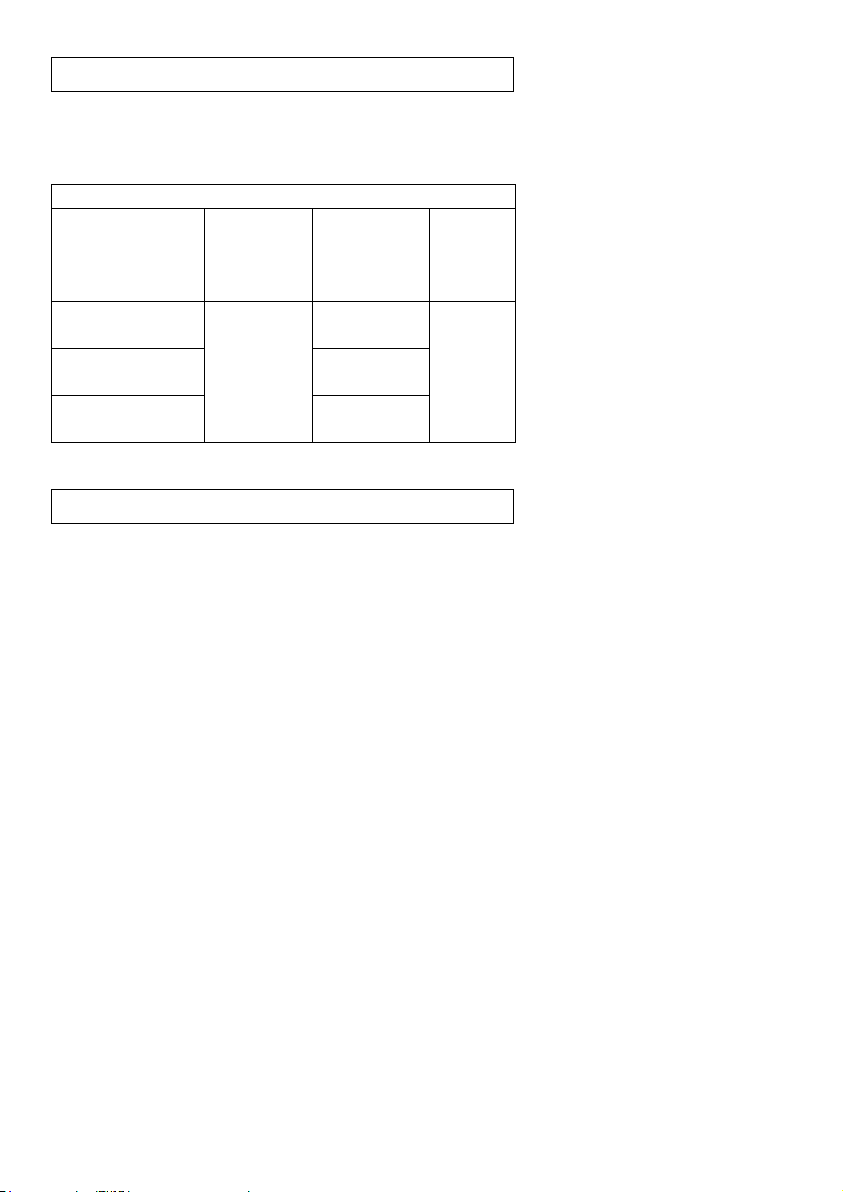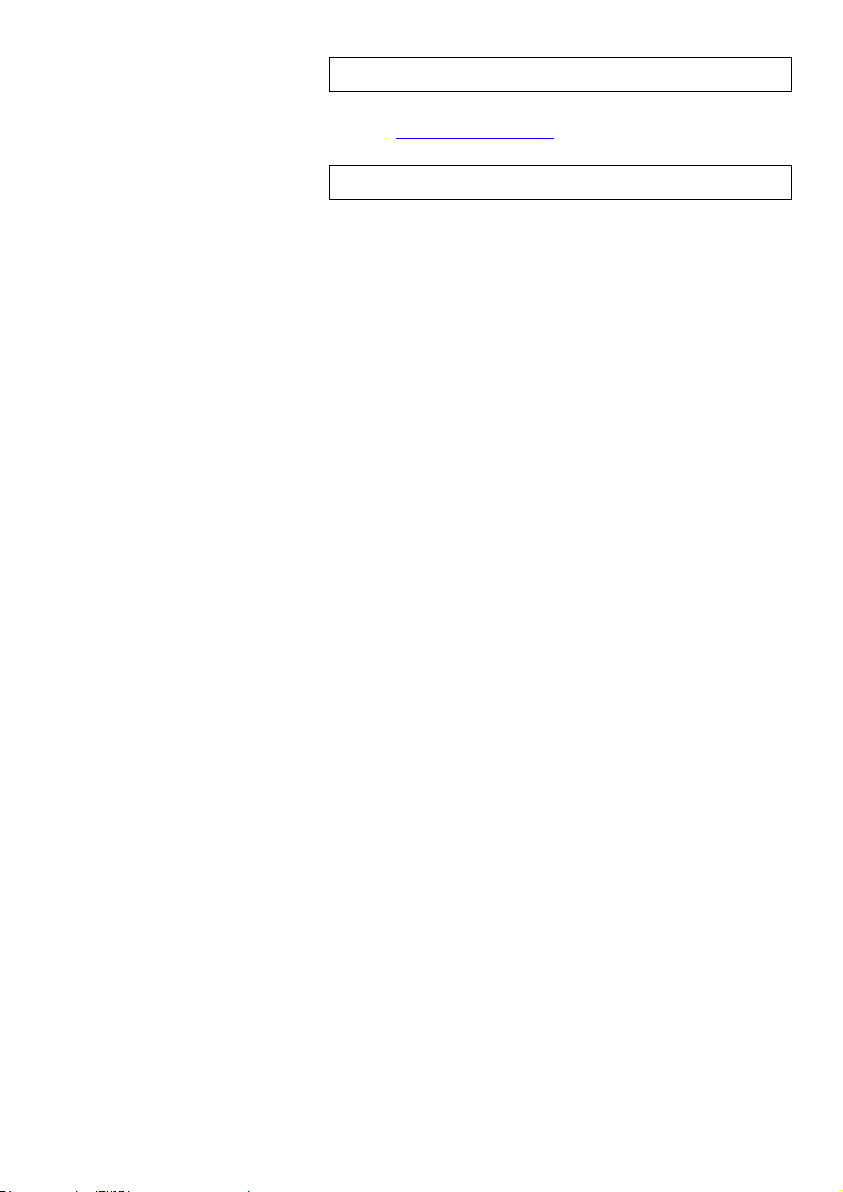5
minutes (depending on the sensor) without being
plugged in.
4. The 900-268 can be powered directly using a
mini to USB cord and plugging it into your
computer or a wall charger. Please note this
function is only available on 900-268 units with
the USB icon on the cover.
5. For further 900-268 instructions or the 900-268
quick start guide please visit:
www.edulab.com
6. The 900-268 indicator lights will flash; take no
action until the LED to the far left turns blue; this
can take up to one minute.
7. Take your tablet or smart phone, go to the WiFi
settings and select the Edu-Logger network
which matches the 900-268 Module ID found on
the back of the 900-268 device. (Edu-
LoggerXXXX for example).
8. Give your device about 20 seconds to connect to
the 900-268.
9. Once the device is connected, go to your browser
and type the website wifi201.com into the URL
bar, then wait for 30-60 seconds.
10. You will see a “Control mode” icon in the
browser, click on this icon.
11. The browser will then load a new screen and
begin to auto detect the sensor(s); this can take a
minute. (You can stop the search when the sensor
is found.)
12. If the browser does not auto detect the sensor(s),
select “Search for sensors”.
13. Once the sensor is found, you will see an icon on
the left side of the screen for the light sensor. The
icon will display data in real time.
14. Click on the “Module setup” button located on
the light sensor icon in the module window to
change the light probe settings if need be.