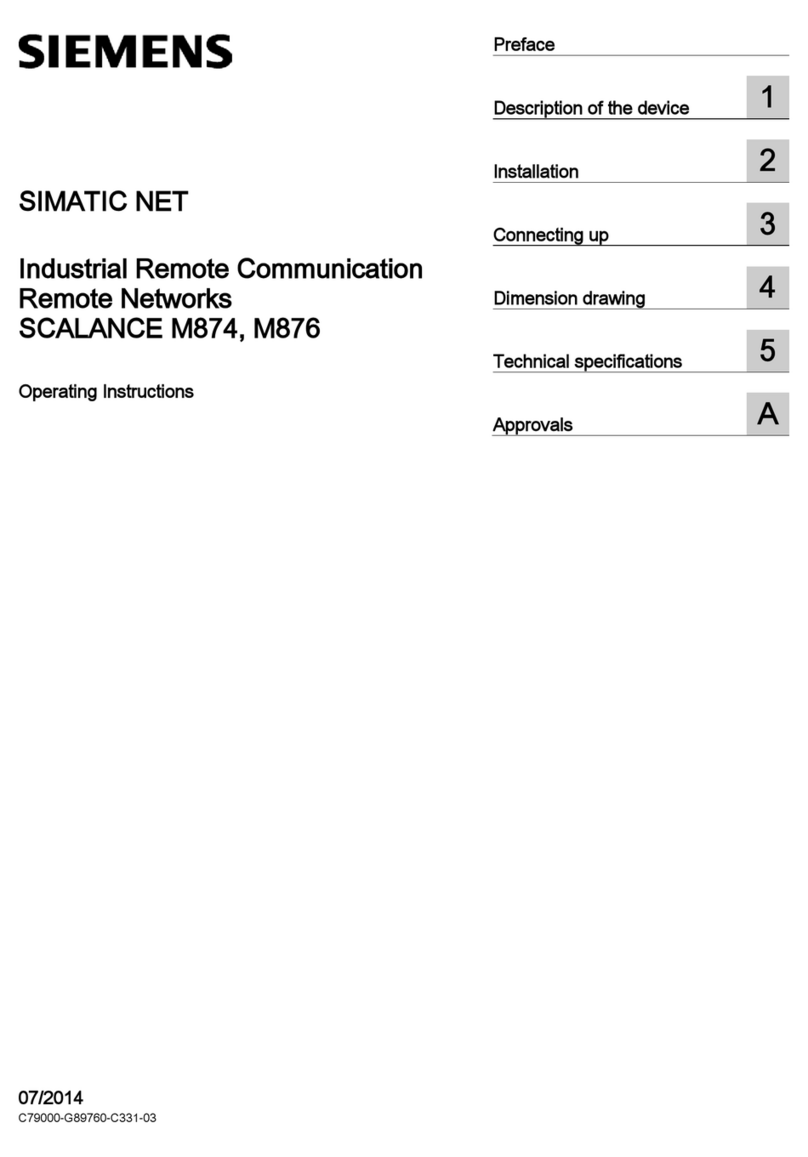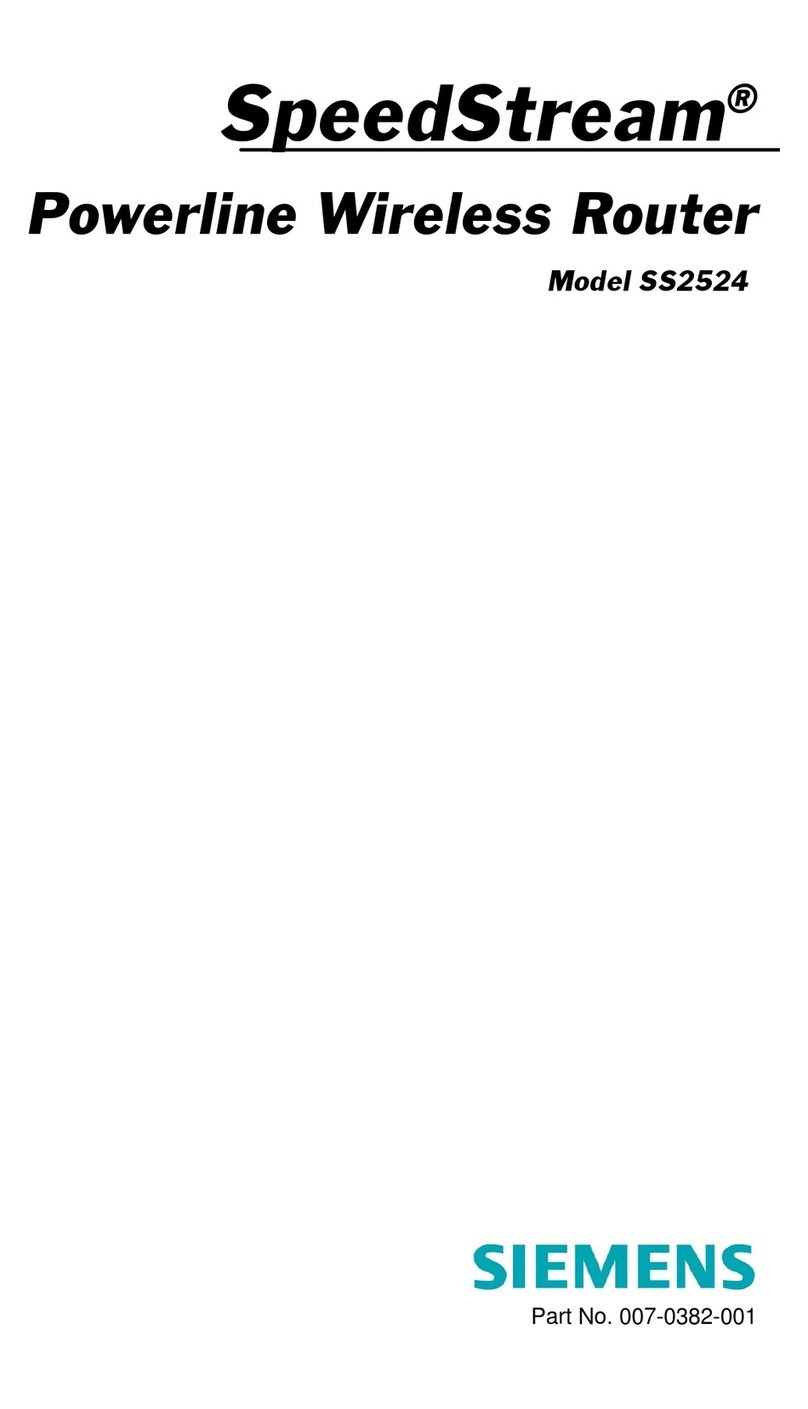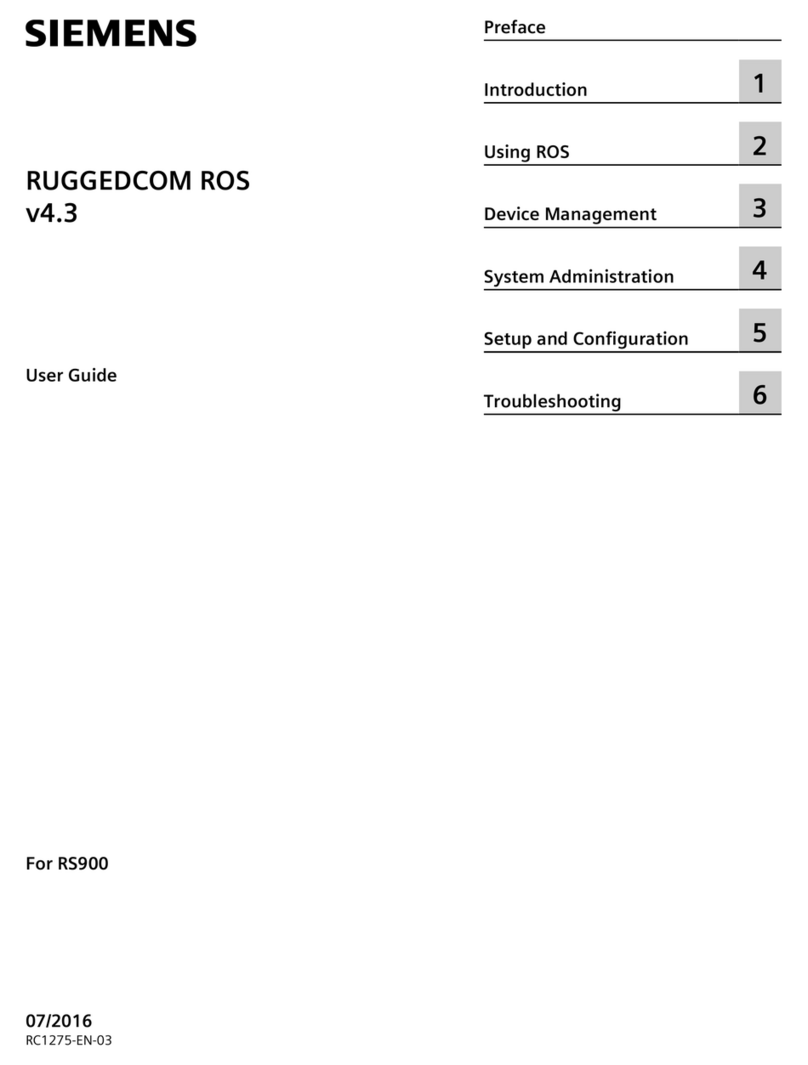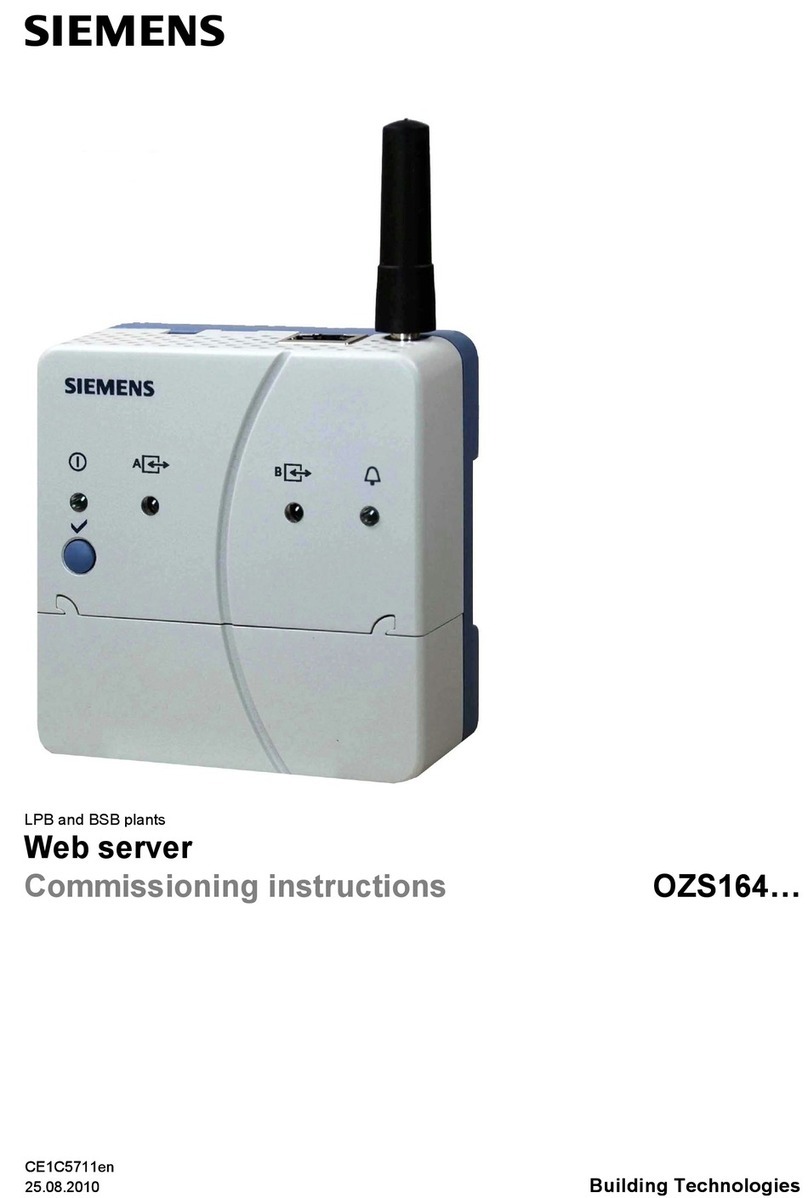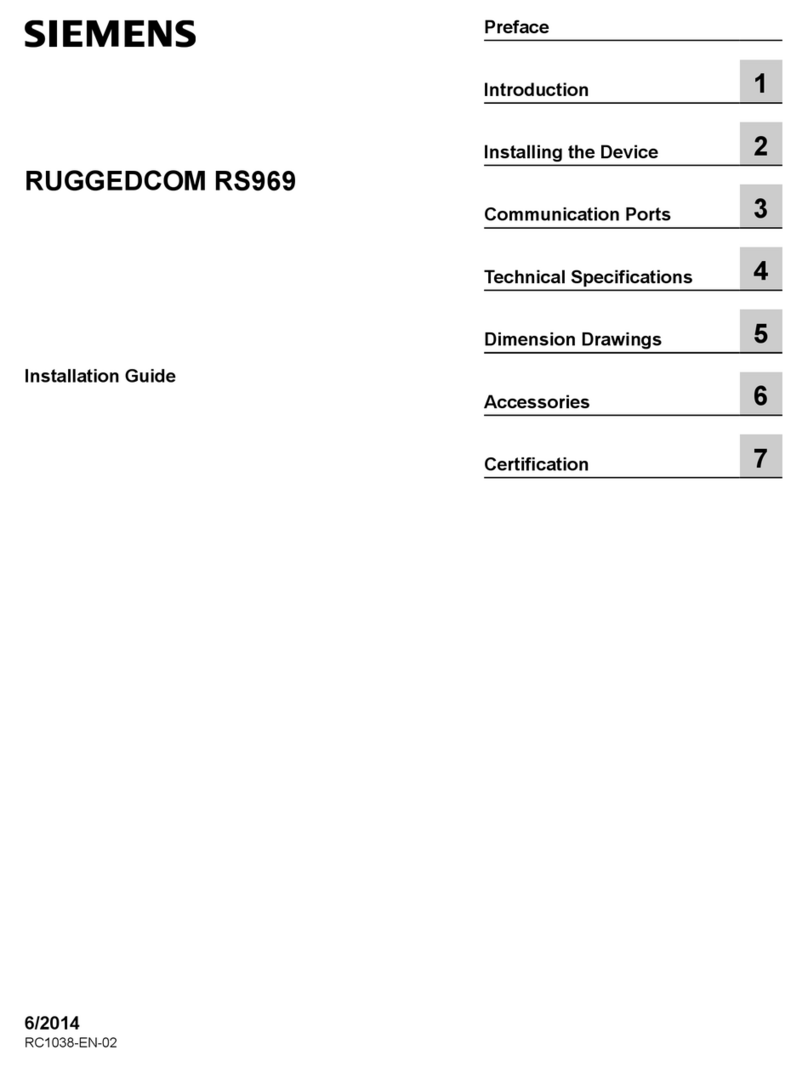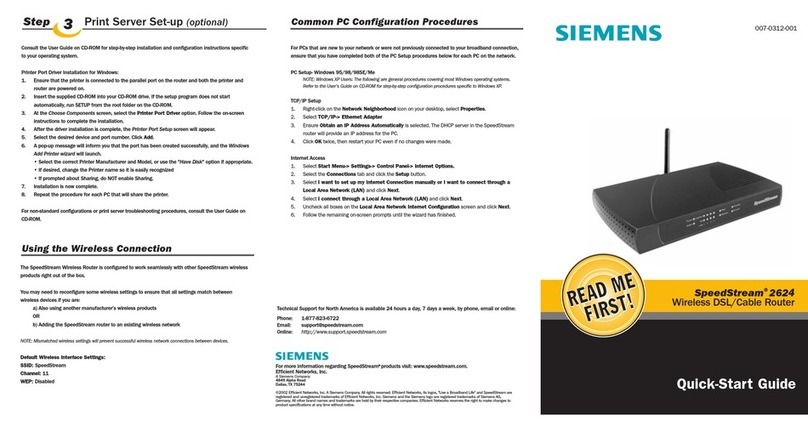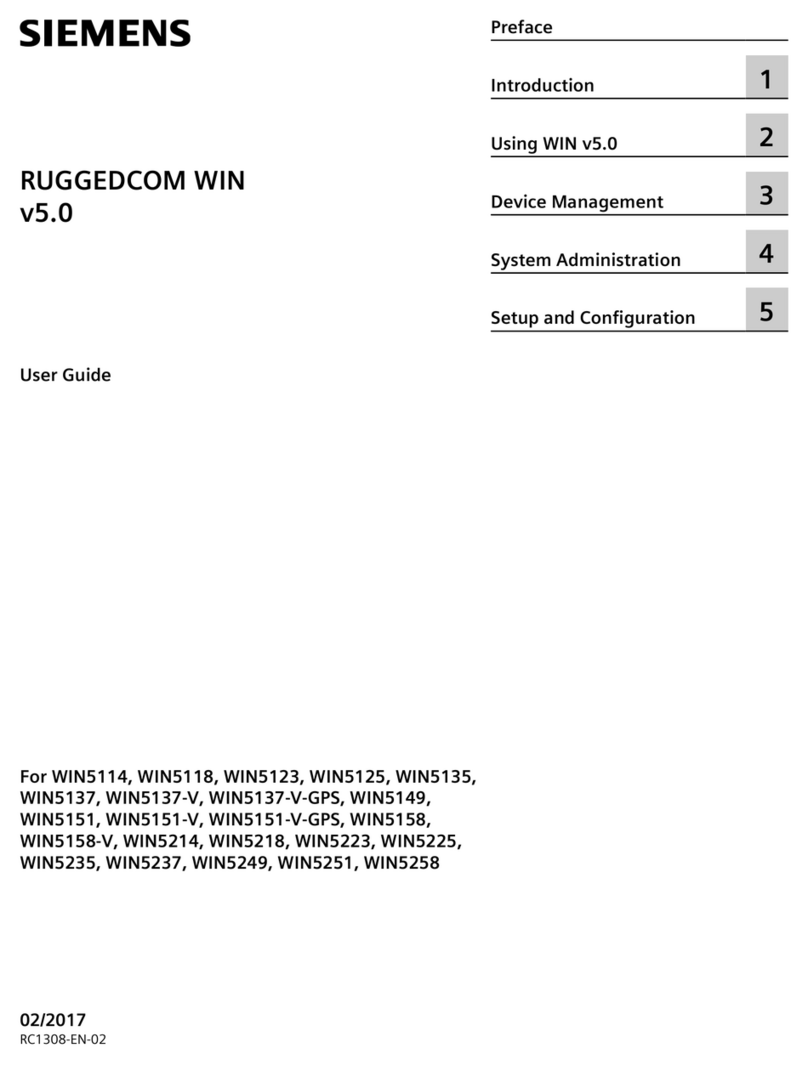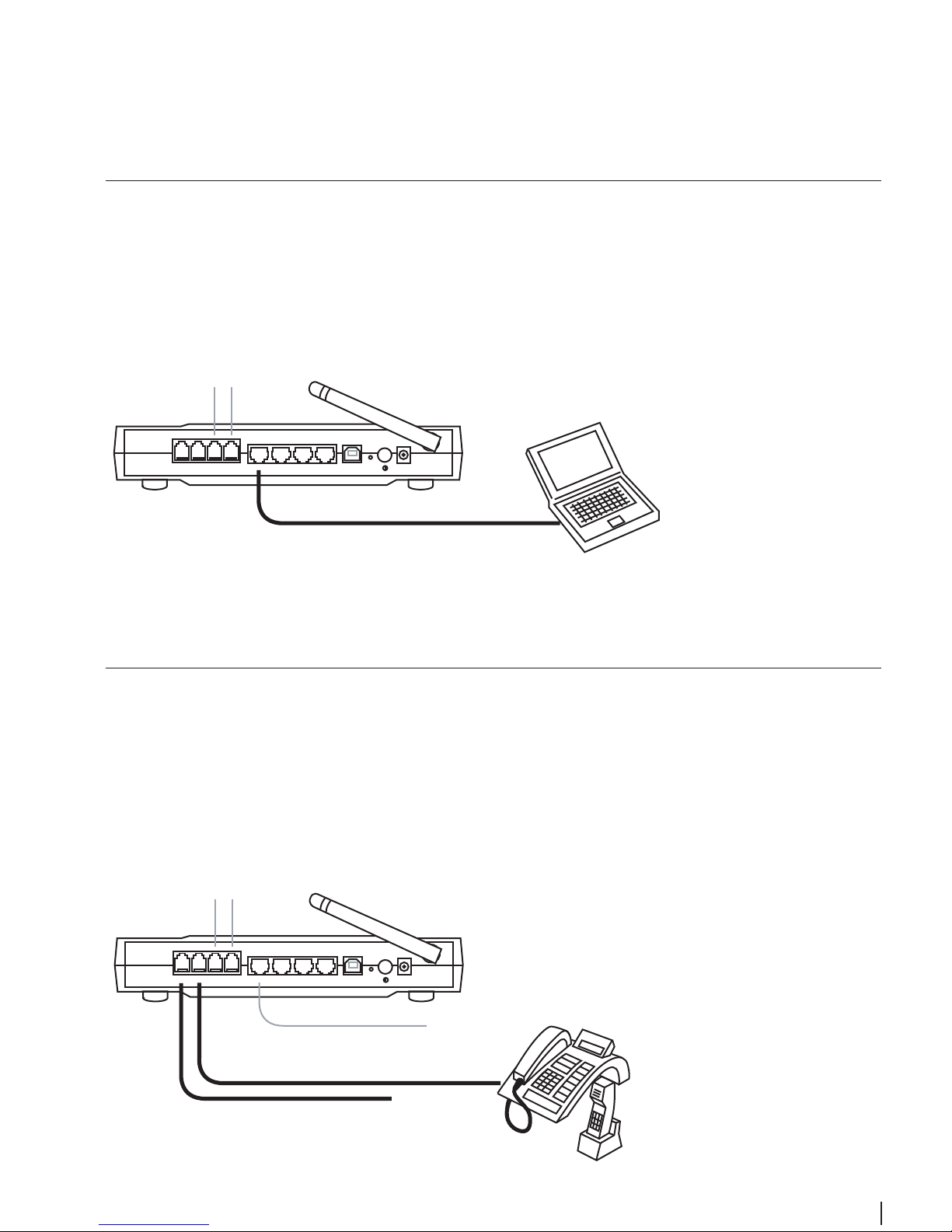9
1) Choose a TCP/IP entry whose name contains Ethernet adapter. Do not choose
a TCP/IP entry whose name is PPPoE, VPN or other.
2) If there is no TCP/IP line listed, refer to the User Manual on your Aethra CD-ROM
to install TCP/IP now.
Windows 98 users need the Windows 98 Installation CD to complete the installa-
tion.
1. Click on Start -> Settings -> Control Panel.
Double-click on the Network icon to open the
Network screen.
2. Select the Configuration tab and highlight the
TCP/IP line for the applicable Ethernet
adapter1). If the word TCP/IP appears by itself,
select that line2). Click on Properties.
3. Click the IP Address tab and select Obtain an
IP address automatically.
4. Click on the Gateway tab and verify that the
Installed Gateway field is blank. Click on OK.
5. Click again on OK. Windows may ask you for
the original Windows Installation disk or addi-
tional files. Supply them by pointing to the cor-
rect location, e.g. D:\win98, where “D” repre-
sents the letter of your CD-ROM drive.
6. If Windows asks you to restart your PC, click on
Yes. If Windows does not ask, restart your com-
puter anyway.
Step 4a:
Configure the PC (TCP/IP settings)
for Windows 98 and Windows ME
2
3