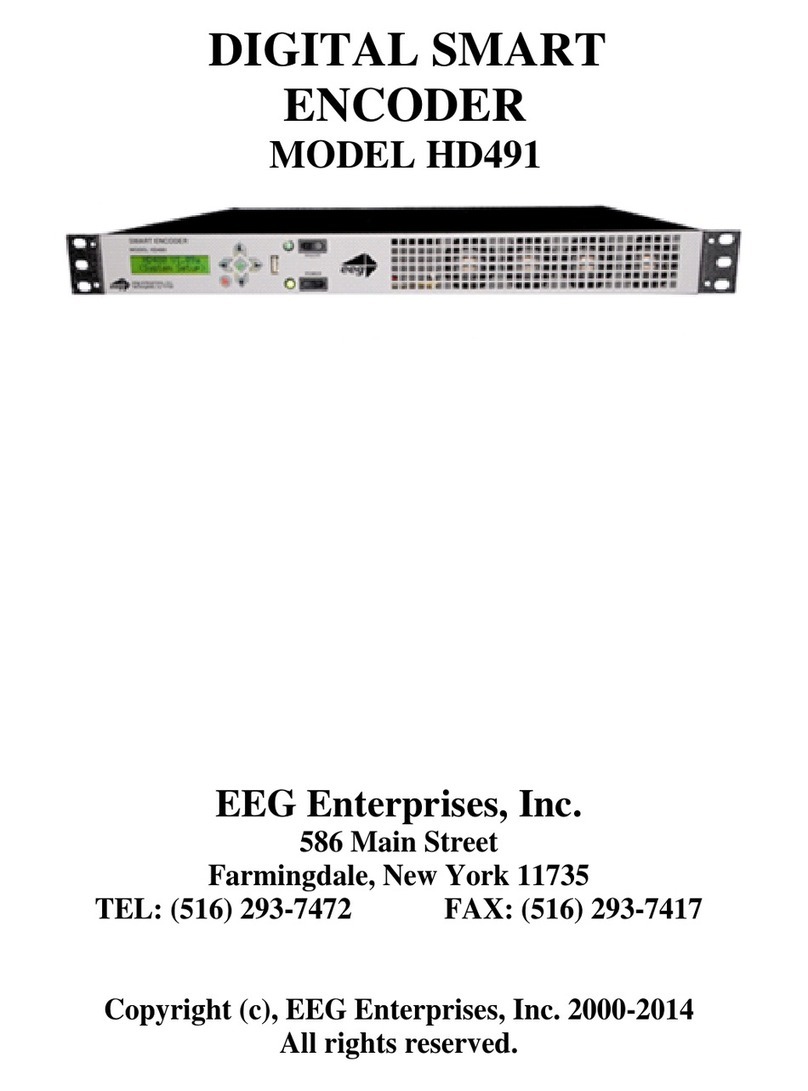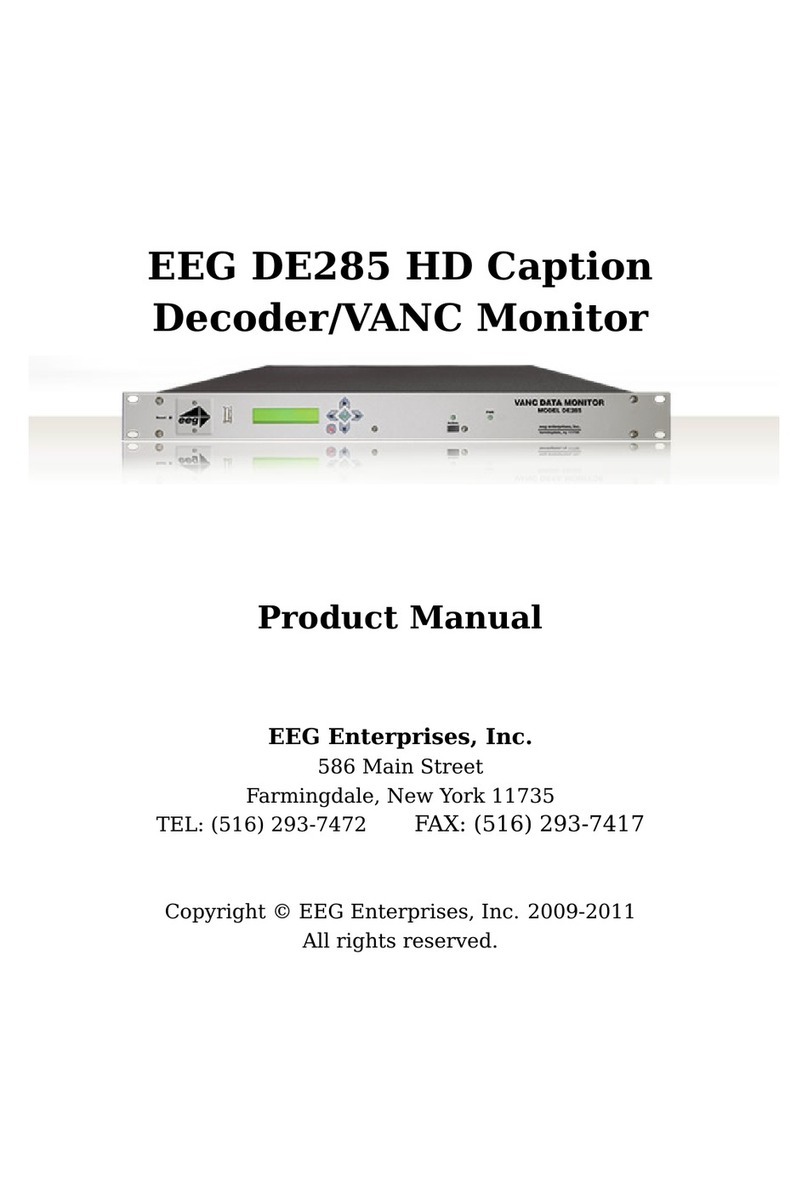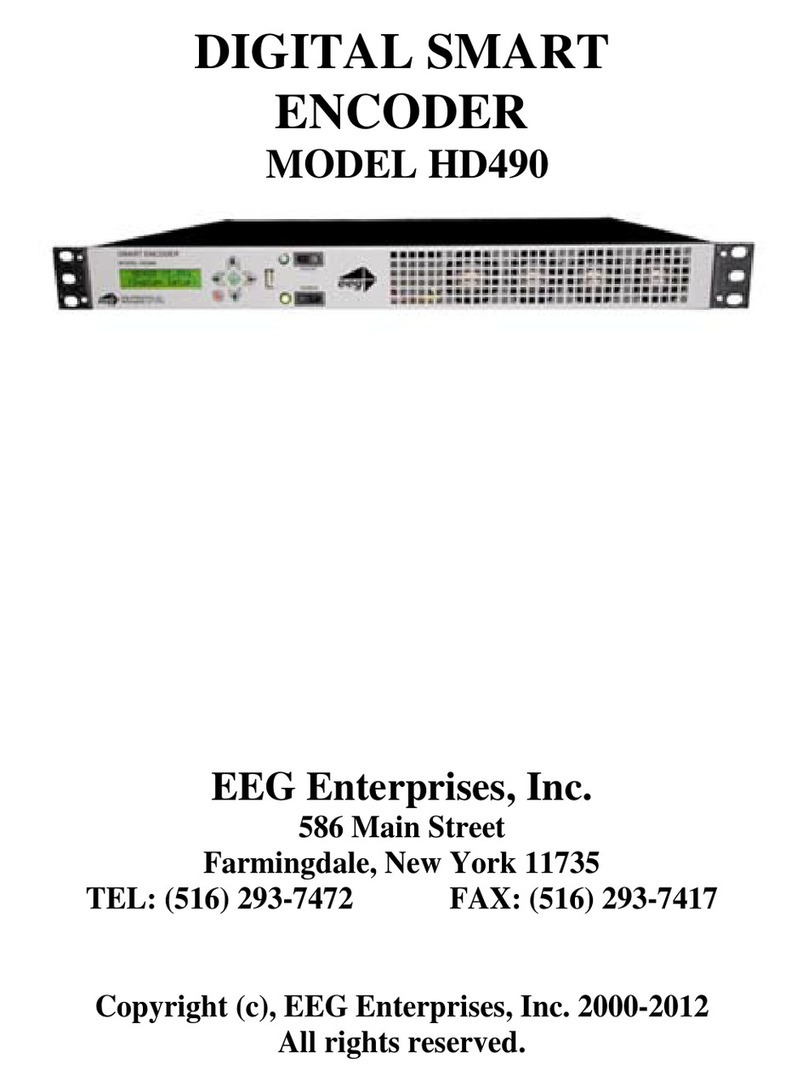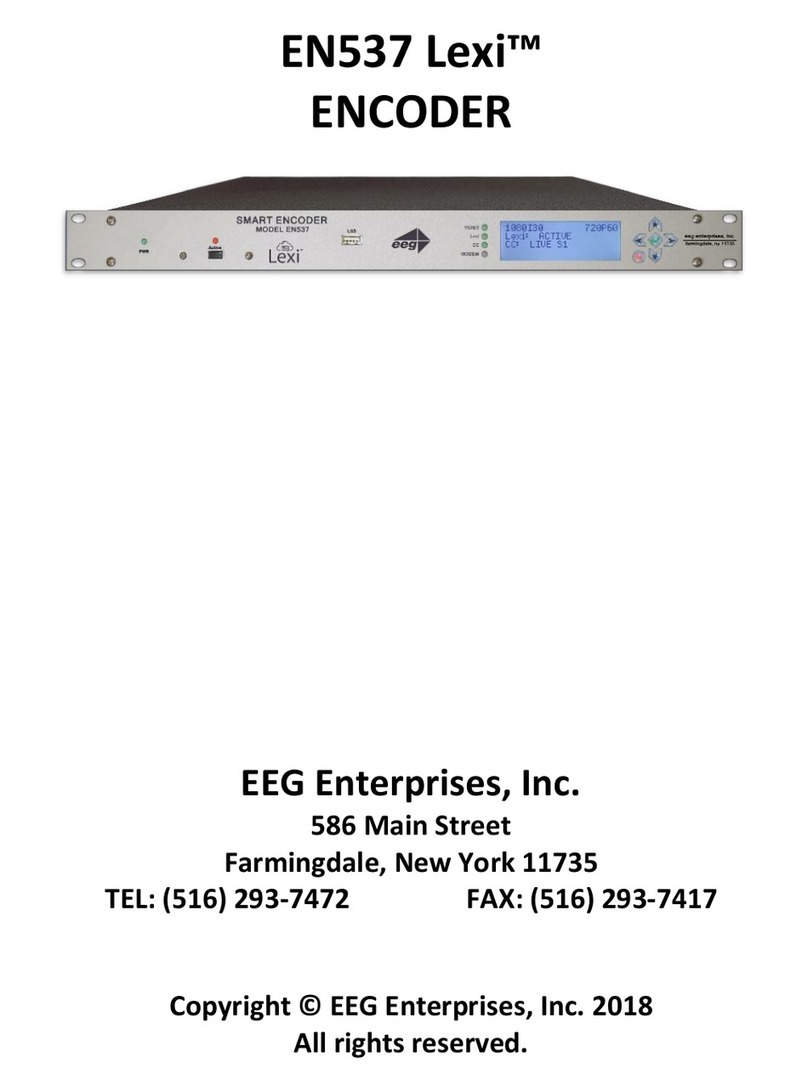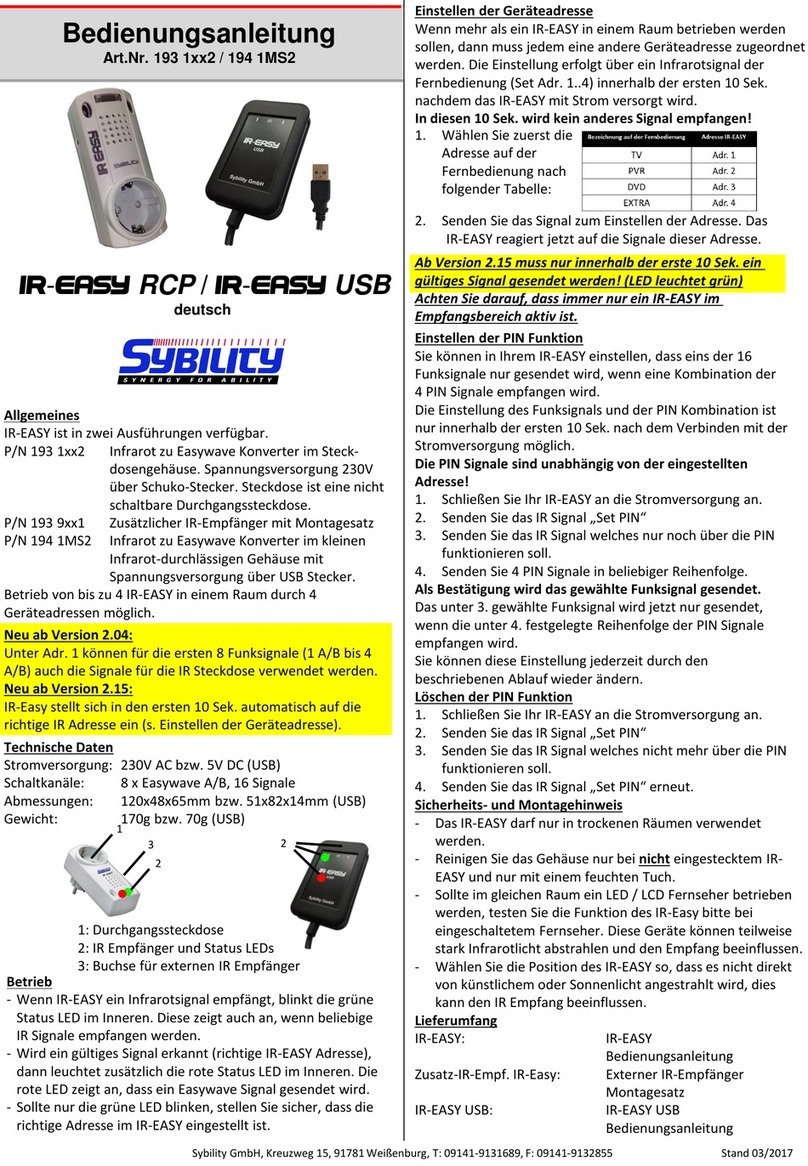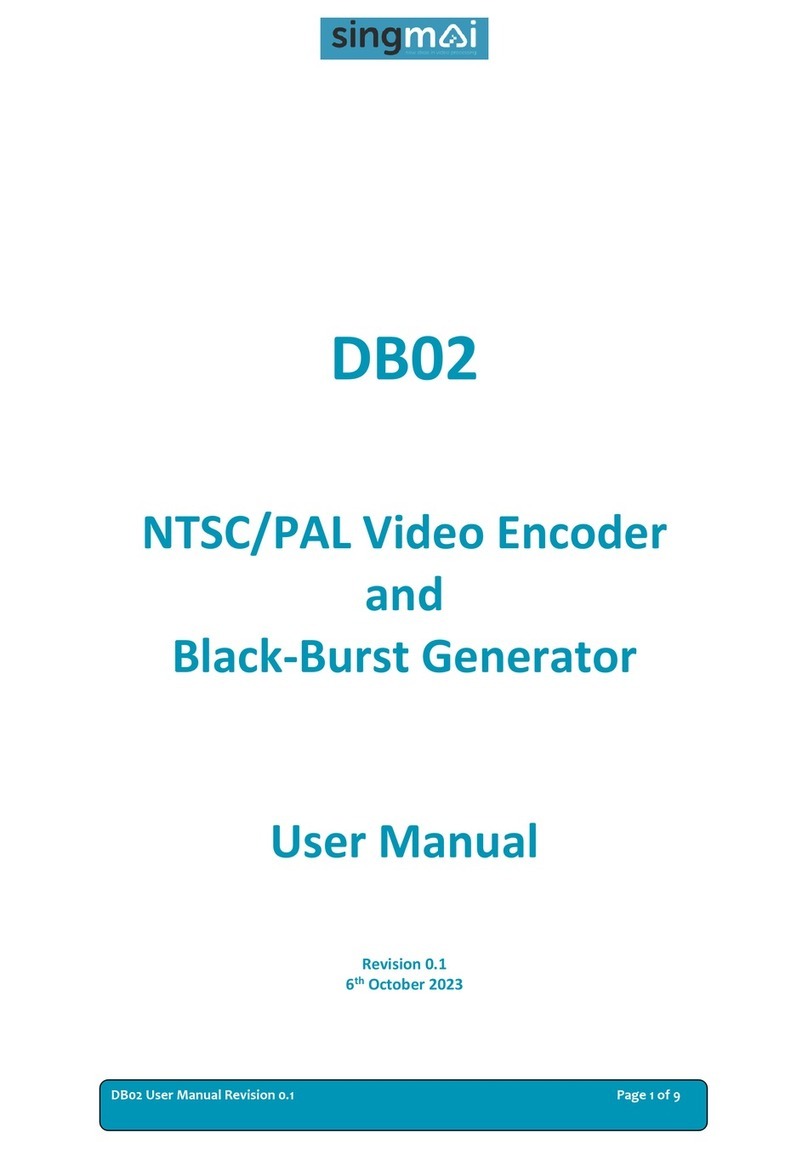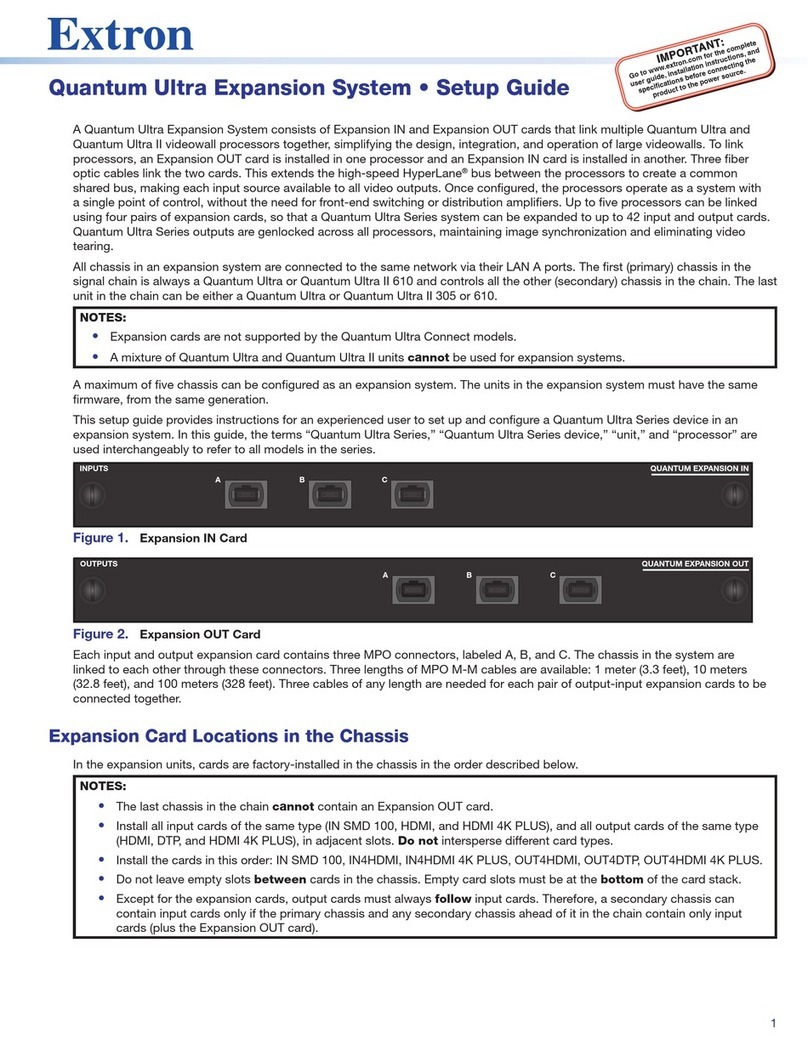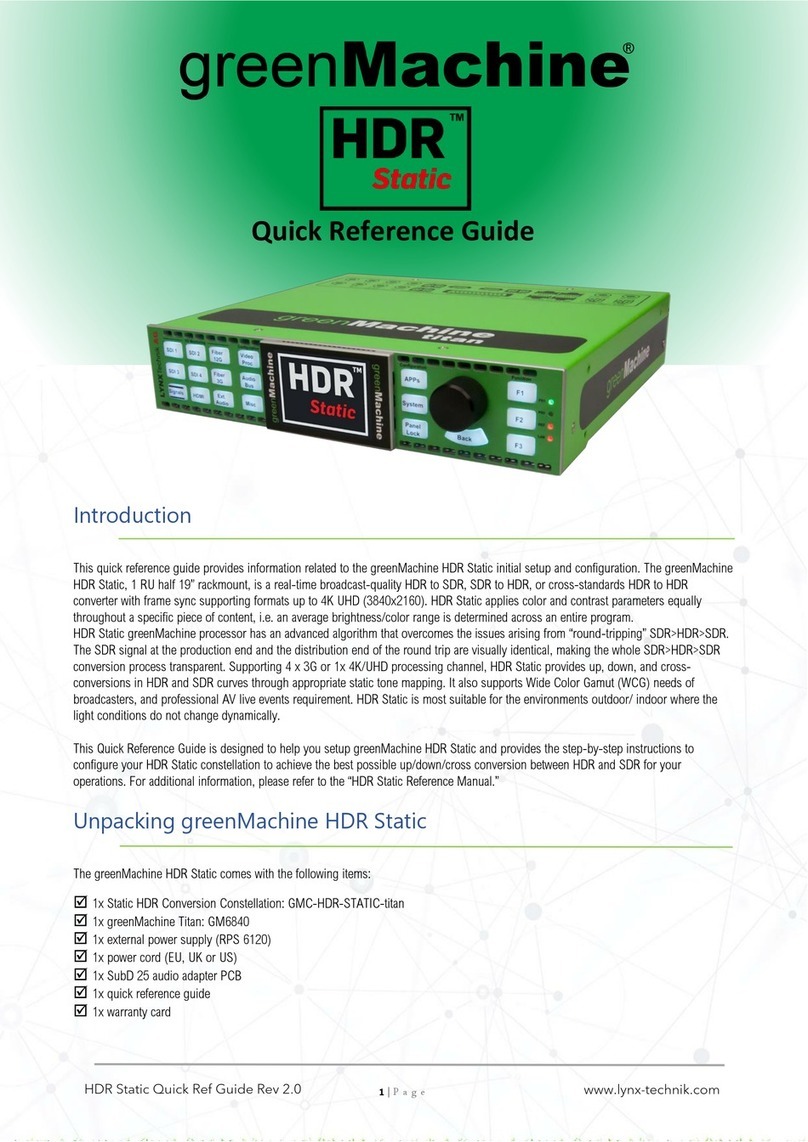EEG iCap Connect AV650 User manual

iCap™ Connect AV650
EEG Enterprises, Inc.
586 Main Street
Farmingdale, New York 11735
TEL: (516) 293-7472 FAX: (516) 293-7417
Copyright © EEG Enterprises, Inc. 2021
All rights reserved.

[This page left intentionally blank]
1 Copyright © 2021 EEG Enterprises, Inc.
All Rights Reserved.

Table of Contents
Introduction 4
Product Description 4
List of Features 5
Encoder Setup 6
Quick Network Setup 6
Video Input/Output 6
Test Captions 6
Setting Audio Levels 7
Accessing Your Encoder’s Web Interface 8
Security Modes and Password Protection 8
Setting Date & Time 8
Updating Your Encoder 9
iCap Setup and Testing 10
Lexi Setup and Testing 14
Other Live Captioning Methods 17
Modem 17
Telnet 17
RS-232 / RS-422 (Teleprompters or Other Devices) 17
Common Applications 17
Caption Bridging 18
Dual Encoding (Two Video Paths) 18
GPI Relocation 18
Scoreboard Interface for Stadiums (Caption Text Server Module) 19
Timed Playout of Caption Files (CCPlay Module) 20
Record / Store As-Run Caption Data (CCRecord Module) 21
Caption Uplink to Streaming Media Servers (Streaming Module) 22
Cloning Live Data to Additional Encoders (Clone Module) 23
Caption Decoder (Open Caption Display) 24
Additional Features 25
Caption Absence Alarm 25
Caption Input Blocking 25
Capturing Incoming VANC or 608 Data for Analysis 25
VANC Readahead 26
Decoder Output Video Blanking 26
Black 1080i Video Generation 26
Hardware Reference 27
Front Panel 27
Rear Panel 28
GPIO Pinout / Wiring Detail 30
RS-232 / RS-422 Connection Detail 32
Encoder Specs 34
Developer Features 35
Encoder Command Concept 35
Startup Settings 35
Command Reference 36
The revision date for this manual is June 2, 2021.
Copyright © 2021 EEG Enterprises, Inc. 2
All Rights Reserved

[This page left intentionally blank]
3 Copyright © 2021 EEG Enterprises, Inc.
All Rights Reserved.

Introduction
Product Description
The iCap Connect AV650 is EEG’s 1RU SDI encoder that supports native 12G caption encoding and decoding. As
the newest generation of the EEG iCap Encoder, the AV650 is equipped to future-proof any production studio or
event space looking to caption in 4K resolution.
With the AV650, users can now overlay open captions on a 4K display, or in ATSC 3.0 for in-room monitor
accessibility. The SDI signal with captions can also be sent to a separate streaming media encoder, and then
converted to RTMP for a live streaming workflow.
The AV650 is the ideal solution for event production companies looking to expand their audiences by having
the flexibility to work with broadcast, live stream, and in-room spaces, while having the option to encode in 4K.
List of Features
✔iCap connectivity for secure real-time captioning over a standard broadband connection without the use
of dial-up phone lines or external audio couplers.
✔Connectivity to EEG’s Cloud-hosted Automatic Captioning service, Lexi.
✔Encoding of caption data sourced from previously encoded video sources, two RS232 serial ports, or a
dial-up modem (optional)
✔Encoding of CTA-708 standard closed captions from native 708 or legacy 608 (SD) sources
✔Caption relocation from configurable GPI triggers
✔Modules for web-streaming, scoreboard connectivity, and much more.
✔Local logging of caption input for future reference
Copyright © 2021 EEG Enterprises, Inc. 4
All Rights Reserved

Encoder Setup
Quick Network Setup
To use iCap or Lexi and to access further features on the encoder’s web interface, you must first select Network
Settings from the front panel LCD menu and set up the encoder on your network.
✔Use a Static IP address on your network to assign the Encoder (recommended). It doesn’t have to
be, and in most cases should not be, a publicly routable IP address.
✔Program a gateway address – the gateway address is typically the local network address of your
router. This is necessary if you plan to connect out of your local network to iCap, Lexi, or any other
application from the iCap Encoder.
✔Program a Subnet Mask for your network
✔Important for Lexi use only: Program your network to allow outbound connections to
https://eegcloud.tv on port 443. Your encoder must also have a valid DNS server configured under
the Network tab on the web portal. See additional Lexi setup instructions on Page 6.
As an alternative to these recommended steps you may also set up the encoder for DHCP – Selecting DHCP
will automatically pull available IP, gateway, and subnet information from your network. IMPORTANT: With
DHCP, your encoder’s assigned IP may change on its own which will affect how you access the web interface
for your encoder.
Video Input/Output
Put SDI video into the encoder. Output captions will appear on the SDI video output. Reference the Rear
Panel Diagram located in the Hardware Reference for a diagram of the rear-panel connector.
Test Captions
With video input connected to the encoder, you can send a stream of encoder-generated test captions to the
output video to ensure proper initial setup of the encoder. To send test captions navigate to Utilities > Test
Captions > Enable > On and a stream of test caption text should appear on the output of your encoder. Note
that video input is required to send test captions.
5 Copyright © 2021 EEG Enterprises, Inc.
All Rights Reserved.

Setting Audio Levels
Your program audio source is typically embedded in the standard video input to your encoder. Audio may also
originate from a separate Analog or AES source (XLR connector input to encoder). To send this program audio to
captioners through iCap, you must first configure the audio settings through the front panel menu of the encoder.
From the main menu go to Audio Setup > Audio Mix and set to Stereo or Surround appropriately. Next, visit
Audio Setup > Peak Level and ensure the audio level peaks at around 80% and does not warn “Clipping!” This
step is crucial for ensuring that quality audio is being sent to the captioner (quality audio = quality captions).
If your audio levels are too low, or too high – you can achieve an appropriate level by adjusting the audio source
itself or simply adjusting the source audio level from the encoder front panel LCD menu Audio Setup > Scale
Audio which allows you to scale the audio up or down in 6 decibel increments.
Detailed Explanation of Audio Setup Menu Options
Input Select
Selects whether the input audio format is analog, AES digital or embedded audio.
Use the LEFT and RIGHT keys to select the correct format, then press ENTER to exit
and apply changes or CANCEL to exit and cancel changes. The AV650 does not
currently support direct input of Dolby® E or other compressed audio signals.
Peak Level
Dynamically displays the peak signal level at the audio input. A warning message
will be displayed when clipping is detected at the input. For optimal sound quality,
the peak level bar should reach at least 60% across the screen, but should never
display “Clipping!”
Scale Audio
Adjusts the audio input level without adjusting the output level of your source. The
built-in digital input trim can boost or cut the audio input level up by as much as 12
dB.
Audio Group
Selects the SDI embedded audio channel group that the iCap™ mix is sourced from.
Up to 4 channel groups can be carried on an SDI signal, though most commonly
Group 1 carries the primary audio program. Applies only when embedded audio
input is selected.
Audio Mix
Selects whether the iCap™ mix is being created from a Stereo or Surround channel
group. Choose “Stereo” to select a mix of the left and right channels (1 & 2 or 3 & 4
within the selected Audio Group, according to the Stereo Channel setting), or
“Surround” to select a mix of the left, right, and center channels (1, 2 & 3 within the
selected Audio Group). Applies only when embedded audio input is selected.
Stereo Channel
Selects whether the iCap™stereo mix is being created from channels 1 & 2 or
channels 3 & 4 within the selected Audio Group. Applies only when embedded
audio input AND stereo audio mix are selected.
Copyright © 2021 EEG Enterprises, Inc. 6
All Rights Reserved

Accessing Your Encoder’s Web Interface
Your Encoder’s web interface can be accessed through any computer on your local network and controls many of
your encoder’s applications, configurations, and features (see Security Settings and Password Protection below for
instructions on how to secure access to the web interface). You will see it referenced many times throughout this
manual.
The encoder must be connected on your network to access the web interface (reference Quick Network Setup).
The web interface is accessed by entering the IP address assigned to your encoder in your computer’s web
browser. Note that if you set the encoder up with DHCP, the address can change at will and you should check the
IP from the front panel of your encoder at System Setup > Network > IP Address to ensure you are using the
correct IP to access the web interface.
Security Modes and Password Protection
To limit access to the encoder’s web interface, you may set up a password through the front panel of your
encoder via Setup > Security > Security Mode. This password will be required for access to the encoder’s web
interface, not the front-panel LCD menu. See below for a complete description of all Security Mode options. iCap
connections are still allowed in all modes.
Debug
SSH and Ping available; web interface accessible via HTTP, no password
Password
SSH and Ping available; web interface accessible via HTTPS, requires password
Production
SSH and Ping disabled; web interface accessible via HTTPS, requires password
Locked
Highest-security setting; SSH, Ping, and web interface all disabled
Setting Date & Time
The Date and Time can be set by selecting Date/Time from the side menu on the web interface.
Figure 1: Date/Time Settings on the Encoder Web Interface
7 Copyright © 2021 EEG Enterprises, Inc.
All Rights Reserved.

Updating Your Encoder
Before updating you must first download the latest update file for your encoder model from the product updates
section of our website https://eegent.com/support/product_updates
Once you have downloaded the latest version for your encoder model you can apply it to the encoder either
through the web interface OR the front panel USB port / LCD Menu.
✔Web Interface: Select Update from the left side menu. Browse for the update file downloaded from our
website, then click Upload, and finally click Proceed.
✔USB / LCD: Transfer the update file to any USB stick. Insert the memory stick into the front panel USB port,
navigate to the System Setup > Update from the LCD menu, and press enter to proceed and install the
update. A message will appear on the LCD screen when the update has finished. Do not remove the
memory device while the update is running.
Copyright © 2021 EEG Enterprises, Inc. 8
All Rights Reserved

iCap Setup and Testing
This section will walk you through a basic test run of iCap and point out the important information your captioner
needs from you to get started. For sections that require you to access the iCap admin site – iCap Admin credentials
are supplied by EEG at the time of encoder purchase/rental along with your unique access code and is accessed at
https://www.eegicap.com/iCapAdmin. If you did not indicate iCap usage at the purchase of your encoder, contact
technical support at 516-293-7472 to be set up with iCap.
1. Connect iCap From the Encoder’s Web Interface
✔Select iCap from the menu on the left and confirm that the Company Name, User Name, and
Password are all present and correct.
✔On the same page confirm that iCap Status says Connected. Additionally, the iCap LED on the front
panel of your encoder should be green. This also means the encoder is connected to iCap.
✔If all information is correct and the status does NOT say Connected – try clicking the Start button found
on this page to connect to the iCap Network. An iCap Connectivity indicator light on the left face of the
encoder will also show green when iCap is connected and red if not connected.
Figure 2: Encoder’s Web Interface iCap Settings
9 Copyright © 2021 EEG Enterprises, Inc.
All Rights Reserved.

2. Know Your iCap Access Code:
✔Your Access Code is what you provide to your captioner so that they can Access your program audio
and provide live captions through iCap.
✔Your unique Access Code can be found in the shipping documentation provided with your Encoder. It
may also be found by logging into the iCap Admin website at eegicap.com/iCapAdmin
✔ONLY “share” your Access Code with your caption service provider in the iCap Admin site. Your access
code may already be shared with them in iCap Admin if you provided the information to EEG as part of
your order. This can be verified in iCap Admin.
3. Coordinate Testing with Your Caption Service Provider
This step requires your caption provider to connect to your encoder from their iCap software. You MUST connect
your audio/video input to the encoder BEFOREHAND.
✔Once you’ve provided your access code to the captioner and connected your program video/audio to
the encoder you will test your connection to ensure audio is reaching them and caption data is coming
in.
✔Enter the iCap Admin portal. In the Users tab - confirm audio status for your encoder says “Audio OK”
(see figure 3) - this means your captioner is receiving Audio. If the Status says “No Listeners” it means
that the captioner has not yet connected to your access code and you should verify that they have
done so. The Users tab shows all users connected to your encoder and confirms their status.
Figure 3: iCap Admin Users Tab with Audio Status
(Cont. on next page)
Copyright © 2021 EEG Enterprises, Inc. 10
All Rights Reserved

✔Once you’ve confirmed the audio - click on the Access Codes tab to confirm incoming CC Activity from
your captioner. Once the captioner presses “Start” on their iCap software the CC Activity in iCap Admin
should read “Active” (see figure 4). Alternatively, confirm the CC LED on the front panel of your encoder is
green. This means that your encoder is receiving caption data from your captioner.
Figure 4: iCap Admin Access Codes Tab with CC Status
✔iCap Audio and Caption activity can also be verified locally by taking the following additional measures in
the web interface.
●Check the Audio Packets Sent under the iCap menu in the encoder web interface. If the number is
growing then Audio is being sent to the captioner. If it says 0, check with your captioner to ensure
they have connected.
●Check caption activity by selecting Logs from the side menu on the encoder web interface. Then look
for iCap, and select the log with today’s date. The iCap log will show some communication data which
means that captions are being received.
●Alternatively, you can view the “Clone” logs section which will show all binary commands sent - also
indicating captions are coming through the connection.
11 Copyright © 2021 EEG Enterprises, Inc.
All Rights Reserved.

Checking iCap Admin Logs
To monitor or view past captioner connection history to your encoder’s access code, login to iCap Admin and
select the Logs tab. Next, select either the encoder name or access code you want to see history for. Once you’ve
selected the desired encoder, an event log will appear that you can view to see all activity on your encoder.
Figure 5: iCap Admin Logs Tab
Copyright © 2021 EEG Enterprises, Inc. 12
All Rights Reserved

Lexi Setup and Testing
If you did not indicate interest in Lexi at the purchase of your encoder, please contact EEG technical support at
516-293-7472 to obtain the necessary iCap and Lexi / EEG Cloud credentials. Also, be sure your AV650 is properly
set up on your network prior to setting up Lexi (instructions on Page 3).
Please note that an iCap account IS required for your AV650 to communicate with Lexi over a standard
broadband connection.
1. Confirm iCap Connectivity and Know Your iCap Access Code:
✔From the main page of the AV650 web interface, confirm the iCap Status says Connected to remote
server. If inactive, contact EEG support for credentials.
✔Your iCap Access Code can be found in the shipping documentation provided with your Encoder. This
will be used in the next step to enable Lexi to access live program audio from, and return automatic
captions to, your encoder over iCap.
Figure 6: Active iCap Status on Encoder’s Web Interface Main Page
2. Configure Lexi on Your Encoder
✔Select the Lexi module from the left hand menu of the web interface. Enter your EEG Cloud
Username and Password along with your encoder’s Access Code. If this information has not been
pre-configured prior to shipment, noted in the paperwork that came with your encoder, or provided to
you via e-mail by EEG Support contact us at 516-293-7472 to setup your Lexi account and obtain this
information.
13 Copyright © 2021 EEG Enterprises, Inc.
All Rights Reserved.

✔Ensure additional preferences are configured as desired. Below are descriptions for each setting field.
Once this is complete you may click Apply Settings.
Figure 7: Lexi Module on Encoder’s Web Interface Main Page
Speech Recognition
Language
The base language models supported by Lexi currently include English-US,
English-UK, and Spanish.
Custom Model
Through the EEG Cloud web site, you can manage your Lexi account and
create custom language models to further improve accuracy for your unique
application. This dropdown box will display all of the custom models
available under your active EEG Cloud account.
Caption Display
Caption Service
Choose from primary language (CC1/S1) and secondary language (CC3/S2)
options.
Number of Rows
The number of rows per roll-up caption can range from 2 to 4.
Vertical Position
CTA-608 base row options range from 2 (top of the screen) to 15 (bottom of
the screen).
Copyright © 2021 EEG Enterprises, Inc. 14
All Rights Reserved

Horizontal Position
Choose a left horizontal offset from 0 to 28 characters.
Capital Letters
When enabled, all captions will be written in upper-case.
Lexi Client
Enable Module
Lexi must be enabled in order for the encoder to communicate with Lexi and
receive captions from the cloud.
Activation Mode
When "Always active" is selected, a Lexi captioning job will be started
immediately upon enabling the client module. When "Require GPI-E" is
selected, a Lexi captioning job will start when GPI 5 is asserted and will run
until GPI-E is de-asserted.
Inactivity Timeout
A Lexi job that runs for this amount of time without any dialog being
transcribed will be terminated automatically by the server. Set to "None" if
you want jobs to be able to run indefinitely without dialog.
Block Lexi on
Upstream Captions
Setting this to "Yes" will ensure that Lexi will not generate captions when
upstream data is present. The time in parentheses indicates how long
upstream captions will have to be absent in order for Lexi to start up again.
Monitor Service
With GPO 2
When selected, GPO 2 will be active when Lexi is captioning to the selected
access code, and will be inactive otherwise.
15 Copyright © 2021 EEG Enterprises, Inc.
All Rights Reserved.

Other Live Captioning Methods
Modem
Standard RJ-11 connection. Connect to a phone line to enable dial-up captioning and provide your captioner with
the telephone number associated. Using a PBX or other digital non-POTS system is NOT recommended - many of
these are not compatible with modem communications.
Telnet
Enable Telnet via the encoder’s web interface and select a port. Configure your firewall to allow a captioner to get
to your encoder on the designated port and then give your caption service provider the port number and public
IP address.
RS-232 / RS-422 (Teleprompters or Other Devices)
See hardware section for cabling detail. Serial port settings are controlled through the web interface of the
encoder by selecting Serial Ports from the left side menu or by navigating to System Setup > P1 Mode from the
front panel LCD menu of the encoder. The AV650 supports RS-232, RS-422, and RS-422 Sony (with RS-422 and
RS-422 Sony options configurable on Port 1 only). Default settings are 1200 baud, odd parity, and 7 data bits.
Customized settings are sticky after power cycles. Modem will automatically take priority when active so that the
prompter can be overridden as desired.
Figure 8: Serial Port Settings in the Web Interface
Copyright © 2021 EEG Enterprises, Inc. 16
All Rights Reserved

Common Applications
Caption Bridging
Caption bridging copies captions in either direct from/to the source video (AUX) from/to the master video output.
This happens automatically when you have a captioned video input connected to one input and a video with no
caption data to the other. The front panel LCD screen will indicate when the encoder is in Bridging mode.
Dual Encoding (Two Video Paths)
The AV650 can caption to two independent video channels, embedding the same closed captions in both
channels. Any two supported video standards can be combined on the inputs to produce closed-captioned video
on the respective outputs. For example, if 2160p60 12G-SDI is present on the Main input and 1080p60 3G-SDI is
present on the Aux input, Main Out 1 will be closed-captioned 2160p60 12G-SDI and the Aux output will be
closed-captioned 1080p60 3G-SDI.
GPI Relocation
GPI Relocation allows on-command placement control of closed captions on your output to avoid blocking
essential action such as screen crawls and emergency information. You can control this feature by accessing the
Main section of the side menu of the encoder web interface and scrolling down to the GPI settings at the bottom.
The screen is mapped into 15 regions from top to bottom that can be protected with the use of GPI settings. If
you are creating a GPI switch and require a diagram of the GPIO Pinout – see the GPIO pinout / wiring detail
found in the Hardware Reference section of the manual
Figure 9: GPI Settings Found in “Main” Section of the Encoder Web Interface
17 Copyright © 2021 EEG Enterprises, Inc.
All Rights Reserved.

Scoreboard Interface for Stadiums (Caption Text Server Module)
The Scoreboard Interface module is an add-on component that produces a TCP/IP-accessible stream of the
decoded caption output from the Master video signal.
To determine if Text Server is installed on your unit, access your encoder’s web interface, look for an entry that
says Text Server on the left side menu and select it.If you are prompted for a license key, the feature is not
installed and can be purchased by contacting the EEG sales team.
To access closed caption data from the encoder unit with the Scoreboard Interface installed, utilize a TCP/IP
socket interface configured with the following settings.
✔For the IP address to connect to, use the IP that you have set on the front panel on the decoder
✔unit System Setup > Network > IP Address. The receiving unit must be a member of the same subnet as
the encoder.
✔For the port number to connect to, use 2400.
If these settings are correct, the Scoreboard Interface should accept your connection immediately. At this point,
you will receive ASCII text data over the connection which is a copy of the current CC1 caption data.
The output text is formatted using blank spaces and line breaks to approximate the intended appearance of the
CC1 captioning on a 608-compliant decoder. When you are ready to stop receiving the caption text, simply
disconnect at any time. You may connect multiple clients to the Streaming Caption Text Server simultaneously,
but it is better to remove connections that are not in use, as a very large number of simultaneous connections
could eventually have a negative effect on the system resource usage on the encoder or decoder unit.
Further instruction for this feature may be found at https://eegent.com/support/resources
Copyright © 2021 EEG Enterprises, Inc. 18
All Rights Reserved

Timed Playout of Caption Files (CCPlay Module)
CCPlay inserts caption data from imported text or binary files into the encoder’s SDI video output. The caption
data files contain time codes, and insertion into the video can be synced to ANC VITC (embedded in the SDI video
input) or timed with a self-generated video frame clock. CCPlay also allows you to schedule files for future playout
and shift time codes to adjust caption timing. A wide range of caption and subtitle file formats are supported,
including ECF, SCC, SRT, CAP, TT, WebVTT, and more. CCPlay is controlled primarily through the encoder’s web
interface but can also be controlled remotely through an HTTP API - for more information on this API point your
browser to http://{your-encoder’s-ip}/ccplay/api
To determine if CCPlay is installed on your unit, access your encoder’s web interface, look for an entry that says
CCPlay on the left side menu and select it.If you are prompted for an access key, the feature is not installed and
can be purchased by contacting the EEG sales team.
To import caption files into CCPlay, go to the CCPlay tab on the encoder’s web interface. Then, click on the
“Upload” sub-tab. Click in the box labeled “Please select your file”, and an open dialog will appear, allowing you to
navigate the drives accessible from your local computer. Click “Open” when you have selected a file, and then
press “Upload.” Once the file is uploaded, CCPlay checks it for a compatible format. You may see an error message
if your file cannot be understood by CCPlay. When successfully uploaded, your file should now appear in the
“Filelist” sub-tab, along with all other files imported into CCPlay. You can click on the file name to download the
file or view it in your browser. CCPlay also displays compact metadata for each file, including the start and end
time code values. The start time code value is especially important for syncing your file to a time code source, or
setting up the correct self-generated time code for play out.
Further documentation for CCPlay may be found at https://eegent.com/support/resources
Figure 12: CCPlay Settings in the Web Interface
19 Copyright © 2021 EEG Enterprises, Inc.
All Rights Reserved.
Table of contents
Other EEG Media Converter manuals
Popular Media Converter manuals by other brands
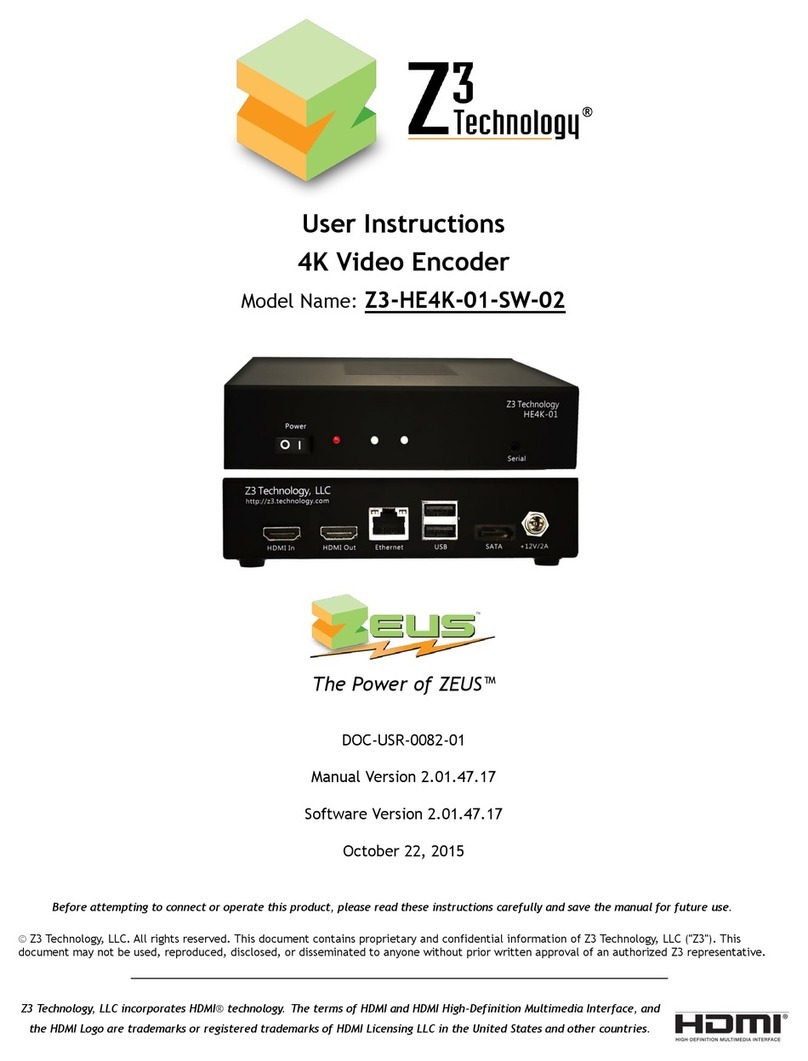
Z3 Technology
Z3 Technology Z3-HE4K-01-SW-02 User instructions
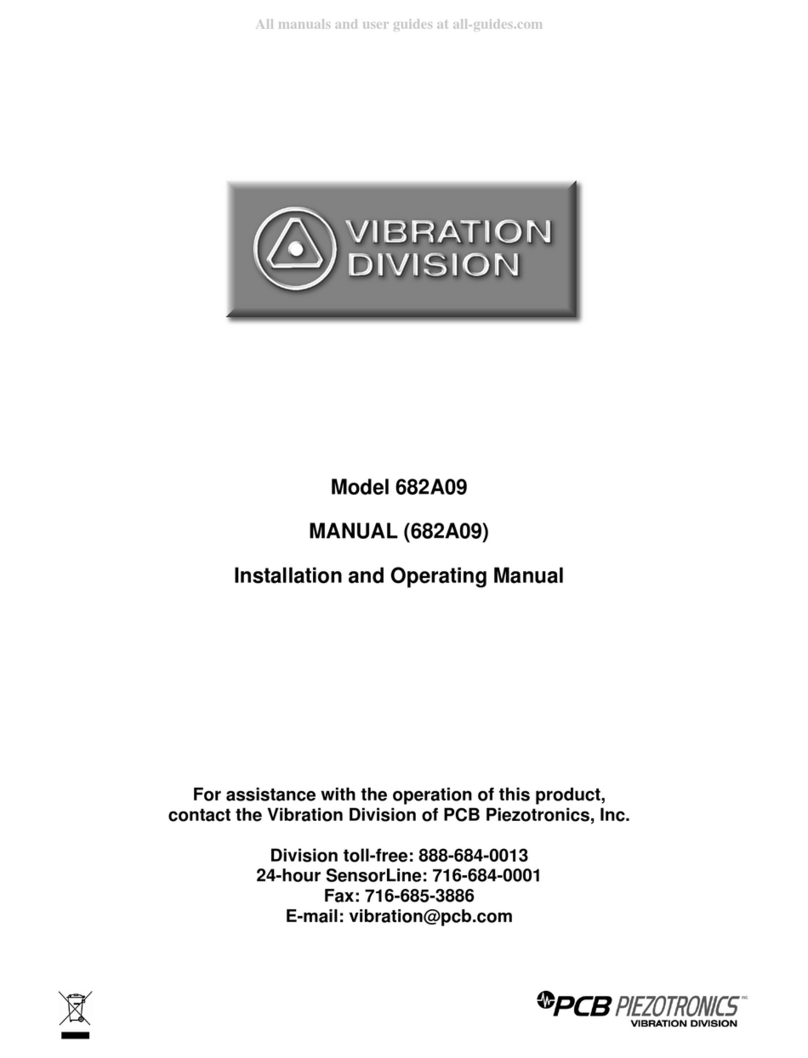
Vibration Division
Vibration Division 682A09 Installation and operating manual

Polytron
Polytron HDM 1 S user manual
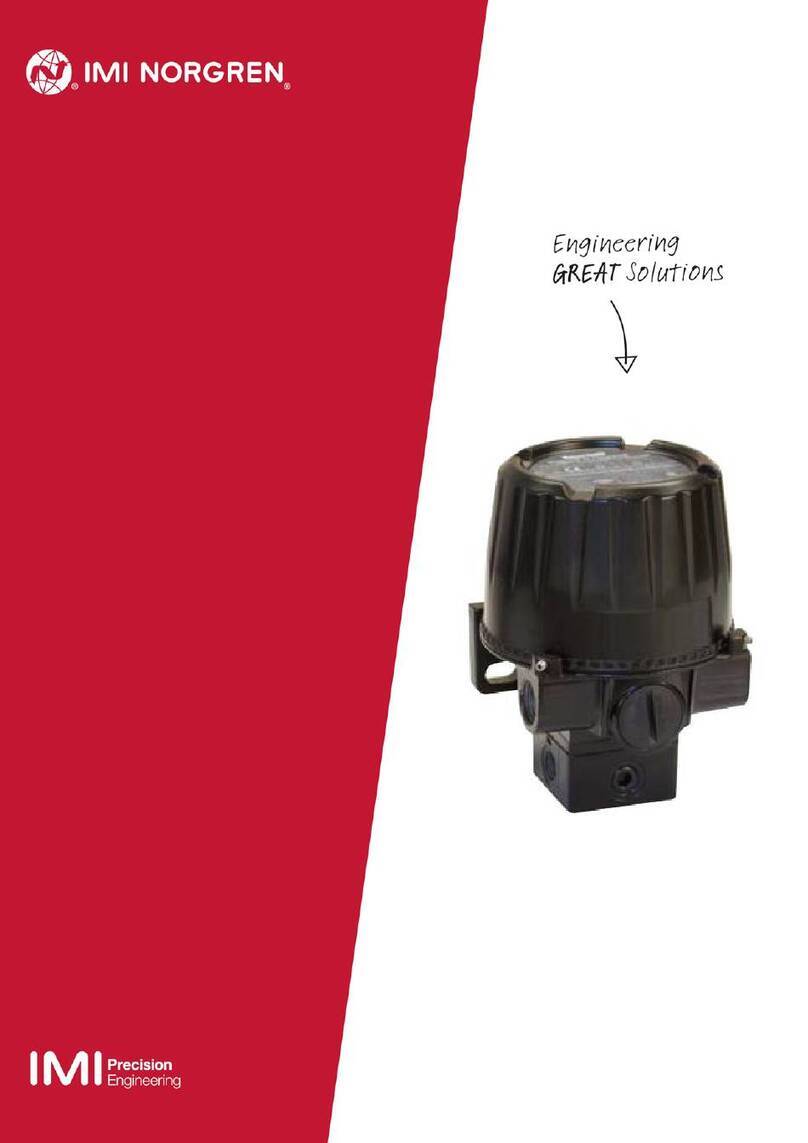
IMI NORGREN
IMI NORGREN 140 Installation and operating instructions

Telefunken
Telefunken FZ 650 N operating instructions
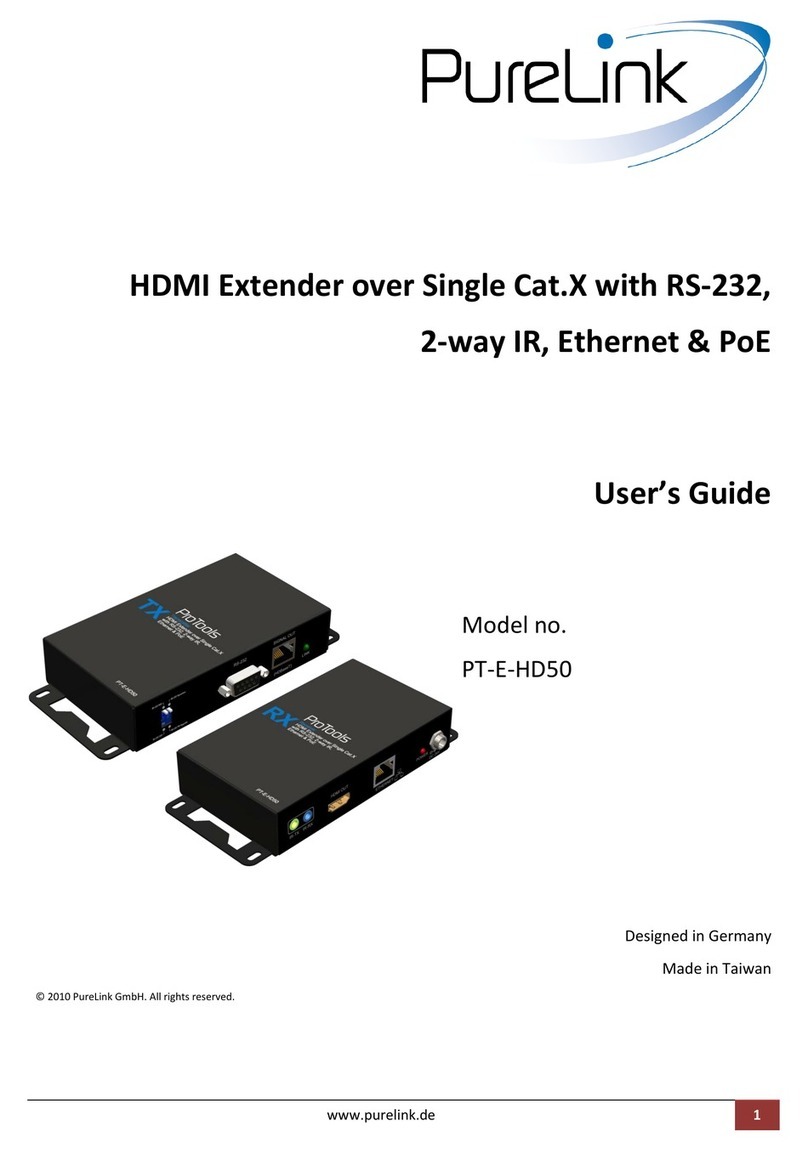
PureLink
PureLink PT-E-HD50 user guide