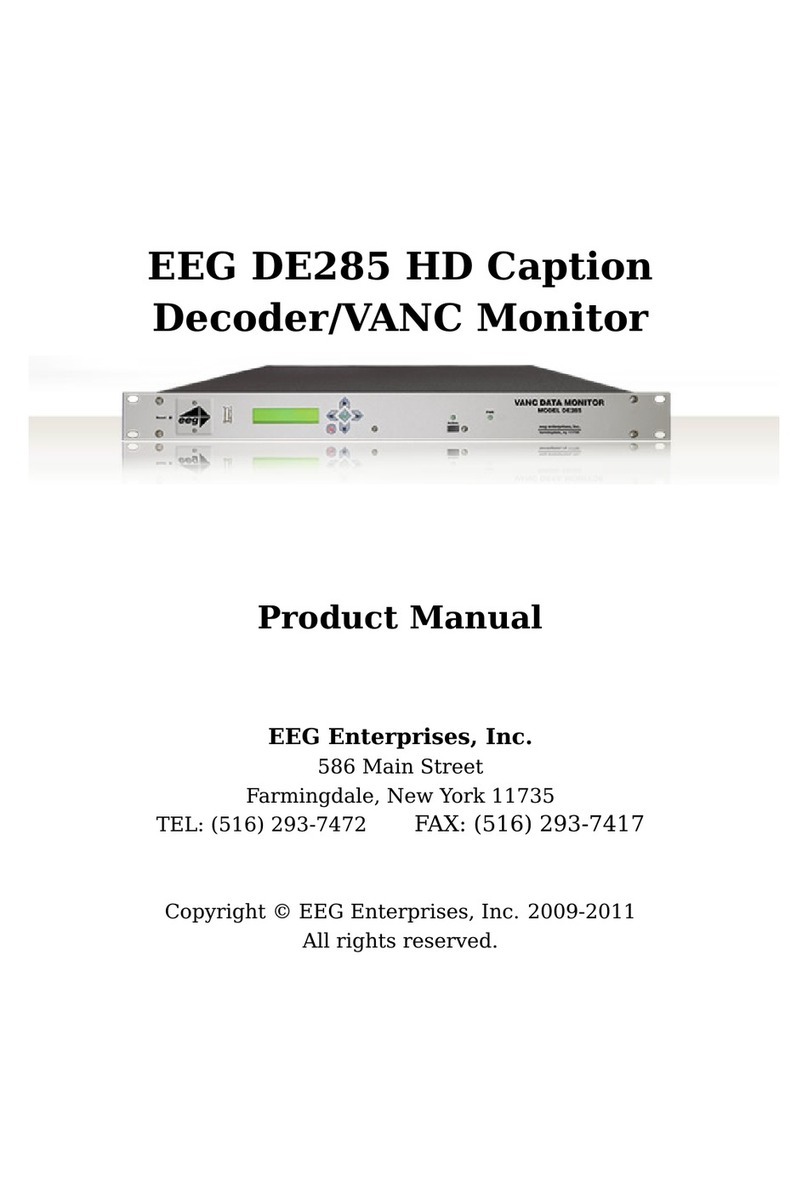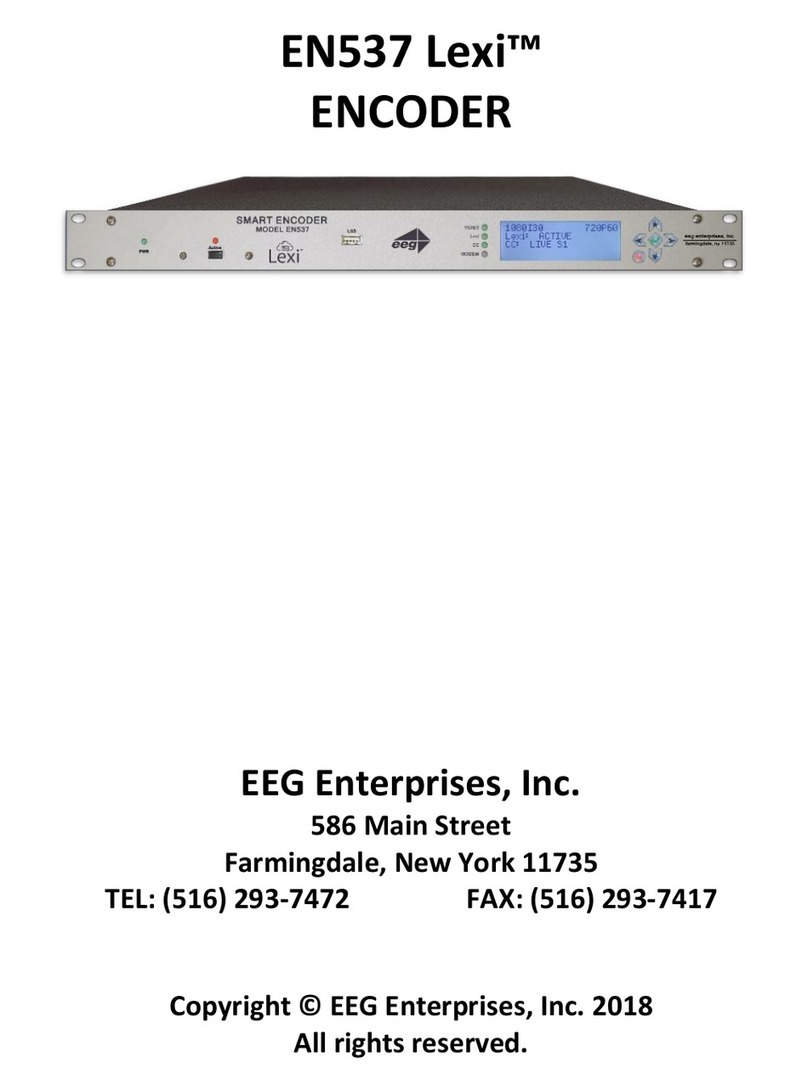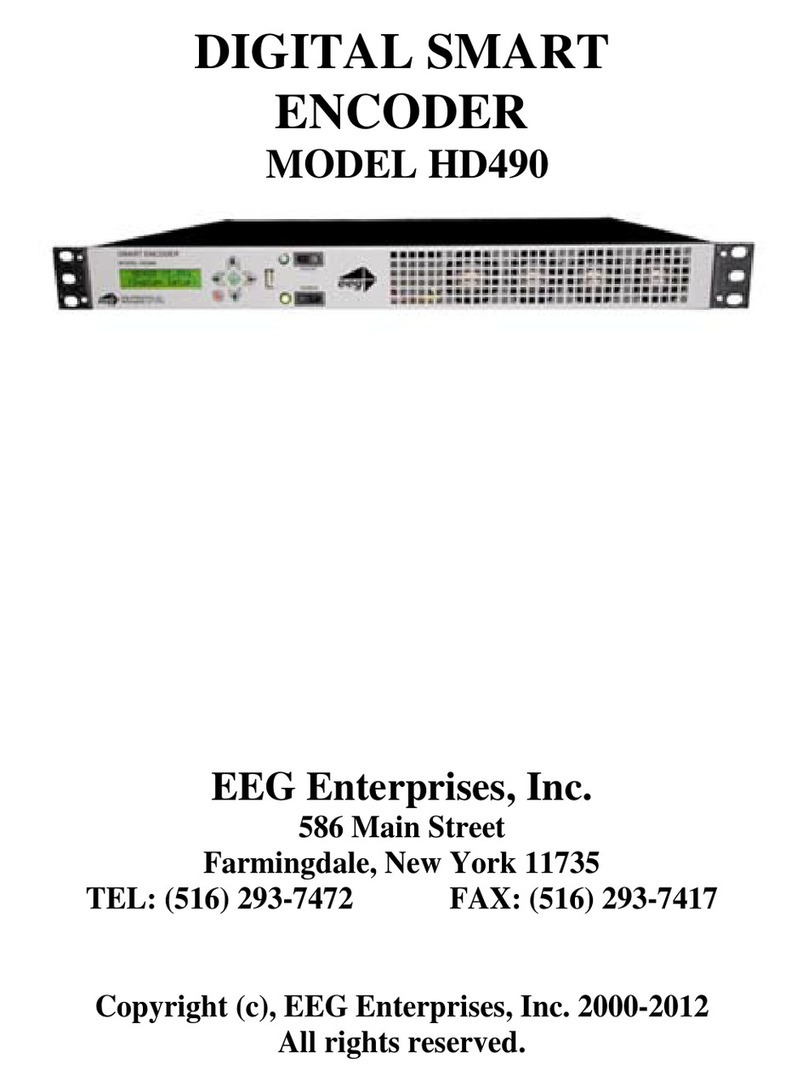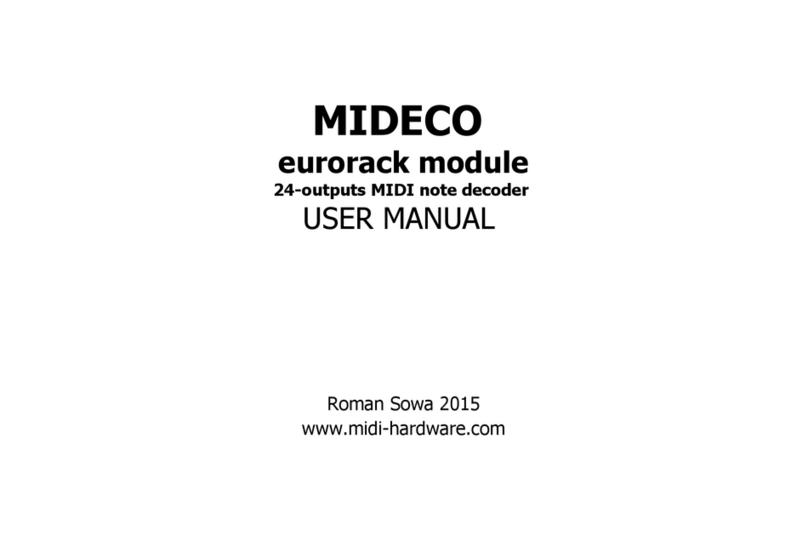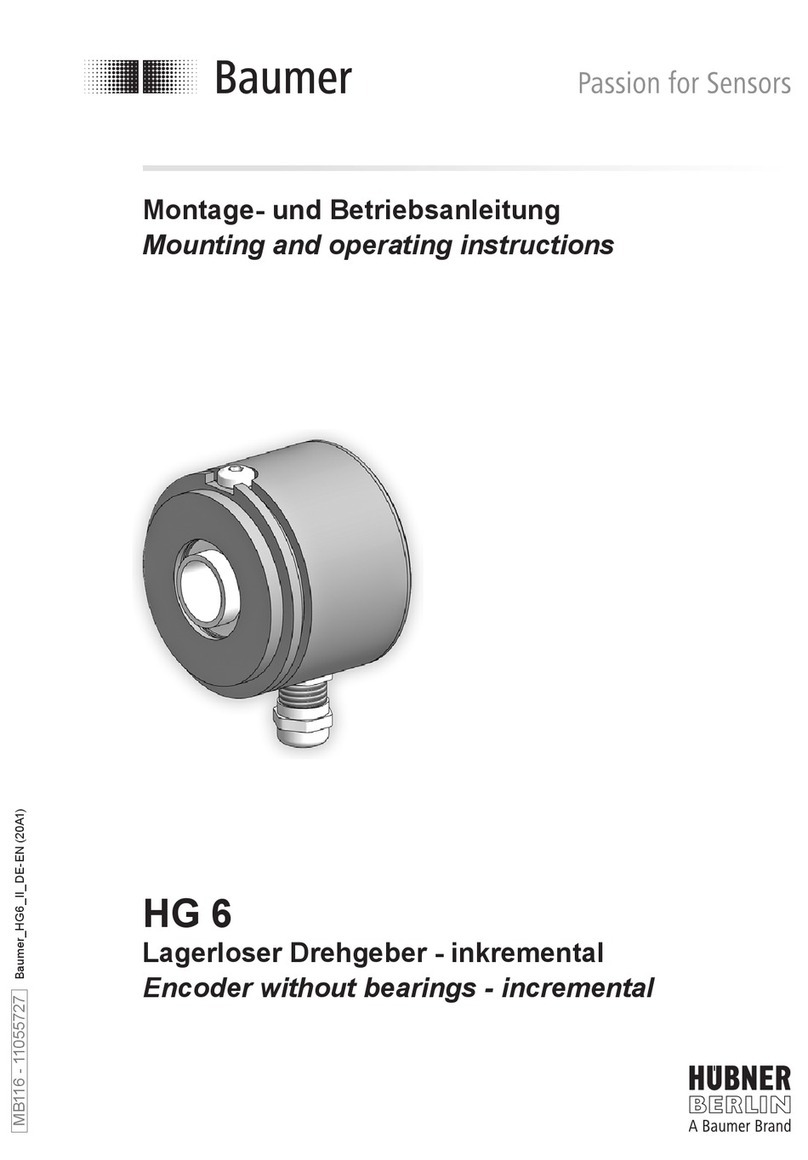EEG 491 Series User manual

DIGITAL SMART
ENCODER
MODEL HD491
EEG Enterprises, Inc.
586 Main Street
Farmingdale, New York 11735
TEL: (516) 293-7472 FAX: (516) 293-7417
Copyright (c), EEG Enterprises, Inc. 2000-2014
All rights reserved.
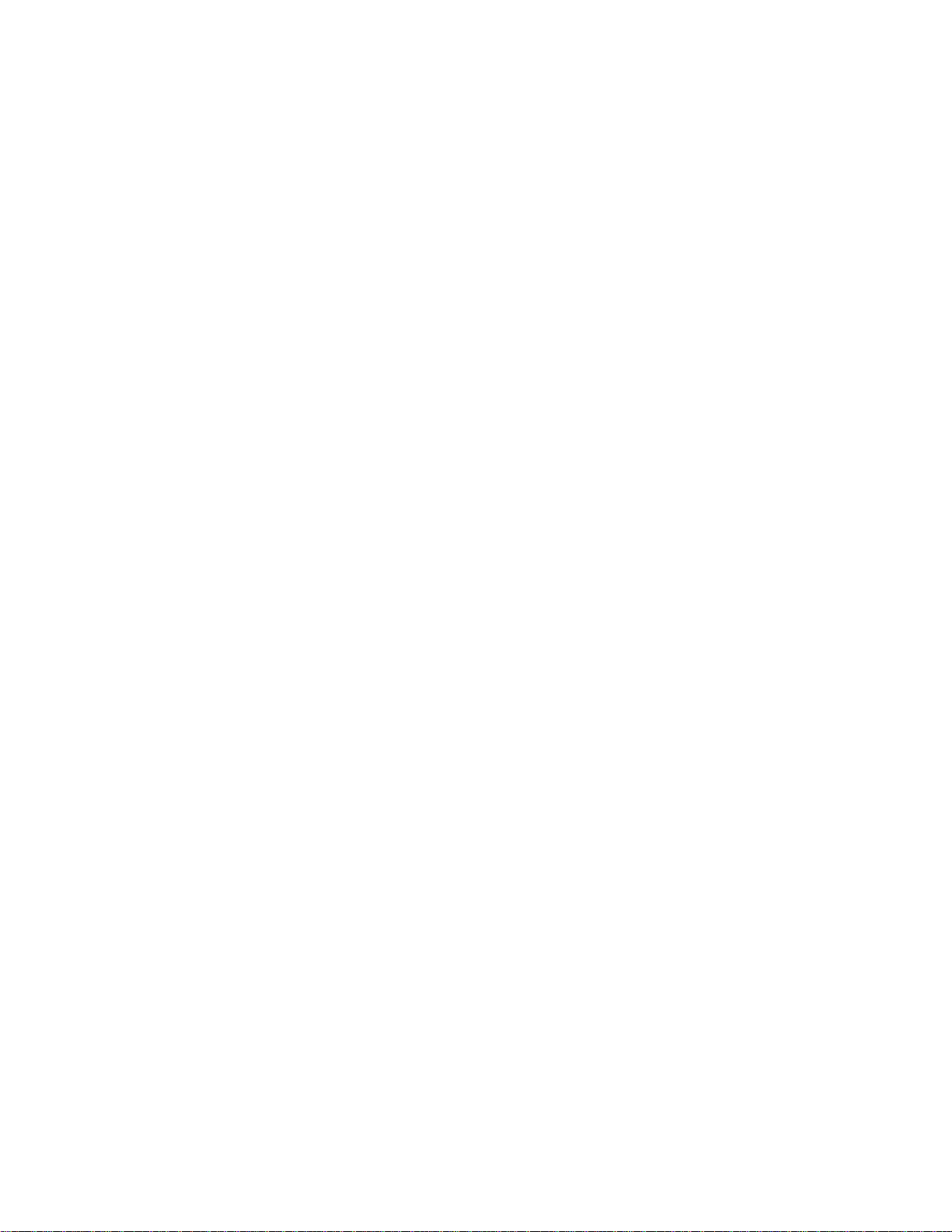
[This page left intentionally blank]

HD491 Smart Encoder
Copyright © 2000-2014 EEG Enterprises, Inc. 1
All Rights Reserved.
Table Of Contents
Introduction________________________________________________2
Product Description.......................................................................................2
Selected Features...........................................................................................2
Installation_________________________________________________3
Front Panel ....................................................................................................3
Rear Panel .....................................................................................................5
Encoder Operation __________________________________________7
Front Panel Menus ........................................................................................7
Web Configuration........................................................................................12
Local Caption Entry ......................................................................................17
HD Output Types ..........................................................................................22
XDS Insertion................................................................................................24
URL and Text Encoding ...............................................................................29
Exclusive CCMatch™Feature _________________________________32
Overview.......................................................................................................32
Configuration ................................................................................................32
Enabling CCMatch™Mode..........................................................................33
Applications _______________________________________________34
iCap™ Secure Internet Captioning ...............................................................34
Additional Features__________________________________________36
Serial Port Configuration ..............................................................................37
Encoder Status Commands............................................................................42
Appendices ________________________________________________44
RS422 Configuration.....................................................................................44
Grand Alliance Protocol................................................................................45
Smart Encoder Command List......................................................................46
491 Specifications___________________________________________49
Copyright 2000-2014, EEG Enterprises, Inc. All rights reserved. The contents of this
manual may not be transmitted or reproduced in any form without the written
permission of EEG.
The revision date for this manual is September 4, 2014.
eeg

HD491 Smart Encoder
Copyright © 2000-2014 EEG Enterprises, Inc. 2
All Rights Reserved.
Section 1: Introduction
Product Description
The 491-series Smart Encoder is a next-generation digital closed captioning solution designed
to streamline and integrate the Line 21/HD-VANC encoding process into one powerful box.
The HD491 revolutionizes closed caption encoding with the introduction of our CCMatch™
timing module (Page 33) which eliminates latency between captions and audio in program
video output. All 491 encoders ship with the iCap™ internet captioning package; other
software, including CCPlay™, XDS Xpress™, and custom packages, are available separately
and can be installed in the field at any time. In addition to its new features, the 491 includes
the same industry-standard closed caption and XDS data entry functions as previous Smart
Encoder generations, available through two serial ports and a dial-up modem.
Selected Features
Relay-bypassed master video and auxiliary video paths
Exclusive CCMatch™ timing option
Encodes caption data sourced from previously encoded video sources, two RS232 serial
ports, or a dial-up modem (one included, second modem optional)
Includes iCap™software for secure real-time internet-based captioning without dial-up
phone lines or external audio couplers.
HD491 encodes CEA-708 standard closed captioning from native 708 or legacy 608 (SD)
sources
Caption relocation from configurable GPI triggers
Ships network ready, with advanced Startup Settings editor and debugging terminal
available over an intuitive web browser interface
Flash updates and fast file transfers through front panel USB port.
Full command set back-compatibility with 470 Smart Encoder III, 530 Smart Encoder IV,
and 480 Smart Encoder V.
eeg

HD491 Smart Encoder
3Copyright © 2000-2014 EEG Enterprises, Inc.
All Rights Reserved.
Section 2: Installation
Front Panel
LCD Display Control Pad Insert On
LED
Power On
LED
Insert On /
Bypass
Power
Switch
USB
Port
SMART ENCODER
MODEL HD490
eeg eeg enterprises, inc.
farmingdale, ny 11735
Power Switch This is the on/off switch for the unit. When the unit is powered on,
pushing the button once will provide a slower shutdown while all tasks
are terminated cleanly. Holding the button down will provide an
immediate shutdown.
Power On LED The Power On LED will light steady green when the unit is powered on.
Insert On Toggles the Encoder between active operations and Relay Bypass mode.
In Relay Bypass mode, the signal at the master video input is routed
directly through to the master video output, while the signal at the
auxiliary video input is routed directly through to the auxiliary video
output. Video output 2 is inactive.
Insert On LED The Insert On LED will light green when the unit is in active operating
mode. The LED will turn off when the Encoder is in Relay Bypass
mode.
eeg
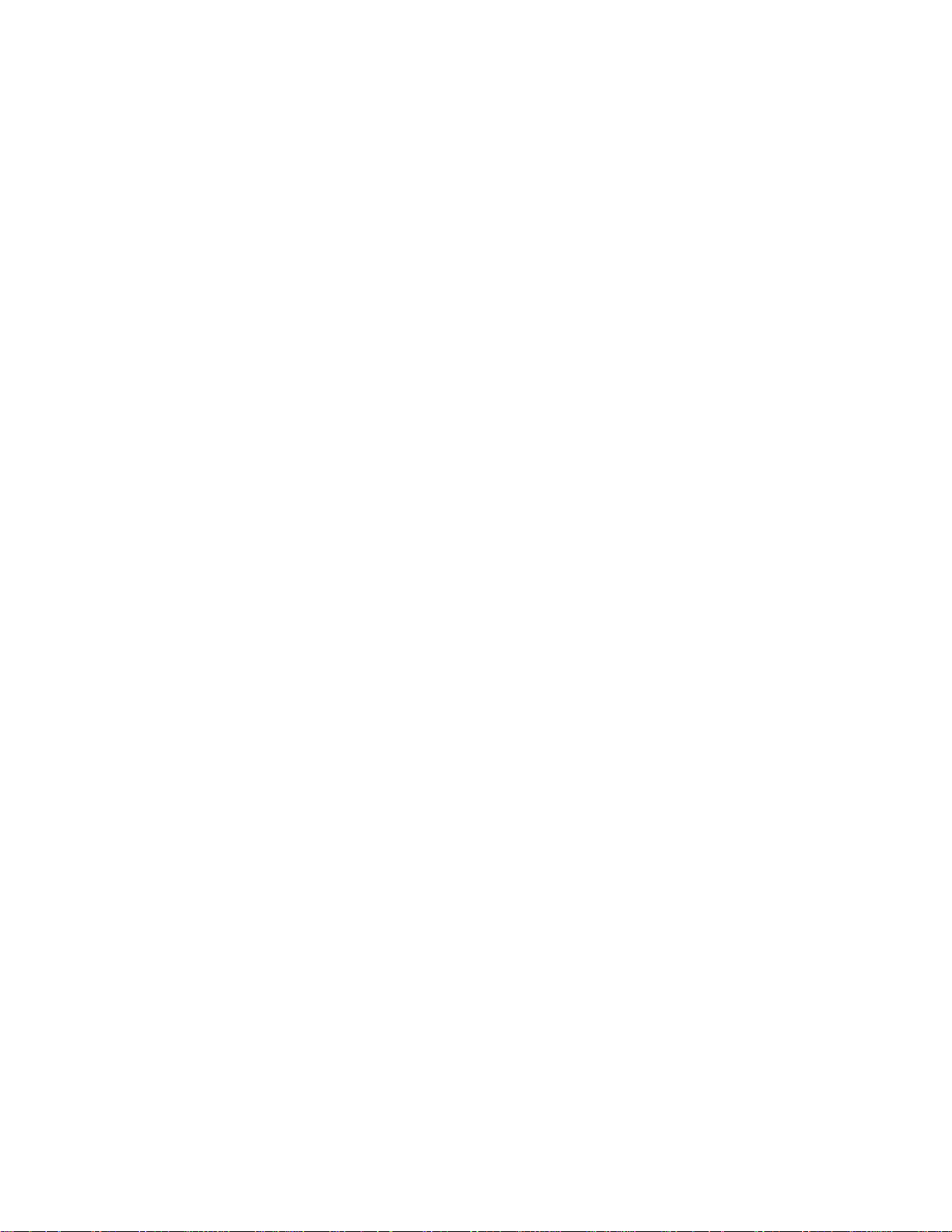
HD491 Smart Encoder
Copyright © 2000-2014 EEG Enterprises, Inc. 4
All Rights Reserved.
LCD Screen The LCD Screen provides access to the unit’s front panel configuration
menu. On the HD491, status information is displayed when the menu is
not in use.
Control Pad The Control Pad provides menu navigation for the front panel
configuration menus. The control pad buttons are: ENTER (marked by a
check), CANCEL (marked by an ‘X’), LEFT, RIGHT, UP, and
DOWN.
USB Port The front panel USB port provides firmware upgrade capability via a
flash memory device. For instructions on upgrading the firmware, see
page 8. Additional USB ports are available on the rear panel of the unit.
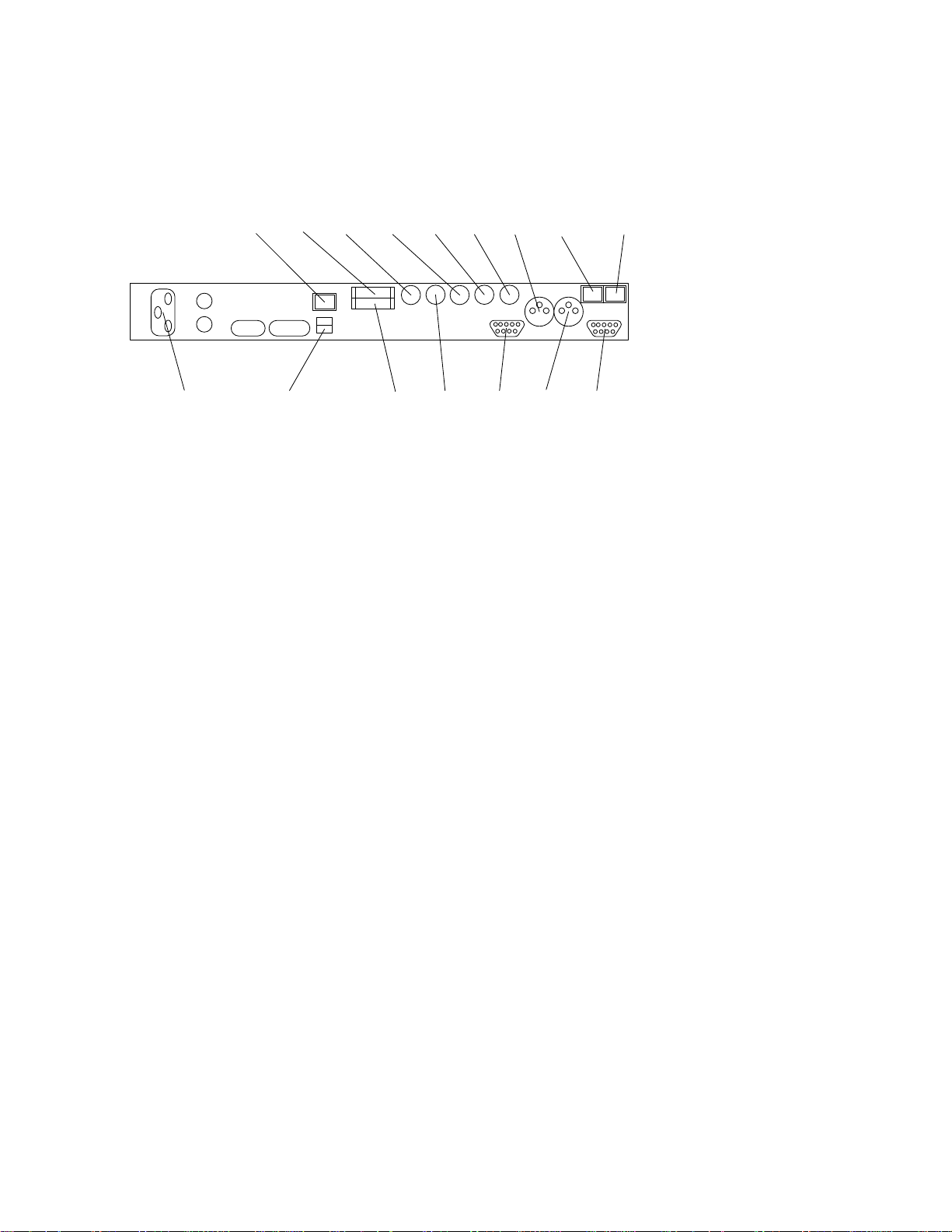
HD491 Smart Encoder
5Copyright © 2000-2014 EEG Enterprises, Inc.
All Rights Reserved.
Rear Panel
AC Power
Source USB Port
LAN Port Decoder
Out
Master
Video Out
GP In
GP Out
Master
Video In Video
Out 2
Serial
Port 2
(RS232)
Serial Port 1
(333/GA Out)
Audio In
Modem B
Time
Code In Modem A
Aux
Video In
HD491
Primary AC Power AC power input, 120 –240 V, 50-60 Hz tolerant. Connect to the unit’s
AC power source.
Master Video In Input for program video source. HD491 can use HD-SDI (SMPTE 292M)
or SD-SDI (SMPTE 259M).
Master Video Out Relay-bypass protected primary video output.
Video Out 2 Non relay-bypass protected copy of the primary video output signal.
Video Out 3 Non relay-bypass protected copy of the primary video output signal.
Aux Video In The Aux Video In can be used as a source of caption data when
connected to a captioned HD-SDI or SD-SDI video source. Caption data
from the Aux Video In will be up-converted or down-converted as
necessary for encoding on to the Master Video signal. If caption data is
present at both the Master Video In and the Aux Video In, the signal
with HD data will take precedence.
Modem Standard phone jack data port. Connect to a phone line to enable dial-up
captioning. Modem A is installed in all 491 units; Modem B is an add-
on option.
Serial Ports 491 Encoders have two serial data ports. For HD491, port 1 is a 708
caption data output port to be connected to an ATSC encoder captioning
port (see page 22) and port 2 is an RS232/RS422 port for caption data
input. For more detailed descriptions of RS232/422 operation and
configuration, see pages 37 and 44.

HD491 Smart Encoder
Copyright © 2000-2014 EEG Enterprises, Inc. 6
All Rights Reserved.
LAN Connect the 491 Encoder to your local network to access web-based
configuration and use network features such as iCap™. The encoder
will be reachable on your network using the static IP address set in the
front panel configuration menu.
GP In & Out Two blocks of 8 GPI input switches and 8 GPO output notifications.
Switch functions vary based on software configurations. For the default
GPI functionality, see page 39; for the default GPO functionality, see
page 41.
Time Code In Balanced audio input for LTC time code. The HD495 can also read
VITC data embedded in the master SD video signal; this feature is not
available on the HD491.
Audio In Balanced audio input for program companion audio in analog, AES
digital format, or embedded audio. If using AES digital audio, an AES
pair of PCM encoded audio at 48kHz should be used. The iCap™
module uses the audio stream selected from the front panel for
encrypted IP transmission to a remote captioner’s iCap™ client. For
more details on iCap™ audio, see the front panel “Audio Setup” menu,
or the HD491 iCap™ Software Manual.
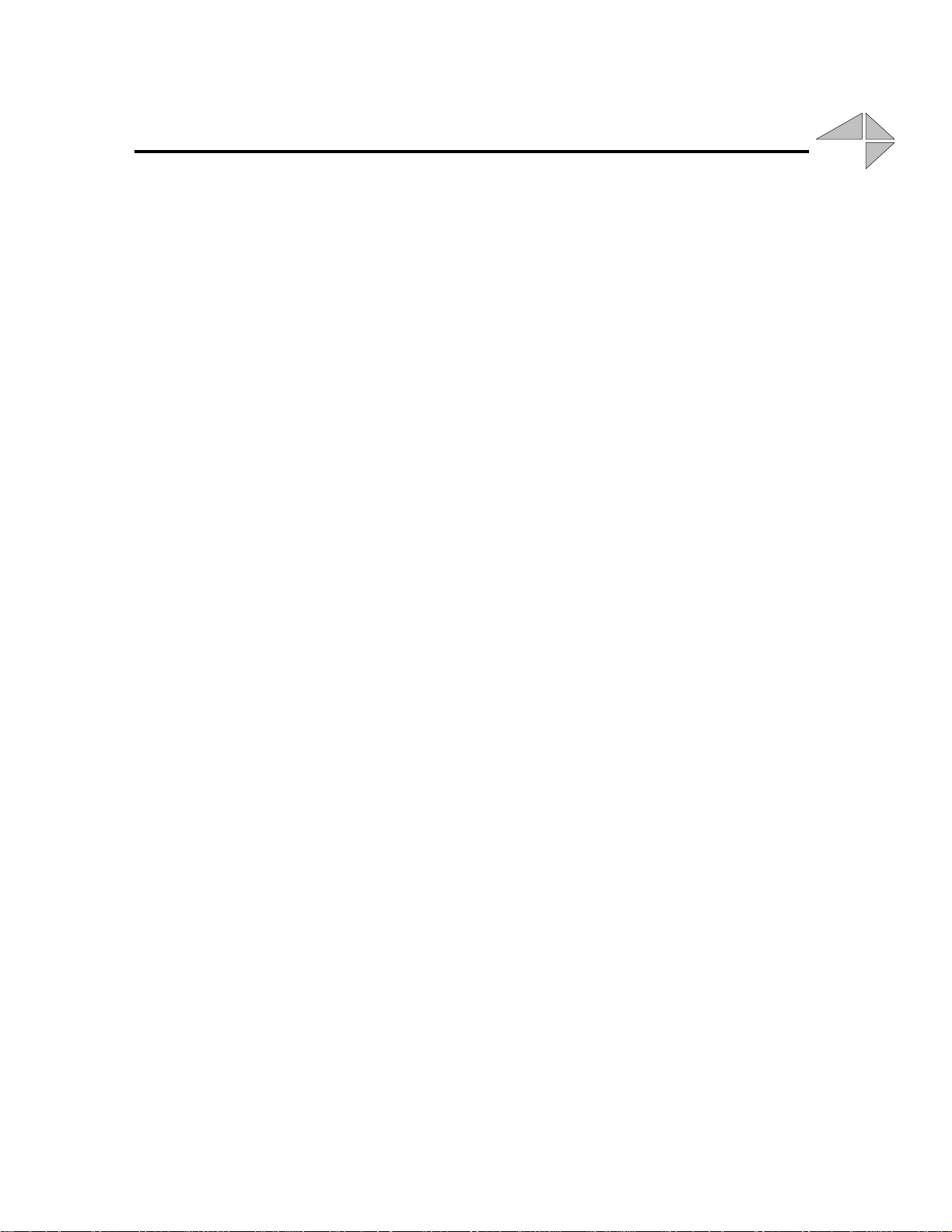
HD491 Smart Encoder
7Copyright © 2000-2014 EEG Enterprises, Inc.
All Rights Reserved.
Section 3: Encoder Operation
Front Panel Menus
The front panel LCD screen and Control Pad are used to configure
encoder settings and networking, perform flash updates, and access many
add-on software features installed in the unit. The interface is organized
in a series of hierarchical menus; use the LEFT and RIGHT keys to
scroll between menu options and the ENTER or DOWN keys to select
options or enter sub-menus. Press the CANCEL key from any menu
screen to return to the top of the menu hierarchy.
In the HD491, when the front panel menu is inactive, the display will
revert to a status screen. The top line shows the availability and format of
the video signals at the Master and Aux Video Inputs in the left and right
corners, respectively. The bottom line shows the current data sources for
the primary and secondary HD caption Services. Press any key on the
Control Pad to return to the top-level menu from the status screen.
System Setup Menu
LCD Display The LCD Display menu contains display options for the front panel
LCD screen.
LCD Contrast sets the contrast level of the display screen. The
value ranges from 0 (lightest) to 20 (darkest). Use the UP and
DOWN keys to make changes, which will take effect on the screen
immediately. When you are finished making changes, use the
ENTER key to exit the menu and save changes, or the CANCEL
key to exit the menu and reject changes.
LCD Backlight sets the brightness level of the display screen’s
backlighting. The value ranges from 0 (darkest) to 50 (brightest).
Use the UP and DOWN keys to make changes, which will take
effect on the screen immediately. When you are finished making
changes, use the ENTER key to exit the menu and save changes or
the CANCEL key to exit the menu and reject changes.
L21 Pedestal Turns the Line 21 Pedestal feature on and off. Use the UP and DOWN
buttons to select ‘On’ or ‘Off’ and ENTER or CANCEL to exit.
eeg

HD491 Smart Encoder
Copyright © 2000-2014 EEG Enterprises, Inc. 8
All Rights Reserved.
Version View the current versions of hardware, firmware, and all software
modules installed on the unit. Use the UP and DOWN buttons to scroll
through the list and ENTER or CANCEL to exit.
Network Configuration
The Network Configuration menu contains the IP address and subnet
mask that the Encoder will use when connected to a local network.
IP Address selects the network address that the unit will request on
your LAN. Use the LEFT and RIGHT keys to move the cursor
between digits and the UP and DOWN keys to change the selected
digit. When you are finished making changes, use the ENTER key
to exit the menu and save changes or the CANCEL key to exit the
menu and reject changes.
Subnet Mask should be set to match the bit mask used on your
LAN.
Gateway should be set to the address of the computer or device that
the unit will use to communicate outside of your local network,
when applicable.
Firmware Update The Firmware Update utility provides a fast, simple, and convenient
way to upgrade your Encoder to the latest version of the EEG firmware
or add additional software modules. Begin by downloading a firmware
update file from the EEG website and transferring the file to any
standard USB memory device. Insert the memory stick into the front
panel USB port, navigate to the Update option in the System Setup
menu, and press ENTER. The update utility will find the installation
file on the memory device, display the revision number, and prompt you
to continue. Press ENTER to proceed and install the new firmware, or
CANCEL to end the utility. A message will appear on the LCD screen
when the update utility has finished. Do NOT remove the memory
device while the update utility is running. When the update utility is
finished, the new firmware has been installed. Some updates will
require a power-cycle before they take effect; in this case, the Encoder
will power down automatically once the update is complete.
In HD491 versions 2.3.8 and up, updates can also be applied over your
LAN on the HD491 Web Configuration page.
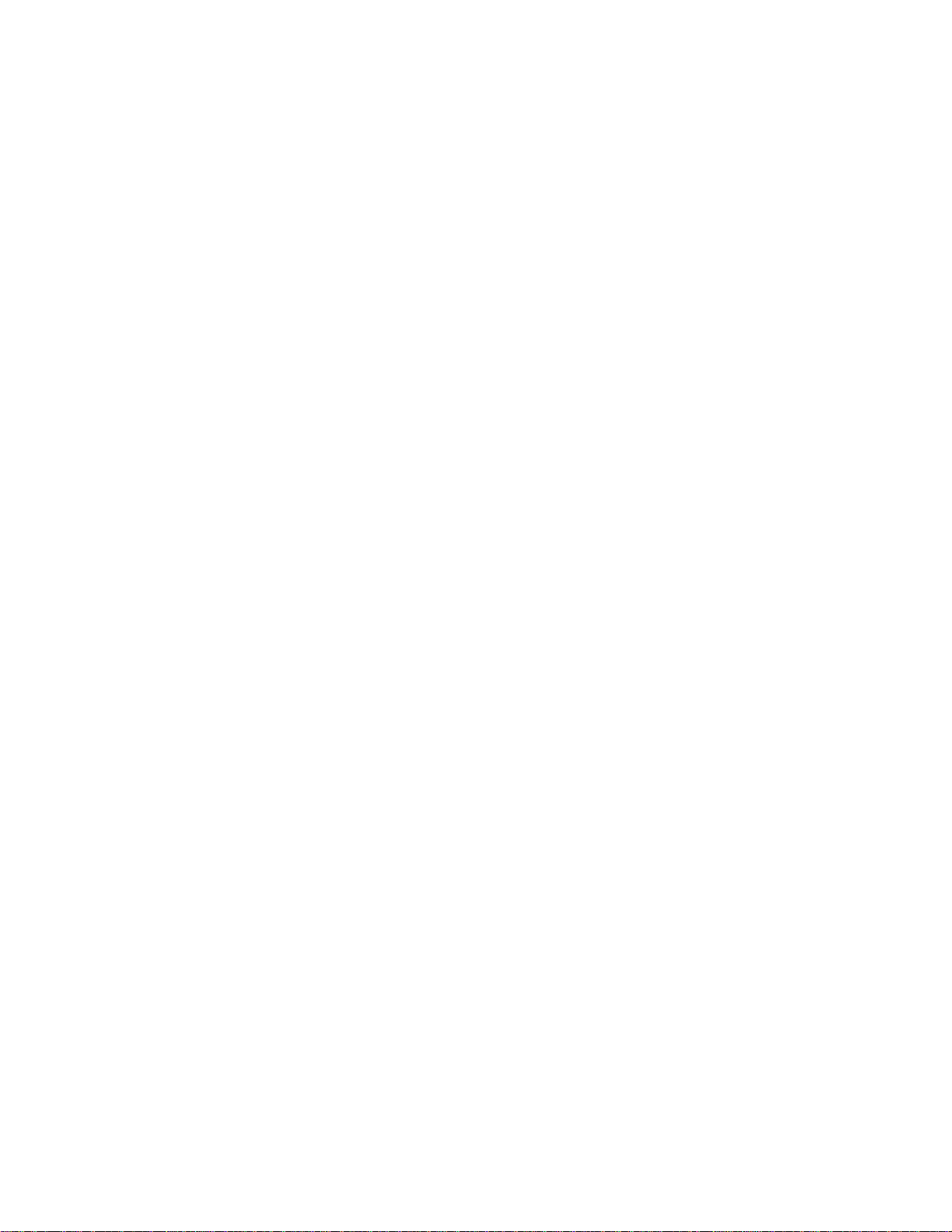
HD491 Smart Encoder
9Copyright © 2000-2014 EEG Enterprises, Inc.
All Rights Reserved.
SD/HD Encode SD/HD Encode allows you to use the aux path to simultaneously encode
matching captions to a synchronized source of SD Video. This feature is
off by default –to activate, select ‘SD/HD Encode’ by using the UP and
DOWN buttons to scroll through the list. Set SD/HD Encode to “On”
and press ENTER to save your selection or CANCEL to exit.
SD/HD Encode option should NOT be used simultaneously with
CCMatch activated in external delay mode. Doing so will produce
undesirable results.
Utilities
Test Captions The Test Caption menu allows you to enable a stream of caption text on
a single 608 channel of your choosing.
Enable starts the stream of captions on the selected channel, which
is CC1 by default. To enable test captions use the UP and DOWN
keys to select ON. To disable test captions select OFF. Use the
ENTER key to apply the changes. The test captions will stop if any
other port (i.e. 232, modem or Linux virtual port) enters caption
mode on the same channel and automatically change Enable to
OFF.
Set Channel allows you to select which 608 channel the test caption
stream will be appear on. The default channel is CC1. TO select a
different channel use the UP and DOWN keys to select a different
channel and press the ENTER key to apply the change.
Capture VANC Captures VANC data of the selected DID/SDID from the Master video
input and loads it onto a USB storage device. Use the UP and DOWN
keys to select the desired DID/SDID and insert a USB device into the
box. Press ENTER to begin downloading the VANC data or CANCEL
to exit. To stop capturing VANC data press any front panel key.
Depending on the size and type of memory device used, there may be a
momentary delay before the device is detected. If you see “Failed: Insert
USB Disk”, wait a few seconds and try again.
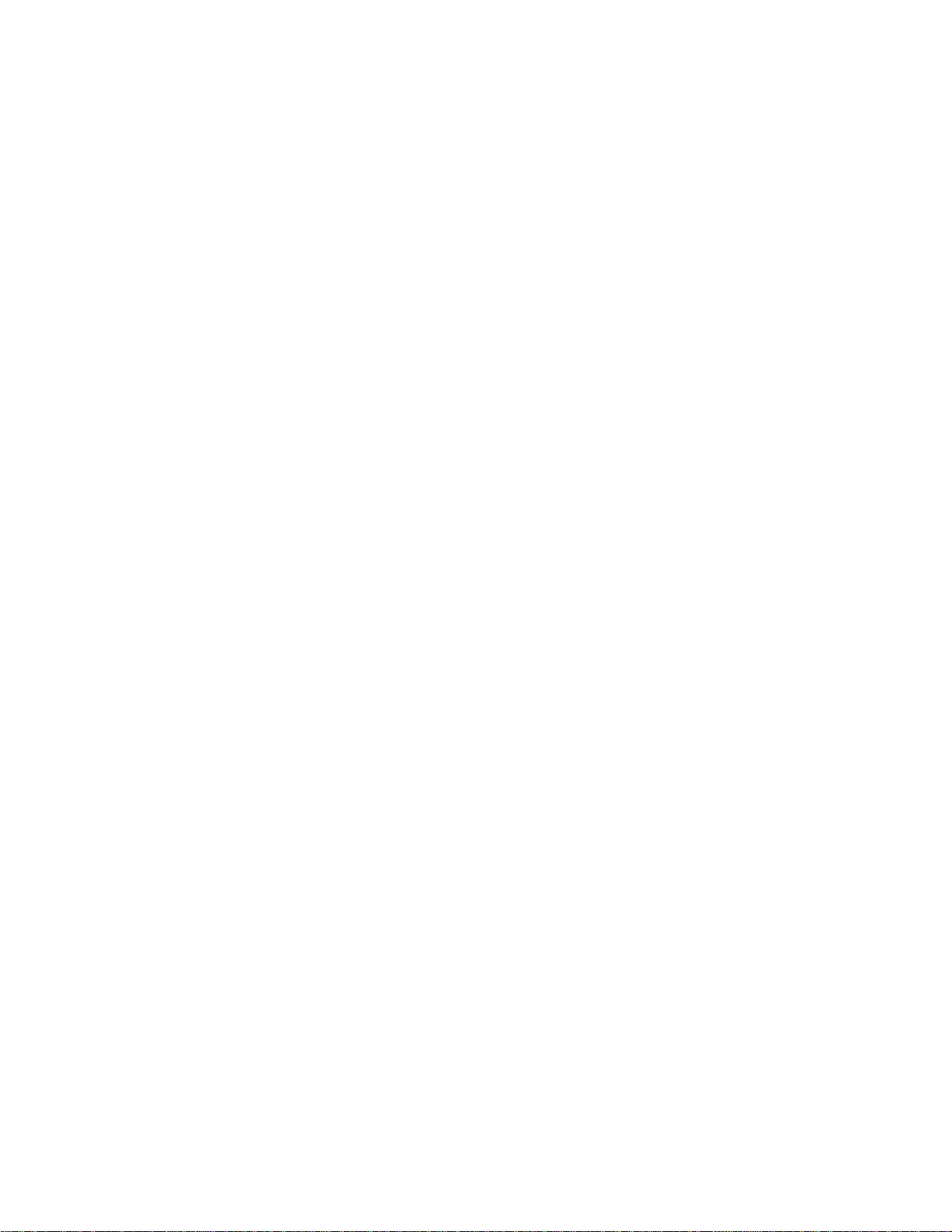
HD491 Smart Encoder
Copyright © 2000-2014 EEG Enterprises, Inc. 10
All Rights Reserved.
Capture All VANC Captures VANC data of the selected DID/SDID from the Master video
input and loads it onto a USB storage device. Use the UP and DOWN
keys to select the desired DID/SDID and insert a USB device into the
box. Press ENTER to begin downloading the VANC data or CANCEL
to exit. To stop capturing VANC data press any front panel key.
Depending on the size and type of memory device used, there may be a
momentary delay before the device is detected. If you see “Failed: Insert
USB Disk”, wait a few seconds and try again.
Force Regen Manually returns the encoder to upstream “Regeneration” mode (see
page 18). This command can be used to resume passing of upstream
caption data whenever it is being blocked by locally input caption data.
Any captioners or devices inserting local data will be removed from
caption mode immediately.
Audio Setup Menu
Input Select Selects whether the input audio format is analog, AES digital or
embedded audio. Use the LEFT and RIGHT keys to select the correct
format, then press ENTER to exit and apply changes or CANCEL to
exit and cancel changes. The HD491 does not currently support direct
input of Dolby® E or other compressed audio signals.
Peak Level Dynamically displays the peak signal level at the audio input. A
warning message will be displayed when clipping is detected at the
input. For optimal sound quality, the peak level bar should reach at least
60% across the screen, but should never display “Clipping!”
Scale Audio Adjusts the audio input level without adjusting the output level of your
source. The built-in digital input trim can boost or cut the audio input
level up by as much as 12 dB.
Audio Group Selects the SDI embedded audio channel group that the iCap™ mix is
sourced from. Up to 4 channel groups can be carried on an SDI signal,
though most commonly Group 1 carries the primary audio program.
Applies only when embedded audio input is selected.
Audio Mix Selects whether the iCap™ mix is being created from a Stereo or
Surround channel group. Choose “Stereo” to select a mix of the left and
right channels (1 & 2 or 3 & 4 within the selected Audio Group,
according to the Stereo Channel setting), or “Surround” to select a mix
of the left, right, and center channels (1, 2 & 3 within the selected Audio
Group). Applies only when embedded audio input is selected.
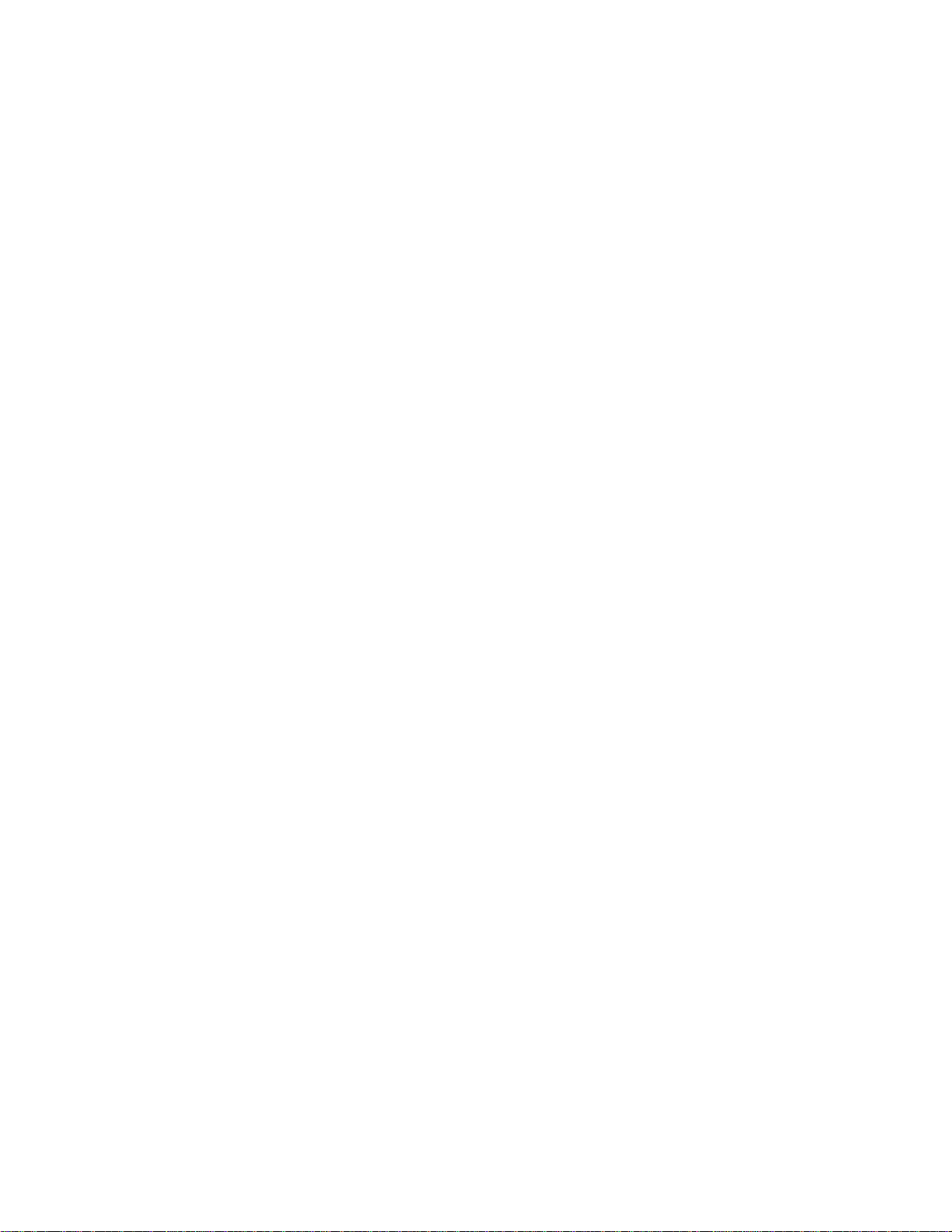
HD491 Smart Encoder
11 Copyright © 2000-2014 EEG Enterprises, Inc.
All Rights Reserved.
Stereo Channel Selects whether the iCap™ stereo mix is being created from channels 1
& 2 or channels 3 & 4 within the selected Audio Group. Applies only
when embedded audio input and stereo audio mix are selected.
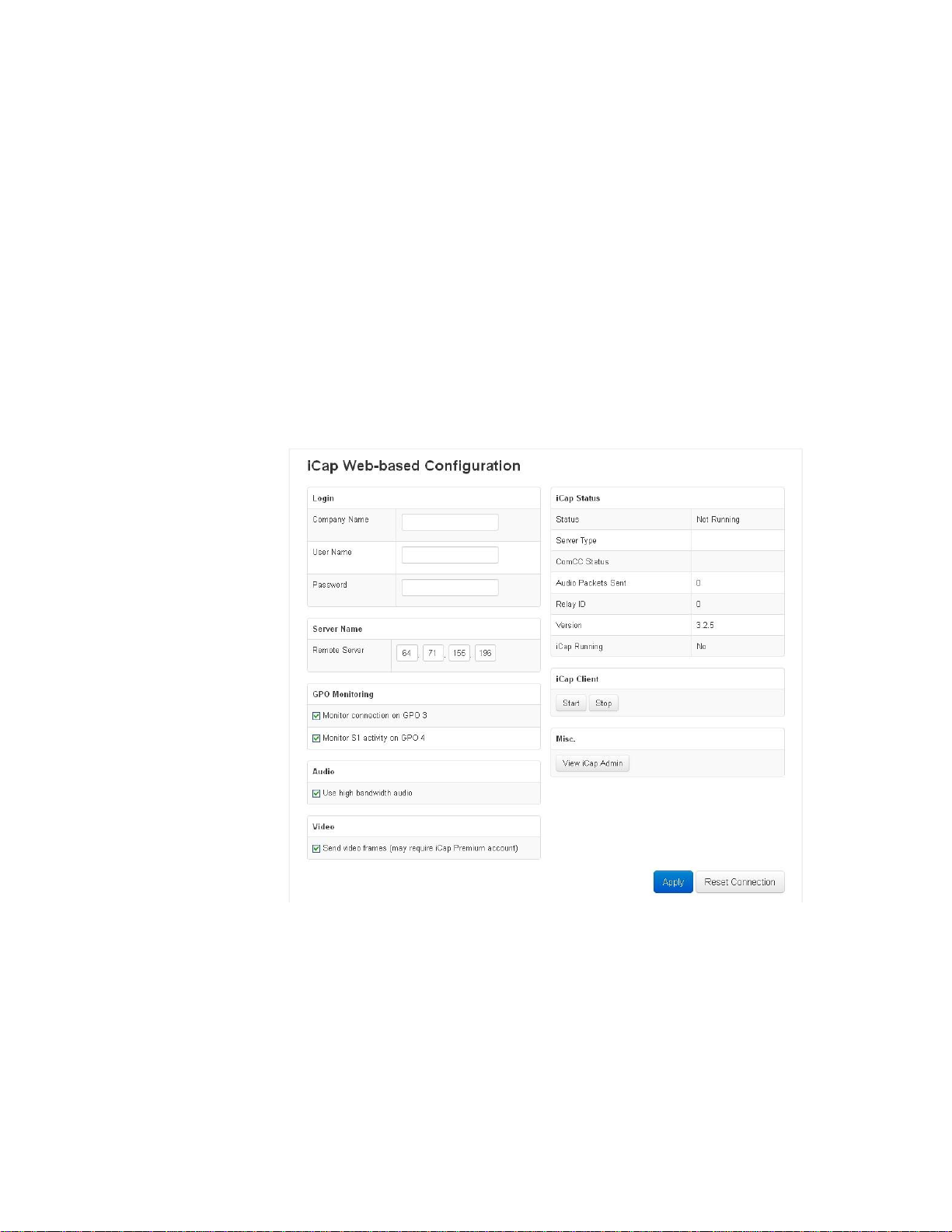
HD491 Smart Encoder
Copyright © 2000-2014 EEG Enterprises, Inc. 12
All Rights Reserved.
Web Configuration
The Web Configuration interface enables you to access configurations
and log files for your 491 applications from any computer on your local
network. Several web applications are installed at the factory for all
HD491 encoders: a Startup Setting editor, a web-based serial-emulation
Terminal for entering Smart Encoder commands, a documentation
library, and the iCap™ application.
To use Web Configuration, first connect the Ethernet connector on the
rear panel of the HD491 to your local network. Then, use the front panel
LCD and button pad to give the encoder a valid IP address and subnet
mask for your network by navigating to System Setup | Network Setup
| IP Address and System Setup | Network Setup | Subnet Mask.
Once you have set up the front panel IP settings, you can leave your
encoder and open up a web browser on any PC on the same local
network. Navigate to the IP address that you configured on the
encoder’s front panel; for example, type 192.168.1.15 into the address
bar of the browser if that is the address you entered into the front panel.
If you cannot navigate to the page in your web browser, check with
your network administrator that the IP Address and Subnet Mask you
entered on the encoder front panel are valid parameters for your
network, since individual settings vary.
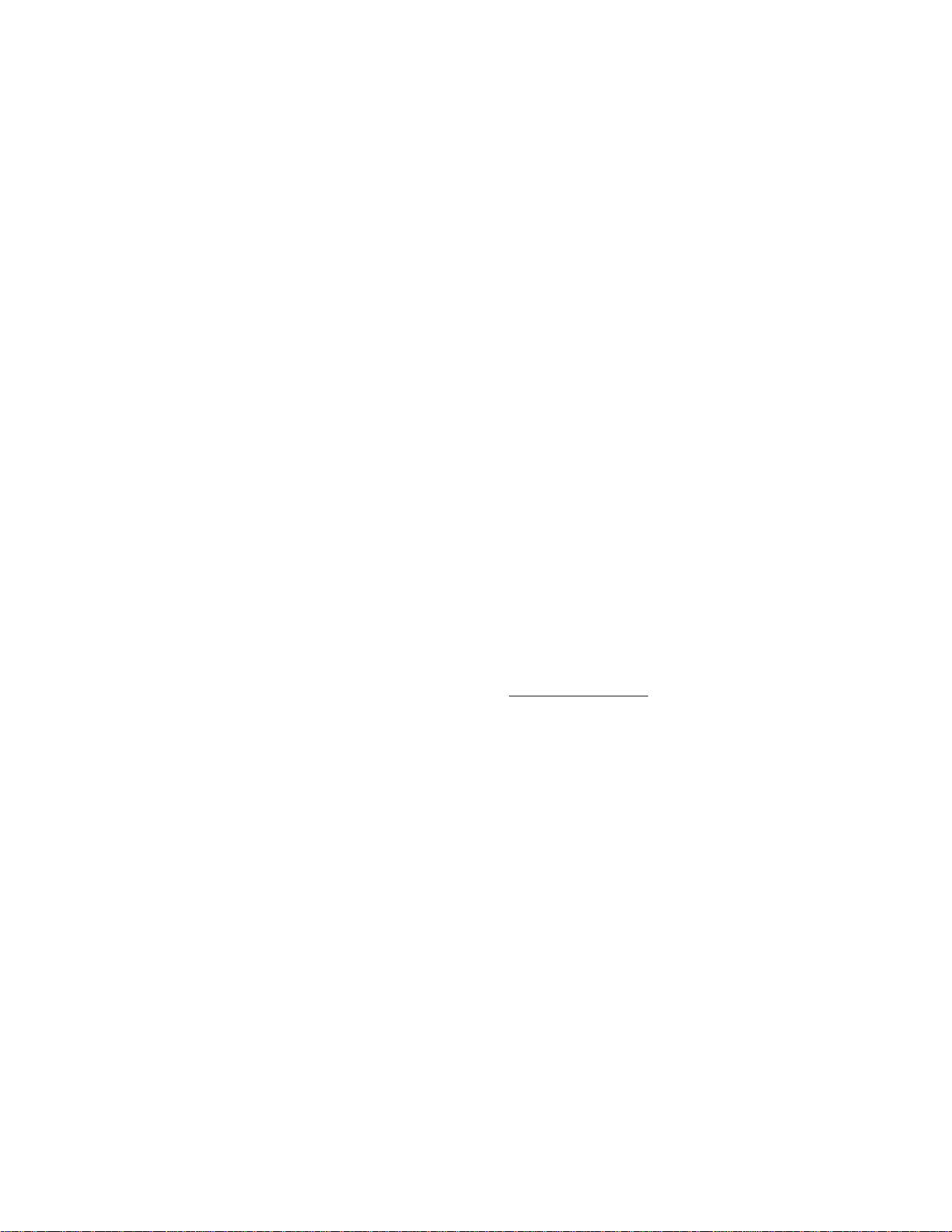
HD491 Smart Encoder
13 Copyright © 2000-2014 EEG Enterprises, Inc.
All Rights Reserved.
Once the page has loaded, you will see a list on the top panel of the
different web applications installed on your encoder. Click any of these
links to navigate to the page for that application.
Update The Update page enables you to load and apply a software update to the
HD491 through the web interface. First, download the update file to
your local computer. Then, from the Update page, select ‘Choose File’
to navigate to the update file path, and ‘Upload’ to apply the update.
Follow any on-screen instructions to complete the update, and note that
some updates may require a reboot to take effect.
Product Info The Product Info page contains the Documentation subpage at the top
and the Licensing subpage on the lower half of the page
The Documentation subpage contains PDF files of the HD491 manual
as well as software manuals for any installed modules. These files can
be downloaded or viewed in your web browser with a PDF reader such
as Adobe Acrobat Reader.
The Licensing subpage displays the status of the caption module, the
unit’s serial number and provides a way to enable the caption module
with a valid license key if it is not currently enabled. If your captioning
is not enabled and you would like to enable it, please contact an EEG
you have received your new license key, simply enter it into the input
box and click the ‘Submit’ button. A message box should appear
informing you that the upgrade was successful and your captioning will
now be enabled.
Terminal The Terminal page gives you access to a Smart Encoder command
terminal that emulates the serial port interface to the encoder. You can
enter any of the commands detailed in this manual into the Web
Terminal, just as you would through a serial port terminal, using
<CTRL+A> and <CTRL+C>.
The Terminal page also has a feature that saves the past twenty-five
commands and responses from the web terminal, which can be seen by
clicking on the ‘View History’ button below the active web terminal.
This feature is useful for recalling past commands even after you
navigate away from the Terminal page or reset your HD491. To hide the
history window, click on the ‘Hide History’ button located between the
active web terminal and the open history window.
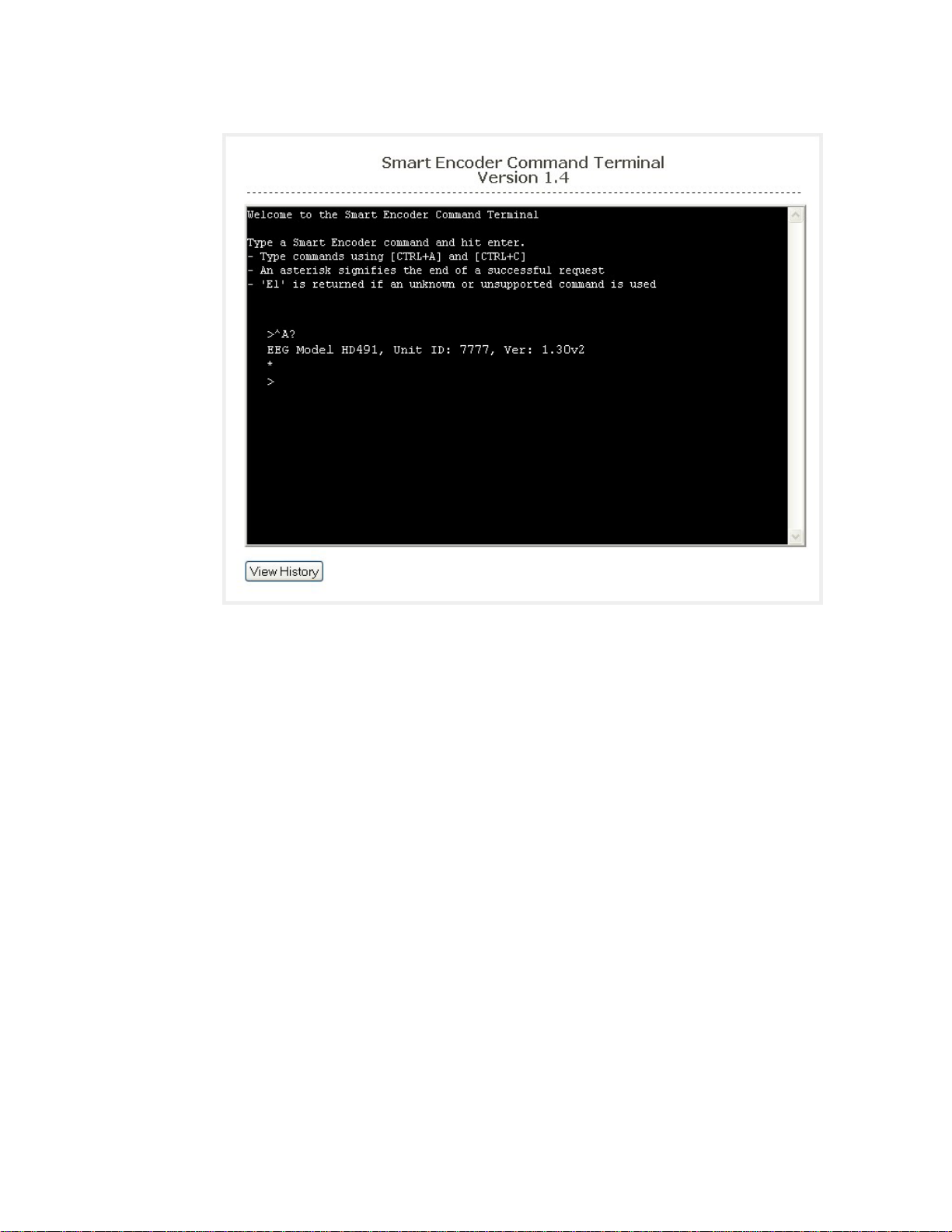
HD491 Smart Encoder
Copyright © 2000-2014 EEG Enterprises, Inc. 14
All Rights Reserved.

HD491 Smart Encoder
15 Copyright © 2000-2014 EEG Enterprises, Inc.
All Rights Reserved.
Alarms The Alarms page allows you to set the timeout interval for each of the
GPI alarms listed in the table. The table shows the GPI Output, the
function of the alarm and gives a brief description of the alarm,
followed by an input box where you can set the time interval in
seconds. To apply any changes made to the time interval click the ‘Save
Changes’ button.
Startup Settings The Startup Settings Editor enables entry of Smart Encoder commands
that will be run every time the encoder starts up. Use Startup Settings
whenever you want a setting to be “sticky”; settings entered through the
Web Terminal or the serial port only are not sticky and will revert to
defaults when the encoder is power-cycled.
To use the Startup Settings editor, type any Smart Encoder command
into the command box. Omit the <CTRL+A> character entirely- this
character is implied at the beginning of each line. To add additional
commands, press the ‘+’ button and more lines will appear.
When you have entered commands for all the settings that you want to
make sticky, click Update Startup Settings. The configuration changes
will take the next time the encoder starts up.
The ‘Description’ field provides a human-readable description for
future reference for many commonly used startup commands.
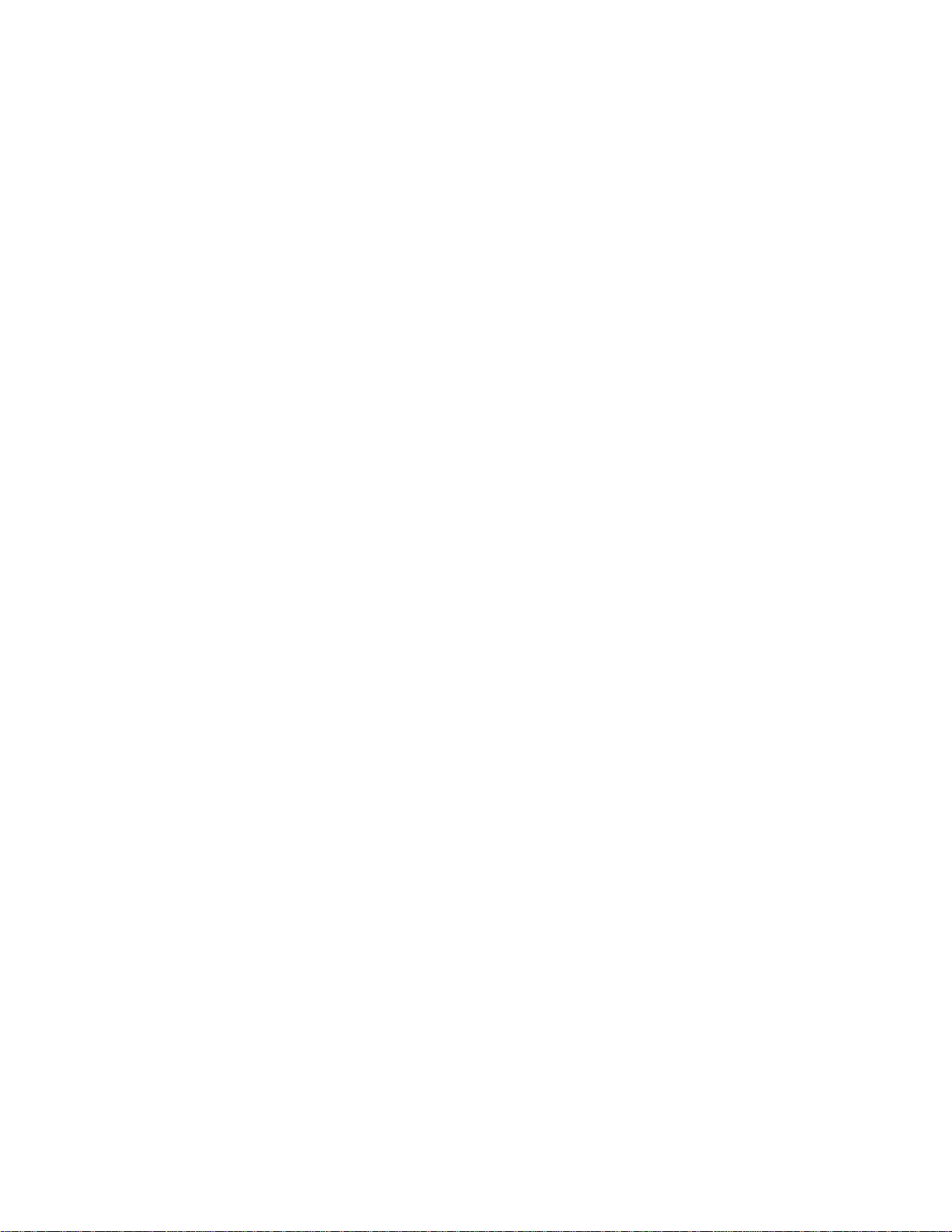
HD491 Smart Encoder
Copyright © 2000-2014 EEG Enterprises, Inc. 16
All Rights Reserved.
iCap™ Every HD491 unit ships with ready-to-use iCap™ software. The iCap™
software is turned off by default. To begin using the iCap™ software,
enter your encoder’s unique iCap™ account login on the configuration
page, press ‘Apply’, and then press ‘Start’.
iCap™ account logins can be obtained by contacting EEG Sales or
Technical Support, and are now free with each HD491 unit.
For complete information on using iCap™ on the HD491, refer to the
iCap™ manual which can be found in the ‘Manuals’ section on the
configuration web pages.
Logs The Logs tab on the HD491 web page will show daily event logs for
installed modules, including iCap™ and XDS/PSIP network insertion.
Optional Modules A wide variety of optional modules are available for the HD491
platform. Some of the most popular are pre-installed on new units,
though some pre-installed modules still require a license key to activate.
See Section 4 for an up-to-date list of available modules.
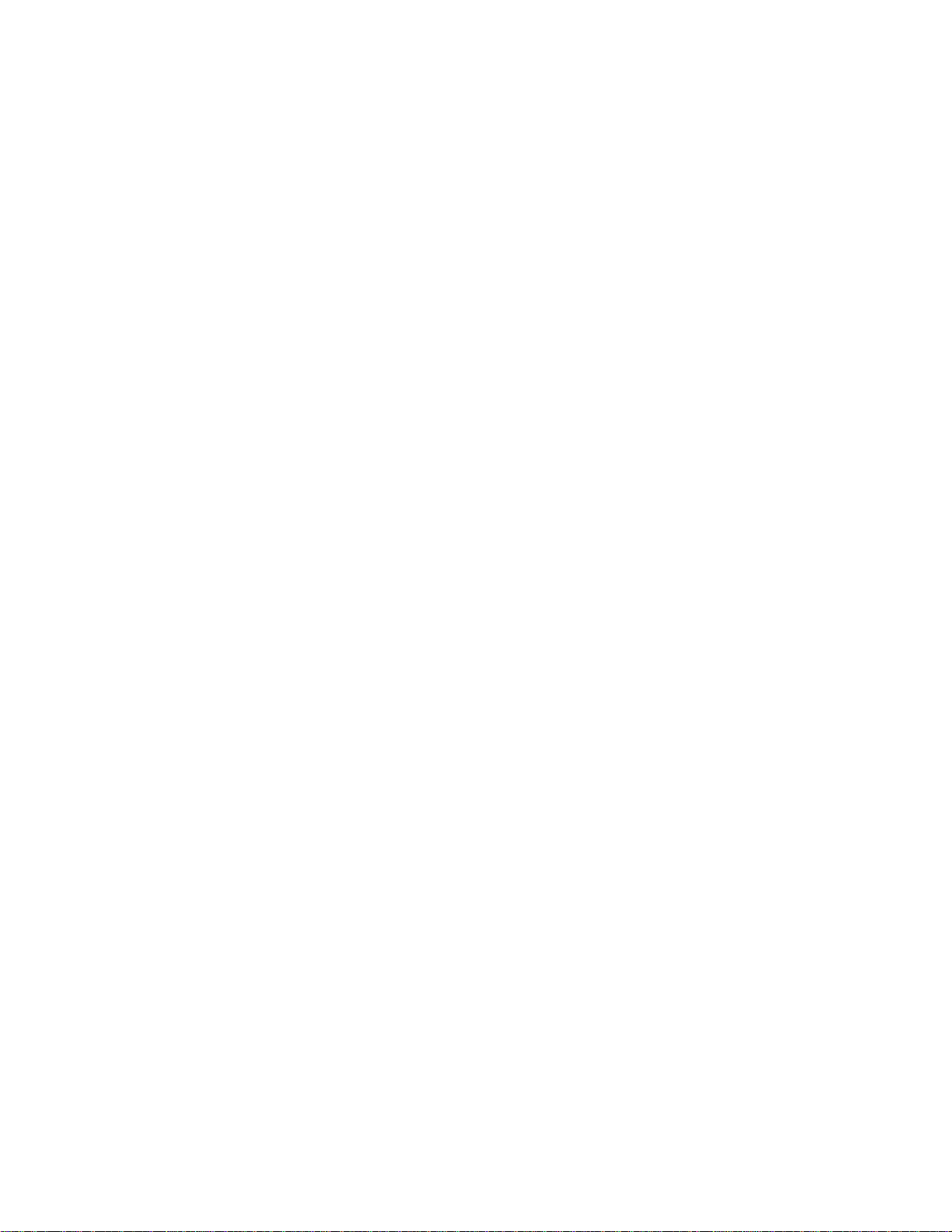
HD491 Smart Encoder
17 Copyright © 2000-2014 EEG Enterprises, Inc.
All Rights Reserved.
Local Caption Entry
This section covers methods for inputting closed captioning data into your
491 Encoder using theserial ports or dial-up modem. The same commands
can for caption entry and settings can also be entered to the HD491 Web
Terminal
Data Port Settings
The serial data input ports (labeled ‘P2’ only for HD491) are factory
configured to use the RS232 protocol at 1200 baud, 7 data bits, and Odd
parity. To change these settings, see page 37. The dial-up modem is set
to operate at 2400 baud, but will also operate at 1200 baud without
explicit reconfiguration.
The Encoder controls the flow of data from input ports to the processing
queue using XON/XOFF handshaking protocol. XOFF will be sent when
the queue is over ¾ full. When the queue clears to ¼ full, XON will be
sent. The XON and XOFF characters are sent with a parity bit determined
by the parity setting of the port they are sent through. Hardware
handshaking is not supported and must be disabled when connecting the
Encoder.
To communicate through the serial data ports, connect the port to a PC
serial port with a standard 9-pin connector, and begin entering data
through a serial communications application such as HyperTerminal on
Windows. If you have trouble communicating using HyperTerminal,
always check to make sure that the settings in the Port Settings menu in
HyperTerminal match the settings for the Encoder port you are connected
to.
Smart Encoder Command Format
The 491-series Encoders maintain full compatibility with the industry
standard EEG Smart Encoder command set for closed caption data entry.
All Smart Encoder control commands begin with a leading control code
of <CTRL+A>, also represented by the ASCII hex code 01. A Smart
Encoder control command must end with a carriage return; use the
<ENTER> key on a keyboard or 0D in ASCII hex. Note that both the
<CTRL+A> and <ENTER> characters are usually non-printing in serial
port communication programs.

HD491 Smart Encoder
Copyright © 2000-2014 EEG Enterprises, Inc. 18
All Rights Reserved.
In HD491 Versions 1.19 and above, you can use the Web Terminal
interchangeably with the serial port interface. Instead of entering
<CTRL+A> at the beginning of commands, use ‘@’.
In this manual, Encoder commands will be distinguished from other text
by use of a bold font. The parameters for each command will be listed in
italics. Optional parameters will be listed within square brackets.
To check the operation of your communications setup, try typing
<CTRL+A>?<ENTER>. If your setup is working correctly, the Encoder
will respond with its model name, firmware version, and serial number.
Local Entry Modes
Caption data entered into the Encoder must be associated with a particular
Line 21 Data Channel, NTSC field, or HD caption Service. The table
below identifies the commonly used NTSC (SD) Line 21 data channels.
Data
Channel
Description
CC1
Primary language Closed Captioning in
Field 1
CC2
Secondary language Closed Captioning
in Field 1
CC3
Secondary language Closed Captioning
in Field 2
T1, T2
Field 1 Text services, including
Interactive TV URLs
XDS
Extended Data Services such as
Program Rating, Type and Length.
Appears in Field 2.
In HD captioning, Services are designated instead of Channels. Service
1 is assigned for primary language captioning, and Service 2 is assigned
for secondary language captioning. When 608 data is up-converted to
create 708 data, CC1 data is assigned to Service 1, and CC3 data is
assigned to Service 2. Text and XDS data is preserved in 608 down-
compatibility bytes, but is not up-converted.
The Local Entry Modes described in this section are used for local
insertion of data into caption channels only; see the next two sections of
the manual for modes to insert Text or XDS data.
Regeneration Mode
This manual suits for next models
1
Table of contents
Other EEG Media Converter manuals
Popular Media Converter manuals by other brands

SignaMax
SignaMax 10/100/1000BaseT/TX to 1000BaseSX/LX Converter... user guide

Pepperl+Fuchs
Pepperl+Fuchs ENA TL IO Series manual

Eaton
Eaton KME6-1875-2 installation instructions

Asus
Asus XONAR ESSENCE - Sound Card - 192 kHz quick start guide

Digigram
Digigram EtherSound ES220 user manual

Hall Research Technologies
Hall Research Technologies VHD-PCTV user manual