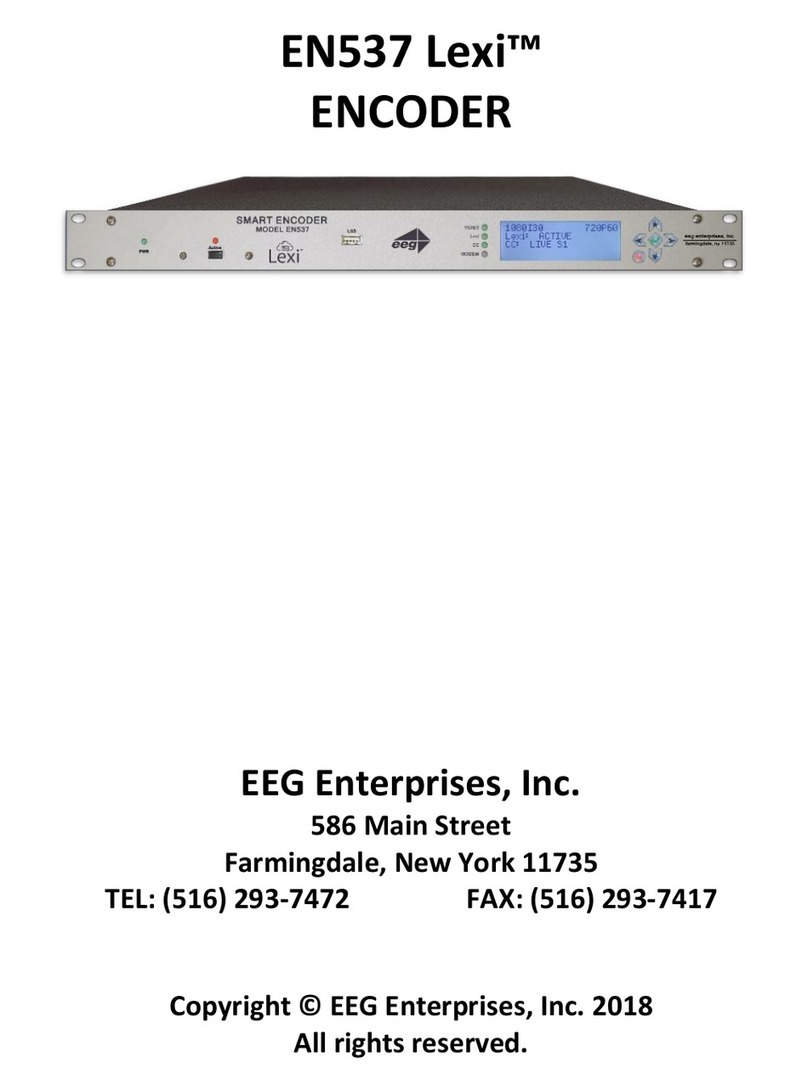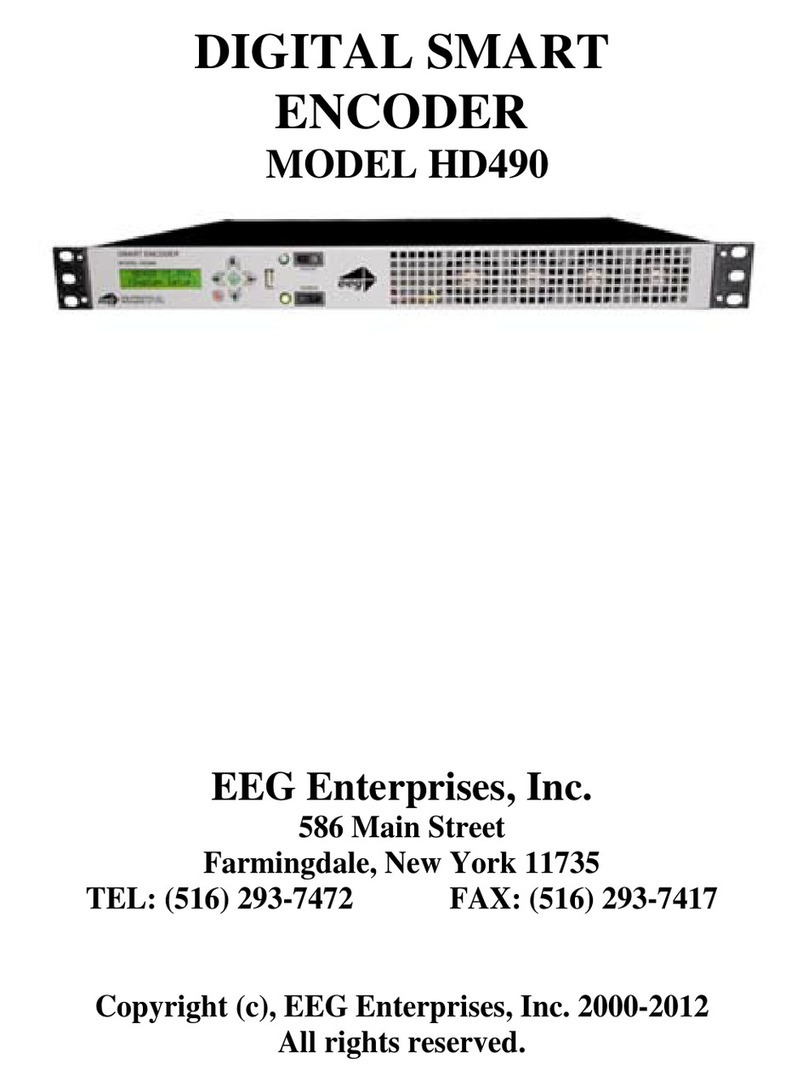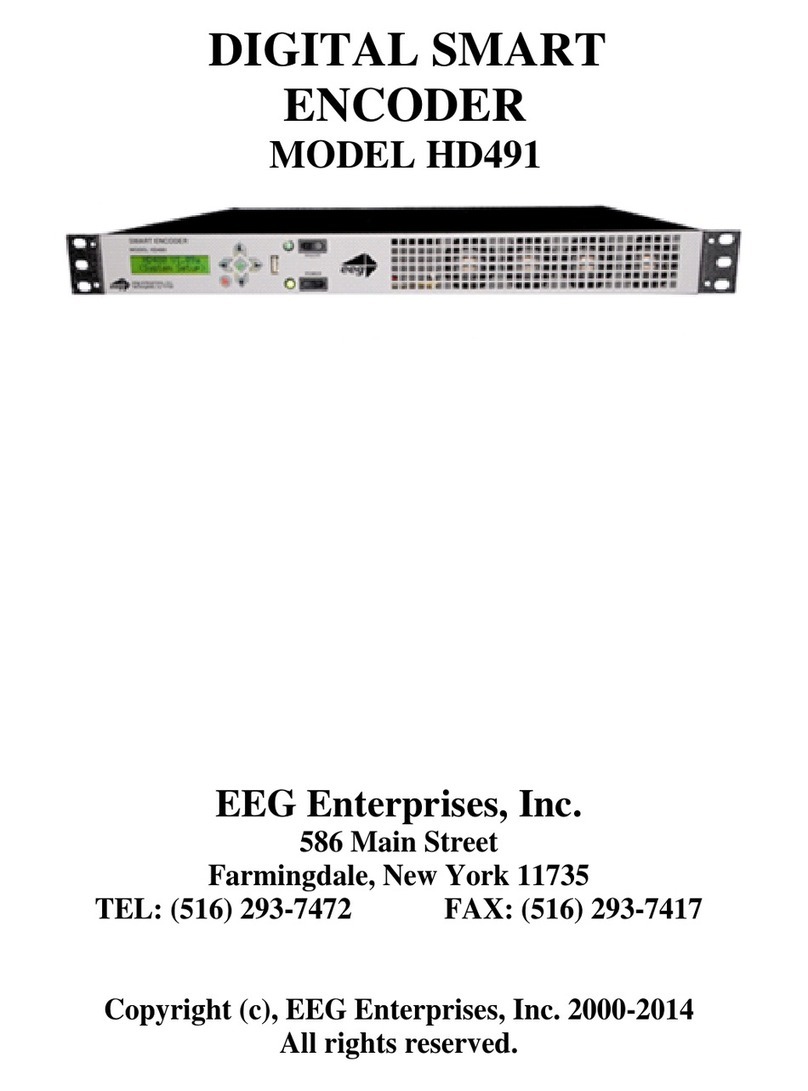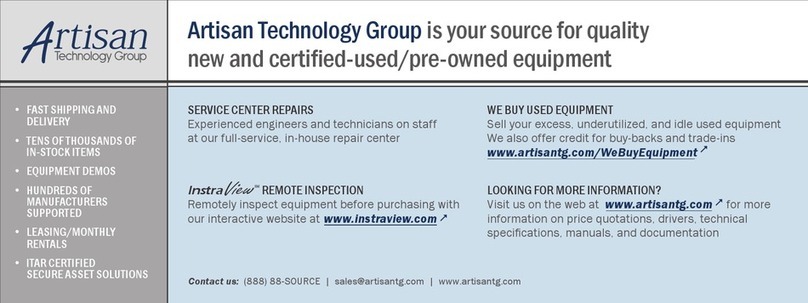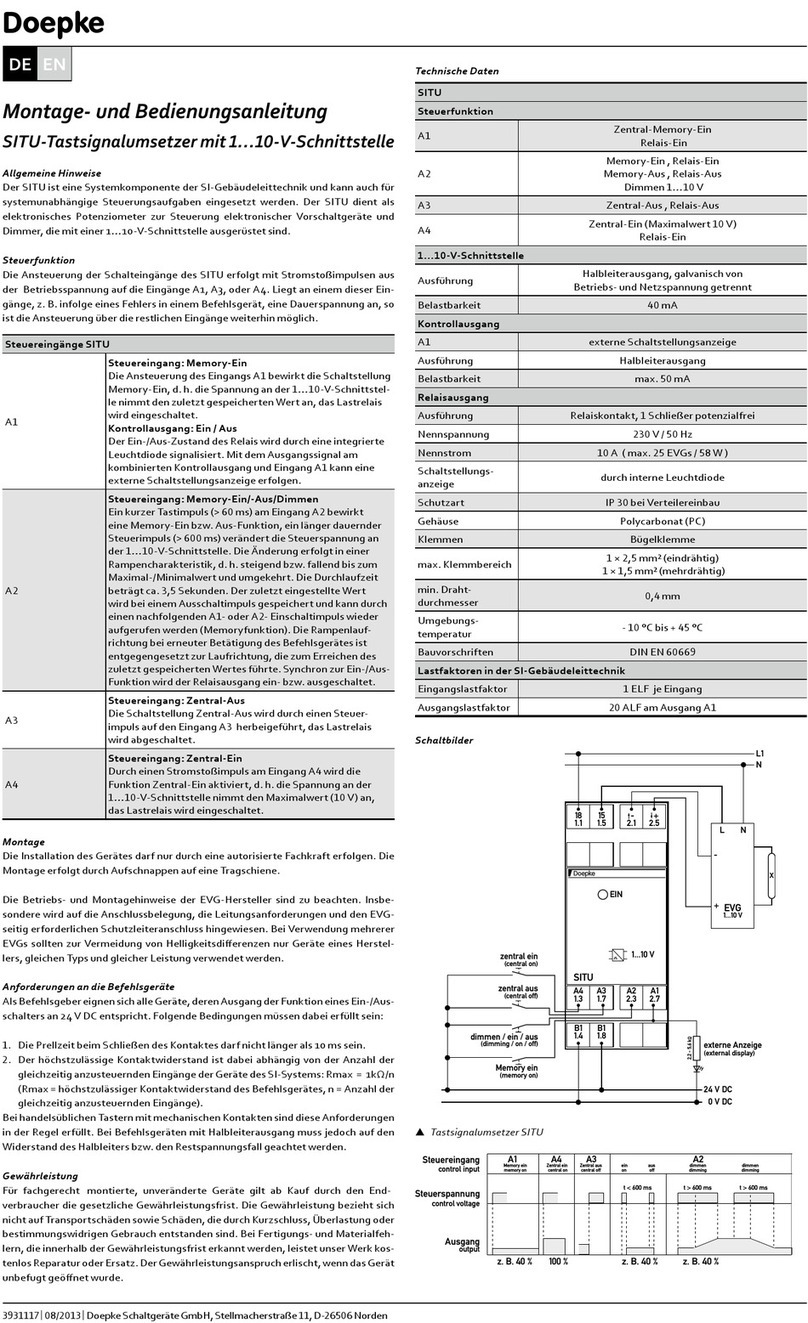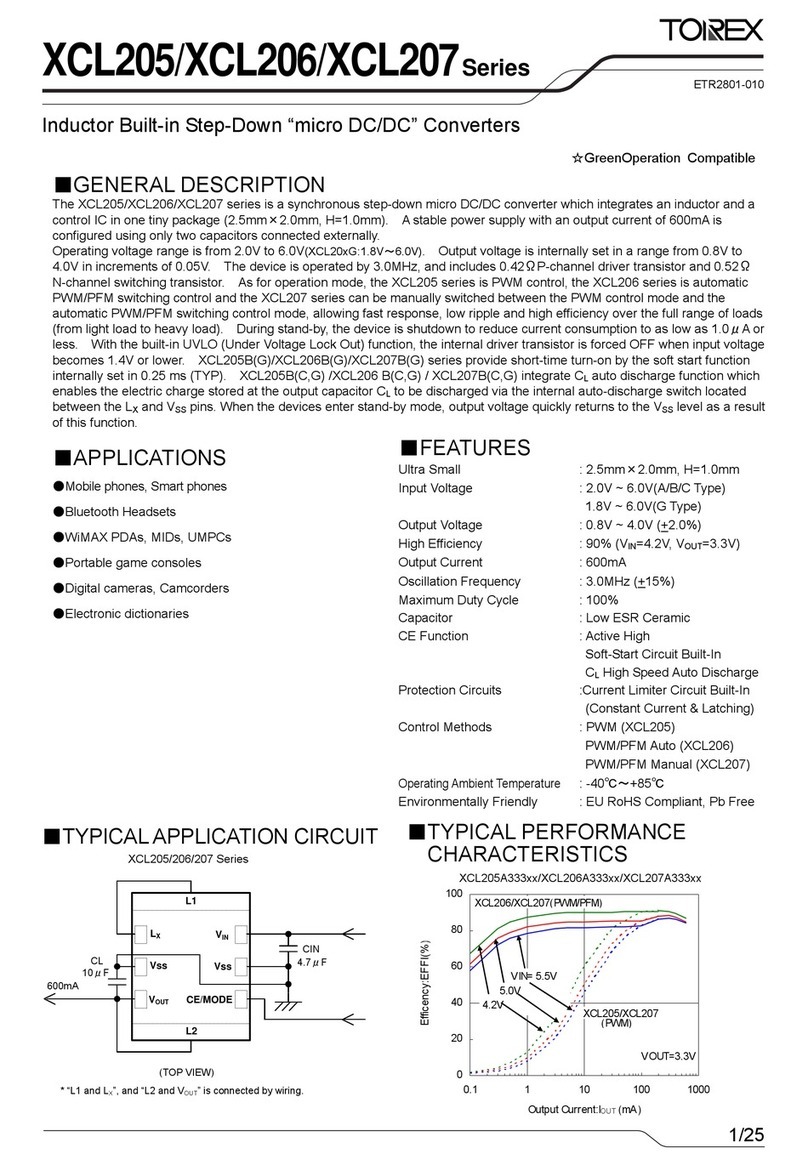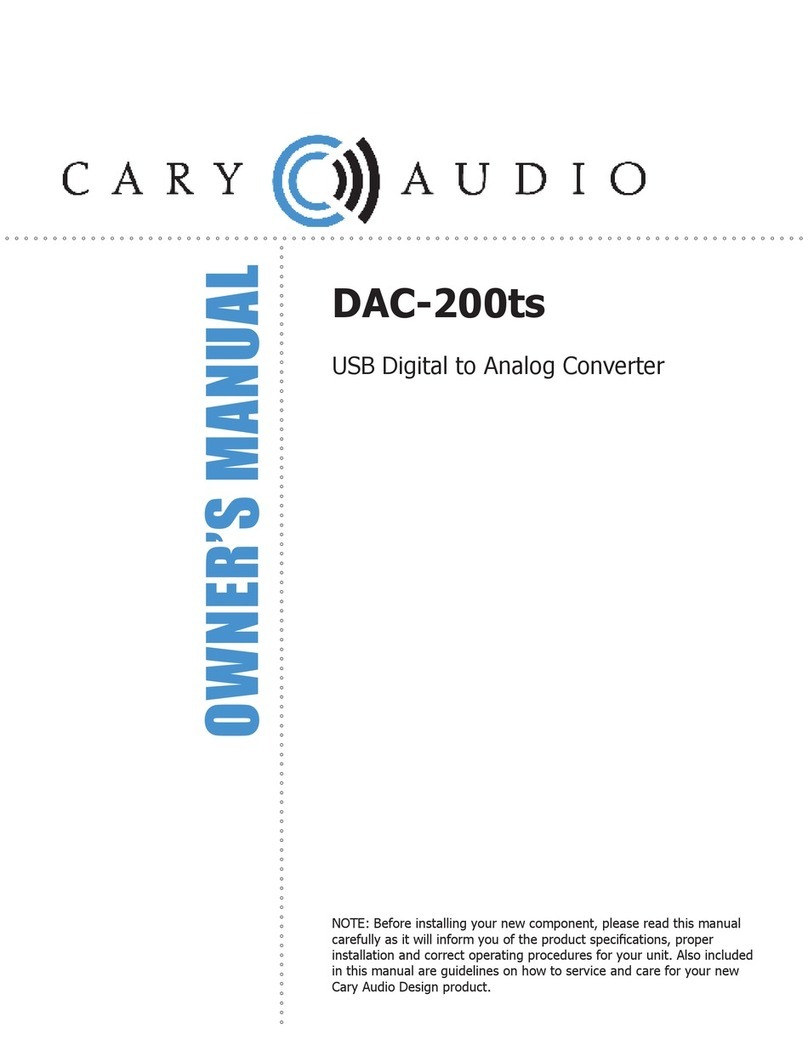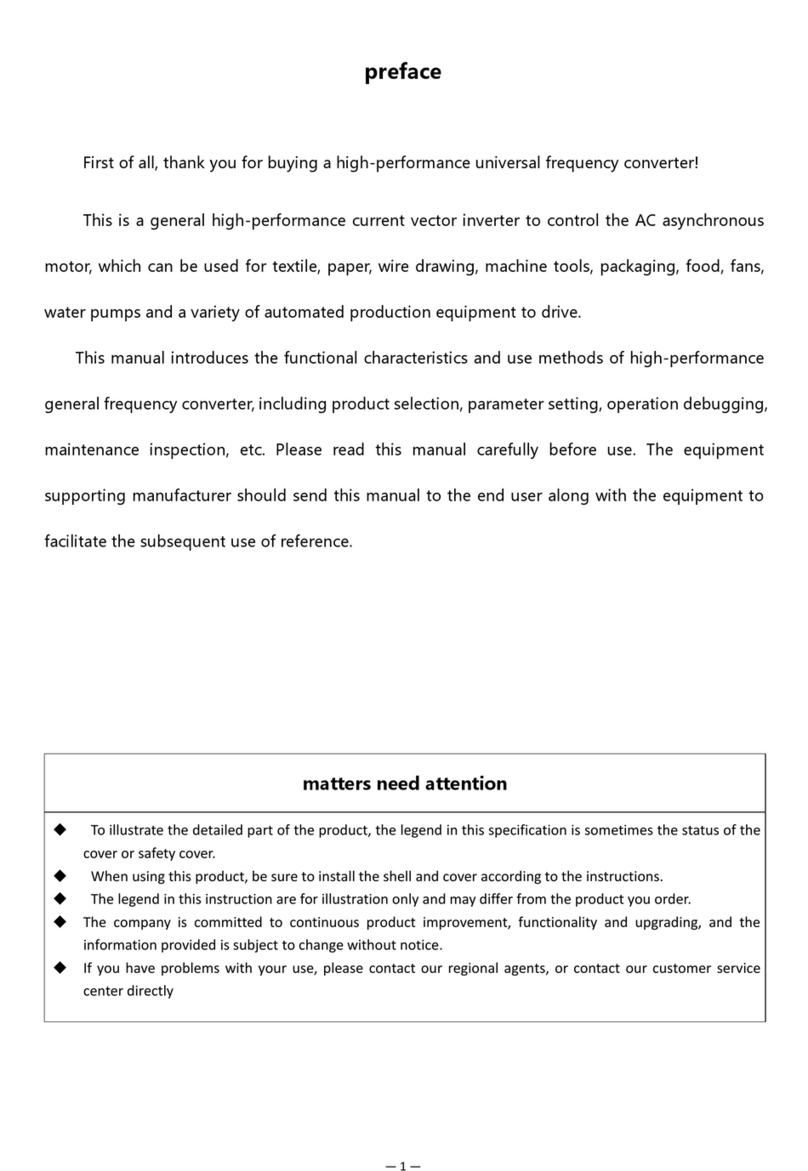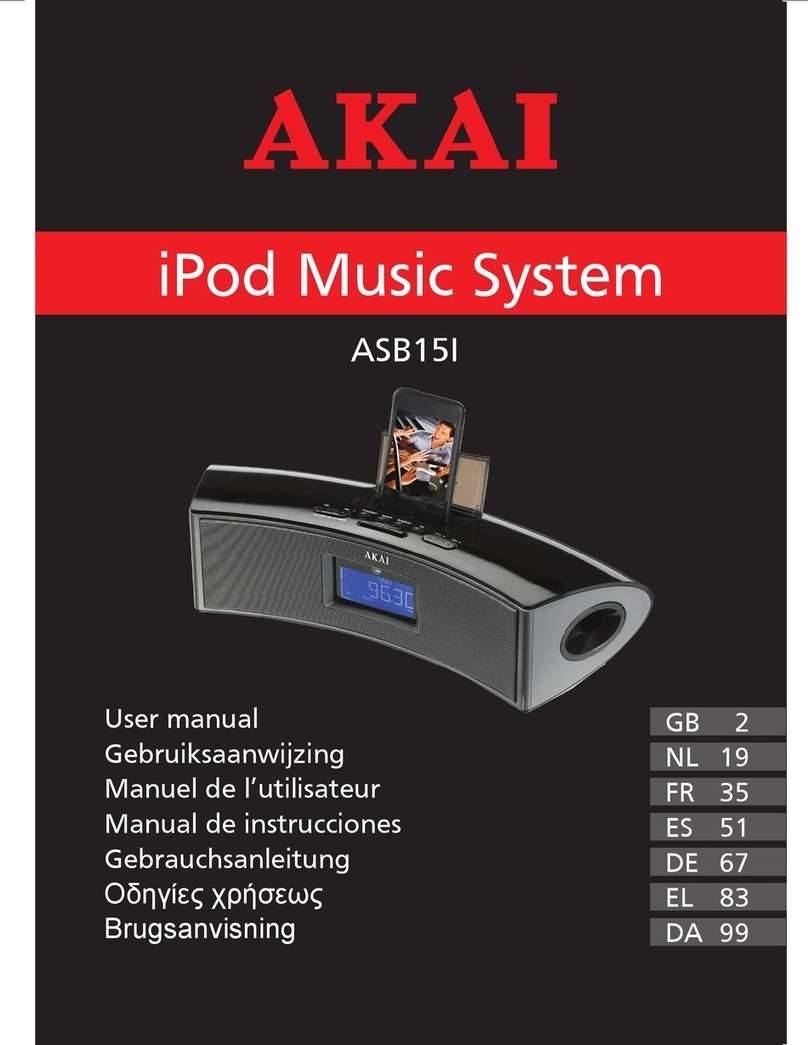EEG DE285 HD User manual

EEG DE285 HD Caption
Decoder/VANC Monitor
Product Manual
EEG Enterprises, Inc.
586 Main Street
Farmingdale, New York 11735
TEL: (516) 293-7472 FAX: (516) 293-7417
Copyright © EEG Enterprises, Inc. 2009-2011
All rights reserved.

DE285 HD Caption Decoder/VANC Monitor
Contents
1. Introduction .............................. 3
1.1. Product Description . . . . . . . . . . . . . . . . . . . . . . . 3
2. Installation .............................. 4
2.1. Front Panel . . . . . . . . . . . . . . . . . . . . . . . . . . . . 4
2.2. Rear Panel . . . . . . . . . . . . . . . . . . . . . . . . . . . . . 6
3. Front Panel Menus . . . . . . . . . . . . . . . . . . . . . . . . . . 7
3.1. Decoder Setup . . . . . . . . . . . . . . . . . . . . . . . . . . . 8
3.2. System Setup . . . . . . . . . . . . . . . . . . . . . . . . . . . 10
3.3. Utilities . . . . . . . . . . . . . . . . . . . . . . . . . . . . . . . 12
4. OSD ...................................14
4.1. XDS Monitor . . . . . . . . . . . . . . . . . . . . . . . . . . . . 14
4.2. AFD Monitor . . . . . . . . . . . . . . . . . . . . . . . . . . . . 15
4.3. Caption Service Monitor . . . . . . . . . . . . . . . . . . . . . 15
4.4. Audio Metadata Monitor . . . . . . . . . . . . . . . . . . . . . 15
4.5. Audio Monitor . . . . . . . . . . . . . . . . . . . . . . . . . . . 15
4.6. Error Monitor . . . . . . . . . . . . . . . . . . . . . . . . . . . 16
5. Web Tools Suite . . . . . . . . . . . . . . . . . . . . . . . . . . . . 17
5.1. Packet Display Module . . . . . . . . . . . . . . . . . . . . . . 18
5.2. Data Decoder Module . . . . . . . . . . . . . . . . . . . . . . 19
5.2.1. AFD Decoder . . . . . . . . . . . . . . . . . . . . . . . . 19
5.2.2. XDS Decoder . . . . . . . . . . . . . . . . . . . . . . . . 20
5.2.3. SCTE104 Decoder . . . . . . . . . . . . . . . . . . . . . 21
5.3. Caption Decoder Module . . . . . . . . . . . . . . . . . . . . . 21
5.4. ANC Trigger . . . . . . . . . . . . . . . . . . . . . . . . . . . . 22
5.5. VANC Capture . . . . . . . . . . . . . . . . . . . . . . . . . . . 25
5.6. Logging . . . . . . . . . . . . . . . . . . . . . . . . . . . . . . 26
5.6.1. Log Viewer . . . . . . . . . . . . . . . . . . . . . . . . . 27
5.6.2. Logging/OSD Alarm Settings . . . . . . . . . . . . . . . 28
5.7. OSD . . . . . . . . . . . . . . . . . . . . . . . . . . . . . . . . . 34
5.7.1. Screen Configuration . . . . . . . . . . . . . . . . . . . 34
5.7.2. Alarm/Error Configuration . . . . . . . . . . . . . . . . 36
5.7.3. Audio Monitor Configuration . . . . . . . . . . . . . . . 36
5.8. Settings . . . . . . . . . . . . . . . . . . . . . . . . . . . . . . 36
Copyright ©2009-2011 EEG Enterprises, Inc.
All rights reserved.
1
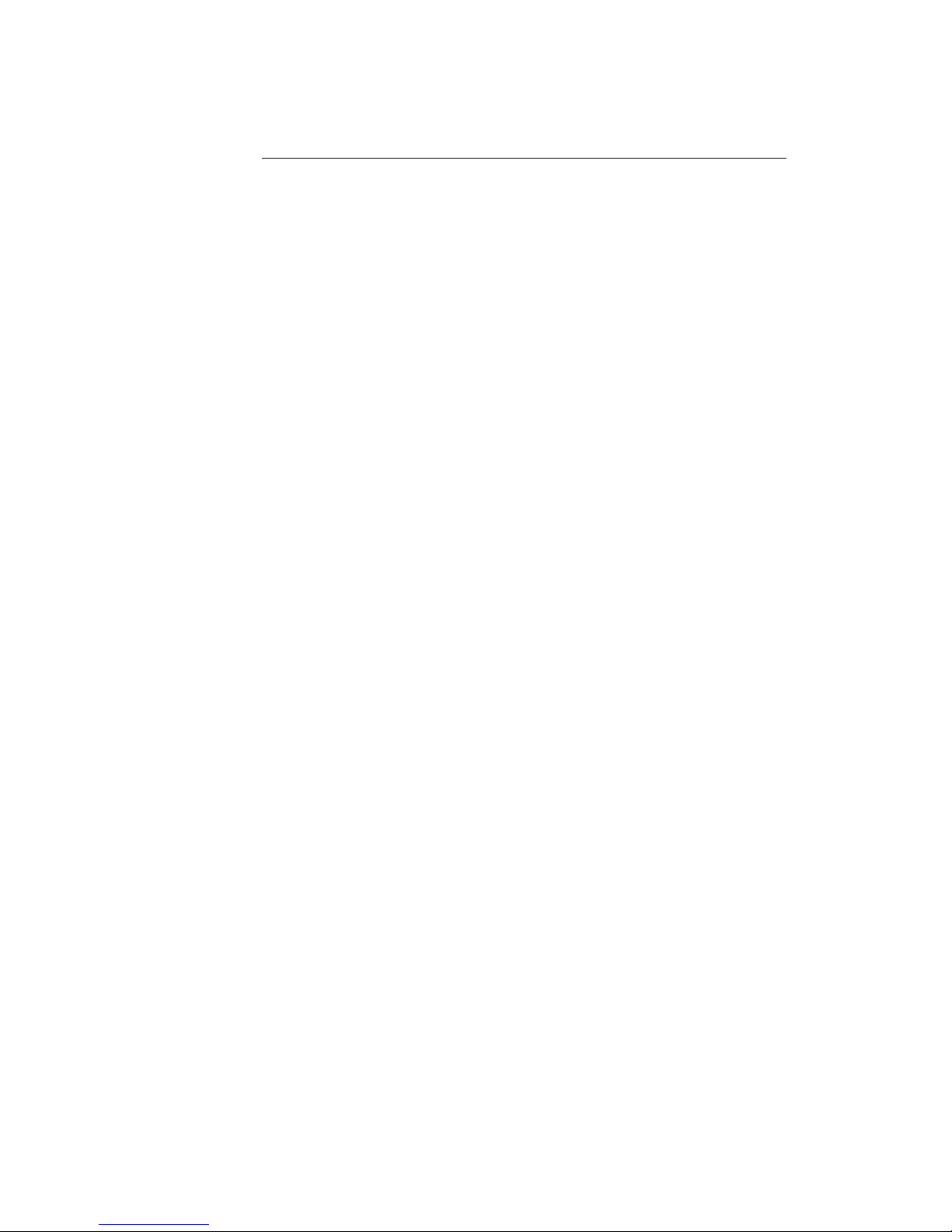
DE285 HD Caption Decoder/VANC Monitor
5.8.1. Upgrade . . . . . . . . . . . . . . . . . . . . . . . . . . 36
5.8.2. System Settings . . . . . . . . . . . . . . . . . . . . . . 37
5.8.3. Alarm Settings . . . . . . . . . . . . . . . . . . . . . . . 38
5.8.4. VANC Settings . . . . . . . . . . . . . . . . . . . . . . . 38
5.8.5. Log Settings . . . . . . . . . . . . . . . . . . . . . . . . 38
5.8.6. SNMP Settings . . . . . . . . . . . . . . . . . . . . . . . 39
5.8.7. Remote Settings . . . . . . . . . . . . . . . . . . . . . . 39
Appendices ................................40
Appendix A GPI/GPO . . . . . . . . . . . . . . . . . . . . . . . . . . 40
A1. GPI . . . . . . . . . . . . . . . . . . . . . . . . . . . . . . . . . 40
A1.1. Layout Scrolling . . . . . . . . . . . . . . . . . . . . . . 40
A2. GPO . . . . . . . . . . . . . . . . . . . . . . . . . . . . . . . . . 41
A2.1. Caption Presence Alarm . . . . . . . . . . . . . . . . . 41
Appendix B SNMP Traps .......................41
Appendix C Video/Connector Specifications . . . . . . . . . . . 42
Appendix D Binary ANC Dump Data Format . . . . . . . . . . . 43
Copyright 2009-2011, EEG Enterprises, Inc. All rights reserved.
The contents of this manual may not be transmitted or reproduced
in any form without the written permission of EEG.
The revision date for this manual is September 20, 2011.
2 Copyright ©2009-2011 EEG Enterprises, Inc.
All rights reserved.

DE285 HD Caption Decoder/VANC Monitor
1. Introduction
1.1. Product Description
The DE285 HD Caption Decoder/VANC Monitor is an all purpose closed
caption decoder which creates an HD open caption display for moni-
toring CEA–708 data quality and full standards compliance, while also
providing an extensive VANC monitoring suite. The DE285 can be con-
figured from the front panel to display caption data in HD Services 1
through 6, and all caption channels present in the EIA-608 compatibility
bytes. In addition to producing broadcast quality open–captioned video,
the DE285 decodes a wide array of metadata types, including AFD (Ac-
tive Format Descriptors), audio metadata and XDS. The DE285 also fea-
tures HANC embedded AES audio decoding with channel levels, peaks,
and phase detection.
The DE285 comes equipped with a powerful Web-based VANC Analysis
Tool for viewing and capturing live VANC data, sorted by service type,
DID/SDID or line number. The DE285 Web Tools offer an efficient new
way to monitor VANC packets, providing programmable triggers with
logging for packet drop-outs or changes, as well as other features.
The EEG DE285 offers a comprehensive VANC monitoring solution and
HD closed caption decoder with the proven quality and full standards
compliance of the industry’s leading provider of HD closed caption de-
coding equipment.
Copyright ©2009-2011 EEG Enterprises, Inc.
All rights reserved.
3

DE285 HD Caption Decoder/VANC Monitor
2. Installation
2.1. Front Panel
The DE285 front panel is shown below, followed by a brief guide to its
functions.
Power On LED The Power On LED will light steady green when
the unit is powered on.
Active Button
Toggles the Decoder between active operation
(LED on) and Relay Bypass mode (LED off). In
Relay Bypass mode, the signal at the Program
video input is routed directly through to the Pro-
gram video output, with no on-screen display cre-
ated. All other inputs and outputs are inactive
and the web analysis tools cannot be used.
Control Pad
The Control Pad navigates menus and changes
settings in the front panel configuration menus.
The control pad buttons are: ENTER (marked
by a check), CANCEL (marked by an X), LEFT,
RIGHT, UP and DOWN. In most configuration
menus, use LEFT and RIGHT to navigate be-
tween parameters, UP and DOWN to change the
value of the selected parameter, ENTER to se-
lect a category or save a change, and CANCEL
to return to the previous menu without saving
changes. See Front Panel LCD Menu in Decoder
Operation for further details.
USB Port A front panel USB port is provided to enable
quick and easy software upgrade.
4 Copyright ©2009-2011 EEG Enterprises, Inc.
All rights reserved.
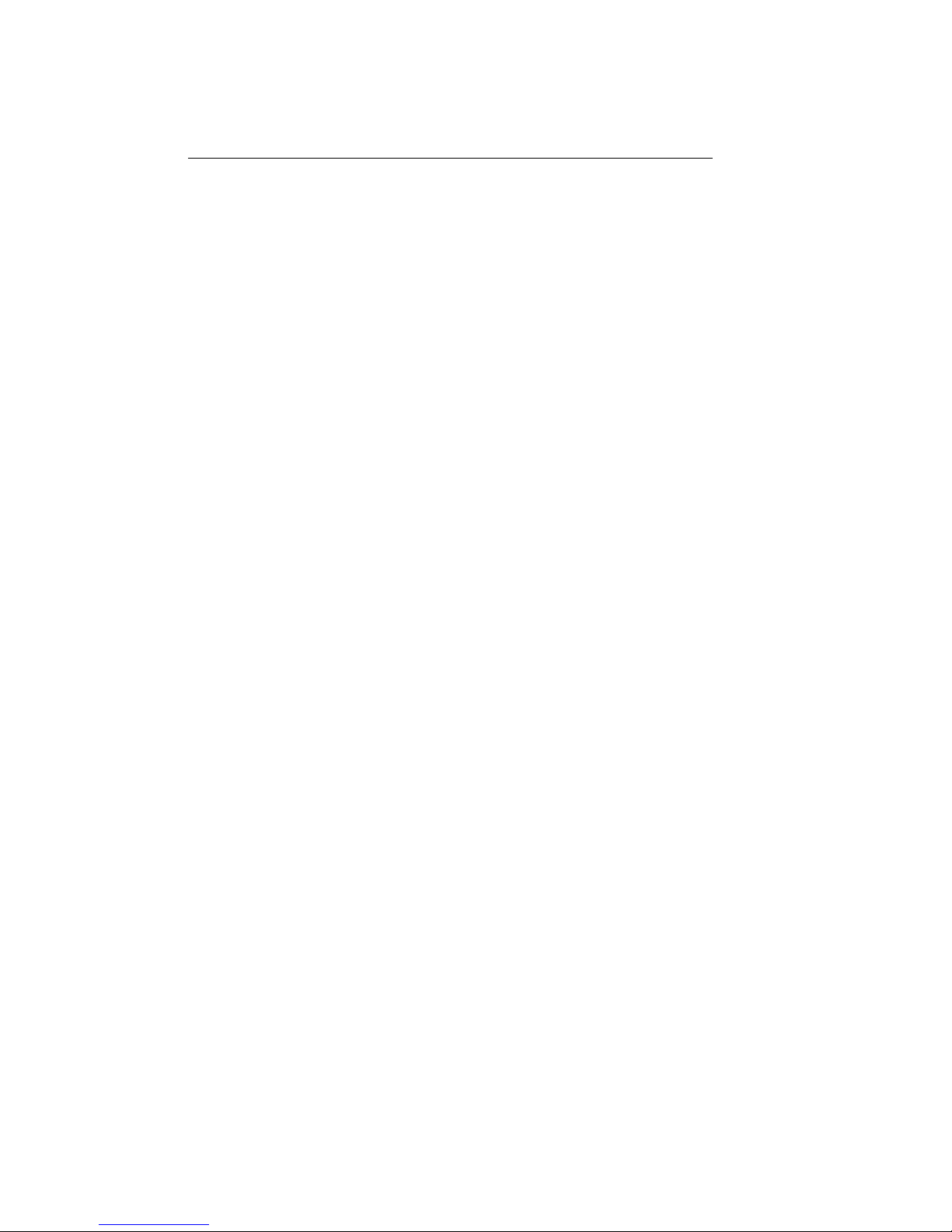
DE285 HD Caption Decoder/VANC Monitor
LCD Screen
The LCD Screen will provide access to the unit’s
front panel configuration menu. When the menu
is not in use, video status is shown. See the next
section for front panel configuration options.
Copyright ©2009-2011 EEG Enterprises, Inc.
All rights reserved.
5

DE285 HD Caption Decoder/VANC Monitor
2.2. Rear Panel
The DE285 rear panel is shown below, followed by a guide to the con-
nectors located there.
Power
AC power input, 120–240 V, 50–60 Hz tolerant.
Connect to the unit’s primary power source. Turn
on/off with switch next to connector.
Program In
Video input for the Program video chain. The on-
screen display will be burned onto this video sig-
nal.
Program Out 1 Relay-bypass protected decoder video output
Program Out 2 Non relay-bypass protected copy of the decoder
output signal
USB Port Can be used for data capture
P1 & P2 Two RS232 serial data ports
LAN 100-Base Ethernet port for network features in-
cluding web tools suite
GPIO
GPI and GPO connector for changing presets and
detecting caption presence. See Appendix A.1 for
GPI and GPO pinouts and instructions
6 Copyright ©2009-2011 EEG Enterprises, Inc.
All rights reserved.
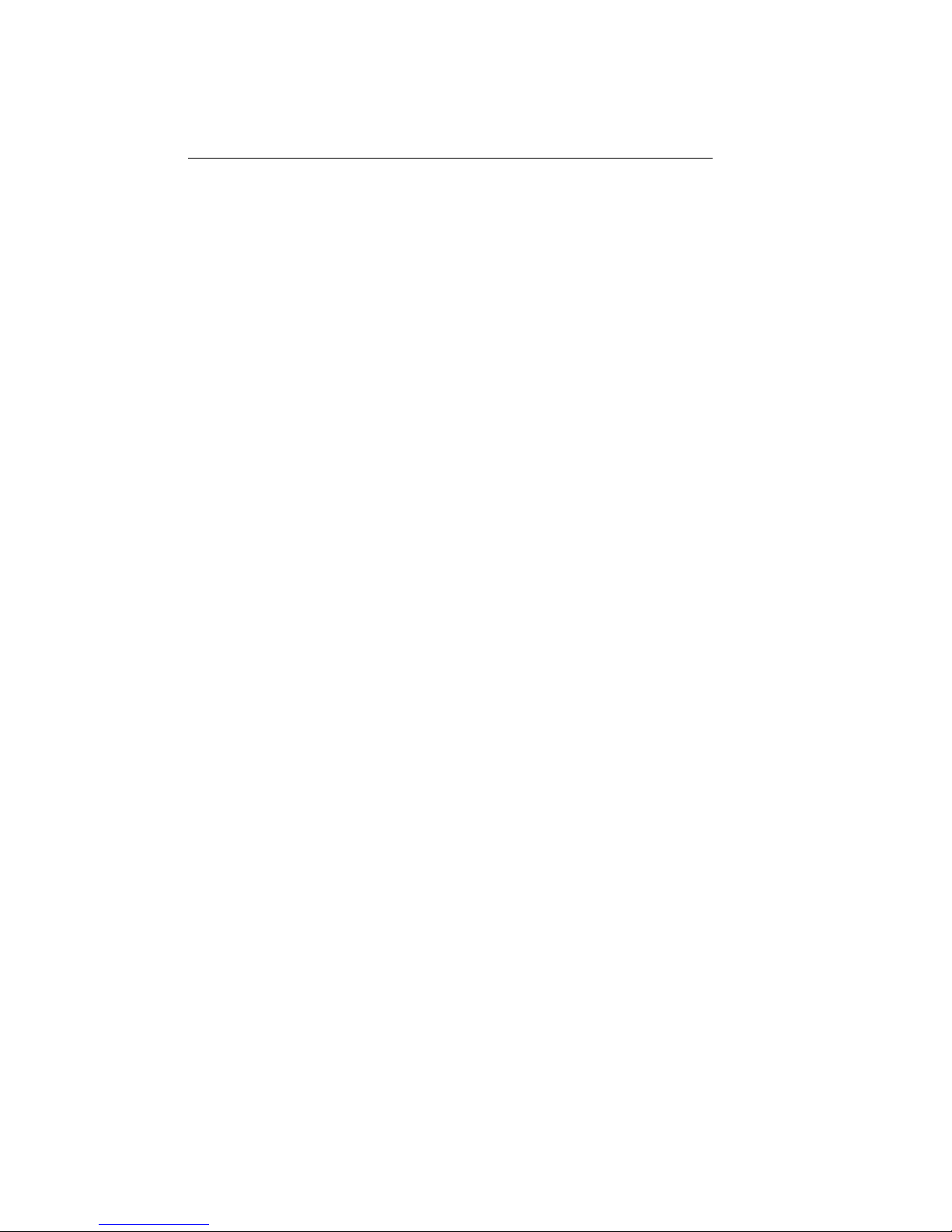
DE285 HD Caption Decoder/VANC Monitor
3. Front Panel Menus
The front panel LCD screen and Control Pad are used to configure de-
coder settings and networking, and to perform flash updates. The inter-
face is organized in a series of hierarchical menus; use the LEFT and
RIGHT keys to scroll between menu options and the ENTER or DOWN
keys to select options or enter sub-menus. Press the CANCEL key from
any menu screen to return to the top of the menu hierarchy.
The default display on the front panel is the decoder status screen. The
top left shows the format of the Source video input. The bottom left
shows the format of the Program video input. The top right will display
“LAN” if the Ethernet connection is active. If the front panel display
is inactive for 20 seconds or more, the display will revert to the status
screen, unless an update is in progress or the audio level meter is in use.
When this timeout occurs, press any key on the Control Pad to return to
the sub-menu that was in use.
The front panel can also be put into Preset Mode at any time by holding
down the CANCEL key (marked by an ’x’) for 5 seconds. The default
display in Preset Mode is the full title of the current layout. To change
the current layout, use the LEFT and RIGHT keys to scroll between
layout choices. When you have reached the desired layout press the
ENTER button to accept the new layout. Once you have entered Preset
Mode, the display will stay in this mode and will not automatically revert
back to the default decoder status screen. To return to Normal mode,
hold down the CANCEL key for 5 seconds.
Note:
The preset mode will only display custom layouts saved from the
OSD web configuration. The factory defaults will not be a selectable
option.
Copyright ©2009-2011 EEG Enterprises, Inc.
All rights reserved.
7
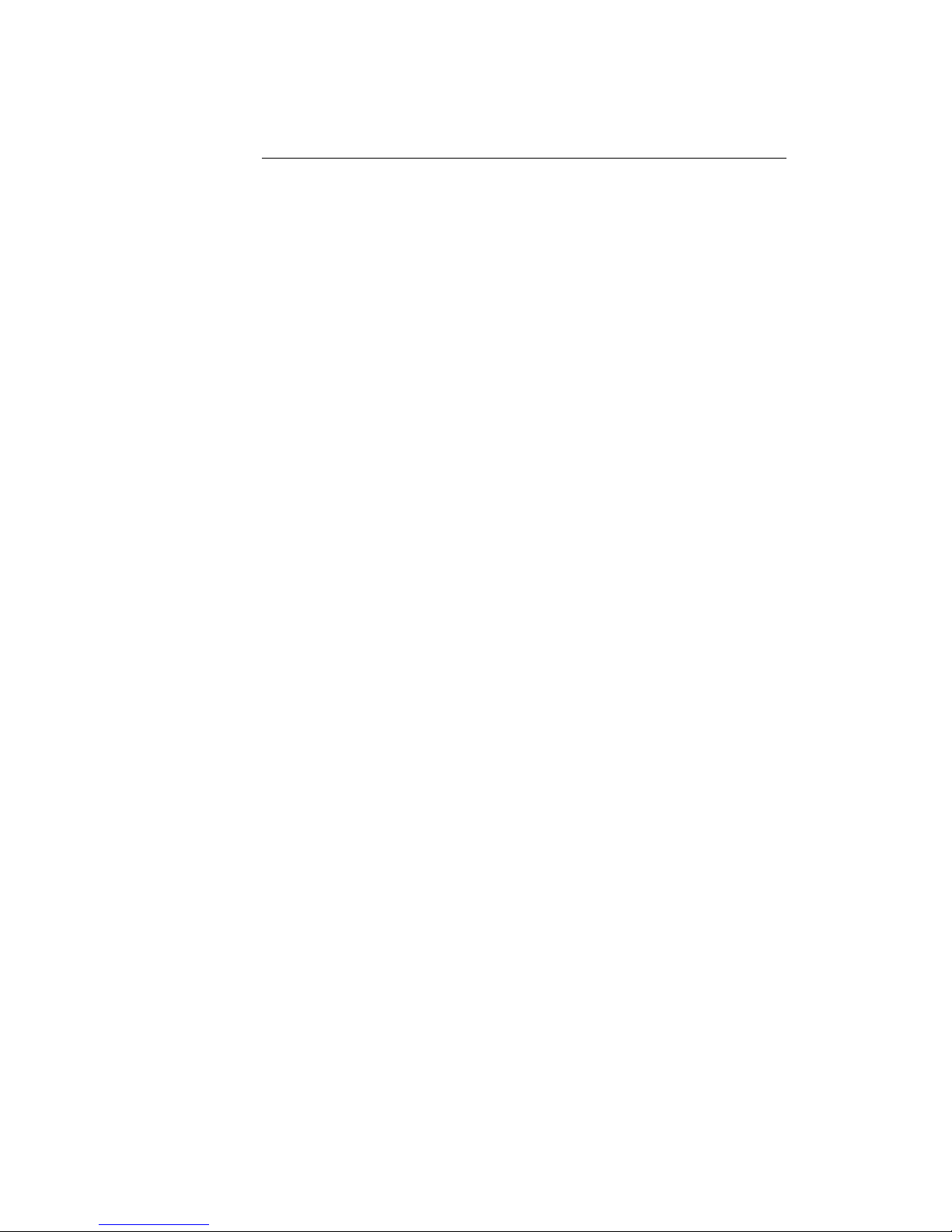
DE285 HD Caption Decoder/VANC Monitor
3.1. Decoder Setup
Decoder On/Off
Turns the on-screen caption decoder display on
or off. Use the UP and DOWN keys to select
an option, then press ENTER to exit and apply
changes or CANCEL to exit and cancel changes.
Set HD Service
Selects the service that is decoded to create the
HD caption display on the decoder output if HD
video input is present. The DE285 can display
708 caption Services 1 through 6, or 608 com-
patibility data for caption channels CC1 through
CC4.
Set SD Service
Selects the service that is decoded to create the
SD caption display on the decoder output if SD
video input is present. The DE285 can display
608 caption channels CC1 through CC4.
708 Font
Selects the display font for the decoder output.
Choose “default” to see the font style as it is
encoded in the 708 caption data. Fonts are only
selectable when a 708 caption service is selected
for decoding.
708 Size
Selects the size of the display text for the de-
coder output. Choose “default” to see the text
size as it is encoded in the 708 caption data.
Text sizes are only selectable when a 708 caption
service is selected for decoding.
708 Opacity
Selects the opacity of the caption display for
the decoder output. Choose “default” to see the
colors and opacity as they are encoded in the 708
caption data. Opacity is only selectable when a
708 caption service is selected for decoding.
8 Copyright ©2009-2011 EEG Enterprises, Inc.
All rights reserved.

DE285 HD Caption Decoder/VANC Monitor
Subtitle Mode
Turns subtitle mode on or off for caption display
on the decoder output. Subtitle mode removes
the black background and displays yellow text
with a black shadowed outline. This feature is
useful for creating easy–to–read subtitles.
Copyright ©2009-2011 EEG Enterprises, Inc.
All rights reserved.
9
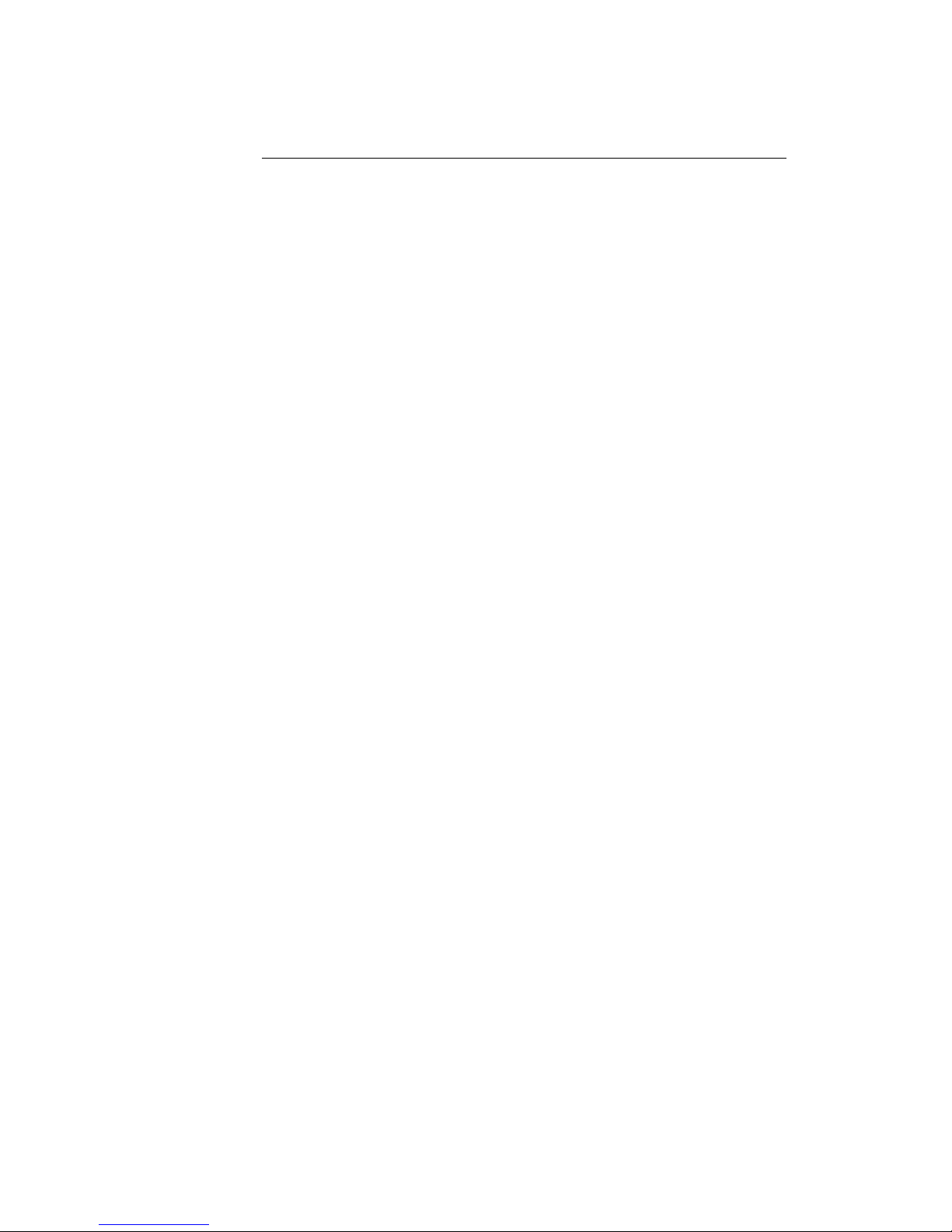
DE285 HD Caption Decoder/VANC Monitor
3.2. System Setup
LCD Display
åContrast
Sets the contrast level of the display screen. The
value ranges from 0 (lightest) to 20 (darkest). Use
the UP and DOWN keys to make changes. When
you are finished making changes, use the ENTER
key to exit the menu and save changes, or the
CANCEL key to exit the menu and reject changes.
åBacklight
Sets the brightness level of the display screen’s
backlighting. The value ranges from 0 (darkest)
to 50 (brightest). Use the UP and DOWN keys
to make changes. When you are finished making
changes, use the ENTER key to exit the menu
and save changes or the CANCEL key to exit the
menu and reject changes.
Network
åIP Address
Sets a fixed network address for the unit on your
LAN. Use the LEFT and RIGHT keys to move the
cursor between digits and the UP and DOWN
keys to change the selected digit. When you are
finished making changes, use the ENTER key to
exit the menu and save changes or the CANCEL
key to exit the menu without saving.
åSubnet Mask
The subnet mask should be set to match the bit
mask used on your LAN.
åGateway
The gateway should be set to the address of
the computer or device that the unit will use to
communicate outside of your local network.
Version
Provides version information about the unit,
including build number and firmware version.
10 Copyright ©2009-2011 EEG Enterprises, Inc.
All rights reserved.
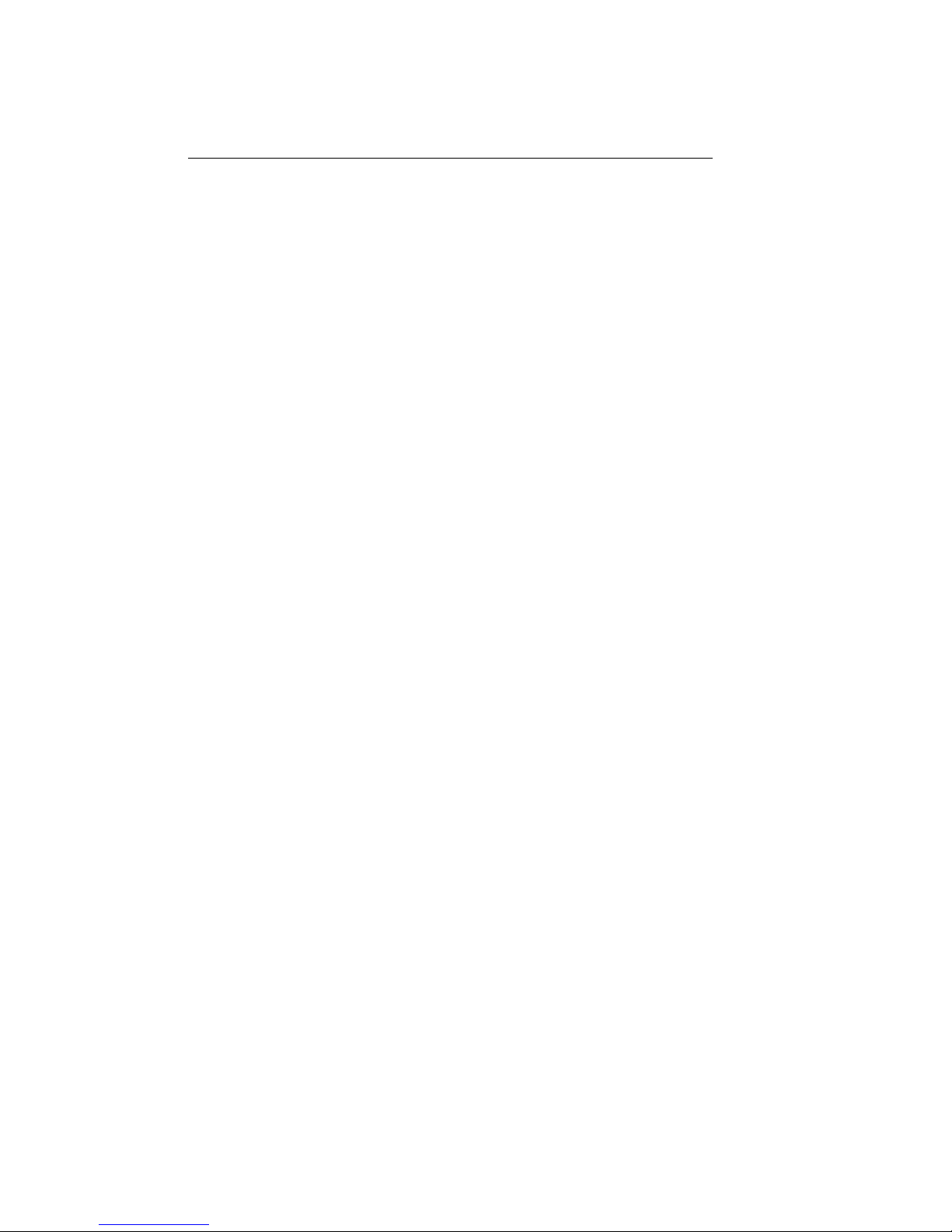
DE285 HD Caption Decoder/VANC Monitor
Set Layout
Allows you to choose a layout from the list of
available layouts. Use the LEFT and RIGHT
keys to select the name of the layout, then press
ENTER to exit and apply changes or CANCEL to
exit and cancel changes.
Update
The Update utility allows you to upgrade your
firmware to the most recent version. Begin by
downloading a firmware update file from the EEG
website to any USB memory device. Insert the
memory stick into the front panel USB port, navi-
gate to the Update option, and press ENTER. The
update utility will find the installation file on the
memory device, display the revision number, and
prompt you to continue. Press ENTER to pro-
ceed and install the new firmware, or CANCEL
to end the utility. A message will appear on the
LCD screen when the update utility has finished.
Do NOT remove the memory device while the
update utility is running. When the update
utility is finished, the new firmware is completely
installed; there is no need to reboot the unit. De-
pending on the size and type of memory device
used, there may be a momentary delay before the
device is detected. If you see “Cannot Update: In-
sert USB Disk”, wait a few seconds and try again.
Copyright ©2009-2011 EEG Enterprises, Inc.
All rights reserved.
11
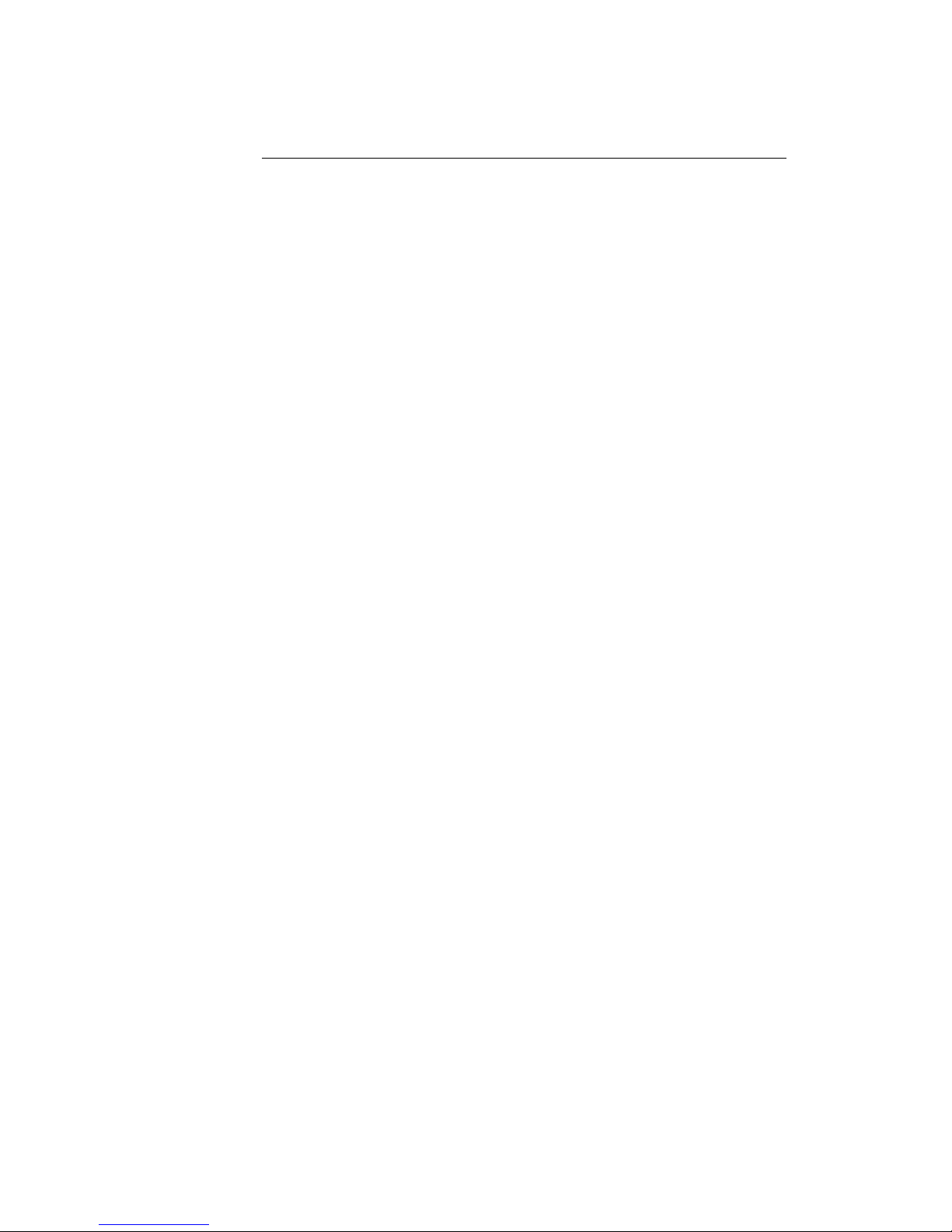
DE285 HD Caption Decoder/VANC Monitor
3.3. Utilities
Capture VANC
Captures VANC data of the selected DID/SDID
from the Master video input and loads it onto
a USB storage device. Use the UP and DOWN
keys to select the desired DID/SDID and insert
a USB device into the box. Press ENTER to
begin downloading the VANC data or CANCEL
to exit. To stop capturing VANC data press
any front panel key. Depending on the size and
type of memory device used, there may be a
momentary delay before the device is detected.
If you see “Failed: Insert USB Disk”, wait a few
seconds and try again. For help on opening and
interpreting your USB VANC capture please see
Appendix C.
Capture All VANC
Captures VANC data of all DID/SDIDs from the
Master video input and loads it onto a USB stor-
age device. Insert a USB device into the box and
press ENTER to begin downloading the VANC
data or CANCEL to exit. To stop capturing VANC
data press any front panel key. Depending on the
size and type of memory device used, there may
be a momentary delay before the device is de-
tected. If you see “Failed: Insert USB Disk”, wait
a few seconds and try again. For help on opening
and interpreting your USB VANC capture please
see Appendix C.
12 Copyright ©2009-2011 EEG Enterprises, Inc.
All rights reserved.

DE285 HD Caption Decoder/VANC Monitor
Capture 608
Captures 608 data from Line 21 of the Master
video input and loads it onto a USB storage de-
vice. Insert a USB device into the box and press
ENTER to begin downloading the VANC data or
CANCEL to exit. To stop capturing 608 data
press any front panel key. Depending on the size
and type of memory device used, there may be a
momentary delay before the device is detected.
If you see “Failed: Insert USB Disk”, wait a few
seconds and try again. For help on opening and
interpreting your USB 608 capture please see Ap-
pendix C.
Copyright ©2009-2011 EEG Enterprises, Inc.
All rights reserved.
13
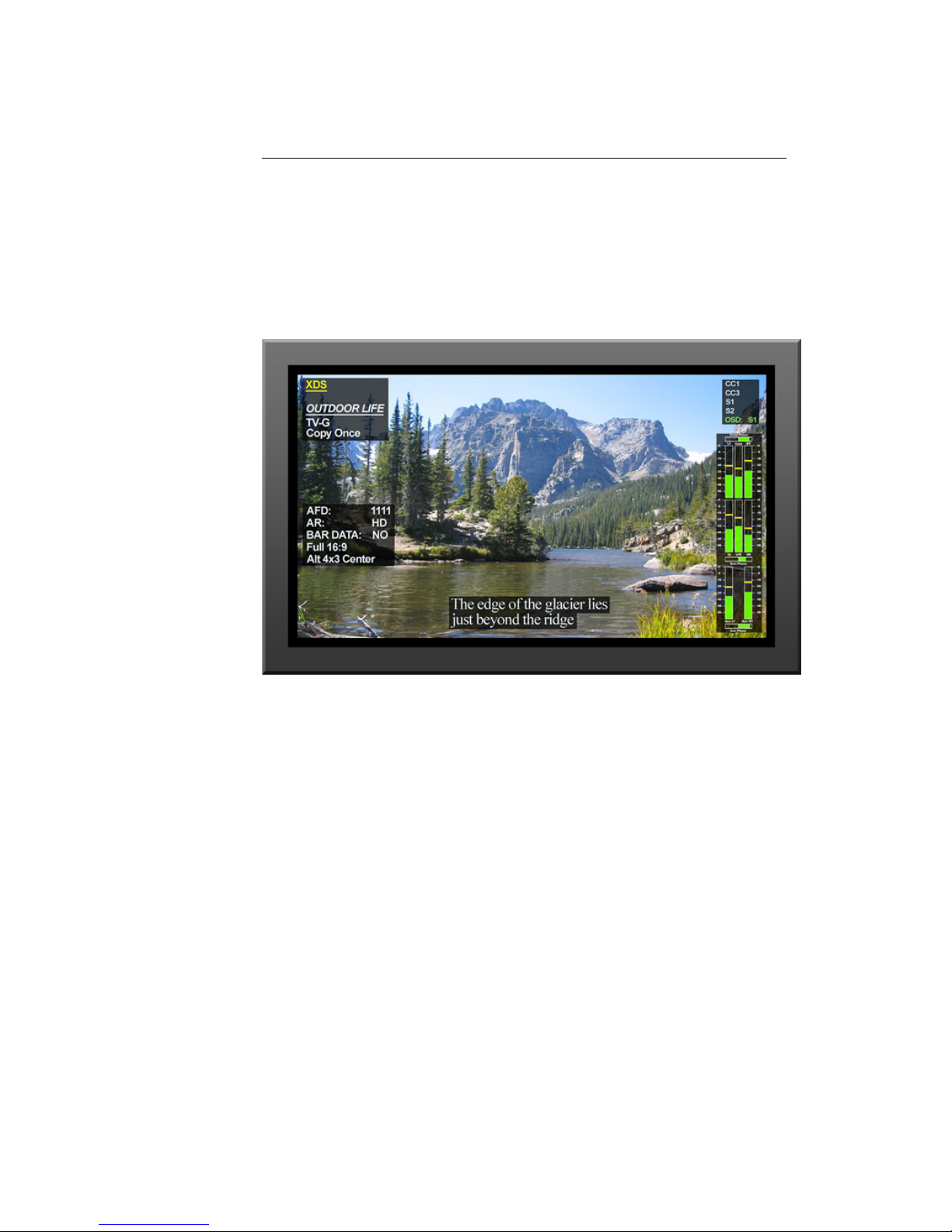
DE285 HD Caption Decoder/VANC Monitor
4. OSD
The OSD monitors offer a variety of information about the video signal.
This includes decoded ANC data such as XDS, AFD, audio, closed caption
services and a full 608 and 708 closed caption decoder.
4.1. XDS Monitor
The OSD XDS Monitor shows common XDS fields such as:
• Net Station
• Program Name
• Rating (turns red to indicate invalid rating)
• CGMS
14 Copyright ©2009-2011 EEG Enterprises, Inc.
All rights reserved.

DE285 HD Caption Decoder/VANC Monitor
• Description
• Program Type
• Program ID
The XDS Monitor found at the top left corner of the OSD in the default
layouts.
4.2. AFD Monitor
The OSD AFD Monitor displays the AFD code present, AR, bar data
present and a description of the AFD code. This monitor is found on
the bottom left corner of the OSD in the default layouts.
4.3. Caption Service Monitor
The Caption Service Monitor displays any caption services currently
present on the video signal, as well as the service that the OSD is cur-
rently decoding. The service being decoded is displayed in green. This
monitor is found at the top right corner of the OSD in the default layouts.
4.4. Audio Metadata Monitor
The OSD Audio Metadata Monitor displays audio metadata that is present
on the video signal.
4.5. Audio Monitor
The OSD Audio Monitor shows real-time audio volume levels for each
channel, as well as well as phase values for each channel pair. This
Copyright ©2009-2011 EEG Enterprises, Inc.
All rights reserved.
15
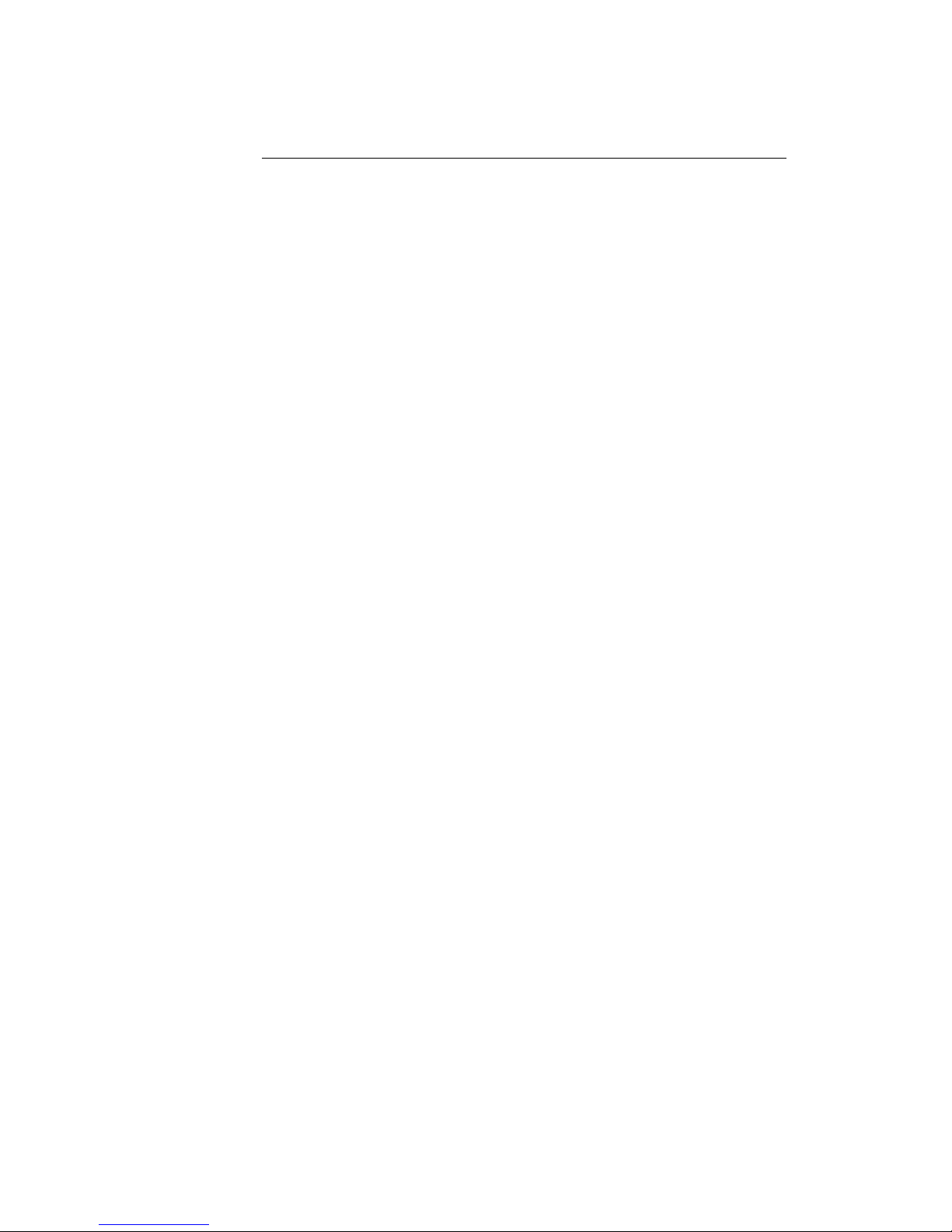
DE285 HD Caption Decoder/VANC Monitor
monitor is found at the bottom right corner of the OSD in the default
layouts.
Note: Blue bars are displayed at -40 dB to indicate the presence of Dolby
E or other compressed audio data which is not decoded by this monitor.
4.6. Error Monitor
The OSD Error Monitor is used to display alarms/triggers/errors which
are user configurable from the Web Tools Suite. These messages are
displayed at the top center of the OSD in the default layouts.
16 Copyright ©2009-2011 EEG Enterprises, Inc.
All rights reserved.

DE285 HD Caption Decoder/VANC Monitor
5. Web Tools Suite
The Web Tools module is a high-powered network-driven remote appli-
cation for the DE285 that provides new ways to view VANC data, as well
as advanced configuration and monitoring tools. To use Web Configura-
tion, the Decoder first must be connected to a 100-Base LAN, and con-
figured with a valid IP address and subnet mask for that LAN through
the front panel Network menu. Once the decoder has been given an
address, access the web tools by typing the Decoder’s IP address into a
web browser from any computer on the same LAN.
Using an intuitive interface, the Web Tools module displays the detailed
options tabs on the upper left hand side while showing the current video
standard selected on the upper right hand side. Below the video stan-
dard on the right side, the error status is displayed in a continuously
updated list which can be hidden or expanded by clicking on the arrow
button located at the top of the error list. This list will briefly display
any current video errors that appear on–screen. There is also a Clear
Errors button that clears past errors and restarts the error count.
Below the error status display on the left is the System Info button,
which displays the version number of each software component of the
DE285 to make sure the current software loaded is up to date.
To the right of the System Info button is the ANC Packet Key button
Copyright ©2009-2011 EEG Enterprises, Inc.
All rights reserved.
17
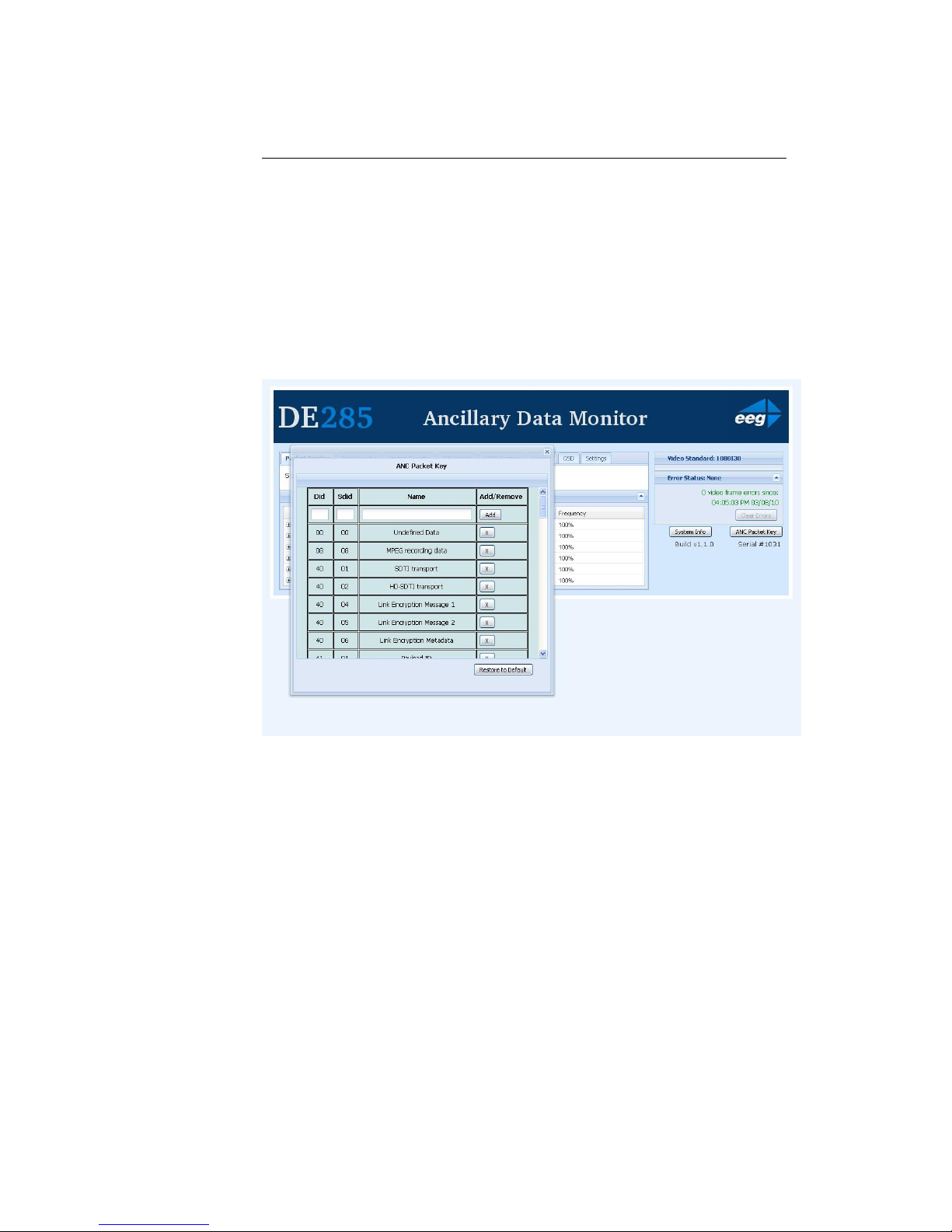
DE285 HD Caption Decoder/VANC Monitor
which provides a fully customizable reference for seeing which DID/SDID
value maps to which service.Pre-defined DID/SDID values are listed in
rows giving the DID value, the SDID value, the name of the data and the
option to remove this mapping. These mappings determine the name of
the service corresponding to a particular DID/SDID listed in the Packet
Display tab. To add a new mapping you can use the top row of the chart
to enter a DID value, a SDID value, and the corresponding name you
would like associated with the DID/SDID and then click the Add button.
5.1. Packet Display Module
The Packet Display Module displays real–time VANC data on the website
which can be sorted by one of three methods. This is the starting page
in the main pane of the DE285 Web Tools module and is shown on the
previous page. The VANC packets can be sorted by DID/SDID, Service
Type or Line Number. The sorting method can be selected from the drop
down menu located at the top of the packet display module.
18 Copyright ©2009-2011 EEG Enterprises, Inc.
All rights reserved.

DE285 HD Caption Decoder/VANC Monitor
The default viewing mode for the Packet Display Module gives an overview
of which service types are present, along with their line numbers, DID/SDID
values and frequency. A more detailed view is available by clicking on
the ‘+’ button located to the left of each VANC packet. The expanded
view displays the hex dump, field, checksum and location/type of the
data. The hex dump begins with the sample offset in the line followed by
a colon and the hex value of each sample in the packet. The checksum
field evaluates whether or not the checksum is valid. The Location/Type
field displays whether it is VANC or HANC and which type it is. To return
to the default view click on the ‘-’ button at the top of packet line.
The VANC packets are continuously updated and displayed in the chart.
If you would like the current data to remain on the screen temporarily,
click the Pause button on the top left of the Packet Display Module. To
resume seeing the live updated data, click the Resume button.
5.2. Data Decoder Module
The Data Decoder Module is a three part visualization tool which dis-
plays decoded AFD data on the top part of the screen, decoded XDS
data alongside raw XDS packets on the middle portion of the screen and
SCTE104 data on the bottom of the screen.
5.2.1. AFD Decoder
The upper portion of the screen contains the AFD Decoder module which
displays the current AFD code on the top right of the module, the de-
coded aspect ratio description below the code, and a visual representa-
tion of the AFD code on the left hand side. The default viewing option
shows the AFD Decoder display. To hide the AFD decoder module, click
on the upwards arrow at the top right hand corner. To expand the mod-
ule, click the downwards arrow at the top right hand corner.
Copyright ©2009-2011 EEG Enterprises, Inc.
All rights reserved.
19
This manual suits for next models
1
Table of contents
Other EEG Media Converter manuals
Popular Media Converter manuals by other brands
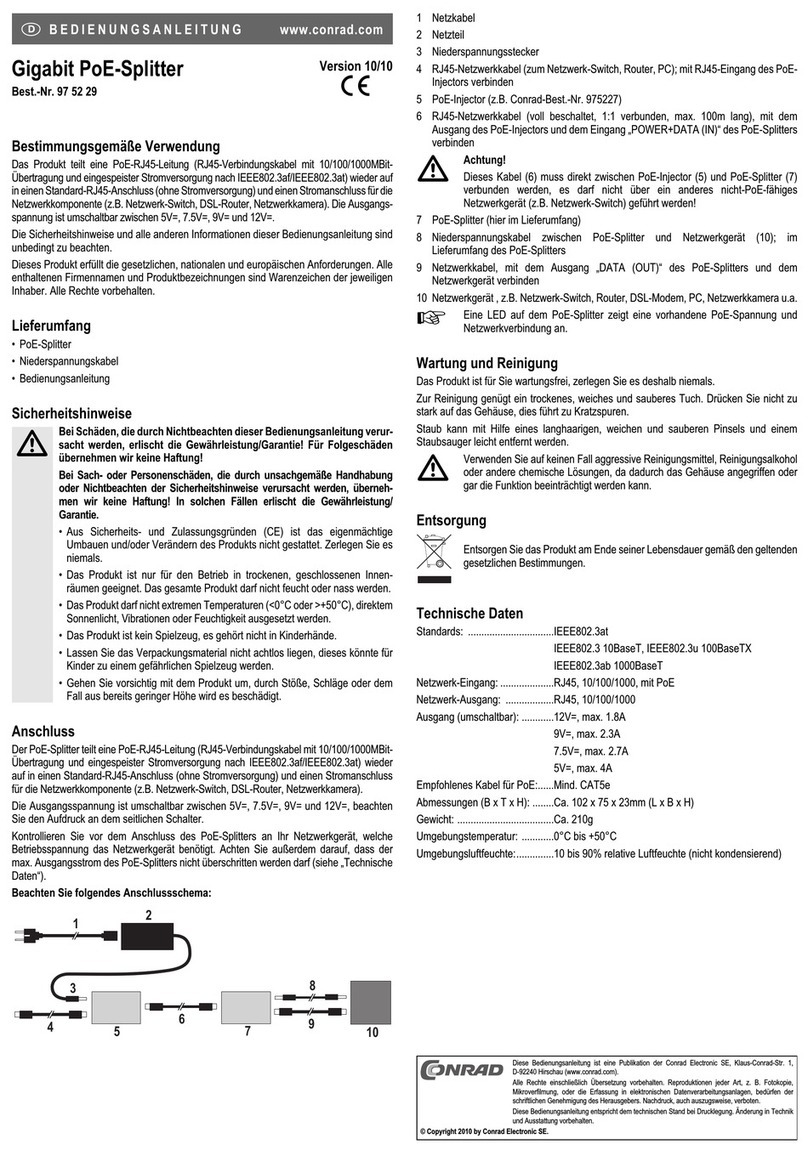
Conrad
Conrad 97 52 29 operating instructions
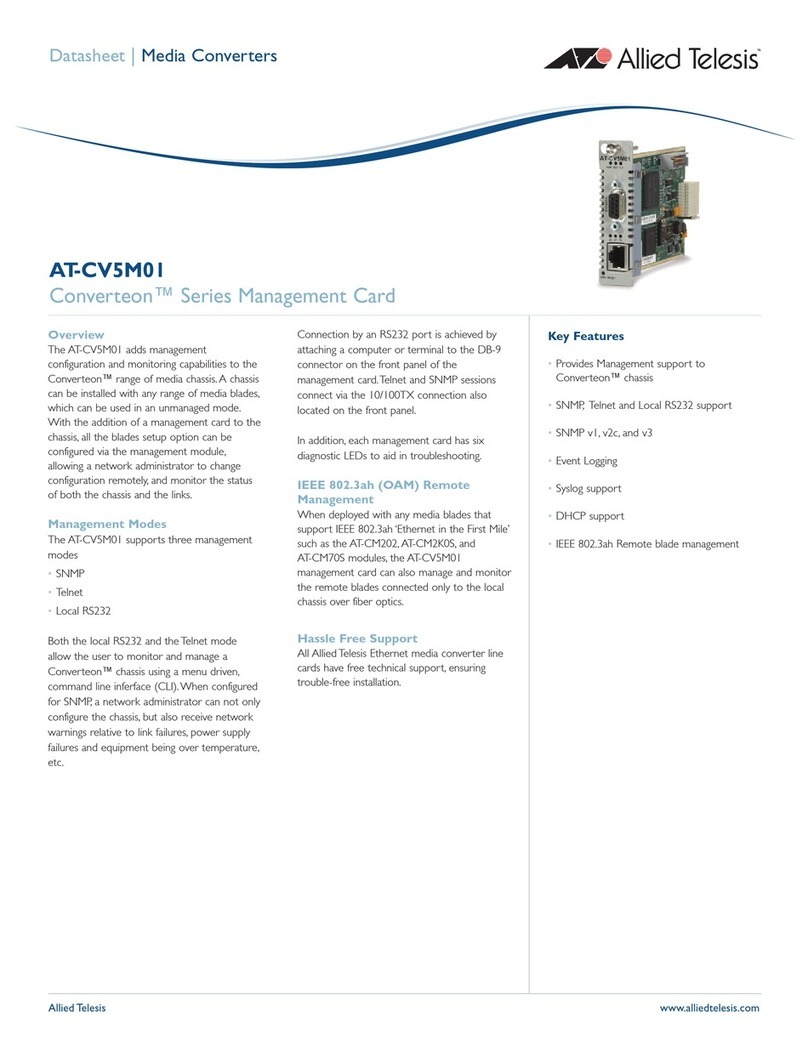
Allied Telesis
Allied Telesis Converteon AT-CV5M01 datasheet

evertz
evertz 2405OE-HD instruction manual
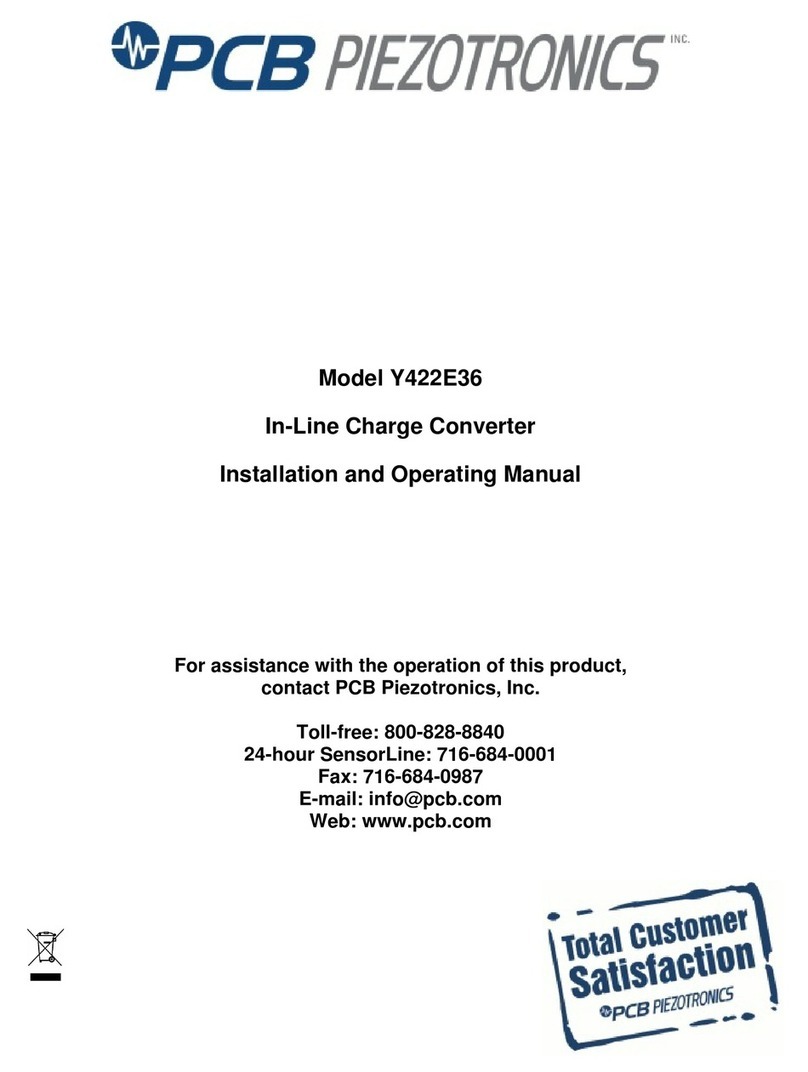
PCB Piezotronics
PCB Piezotronics Y422E36 Installation and operating manual

SoundTraxx
SoundTraxx Tsunami TSU-GN1000 Application note

CYP
CYP CPLUS-VPE2DD Operation manuals