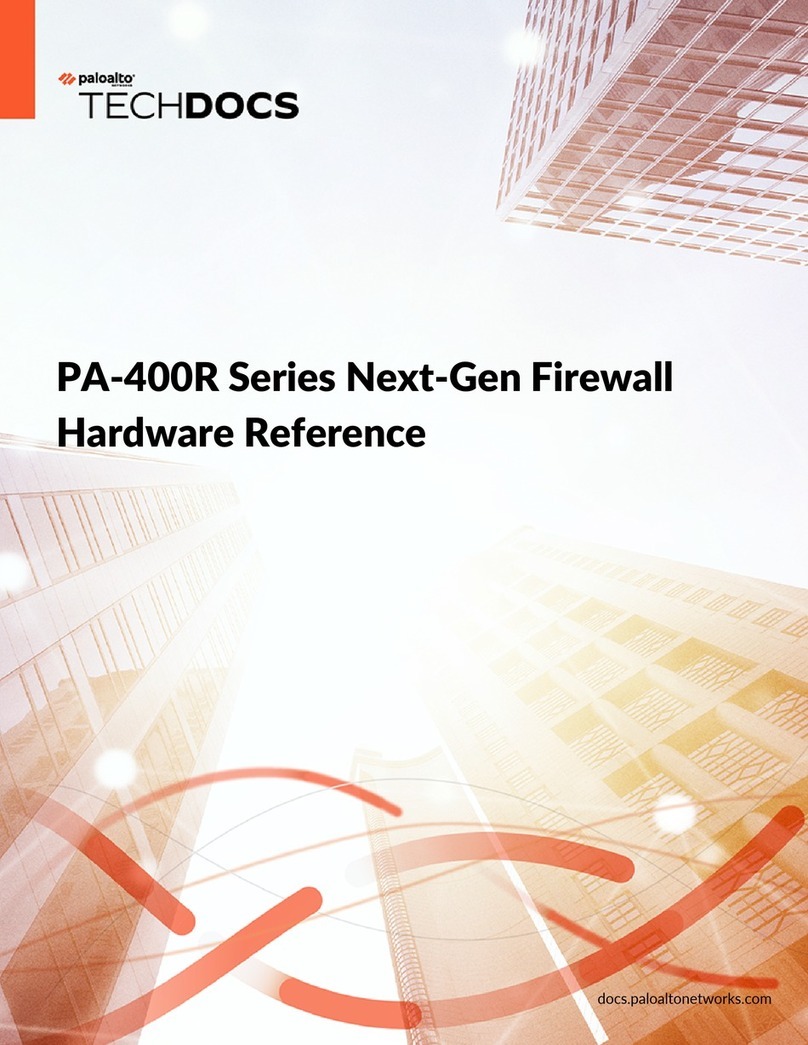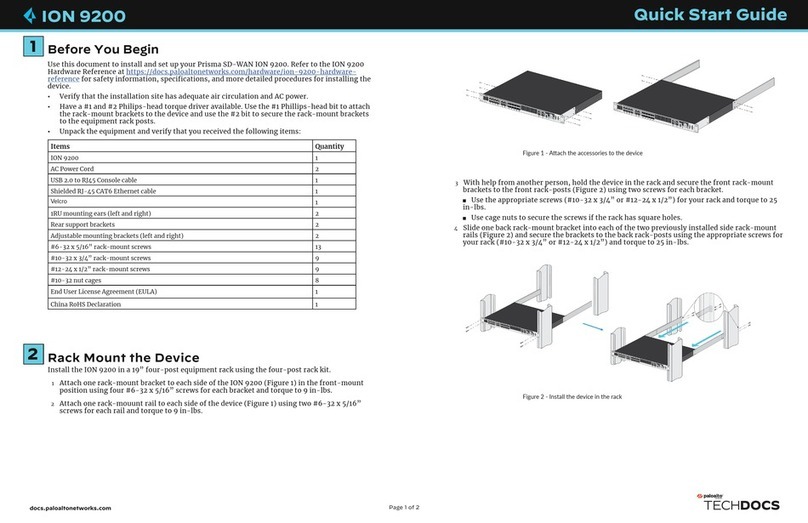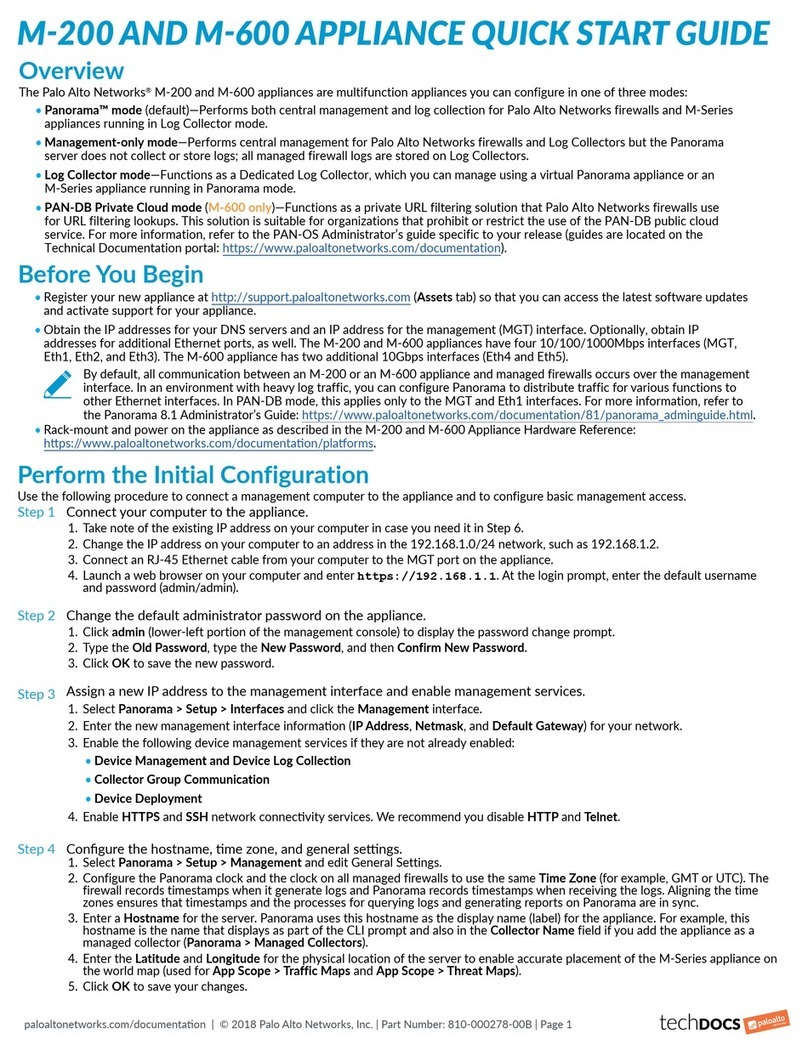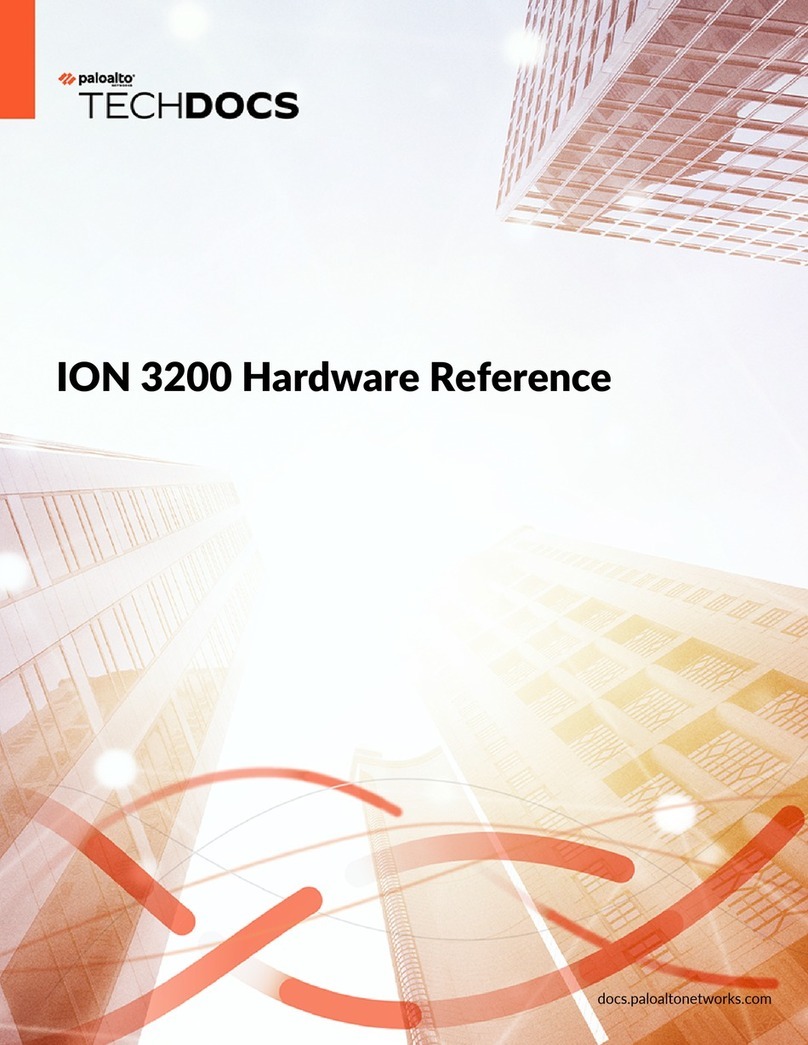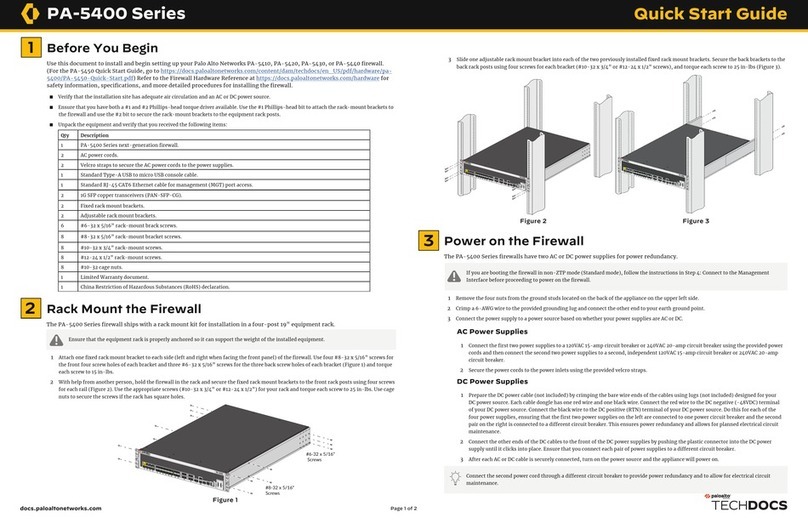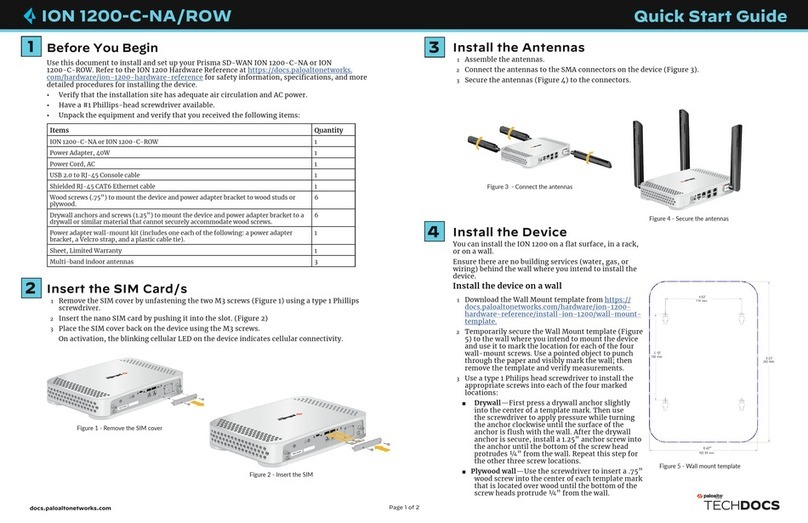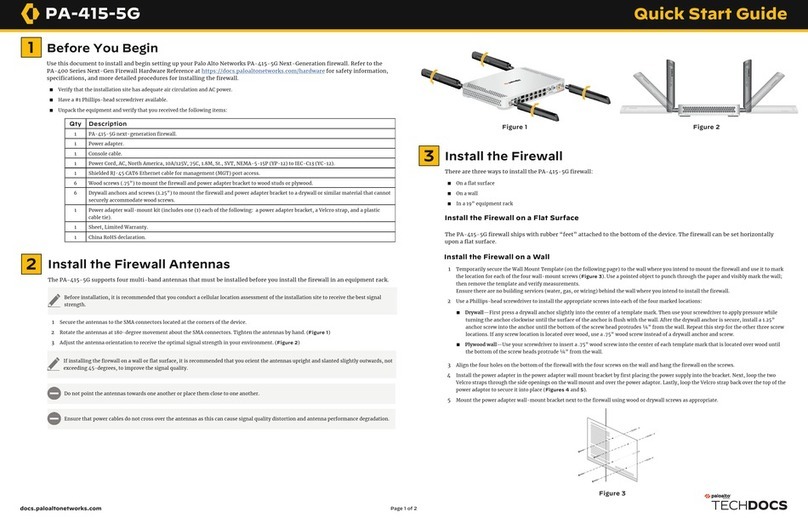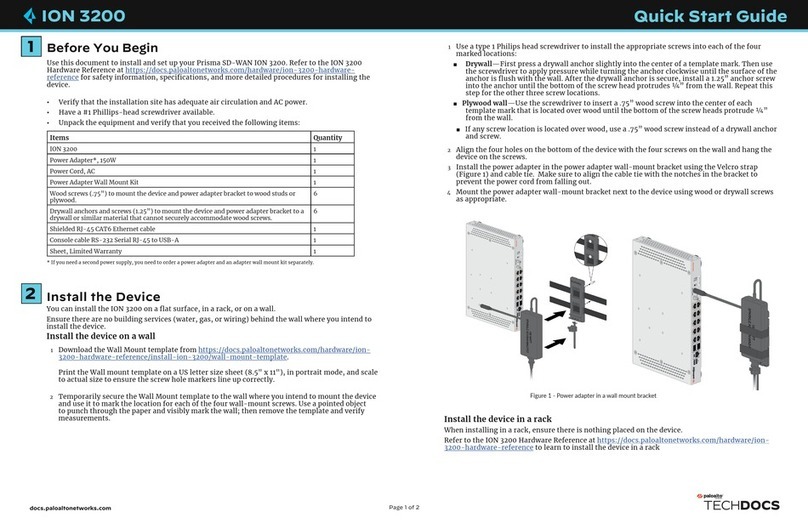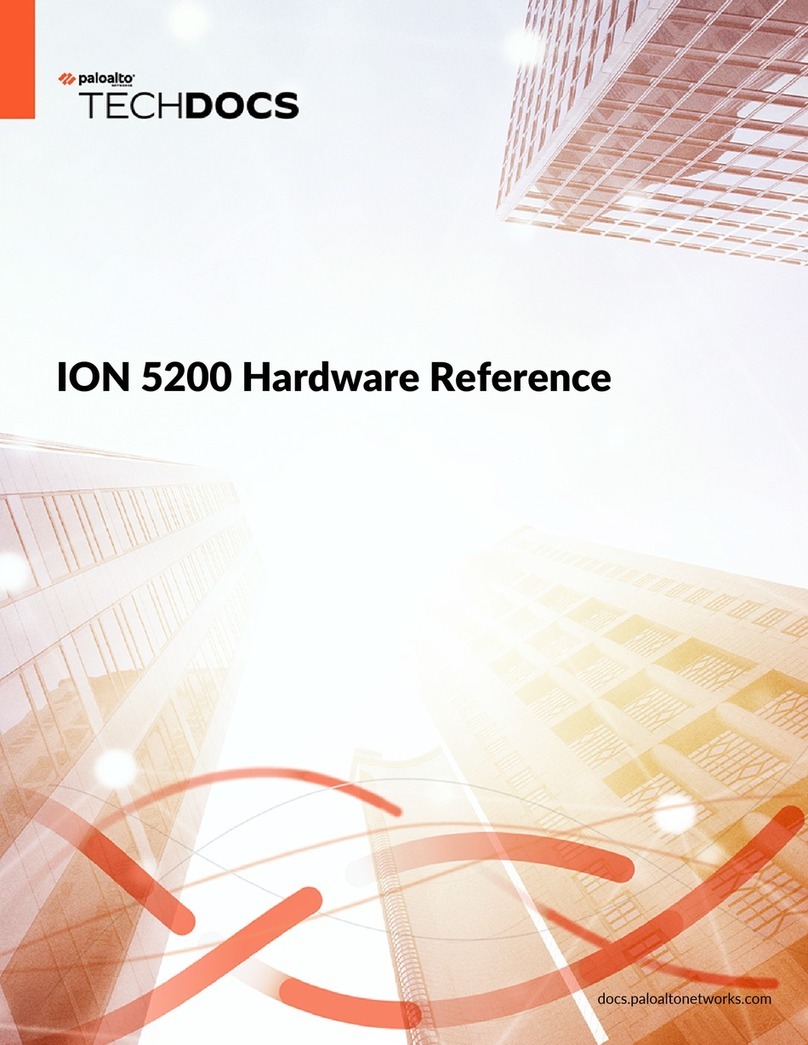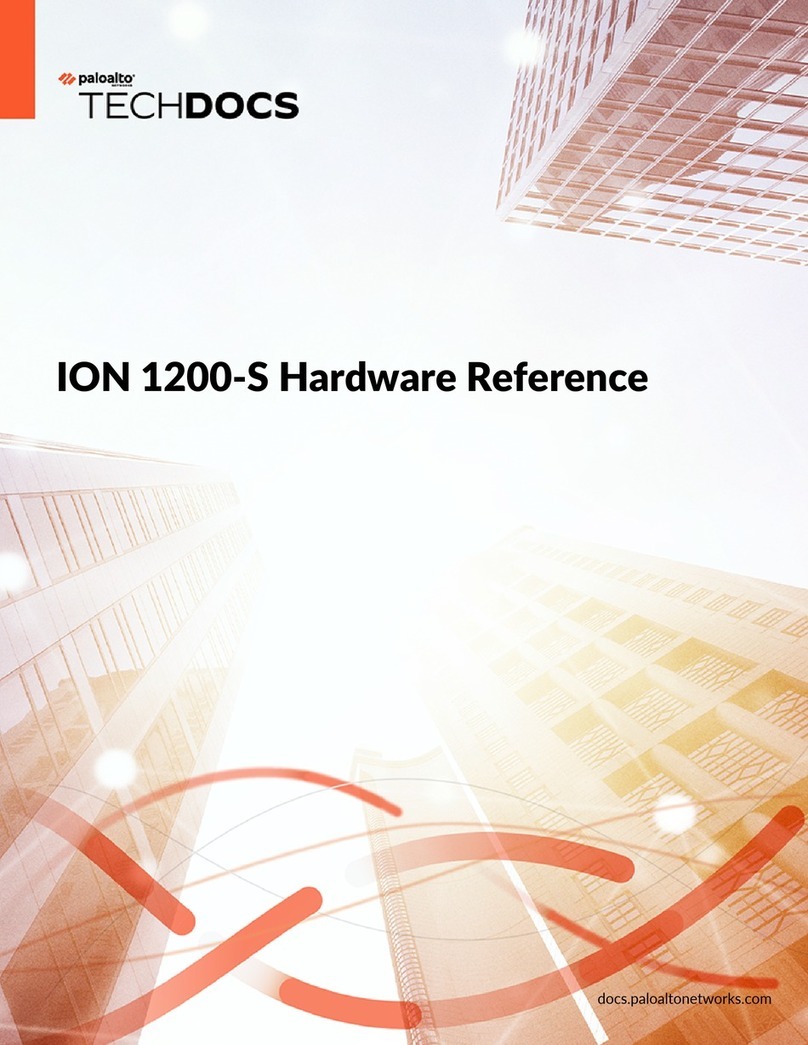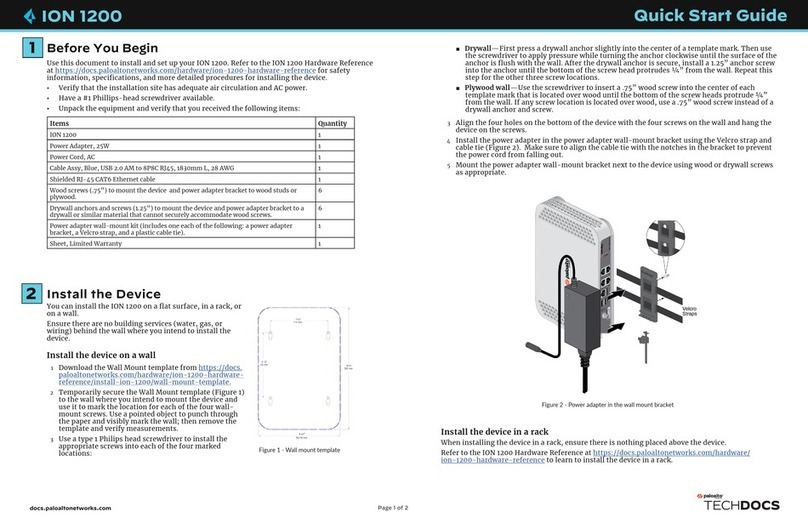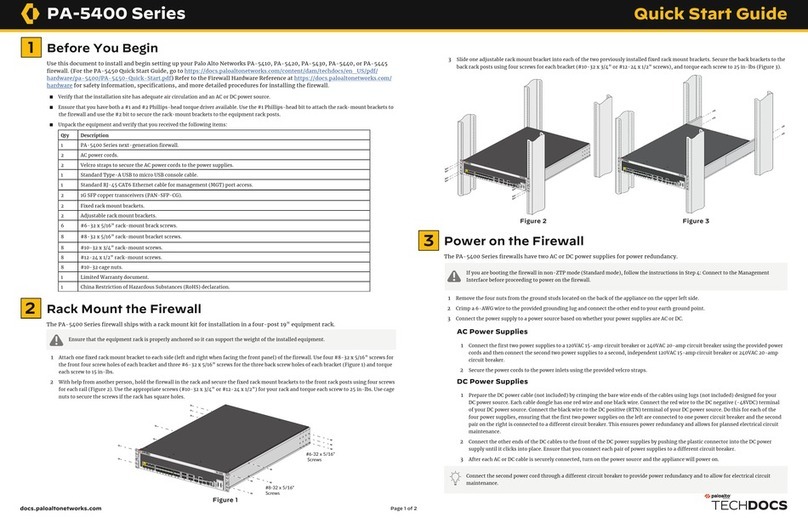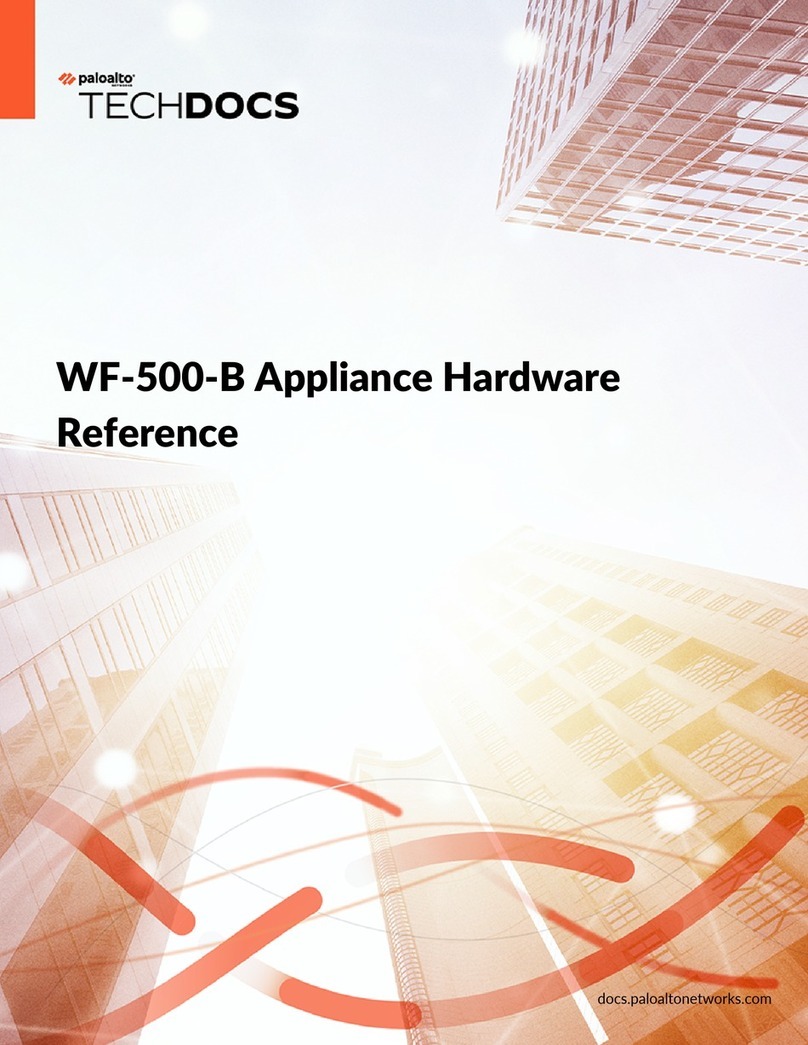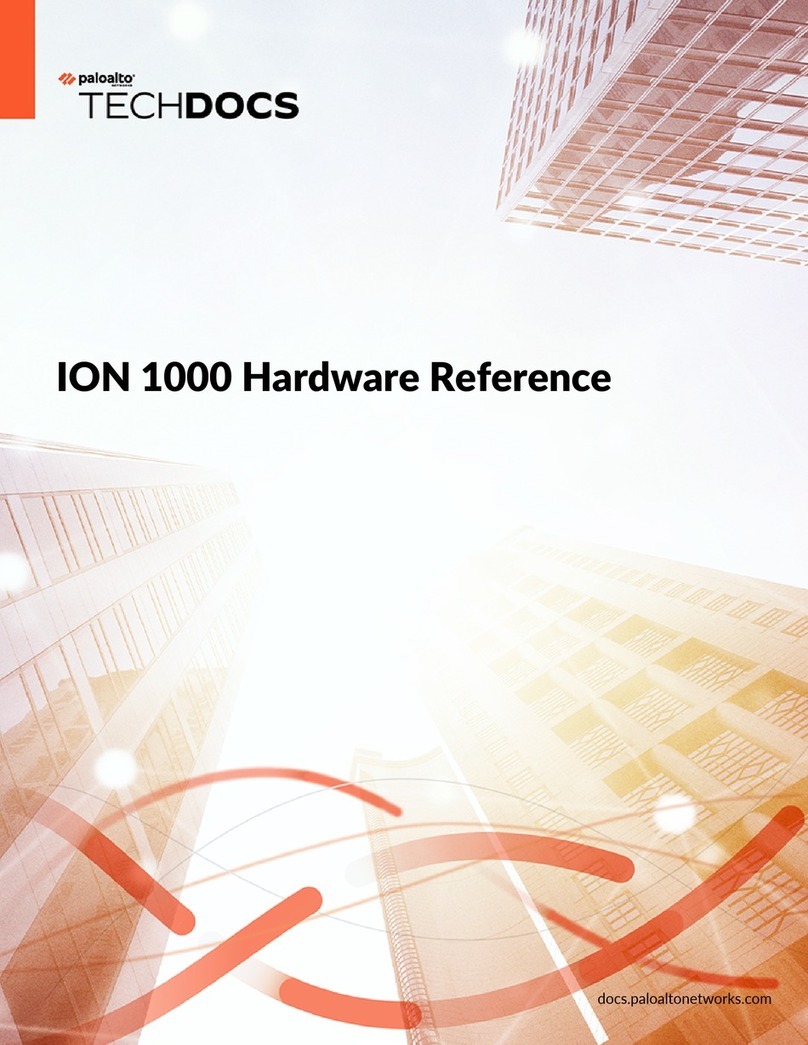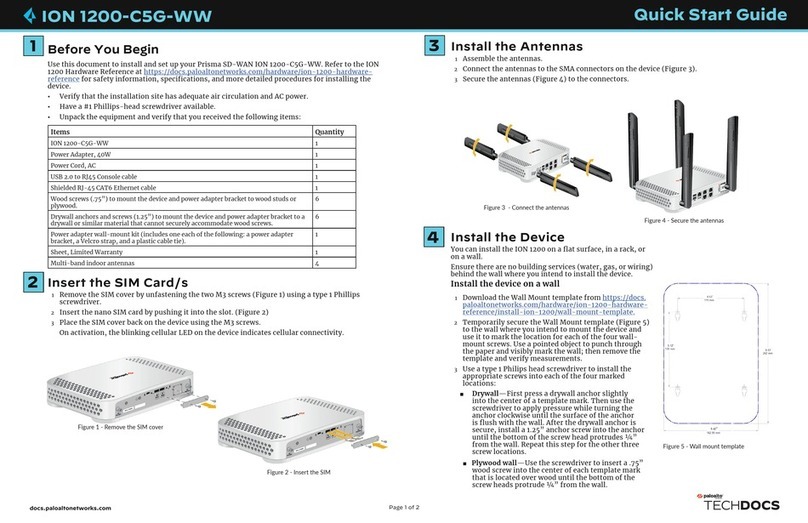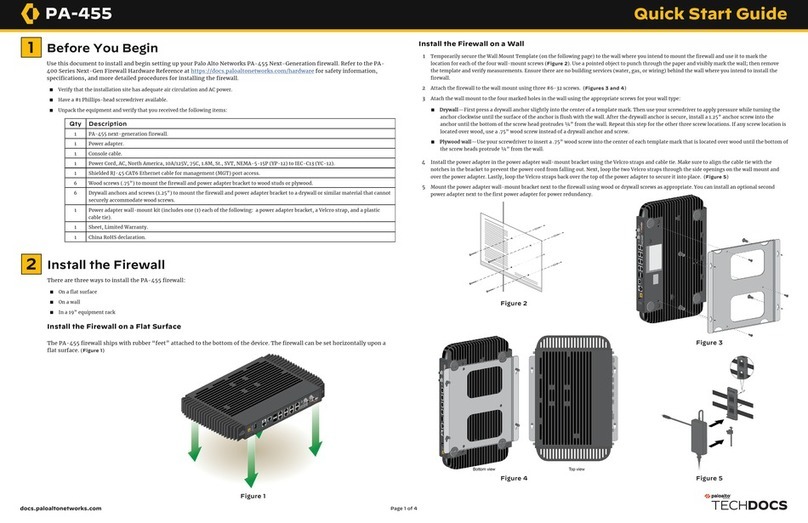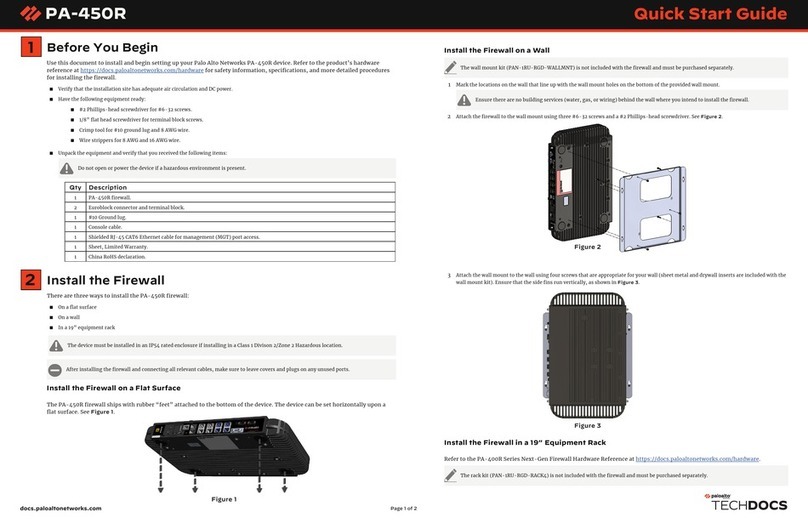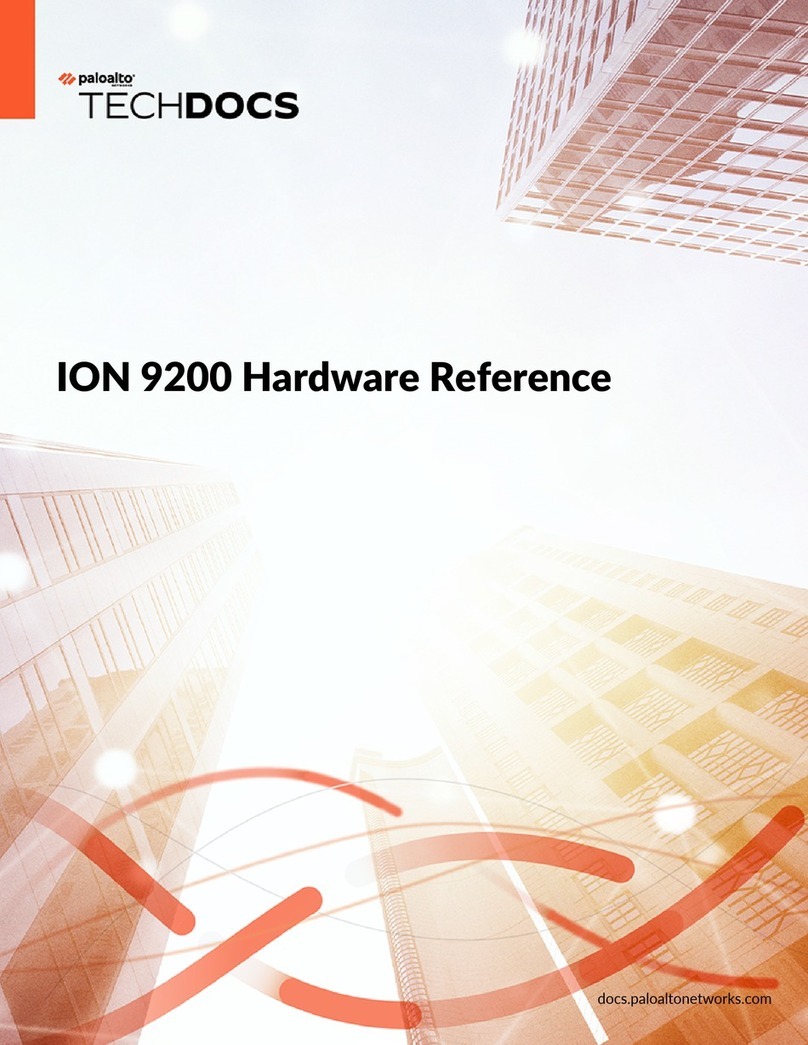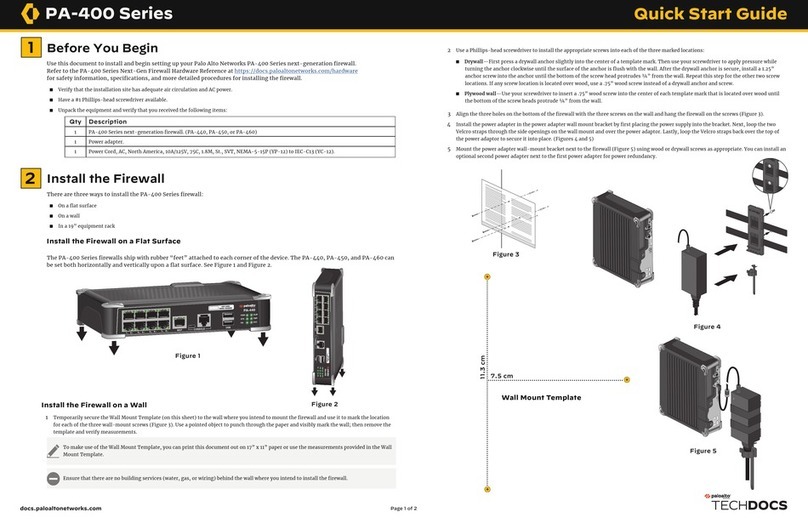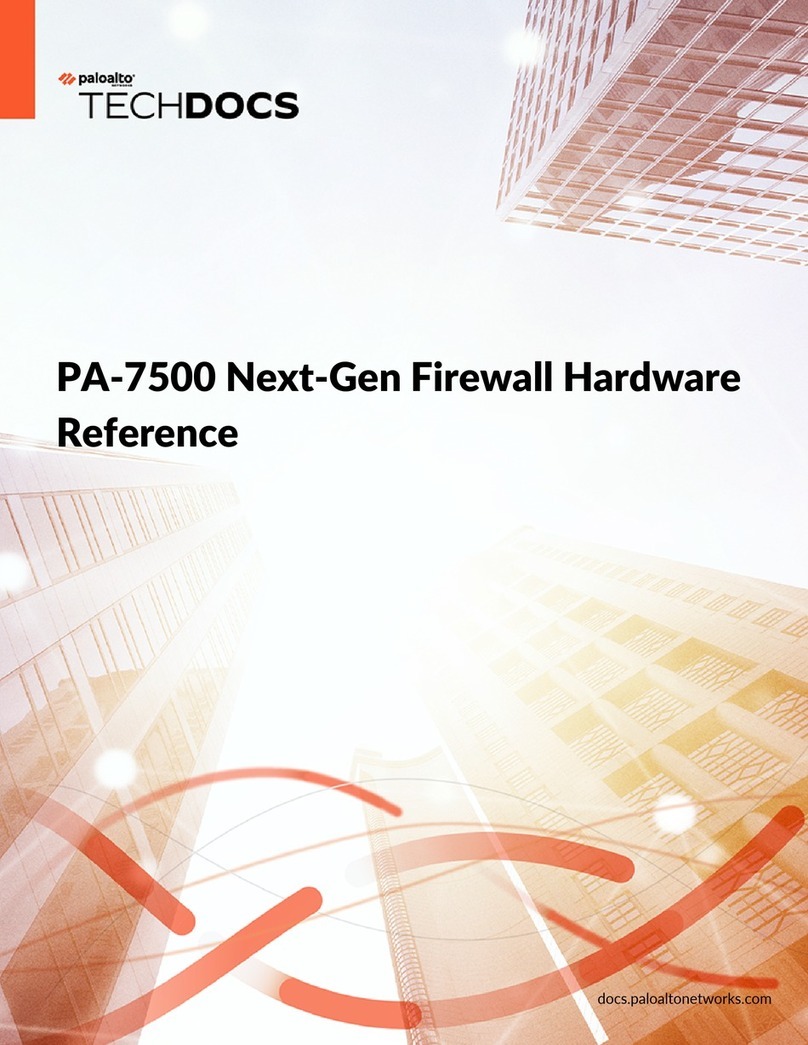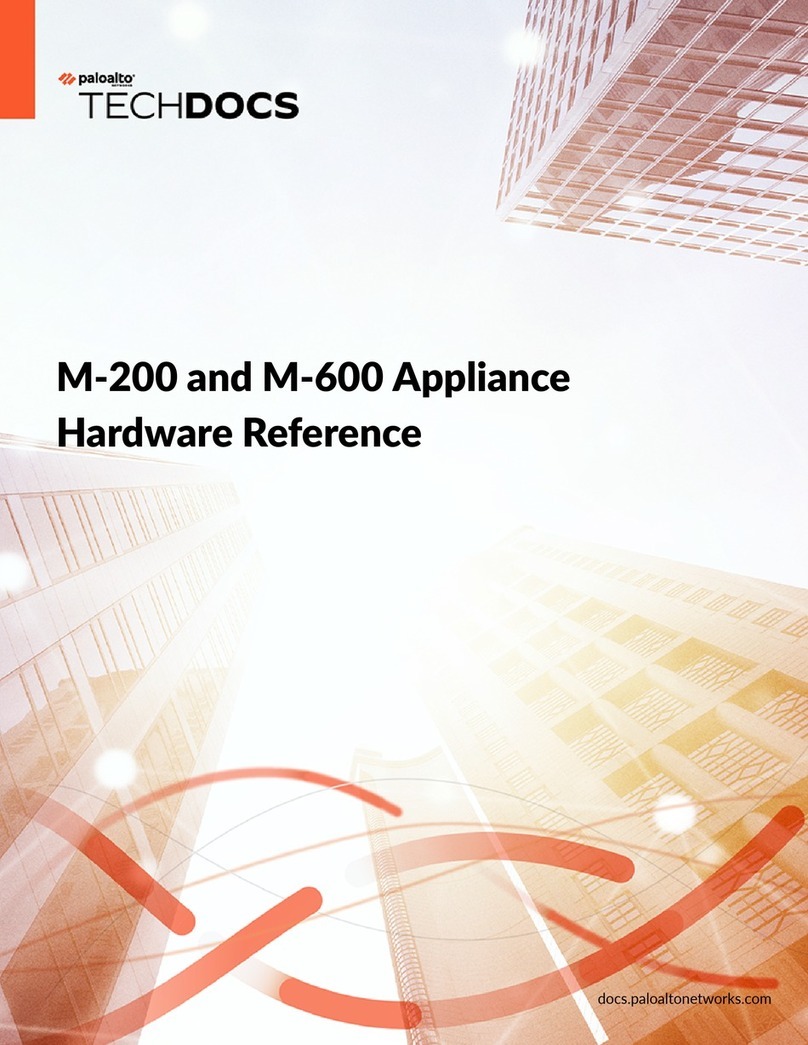docs.paloaltonetworks.com
5
(Optional) If you are not able to connect to the management web interface, you can check the status of the firewall by connecting
to the console port using the DB-9 to RJ-45 serial cable (provided) and terminal emulation software. The console connection
provides access to firewall boot messages, maintenance mode, and the command line interface (CLI).
Page 3 of 3
Where To Go Next
To learn more about the firewall, refer to the PA-7500 Series Next-Gen Firewall Hardware Reference Guide:
https://docs.paloaltonetworks.com/hardware.
To learn how to configure Palo Alto Networks firewalls, go to the Technical Documentation portal:
https://docs.paloaltonetworks.com.
(Use the Getting Started information in the PAN-OS Administrator’s Guide for initial configuration tasks.)
Start here to Register and Set Up your firewall and access all resources and support tools:
https://go.paloaltonetworks.com/CustomerLaunchPad
Connect in ZTP Mode
1 Unbox the firewall.
2 Connect the ZTP port (Ethernet port 1) on the firewall to the broadband connection.
3 Power on the firewall.
4 Follow the instructions provided by your Panorama administrator to register your ZTP firewall. You will have to enter the serial number
(12-digit number identified as S/N) and claim key (8-digit number). These numbers are on stickers attached to the back of the device.
5 Contact your Panorama administrator if you require further assistance.
Connect to the Management Interface
Connect in Standard Mode
1 Connect the standard RJ-45 Ethernet cable from the RJ-45 port on your computer to the
MGT port on the firewall.
2 Ensure that you have access to a terminal emulator such as PuTTY.
3 Power on the firewall.
4 Access the firewall CLI using your terminal emulator. Watch for the following prompt:
Do you want to exit ZTP mode and configure your firewall in standard mode (yes/no)[no]?
Enter “yes.” The system will then ask you to confirm. Enter “yes” again to boot the firewall in standard mode
5 Stand by as the firewall boots up.
6 Change the IP address on your computer to an address in the 192.168.1.0/24 network, such as 192.168.1.2.
7 From a web browser, go to https://192.168.1.1.
8 When prompted, log in to the web interface using the default username and password (admin/admin).
If you miss the above CLI prompt, you can also change your boot mode using the web interface. Go to the firewall login screen
at any point before or during the startup process. A prompt will ask if you wish to continue booting in ZTP mode or if you
would like to switch to standard mode. Select Standard Mode and the firewall will begin rebooting in standard mode.
◼If installing AC power supplies — Connect the power supply to a 120VAC 15-amp circuit breaker or 240VAC 20-amp
circuit breaker using the provided power cords. Repeat this step for each additional power supply, ensuring that each
pair of power supplies is connected to its own circuit breaker. This ensures power redundancy and allows for planned
electrical circuit maintenance. See Figure 13.
◼If installing DC power supplies — Prepare the DC power cable (not included) by crimping the bare wire ends of the
cables using lugs (not included) designed for your DC power source. Each cable dongle has one red wire and one black
wire. Connect the red wire to the DC negative (-48VDC) terminal of your DC power source. Connect the black wire to the
DC positive (RTN) terminal of your DC power source. Do this for each of the power supplies you are installing, ensuring
that each pair of power supplies is connected to its own power circuit breaker. This ensures power redundancy and
allows for planned electrical circuit maintenance. See Figure 14. Connect the other ends of the DC cables to the front of
the DC power supplies by pushing the plastic connector into the DC power supply until it clicks into place.
Figure 13 Figure 14
5 Crimp a 6-AWG wire to the provided grounding lug and connect the other end to your earth ground point.
6 Connect the two-post lug connector to the two-post ground studs on the appliance using the provided nuts and torque each nut to 50 in-lbs. Be
careful not to strip the nuts and lug studs.
7 Connect the power supplies:
8 Install blanks into any unused power supply slots to help maintain chassis air flow. See Figure 15.
9 Turn on the power source and the firewall will power on.
Figure 15