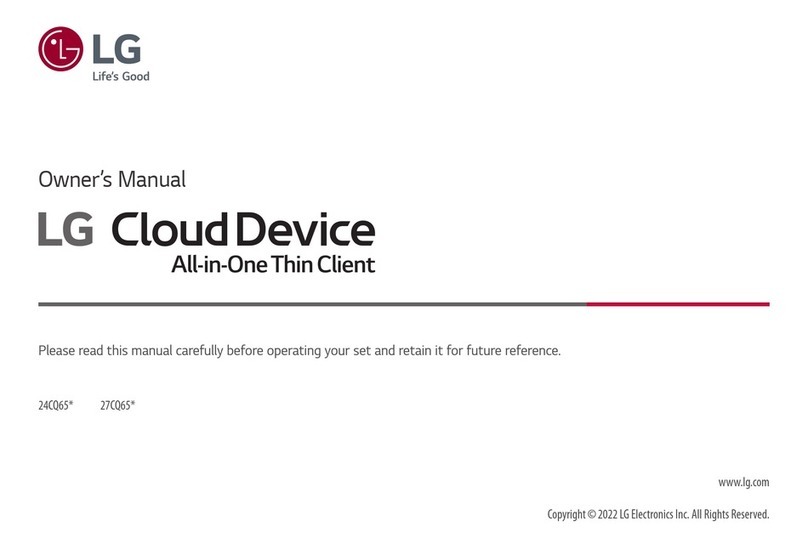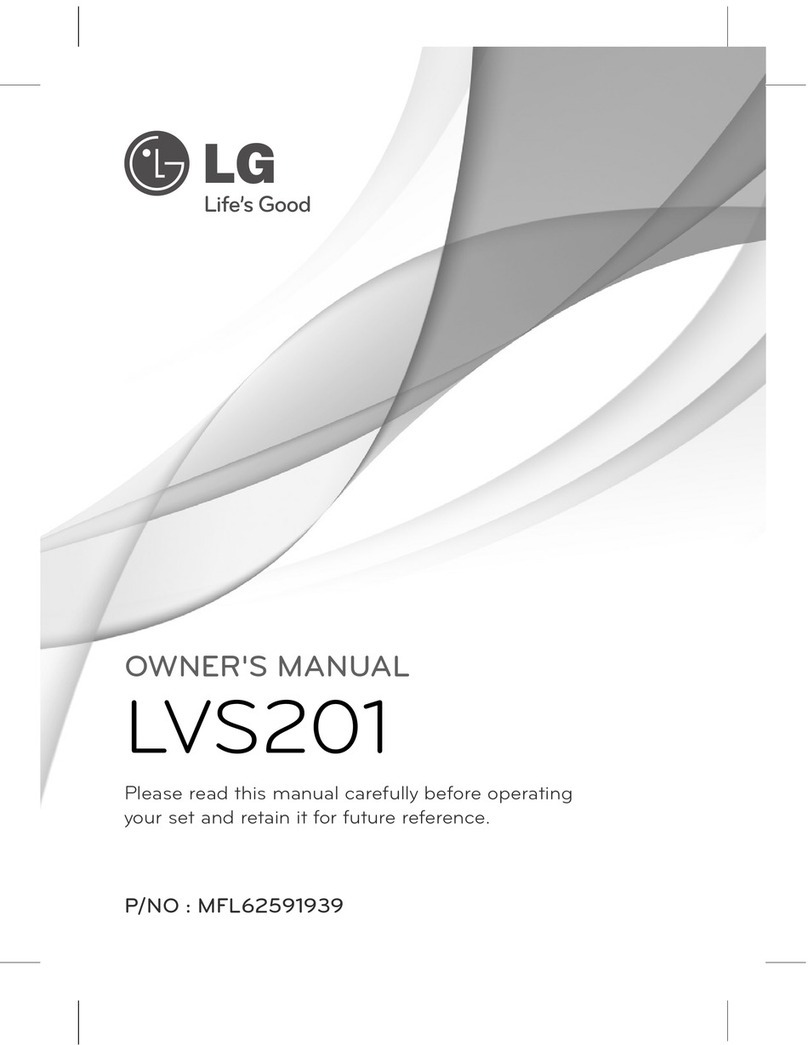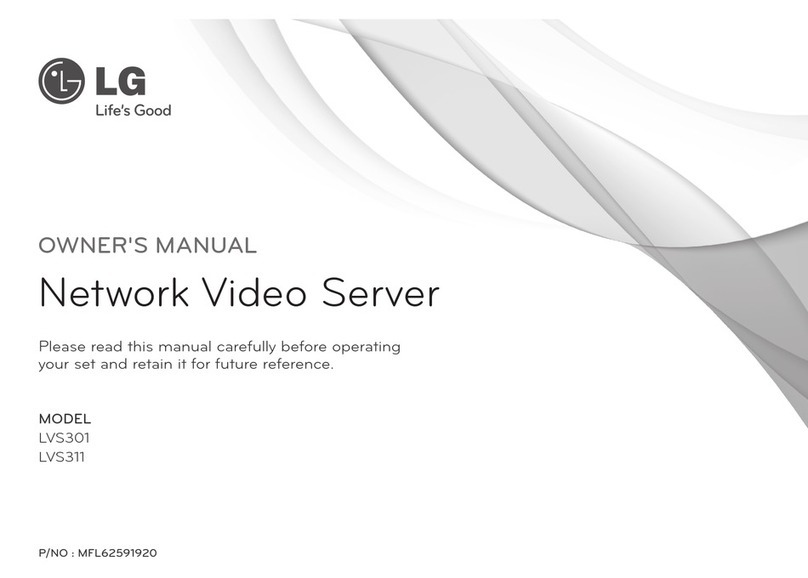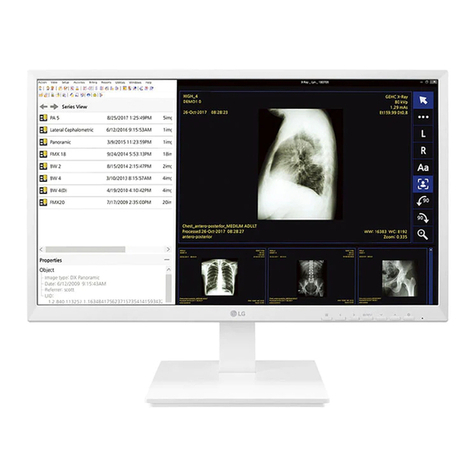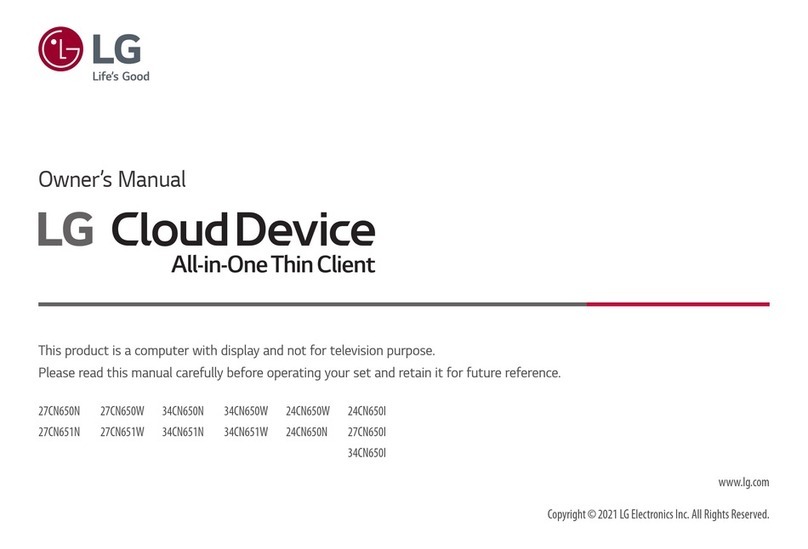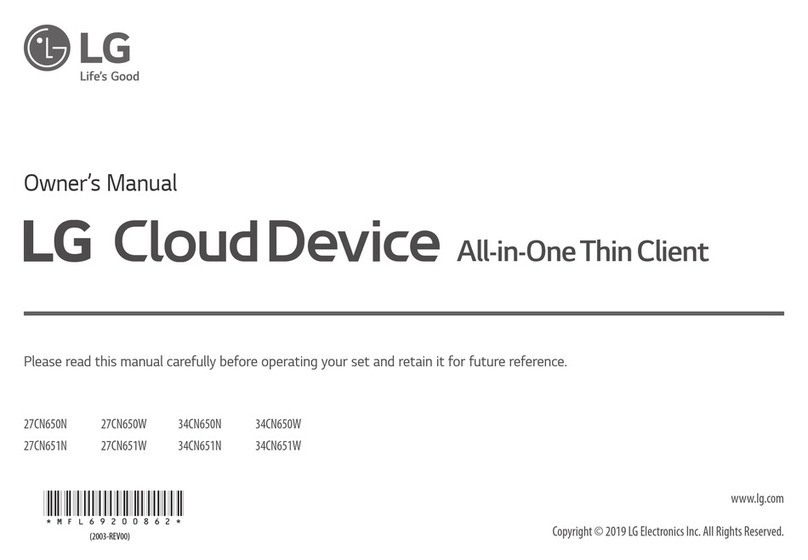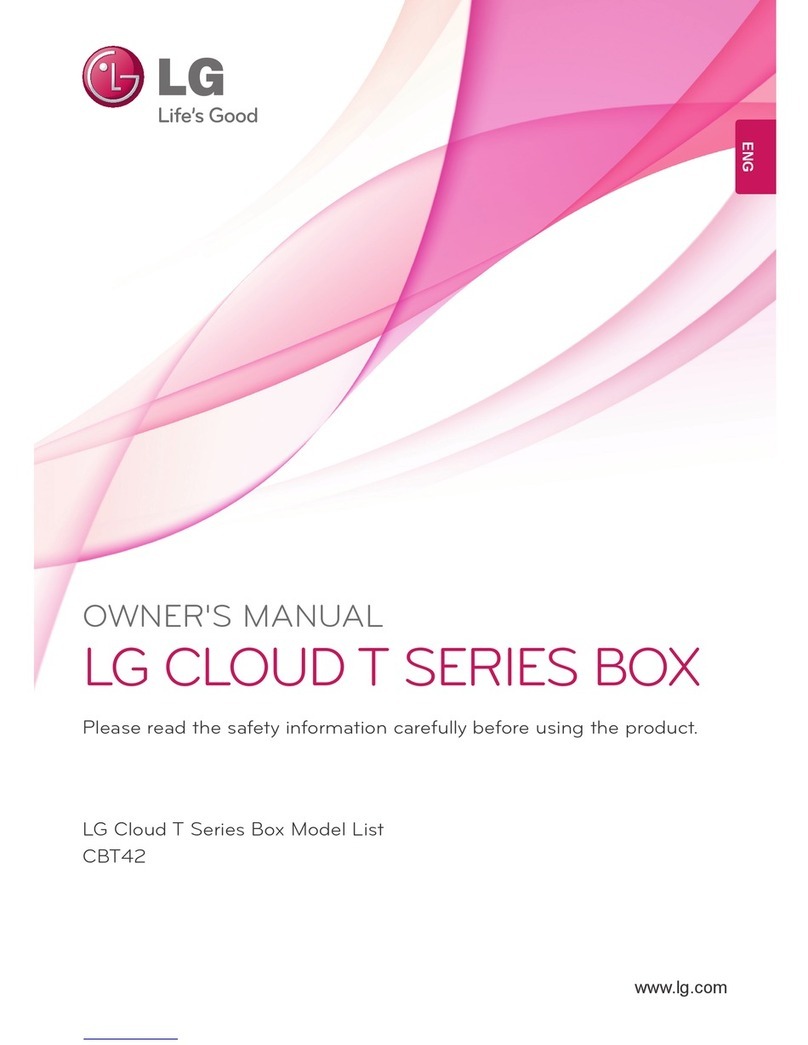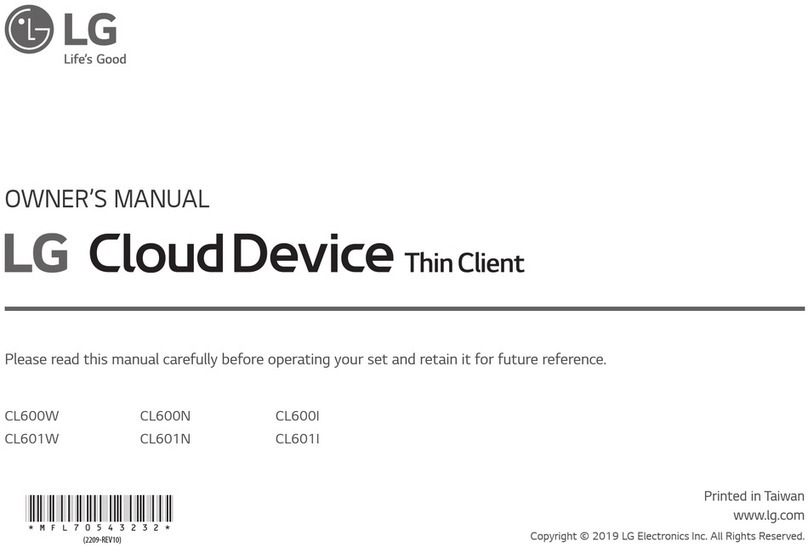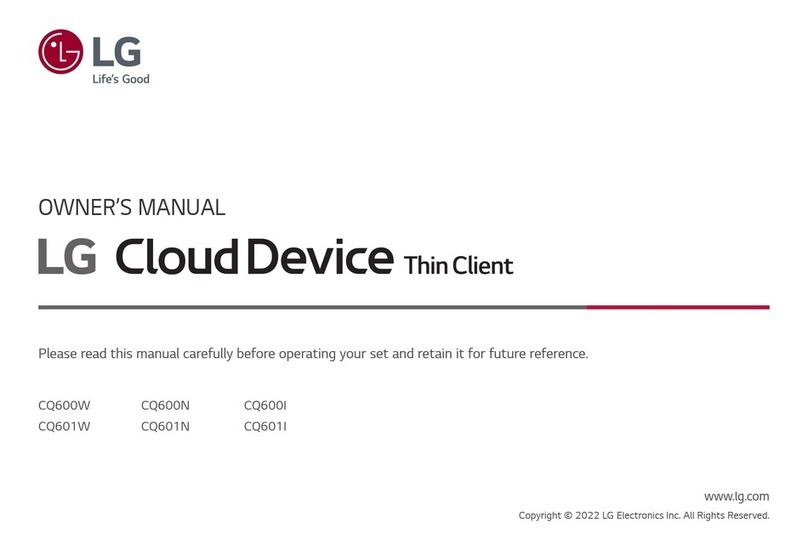4206-4191
IMPORTANT SAFETY INSTRUCTIONS
(Continued from previous page)
21. Damage Requiring Service
Unplug this product from the wall power out-
let and refer servicing to qualified service
personnel under the following conditions:
a. If the power-supply cord or plug is dam-
aged.
b. If liquid has been spilled, or objects have
fallen into the product.
c. If the product has been exposed to rain or
water.
d.
If the product does not operate normally by
following the operating instructions. Adjust
only those controls that are covered by the
operating instructions, as an improper
adjustment of other controls may result in
damage and will often require extensive
work by a qualified technician to restore
the product to its normal operation.
e. If the product has been dropped or the
cabinet has been damaged.
f. If the product exhibits a distinct change in
performance.
Caution: Refer all servicing to qualified
service personnel.
22. Servicing
Caution: These servicing instruc-
tions are for use by qualified ser-
vice personnel only. To reduce the
risk of electrical shock, do not perform
any servicing other than that described in
the operating instructions unless you are
qualified to do so.
23. Replacement Parts
When replacement parts are required, be
sure the service technician uses replacement
parts specified by the manufacturer or that
have the same characteristics as the original
parts. Unauthorized substitutions may result
in fire, electric shock, or other hazards.
24. Safety Check
Upon completion of any service or repairs to
this product, ask the service technician to
perform safety checks to determine that the
product is in proper operating condition.
PCS150R Rack Installation (also see page 9)
To install the PCS150R in a rack:
• Carefully slide the PCS150R into a standard
19-inch equipment rack.
• When mounted in the rack, make sure appro-
priate hardware is used. ALL FOUR MOUNT-
ING SCREWS MUST BE USED.
• This equipment is not designed to support
other devices. Do NOT stack other equipment
on the top of the PCS150R.
• Rear cabling must be dressed and supported
so that the weight of the cabling is not a strain
on the PCS150R connectors.
• MOUNTING OF THE EQUIPMENT IN THE
RACK SHOULD BE SUCH THAT AHAZARD-
OUS CONDITION IS NOTACHIEVED DUE
TO UNEVEN MECHANICAL LOADING.
Rack-mount Considerations
A. Elevated Operating Ambient
If installed in a closed or multi-unit rack
assembly, the operating ambient tempera-
ture of the rack environment may be greater
than room ambient. Therefore, consideration
should be given to installing the equipment
in an environment compatible with the maxi-
mum ambient temperature (Tma) specified
by the manufacturer (see Specifications
information in this document).
(Continued on next page)
206-4191 13
Troubleshooting / Specifications
Specifications
Dimensions
Height: 1.692 inches (42.977 mm)
Width: 19.0 inches (482.6 mm) (for EIA standard 19-inch rack mount)
Depth: 8.5 inches (215.9 mm)
Weight: 3.45 pounds (1.56 kgrms) rack-only weight
Environmental Storage Conditions
Temperature: -20° to 70° Celsius
-4° to 158° Fahrenheit
Humidity: 95% non-condensing
Environmental Operating Conditions
Temperature (Tma): 0° to 40° Celsius
32° to 104° Fahrenheit
Humidity: 95% non-condensing
Electrical
DC Input: +12V DC @ 4.0 Amps
Impedance at ASI Out jack: 75 ohms
Level at ASI Out jack: 800 mv
Ethernet: 10/100/1000BaseT
Note: Design and specifications subject to change without prior notice.
Troubleshooting
If the PCS150R is not connecting to the network, i.e., the Eth0 IP field in the System
Information display (see setup procedure on previous page) is blank:
1. Check the ETHERNET-0 connector on the rear panel of the PCS150R. Make sure
the cable connection is tight and secure.
2. Observe the green LED on the ETHERNET-0 port. Once the PCS150R is connected
to the network, the LED will be lit continuously.
3. Contact the network administrator to verify the network status.