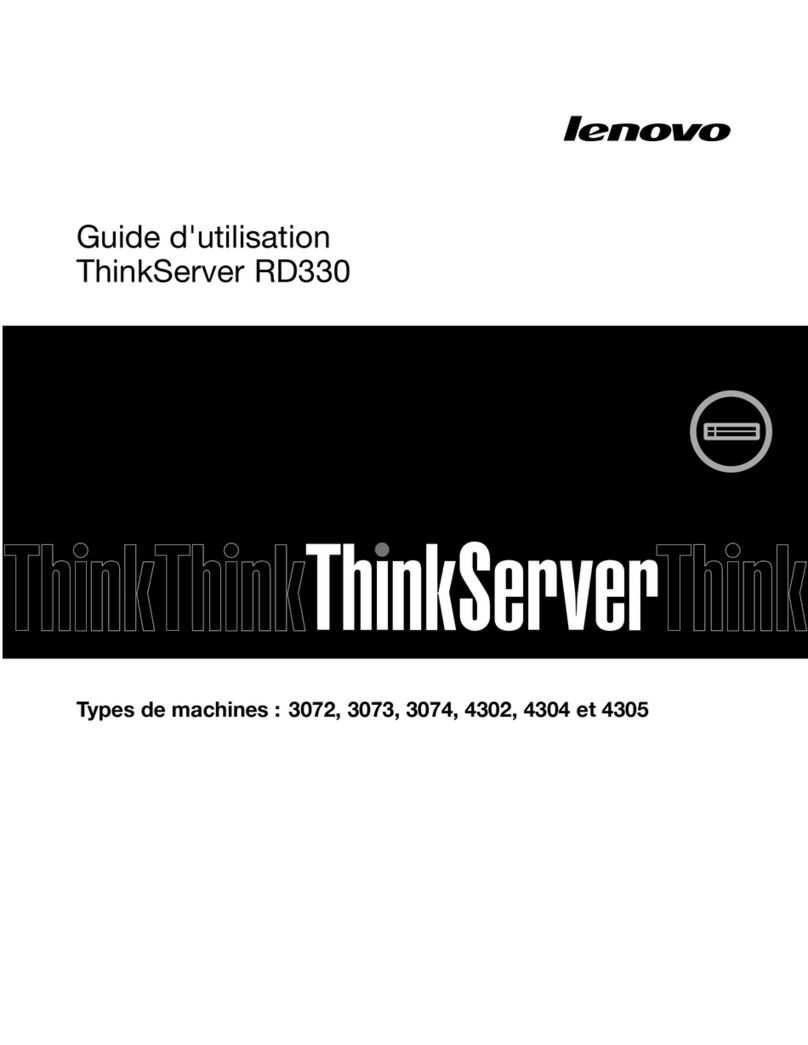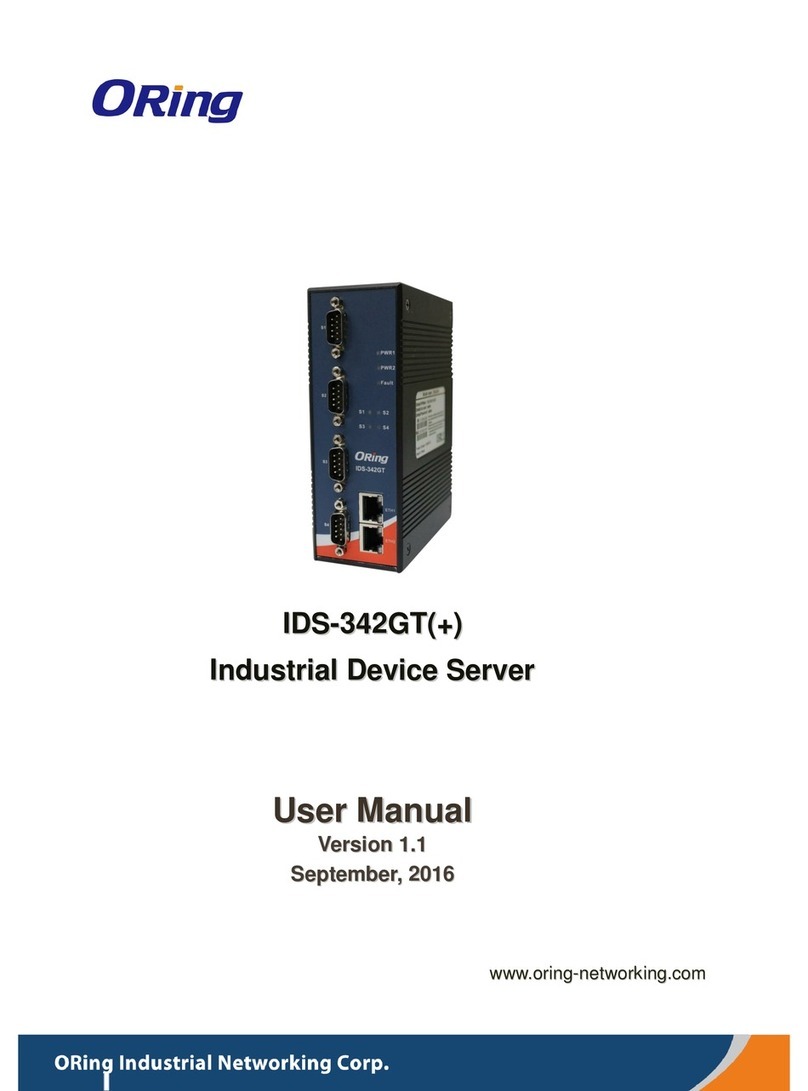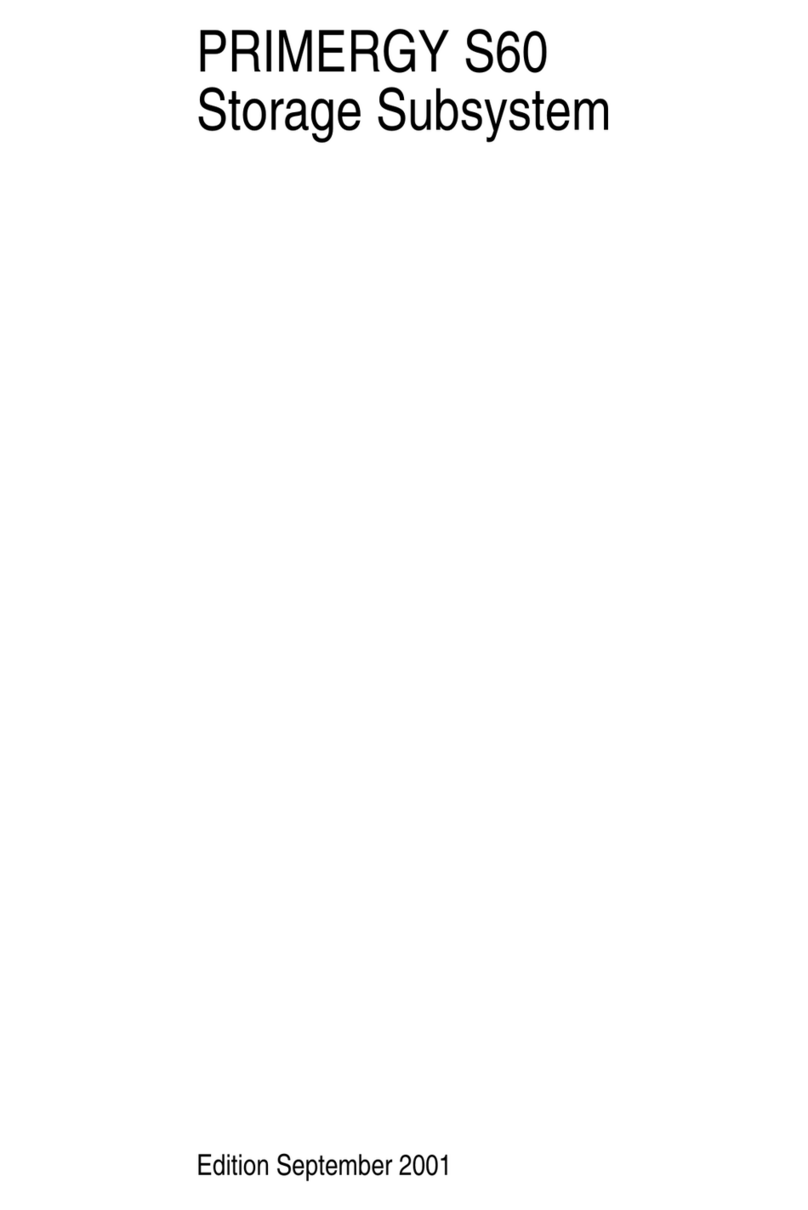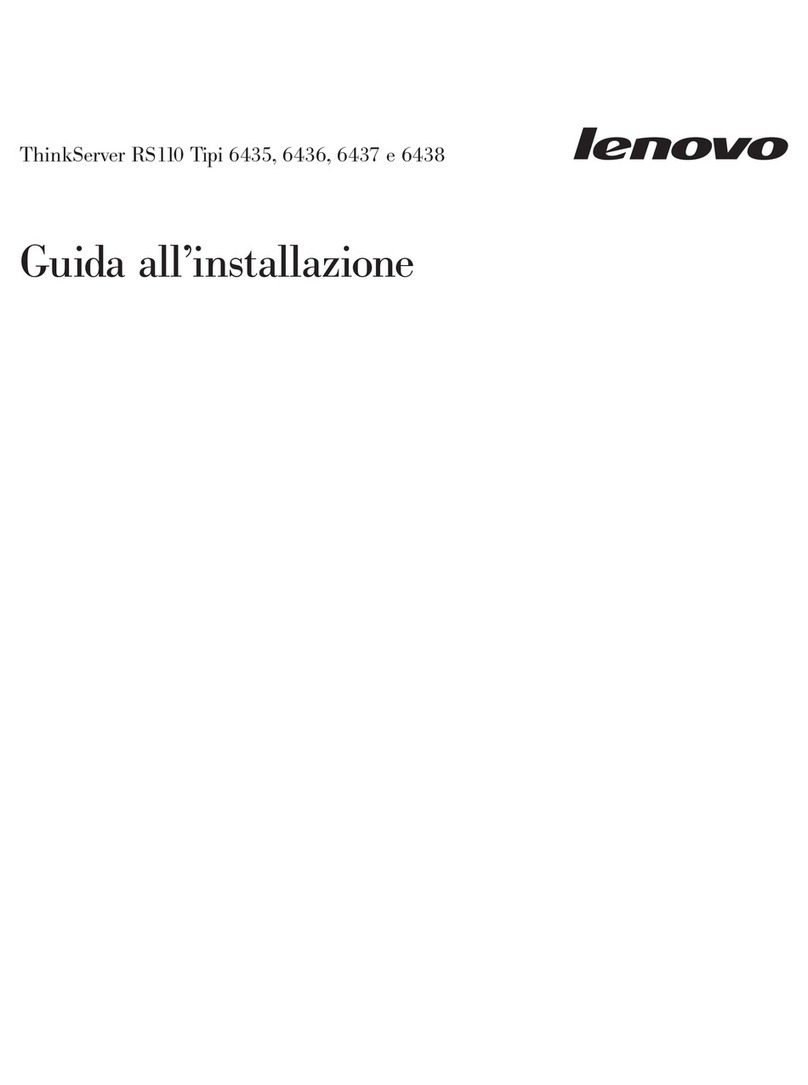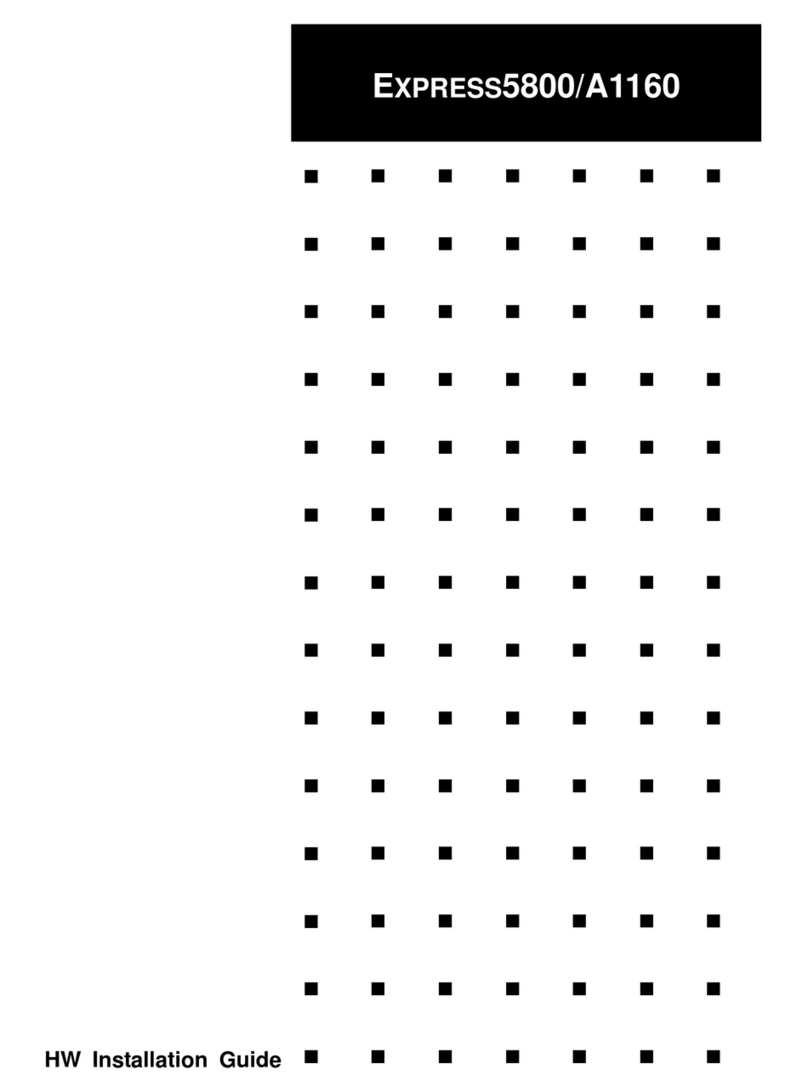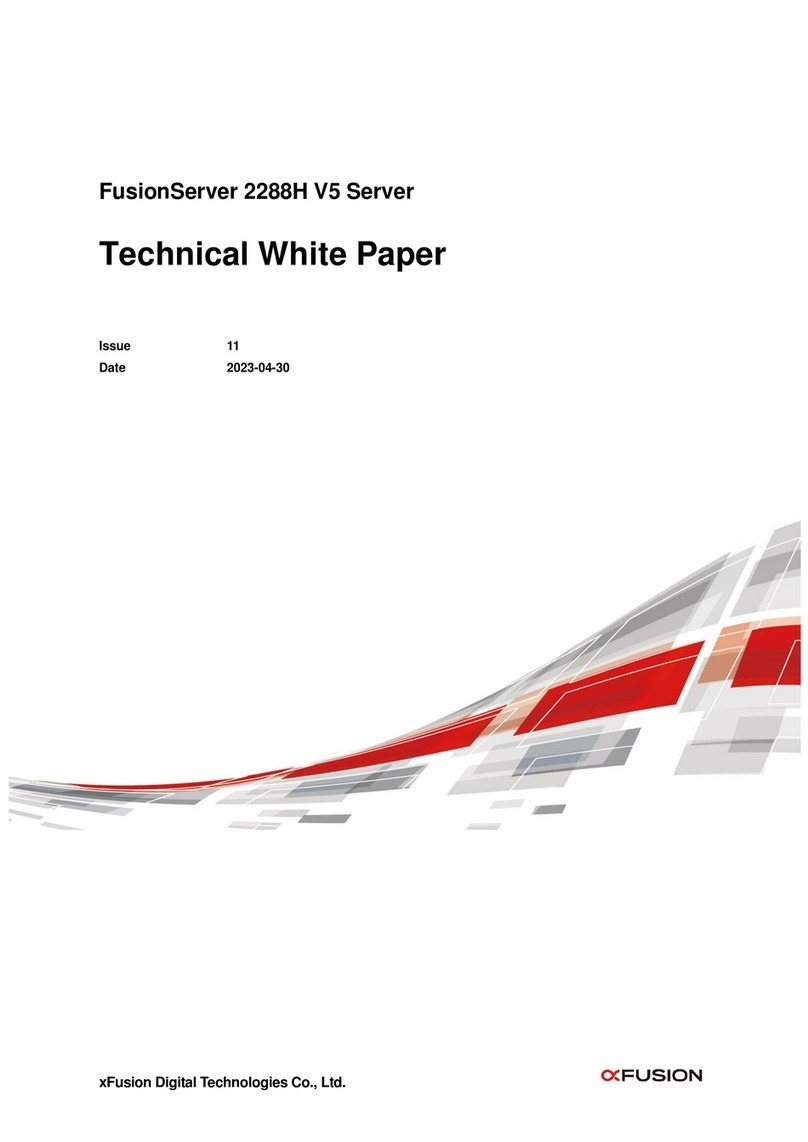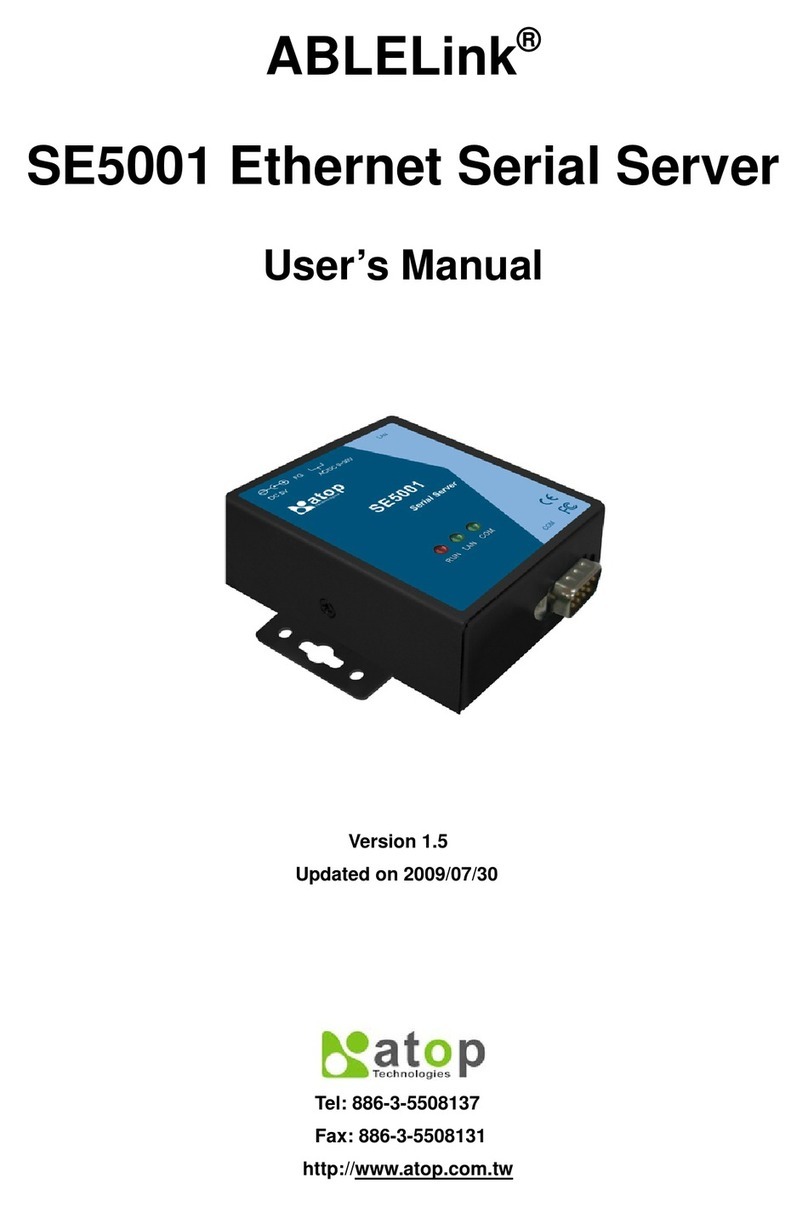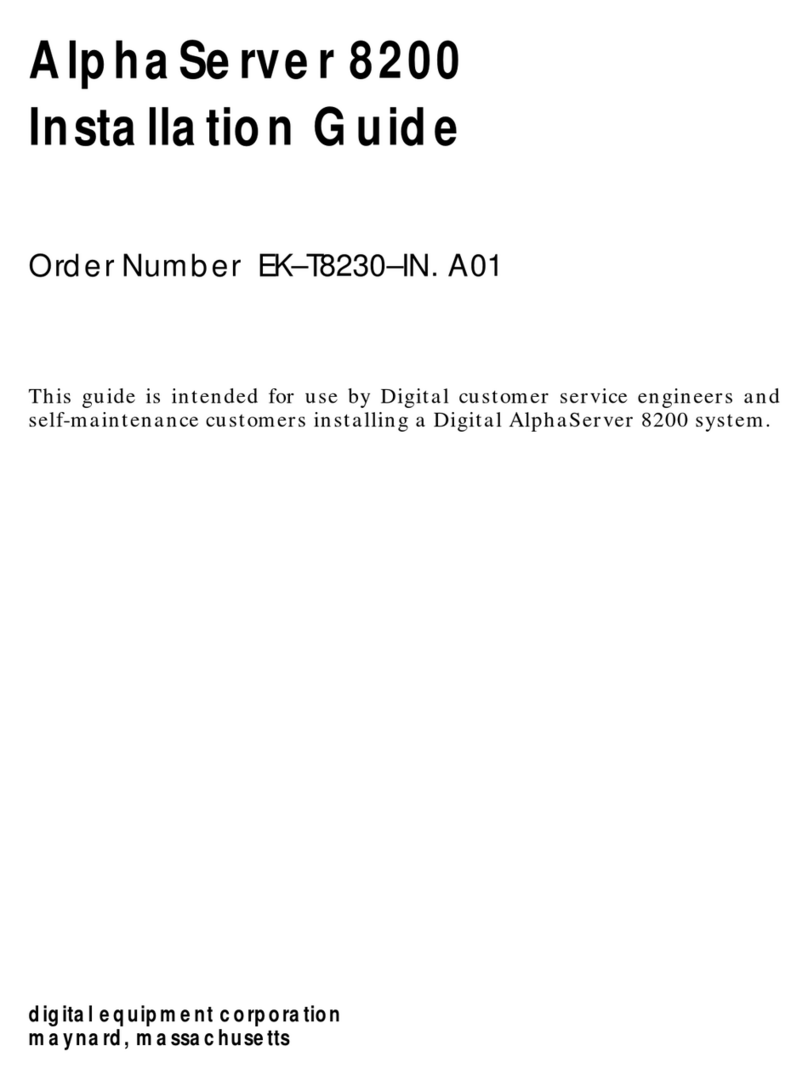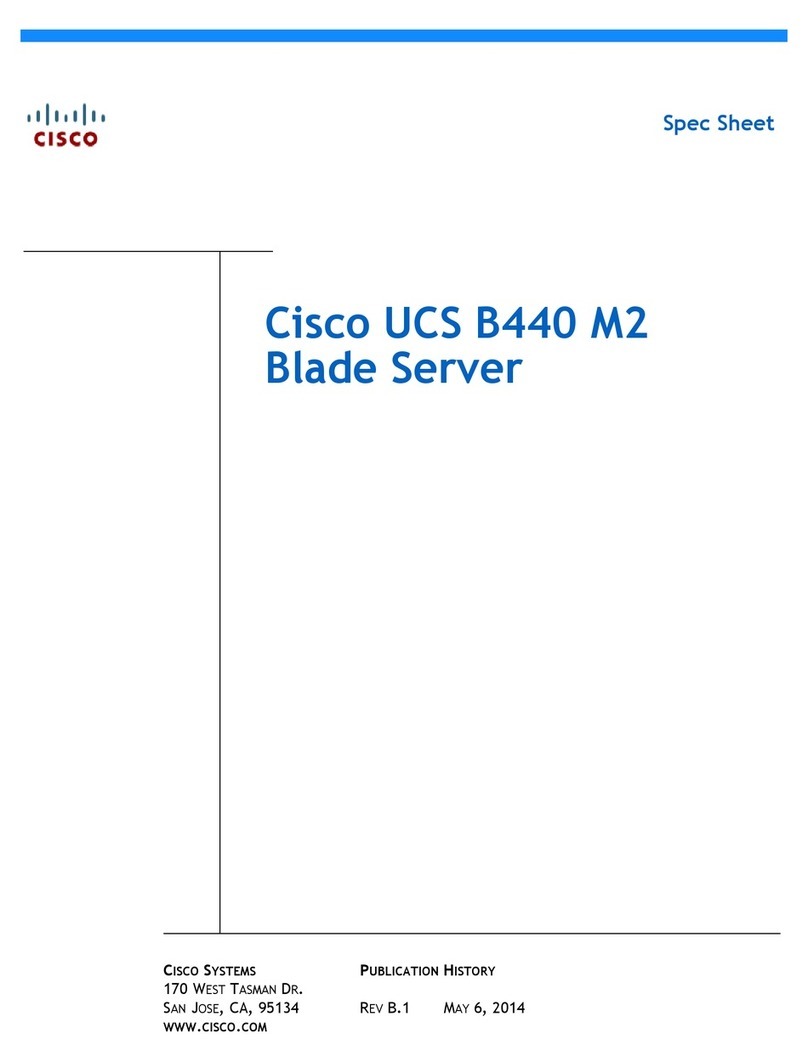Stumpfl PIXERA four User manual

NEXT
GENERATION
MEDIA
SERVER
PIXERA four
MANUAL
English | 2020-09 | V20


Manual PIXERA Server 3
Table of Contents
Important Information............................................................................................................................................. 5
Identifying the product and other information ................................................................................................... 5
General information about this instruction manual ........................................................................................... 5
Safety information ............................................................................................................................................... 6
Installation on site ............................................................................................................................................... 7
Initial installation ................................................................................................................................................. 9
Operation, maintenance, modifications, cleaning and disassembly ................................................................. 10
Instructions for disposal .................................................................................................................................... 13
Specifications ......................................................................................................................................................... 14
Ambient temperature ....................................................................................................................................... 14
Relative humidity .............................................................................................................................................. 14
Airflow considerations ...................................................................................................................................... 14
Scope of delivery ............................................................................................................................................... 14
Warranty ........................................................................................................................................................... 14
Environmental specifications – operating ......................................................................................................... 15
Environmental specifications – storage ............................................................................................................ 15
Power supply ..................................................................................................................................................... 15
Heat dissipation ................................................................................................................................................. 15
Physical .............................................................................................................................................................. 16
Dimensions ........................................................................................................................................................ 17
Front view .............................................................................................................................................................. 18
Front view PX4................................................................................................................................................... 18
Description front views ..................................................................................................................................... 18
Rear view ............................................................................................................................................................... 19
Options PX4 ........................................................................................................................................................... 20
Performance upgrade ....................................................................................................................................... 20
Video Outputs ................................................................................................................................................... 21
Output option: GUI Output ............................................................................................................................... 21
Output option: Framelock and Genlock ............................................................................................................ 22
NVMe-SSD option: 7,68TB (10GB/s).................................................................................................................. 23
NVMe-SSD option: 15,36TB (10GB/s)................................................................................................................ 23
NVMe-SSD option: 30,72TB (10GB/s)................................................................................................................ 23
NVMe-SSD option: 7,68TB (20GB/s).................................................................................................................. 23
NVMe-SSD option: 15,36TB (20GB/s)................................................................................................................ 23
NVMe-SSD option: 30,72TB (20GB/s)................................................................................................................ 24
NVMe-SSD option: 61,44TB (20GB/s)................................................................................................................ 24
Network Card option: 1GbE Quad .................................................................................................................... 25
Network Card option: 25GbE Quad .................................................................................................................. 25
Live input option: HDMI1.4-I2 ........................................................................................................................... 26
Live input option: HDMI2.0-I2 ........................................................................................................................... 26
Live iput option: 3GSDI-I4 .................................................................................................................................. 27
Live input option: HDMI2.0 /4x 3GSDI .............................................................................................................. 28
Live input option: 4x 12G SDI IO/8x 3GSDI IO ................................................................................................... 29
Audio output option: HDSPe AIO ...................................................................................................................... 30
Audio output option: HDSPe AES ...................................................................................................................... 31
Mechanical installation .......................................................................................................................................... 32
Mounting the Rail Kit on PX4 ............................................................................................................................ 33
Starting up the media server ................................................................................................................................. 35

Software ................................................................................................................................................................ 36
Media Server Operating System........................................................................................................................ 36
Standard User Names and Passwords ............................................................................................................... 36
Preinstalled Programs ....................................................................................................................................... 37
Startmenu .......................................................................................................................................................... 38
EDID Management ............................................................................................................................................ 39
Genlock and Framelock Setup ........................................................................................................................... 41
Mosaic Setup ..................................................................................................................................................... 42
CLI programs to change screen resolution, setup mosaic and set sync ............................................................ 44
Resetting the Operating System ........................................................................................................................ 45
Making Updates ................................................................................................................................................ 45
Servicing ................................................................................................................................................................. 46
Replacing the power supply .............................................................................................................................. 46
Backlight ON/OFF .............................................................................................................................................. 47
AV Stumpfl contact ................................................................................................................................................ 48
Imprint ............................................................................................................................................................... 48
Declaration of Conformity ..................................................................................................................................... 49

Manual PIXERA Server 5
Important Information
Identifying the product and other information
This instruction manual relates to media server and media player systems from AV Stumpfl GmbH.
The model designation and serial number are located on the media server’s serial number tag.
The serial number tag is located on the back of the unit.
General information about this instruction manual
With this instruction manual, users of AV Stumpfl GmbH media servers are provided the necessary
information for the safe use of their systems.
The safety instructions resulting from the legally prescribed risk analysis and assessment are an essential
part of these instructions.
IMPORTANT! Please read these instructions carefully before using your system! Store this
instruction manual in a safe place for later reference.
IMPORTANT! Due to the high number of possible configurations, it is not possible to provide
specific instructions for all the individual components in this manual.
For specific questions and further support, please contact us at:
AV Stumpfl GmbH, Tel: +43 (7249) 42811, suppo[email protected]om
Subject to change without notice. All information is provided without guarantee and liability.

Safety information
The safety information in this instruction manual can be broken down into the following categories:
WARNING is used for hazards that could result in death or serious injuries.
CAUTION is used for hazards that could result in minor injuries.
IMPORTANT is used for all other cases where the potential for material damage exists or specific
actions are recommended.
Target group/qualifications
The use of media server systems requires specialist AV and IT knowledge. For this reason, the use of media
server systems should be limited to qualified personnel. Media server system owners and operators must
ensure this via organizational measures.
The qualified personnel responsible for installation and maintenance must also be able to prevent any
remaining risks in terms of health and safety with their understanding of the existing dangers.
Warning about electrical hazards
Electrical hazards can arise across a media server system’s entire life cycle. These can arise not only from
the media server system, but the electrical installation on site as well.
WARNING! Dangerous situations can arise from the careless handling of the server system or faulty
electrical installation.
These can result in severe injury or death!
o Extreme care should be used when working on the media server system.
o Always consult the responsible specialists when working with dangerous voltages.
Intended use
The media server systems are meant exclusively for use in rooms with normal operating conditions
(temperature, humidity, radiation) such as air-conditioned server rooms, offices and other rooms with
similar conditions.
Warning about foreseeable misuse
WARNING! Dangerous situations can arise from using the server systems in unsuitable
environments.
These can result in severe injury or death!
o Only use the media server systems in professional AV and IT environments!
o The use of the media server systems in special environments, such as medical facilities,
potentially explosive environments or areas with unusually high EMC requirements, is not
permitted!
WARNING! Dangerous situations can arise from unauthorized modifications.
These can result in severe injury or death!
o Do not attempt to modify the existing protections!

Manual PIXERA Server 7
Installation on site
Checking for transport damages
Check the packaging and the media server system for possible damage that could have arisen during
transport. If you find damage, please report it immediately to your vendor or AV Stumpfl GmbH.
IMPORTANT! Add-on cards can sometimes become partially detached from their slots during
transport.
In this case please report it immediately to your vendor or AV Stumpfl GmbH.
Danger from condensation
WARNING! A difference in temperature of 15°C between the room’s temperature and the media
servers can lead to condensation. This can lead to short circuits and other damage. These can lead
to the risk of electrocution. Electrocution can result in severe injury or death!
o Please ensure that the server system is not subject to quick changes in temperature!
o Give the system time to acclimate to its environment.
o Do not operate the server system if condensation has formed!
Danger from incorrect posture and overexertion
WARNING! Due to the weight and dimensions of the server system, physical danger can arise
during set up and installation.
o Avoid incorrect posture and overexertion (e.g. from lifting heavy objects)!
Danger from tipping
WARNING! The server system can tip over from improper transport or installation. This is
particularly true for rack systems that have a high center of gravity due to their construction.
This can result in severe injury or death!
o Transport the system with the necessary care!
o Ensure secure installation on a flat and level surface.
o Rack systems must be anchored to a suitable solid surface!
o When installing devices into the rack, start at the lowest slot and work upwards. Install the
heaviest devices at the bottom of the rack!
o Only remove one device at a time from a rack!

Installation on site
AV Stumpfl GmbH recommends installing the server in an air-conditioned server room. Select a site that is:
Clean, dry and free of particles in the air (except for normal dust).
Not near sources that cause vibrations or shaking.
Protected from strong electro-magnetic fields that arise from electrical devices.
Provides access to a properly grounded wall socket.
Able to be equipped with surge protection, particularly in areas subject to thunderstorms.
Provides sufficient space for access to the power cables, as these are the primary way to disconnect
the server from the power supply.
Provides sufficient space to ensure air circulation (for cooling).
Danger from noise
WARNING! Some server systems emit noise. Generally, this noise is produced by the system fans.
In certain situations, this can lead to hearing damage. Communication near such server systems can
also be impaired.
o Use care when selecting an installation site for such servers!
o There must be no permanent impairment!

Manual PIXERA Server 9
Initial installation
Notes for rack system installations
Install a line disconnector for the entire rack system.
This line disconnector must be easily accessible and have a label that states that it controls the power
supply to the entire unit and not just the servers.
Danger from improper voltage supply
WARNING! Dangerous situations can arise from improper voltages. These can lead to the risk of
electrocution.
Electrocution can result in severe injury or death!
o Only operate the server system using the voltage specified in this manual!
The server system can be operated in combination with an uninterruptible power supply (UPS). In this case,
please follow the instruction manual for the UPS system!
Danger from improper grounding
WARNING! Dangerous situations can arise from improper grounding. These can lead to the risk of
electrocution.
Electrocution can result in severe injury or death!
o Please ensure that the server system and/or the rack itself and all incorporated devices are
properly grounded!
o For such work, always consult the responsible specialists.
Proper grounding is also very important for protection against EMC interference.
Danger from fire
WARNING! Dangerous situations can arise from improper electrical installations. These can lead to
the risk of fire.
Fires can result in severe injury or death!
o Please ensure that electrical installations are properly performed!
o Always consult the responsible specialists for such work.

Operation, maintenance, modifications, cleaning and disassembly
Electrical hazards
Incidents arising from electrical hazards can occur during operation, maintenance, when making
modifications, cleaning or disassembling the server.
Turn off all connected peripheral devices before opening the media server system.
NOTE: Opening the media server system will void its warranty!
WARNING! Dangerous situations can arise if the server system is not turned off before opening the
system.
These can result in severe injury or death!
o Ensure that the media server system is disconnected from the power source before
opening!
o Turn off the media server system via the power switch and unplug all power cables from
the outlet!
o Ensure that the media server system will not be plugged in unexpectedly by another person
or that the system will unexpectedly restart after an interruption in the power supply.
Additional comments on the subject:
The power button will NOT disconnect the system from the source of power. The server system
must be completely disconnected from the source of power.
To do this, all power cables must be removed from the electrical outlet.
A system may be equipped with multiple power cables. In such cases, ensure that all power cables
have been unplugged.
Do not make any modifications to the power cable and do not use any cables except those with the
correct specifications. Each power supply in the system must be connected to the power source via
its own cable.
Power supplies do not have any parts that can be serviced by the user.
Never open a power supply. Power supplies contain dangerous voltages, currents and energy
sources. Send the device back for any necessary maintenance work.
The server system can unexpectedly restart after an interruption in the supply of power.
One exception is components that can explicitly be plugged in (hot-plug) or swapped (hot-swap) during
operation. Please note the following safety instructions for hot-plug power supplies.
Electrical hazards related to hot-plug power supplies
Electrical accidents can occur when exchanging hot-plug power supplies.
WARNING! Dangerous situations can arise from the careless handling of hot-plug power supplies.
These can result in severe injury or death!
o Unplug all power cables of a hot-plug power supply before swapping it out!
Avoiding data loss
IMPORTANT! Remember to backup your data before performing any maintenance or any other
similar work inside your media server system.
Check to ensure that your data restoration system works properly.

Manual PIXERA Server 11
Disassembly and assembly of the housing
Should you need to remove the media server system’s housing for maintenance work or any similar work
inside the system, make sure to store all screws and fastenings in a safe place.
NOTE: Opening the media server system will void ins warranty!
Once you have completed your work on the media server system, reassemble the housing using the original
screws and fasteners.
IMPORTANT! Operating the system without its case can lead to damage for the system
components. Reattach the case as follows:
1. First, ensure that you have not left any tools or other parts in the system!
2. Check whether all cables, add-on cards and other components are correctly configured and
attached.
3. Re-mount the panels onto the product’s frame!
Danger from sharp corners and edges
CAUTION! Despite careful selection of the components, sharp corners and edges can occur on the
sheet metal housing. Plastic parts can also break during assembly or disassembly and leave sharp
corners and edges.
Injuries can be the result.
Work with care and avoid sharp corners and edges.
Wear protective gloves especially when working on the housing and when installing rack systems!
Danger of pinching
CAUTION! Moving parts can pinch fingers. Injuries can result!
o Work carefully and pay attention to places where pinches can occur.
o Wear protective gloves when working on server housing!
Danger from hot components
WARNING! During operation, the processor and heat sink can get very hot. Burns can result.
o Do not open the system until it has cooled completely!
o Be careful when removing or installing hot-plug components to avoid contact with hot
elements!
Danger from moving parts
WARNING! Server systems contain moving parts, such as rotating fan blades.
Contact with such components can cause injury.
o Never touch rotating fan blades or other moving parts!
o Always operate the server system with the fan cover closed (if present)!
o Long hair can be caught in the fan. If necessary, use a hair net.

Danger from batteries
WARNING! A danger of explosion and corrosion can arise from improper battery replacements.
Hazardous substances can be leaked.
Improper use can result in serious injury.
o Only use the battery types recommended!
o Never try to charge or open a battery!
Preventing damage caused by a lack of ESD measures
IMPORTANT! Electrostatic discharge can damage electronic components, circuit boards and other
components.
Perform all work at an ESD workstation!
If such a workspace is not available, you can achieve a degree of protection against electrostatic
discharge by wearing an anti-static wristband. You can use these to keep you grounded by
attaching the clip to any unpainted metal part of your computer case.
Always handle circuit boards with utmost caution. They are extremely sensitive to electrostatic
discharge. Hold circuit boards by the edges.
After removing the circuit board from its protective case or the server, place it right side up on a
grounded, fully discharged surface. We recommend the use of a conductive foam pad and not the
board’s protective case.
Never drag the board across a surface.
Use gloves when working with sensitive components.
Preventing damage due to improper cooling and a lack of air flow
IMPORTANT! Make sure that all cooling fins of the heat sink and/or the ventilation slots are not
covered.
Route all cables carefully to avoid disturbances in the air flow and avoid cooling problems.
To ensure proper cooling and air flow, only operate the system with its case fully assembled.
Preventing damage caused by unsuitable cleaning agents
IMPORTANT! Only use suitable cleaning agents.
A microfiber cloth is suitable for external cleaning.
Compressed air may be used to clean the inside of the server system. Please ensure that the air is
applied gently and from a sufficient distance, as the components can otherwise be damaged.
Vacuum cleaners are not suitable for cleaning the inside of the media server system.

Manual PIXERA Server 13
Instructions for disposal
The media server system and batteries must be properly disposed of as electrical waste at the end of their
use. The disposal of electrical and electronic equipment is regulated by law. Please observe all local
regulations. Disposal via household waste or ordinary industrial waste is not permitted.
You are responsible for deleting all data on the device, including confidential and personal data, before you
hand it over for recycling.
Many of the materials are reusable. By following this notice, you make an important contribution to
protecting the environment.

Specifications
To ensure proper operation, make sure that the following operating conditions are met for the media
server.
IMPORTANT! When you receive your media server, place it in the environment where you will
install it. Leave the server in its shipping crate at its final destination for 12 hours and do not
connect it to the power supply! This resting period prevents thermal shock and condensation.
Ambient temperature
An ambient temperature range of 21°C to 23°C is optimal for server reliability. This temperature range
allows the recommended relative humidity level to be maintained quite easily. The maximum admissible
temperature range is between 10°C and 30°C. Please bear in mind that high temperatures have a negative
effect on the components’ life cycle.
Relative humidity
Ambient relative humidity levels between 45% and 50% are the most suitable for data processing
operations.
• Prevent corrosion
• Provide an operating time buffer in the event of environmental control system failure.
• Help avoid failures caused by the intermittent interference from static discharges that occur
when relative humidity is too low.
The maximum admissible relative humidity range is between 20% and 80% (noncondensing).
Airflow considerations
• Ensure that ventilation openings, such as cabinet doors, for both the inlet and exhaust of the
server provide a minimum open area equal to the server’s open areas.
• Take care to prevent recirculation of exhaust air within a rack or cabinet.
• Manage cables to minimize interfering with the server exhaust vent.
In case the lighting effect device is equipped with fans:
• Ensure unobstructed airflow through the chassis. Ensure that air enters at the front of the
server housing. Ensure that air exits at the openings designated for this purpose:
PXm: back and right side. PX1: back and top, PX2: back.
Scope of delivery
PX4: 2x Power Cable, DP to HDMI Adapter, Manual
Warranty
We offer 2 years warranty on PIXERA media servers. An additional warranty of total 3, 4 or 5 years is
available on request. IMPORTANT! Please note that opening or modifying the media server voids its
warranty.

Manual PIXERA Server 15
Environmental specifications – operating
Temperature (altitude less than 1
000m, no direct
sunlight)
10°C to 30°C
Maximum
Temperature
Gradation
10°C per hour
Temperature De
-
Rating (altitude more than 1000m)
Reduce max. temp. by 1°C per 300m
Maximum Altitude
3000m
Relative Humidity (noncondensing)
20%RH to 80%RH
Maximum Humidity Gradation
10%RH per hour
Environmental specifications – storage
Temperature (no direct sunlight)
-
30°C to 55°C
Maximum
Temperature
Gradation
20°C per hour
Relative Humidity (noncondensing)
5%RH to 95%RH
Maximum Humidity
Gradation
10%RH per hour
Power supply
PX
4
Power Supply
100
-
240VAC
, 5
0
-
60Hz
Power Consumption Peak
900
W
Power Consumption Average with High Load *
(Standard Config)
600
W
Redundant Power Supply Hot
-
Plug
Yes
PX
4
Power Consumption Average with
High Load *
Y68X83
+20W
Power Consumption Average with High Load *
Y68X110 Config
+40W
* Power Consumption Average with High Load = Tested with very high CPU, GPU and storage workload.
Heat dissipation
PX
4
Heat Dissipation Peak
3071BTU/h
Heat
Dissipation
Average with High Load
*
(Standard Config)
1535BTU/h
* Heat Dissipation Average with High Load = Tested with very high CPU, GPU and storage workload

Physical
PX
4
Case Dimension (WxDxH)
445 x 482 x 176
mm
Max. Product Dimension
(WxDxH)*
484 x 550 x 176mm
Product Weight
18,5kg
Shipping Dimension
500 x 310 x 110
mm
Shipping Weight
20,0kg

Manual PIXERA Server 17
Dimensions
IMPORTANT! Please note that due to the production process there may be deviations in the dimensions.
For exact dimensions please use the measures of the actual device.
Dimensions PX4
484
mm
442
mm
445
mm
493mm
468mm
Front

Front view
Front view PX4
Description front views
1. Power button
2. USB-C Port
3. 2x USB3.0 port
1
3
2

Manual PIXERA Server 19
Rear view
Rear view PX4
Description rear views PX4
1. Socket for main connection, redundant power supplies. Both connections must be made.
2. Switch and indication light of power supply
3. Switch Backlight
4. 2x USB3.0
5. IPMI LAN: The IP address of the IPMI LAN port is similar to the IP address of LAN2 (see [6] below),
but instead of 10.31.x.x. the address is 10.41.x.x. For example, if LAN2 has the address 10.31.2.3,
the IPMI LAN port has the address 10.41.2.3.
6. 2x 10Gbps LAN
Left port = LAN1: This LAN port is set to DHCP. If a unique fixed IP address is required, please use
Right port = LAN2: The fixed IP address of this LAN socket can be found on the serial number label.
10.32.x.y, where x and y are identical with the last two digits of the IP address of LAN2. For
example, if LAN2 has the IP address 10.31.2.3, the IP address 10.32.2.2 can be used for LAN1.
Please note that these are the IP addresses of the delivery state of the media server. All IP
addresses can of course be changed individually.
Important: Default LAN 1is bridged with the IPMI Port, if you are using LAN1 you have access to the
IPMI. If you want to use IPMI separately please configure your switch or deactivate the Bridge in
the PX4 Bios.
7. USB-C
8. 2x USB3.0
9. Stereo Audio Output 6,5mm
10. Graphic card
11. Option Slots FP1- FP7
1
3
8
4
5
10
6
7
2
Option Slot
FP
7
9
Option Slot
FP
6
Option Slot
FP
5
Option Slot
FP
4
Option Slot
FP
1
11

Options PX4
Performance upgrade
The Performance Options consist of a faster CPU
Option Code: X83, X110,
Standard Configuration:
Standard Configuration PX4
CPU
Option Name
AMD X68
128GB RAM
Code
Y
68
Server Grade Hardware
Components
Yes
CPU Type
AMD Epyc
CPU Performance Index
68
CPU # of Cores / # of Threads
24
/
48
CPU Min/Max Frequency
2,85
/
4,0
GHz
RAM
128
GB
RAM Channels used
8
ECC RAM
Yes
Performance Upgrades available:
Available for
PX4
PX4
Option Name
PXU
-
Y68
Y
83
PXU
-
Y6
8
Y
110
Code
Y
83
Y
110
Server Grade Hardware
Components
Yes
Yes
CPU Type
AMD EPYC
AMD EPYC
CPU Performance Index
83
110
CPU # of Cores / # of Threads
32
/
64
48
/
96
CPU Min/Max Frequency
2,
6
/
3
,
65
GHz
2,3/3,
6
GHz
RAM
128
GB
128
GB
RAM Channels used
8
8
ECC RAM
Yes
Yes
Table of contents