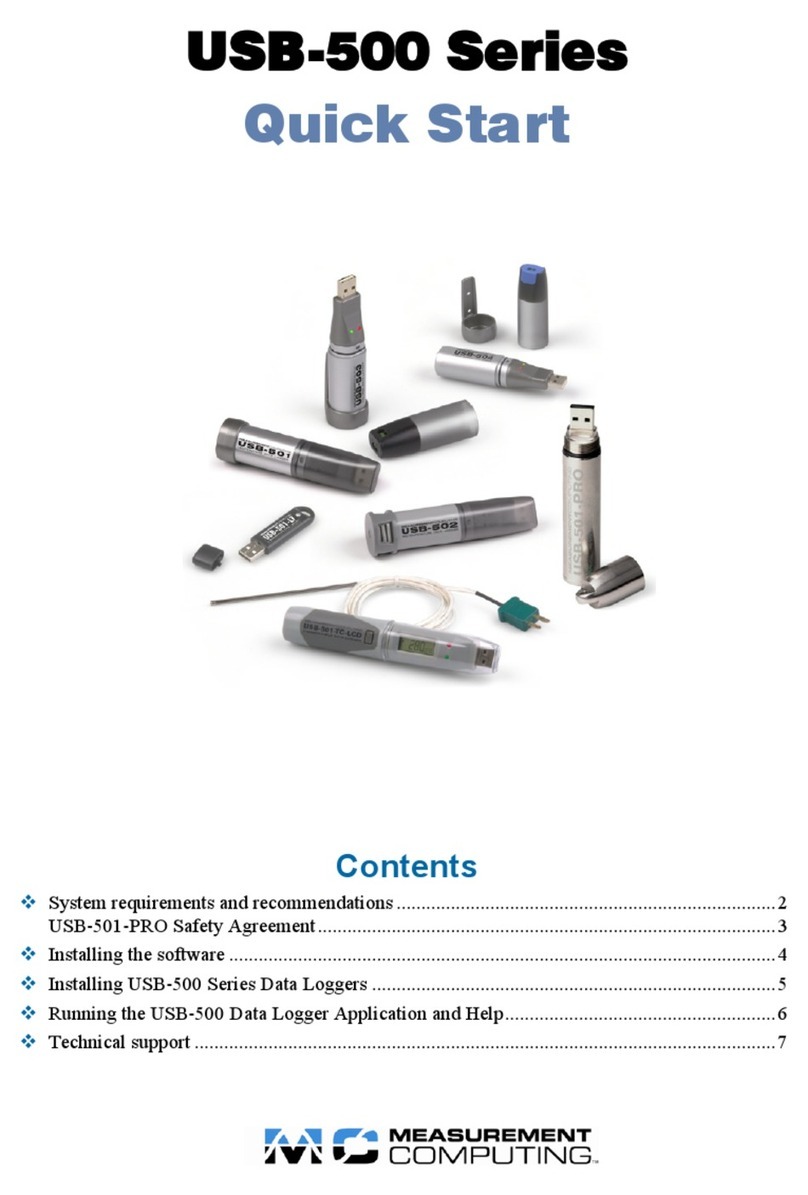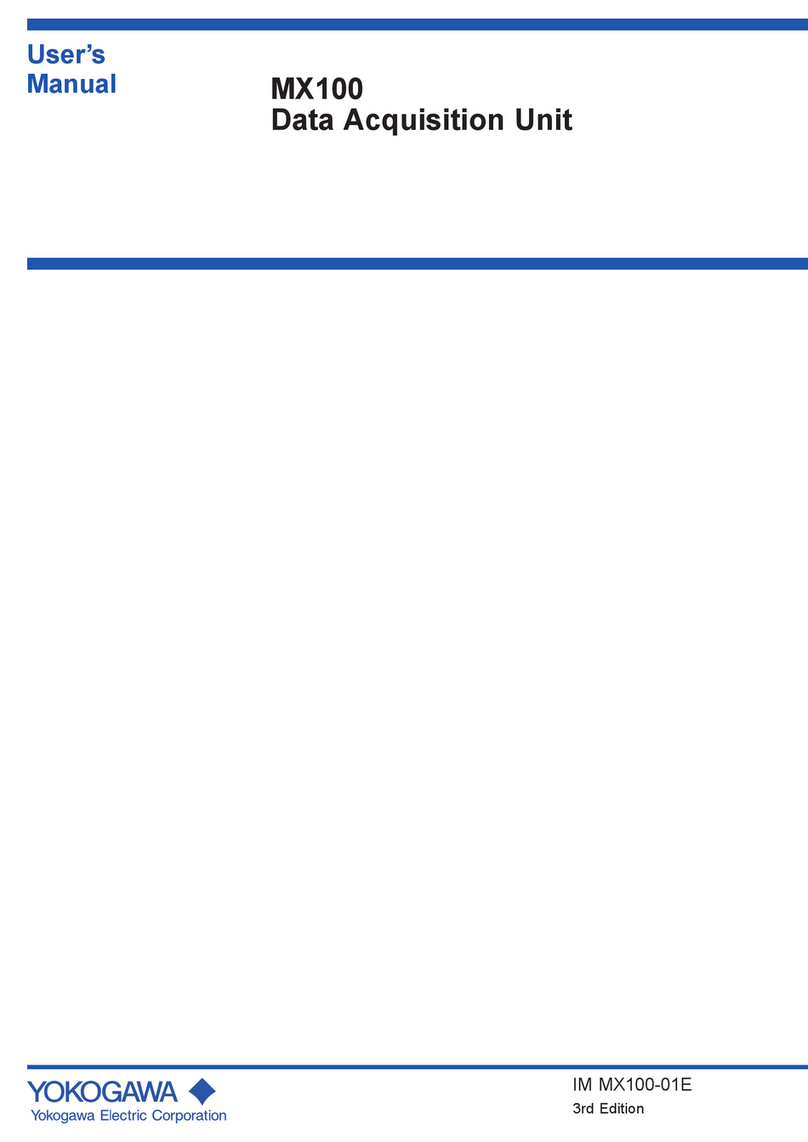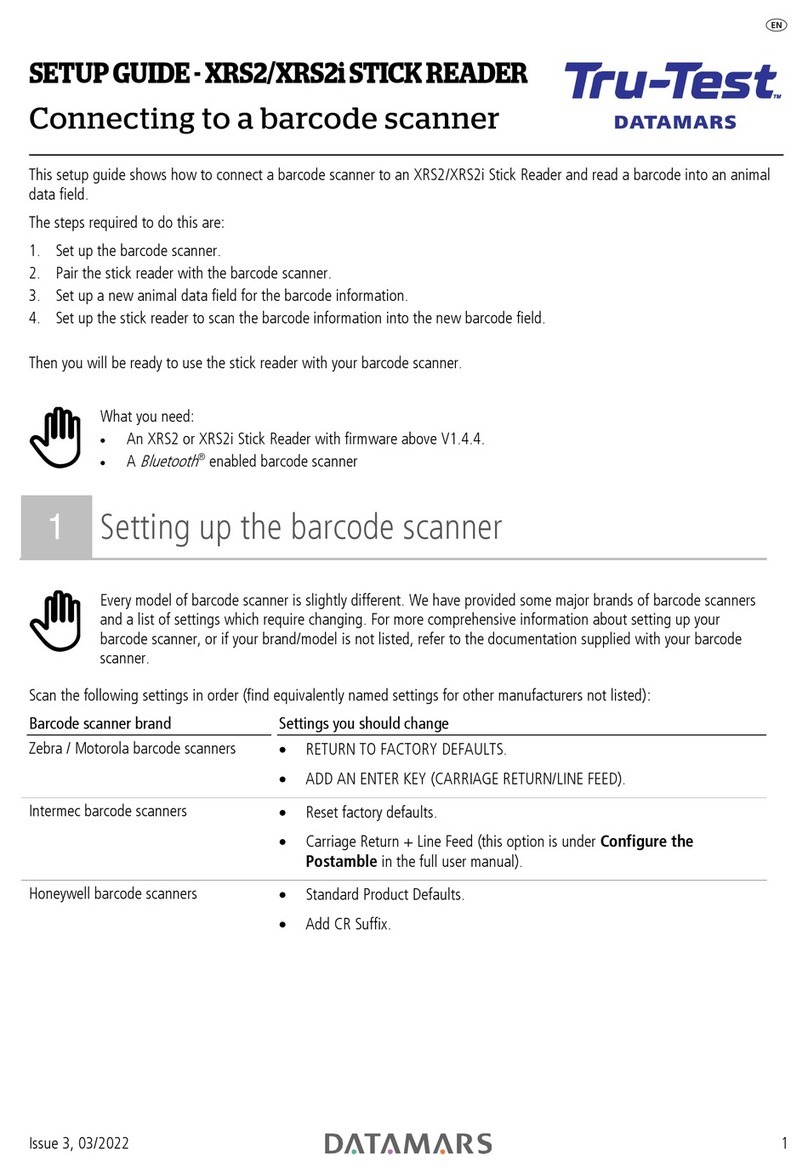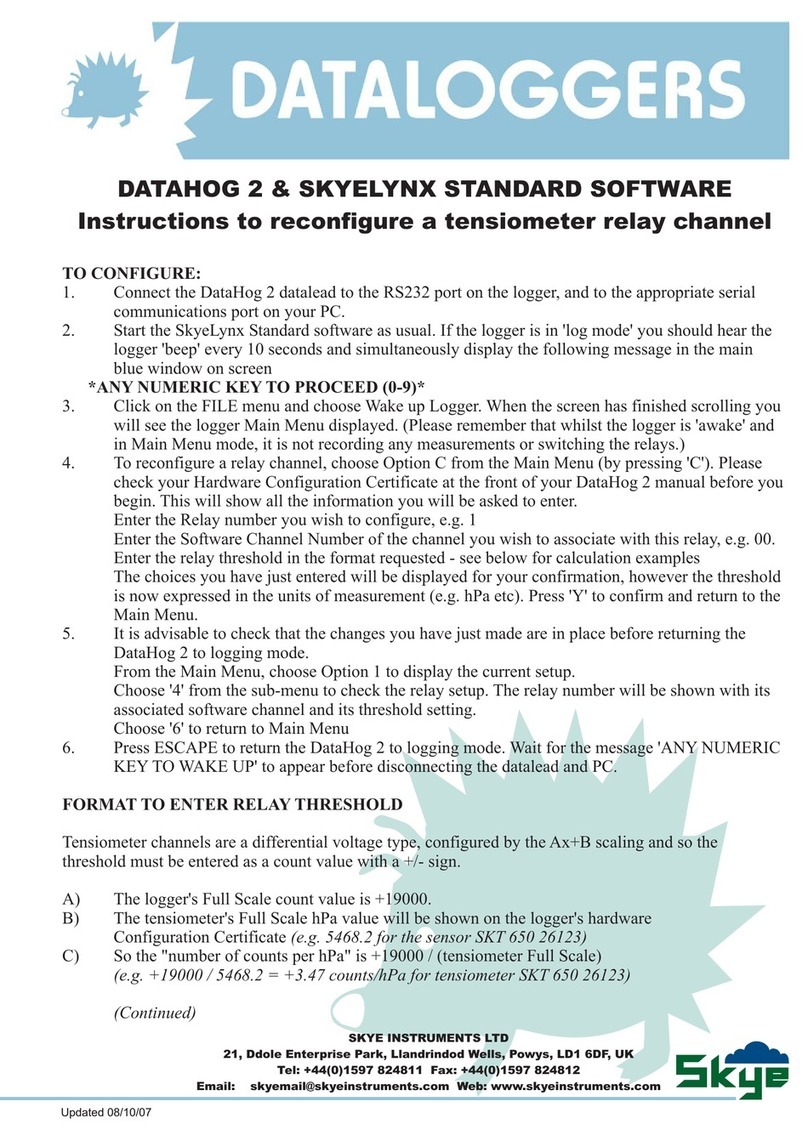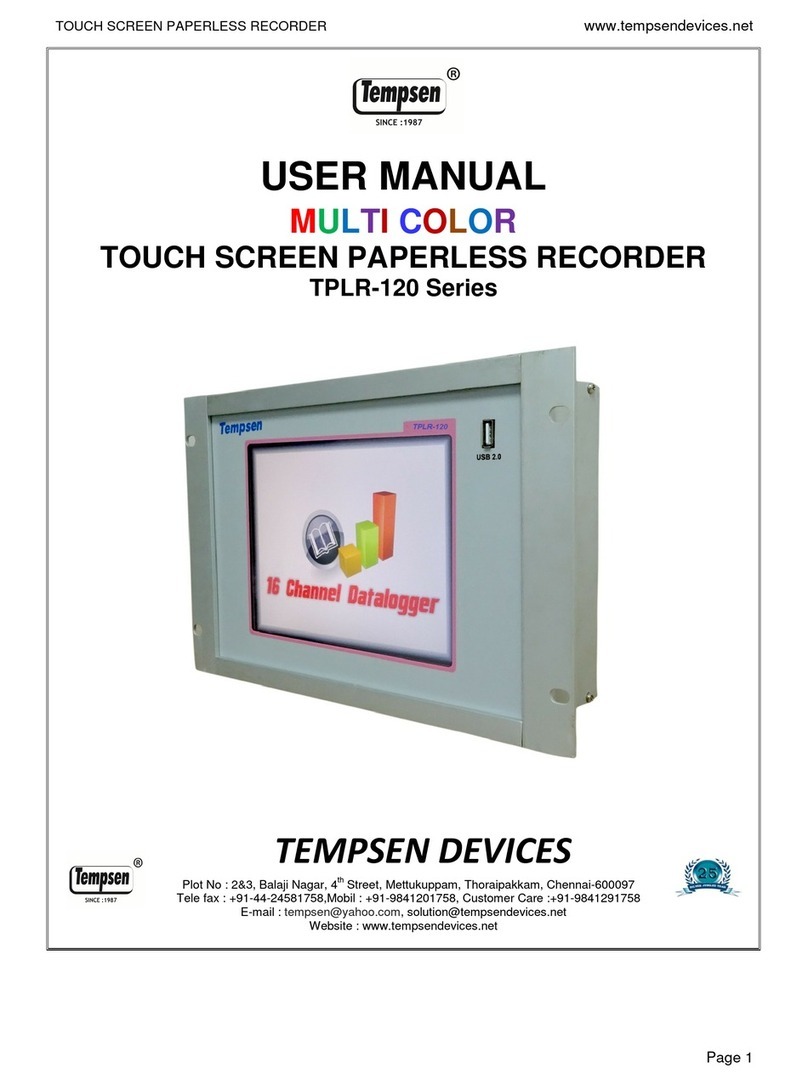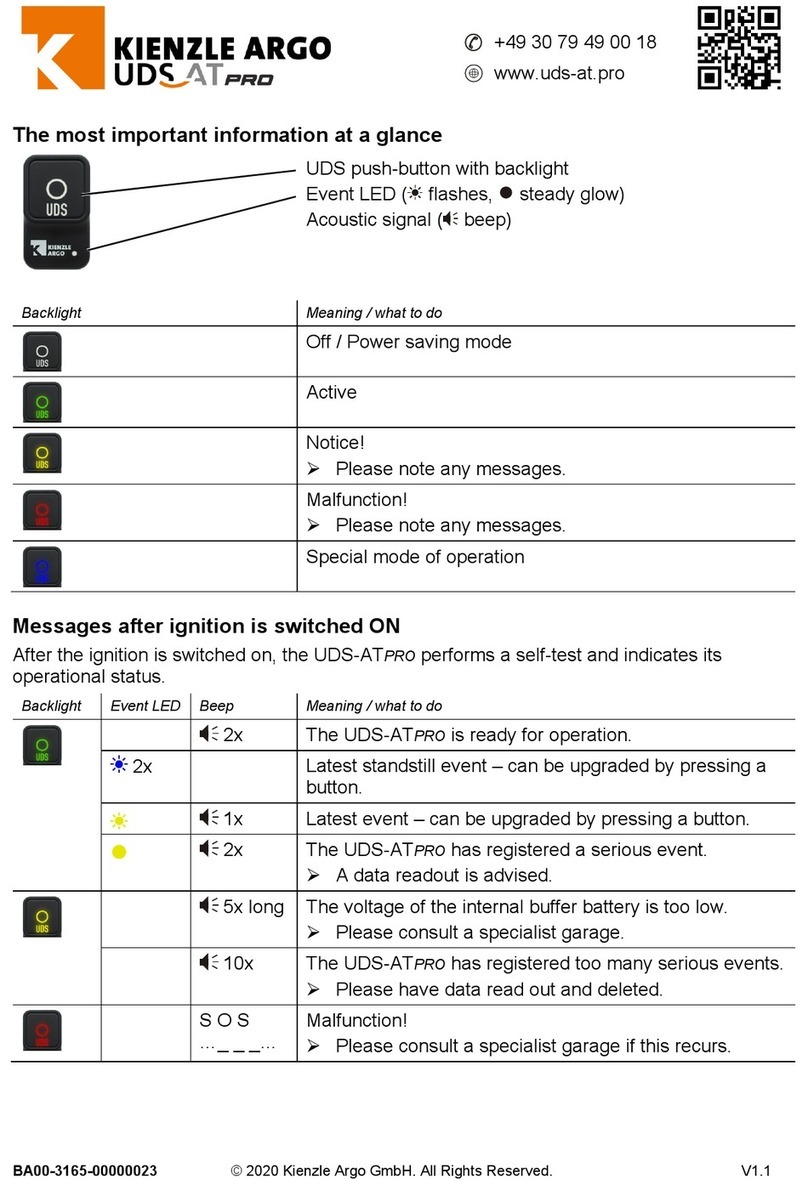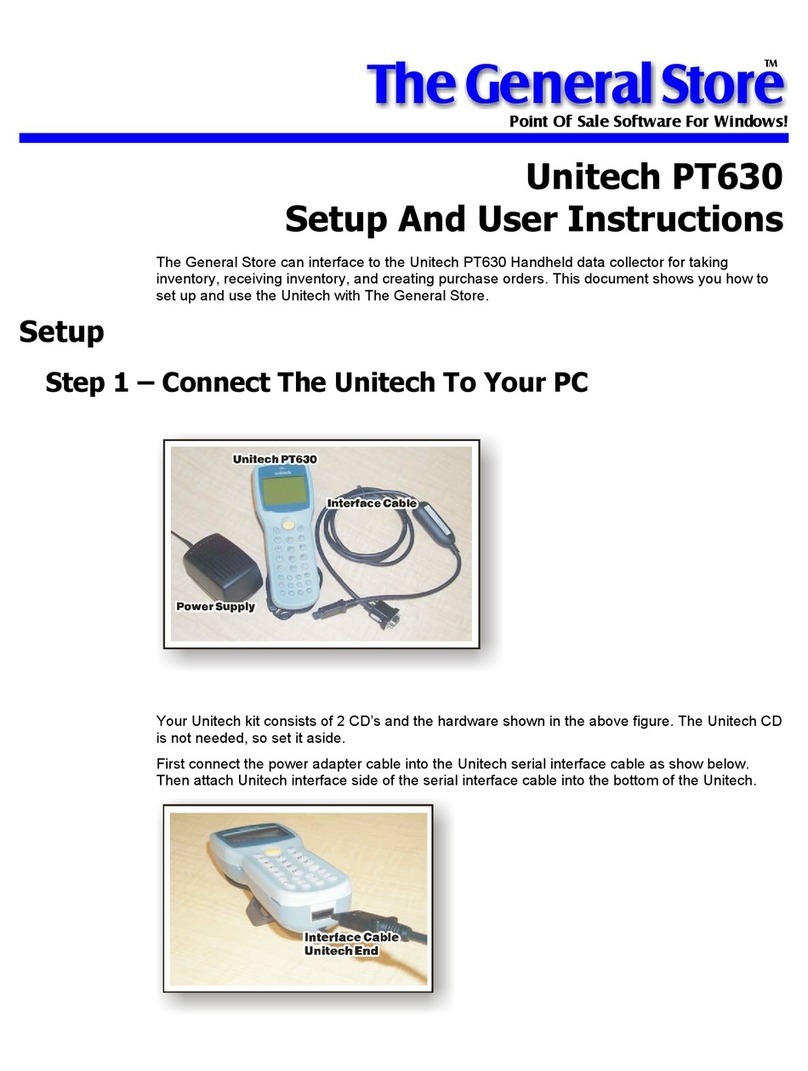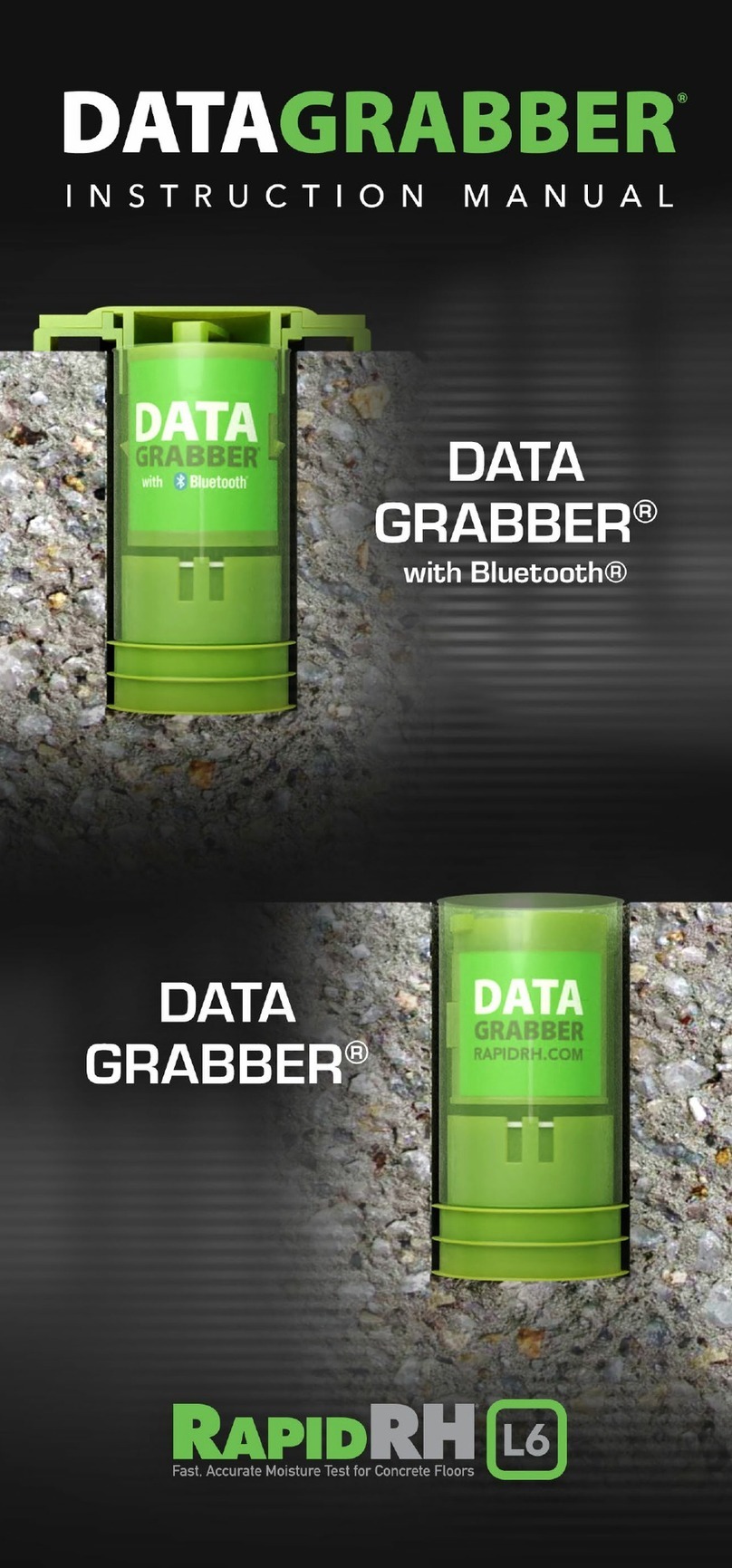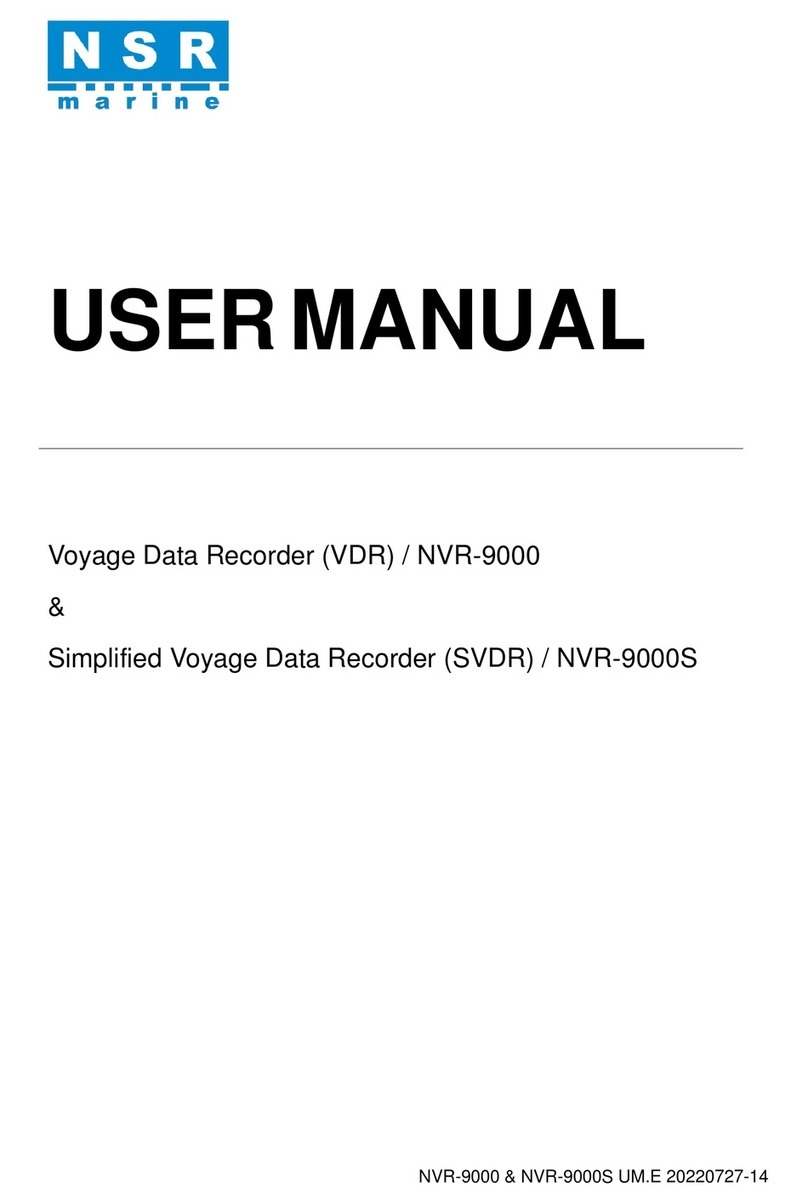Teracom TCW210-TH User manual


TCW210-TH-R1.16- November 2022 Page 1
1. Introduction
TCW210-TH is a temperature and humidity data logger with an embedded WEB server. Real-time data
and charts of temperature, humidity and dew point can be monitored with a standard web browser
(no special software is needed). Standard protocols as SNMP, MODBUS/TCP, and HTTP/API are
available for M2M applications. The device supports also interface to popular IoT analytics –
ThingSpeak.
The Ethernet temperature logger supports up to eight temperature or humidity-temperature sensors.
All they can be connected either to the 1-Wire interface, popular for home automation or to more
robust MODBUS RTU over RS-485.
All monitored parameters can be recorded, in internal FLASH memory. The records are made on the
previous set time interval and/or on an alarm condition. The memory is large enough for at least 36
days with records on every minute. The log file can be periodically uploaded on a dedicated server by
HTTP/HTTPS Post. The stored data can be monitored on 4 graph pages.
XML/JSON file with all monitored parameters can periodically upload to a dedicated server by
HTTP/HTTPS Post.
For every monitored parameter e-mails and SNMP traps for up to 5 recipients can be sent. Alarm alert
can also be sent by HTTP/HTTPS Post with XML/JSON status files.
2. Features
•Data logger for up to 70000 records;
•1-Wire and MODBUS RTU sensors support;
•HTTP API commands;
•Periodical HTTP/HTTPS Post of XML/JSON status files for client-server systems;
•SNMP v.2 support;
•SNMP traps to up to 5 recipients like alarm alert;
•MODBUS TCP/IP support;
•SMTP with TLS encryption;
•TLS 1.0, TLS 1.1 and TLS 1.2 support;
•e-mails to up to 5 recipients like alarm alert;
•ThingSpeak service support;
•NTP support;
•Back-up/Restore of configurations;
•Dynamic DNS support;
•10/100 Mb Ethernet connectivity;
•Auto-MDIX;
•Port changing for HTTP, SNMP and MODBUS TCP/IP;
•Password protected WEB based configuration and control;
•Extended working temperature range;
•Wide power supply voltage range;
•Remote firmware update.

TCW210-TH-R1.16- November 2022 Page 2
3. Applications
TCW210-TH is suitable for environmental monitoring, building, and industrial automation.
It works very well for monitoring temperature and humidity as a standalone device using a WEB
browser only or as a part of small to large industrial control systems for SCADA (supervisory control
and data acquisition).
A few application examples - pharmaceutical and food processing and storage, clean rooms,
laboratories, HVAC systems, greenhouses and farms, electronic assembly etc.
4. Specifications
•Physical characteristics
Dimensions: 130 x 70 x 30 mm
Weight: 140 g
•Environmental limits
Operating тemperature range: -20 to 55°C
Storage temperature range: -25 to 60°C
Operating relative humidity range: 5 to 85% (non-condensing)
•Warranty
Warranty period: 3 years
•Power requirements
Input Voltage: 10 to 28 VDC
Input Current: 170 mA @ 12 VDC
•1-Wire and RS485 interface
Output voltage (+VW): 5.0 ± 0.3 VDC
Maximum output current (+VW): 0.2 A
•Internal FLASH memory
Endurance: 100 000 cycles (Every settings change is a memory cycle.)
5. LED indicators
The following indicators show the status of the controller:
•PWR (red) –in working mode shines, flashes together with STS if there is a hardware error;
•STS (yellow) –flashes when the main program of the controller is executed;
•NET (orange) –indicates the network connection status - ON when a link is established,
flashing when there is an activity.

TCW210-TH-R1.16- November 2022 Page 3
6. Installation and setup
This device must be installed by qualified personnel.
This device must not be installed directly outdoors.
The installation consists of mounting the device, connecting to an IP network, connecting inputs and
outputs, providing power and configuring via a web browser.
6.1. Mounting
TCW210-TH should be mounted in a clean and dry location on a not flammable surface. Ventilation
is recommended for installations where the ambient air temperature is expected to be high.
Maintain spacing between adjacent equipment. Allow 50 mm of space on all sides, as shown in
Appendix A, this provides ventilation and electrical isolation.
6.2. Connection
Attention! Disconnect power supply before wiring.
The correct wiring procedure is as follows:
•Make sure power is turned off;
•Apply all sensors;
•Apply power.
Make sure that cables are properly attached. Not proper wiring and configuration can cause
permanent damage to TCW210-TH or the equipment to which it is connected or both.
Connector 1
Ethernet - RJ45
Connector 4
Pin1 –not connected (most left)
Connector 2
Power - 2.1x5.5mm connector,
central positive
Pin2 –not connected
Connector 3
Pin1 –GND (most left)
Pin3 –not connected
Pin2 –GND
Pin4 –Line B-
Pin3 –1-Wire Data
Pin5 –Line A+
Pin4 –1-Wire GND
Pin6 –not connected
Pin5 –+VDD
Pin7 –+VDD
Pin6 –+VDD (most right)
Pin8 –GND
6.2.1. Power supply
TCW210-TH is designed to be supplied by adapter SYS1421-0612-W2E or similar, intended for
use in the conditions of overvoltage category II, and prior assessed for compliance with safety

TCW210-TH-R1.16- November 2022 Page 4
requirements. The power supply equipment shall be resistant to short circuit and overload in a
secondary circuit.
When in use, do not position the equipment so that it is difficult to disconnect the device from
the power supply.
6.2.2. 1-Wire interface
1-Wire is a registered trademark of Maxim Integrated Products, Inc. It is designed to connect
several sensors over short wiring. It is not suitable for long distances or environments with EMC
interference.
The maximum number of sensors (1-Wire or RS-485) connected to TCW210-TH is 8.
The device supports temperature and humidity-temperature sensors. Connected sensors are
automatically detected and the appropriate dimension is assigned.
It is strongly recommended to use “daisy-chained” (linear topology) for multi-sensors systems:
It is strongly recommended to use only UTP/FTP cables and keep total cable length up to 30m.
Although functionality has been achieved in the longer distance, we cannot guarantee error-free
operation over mentioned wiring length. We recommend reading Maxim’s 1-Wire tips at
http://www.maxim-ic.com/app-notes/index.mvp/id/148.
We guarantee proper operation only with Teracom 1-Wire sensors.
6.2.3. RS-485 interface
RS-485 is a standard for serial communications systems defined by Telecommunications Industry
Association (TIA) and Electronic Industries Alliance (EIA). Implementing the standard,
communication systems can be used effectively over long distances and in electrically noisy
(industrial) environments.
The maximum number of sensors (1-Wire or RS-485) connected to TCW210-TH is 8.
The device supports temperature and humidity-temperature sensors.
MODBUS RTU protocol specifies that address of the device should be between 1 and 247. The
user should take care of appropriate address settings.
For multi-sensors systems “daisy-chained” (linear topology) should be used:

TCW210-TH-R1.16- November 2022 Page 5
Interconnections are realized by UTP/FTP cables with RJ-45 connectors. The popular Ethernet
wiring standard ANSI/TIA/EIA T568B is used:
It is recommended to use standard patch cables for LAN networks.
Special attention should be paid on termination of the bus in the last sensor.
We recommend keeping total cable length up to 30 m, although the RS-485 interface works over
a much longer distance.
Attention!
Special attention should be paid on termination of the bus.
The last sensor in the chain should have a terminator installed on the free RJ-45 socket.
6.2.4. Network connection
The Ethernet port of TCW210-TH should be connected to 10/100 Base-T Ethernet hub, switch or
router.
For setup, TCW210-TH may be connected directly to the Ethernet port on a computer. The device
support Auto-MDIX and it is not necessary to use “crossover” cable, standard “straight-through”
can be also used.
Pin# RJ45
1
Orange/White
Tracer
2
Orange
3
Green/White
Tracer
4
Blue
5
Blue/White
Tracer
6
Green
7
Brown/White
Tracer
8
Brown

TCW210-TH-R1.16- November 2022 Page 6
TCW210-TH can be used in a wireless network by connecting through a wireless router.
6.3. Communication setup
By default TCW210-TH is delivered with the following network settings:
IP address: 192.168.1.2, Subnet Mask: 255.255.255.0, Default Gateway: 192.168.1.1
Communication with TCW210-TH can be established by assigning a temporary IP address to the
computer. For computers with Windows OS assigning of IP address is made in “Local area
connection properties”:

TCW210-TH-R1.16- November 2022 Page 7
The address should be on the same network - for example 192.168.1.3:
To get access to the web interface, you should type http://192.168.1.2 into the browser:
If the network settings are correct, the login pop-up window will appear:
All TCW controllers connected to LAN can be easily found by the free tool “TCW discoverer”.
It is available for Win and Mac operating systems and can be downloaded from
www.teracomsystems.com.
7. Web interface
The WEB interface allows configuration, monitoring, and control. All pages are UTF-8 encoded.
For the WEB interface, the device supports HTTP only (HTTPS is not supported).
If the controller is properly addressing, login pop-up window appears.
Authorization data must be entered (by default username=admin, password=admin).
It is recommended to change the username and password to prevent unauthorized access to the
controller.

TCW210-TH-R1.16- November 2022 Page 8
The controller supports a few active session.
7.1. Monitoring
Monitoring page displays the current state of TCW210-TH. It has one data and four graphs tabs.
7.1.1. Data
The current state of TCW210-TH can be monitored on this page. There are two sections on the
page - оne for 1-Wire sensors and one for MODBUS RTU sensors.
TCW210-TH supports up to eight sensors. They can be connected to both interfaces in a random
ratio, settable in section “Sensors ratio setup” on Setup->Sensors page. By default, the number
of MODBUS RTU sensors are 4.
All detected 1-Wire sensors are shown in “1-Wire sensors” section. The sensors should be setup
in section “1-Wire sensors setup” on Setup->Sensors page.
Teracom 1-Wire temperature sensors readings are shown in the column “Temperature”, while
for dual sensors (TSH2xx) both column “Temperature” and “Humidity” are used. For dual sensors,
the parameter Dew point is calculated.
All MODBUS RTU sensors are shown in “Modbus sensors” section. The sensors should be added
and set up on Setup->Sensors page.
For every sensor, there are a description, value, and ID information. The description length is up
to 15 characters. Default descriptions can be changed in Setup->Conditions page.
Dual sensors (humidity-temperature) have the two parameters. For these sensors, Dew point
parameter is calculated automatically.

TCW210-TH-R1.16- November 2022 Page 9
The page can be automatically refreshed on an interval of 0 to 253 seconds. Zero means no
automatic refresh. This parameter is set in section Setup->System->Monitoring page automatic
refresh. By default, it is 1 second.
7.1.2. Graphs
Every graph page can display up to 4 parameters with up to 2 different dimension.
For every parameter different color can be set. There are a few checkboxes for display
modification.
Export of monitored parameters can be made from the page.
7.2. Setup
7.2.1. Network
The network parameters are set on this page.
The controller supports static and dynamic IP addresses.
It is good practice to change the default IP address of the controller immediately after first power-
on. This will avoid collisions if many devices are used on the same network.
It may be necessary to clear the arp cache, each time you connect a new device to the network.
This is done by typing arp -d in the command prompt window of the computer.
The “Hostname” is up to 15 characters. It is shown in the search results of TCW discoverer.

TCW210-TH-R1.16- November 2022 Page 10
7.2.2. Sensors
7.2.2.1. Sensors ratio setup
The ratio between 1-Wire and MODBUS RTU sensors can be set here. By default, it is 4:4.
7.2.2.2. 1-Wire sensors setup
Detection is made either after power on or by the button “Scan for new sensors”. All found
sensors are shown in ascending order refer their unique ID number.
It is possible to lock a 1-Wire sensor in a specific position. To do this all sensors should be
added one by one. After every addition, a new scan should be made and a newly found sensor
should be locked in its position. If all sensors are locked, removing one “in the middle” will not
change the positions of other sensors after reset. This option is very useful when TCW210-TH
is used as a part of а monitoring and control system managed either by SNMP or HTTP API
commands.
7.2.2.3. MODBUS RTU communication setup
TCW210-TH supports MODBUS RTU over RS-485 interface. All sensors connected to this
interface should work with the same communication settings.
By default, TCW210-TH works with the standard for MODBUS RTU settings –19200, E, 1.
In the right part of the section, there is a tool for scan the MODBUS RTU interface. To optimize
scan time, the appropriate address segment should be set up after this, the button “Save” on
the bottom of the page should be pressed.
7.2.2.4. MODBUS RTU sensors
TCW210-TH supports Teracom and third-party MODBUS RTU sensors.

TCW210-TH-R1.16- November 2022 Page 11
Before to add MODBUS RTU sensors, the user should take care of their address setting. It is
not allowed to use two sensors with the same address. It is recommended to scan for new
sensors before to make any changes.
For every sensor, an appropriate register address together with the data type and data order
should be set. All changes should be saved. If the settings are OK in the columns “Raw value”
the right data will be shown.
TCW210-TH supports MODBUS RTU sensors with response time-out between 10 and 500mS.
The response time-out for a new sensor is 100mS by default but it is recommended to use
minimum response time guaranteed by the sensor’s manufacturer.
The sum of chosen response time-out for every sensor forms the maximum response time-
out for the system.
The polling time is the time between two sequential readings of the same sensor. The chosen
polling time determines the system's time of reaction. By default, it is 1 second.
Important: The maximum response time-out can’t be lower than the polling time.
7.2.2.5. Sensor setup tool
The link for the tool is available on the bottom of the Modbus RTU sensors paragraph. It can
be used for sensor communication setup changes or just to read information from a register.
7.2.2.5.1. Communication setup
The section is similar to the general MODBUS RTU communication setup. The only new field
is the sensor address.
The changes of settings in this section are not memorized and don’t change the general
settings of TCW210-TH.
7.2.2.5.2. Sensor communication register setup
This part of the tool is used for check and change the status of communication registers of
the sensor.
7.2.2.5.3. Sensor register check
This part of the tool is used for general sensor register check.

TCW210-TH-R1.16- November 2022 Page 12
7.2.3. Conditions
This section is used for parameterization of trigger and alert conditions for 1-Wire and MODBUS
RTU sensors.
For every sensor, a description up to 15 characters can be set.
For all sensors “Offset” field is enabled. The offset is used for simple correction of displayed value.
For all Modbus RTU sensors multiplier is enabled, but for Teracom sensors it should be 1.
For every parameter, there is a field for trigger conditions (“Min”, “Max” and “Hys.”).
“Min” and “Max” indicate the border of the working range for the observed parameter.
A “Max” trigger condition occurs when the value exceeds the trigger set point. A “Min” trigger
condition occurs when the value is lower than the trigger set point. In both cases, the monitored
parameter goes out of range.
Coming back in range for the observed parameter is considered when the value goes higher than
(Min + Hys) or lower than (Max –Hys). Hysteresis (“Hys”) is used to prevent excessively triggering
when the value vacillates around trigger point.
Example:
TCW210-TH and TST103 are used to monitoring of room temperature. The wanted minimum
temperature is 19°C. The initial temperature is 17°C.
TST100 is assigned to the first position for 1-Wire sensors.
Following parameters are set for Sensor1: Min=19, Max=85 and Hys=0.5.
When the controller is switched on, Alarm is immediately activated because the monitored
temperature is out of range.
When the temperature reaches 19.5°C (19.0 + 0.5) it goes in range (trigger condition) and Alarm
is deactivated.

TCW210-TH-R1.16- November 2022 Page 13
The temperature falls and when it reached 19°C it goes out of range (trigger and alert conditions).
E-mail is sent.
The “Max” value is set far enough from the wanted temperature to avoid trigger/alert conditions
around it.
For every sensor, there are 3 independent ways of alert for alarm condition –e-mail, SNMP trap
and HTTP/HTTPS post of an XML/JSON file. Each alarm notification method is activated by a
checkbox.
Globally for all sensors, there is a checkbox “Return notification”. If this option is chosen there
will be notification also when parameter returns in range.
Globally for all sensors, there are “Notification delay” parameter. It is very useful as a filter for
short alarm conditions.
7.2.4. System
On this page, some general settings can be made.
7.2.4.1. General
The system name, location, and contact can be used for automatic identification of device via
M2M protocols.

TCW210-TH-R1.16- November 2022 Page 14
7.2.4.2. WEB access
In this section, WEB access authentication can be deactivated. By default, it is activated with
admin/admin authentication details.
HTTP port for WEB access can be changed. This is useful for some routers which don’t support
different outside/inside ports for port forwarding. By default, HTTP port is 80.
7.2.4.3. HTTP API
In this section, HTTP API access authentication can be activated/deactivated. By default it is
active.
Authentication details are the same for WEB access. The controller support two types of
authentication –see the explanation for HTTP API below.
7.2.4.4. Monitoring page automatic refresh
Monitoring page refresh interval can be set between 0 and 253 seconds. Zero means no
automatic refresh.
7.2.4.5. Display
The unit for observed temperatures can be selected between Celsius and Fahrenheit
temperature scales.
If all sensors are attached to the one interface, the other section can be removed from the
Monitoring page by the appropriate checkbox.
7.2.5. Time
Internal RTC (Real Time clock) of the controller can be set either manually or automatically.

TCW210-TH-R1.16- November 2022 Page 15
For automatic clock synchronization, the controller supports NTP (Network Time Protocol) and
all necessary parameters for automatic synchronization are available in this section.
By default, NTP synchronization is disabled, server –time.google.com, Time zone +0.00 and
interval of 12 hours.
7.3. Services
7.3.1. MODBUS
TCW210-TH supports MODBUS TCP/IP over the Ethernet interface.
By default, MODBUS TCP/IP is disabled. The standard port for this protocol is 502. The table
with the registers' addresses can be found in section 8.3. MODBUS TCP/IP.
7.3.2. SMTP
This page is used to enter valid SMTP settings for email alerts and recipients’ addresses.
7.3.2.1. SMTP setup
The mail server address can be set either by hostname (for example
mail.teracomsystems.com) or IP address.
By default, without an encrypted connection, the SMTP port is 25. Ask ISP if the default port
doesn’t work.
Sender e-mail, username, and password are standard authentication details. For most SMTP
servers, the sender's e-mail and username are the same.
There is a button for server settings test with feedback. In this test sender and recipient of
the e-mail are the same.
Transport Layer Security protocol is used for secure communication with public mail servers.
TCW220 supports TLS 1.0, TLS 1.1, and TLS 1.2 with RSA as a key exchange/agreement and
authentication, which ensures successful operation with almost all public servers. STARTTLS
is not supported.
7.3.2.2. Alarm destination
Up to 5 mail recipients can be set. All they can be activated independently by a checkbox.

TCW210-TH-R1.16- November 2022 Page 16
7.3.2.3. E-mail details
The subject, body header, body and body footer can be customized. For this customization, a
set of keys is used. All they are described on the page.
7.3.3. SNMP
The TCW210-TH supports SNMP v.2.
In this section, all necessary parameters for proper operation of SNMP can be set.
By default SNMP is disabled, the port is 161, read community is public and write community is
private.
In an alarm condition, SNMP trap can be sent up to 5 independent recipients. All they can be with
different port and community. There is an independent button for trap test. SNMP traps can be
sent if:
•the measured parameter of the sensor goes outside the range;
•restart;
•SW reset.
7.3.4. Logger
The TCW210-TH supports logger for all monitored parameters. The records are made in a circular
buffer within the internal flash memory. When the buffer is full, the oldest values are overwritten
with the newest ones.

TCW210-TH-R1.16- November 2022 Page 17
7.3.4.1. Logger
The logger works in three modes –Time, Alarm and Time&Alarm. The mode specifies what
initiates a record in the logger’s memory.
In Time mode, records are made periodically on “Log interval” time. In Alarm mode, records are
made on every alarm condition. In Time&Alarm mode, a mix of both conditions for records is
used.
The log interval determines the time between two log entries. It is good to remember that by
reducing the log interval, we increase the resolution, but we also reduce the past period for which
we have records.
The logger records can be synchronized with a specific minute in an hour. Synchronization is very
useful when monitoring electricity, water, gas meters, etc. The log interval can be chosen from a
drop-down menu between 1 and 60 minutes. The field „Sync to the minute“determines which
minute of every hour is used for synchronization. Although any minute can be selected, it is better
to use the default value - 00.
Example:
The current settings are:
•Current time = 09:12
•Logger record sync = Enable;
•Sync to the minute = 00;
•Sync interval = 15 minutes.
The settings determine 4 records per hour in HH:00, HH:15, HH:30, and HH:45.
The device is powered up.
The first record will be immediately after power-up - 09:12. The next records will be in 09:15,
09:30, 09:45, 10:00, 10:15, etc.
There are two ways to reach the logger records:
•download of the full log file, using “Download full log” in the WEB interface;
•periodical upload the last unsent records to the dedicated HTTP server.
The records are uploaded in CSV file format using HTTP or HTTPS protocol. The HTTPS upload is
over TLS 1.0, TLS 1.1 and TLS 1.2 with RSA as a key exchange/agreement and authentication.
The period of the upload can be chosen from the menu between 1 and 24 hours. If you enable
this service, take care of the real-time clock (NTP service).
The HTTP server for upload can be domain or IP address but take care about DNS settings.

TCW210-TH-R1.16- November 2022 Page 18
“Sync time” is a moment in the day when a period of upload is synchronized.
Example:
Current time is 19:31, Upload period is 3 hours and Sync time is 9:00.
To synchronize the logger to 9:00 it means that time for uploads will be: 09:00, 12:00, 15:00,
18:00, 21:00, 24:00, 03:00 and 06:00. The first upload, after enabling the logger in 19:31, will
be in 21:00.
The button “Force upload” initiates upload recorded information between previous periodical
upload and now.
By default, the logger is disabled.
More about the logger can be found in the Data logger section.
7.3.5. HTTP post
TCW210-TH can periodically upload a file to a dedicated server using HTTP or HTTPS Post.
The HTTPS is over TLS 1.0, TLS 1.1 and TLS 1.2 with RSA as a key exchange/agreement and
authentication.
The posting period is between 10 and 14400 seconds.
The file format can be XML or JSON.
By default, Periodic&Alarm is selected as the mode. In addition to the periodic posts, a file can
be uploaded at any alarm condition.
If Periodic only is selected as the mode, then periodic posts are performed without alarm posts.
If Alarm only is selected as the mode, then alarm posts are performed without periodic posts.
The “Key” field value is sent in the XML/JSON and can be used for device identification.
If “Process Answer” option is enabled, the TCW210-TH will process the answer of the remote
server. The list of valid commands is described in section “HTTP API commands”.

TCW210-TH-R1.16- November 2022 Page 19
7.3.6. Cloud
ThingSpeak server is an open data platform and API for the Internet of Things that enables you
to collect, store, analyze, visualize, and act on data from sensors.
The primary element of ThingSpeak activity is the channel, which contains API key, channel ID,
and eight data fields.
TCW210-TH has four channel sections –Channel 1, Channel 2, Channel 3 and Channel 4.
7.3.7. Dynamic DNS
With dynamic DNS can access TCW210-TH from the public Internet without investing in a
broadband account that has a static IP address.
TCW210-TH supports the following DNS services –DynDNS, No-IP, and DNS-O-Matric.
Other manuals for TCW210-TH
1
Table of contents
Other Teracom Data Logger manuals