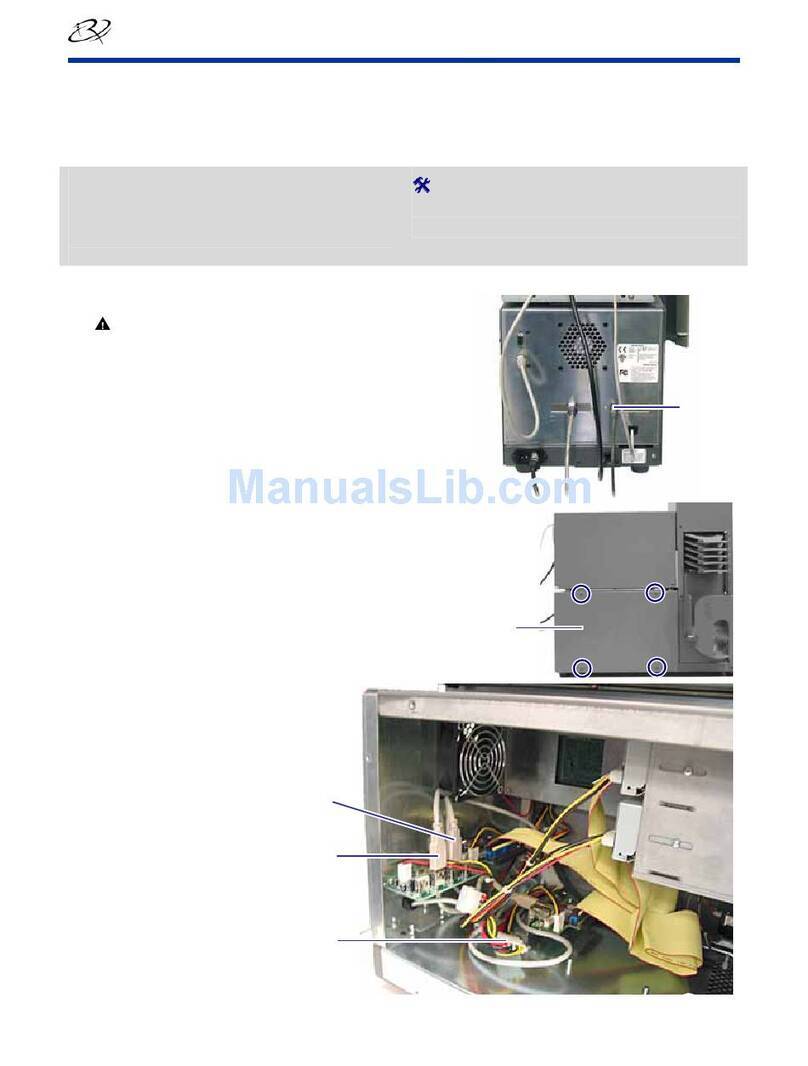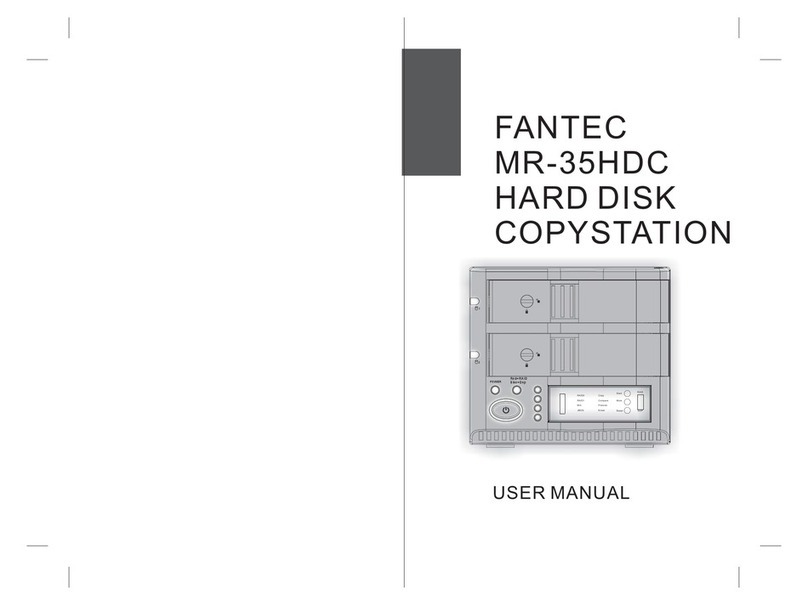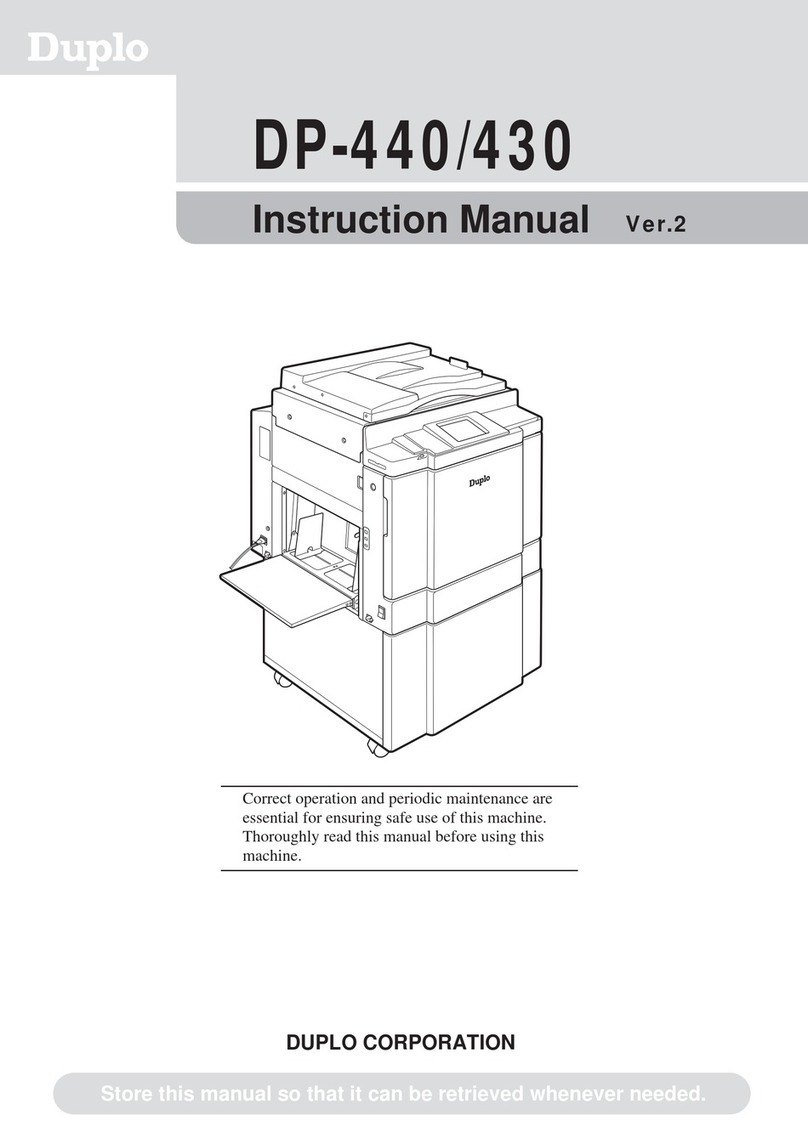Effective Solutions ERS User manual

ERS BARCODE DUPLICATOR
User Guide
CONTENTS
1.0 INTRODUCTION
1.1 What’s in the box ?
2.0 INSTALLING THE DUPLICATOR
2.1 Installing the Standard Duplicator
2.2 Installing the Telepen Duplicator
3.0 USING THE DUPLICATOR
3.1 Reproducing an Existing Barcode
3.2 Reprinting an Unreadable Barcode
3.3 Printing Sequentially Numbered Barcode Labels
Appendix A A TYPICAL DUPLICATOR ‘KEYPAD’

1.0 INTRODUCTION
This User Guide describes the installation and operation of the ‘generic’ Barcode
Duplicator system from ERS.
Duplicator functionality may include:
- Reproduction of existing (readable) barcodes
- Reprinting of existing (un-readable) barcodes
- Printing of sequentially numbered barcode labels
The actual functionality provided by specific or bespoke versions of the Duplicator
may differ. In these cases please refer to additional documentation provided with the
product.
1.1 What’s in the box ?
The Standard and Telepen Duplicators comprise the following items:
STANDARD TELEPEN
DUPLICATOR HARDWARE:
PRINTER YES YES
PRINTER PSU YES NO
SCANNER YES YES
SCANNER PSU NO YES
PAPER KEYPAD YES YES
CONSUMABLES:
RIBBONS YES YES
LABELS YES YES

2.0 INSTALLING THE DUPLICATOR
The Duplicator is essentially ready to use ‘out-of-the-box’ simply requiring the
labels and ribbon to be installed into the printer, the connection of the scanner and
the provision of mains power.
Refer to Sections 2.1 and 2.2 below for installation instructions.
2.1 Installing the Standard Duplicator
To install the Duplicator (See Schematic diagram 2.1 below):
• Connect the power cord from the printer PSU to the power socket on the rear
of the printer, and connect the PSU mains lead to a suitable grounded power
outlet.
• Connect the scanner to the 9-pin D-type connector located on the rear panel of
the printer
• Install the labels and ribbon into the printer. (Refer to the printer documentation
or ‘Quick Start’ Guide as necessary)
• Power the printer ON using the power switch located on the side of the printer.
The printer Ready LED should illuminate green. The scanner receives power
from the printer and will bleep on power up.
• Press the Feed button on the top of the printer to feed the labels to the correct
‘top of form’ position for printing
• The Duplicator is now ready to use.
NOTE: If the Ready LED illuminates red it is most likely that the print head
has not been fully closed. In this case power the printer down, close the
head firmly ensuring that the retaining clips on both the right and left hand
sides of the head are securely closed, and power the printer back on again.
PSU
Power ON/OFF
Label Feed button
Power and Ready
LEDs
Scanner
Printer
SCHEMATIC DIAGRAM 2.1
The Standard Duplicator
Mains Power

2.2 Installing the Telepen Duplicator
To install the Duplicator (See Schematic diagram 2.2 below):
• Connect the printer mains lead to a suitable grounded power outlet.
• Connect the scanner to the 25-pin D-type connector located on the rear panel
of the printer
• Connect the power jack of the scanner PSU to the power socket on the
scanner connector
• Install the labels and ribbon into the printer. (Refer to the printer documentation
or ‘Quick Start’ Guide as necessary)
• Plug the scanner PSU into a suitable power outlet and power the printer ON
using the power switch located at the rear of the printer.
• Press the Feed button on the printer front panel to feed the labels to the
correct ‘top of form’ position for printing
• The Duplicator is now ready to use
Mains Power SCHEMATIC DIAGRAM 2.2
The Telepen Duplicator
Label Feed button
Printer Scanner
Scanner PSU
Mains Power

3.0 USING THE DUPLICATOR
This section describes the use of the Duplicator, including the reproduction of exist-
ing barcode labels and the printing of sequentially numbered barcode labels (where
implemented).
3.1 Reproducing an Existing Barcode
This section describes the procedure to reproduce an existing barcode label which
is readable with the Duplicator scanner. If the barcode is not readable please refer
to section 3.2 below.
To reproduce an existing (readable) barcode label simply use the Duplicator scan-
ner to scan the barcode. The printer will automatically generate a copy of the
original label.
Note: Depending on the firmware loaded into the Duplicator the format of the
printed label may differ from the original. Typical label format modifications include:
- Addition or updating of the Library/ Organisation name on the label
- Change of format for the ‘human readable’ text printed under the barcode
- Change of barcode symbology.
3.2 Reprinting an Unreadable Barcode
The scanner supplied with the Duplicator offers a very high reading performance on
‘out of spec.’, badly printer or damaged barcodes. Nevertheless if the original
barcode is not readable it is still possible to re-print the label using the barcoded
‘keyboard’ supplied with the Duplicator. (See also Appendix A - A Typical Duplicator
Keypad):
To reprint an existing unreadable barcode label barcode proceed as follows:
1) Use the scanner to compose the required barcode data by scanning the
individual digits from the Number Pad section of the Duplicator
Keypad.
Note: The Number Pad section of the Duplicator Keypad used in step 1 above may
also contain alphabetic and other non-numeric characters to accommodate
applications where the original barcodes are not purely numeric.
2) Having composed the required barcode data above scan the ‘ENTER’
barcode from the Duplicator keypad. The required label will automatically
be generated by the printer.
Note: If required during step 1 above the QUIT barcode from the ‘Function’
section of the Duplicator Keypad may be scanned to cancel data entry and
re-start composition of the required barcode data.

3.3 Printing Sequentially Numbered Barcode Labels
The Duplicator may also provide the facility to print batches of sequentially
numbered barcode labels. Where implemented this facility may be used as follows:
1) Scan the required quantity of labels from the Quantity Pad section of the
Duplicator Keypad
2) Enter the ‘start’ data for the first barcode label to be printed.
3) Scan the ENTER barcode from the Duplicator Keypad. The printer will
print a confirmation label indicating the quantity of labels requested and the
start data from which the sequence of labels will be printed.
4) From the Function pad section of the Duplicator Keypad scan ENTER to
start printing the batch of labels or ABORT to cancel.
Note: The ‘start’ data may be specified either by composing the relevant
data from the Number Pad section of the Duplicator keypad, or by scanning
an existing barcode label (normally the last label printed from a previous
printed batch). Remember however when using this latter method to specify
the Start data that the 1st label printed in the new batch will then be identical
to the last label of the previous batch and will therefore normally be dis-
carded.

APPENDIX A A TYPICAL BARCODED DUPLICATOR KEYPAD
The barcode Duplicator will normally be supplied with an A4 sized barcoded
‘keypad’ for use when re-printing unreadable barcode labels or when printing
batches of sequentially numbered labels.
The detailed format of the Keypad supplied with each Duplicator may vary slightly
depending on the specific requirements of that Duplicator, however in general a
Duplicator Keypad may include up to 3 sections as follows:
- A ’Number’ Pad (which may also contain non-numeric characters, if
required) which is used when reprinting unreadable barcode labels (see
section 3.2 above), or when printing batches of sequentially numbered
barcode labels (see section 3.3 above).
- A ‘Quantity’ Pad which is used when printing sequentially numbered
barcode labels (see section 3.3 above)
- A ‘Function’ Pad comprising 2 command codes representing ENTER
and ABORT. These may be used when re-printing unreadable barcode labels
and when printing batches of sequentially numbered labels as detailed in
sections 3.2 and 3.3 above.
A typical Duplicator keyboard is shown below:
Table of contents
Popular Disc Duplicator manuals by other brands

Rimage
Rimage Professional 2450 Setup and installation guide

Vinpower
Vinpower ROBOTIC AUTOLOADER V3.6.0 user manual
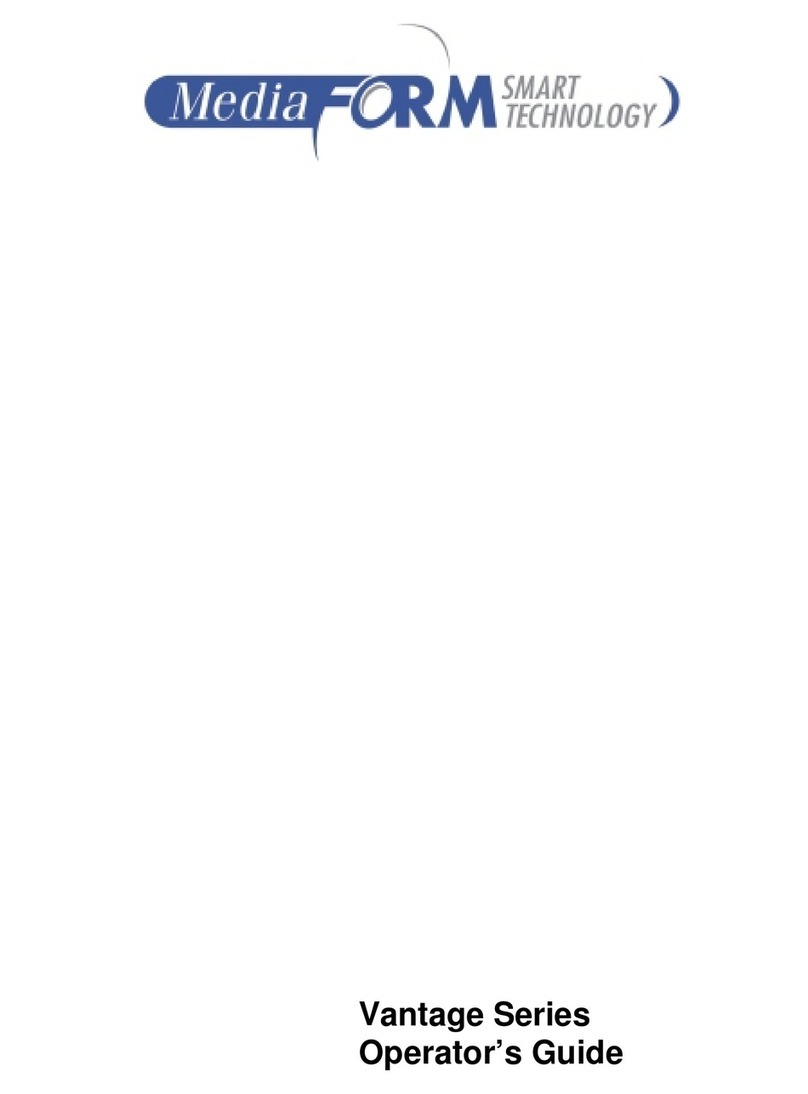
MediaFORM
MediaFORM Vantage Series Operator's guide

Primera
Primera Disc Publisher SE Specifications

Aleratec
Aleratec 1:3 DVD/CD Copy Tower Pro HS user guide

MF DIGITAL
MF DIGITAL 5200 Live Series EventCD Operator's guide

Addonics Technologies
Addonics Technologies HDMU3 user guide
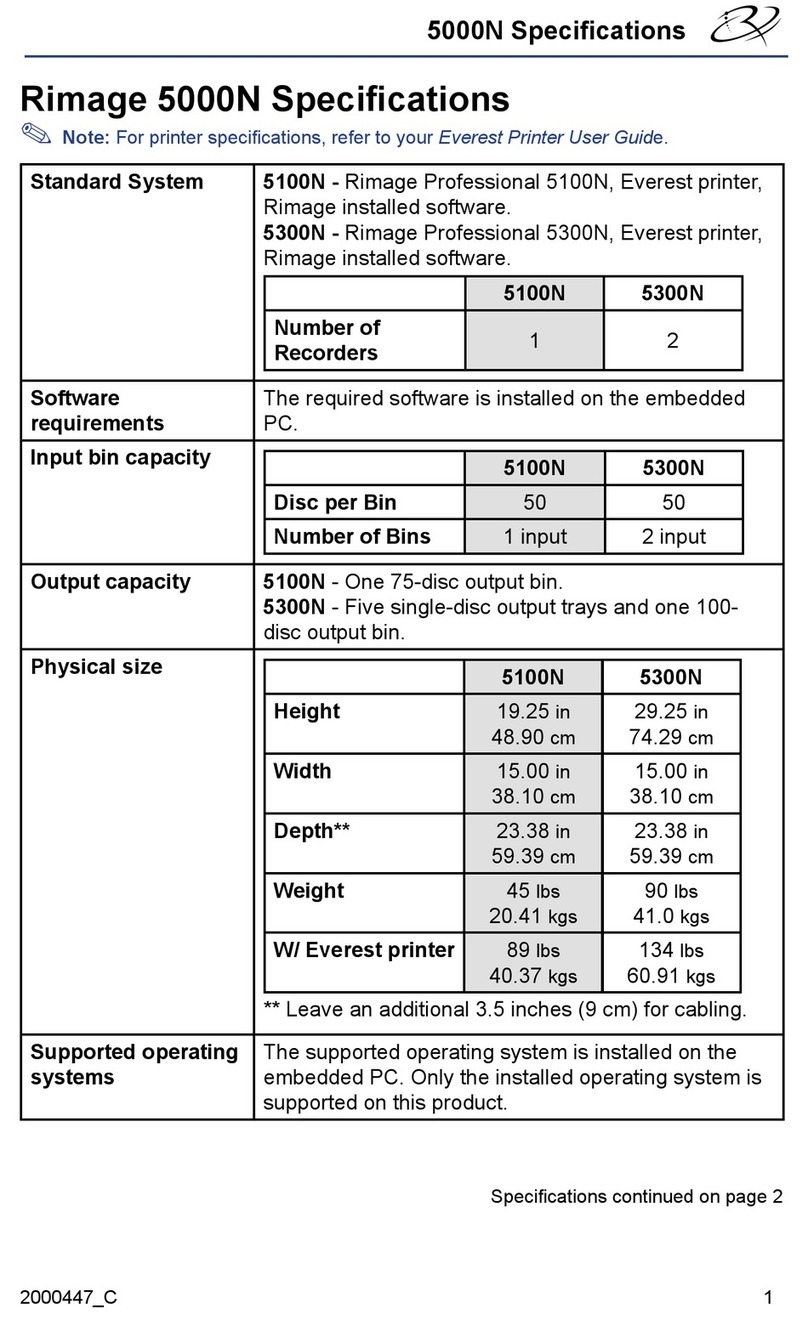
Rimage
Rimage Professional 5100N Specifications

Aleratec
Aleratec PortaCruiser 350108 user guide

Epson
Epson PP-100N - Discproducer - DVD Duplicator x2 user guide

Aleratec
Aleratec 260167 quick start guide

Addonics Technologies
Addonics Technologies HDUS4SNDX-A user guide