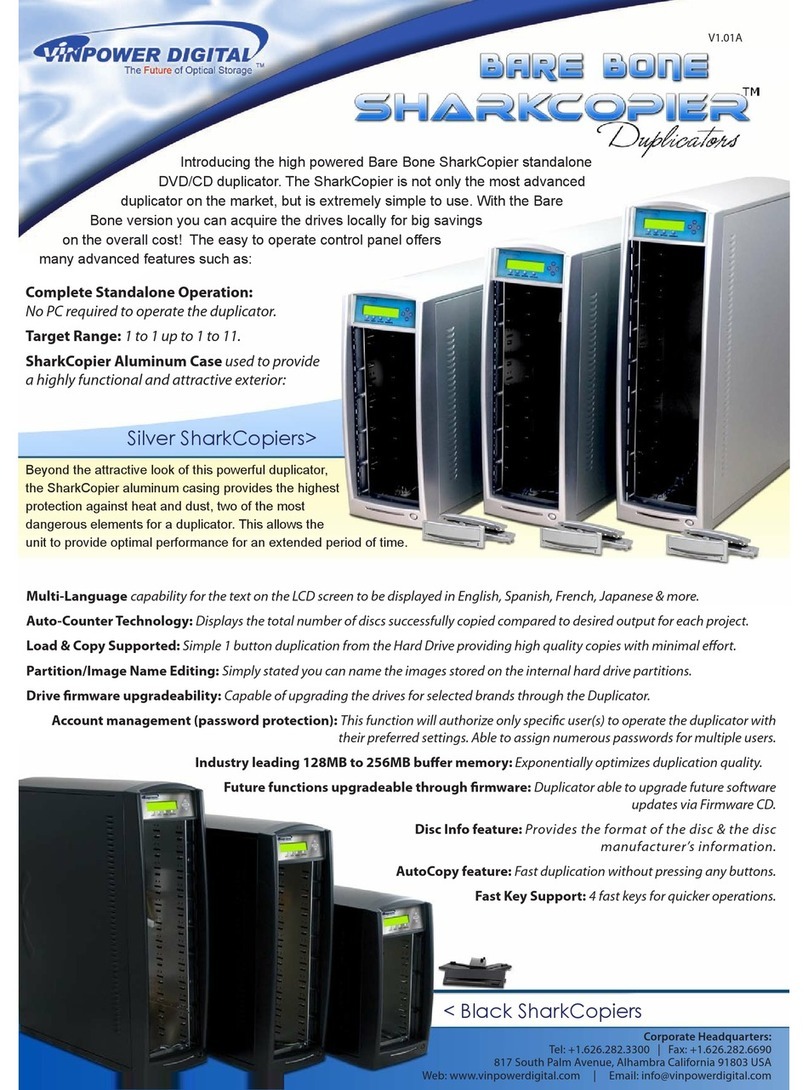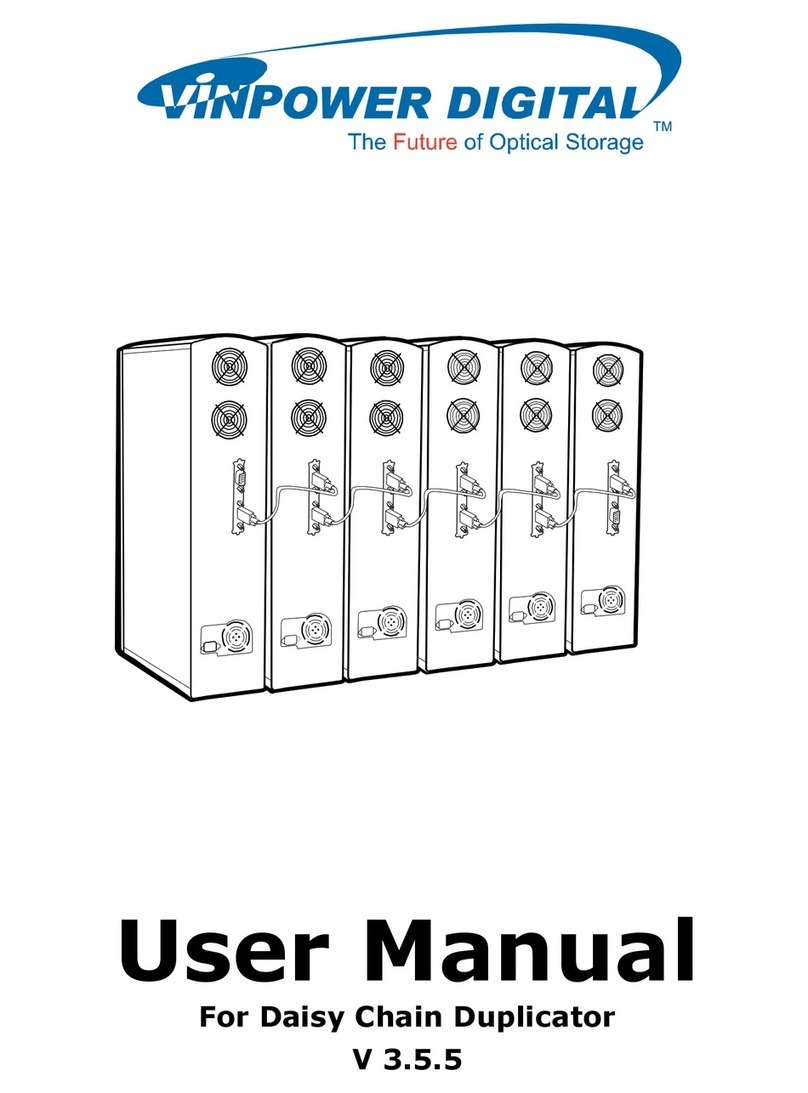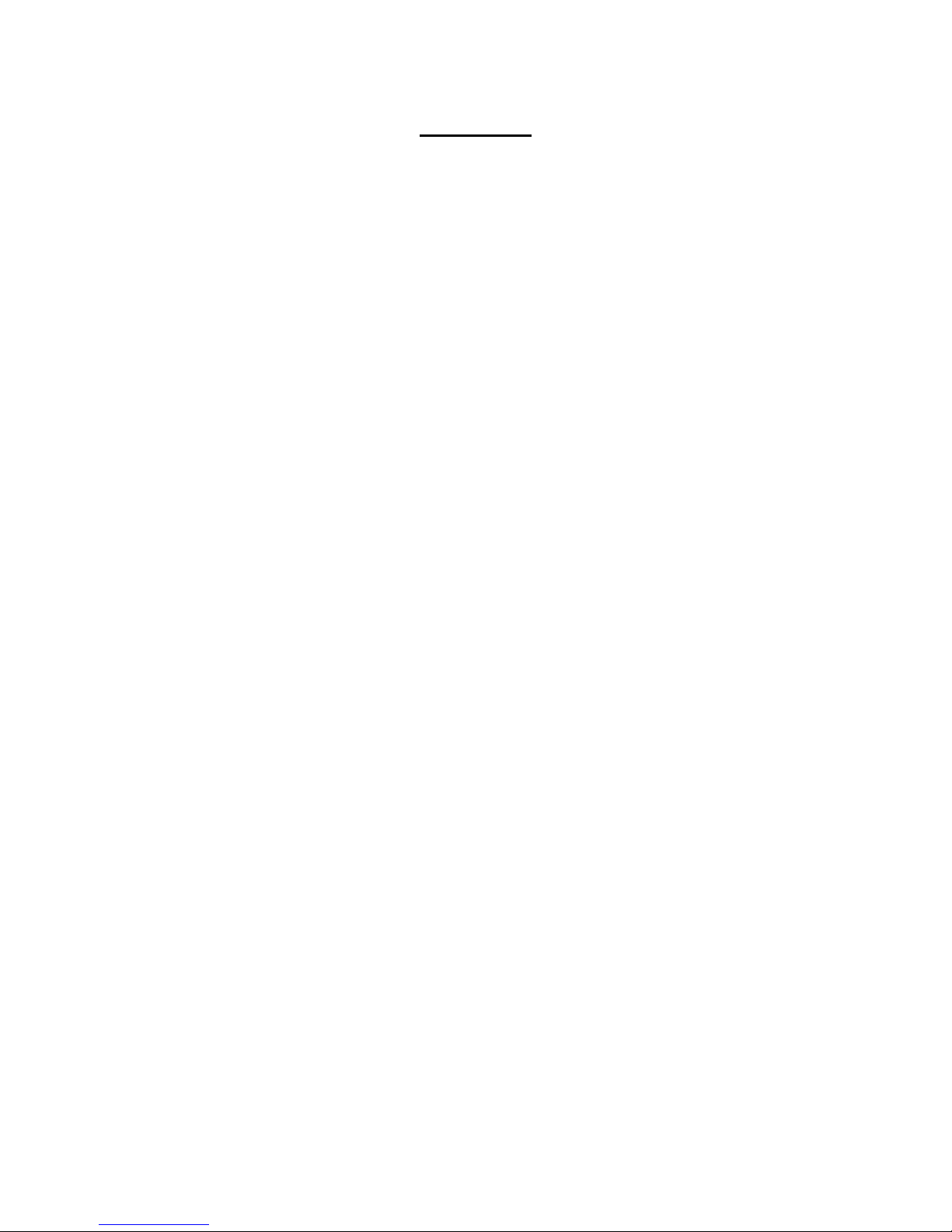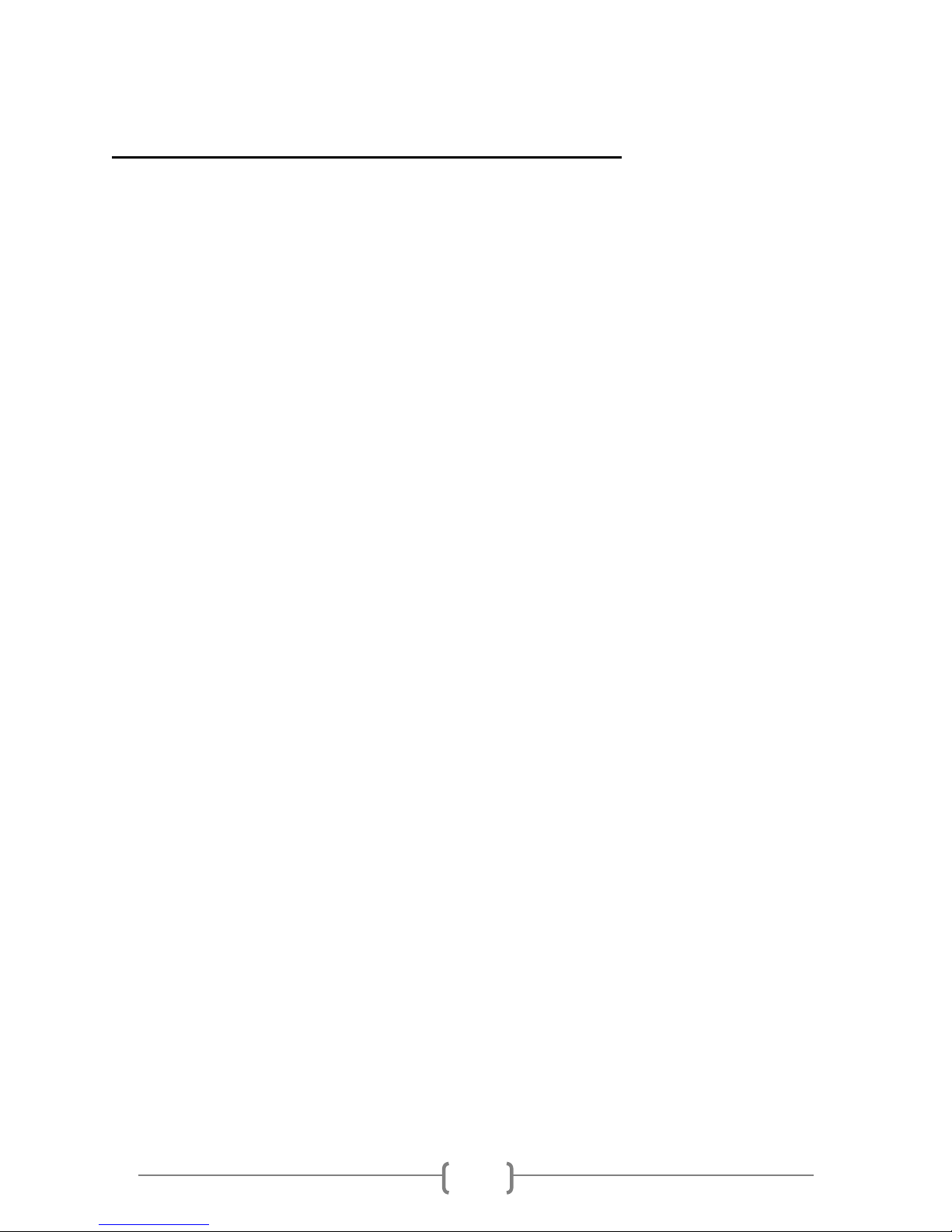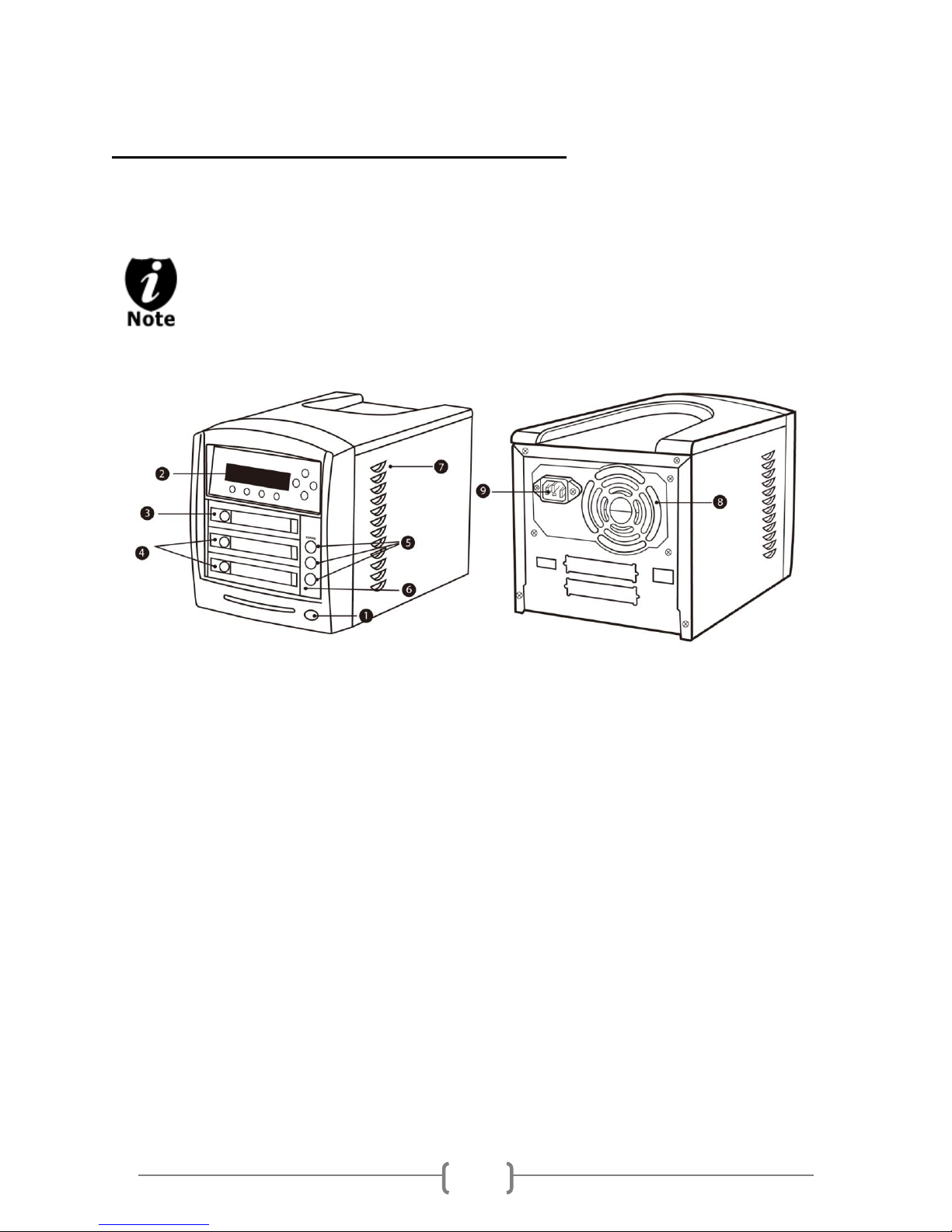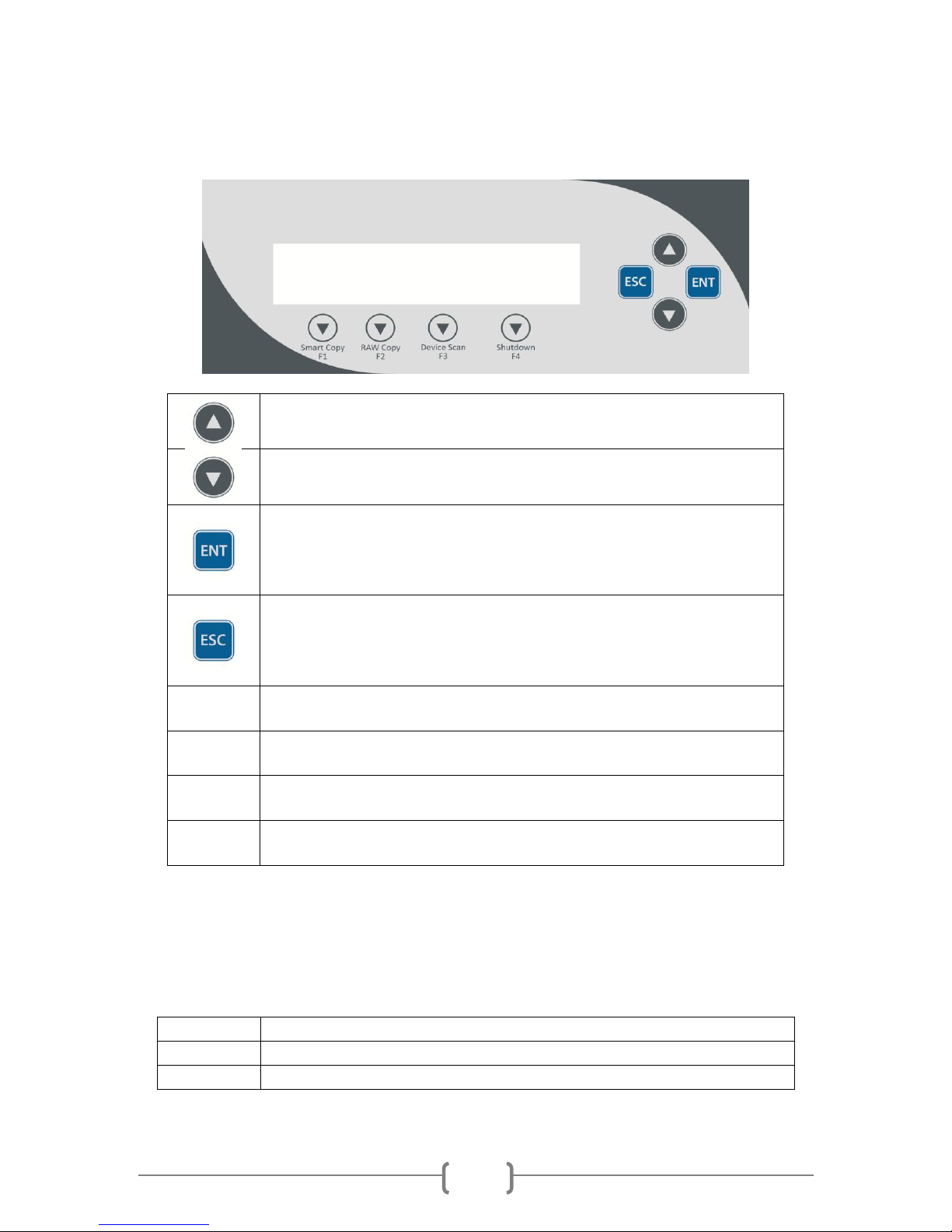Chapter 1: Introduction & Manual Overview
This system is a reliable, high performance, high speed, standalone manual duplication system.
With its professional industrial design and simple user interface, it will make the duplicating
experience easier than ever.
Before getting started:
Before starting to use this system, please read the following to ensure proper operation:
1. Temperature Warning:
If the system was stored in a location where the temperature dropped below 32⁰F (0⁰C)
within the past 24 hours, please leave the system in a warm room with a temperature of at
least 65⁰F (19⁰C), for 4 hours prior to powering on the unit for the first time. Failure to do so
may cause irreparable harm and prevent the system from functioning properly.
2. Maintenance:
It is very important to operate and keep the system in a dust free, clean environment since
dust is the number one killer of electronic devices. Failure to do so may severely damage
the system. It is strongly suggest that an Air Cleaner be placed next to the system and that
an air duster (canned air) be used consistently to clear off any dust, which may accumulate
on the surface of the system.
3. Proper Shutdown:
To avoid possible system failures, the system needs to be shutdown properly. To shutdown
the system, press the Up or Down Arrow button until the “Shutdown” menu is appears and
then press the “ENT” button. Follow the instructions on the screen to shutdown the system
properly. Turning off the system without performing this function will increase the risk of
damage to the system.