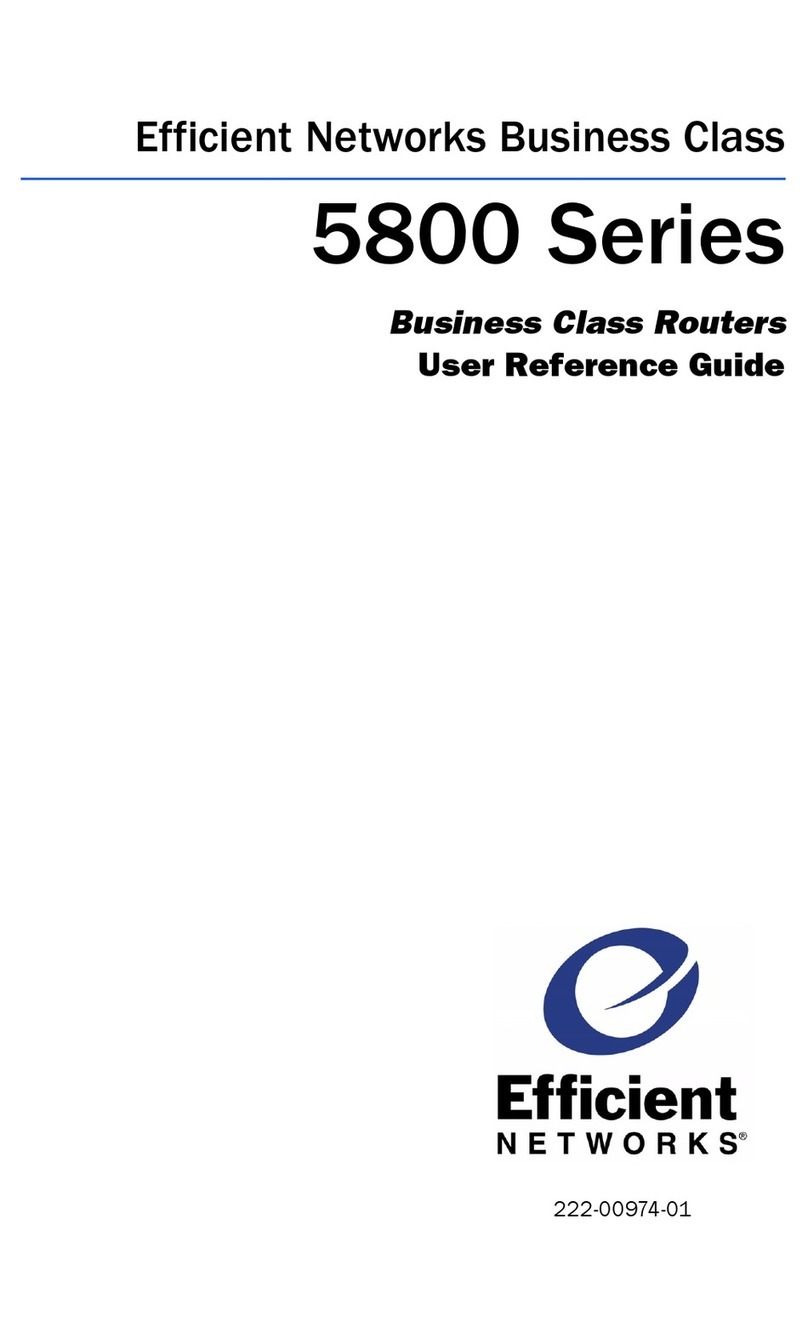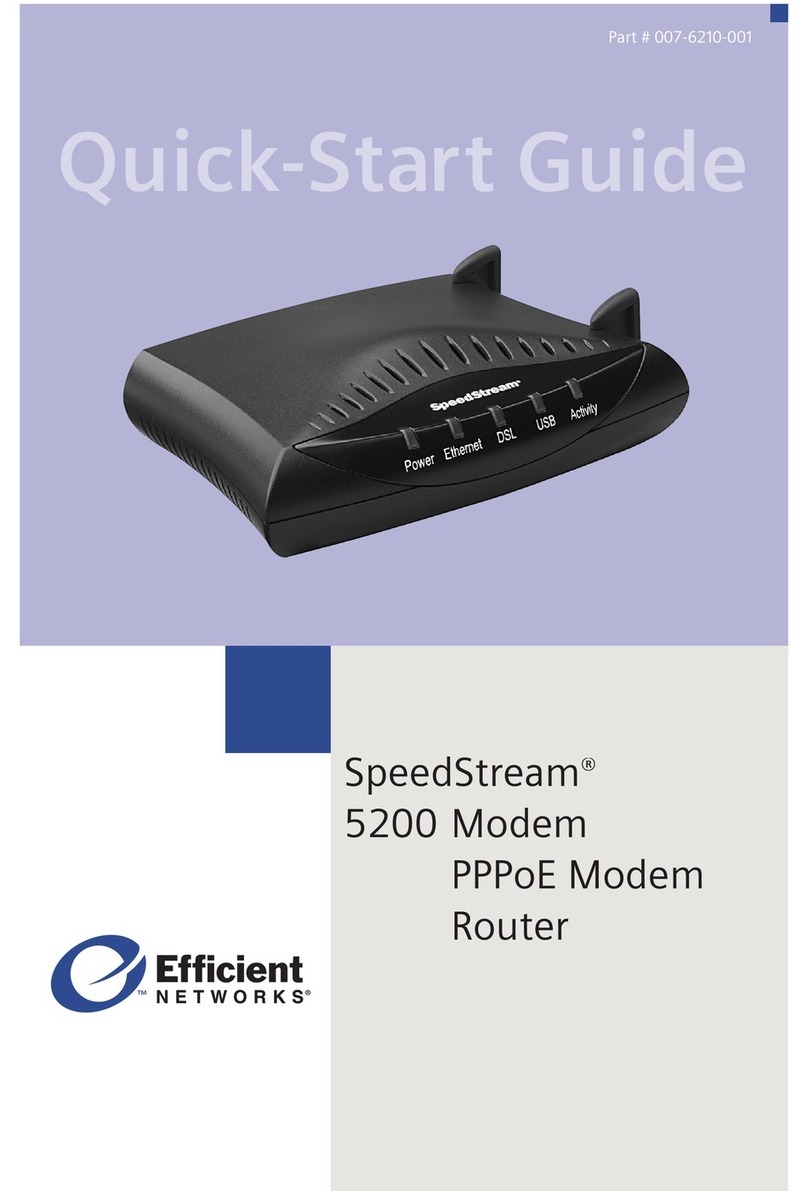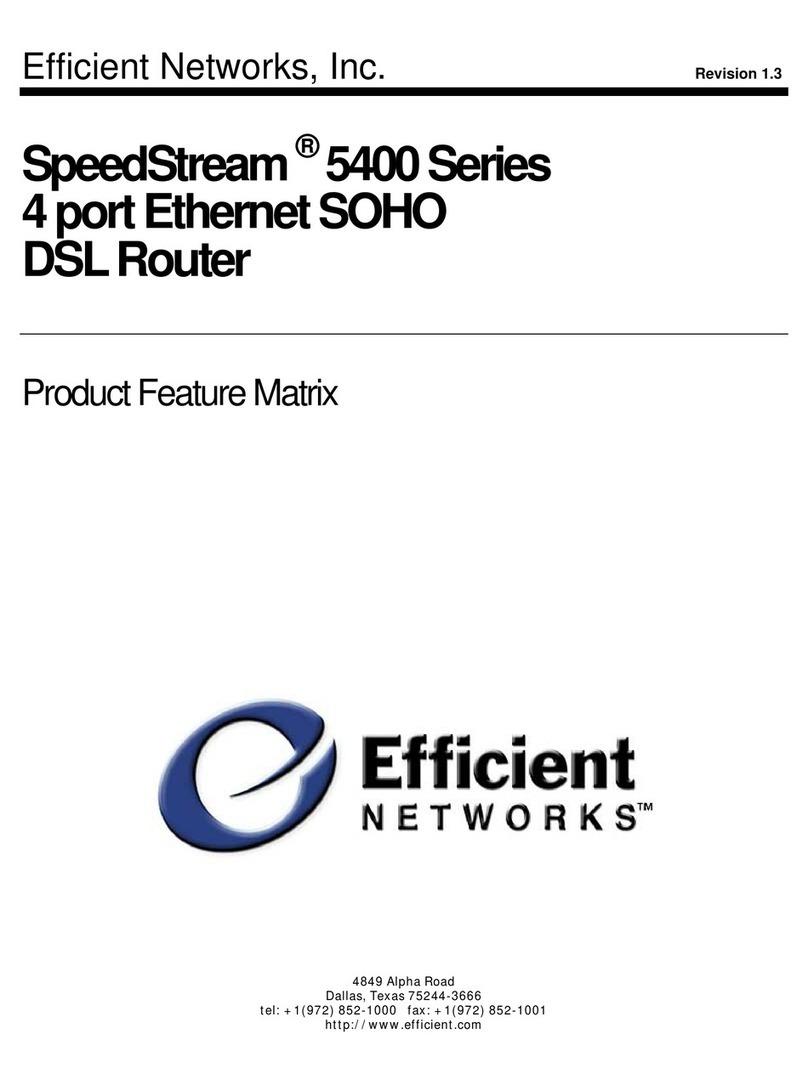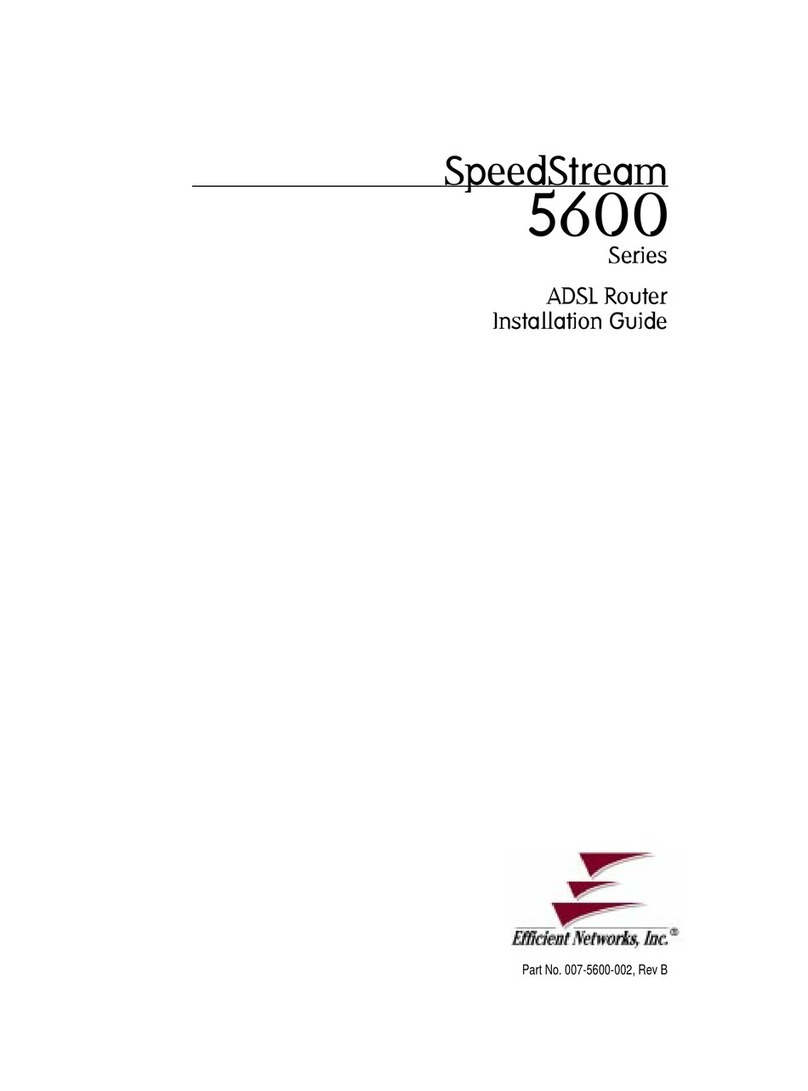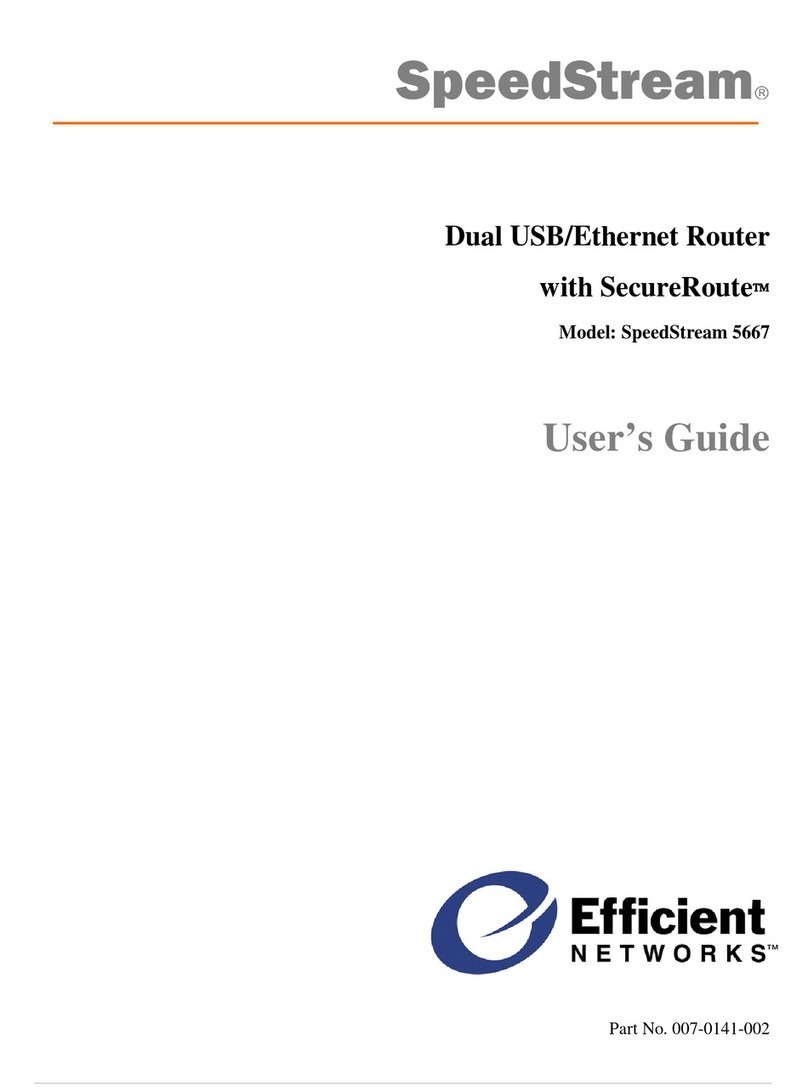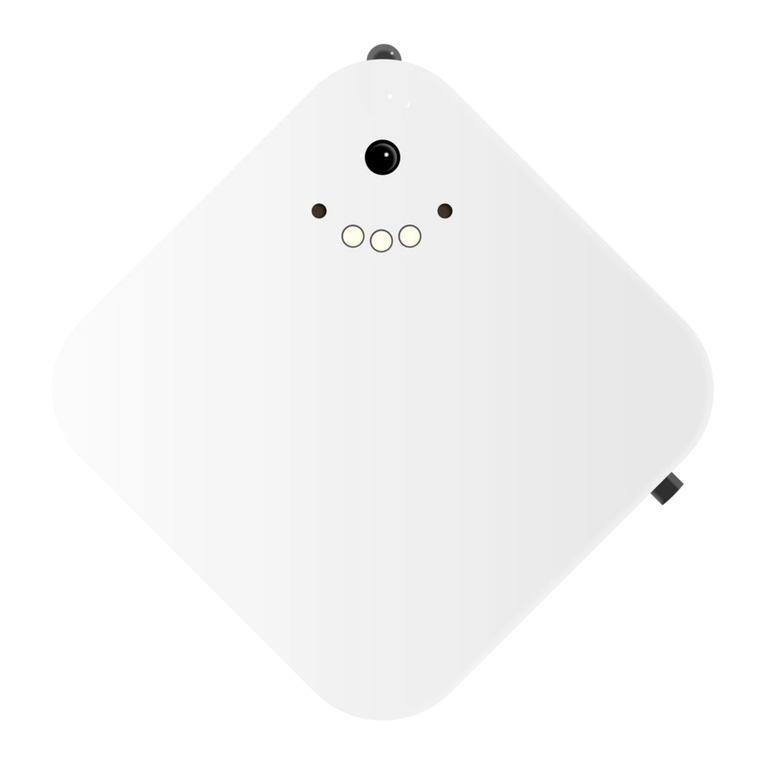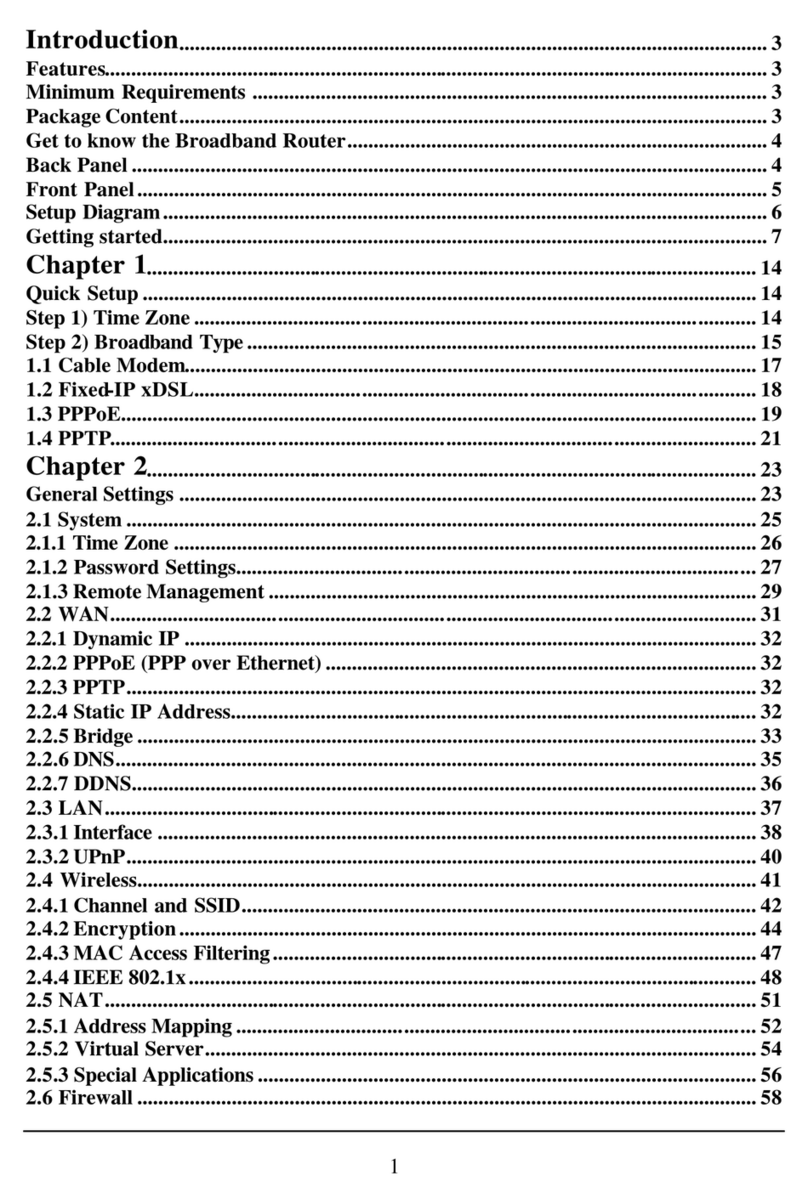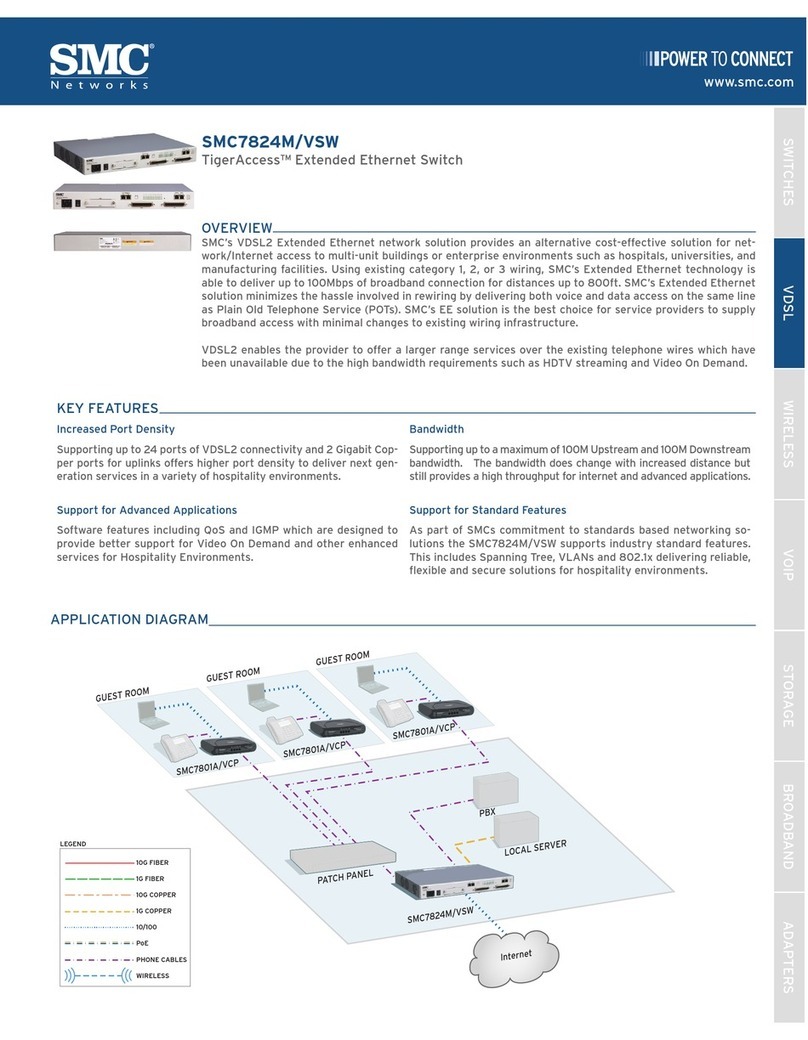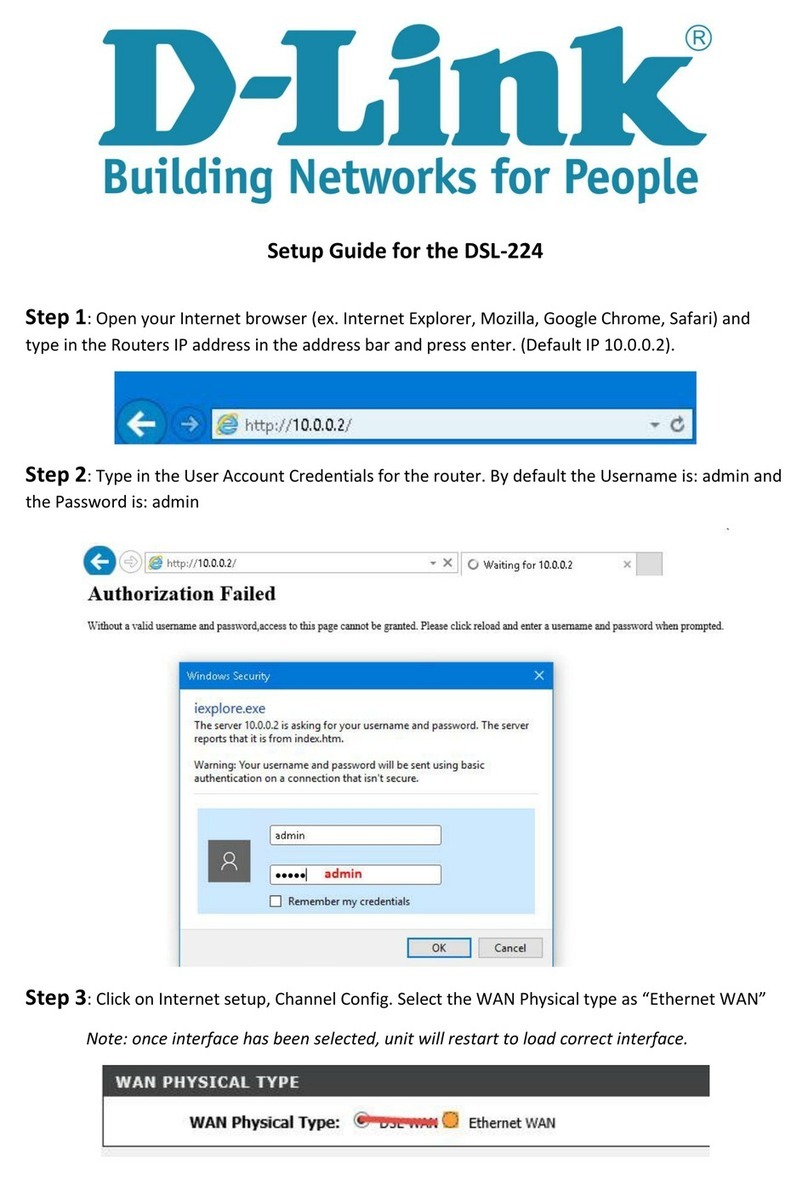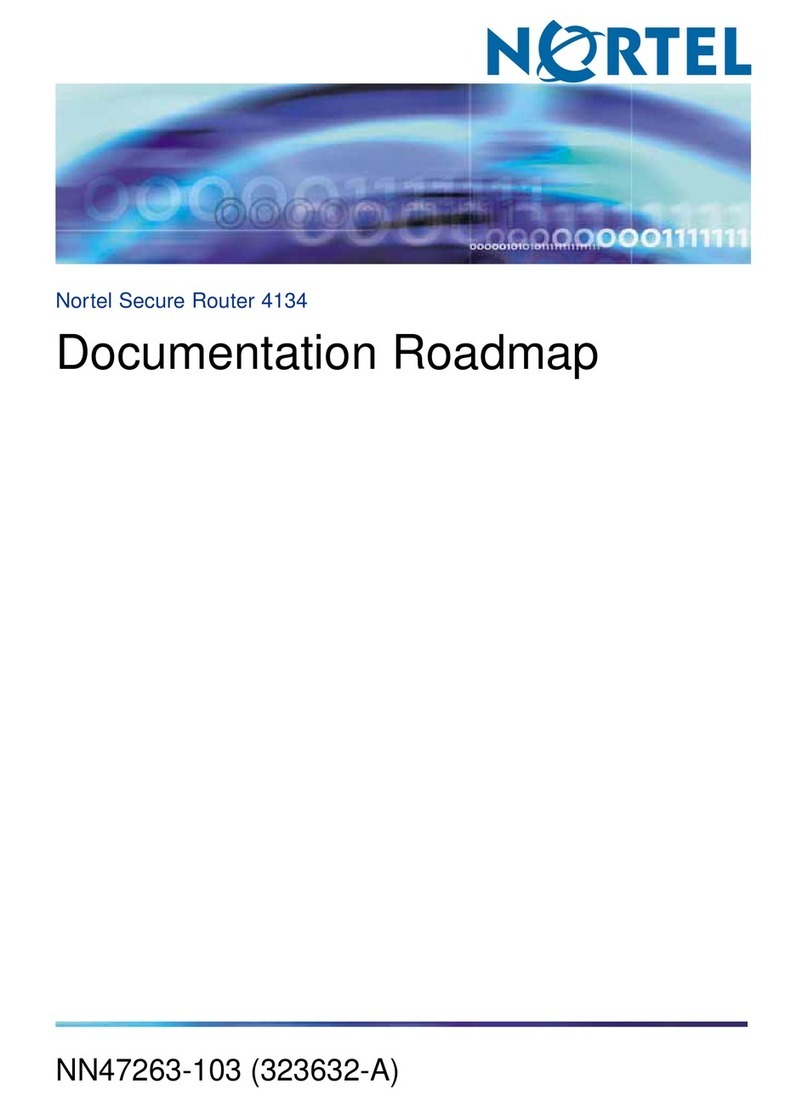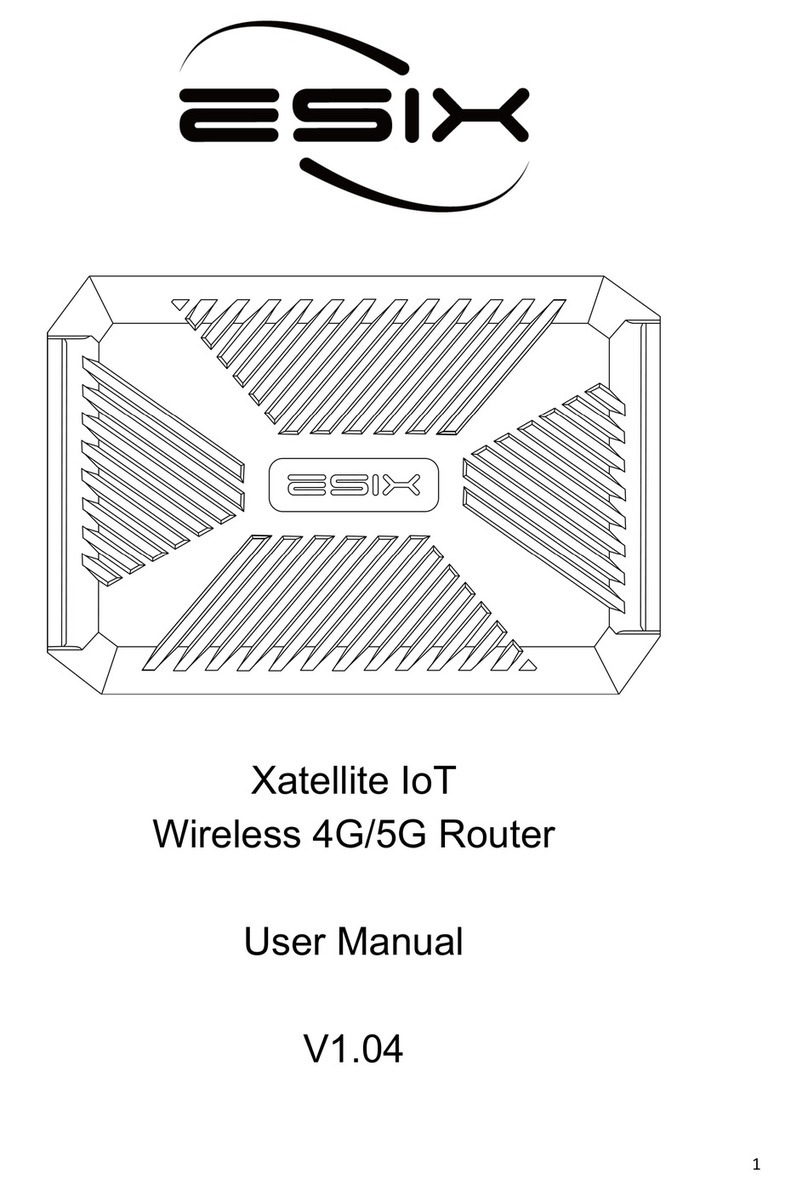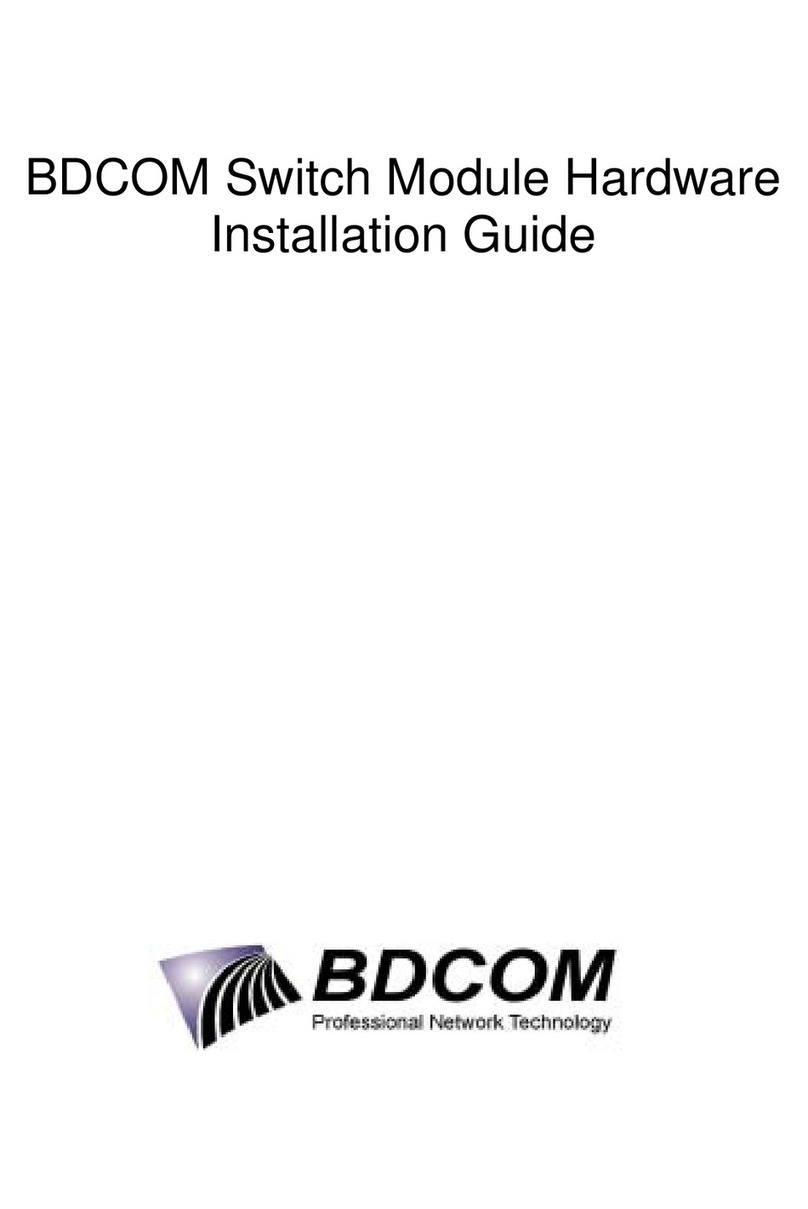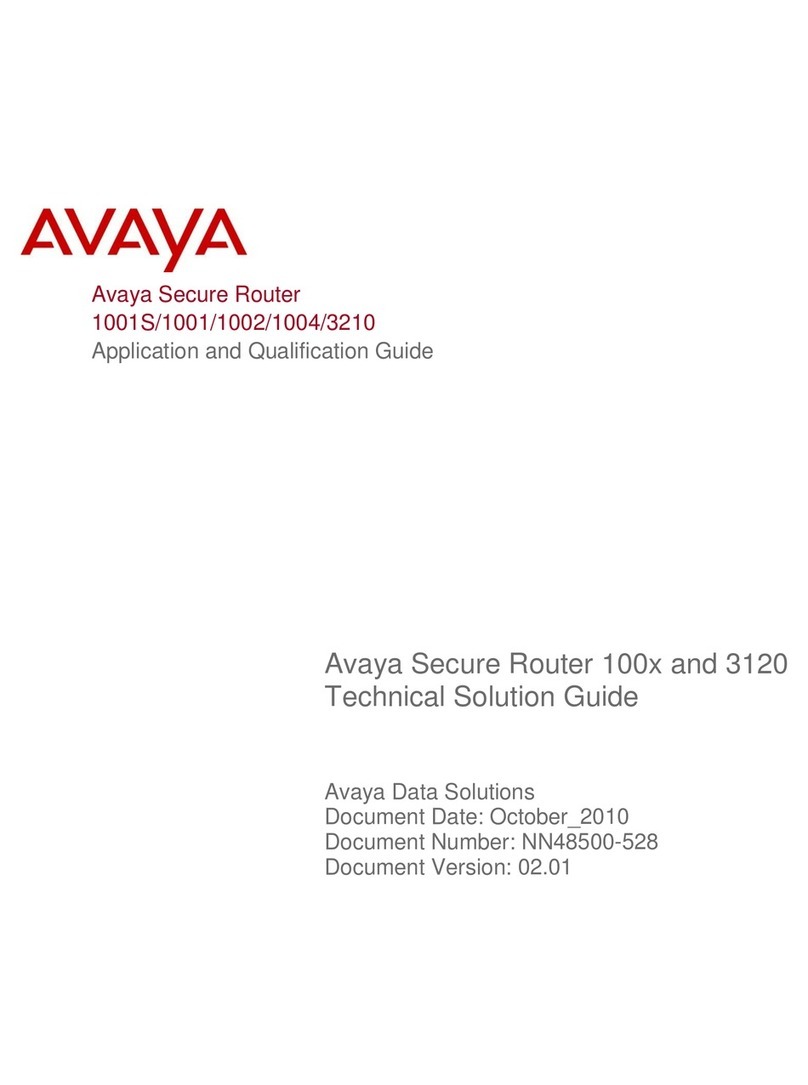2Efficient Networks
repair or replacement of the Hardware/Software with new or remanufactured products. Any replacement Hardware
or Software will be warranted for the remainder of the original warranty period or thirty (30) days, which ever is long-
er.
4. Warranty Procedures. If a problem develops during the limited warranty period, the end user shall follow the
procedure outlined below:
A. Prior to returning a product under this warranty, the end user must first call EFFICIENT at (888) 286-9375, or
send an email to EFFICIENT at support@efficient.com to obtain a return materials authorization (RMA) number.
RMAs are issued between 8:00 a.m. and 5:00 p.m. Central Time, excluding weekends and holidays. The end user
must provide the serial number(s) of the products in order to obtain an RMA.
B. After receiving an RMA, the end user shall ship the product, including power supplies and cable, where applicable,
freight or postage prepaid and insured, to EFFICIENT at 4849 Alpha Road, Dallas Texas 75244, U.S.A. Within five
(5) days notice from EFFICIENT, the end user shall provide EFFICIENT with any missing items or, at EFFICIENT’s
sole option, EFFICIENT will either (a) replace missing items and charge the end user or (b) return the product to the
end user freight collect. The end user shall include a return address, daytime phone number and/or fax. The RMA
number must be clearly marked on the outside of the package.
C. Returned Products will be tested upon receipt by EFFICIENT. Products that pass all functional tests will be re-
turned to the end user.
D. EFFICIENT will return the repaired or replacement Product to the end user at the address provided by the end user
at EFFICIENT Network’s expense. For Products shipped within the United States of America, EFFICIENT will use
reasonable efforts to ensure delivery within five (5) business days from the date received by EFFICIENT. Expedited
service is available at additional cost to the end user.
E. Upon request from EFFICIENT, the end user must prove the date of the original purchase of the product by a dated
bill of sale or dated itemized receipt.
5.Limitations.
The end user shall have no coverage or benefits under this limited warranty if the product has been subject to abnor-
mal use, abnormal conditions, improper storage, exposure to moisture or dampness, unauthorized modifications, un-
authorized repair, misuse, neglect, abuse, accident, alteration, improper installation, or other acts which are not the
fault of EFFICIENT, including acts of nature and damage caused by shipping.
EFFICIENT will not honor, and will consider the warranty voided, if: (1) the seal or serial number on the Product
have been tampered with; (2) the Product’s case has been opened; or (3) there has been any attempted or actual repair
or modification of the Product by anyone other than an EFFICIENT authorized service provider.
The limited warranty does not cover defects in appearance, cosmetic, decorative or structural items, including fram-
ing, and any non-operative parts.
EFFICIENT’s limit of liability under the limited warranty shall be the actual cash value of the product at the time
the end user returns the product for repair, determined by the price paid by the end user for the product less a reason-
able amount for usage. EFFICIENT shall not be liable for any other losses or damages.
The end user will be billed for any parts or labor charges not covered by this limited warranty. The end user will be
responsible for any expenses related to reinstallation of the product.
THIS LIMITED WARRANTY IS THE ONLY WARRANTY EFFICIENT MAKES FOR THE PRODUCT AND
SOFTWARE. TO THE EXTENT ALLOWED BY LAW, NO OTHER WARRANTY APPLIES, WHETHER EX-
PRESS, IMPLIED OR STATUTORY, INCLUDING ANY WARRANTY OF MERCHANTABILITY OR FIT-
NESS FOR A PARTICULAR PURPOSE.
6.Out of Warranty Repair. Out of warranty repair is available for fixed fee. Please contact EFFICIENT at the num-
bers provided above to determine the current out of warranty repair rate. End users seeking out of warranty repair
should contact EFFICIENT as described above to obtain an RMA and to arrange for payment of the repair charge.
All shipping charges will be billed to the end user.
General Provisions
The following general provisions apply to the foregoing Software License and Limited Warranty:
1. No Modification. The foregoing limited warranty is the end user’s sole and exclusive remedy and is in lieu of all
other warranties, express or implied. No oral or written information or advice given by EFFICIENT or its dealers,
distributors, employees or agents shall in any way extend, modify or add to the foregoing Software License and Lim-
ited Warranty. This Software License and Limited Warranty constitutes the entire agreement between EFFICIENT
and the end user, and supersedes all prior and contemporaneous representation, agreements or understandings, oral
or written. This Software License and Limited Warranty may not be changed or amended except by a written instru-
ment executed by a duly authorized officer of EFFICIENT.
EFFICIENT neither assumes nor authorizes any authorized service center or any other person or entity to assume for
it any other obligation or liability beyond that which is expressly provided for in this limited warranty including the
provider or seller of any extended warranty or service agreement.
The limited warranty period for EFFICIENT supplied attachments and accessories is specifically defined within their
own warranty cards and packaging.