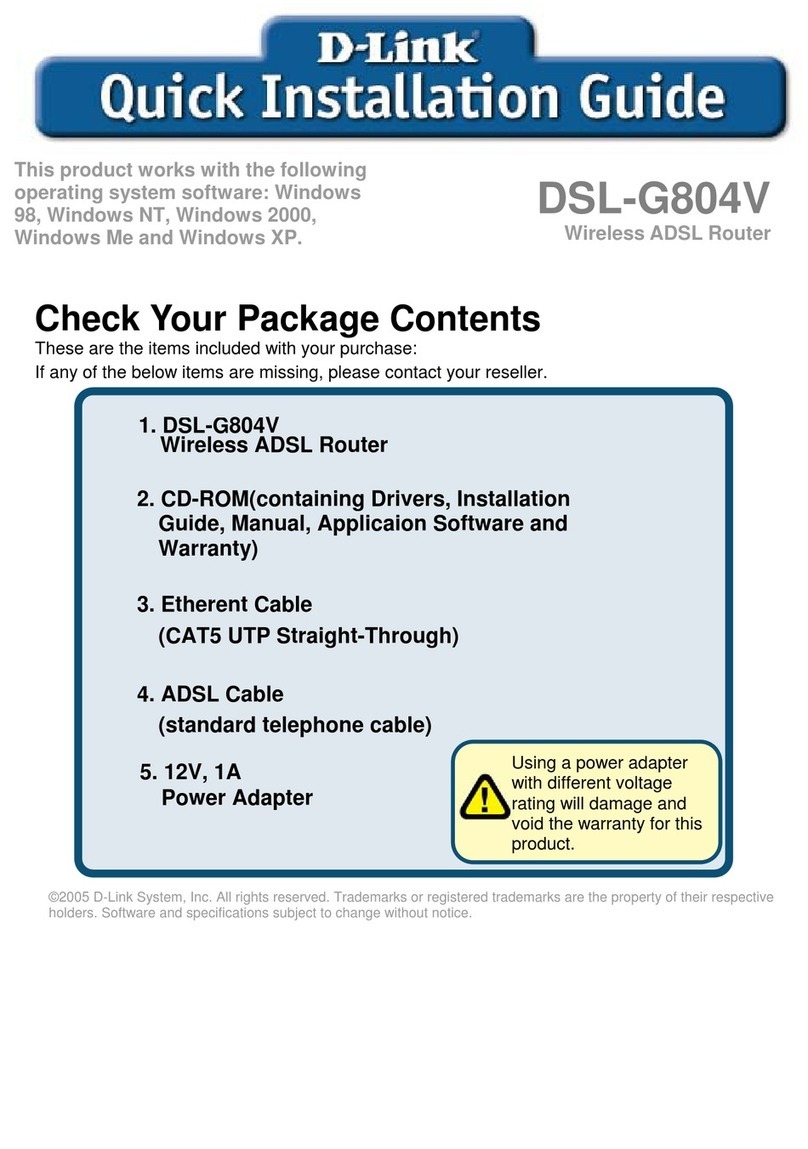D-Link DIR-806A User manual
Other D-Link Network Router manuals

D-Link
D-Link DIR-514 User manual
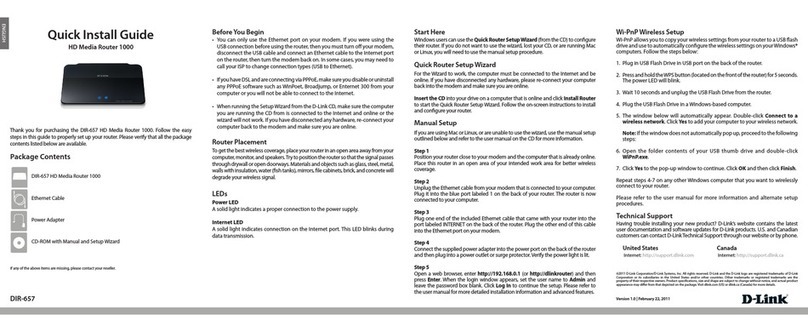
D-Link
D-Link Amplifi DIR-657 User manual

D-Link
D-Link DIR-615S User manual
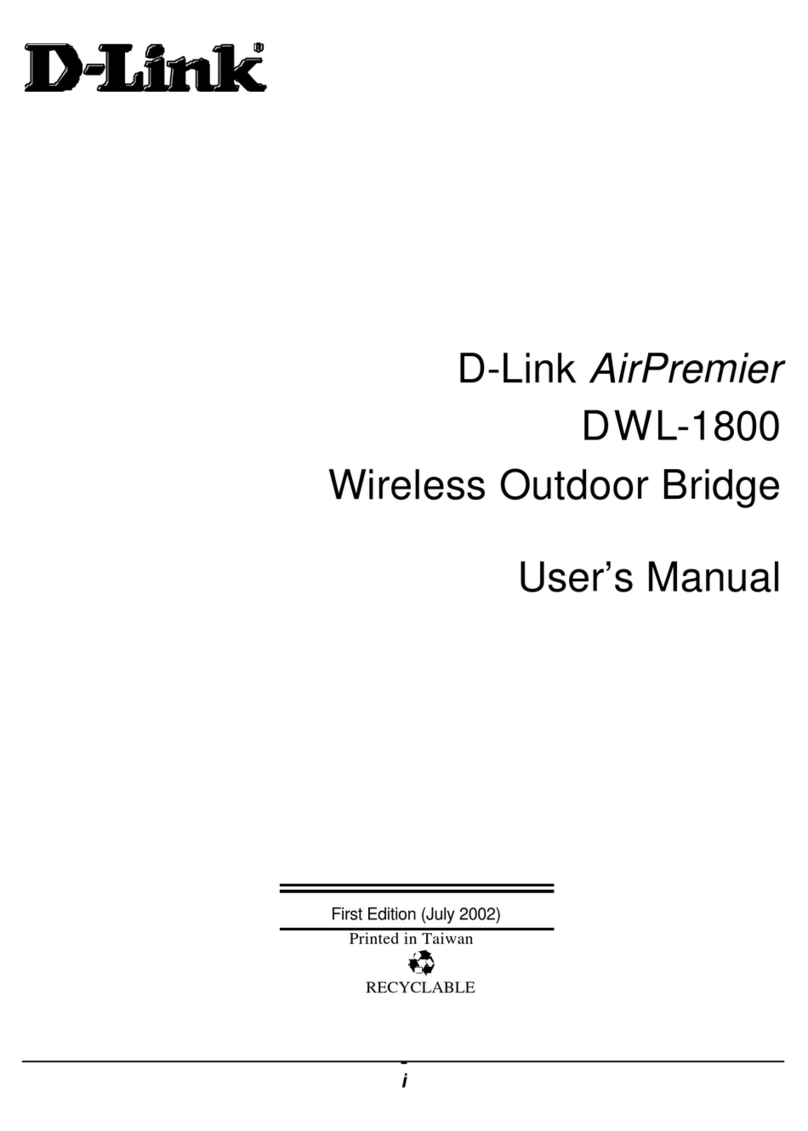
D-Link
D-Link AirPremier DWL-1800 User manual
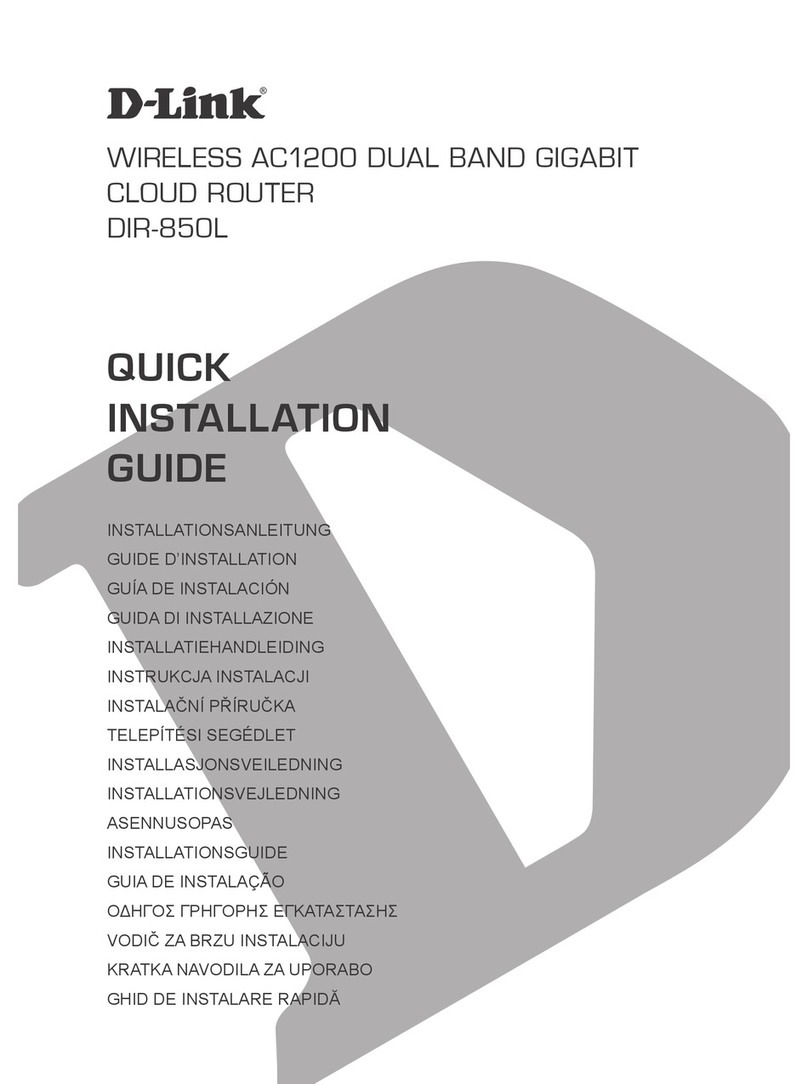
D-Link
D-Link DIR-850L User manual

D-Link
D-Link DWR-926 User manual
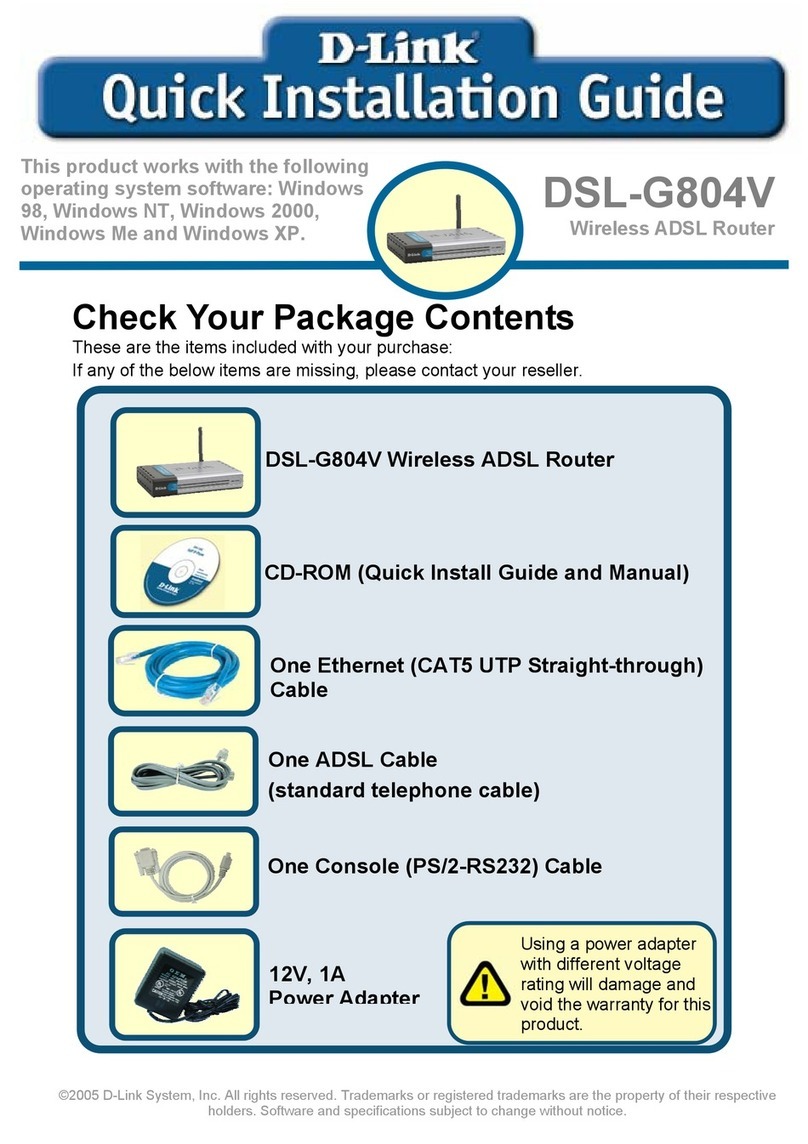
D-Link
D-Link DSL-G804V User manual
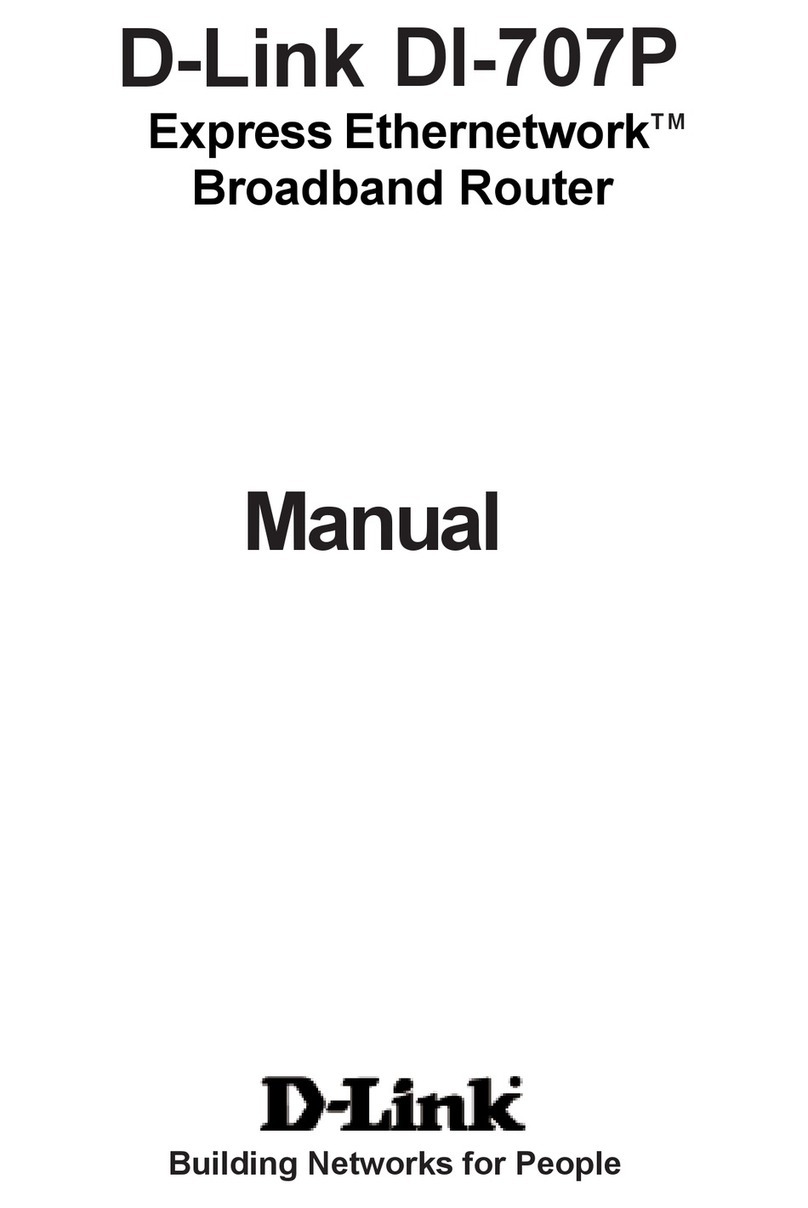
D-Link
D-Link DI-707PD User manual
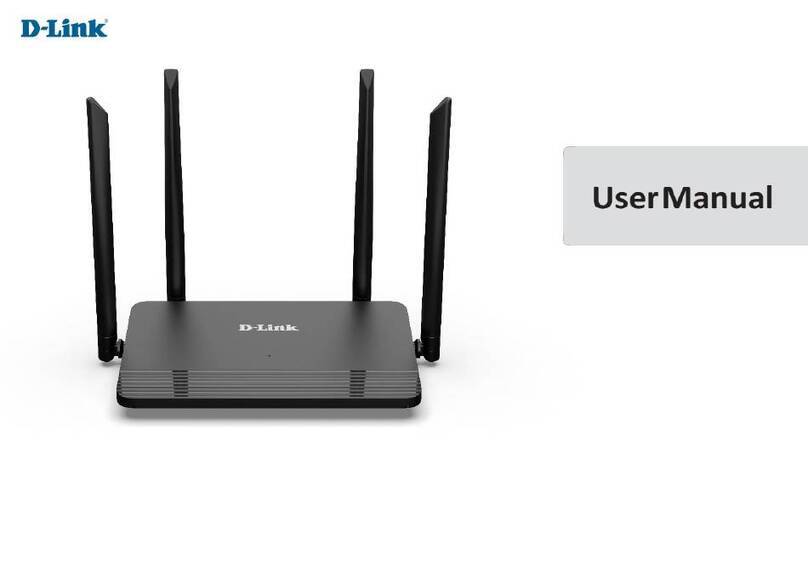
D-Link
D-Link DIR-822K User manual
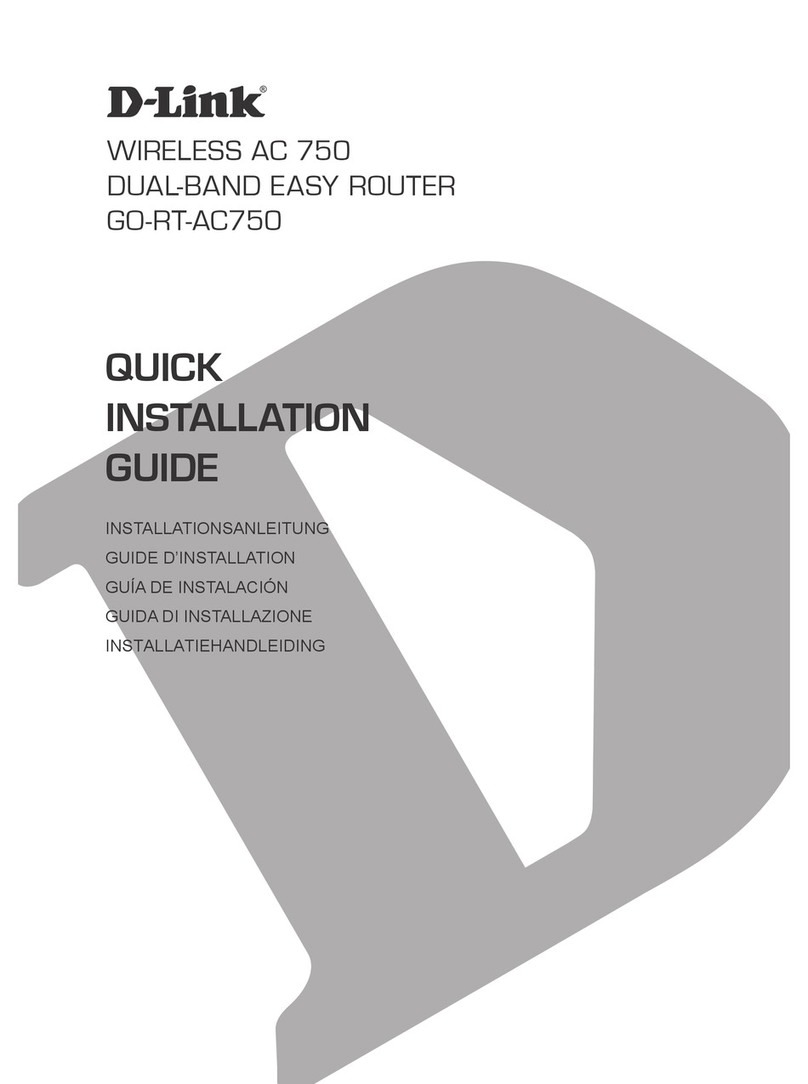
D-Link
D-Link GO-RT-AC750 User manual
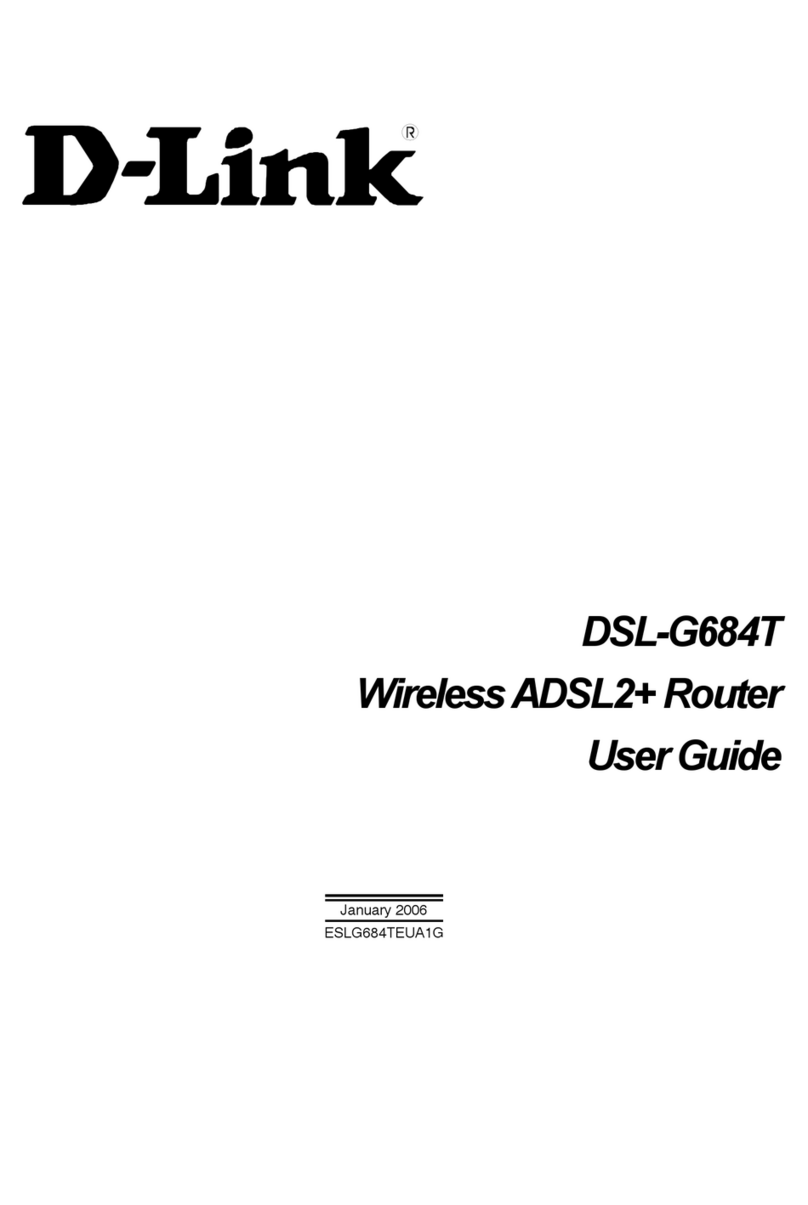
D-Link
D-Link DSL-G684T User manual
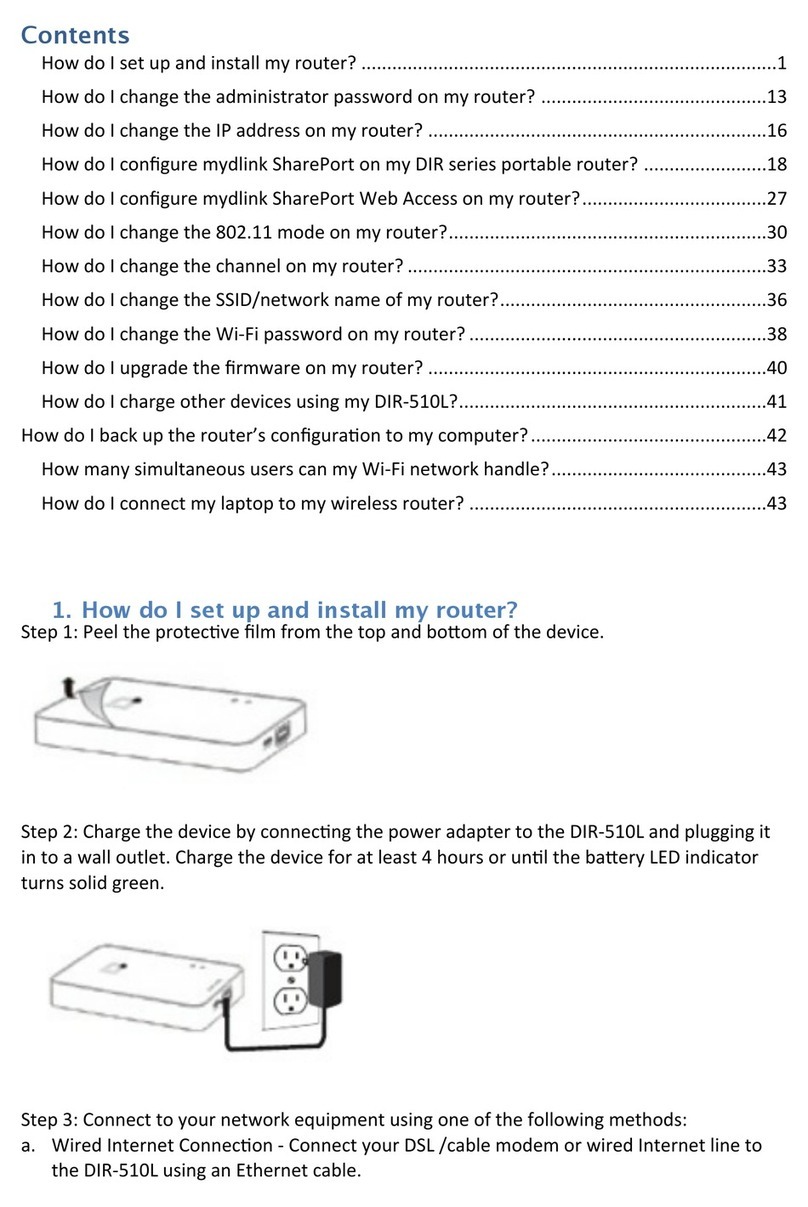
D-Link
D-Link DIR-510L User manual

D-Link
D-Link GO-DSL-N151 User manual
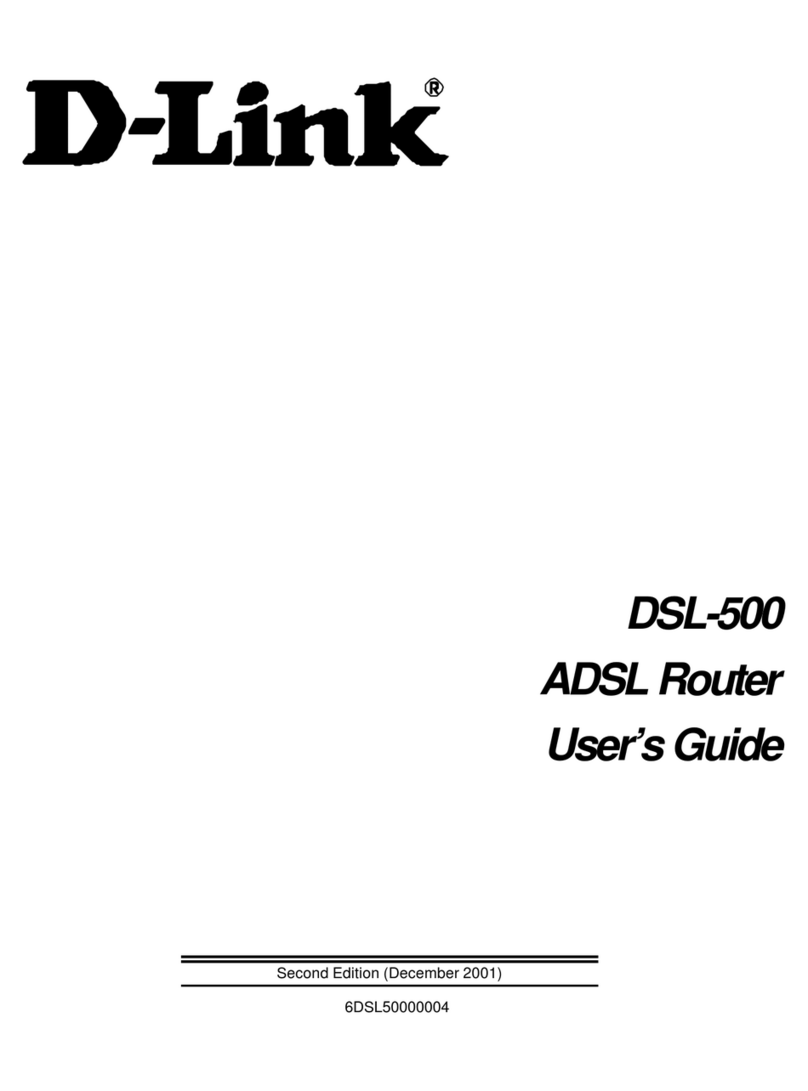
D-Link
D-Link DSL-500 User manual

D-Link
D-Link DSL-2542B User manual

D-Link
D-Link R15 User manual
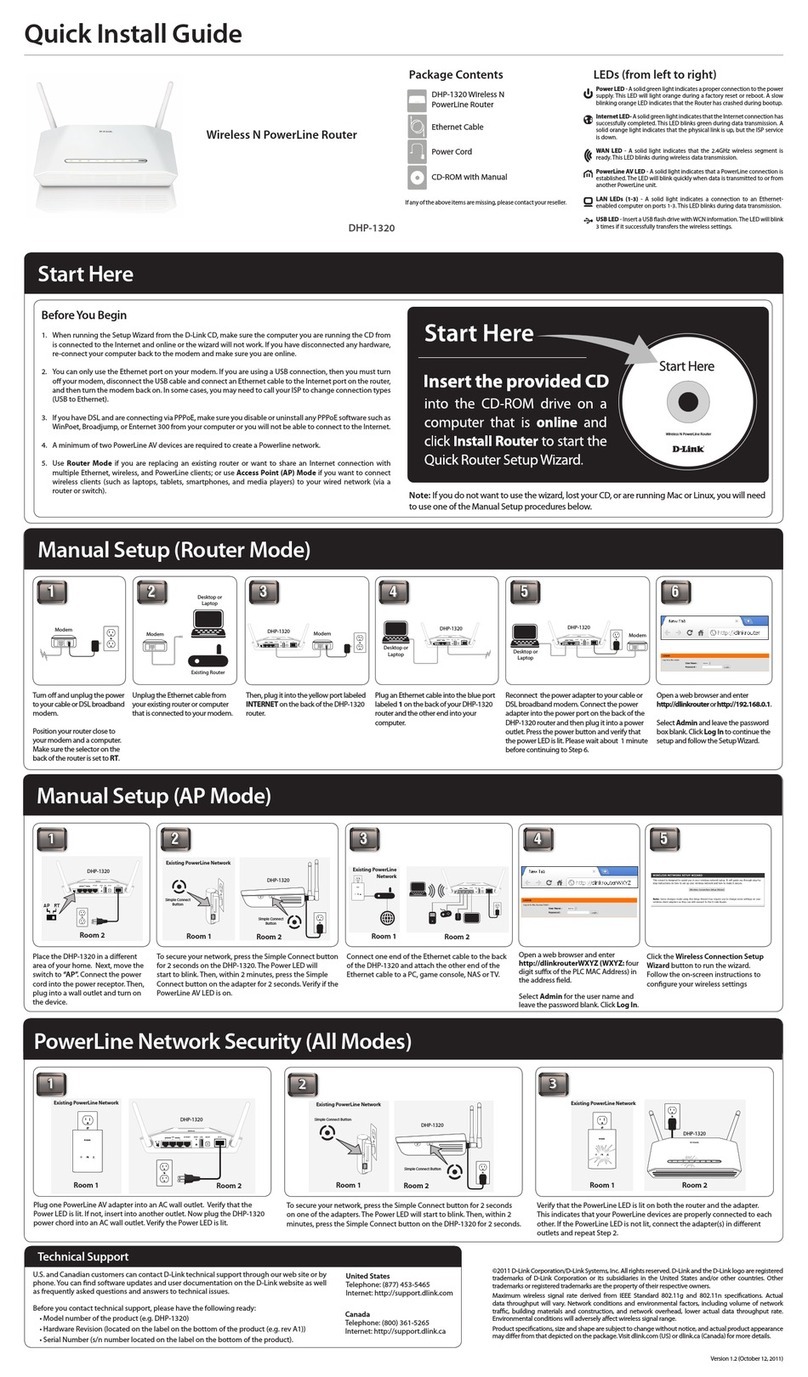
D-Link
D-Link DHP-1320 User manual
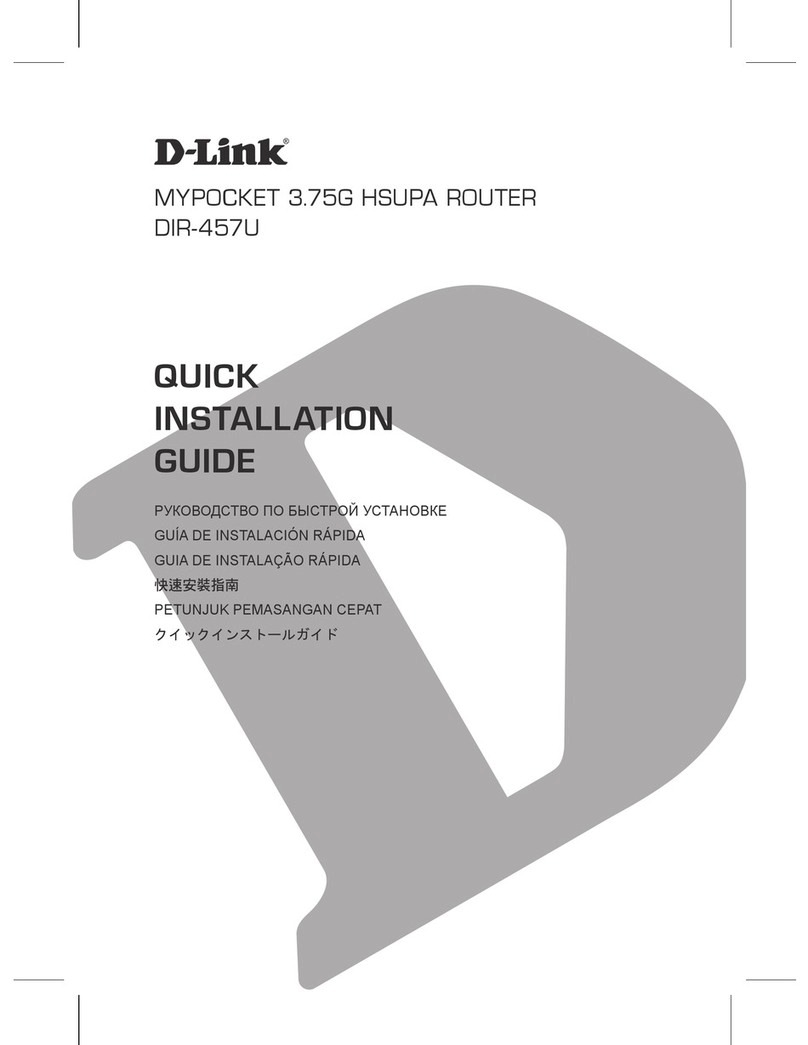
D-Link
D-Link DIR-457U User manual
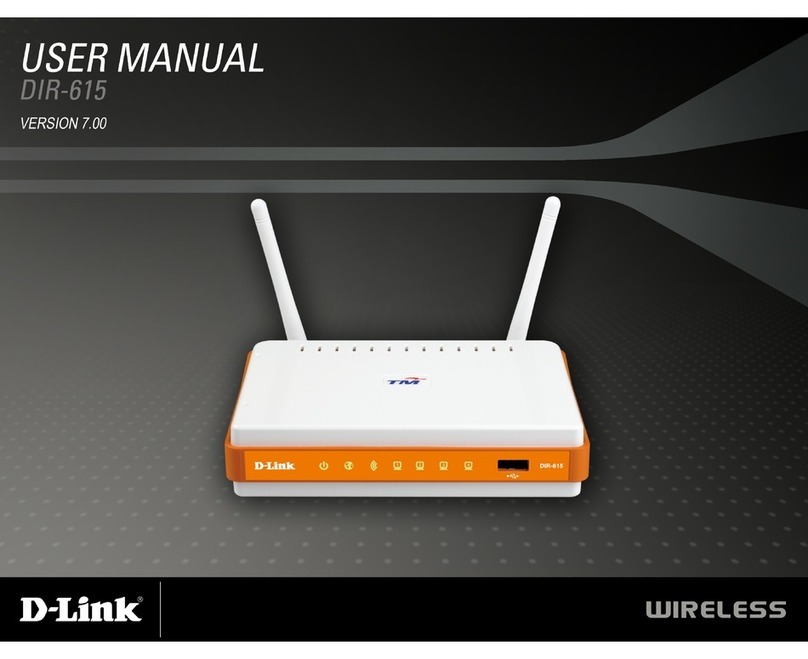
D-Link
D-Link DIR-615 - Wireless N Router User manual
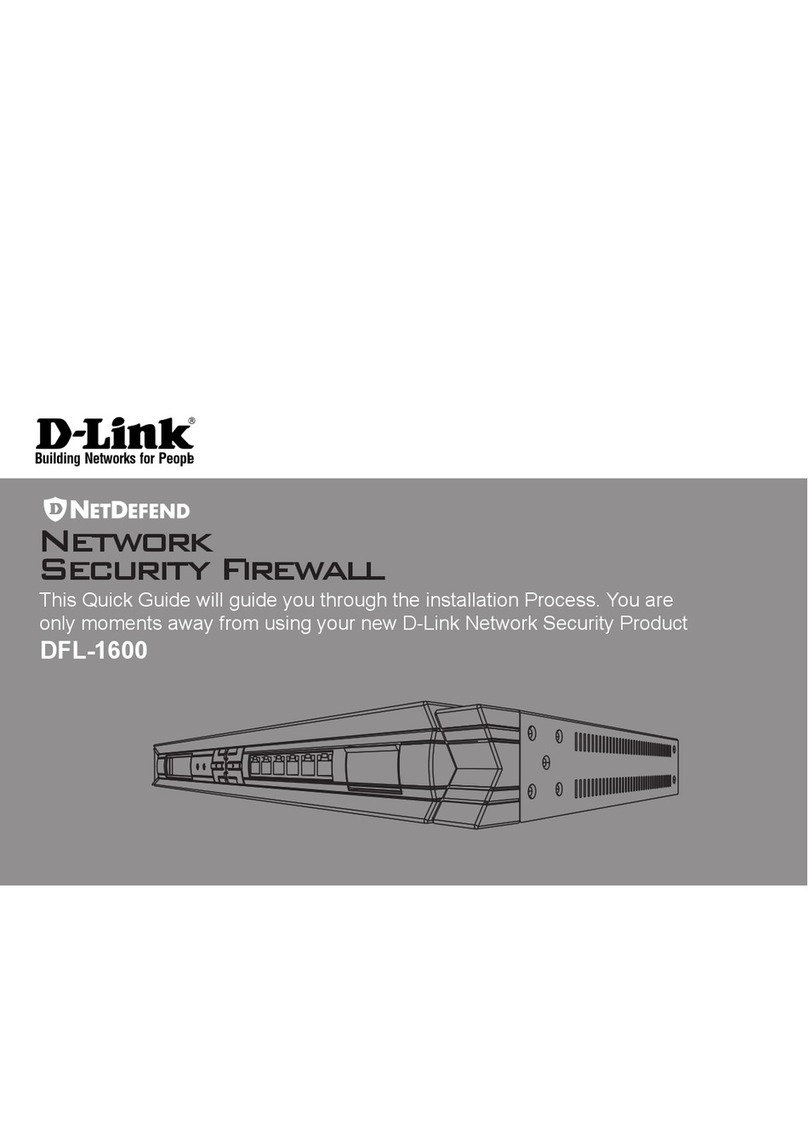
D-Link
D-Link NetDefend DFL-1600 User manual