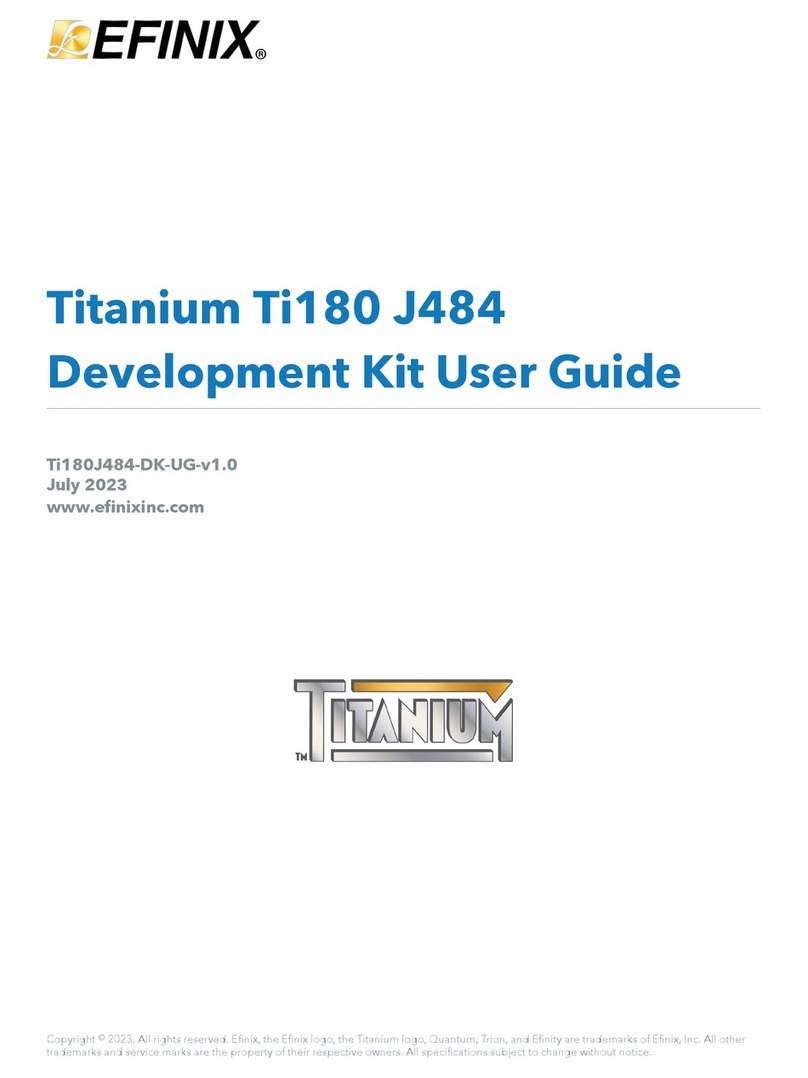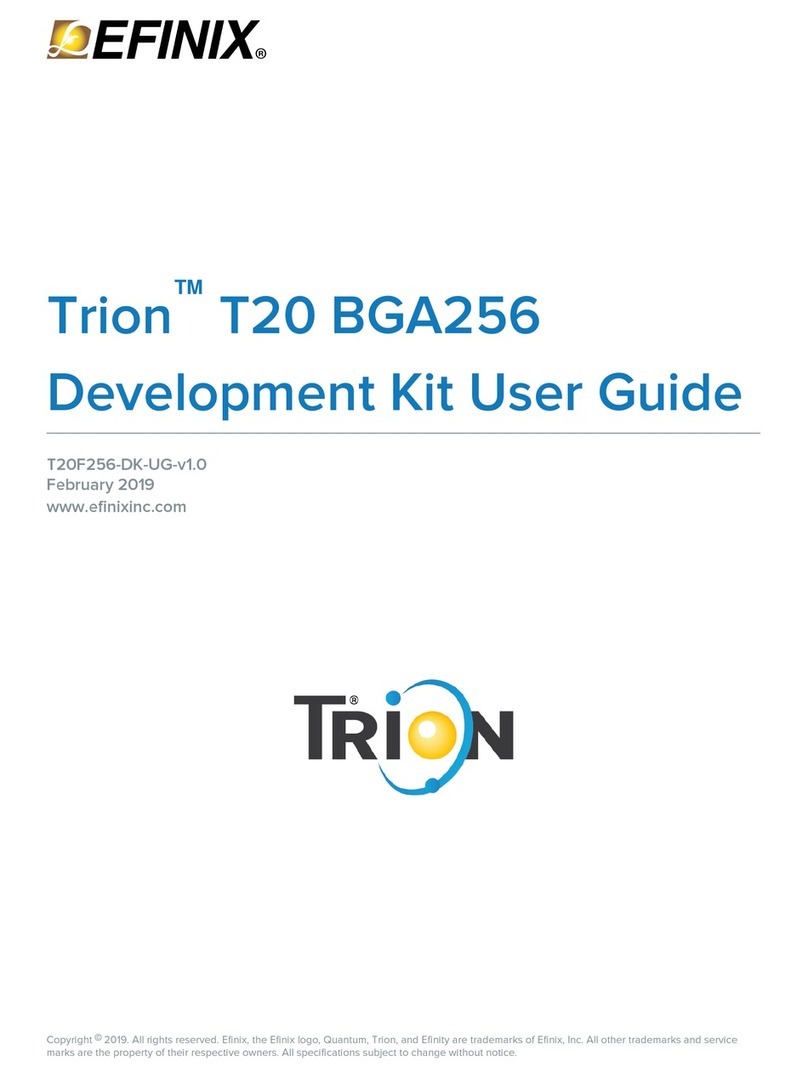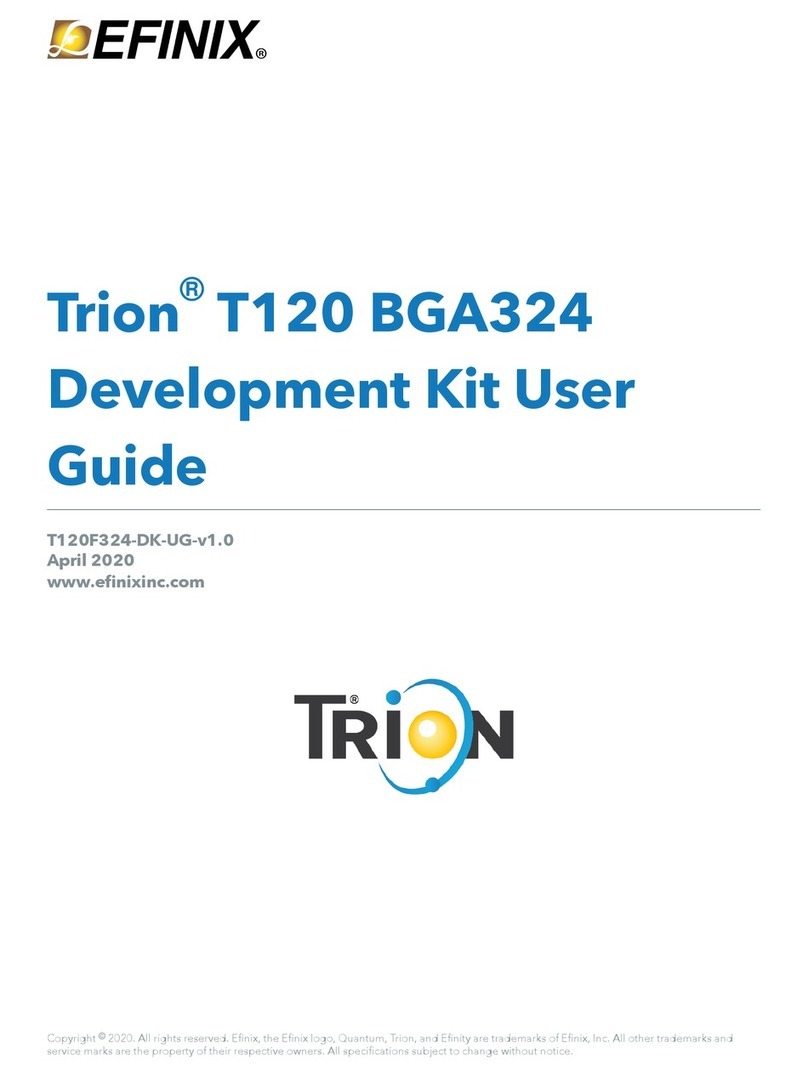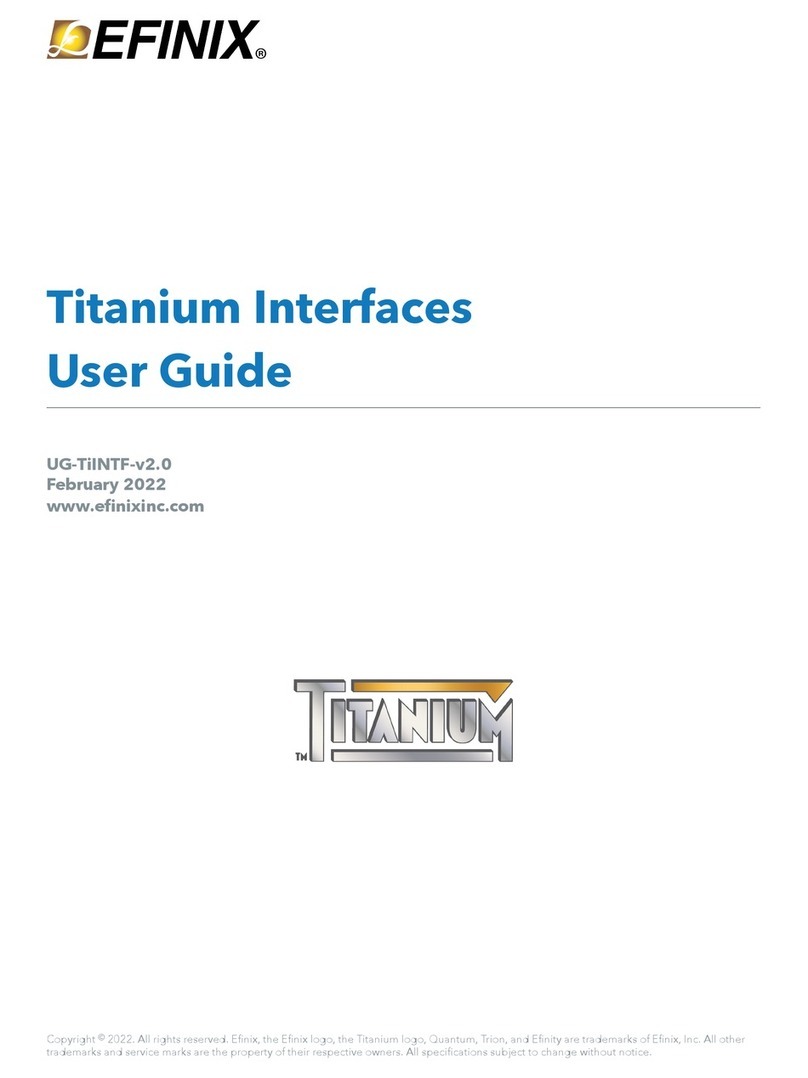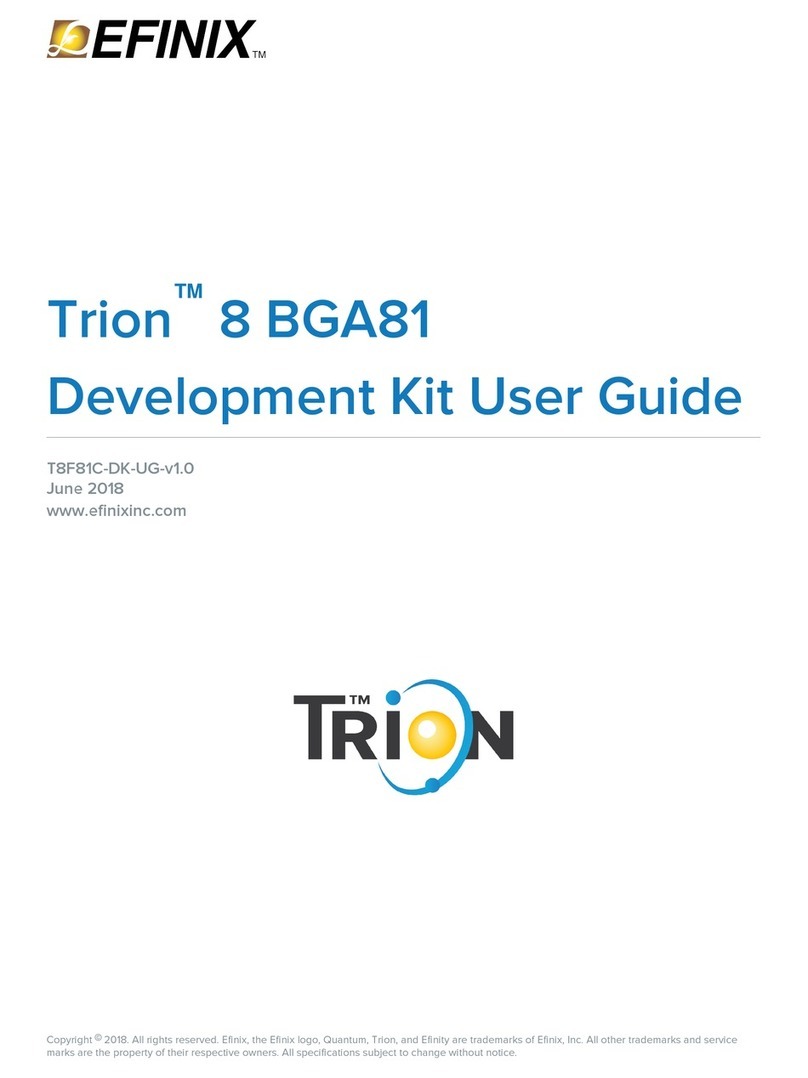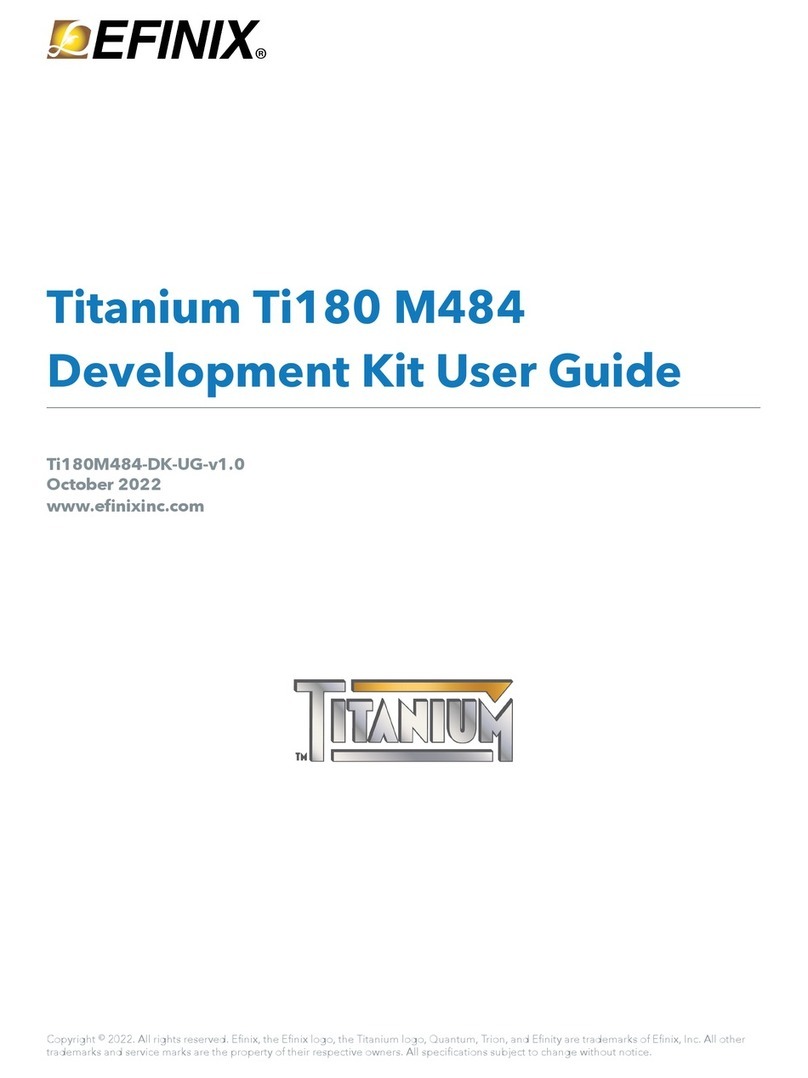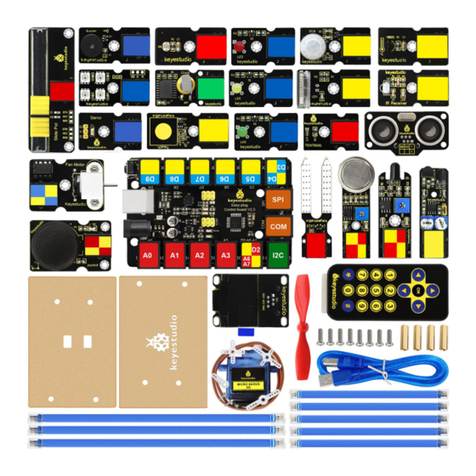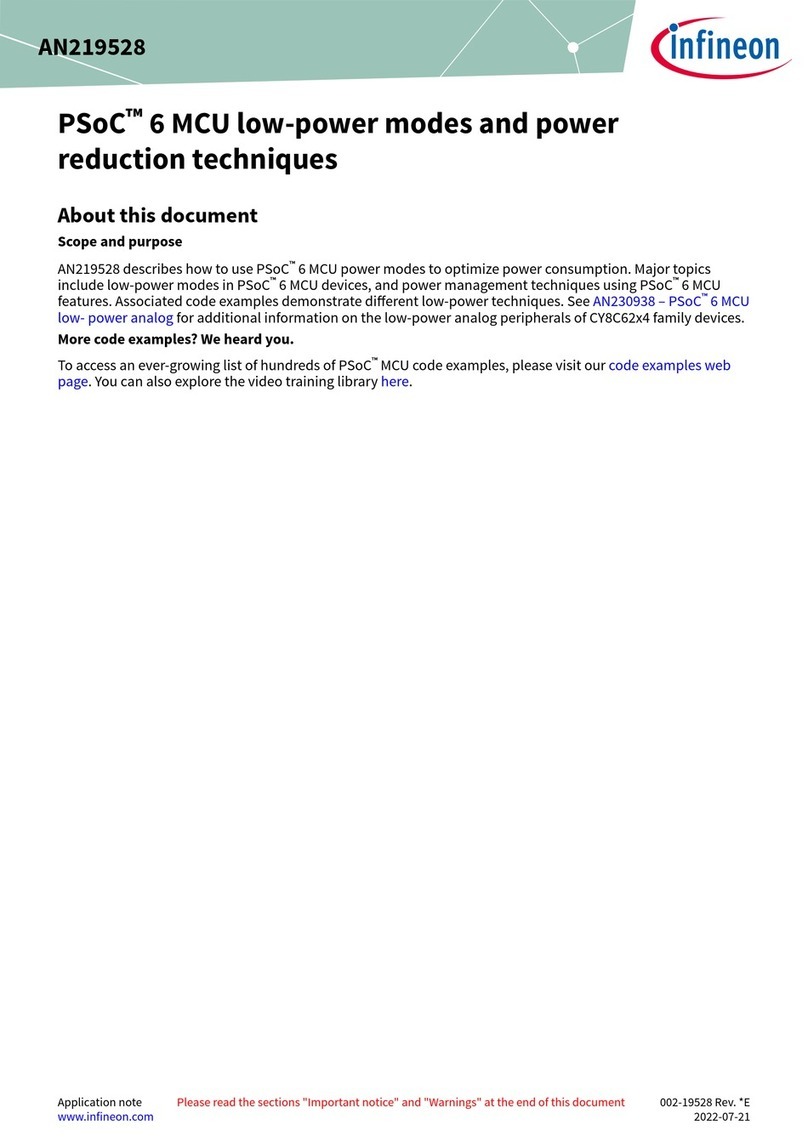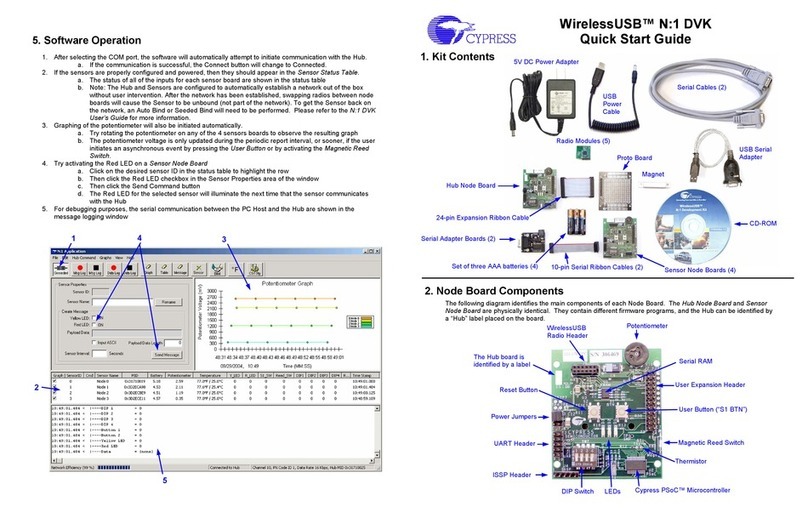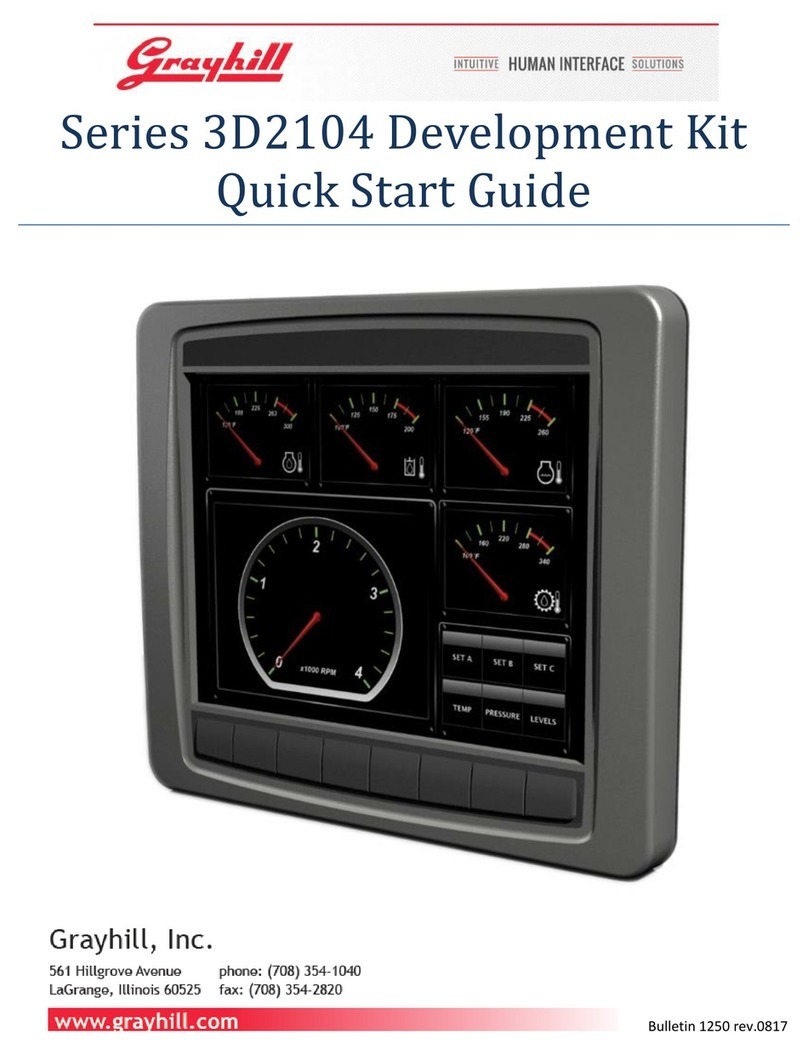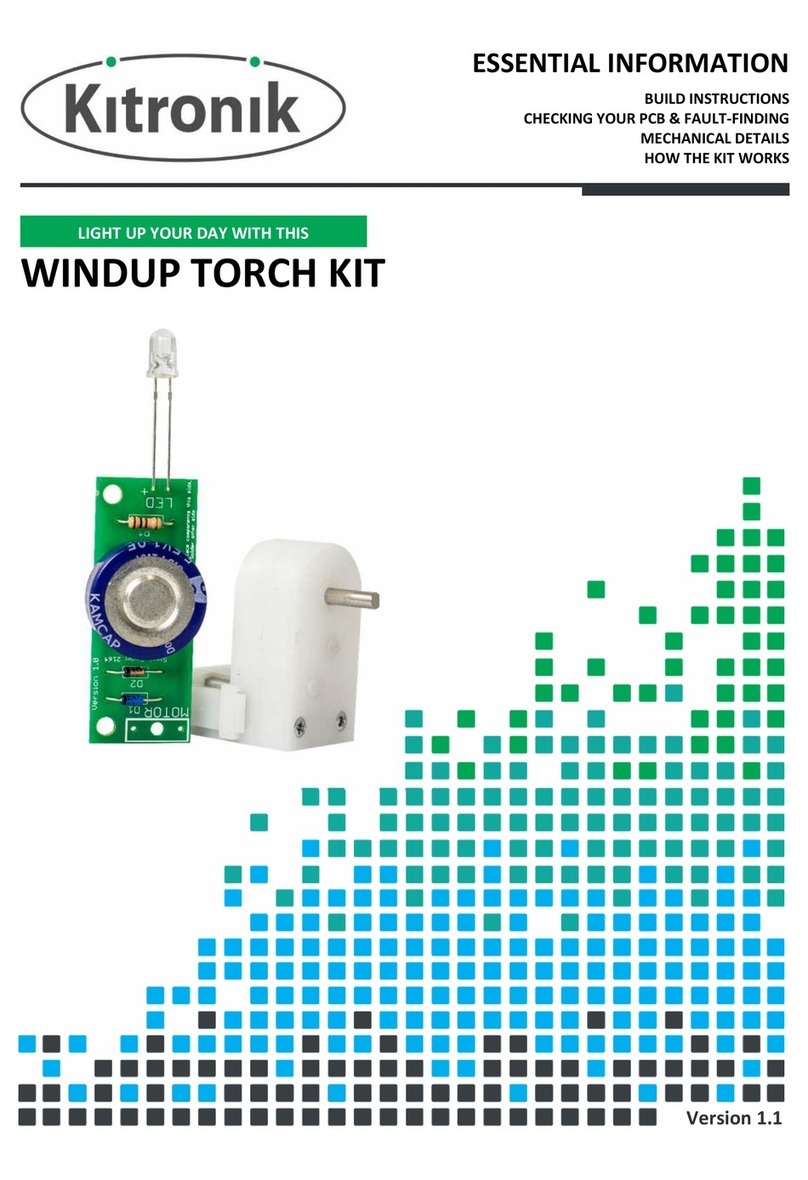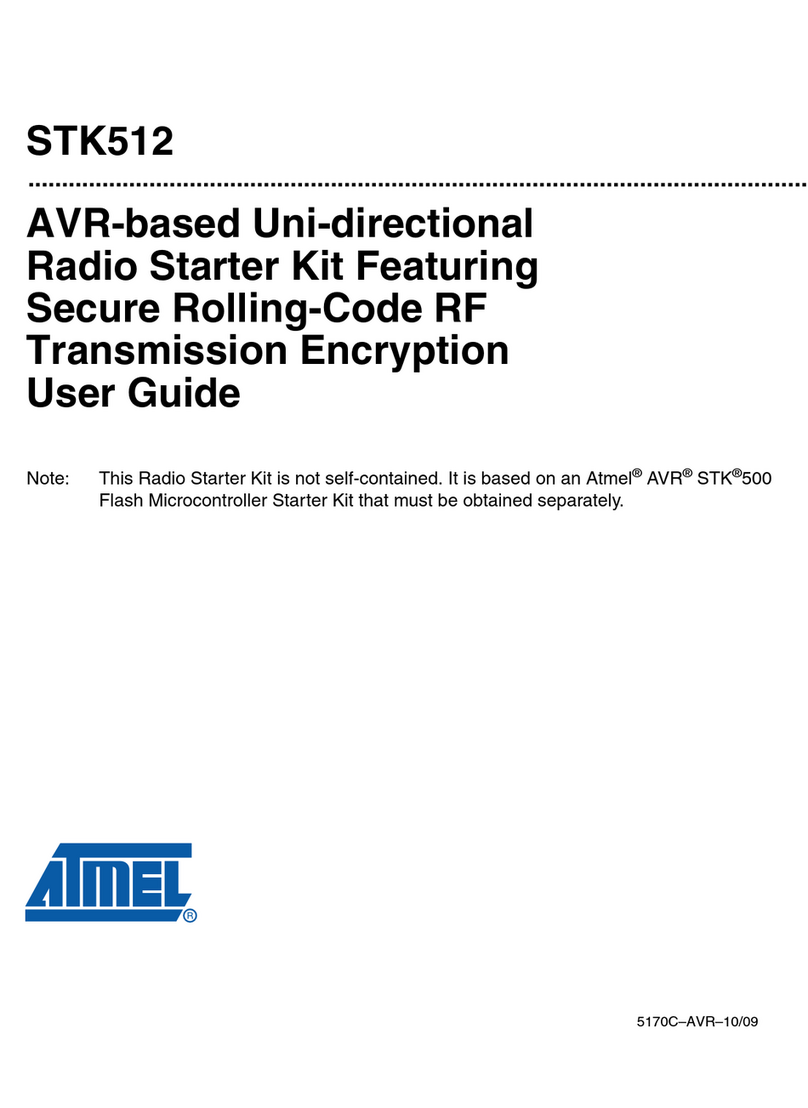Efinix Titanium Ti60 F225 User manual

Titanium Ti60 F225
Development Kit User Guide
Ti60F225-DK-UG-v1.5
March 2022
www.efinixinc.com
Copyright © 2022. All rights reserved. Efinix, the Efinix logo, the Titanium logo, Quantum, Trion, and Efinity are trademarks of Efinix, Inc. All other
trademarks and service marks are the property of their respective owners. All specifications subject to change without notice.

Titanium Ti60 F225 Development Kit User Guide
Contents
Introduction..................................................................................................................................... 4
What's in the Box?.................................................................................................................................... 4
Register Your Kit........................................................................................................................................4
Download the Efinity® Software.............................................................................................................. 5
Install the USB Driver (Linux)................................................................................................................... 5
Install USB Drivers (Windows)................................................................................................................. 5
Board Functional Description..........................................................................................................7
Features.......................................................................................................................................................7
Overview..................................................................................................................................................... 8
Power On..................................................................................................................................................10
Reset..........................................................................................................................................................10
Clock Sources.......................................................................................................................................... 11
Configuration........................................................................................................................................... 11
Headers.....................................................................................................................................................12
Headers P1, P2, and P3 (Multi-Purpose).................................................................................. 13
Header J1 (USB 3.0)....................................................................................................................15
Header J2 (Power Supply)..........................................................................................................15
Header J3 (VCC Selector).......................................................................................................... 16
Header J4 (VCCAUX Selector).................................................................................................. 16
Headers J5, J6, and J7 (TR, TL, and BR Voltage)....................................................................16
Headers J8, J9, J10, and J11 (3A, 3B, 4A, and 4B Voltage)................................................. 16
Header J12 (USB FTDI FT4232)................................................................................................ 16
Header J13 (SPI Flash Voltage Leveler)................................................................................... 17
Headers J14, J15, and J16 (USB 3.0 Boot Option)................................................................ 17
Header J18 (Supply Test Points)................................................................................................17
Test Points TP1, TP2, TP3, TP4 (Ground)..................................................................................17
SD1 (Micro-SD Card Slot)...........................................................................................................17
User Outputs............................................................................................................................................18
User Inputs............................................................................................................................................... 19
USB 3.0 Controller.................................................................................................................................. 20
Setting-up USB 3.0 Boot Option for Programming................................................................ 20
Program the USB 3.0 Controller................................................................................................20
MIPI and LVDS Expansion Daughter Card.................................................................................... 21
Features.....................................................................................................................................................21
Headers.....................................................................................................................................................21
Dual Raspberry Pi Camera Connector Daughter Card..................................................................24
Features.....................................................................................................................................................24
Headers.....................................................................................................................................................25
Headers FPC1 and FPC2 (Raspberry Pi FPC15 Connector).................................................. 25
Header J1 (Optional Camera Signals)......................................................................................26
Header J2 (Development Board Connector).......................................................................... 27
Dual MIPI to DSI Converter Daughter Card..................................................................................28
Features.....................................................................................................................................................28
Headers.....................................................................................................................................................28
Header J1 (Development Board Connector).......................................................................... 29
Headers J2 and J3 (Mini-DSI Panel Connector Daughter Card)...........................................30
Mini-DSI Panel Connector Daughter Card.................................................................................... 32
Features.....................................................................................................................................................32
www.efinixinc.com

Titanium Ti60 F225 Development Kit User Guide
Headers.....................................................................................................................................................33
Headers J2 (Mini-DSI Panel Connector Daughter Card)........................................................33
Headers J4 (Test Points)............................................................................................................. 34
Header J5 (Mini-DSI Display Panel).......................................................................................... 34
Setting up the Board.....................................................................................................................35
Installing Standoffs..................................................................................................................................35
Attaching the MIPI and LVDS Expansion Daughter Card..................................................................35
Attaching the Dual Raspberry Pi Camera Connector Daughter Card..............................................36
Attaching the Display and Daughter Cards........................................................................................ 37
Mini-DSI Panel Backlight Setup................................................................................................. 38
Titanium Ti60 F225 Development Board Example Design.......................................................... 39
Set Up the Hardware..............................................................................................................................40
Running the Example Design................................................................................................................42
Mini-DSI Panel.............................................................................................................................. 42
USB UVC....................................................................................................................................... 42
Read SD Card Information......................................................................................................... 43
Creating Your Own Design........................................................................................................... 43
Restoring the Demonstration Design........................................................................................... 44
Program the Development Board........................................................................................................ 44
Sapphire RISC-V SoC Application Binary............................................................................................ 45
Copy a User Binary to Flash (Efinity Programmer)..................................................................45
Copy a User Binary to Flash (2 Terminals)...............................................................................45
Revision History.............................................................................................................................47
www.efinixinc.com

Titanium Ti60 F225 Development Kit User Guide
Introduction
Thank you for choosing the Titanium Ti60 F225 Development Kit (part number:
Ti60F225-DK), which allows you to explore the features of the Ti60 FPGA.
Whether you are capturing video, aggregating sensor data, or designing for mobile or IoT
applications, the Titanium Ti60 F225 Development Kit provides everything you need to get
started quickly. Capture video with the included Raspberry Pi camera module, process it in
the Ti60 FPGA, and then stream the result to the provided mini-DSI display. The camera
and DSI converter daughter cards support up to 2 cameras or displays, respectively. The kit
also includes an I/O expansion daughter card so you can connect to other components more
easily.
Warning: The board can be damaged without proper anti-static handling.
What's in the Box?
The Titanium Ti60 F225 Development Kit includes:
•Titanium Ti60 F225 Development Board
•1 Mini-DSI Panel Connector Daughter Card
•1 Dual MIPI to DSI Converter Daughter Card
•1 MIPI and LVDS Expansion Daughter Card
•1 Dual Raspberry Pi Camera Connector Daughter Card
•1 Mini-DSI panel
•1 Raspberry Pi v2 camera module
•1 15-pin flat cable
•1 30-pin flat cable
•2 USB type-C cable
•18 jumpers
•10 standoffs, 10 screws, and 6 nuts
•Universal AC to DC power adapter
Register Your Kit
When you purchase an Efinix development kit, you also receive a license for the Efinity®
software plus one year of software upgrades and patches. The Efinity® software is available
for download from the Support Center on the Efinix web site.
To get access to our Support Center to download your software, register your development
kit at https://www.efinixinc.com/register.
www.efinixinc.com 4

Titanium Ti60 F225 Development Kit User Guide
Download the Efinity® Software
To develop your own designs for the Ti60 device on the board, you must install the Efinity®
software. You can obtain the software from the Efinix Support Center under Efinity
Software (www.efinixinc.com/support/).
The Efinity® software includes tools to program the device on the board. Refer to the
Efinity® Software User Guide for information about how to program the device.
Learn more: Efinity® documentation is installed with the software (see Help > Documentation) and is also
available in the Support Center under Documentation (www.efinixinc.com/support/).
Install the USB Driver (Linux)
The following instructions explain how to install a USB driver for Linux operating systems.
1. Disconnect your board from your computer.
2. In a terminal, use these commands:
> sudo <installation directory>/bin/install_usb_driver.sh
> sudo udevadm control --reload-rules
Note: If your board was connected to your computer before you executed these
commands, you need to disconnect and re-connect it.
Install USB Drivers (Windows)
The Titanium Ti60 F225 Development Board development board has an FTDI FT4232H
chip to communicate with the USB port. This chip has separate channels that the board uses
for the JTAG and UART interfaces. You need to install a driver for each interface, and then
each interface appears as a unique FTDI device.
Note: If you install a composite driver, all of the interfaces appear as a composite device and you cannot
use them separately (which means you cannot use all of the features of the board).
Driver Options
The Zadig software includes a variety of drivers. When programming Efinix FPGAs, use one
of these drivers:
•libusb-win32 (version)—This driver is more stable for unplug/plug events. This driver
does not work when debugging with OpenOCD.
•libusbK (version)—Use this driver if you plan to use OpenOCD to debug any Efinix
RISC-V SoC.
Warning: Do not choose the WinUSB driver.
www.efinixinc.com 5

Titanium Ti60 F225 Development Kit User Guide
Install Drivers
To install the interface drivers in Windows:
1. Connect the FTDI USB (J12) on the board to your computer with a USB type-C cable.
2. Download the Zadig software from zadig.akeo.ie. (You do not need to install it; simply
run the downloaded executable.)
3. Run the Zadig software.
Note: To ensure that the USB driver is persistent across user sessions, run the
Zadig software as administrator.
4. Choose Options > List All Devices.
5. Repeat the following steps for each interface. The interface names end with (Interface N),
where N is the channel number.
•Select libusb-win32 or libusbK in the Driver drop-down list. (Do not choose
WinUSB.)
•Click Replace Driver.
6. Close the Zadig software.
Important: Install drivers for interfaces 0 and 1 only. You do not need to install drivers for interfaces 2
and 3 because when you connect the Titanium Ti60 F225 Development Board to your computer, Windows
automatically installs a driver for them.
www.efinixinc.com 6

Titanium Ti60 F225 Development Kit User Guide
Board Functional Description
The Titanium Ti60 F225 Development Board contains a variety of components to help you
build designs for the Titanium Ti60 device.
Figure 1: Titanium Ti60 F225 Development Board Block Diagram
4 User Pushbuttons
2 RGB LEDs
USB Type-C
Connector
USB Type-C
Connector
NOR
Flash
FTDI
FT4232
USB 3.0
Controller
MIPI RX/TX, LVDS, GPIO
Header
MIPI RX/TX, LVDS, GPIO
Header
MIPI RX/TX, LVDS, GPIO
Header
8 Data, 2 Clock,
6 GPIOs
8 Data, 2 Clock,
6 GPIOs
8 Data, 2 Clock,
6 GPIOs
25 MHz, 33.3333 MHz, 74.25 MHz
Oscillators
2 User DIP Switches
HyperRAM X16,
256 Mbit
Ti60 FPGA
Micro SD Card Slot
Features
•Efinix Ti60F225C4 device in an 225-ball FineLine BGA package
•HyperRAM x16 bits memory:
—256 Mb
—1.8 V power supply
—200 MHz maximum clock rate
—Up to 400 Mbps double-data rate
—Supports single ended clock (CK) and differential clock (CK/CK#)
•128 Mbit SPI NOR flash memory
•Three MIPI, LVDS, and GPIO high-speed connectors to attach the daughter cards
included in the kit or your own custom daughter cards
•Micro-SD card slot
•USB v3.0 interface and type-C connector
•USB Type-C connector for programming the flash or Ti60 FPGA using the Efinity®
software
•25, 33.3333, and 74.25 MHz oscillators for Ti60F225C4 PLL input
•User LEDs and switches:
—2 RGB LEDs on Ti60F225C4 banks 3B
—4 pushbutton switches (connected to bank 3B, TL and BR I/O pins)
—2 DIP switches (connected to bank 1B I/O pins)
•Power:
—12.0 V power supply connector
www.efinixinc.com 7

Titanium Ti60 F225 Development Kit User Guide
—On-board regulator sources: 0.95 V (5A), 1.2 V (5A), 1.5 V (0.5A), 1.8 V (5A),
3.3 V (5A)
—Fixed 1.8 V VCCIO for I/O banks 1A, 1B, 2A, and 2B
—Fixed 3.3 V VCCIO for I/O bank BL
—User selectable voltages from 1.8 V and 3.3 V for I/O banks TR, TL, and BR
—User selectable voltages from 1.2 V, 1.5 V, and 1.8 V I/O banks 3A, 3B, 4A, and 4B
•Power good and Ti60F225C4 configuration done LEDs
Overview
The board features the Efinix Ti60 programmable device in a 225-ball FBGA package, which
is fabricated using Efinix Quantum™ technology. The Quantum™-accelerated programmable
logic and routing fabric is wrapped with an I/O interface in a small footprint package. Ti60
devices also include embedded memory blocks and DSP blocks. You create designs for the
Ti60 device in the Efinity® software, and then download the resulting configuration bitstream
to the board using the USB connection.
Learn more: For more information on Ti60 FPGAs, refer to the Ti60 Data Sheet.
Figure 2: Titanium Ti60 F225 Development Board Components (Top)
Multi-Purpose
Connector
Multi-Purpose
Connector
Multi-Purpose
Connector
USB 3.0
Boot Options
USB Type-C
(USB 3.0)
USB Type-C
(FT4232)
User
Pushbuttons
Power Supply
Select
12 V Power
Supply
On/Off
Switch
FT4232 Reset/
User Pushbutton
USB 3.0 Reset
VCC Selector
VCCAUX
Selector
Ti60
Reset
Ti60 F225
RGB LEDs
Power Supply
Test Points
www.efinixinc.com 8

Titanium Ti60 F225 Development Kit User Guide
Figure 3: Titanium Ti60 F225 Development Board Components (Bottom)
Micro-SD
Card Slot
Dipswitches
Figure 4: Titanium Ti60 F225 Development Board Header and LED Definition
Ti60
J16
J15
J14
J3
1
1
1
2
2
2
3
3
3
2
1 2 3 4 5 6
1
2
3
4
5
6
1
2
3
4
5
6
1
2
3
4
5
6
1
2
3
4
5
6
1
2
3
4
5
6
2
1
4
3
2
1
4
3
2
1
4
3
J4
J13
USB
3.0
Power
Input
USB
FT4232 J5
J6
D15
(CDONE)
D16
D17
J7
J8
J9
J10
J11
J18
D22
(Power Good)
D20
(NSTATUS)
1
2
www.efinixinc.com 9

Titanium Ti60 F225 Development Kit User Guide
The Titanium Ti60 F225 Development Board provides three multi-purpose 0.8 mm high-
speed ground plane sockets. These sockets can be used for GPIO, MIPI CSI-2 TX/RX, and
LVDS TX/RX. The board includes two USB type-C ports, one for USB 3.0 interface and the
other for the FTDI interface.
The FTDI FT4232H module has four channels to support the following interfaces:
•SPI—FTDI interface 0
•FPGA JTAG—FTDI interface 1
•FPGA UART—FTDI interface 2
•USB 3.0 chip UART—FTDI interface 3
The FTDI module receives the Ti60 configuration bitstream from a USB host and writes to
the Ti60 FPGA in SPI passive configuration. You can write a configuration bitstream to the
on-board SPI NOR flash memory through JTAG with the JTAG SPI Flash Loader Core.
Additionally, it supports a UART interface to the Ti60 and the USB 3.0 chip.
The SPI NOR flash memory stores the configuration bitstream. The Ti60 device accesses this
configuration bitstream when it is in active configuration mode (default).
Learn more: Refer to the Titanium Ti60 F225 Development Board Schematics and BOM for more
information about the components used in the Titanium Ti60 F225 Development Board.
Power On
To turn on the development board, turn on switch SW4. The 12 V DC power is input to
the on-board regulators to generate the required 3.3 V, 2.5 V, 1.8 V, 1.5 V, and 1.2 V for
components on the board. When these voltages are up and stable, the power-good LED, D22
illuminates, giving you a visual confirmation of the status.
Reset
The Ti60F225C4 device is typically brought out of reset with the CRESET signal. Upon
power up, the Ti60F225C4 device is held in reset until CRESET toggles high-low-high.
Note: You can manually assert the high-low-high transition with pushbutton switch SW3.
CRESET has a pull-up resistor. When you press SW3, the board drives CRESET low; when
you release SW3, the board drives CRESET high. Thus, a single press of SW3 provides the
required high-low-high transition.
After toggling CRESET, the Ti60F225C4 device goes into configuration mode and reads
the device configuration bitstream from the flash memory. When configuration completes
successfully, the device drives the CDONE signal high. CDONE is connected to a green LED
(D15), which turns on when the Ti60F225C4 device enters user mode.
www.efinixinc.com 10

Titanium Ti60 F225 Development Kit User Guide
USB 3.0 Reset
You can reset the USB 3.0 module manually with the SW8 pushbutton.
Clock Sources
Three on-board oscillators (25, 33.3333, and 74.25 MHz) are available to drive the
Ti60F225C4 PLL input pin and clock input.
Table 1: Oscillator and Clock Generator Sources
Clock Source PLL Input Pin Resources PLL
25 MHz oscillator GPIOL_P_18_PLLIN0 PLL_TL0
33.3333 MHz oscillator GPIOL_P_00_PLLIN0 PLL_BL0
74.25 MHz oscillator GPIOT_P_17_PLLIN1 PLL_TR0
Configuration
The Titanium Ti60 F225 Development Board has a DIP switch, SW2, to select the
configuration image from the SPI flash device.
Table 2: Configuration Pins
Reference Configuration Pin Notes
SW2.2
SW2.1
CBSEL Choose which image to load from the SPI flash
device.
Default: Off (both)
www.efinixinc.com 11

Titanium Ti60 F225 Development Kit User Guide
Headers
The board contains a variety of headers to provide power, inputs, and outputs, and to
communicate with external devices or boards.
Table 3: Titanium Ti60 F225 Development Board Headers
Reference
Designator
Description
P1 40-pin multi-purpose high-speed connector for MIPI TX/RX, LVDS, or GPIO
P2 40-pin multi-purpose high-speed connector for MIPI TX/RX, LVDS, or GPIO
P3 40-pin multi-purpose high-speed connector for MIPI TX/RX, LVDS, or GPIO
J1 USB type-C receptacle (USB 3.0)
J2 12 V DC power supply input jack
J3 VCC selector
J4 VCCAUX selector
J5 User selectable VCCIO for bank TR (1.8 V and 3.3 V)
J6 User selectable VCCIO for bank TL (1.8 V and 3.3 V)
J7 User selectable VCCIO for bank BR (1.8 V and 3.3 V)
J8 User selectable VCCIO for bank 3A (1.2 V, 1.5 V, and 1.8 V)
J9 User selectable VCCIO for bank 3B (1.2 V, 1.5 V, and 1.8 V)
J10 User selectable VCCIO for bank 4A (1.2 V, 1.5 V, and 1.8 V)
J11 User selectable VCCIO for bank 4B (1.2 V, 1.5 V, and 1.8 V)
J12 USB type-C receptacle (FTDI FT4232)
J13 SPI flash voltage leveler enable jumper
J14 – J16 USB boot-up configuration
J18 Power output
TP1 – TP5 Ground test points
SD1 Micro-SD card slot
www.efinixinc.com 12

Titanium Ti60 F225 Development Kit User Guide
Headers P1, P2, and P3 (Multi-Purpose)
P1, P2, and P3 are multi-purpose high-speed interface connectors for either MIPI TX/RX,
LVDS, or GPIO that support 2 clock lanes and 8 data lanes. You can use these connectors to
attach a Dual Raspberry Pi Camera Connector Daughter Card, Dual MIPI to DSI Converter
Daughter Card, Mini-DSI Panel Connector Daughter Card, or HDMI Output Daughter
Card.
Table 4: P1 Pin Assignments
Pin Number Signal Name Pin Number Signal Name
1 3V3 2 GPIOR_P_11_CLK8_P
3 5V 4 GPIOR_N_11_CLK8_N
5 GND 6 GND
7 GPIOR_P_15 8 GPIOR_P_12
9 GPIOR_N_15 10 GPIOR_N_12
11 GND 12 GND
13 GPIOR_P_16 14 GPIOR_P_10_CLK9_P
15 GPIOR_N_16 16 GPIOR_N_10_CLK9_N
17 GND 18 GND
19 GPIOR_P_17 20 GPIOR_P_13
21 GPIOR_N_17 22 GPIOR_N_13
23 GND 24 GND
25 GPIOR_P_18 26 GPIOR_P_14
27 GPIOR_N_18 28 GPIOR_N_14
29 GND 30 GND
31 GPIOR_P_19_PLLIN0 32 GPIOR_21
33 GPIOR_N_19 34 GPIOR_22
35 GND 36 GND
37 GPIOL_P_05 38 GPIOL_09
39 GPIOL_N_05 40 GPIOL_10
www.efinixinc.com 13

Titanium Ti60 F225 Development Kit User Guide
Table 5: P2 Pin Assignments
Pin Number Signal Name Pin Number Signal Name
1 3V3 2 GPIOB_P_12_CDI12
3 5V 4 GPIOB_N_12_CDI13
5 GND 6 GND
7 GPIOR_P_00_PLLIN0 8 GPIOB_P_13_CDI14
9 GPIOR_N_00_CDI22 10 GPIOB_N_13_CDI15
11 GND 12 GND
13 GPIOR_P_01_EXTFB 14 GPIOB_P_14_CDI16
15 GPIOR_N_01_CDI23 16 GPIOB_N_14_CDI17
17 GND 18 GND
19 GPIOR_P_02_CDI24 20 GPIOB_P_15_CDI18
21 GPIOR_N_02_CDI25 22 GPIOB_N_15_CDI19
23 GND 24 GND
25 GPIOR_P_03_CDI26 26 GPIOB_P_17_PLLIN1
27 GPIOR_N_03_CDI27 28 GPIOB_N_17
29 GND 30 GND
31 GPIOR_P_04_CDI28 32 GPIOR_24
33 GPIOR_N_04_CDI29 34 GPIOR_25
35 GND 36 GND
37 GPIOL_P_04_CDI2 38 GPIOR_27
39 GPIOL_N_04_CDI3 40 GPIOR_28
www.efinixinc.com 14

Titanium Ti60 F225 Development Kit User Guide
Table 6: P3 Pin Assignments
Pin Number Signal Name Pin Number Signal Name
1 3V3 2 GPIOB_P_00_PLLIN1
3 5V 4 GPIOB_N_00
5 GND 6 GND
7 GPIOB_P_06_CDI8 8 GPIOB_P_01_EXTFB
9 GPIOB_N_06_CDI9 10 GPIOB_N_01
11 GND 12 GND
13 GPIOB_P_07_CLK15_P 14 GPIOB_P_03_CDI6
15 GPIOB_N_07_CLK15_N 16 GPIOB_N_03_CDI7
17 GND 18 GND
19 GPIOB_P_09_CLK13_P 20 GPIOB_P_02_CDI4
21 GPIOB_N_09_CLK13_N 22 GPIOB_N_02_CDI5
23 GND 24 GND
25 GPIOB_P_08_CLK14_P 26 GPIOB_P_04_SSU_N
27 GPIOB_N_08_CLK14_N 28 GPIOB_N_04
29 GND 30 GND
31 GPIOB_P_10_CLK12_P 32 GPIOL_03
33 GPIOB_N_10_CLK12_N 34 GPIOL_04
35 GND 36 GND
37 GPIOT_P_16_EXTFB 38 GPIOL_06
39 GPIOT_N_16 40 GPIOL_07
Header J1 (USB 3.0)
J1, a type-C-USB type C receptacle, is the interface between the board and your computer
for communication that supports USB 3.0. You can set the boot options for the USB 3.0
interface on the Titanium Ti60 F225 Development Board. See Headers J14, J15, and J16
(USB 3.0 Boot Option) on page 17 for information about USB 3.0 boot options.
Header J2 (Power Supply)
J2 is a 12 V DC power supply input jack. J2 supplies power to regulators on the board that
power the Ti60. The maximum current supply to this input jack is 10 A.
www.efinixinc.com 15

Titanium Ti60 F225 Development Kit User Guide
Header J3 (VCC Selector)
J3 is a 6-pin header used to select the voltage supply for VCC to use an internal or external
supply. By default, the jumper connects pin 1 and 2, which is the 0.95 V internal supply.
You can disconnect the jumper, and connect an external source to pins 2, 4, or 6. This
header is also useful when you want to evaluate the power draw of the Titanium Ti60 F225
Development Board.
Important: The Titanium Ti60 F225 Development Board includes a potentiometer to tune the internal
VCC supply to 0.95 V. Efinix recommends that you do not change the potentiometer setting. If tuning is
required, remove the J3 jumper before tuning the potentiometer to obtain the 0.95 V supply.
Header J4 (VCCAUX Selector)
J3 is a 2-pin header used to select the voltage supply for VCCAUX to use an internal or
external supply. By default, the jumper connects pin 1 and 2, which is the 1.8 V internal
supply. You can disconnect the jumper, and connect an external source to pin 2. This header
is also useful when you want to evaluate the power draw of the board.
Headers J5, J6, and J7 (TR, TL, and BR Voltage)
J4, J5, and J6 are a 4-pin headers used to select the voltage supply for bank TR, TL, and BR.
By default, the jumpers connect pins 3 and 4, which is 1.8 V. Connect the jumpers as shown
in the following table to change the voltages.
Table 7: Voltage Selection for Banks TR, TL, and BR
Jumper TR (J5) TL (J6) BR (J7)
Connect pins 1 and 2 3.3 V 3.3 V 3.3 V
Connect pins 3 and 4 1.8 V (default) 1.8 V (default) 1.8 V (default)
Headers J8, J9, J10, and J11 (3A, 3B, 4A, and 4B Voltage)
J8, J9, J10, and J11 are 6-pin headers used to select the voltage supply for banks 3A, 3B, 4A,
and 4B. By default, the jumpers connect pins 1 and 2, which is 1.8 V. Connect the jumpers as
shown in the following table to change the voltages.
Table 8: Voltage Selection for Banks 3A, 3B, 4A, and 4B
Jumper 3A (J8) 3B (J9) 4A (J10) 4B (J11)
Connect pins 1 and 2 1.8 V (default) 1.8 V (default) 1.8 V (default) 1.8 V (default)
Connect pins 3 and 4 1.5 V 1.5 V 1.5 V 1.5 V
Connect pins 5 and 6 1.2 V 1.2 V 1.2 V 1.2 V
Header J12 (USB FTDI FT4232)
J12, a type-C USB receptacle, is the interface between the board and your computer for
communication through the FTDI FT4232 chip. Connect the type-C USB cable for
configuring Ti60F225C4 the FPGA and NOR flash. The board supports three different
configuration modes: SPI passive mode, SPI active mode, and JTAG mode.
www.efinixinc.com 16

Titanium Ti60 F225 Development Kit User Guide
Header J13 (SPI Flash Voltage Leveler)
J13 is a 2 pin jumper used to enable the SPI flash voltage leveler, U12. By default, the jumper
is connected. You may want to disconnect the jumper when troubleshooting configuration
errors.
Headers J14, J15, and J16 (USB 3.0 Boot Option)
J14, J15, and J16 are 3-pin jumpers for selecting the USB 3.0 interface boot options. These
jumpers are used together when selecting the boot options.
Connect the jumpers as shown in the following table to change the USB 3.0 interface boot
options. Press pushbutton SW8 to reset the USB 3.0 controller each time after you change the
jumper settings.
Table 9: Boot Options for USB 3.0 Interface
Boot Option Jumper Setting Boot Option Jumper Setting
Sync ADMux (16-bit)
123
J16
J15
J14
I2C, On Failure, USB Boot
Enabled
123
J16
J15
J14
Async ADMux (16-bit)
123
J16
J15
J14
I2C only
123
J16
J15
J14
USB Boot
123
J16
J15
J14
SPI, On Failure, USB Boot
Enabled
123
J16
J15
J14
Header J18 (Supply Test Points)
J18 is a 6-pin header connected to the available Titanium Ti60 F225 Development Board
power supplies. Connect to the following pins to evaluate the corresponding power supply.
Table 10: J18 Pin Assignments
Pin Number Voltage
1 5 V
2 3.3 V
3 1.8 V
4 1.5 V
5 1.2 V
Test Points TP1, TP2, TP3, TP4 (Ground)
Test points TP1, TP2, TP3, TP4 are test points connected to ground. You can use any of the
test points to get a ground reference on the Titanium Ti60 F225 Development Board.
SD1 (Micro-SD Card Slot)
The Titanium Ti60 F225 Development Board includes a micro-SD card slot, SD1. SD1
connects to GPIO pins in bank TR.
www.efinixinc.com 17

Titanium Ti60 F225 Development Kit User Guide
Table 11: SD1
Pin Name Signal Name Ti60F225C4 Pin Name
T1 DAT2 GPIOR_20
T2 CD/DAT3 GPIOR_13
T3 CMD GPIOR_16
T4 VDD –
T5 CLK GPIOR_15
T6 GND –
T7 DAT0 GPIOR_18
T8 DAT1 GPIOR_19
9 GND –
10 GND –
User Outputs
The board has 2 RGB user LEDs that are connected to I/O pins in Ti60F225C4 banks 3B. By
default, the Ti60F225C4 I/O connected to these LEDs are set as active high. To turn a given
LED on, pull the corresponding I/O signal high.
Note: When adding these GPIO in the Efinity® Interface Designer, configure them as output pins.
Table 12: User Outputs
Reference
Designator
Schematic
Name
LED Colour Ti60F225C4 Pin Name Active
Blue GPIOR_P_07 High
Red GPIOR_P_09_CLK10_P High
D16 USER_LED0
Green GPIOR_P_08_CLK11_P High
Blue GPIOR_N_07 High
Red GPIOR_N_09_CLK10_N High
D17 USER_LED1
Green GPIOR_N_08_CLK11_N High
www.efinixinc.com 18

Titanium Ti60 F225 Development Kit User Guide
User Inputs
The board has 4 pushbutton switches and 2 DIP switches that you can use as inputs to
the Ti60F225C4 device. The Ti60F225C4 bank 1A, 1B, and 2B I/O signals connect to
Ti60F225C4 pins to control the functionality. When building designs using these switches,
turn on an internal pull up for these pins in the Interface Designer.
When you press the pushbutton switches the signal drives low, indicating user input. Turning
the DIP switch to the on position drives the signal low.
Table 13: User Pushbuttons
Reference Designator Schematic Name Ti60F225C4
Pin Name
Active
SW1 USER_BTN3 GPIOR_29_PLLIN2 Low
SW5 USER_BTN0 GPIOR_P_06_CDI20 Low
SW6 USER_BTN1 GPIOR_N_06_CDI21 Low
SW7 USER_BTN2 GPIOL_11_PLLIN2 Low
Table 14: User DIP Switches
Reference Designator Ti60F225C4 Pin Name Active
SW2.1 GPIOL_P_13_CBSEL0 Low
SW2.2 GPIOL_N_13_CBSEL1 Low
Note: You can only use the DIP switch SW2 as user input after configuration.
www.efinixinc.com 19

Titanium Ti60 F225 Development Kit User Guide
USB 3.0 Controller
The board's USB 3.0 interface uses the FX3 USB controller by Cypress. The USB 3.0
controller is preloaded with a design to run with the board demonstration design. UVC
Video Output on page 39 explains more about the design example.
Learn more: For more information about developing your own USB 3.0 controller designs with UVC, refer
to the AN75779 - How to Implement an Image Sensor Interface Using EZ-USB FX3 in a USB Video Class
(UVC) Framework provided by Cypress.
You need to use the EZ-USB FX3 Software Development Kit (SDK) to program the FX3
USB controller. The SDK also includes development tools for the FX3 USB controller.
To program the FX3 USB controller, you must first set the USB 3.0 boot option jumper
settings to USB Boot. Then use the Control Center software included in the SDK to program
the controller with a binary image (.img) file.
Note: When designing your board with USB 3.0, you can use PI5USB30213A instead of PI3USB302A
for the USB signal mux switch (U1). The PI5USB30213A USB signal mux switch provides hardware cable
orientation detection. For more information, refer to Designing Type-C products based on EZ-USB™ FX3
and CX3 from Cypress.
Setting-up USB 3.0 Boot Option for Programming
To set up the USB 3.0 controller boot option for programming:
1. Connect the USB header J1 to a USB 3.0 port of your computer.
2. Set the jumper J14, J15, and J16 to USB Boot mode as shown in Table 9: Boot Options
for USB 3.0 Interface on page 17.
3. Press pushbutton SW8 to reset the USB 3.0 controller
4. Open the Device Manager of your computer and verify that Cypress FX3 USB
Bootloader Device is installed under the Universal Serial Bus controllers group.
5. If the device is not recognized, update the driver with the one included in the EZ-USB
FX3 SDK. The driver can be found in ..\<EZ-USB FX3 SDK installation folder>
\1.3\driver\ directory.
Program the USB 3.0 Controller
You can either boot the USB 3.0 controller from I2C EEPROM or the board's SPI flash. By
default, the USB 3.0 controller boots from I2C EEPROM. To program the I2C EEPROM or
the board's SPI flash:
1. Open the USB Control Center in the Cypress SDK list.
2. Select Cypress FX3 USB Bootloader Device in the list.
3. Choose:
•I2C EEPROM—Program > FX3 > I2C EEPROM
•SPI flash—Program > FX3 > SPI Flash
4. Select the binary image (.img) file which which you want to program to the board, then
click Open. The software prompts Success when the programming is completed.
5. Set the jumper J14, J15, and J16 as shown in Table 9: Boot Options for USB 3.0
Interface on page 17:
•I2C EEPROM—I2C, On Failure, USB Boot Enabled
•SPI flash—SPI, On Failure, USB Boot Enabled
6. Press pushbutton SW8 to reset the USB 3.0 controller
www.efinixinc.com 20
Table of contents
Other Efinix Microcontroller manuals
Popular Microcontroller manuals by other brands

Texas Instruments
Texas Instruments MSP430F6747 manual

Cypress
Cypress S6E2CC Series manual
Freescale Semiconductor
Freescale Semiconductor S12 MagniV TRK-S12ZVH128 quick start guide
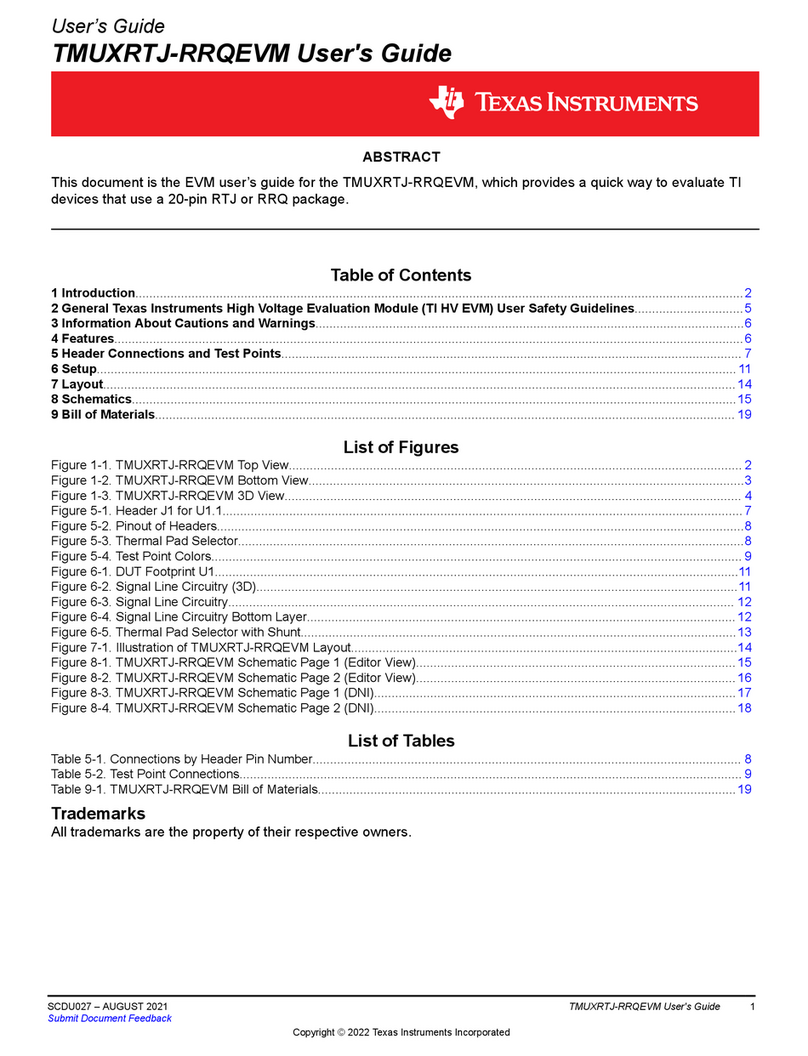
Texas Instruments
Texas Instruments TMUXRTJ-RRQEVM user guide
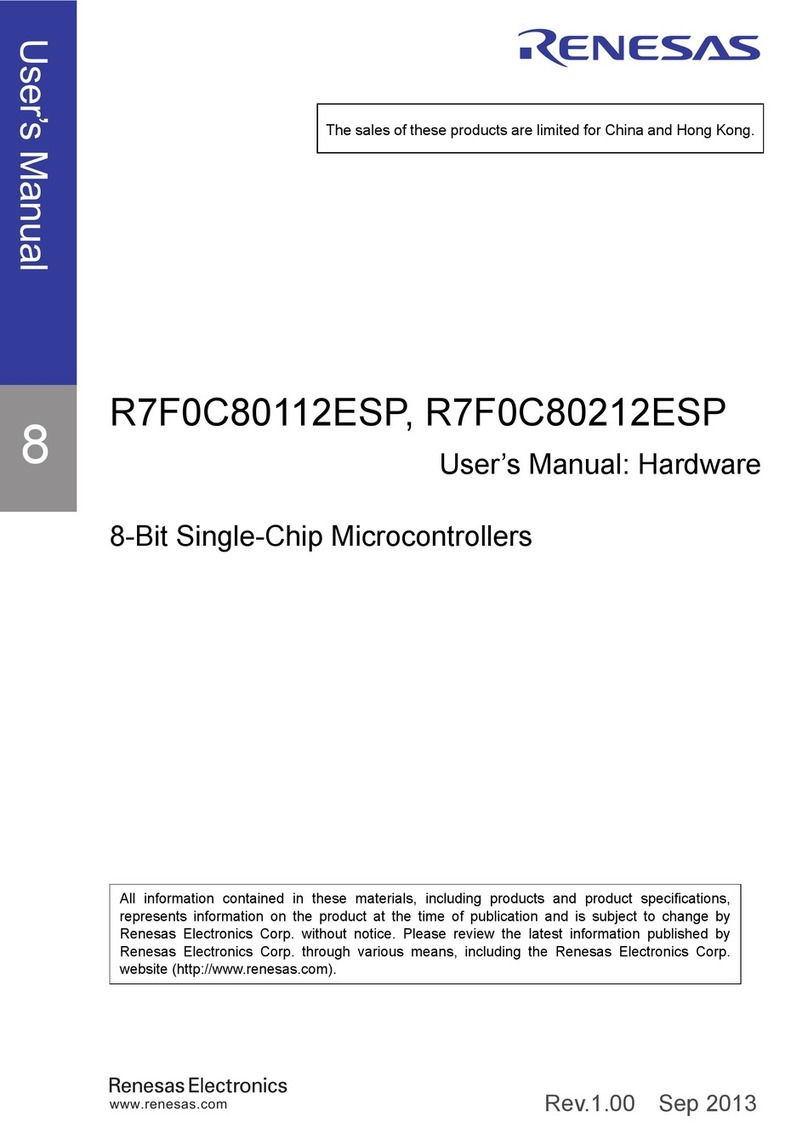
Renesas
Renesas R7F0C80112ESP user manual
NXP Semiconductors
NXP Semiconductors i.MX 8M user guide