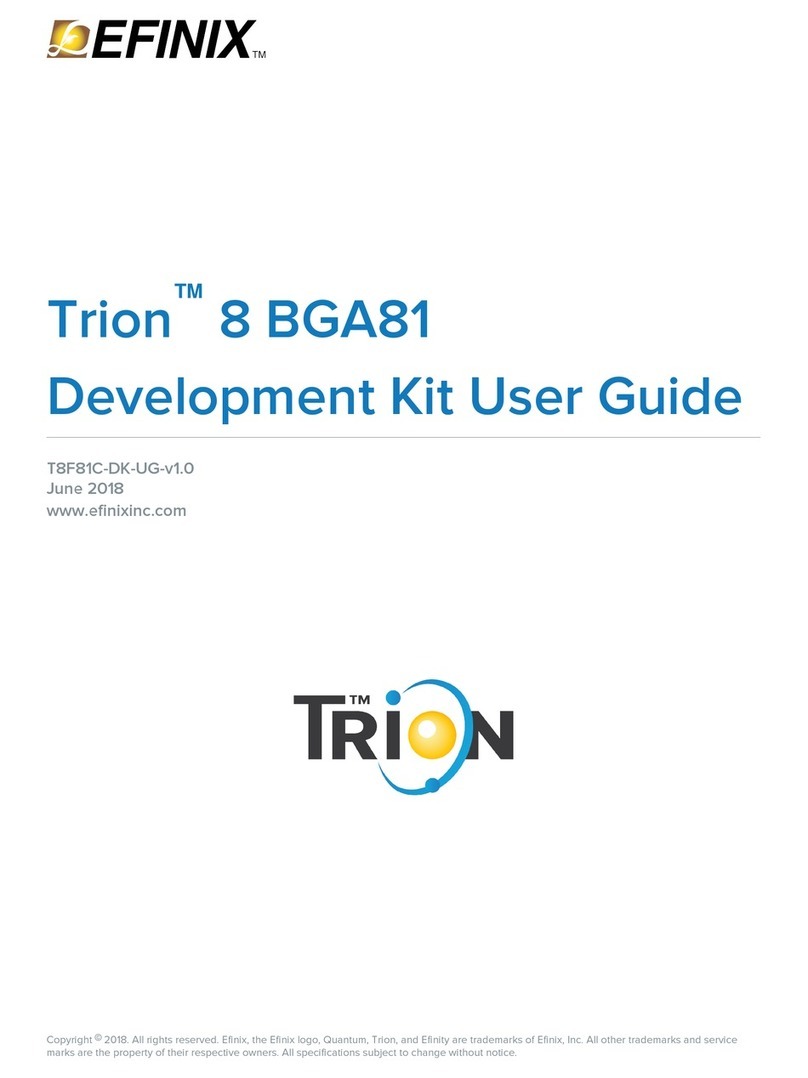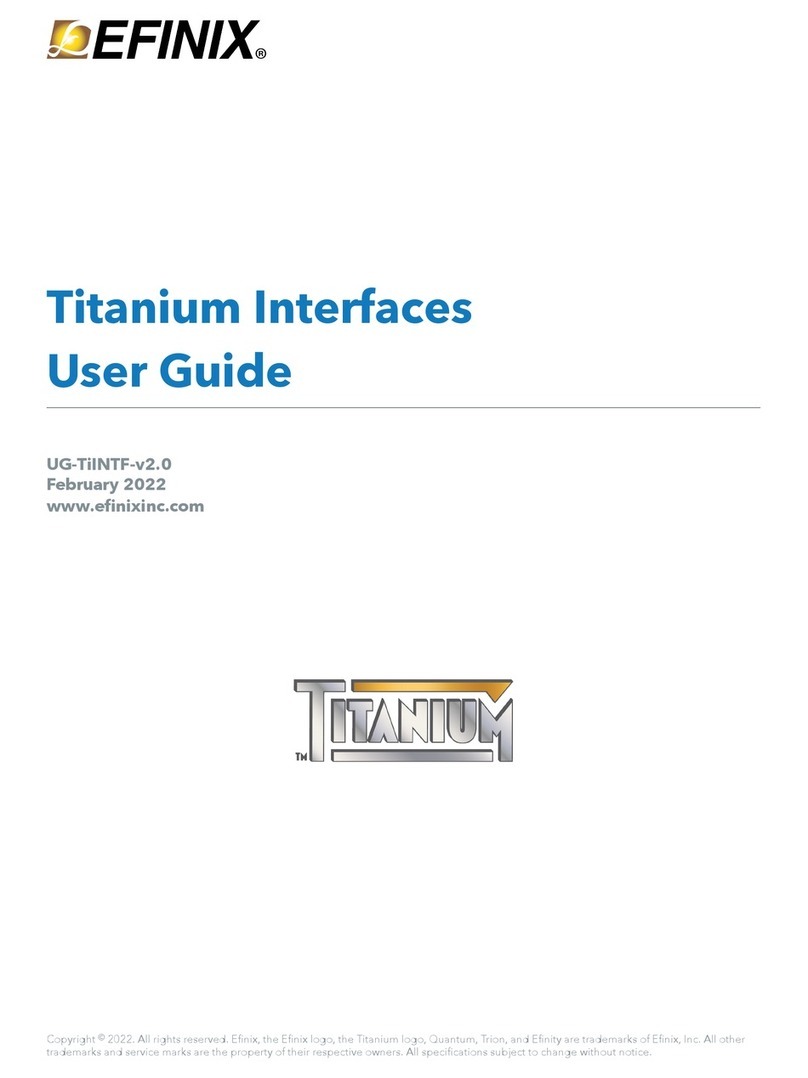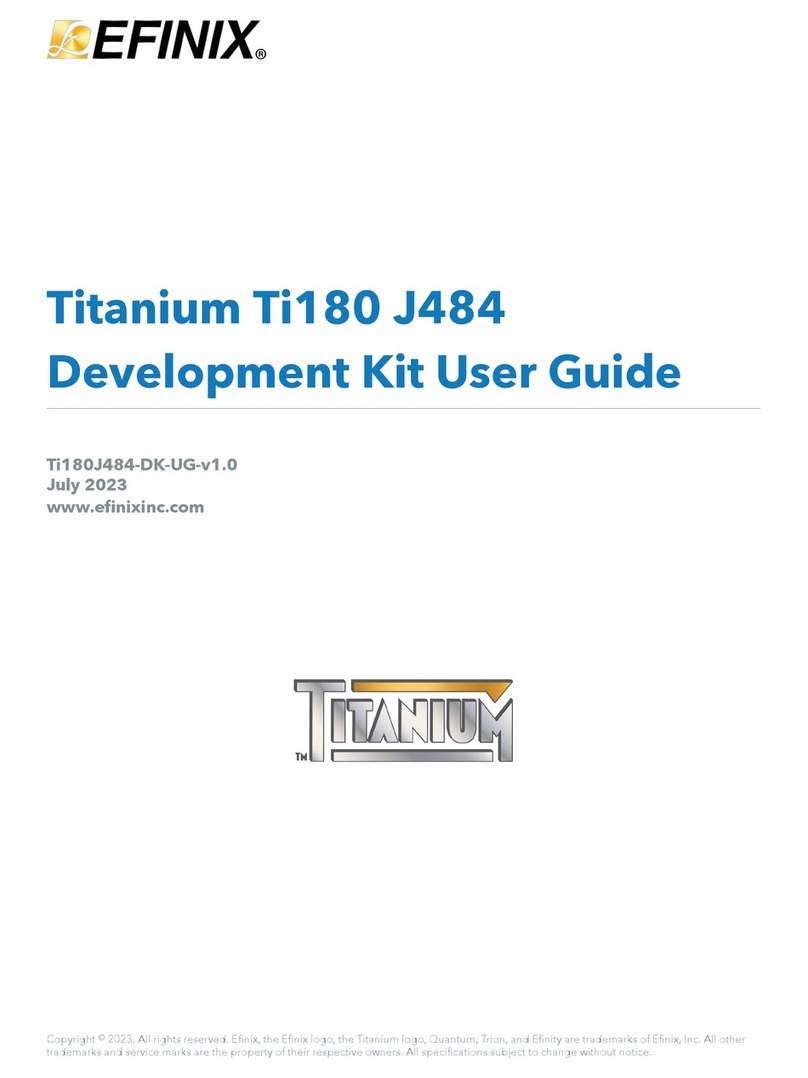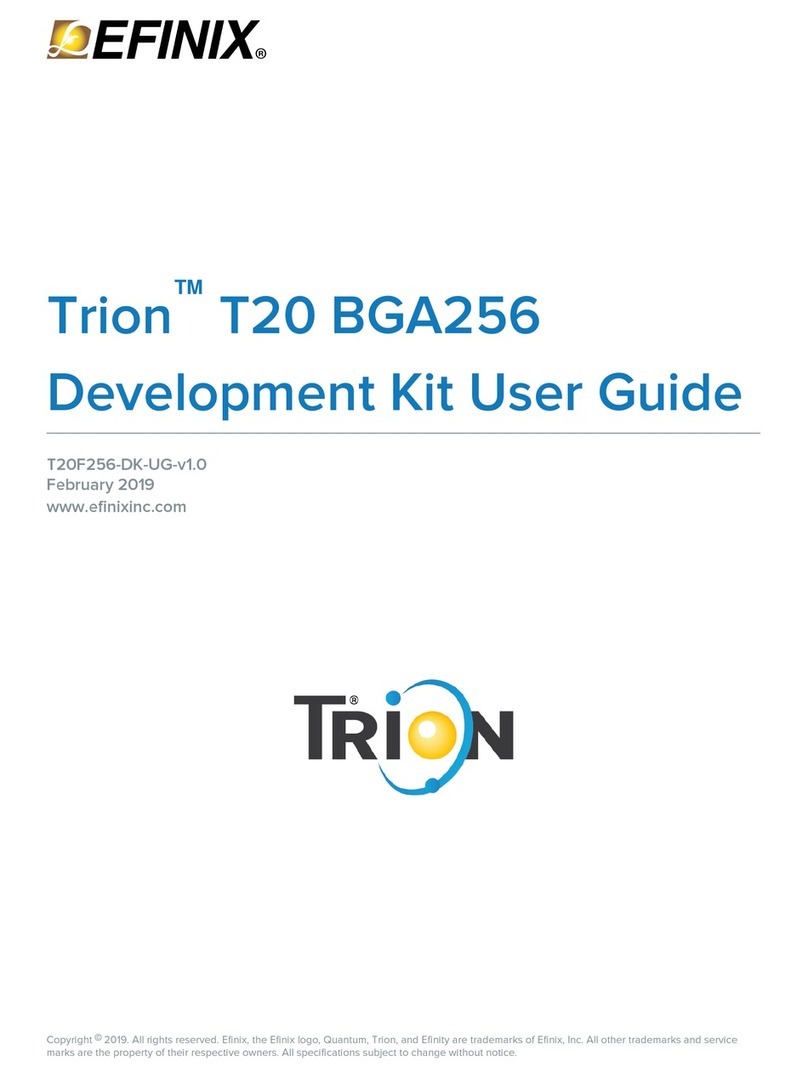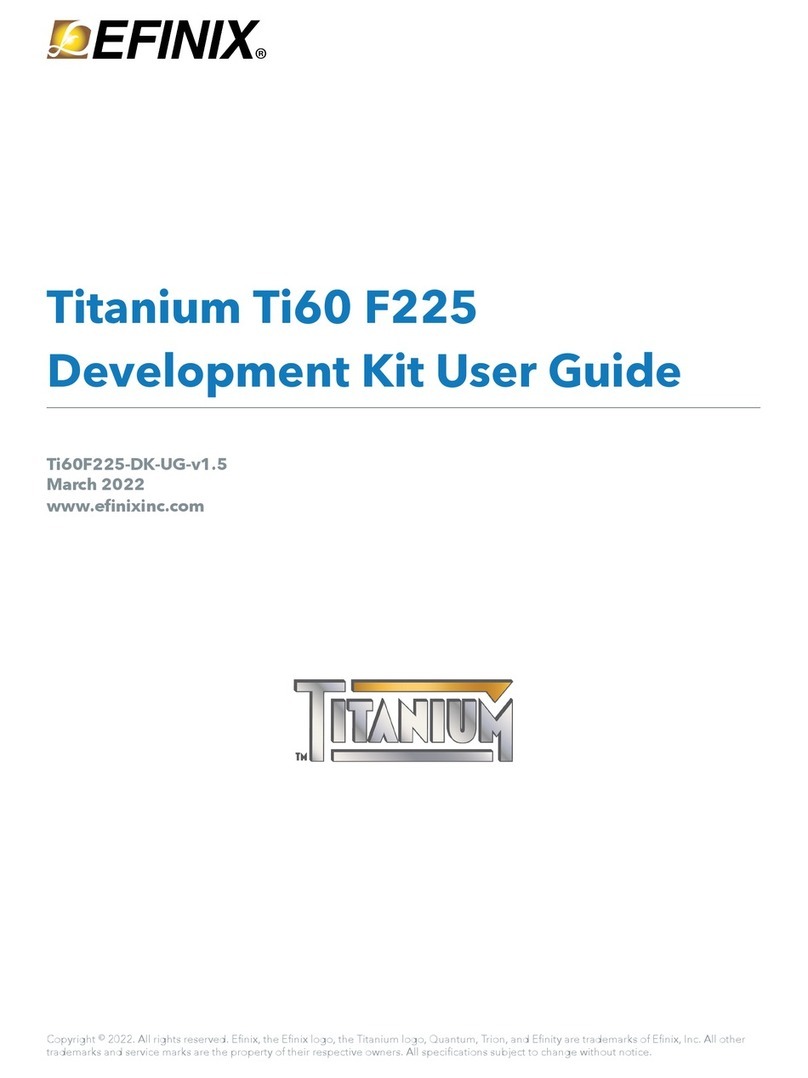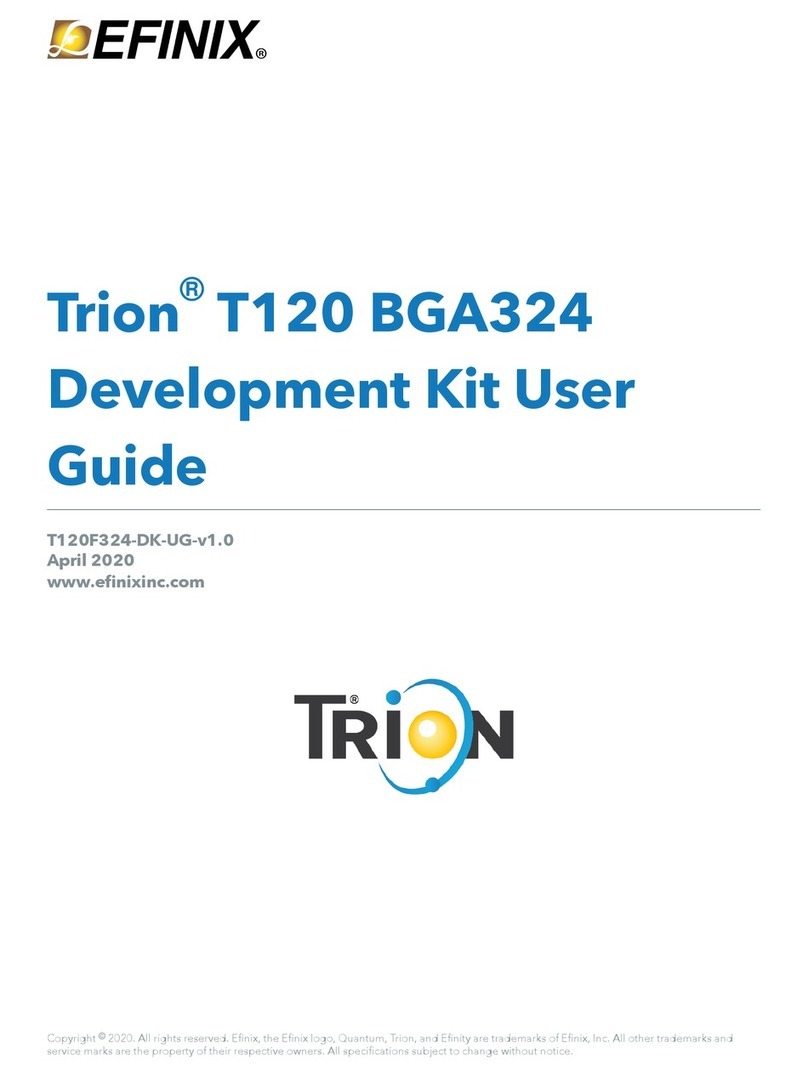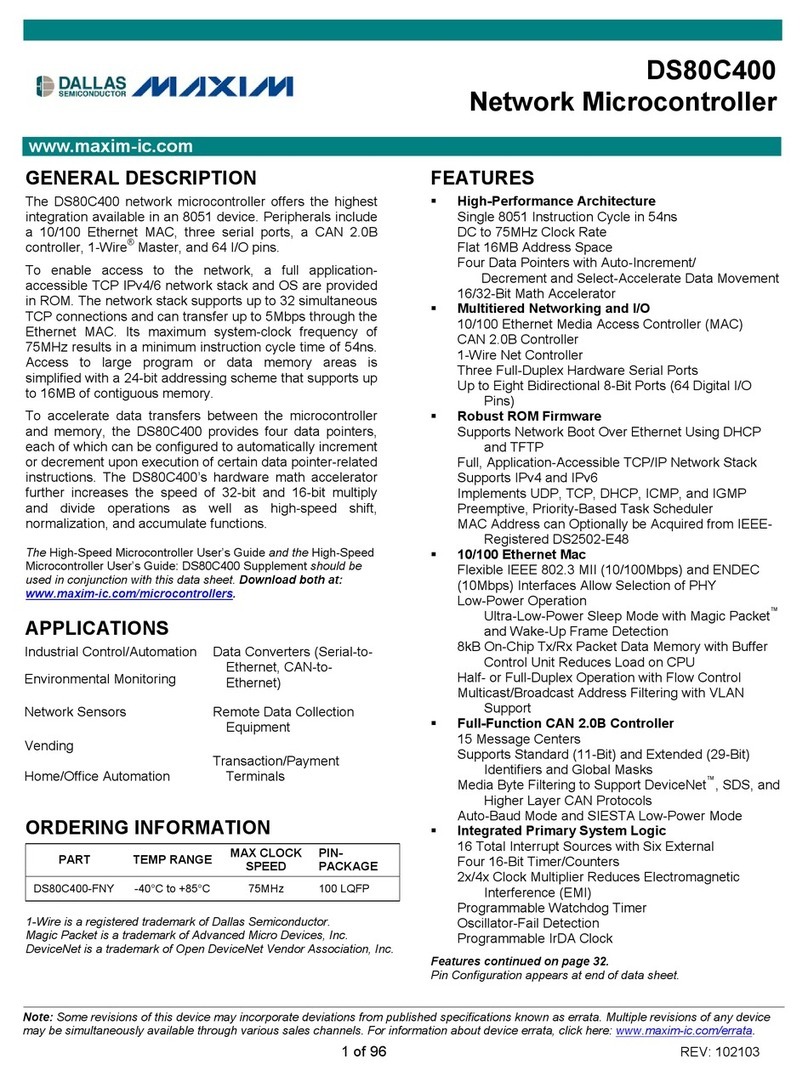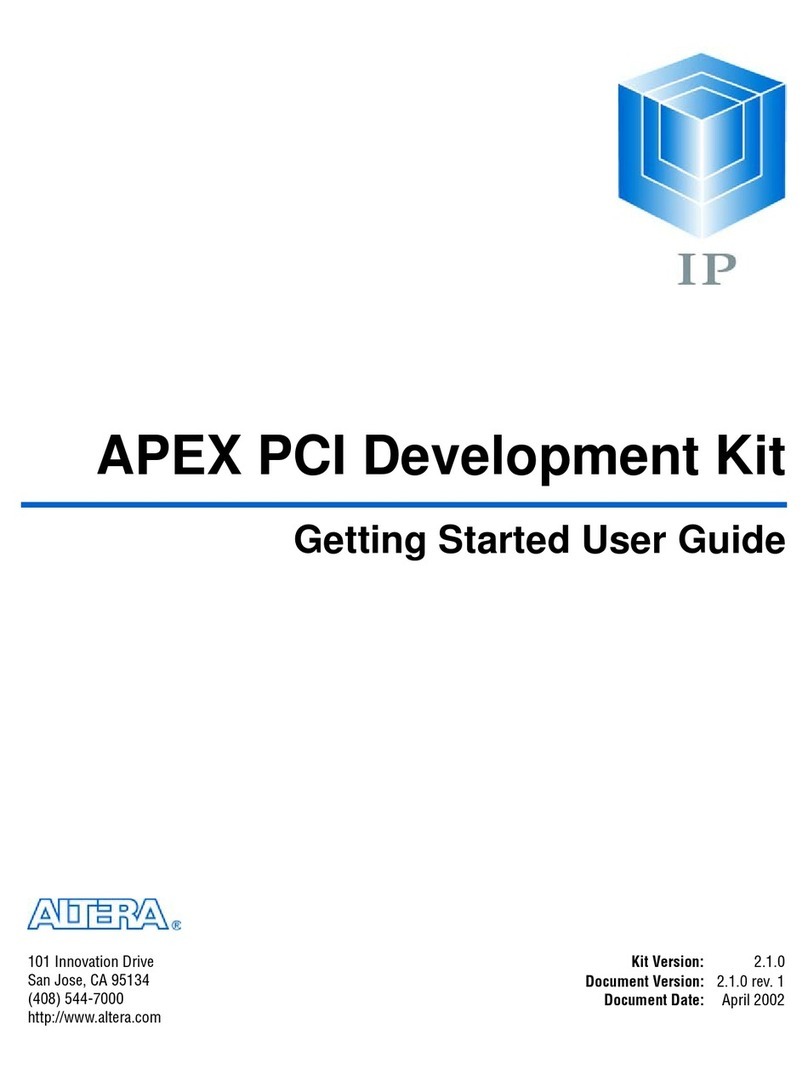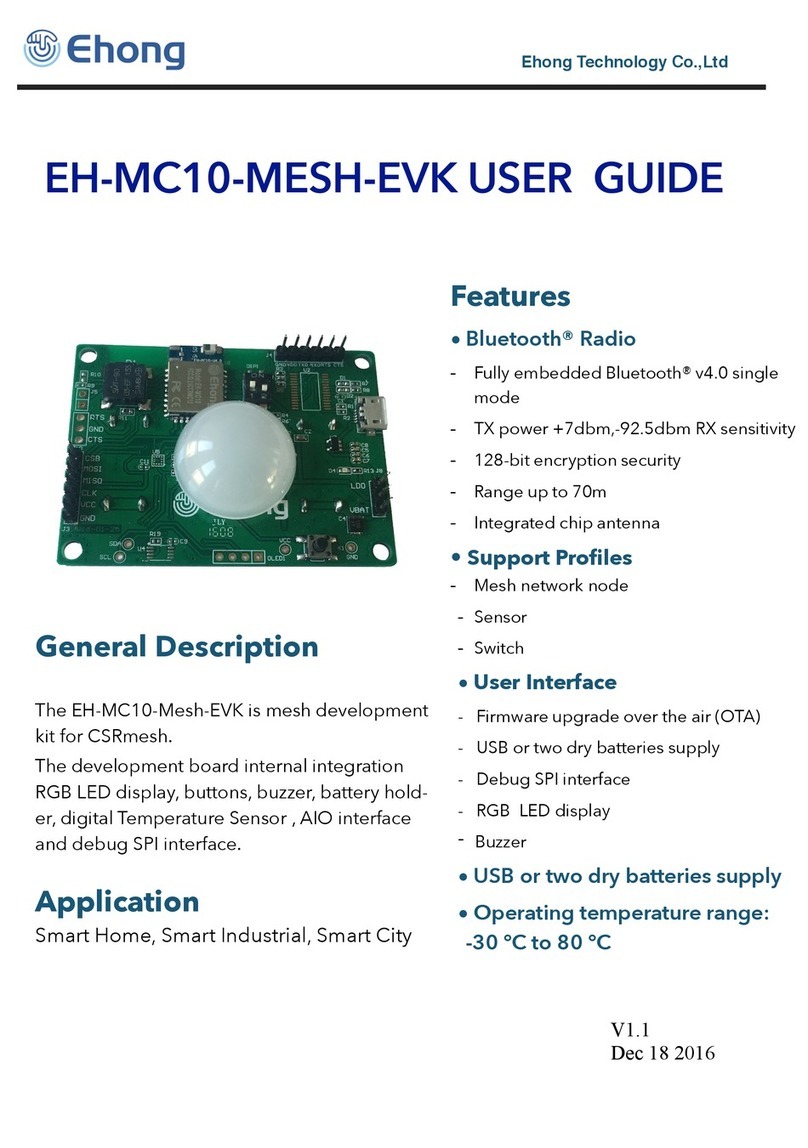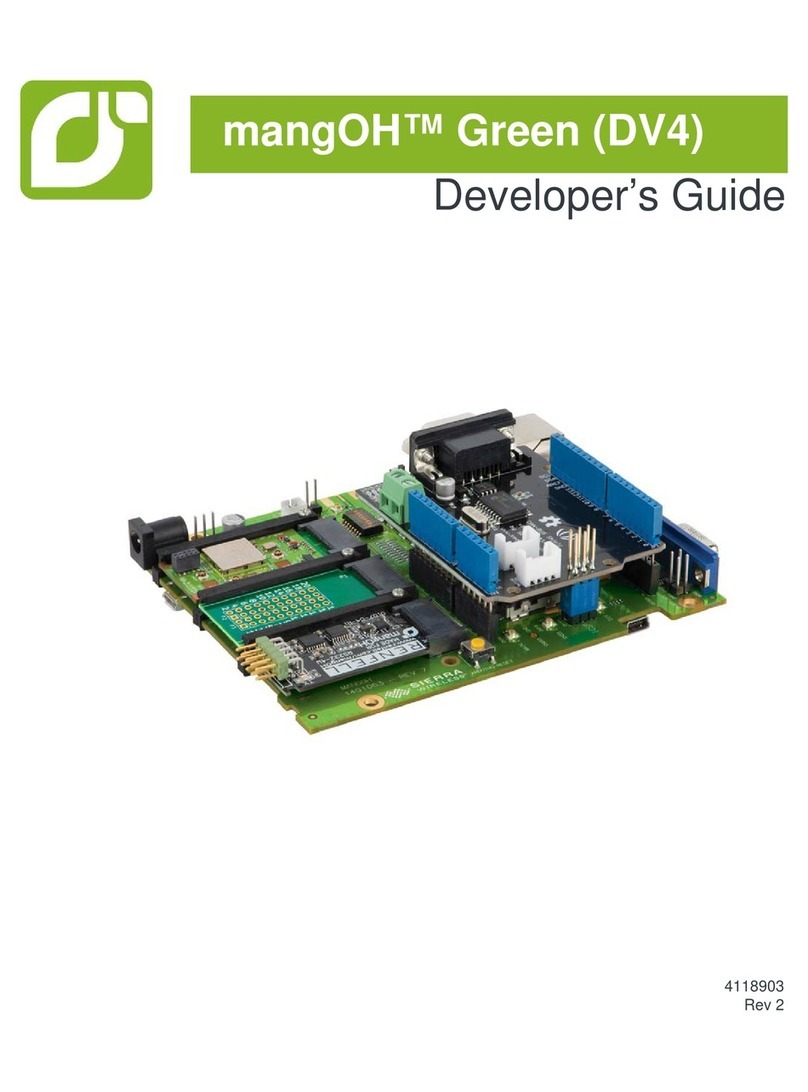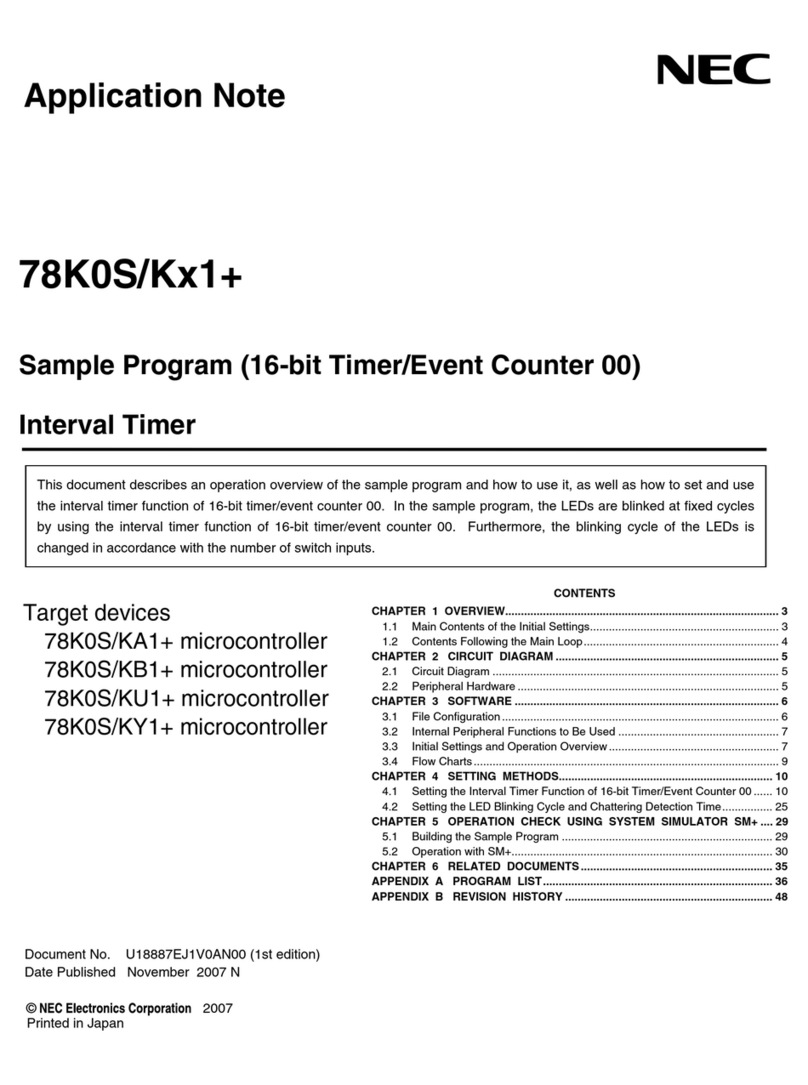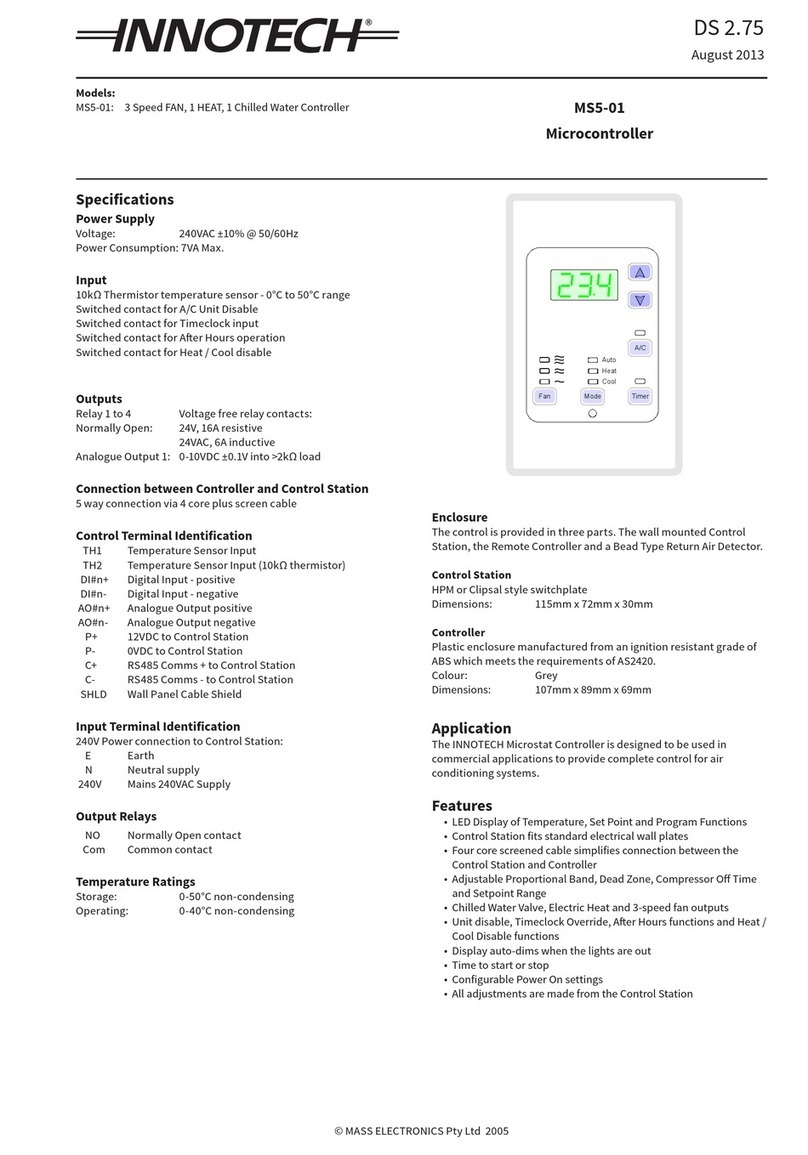Efinix Titanium Ti180 M484 User manual

Titanium Ti180 M484
Development Kit User Guide
Ti180M484-DK-UG-v1.0
October 2022
www.efinixinc.com
Copyright © 2022. All rights reserved. Efinix, the Efinix logo, the Titanium logo, Quantum, Trion, and Efinity are trademarks of Efinix, Inc. All other
trademarks and service marks are the property of their respective owners. All specifications subject to change without notice.

Titanium Ti180 M484 Development Kit User Guide
Contents
Introduction..................................................................................................................................... 4
What's in the Box?.................................................................................................................................... 4
Register Your Kit........................................................................................................................................4
Download the Efinity® Software.............................................................................................................. 5
Installing the Linux USB Driver................................................................................................................5
Installing the Windows USB Drivers....................................................................................................... 5
Board Functional Description..........................................................................................................6
Features.......................................................................................................................................................6
Overview..................................................................................................................................................... 7
Power On.................................................................................................................................................... 8
Reset............................................................................................................................................................ 8
Configuration............................................................................................................................................. 9
Clock Sources.......................................................................................................................................... 10
Headers.....................................................................................................................................................11
Headers P1, P2, P3, and P4 (Multi-Purpose)............................................................................12
Header PJ1 (Power Supply)....................................................................................................... 15
Header J5 (FMC)......................................................................................................................... 16
Headers PT1, PT2, PT3, PT4, PT5, PT6, PT7, PT8, and PT16 (Power Supply Source
Selector)................................................................................................................................... 20
Headers PT9, PT10, PT11, PT13, PT14, and PT17 (Functional Power Supply Selector)...... 20
Headers PT12 and PT15 (VDDQ_PHY and VDDQ Selector)................................................. 21
Header J8 (Supply Test Points)..................................................................................................21
Header J9 (JTAG)........................................................................................................................ 22
Headers J10, J11, J12, and J13 (Bank VCCIO Selector)....................................................... 22
Header USB1 (USB FTDI FT2232H).......................................................................................... 22
Test Points TP1, TP2, TP3, and TP4 (Ground)..........................................................................22
SD1 (Micro-SD Card Slot)...........................................................................................................23
User Outputs............................................................................................................................................23
User Inputs............................................................................................................................................... 24
Installing Standoffs........................................................................................................................25
Titanium Ti180 M484 Development Board Example Design.......................................................26
Set Up the Hardware..............................................................................................................................27
Using the Multi-Input Video Stream Design....................................................................................... 29
Reading SD the Card Information........................................................................................................ 31
Creating Your Own Design........................................................................................................... 31
Restoring the Demonstration Design........................................................................................... 32
Example Design Files............................................................................................................................. 33
Programming the Development Board................................................................................................34
FMC-to-QSE Adapter Card............................................................................................................ 35
Features.....................................................................................................................................................35
Headers.....................................................................................................................................................36
Header J1, J2, and J3 (Multi-Purpose).....................................................................................36
Attaching the FMC-to-QSE Adapter Card...........................................................................................38
Dual Raspberry Pi Camera Connector Daughter Card..................................................................39
Features.....................................................................................................................................................39
Headers.....................................................................................................................................................40
www.efinixinc.com

Titanium Ti180 M484 Development Kit User Guide
Headers FPC1 and FPC2 (Raspberry Pi v2 Camera Module Connector).............................40
Header J1 (Optional Camera Signals)......................................................................................41
Header J2 (QTE Connector)...................................................................................................... 42
Header J3 (Supply Test Points)..................................................................................................42
Attaching the Dual Raspberry Pi Camera Connector Daughter Card..............................................43
IMX477 Camera Connector Daughter Card..................................................................................44
Features.....................................................................................................................................................44
Headers.....................................................................................................................................................44
Headers FPC1 and FPC2 (IMX477 Connector)....................................................................... 45
Header J1 (Optional Camera Signals)......................................................................................46
Header J2 (QTE Connector)...................................................................................................... 47
Header J3 (Supply Test Points)..................................................................................................47
Attaching the IMX477 Camera Connector Daughter Card...............................................................48
HDMI Connector Daughter Card...................................................................................................49
Features.....................................................................................................................................................49
Headers.....................................................................................................................................................50
AUDIO1 (HDMI Output Connector)..........................................................................................50
J1 (QTE Connector).................................................................................................................... 51
Attaching the HDMI Connector Daughter Card.................................................................................52
Ethernet Connector Daughter Card.............................................................................................. 53
Features.....................................................................................................................................................53
Headers.....................................................................................................................................................53
RJ1 (Ethernet)...............................................................................................................................54
J1 (QTE Connector).................................................................................................................... 55
Attaching the Ethernet Connector Daughter Card............................................................................ 56
MIPI and LVDS Expansion Daughter Card.................................................................................... 57
Features.....................................................................................................................................................57
Headers.....................................................................................................................................................57
Headers P3 (QTE Connector) and J5 (40-Pin Header)...........................................................58
Attaching the MIPI and LVDS Expansion Daughter Card..................................................................59
Revision History.............................................................................................................................60
www.efinixinc.com

Titanium Ti180 M484 Development Kit User Guide
Introduction
Thank you for choosing the Titanium Ti180 M484 Development Kit (part number:
Ti180M484-DK), which allows you to explore the features of the Ti180 FPGA.
The Titanium Ti180 M484 Development Kit has everything you need to develop and
prototype designs for the Ti180 FPGA. This kit showcases the Ti180’s hardened MIPI
D-PHY, supporting up to 2.5 Gbps per lane, and hardened LPDDR4 and LPDDR4x
controllers. Use the Raspberry Pi v2 camera module to stream video and store data in the
development board’s 256-MBit, 1.6 Gbps LPDDR4 or 2.0 Gbps LPDDR4x SDRAM. Two
IMX477 Camera Connector Daughter Cards let you process video data from 12.3 megapixel
IMX477 camera modules.(1) The development board also has two Macronix high-performance
256 Mb SPI NOR flash chips so you can store additional user data such as RISC-V software.
This kit includes an FPGA Mezzanine Card (FMC) with additional multi-purpose QSE
connectors to expand the development kit's connection capabilities. Additionally, Ethernet
and HDMI connector daughter cards are also included in the kit so you can process data in
the FPGA and send it to a display or another system.
Warning: The board can be damaged without proper anti-static handling.
What's in the Box?
The Titanium Ti180 M484 Development Kit includes:
•Titanium Ti180 M484 Development Board
•1 Raspberry Pi v2 camera module
•1 Dual Raspberry Pi Camera Connector Daughter Card
•2 IMX477 Camera Connector Daughter Cards
•1 FMC-to-QSE Adapter Card
•1 HDMI Connector Daughter Card
•1 Ethernet Connector Daughter Card
•1 MIPI and LVDS Expansion Daughter Card
•1 15-pin flat cable
•2 22-pin flat cables (100 mm and 200 mm)
•1 USB type-C cable
•12 V, 5 A universal power adapter
•Heat sink
•14 standoffs, 10 screws, and 14 nuts
Register Your Kit
When you purchase an Efinix development kit, you also receive a license for the Efinity®
software plus one year of software upgrades and patches. The Efinity® software is available
for download from the Support Center on the Efinix web site.
To download the software, first register for our Support Center (https://
www.efinixinc.com/register) and then register your development kit.
(1) IMX477 camera modules are not included in the kit.
www.efinixinc.com 4

Titanium Ti180 M484 Development Kit User Guide
Download the Efinity® Software
To develop your own designs for the Ti180 FPGA on the board, you must install the
Efinity® software. You can obtain the software from the Efinix Support Center under Efinity
Software (www.efinixinc.com/support/).
The Efinity® software includes tools to program the device on the board. Refer to the
Efinity® Software User Guide for information about how to program the device.
Learn more: Efinity® documentation is installed with the software (see Help > Documentation) and is also
available in the Support Center under Documentation (www.efinixinc.com/support/).
Installing the Linux USB Driver
The following instructions explain how to install a USB driver for Linux operating systems.
1. Disconnect your board from your computer.
2. In a terminal, use these commands:
> sudo <installation directory>/bin/install_usb_driver.sh
> sudo udevadm control --reload-rules
Note: If your board was connected to your computer before you executed these
commands, you need to disconnect and re-connect it.
Installing the Windows USB Drivers
The Titanium Ti180 M484 Development Board development board has an FTDI FT2232H
chip to communicate with the USB port.
Note: If you have another Efinix board and are using the Titanium Ti180 M484 Development Board, you
must manage drivers accordingly. Refer to AN 050: Managing Windows Drivers for more information.
On Windows, you use software from Zadig to install drivers. Download the Zadig software
(version 2.7 or later) from zadig.akeo.ie. (You do not need to install it; simply run the
downloaded executable.)
To install the driver:
1. Connect the board to your computer with the appropriate cable and power it up.
2. Run the Zadig software.
3. Choose Options > List All Devices.
4. Select Ti180 M484 Development kit (Interface 1).
Note: You do not need to install driver for Interface 0 because when you connect
the Titanium Ti180 M484 Development Board to your computer, Windows
automatically installs a driver for them.
5. Select libusb-win32 in the Driver drop-down list.
6. Click Replace Driver.
7. Close the Zadig software.
www.efinixinc.com 5

Titanium Ti180 M484 Development Kit User Guide
Board Functional Description
The Titanium Ti180 M484 Development Board contains a variety of components to help you
build designs for the Titanium Ti180 FPGA.
Figure 1: Titanium Ti180 M484 Development Board Block Diagram
USB
Type-C
Connector
2 x NOR Flash, 256 Mbit
FTDI
FT2232H
JTAG Header
2 MIPI RX x4, GPIO
QSE Connector
2 MIPI TX x4, LVDS, GPIO
QSE Connector
2 MIPI TX x4, LVDS, GPIO
QSE Connector
2 MIPI RX x4, LVDS, GPIO
QSE Connector
Low Pin-Count
FPGA Mezzanine Card
Connector
33.33 MHz, 50 MHz,
74.25 MHz Oscillators
LPDDR4/LPDDR4x x32,
256 Mbit
Ti180 FPGA
Micro SD Card Slot
6 User LEDs
2 User Pushbuttons
25 MHz Oscillator
(Dedicated MIPI)
Features
•Efinix Ti180M484I3 FPGA in a 484-ball FineLine BGA package
•LPDDR4 or LPDDR4x x32 bits memory:
—256 Mb
—Up to 2.0 Gbps double-data rate (LPDDR4x)
—Up to 1.6 Gbps double-data rate (LPDDR4)
•2 x 256 Mbit SPI NOR flash memories
•4 x MIPI, LVDS, and GPIO high-speed QSE connectors to attach the daughter cards
included in the kit or your own custom daughter cards
•Micro-SD card slot
•FPGA mezzanine card (FMC) with low pin-count connector (LPC)
•USB Type-C connector to configure the development board
•33.33, 50, and 74.25 MHz oscillators for Ti180 PLL input
•User LEDs and switches:
—6 LEDs
—2 pushbutton switches
•Power:
—12.0 V power supply connector
—On-board regulator sources: 0.62 V, 0.85 V, 0.95 V, 1.1 V, 1.2 V, 1.8 V, 3.3 V, 5.0 V
•Power good and Ti180 configuration done LEDs
www.efinixinc.com 6

Titanium Ti180 M484 Development Kit User Guide
Overview
The board features the Efinix Ti180 FPGA in a 484-ball FBGA package, which is fabricated
using Efinix Quantum™ technology. The Quantum™-accelerated programmable logic and
routing fabric is wrapped with an I/O interface in a small footprint package. Ti180 FPGAs
also include embedded memory blocks and DSP blocks. You create designs for the Ti180
FPGA in the Efinity® software, and then download the resulting configuration bitstream to
the board using the USB connection.
Learn more: For more information on Ti180 FPGAs, refer to the Ti180 Data Sheet.
Figure 2: Titanium Ti180 M484 Development Board Components (Top)
USB Type-C
Receptacle
User
Pushbuttons
12 V Power
Supply
On/Off
Switch
Power Supply
Test Points
JTAG Header
Micro SD
Card Slot
Power Good
LED
FT2232H
Reset Button
Ti180 Reset Button
(CRESET_N)
Multi-Purpose
QSE Connector
Multi-Purpose
QSE Connector
Multi-Purpose
QSE Connector
Multi-Purpose
QSE Connector
Power Supply
Source Selectors
Power Supply
Source Selectors
Ti180
M484
FMC
Connector
Configuration
Done LED
User LEDs
www.efinixinc.com 7

Titanium Ti180 M484 Development Kit User Guide
The Titanium Ti180 M484 Development Board provides four multi-purpose 0.8 mm high-
speed ground plane sockets. These sockets can be used for GPIO, MIPI CSI-2 TX/RX, and
LVDS TX/RX. The board includes a USB type-C port for the FTDI interface.
The FTDI FT2232H module has two channels to support the following interfaces:
•FTDI interface 0—FPGA UART
•FTDI interface 1—FPGA JTAG and SPI
The FTDI module receives the Ti180 configuration bitstream from a USB host and writes to
the Ti180 FPGA in SPI active configuration. You can write a configuration bitstream to the
on-board SPI NOR flash memory through JTAG with the JTAG SPI Flash Loader Core.
Additionally, it supports a UART interface to the Ti180.
The SPI NOR flash memory stores the configuration bitstream. The Ti180 FPGA accesses
this configuration bitstream when it is in active configuration mode (default).
Learn more: Refer to the Titanium Ti180 M484 Development Board Schematics and BOM for more
information about the components used.
Power On
To turn on the development board, turn on switch PSW1. The 12 V DC power is input to
the on-board regulators to generate the required 5.0 V, 3.3 V, 1.8 V, 1.2 V, 1.1 V, 0.95 V,
0.85 V, and 0.62 V for components on the board. When these voltages are up and stable, the
power-good LEDs, LED11, LED12, and LED13 illuminate, giving you a visual confirmation
of the status.
Reset
The Ti180 FPGA is typically brought out of reset with the CRESET_N signal. Upon power
up, the Ti180 FPGA is held in reset until CRESET_N toggles high-low-high.
Note: You can manually assert the high-low-high transition with pushbutton switch SW1.
CRESET_N has a pull-up resistor. When you press SW1, the board drives CRESET_N low;
when you release SW1, the board drives CRESET_N high. Thus, a single press of SW1
provides the required high-low-high transition.
After toggling CRESET_N, the Ti180 FPGA goes into configuration mode and reads the
configuration bitstream from the flash memory. When configuration completes successfully,
the FPGA drives the CDONE signal high. CDONE is connected to a LED (LED1), which turns
on when the Ti180 FPGA enters user mode.
FTDI Reset
Pushbutton SW2 is the FTDI FT2232H chip reset button. All board communications
through the FTDI FT2232H chip disconnect when you press pushbutton SW2, and
reconnect when you release it.
www.efinixinc.com 8

Titanium Ti180 M484 Development Kit User Guide
Configuration
You can configure the Ti180 FPGA using the following configuration modes:
•JTAG
•SPI Active
•SPI Active x8
You must use JTAG Bridge when programming the flash because the SPI Active signals
are not routed directly to FT2232H on the Titanium Ti180 M484 Development Board.
When generating bitstream for you own design, ensure that you select the Active option in
the Bitstream Generation tab of the Efinity Project Editor. Refer to Programming the
Development Board on page 34 for instructions to program for SPI Active mode.
Note: Before a JTAG reconfiguration, you need to erase the SPI flash and press pushbutton SW1
(CRESET_N) on the Titanium Ti180 M484 Development Board.
To erase the SPI flash then configure using the JTAG mode:
1. In the Efinity Programmer, select the SPI Active using JTAG Bridge Programming
Mode.
2. Under Auto configure JTAG Bridge Image, click the Select Image File button and
select the jtag_spi_flash_loaded_dual.bit file.
3. Under SPI Active Options, click the Erase button.
4. In the Erase Flash pop-up window:
•Set the Starting Flash Address to 0x000000.
•Set the Erase Length to 0x10000.
•Click the Erase Flash button.
5. Under Image, click the Select Image File button to load your design bitstream.
6. Change to JTAG Programming Mode.
7. Press pushbutton SW1 to toggle the CRESET_N high-low-high then click the Start
Program button.
For subsequent JTAG configuration, you only need to perform steps 5 to 7.
The Titanium Ti180 M484 Development Board does not support internal reconfiguration for
remote updates.
www.efinixinc.com 9

Titanium Ti180 M484 Development Kit User Guide
Clock Sources
Three on-board oscillators (33.33, 50, and 74.25 MHz) are available to drive the Ti180 PLL
input pin and clock input. Additionally, there is a dedicated 25 MHz on-board oscillator as
the MIPI clock source.
Table 1: Oscillator and Clock Generator Sources
Clock Source Ti180 Pin Name PLL Resource
33.33 MHz oscillator GPIOL_32_PLLIN1 PLL_TL2
50 MHz oscillator GPIOB_P_11_PLLIN0 PLL_BL1
74.25 MHz oscillator GPIOL_26_PLLIN1 PLL_TL0
GPIOL_06_CLK27_P MIPI0 dedicated PLL
GPIOL_07 MIPI1 dedicated PLL
GPIOL_27_CLK28_P MIPI2 dedicated PLL
25 MHz oscillator
GPIOL_28_CLK29_P MIPI3 dedicated PLL
Note: The Efinity Interface Designer issues an unrouted clkmux input error if more than 8 GCLK resources
are used on the left side of Ti180 FPGA. To solve this, assign one of the clocks, for example MIPI clock
TX0, to use the RCLK instead of the GCLK. For more information, refer to the Clock and Control Network
section of the Ti180 Data Sheet.
www.efinixinc.com 10

Titanium Ti180 M484 Development Kit User Guide
Headers
The board contains a variety of headers to provide power, inputs, and outputs, and to
communicate with external devices or boards.
Table 2: Titanium Ti180 M484 Development Board Headers
Reference Designator Description
P1 40-pin multi-purpose high-speed QSE connector for MIPI TX/RX, LVDS, or GPIO
P2 40-pin multi-purpose high-speed QSE connector for MIPI TX/RX, or GPIO
P3 40-pin multi-purpose high-speed QSE connector for MIPI TX/RX, LVDS, or GPIO
P4 40-pin multi-purpose high-speed QSE connector for MIPI TX/RX, LVDS, or GPIO
PJ1 12 V DC power supply input jack
PT1 0.95 V power supply source selector
PT2 3.3 V power supply source selector
PT3 1.2 V power supply source selector
PT4 3.3 V power (FMC) supply source selector
PT5 0.85 V power supply source selector
PT6 1.1 V power supply source selector
PT7 5 V power supply source selector
PT8 0.62 V power supply source selector
PT9 VCCIO selector for banks BL, BR, TL, and TR (3.3 V)
PT10 VQPS selector (1.8 V)
PT11 VDDPLL/VDD_PHY selector (0.85 V)
PT12 User selectable VDDQ_PHY (0.62 V or 1.1 V)
PT13 VDDQX_PHY selector (1.1 V)
PT14 MIPI selector (1.8 V)
PT15 User selectable VDDQ (0.62 V or 1.1 V)
PT16 1.8 V power supply source selector
PT17 VCCA selector (0.95 V)
J5 FMC connector
J8 Power supply test point
J9 JTAG header
J10 User selectable VCCIO for bank 2A_2B_2C (1.2 V, 1.8 V, or 3.3 V)
J11 User selectable VCCIO for bank 3B_3C (1.2 V, 1.8 V, or 3.3 V)
J12 User selectable VCCIO for bank 3A (1.2 V, 1.8 V, or 3.3 V)
J13 User selectable VCCIO for bank 4A (1.2 V, 1.8 V, or 3.3 V)
USB1 USB type-C receptacle (FTDI FT2232H)
TP1 - TP4 Ground test points
SD1 Micro-SD card slot
www.efinixinc.com 11

Titanium Ti180 M484 Development Kit User Guide
Headers P1, P2, P3, and P4 (Multi-Purpose)
P1, P2, P3, and P4 are multi-purpose high-speed QSE interface connectors for either MIPI
TX/RX, LVDS, or GPIO that support 2 clock lanes and 8 data lanes. You can use these
connectors to attach:
•Dual Raspberry Pi Camera Connector Daughter Card
•IMX477 Camera Connector Daughter Card
•MIPI and LVDS Expansion Daughter Card
Table 3: P1 Pin Assignments
Pin Number Signal Name Pin Number Signal Name
1 3V3 2 MIPI1_RXDP0
3 5V 4 MIPI1_RXDN0
5 GND 6 GND
7 MIPI0_RXDP0 8 MIPI1_RXDP1
9 MIPI0_RXDN0 10 MIPI1_RXDN1
11 GND 12 GND
13 MIPI0_RXDP1 14 MIPI1_RXDP2
15 MIPI0_RXDN1 16 MIPI1_RXDN2
17 GND 18 GND
19 MIPI0_RXDP2 20 MIPI1_RXDP3
21 MIPI0_RXDN2 22 MIPI1_RXDN3
23 GND 24 GND
25 MIPI0_RXDP3 26 MIPI1_RXDP4
27 MIPI0_RXDN3 28 MIPI1_RXDN4
29 GND 30 GND
31 MIPI0_RXDP4 32 GPIOL_29_CLK30_P
33 MIPI0_RXDN4 34 GPIOL_03_CLK24_P
35 GND 36 GND
37 GPIOR_66 38 QSE_GPIOT_P_14_CLK17_P
39 GPIOR_65 40 QSE_GPIOT_N_14_CLK17_N
www.efinixinc.com 12

Titanium Ti180 M484 Development Kit User Guide
Table 4: P2 Pin Assignments
Pin Number Signal Name Pin Number Signal Name
1 3V3 2 MIPI3_RXDP0
3 5V 4 MIPI3_RXDN0
5 GND 6 GND
7 MIPI2_RXDP0 8 MIPI3_RXDP1
9 MIPI2_RXDN0 10 MIPI3_RXDN1
11 GND 12 GND
13 MIPI2_RXDP1 14 MIPI3_RXDP2
15 MIPI2_RXDN1 16 MIPI3_RXDN2
17 GND 18 GND
19 MIPI2_RXDP2 20 MIPI3_RXDP3
21 MIPI2_RXDN2 22 MIPI3_RXDN3
23 GND 24 GND
25 MIPI2_RXDP3 26 MIPI3_RXDP4
27 MIPI2_RXDN3 28 MIPI3_RXDN4
29 GND 30 GND
31 MIPI2_RXDP4 32 GPIOL_04_CLK25_P
33 MIPI2_RXDN4 34 GPIOL_05_CLK26_P
35 GND 36 GND
37 GPIOR_69 38 GPIOB_P_01_EXTFB
39 GPIOR_70 40 GPIOB_P_00_PLLIN0
www.efinixinc.com 13

Titanium Ti180 M484 Development Kit User Guide
Table 5: P3 Pin Assignments
Pin Number Signal Name Pin Number Signal Name
1 3V3 2 MIPI1_TXDP0
3 5V 4 MIPI1_TXDN0
5 GND 6 GND
7 MIPI0_TXDP0 8 MIPI1_TXDP1
9 MIPI0_TXDN0 10 MIPI1_TXDN1
11 GND 12 GND
13 MIPI0_TXDP1 14 MIPI1_TXDP2
15 MIPI0_TXDN1 16 MIPI1_TXDN2
17 GND 18 GND
19 MIPI0_TXDP2 20 MIPI1_TXDP3
21 MIPI0_TXDN2 22 MIPI1_TXDN3
23 GND 24 GND
25 MIPI0_TXDP3 26 MIPI1_TXDP4
27 MIPI0_TXDN3 28 MIPI1_TXDN4
29 GND 30 GND
31 MIPI0_TXDP4 32 QSE_GPIOT_P_15_CLK18_P
33 MIPI0_TXDN4 34 QSE_GPIOT_N_15_CLK18_N
35 GND 36 GND
37 QSE_GPIOT_P_16_CLK19_P 38 QSE_GPIOT_P_17_CLK20_P
39 QSE_GPIOT_N_16_CLK19_N 40 QSE_GPIOT_N_17_CLK20_N
www.efinixinc.com 14

Titanium Ti180 M484 Development Kit User Guide
Table 6: P4 Pin Assignments
Pin Number Signal Name Pin Number Signal Name
1 3V3 2 MIPI3_TXDP0
3 5V 4 MIPI3_TXDN0
5 GND 6 GND
7 MIPI2_TXDP0 8 MIPI3_TXDP1
9 MIPI2_TXDN0 10 MIPI3_TXDN1
11 GND 12 GND
13 MIPI2_TXDP1 14 MIPI3_TXDP2
15 MIPI2_TXDN1 16 MIPI3_TXDN2
17 GND 18 GND
19 MIPI2_TXDP2 20 MIPI3_TXDP3
21 MIPI2_TXDN2 22 MIPI3_TXDN3
23 GND 24 GND
25 MIPI2_TXDP3 26 MIPI3_TXDP4
27 MIPI2_TXDN3 28 MIPI3_TXDN4
29 GND 30 GND
31 MIPI2_TXDP4 32 QSE_GPIOT_P_18_CLK21_P
33 MIPI2_TXDN4 34 QSE_GPIOT_N_18_CLK21_N
35 GND 36 GND
37 QSE_GPIOB_P_21_CDI9 38 QSE_GPIOB_P_18_CLK5_P
39 QSE_GPIOB_N_21_CDI8 40 QSE_GPIOB_N_18_CLK5_N
Header PJ1 (Power Supply)
PJ1 is a 12V DC power supply input jack. PJ1 supplies power to regulators on the board that
power the Ti180. The maximum current supply to this input jack is 5 A.
www.efinixinc.com 15

Titanium Ti180 M484 Development Kit User Guide
Header J5 (FMC)
J5 is a 400-pin FMC LPC interface connector for connecting the FMC-to-QSE Adapter Card.
You can use this connector to attach the FMC-to-QSE Adapter Card.
Note: Only sub-headers J5-1, J5-2, and J5-3 are connected to I/O pins in the Ti180. Sub-headers J5-4
and J5-4 are not connected to any I/O pins in the Ti180
Table 7: J5-1 Pin Assignments
Pin Number Signal Name Pin Number Signal Name
C1 GND D1 GND
C2 N.C. D2 GND
C3 N.C. D3 GND
C4 GND D4 N.C.
C5 GND D5 N.C.
C6 N.C. D6 GND
C7 N.C. D7 GND
C8 GND D8 GPIOR_P_31_PLLIN1
C9 GND D9 GPIOR_N_31
C10 GPIOR_P_22_CLK13_P D10 GND
C11 GPIOR_N_22_CLK13_N D11 GPIOR_P_27_CLK8_P
C12 GND D12 GPIOR_N_27_CLK8_N
C13 GND D13 GND
C14 GPIOR_P_20_CLK15_P D14 GPIOR_P_25_CLK10_P
C15 GPIOR_N_20_CLK15_N D15 GPIOR_N_25_CLK10_N
C16 GND D16 GND
C17 GND D17 GPIOB_P_16_EXTSPICLK_CLK3_P
C18 GPIOR_P_18 D18 GPIOB_N_16_CLK3_N
C19 GPIOR_N_18 D19 GND
C20 GND D20 GPIOR_P_45_PLLIN0
C21 GND D21 GPIOR_N_45
C22 GPIOB_P_23_PLLIN0 D22 GND
C23 GPIOB_N_23_CDI12 D23 GPIOR_P_42
C24 GND D24 GPIOR_N_42
C25 GND D25 GND
C26 GPIOB_P_24_EXTFB D26 GPIOB_P_25_CDI15
C27 GPIOB_N_24_CDI13 D27 GPIOB_N_25_CDI14
C28 GND D28 GND
C29 GND D29 TCK
C30 GPIOL_00_PLLIN1 D30 FMC_TDI
C31 GPIOL_36_PLLIN1 D31 FMC_TDO
www.efinixinc.com 16

Titanium Ti180 M484 Development Kit User Guide
Pin Number Signal Name Pin Number Signal Name
C32 GND D32 3V3
C33 GND D33 FMC_TMS
C34 N.C. D34 N.C.
C35 12 V D35 N.C.
C36 GND D36 3V3
C37 12 V D37 GND
C38 GND D38 3V3
C39 3V3 D39 GND
C40 GND D40 3V3
Table 8: J5-2 Pin Assignments
Pin Number Signal Name Pin Number Signal Name
E1 GND F1 N.C.
E2 FMC_GPIOT_P_14_CLK17_P F2 GND
E3 FMC_GPIOT_N_14_CLK17_N F3 GND
E4 GND F4 N.C.
E5 GND F5 N.C.
E6 FMC_GPIOT_P_15_CLK18_P F6 GND
E7 FMC_GPIOT_N_15_CLK18_N F7 N.C.
E8 GND F8 N.C.
E9 FMC_GPIOT_P_16_CLK19_P F9 GND
E10 FMC_GPIOT_N_16_CLK19_N F10 N.C.
E11 GND F11 N.C.
E12 FMC_GPIOT_P_17_CLK20_P F12 GND
E13 FMC_GPIOT_N_17_CLK20_N F13 N.C.
E14 GND F14 N.C.
E15 FMC_GPIOT_P_18_CLK21_P F15 GND
E16 FMC_GPIOT_N_18_CLK21_N F16 N.C.
E17 GND F17 N.C.
E18 GPIOT_P_19_CLK22_P F18 GND
E19 GPIOT_N_19_CLK22_N F19 N.C.
E20 GND F20 N.C.
E21 GPIOB_P_17_CLK4_P F21 GND
E22 GPIOB_N_17_CLK4_N F22 N.C.
E23 GND F23 N.C.
E24 GPIOB_P_22_CDI11 F24 GND
E25 GPIOB_N_22_CDI10 F25 N.C.
E26 GND F26 N.C.
www.efinixinc.com 17

Titanium Ti180 M484 Development Kit User Guide
Pin Number Signal Name Pin Number Signal Name
E27 FMC_GPIOB_P_21_CDI9 F27 GND
E28 FMC_GPIOB_N_21_CDI8 F28 N.C.
E29 GND F29 N.C.
E30 FMC_GPIOB_P_20_CDI6_CLK7_P F30 GND
E31 FMC_GPIOB_N_20_CDI7_CLK7_N F31 N.C.
E32 GND F32 N.C.
E33 FMC_GPIOB_P_19_CDI5_CLK6_P F33 GND
E34 FMC_GPIOB_N_19_CDI4_CLK6_N F34 N.C.
E35 GND F35 N.C.
E36 FMC_GPIOB_P_18_CLK5_P F36 GND
E37 FMC_GPIOB_N_18_CLK5_N F37 N.C.
E38 GND F38 GND
E39 3V3_FMC F39 GND
E40 GND F40 3V3_FMC
Table 9: J5-3 Pin Assignments
Pin Number Signal Name Pin Number Signal Name
G1 GND H1 N.C.
G2 GPIOT_P_20_CLK23_P H2 GND
G3 GPIOT_N_20_CLK23_N H3 GND
G4 GND H4 GPIOT_P_13_CLK16_P
G5 GND H5 GPIOT_N_13_CLK16_N
G6 GPIOR_P_16_PLLIN1 H6 GND
G7 GPIOR_N_16 H7 GPIOR_P_24_CLK11_P
G8 GND H8 GPIOR_N_24_CLK11_N
G9 GPIOR_P_28 H9 GND
G10 GPIOR_N_28 H10 GPIOR_P_23_CLK12_P
G11 GND H11 GPIOR_N_23_CLK12_N
G12 GPIOR_P_21_CLK14_P H12 GND
G13 GPIOR_N_21_CLK14_N H13 GPIOR_P_26_CLK9_P
G14 GND H14 GPIOR_N_26_CLK9_N
G15 GPIOR_P_19 H15 GND
G16 GPIOR_N_19 H16 GPIOT_P_12_EXTFB
G17 GND H17 GPIOT_N_12
G18 GPIOR_P_17 H18 GND
G19 GPIOR_N_17 H19 GPIOB_P_15_CLK2_P
G20 GND H20 GPIOB_N_15_CLK2_N
G21 GPIOB_P_28_CDI21 H21 GND
www.efinixinc.com 18

Titanium Ti180 M484 Development Kit User Guide
Pin Number Signal Name Pin Number Signal Name
G22 GPIOB_N_28_CDI20 H22 GPIOR_P_44_EXTFB
G23 GND H23 GPIOR_N_44
G24 GPIOB_P_27_CDI19 H24 GND
G25 GPIOB_N_27_CDI19 H25 GPIOR_P_43
G26 GND H26 GPIOR_N_43
G27 GPIOR_P_41 H27 GND
G28 GPIOR_N_41 H28 GPIOB_P_26_CDI16
G29 GND H29 GPIOB_N_26_CDI17
G30 GPIOB_P_34 H30 GND
G31 GPIOB_N_34 H31 GPIOB_P_33_CDI31
G32 GND H32 GPIOB_N_33_CDI30
G33 GPIOB_P_32_CDI28 H33 GND
G34 GPIOB_N_32_CDI29 H34 GPIOB_P_31_CDI27
G35 GND H35 GPIOB_N_31_CDI26
G36 GPIOB_P_30_CDI25 H36 GND
G37 GPIOB_N_30_CDI24 H37 GPIOB_P_29_CDI22
G38 GND H38 GPIOB_N_29_CDI23
G39 3V3_FMC H39 GND
G40 GND H40 3V3_FMC
www.efinixinc.com 19

Titanium Ti180 M484 Development Kit User Guide
Headers PT1, PT2, PT3, PT4, PT5, PT6, PT7, PT8, and PT16
(Power Supply Source Selector)
PT1, PT2, PT3, PT4, PT5, PT6, PT7, PT8, and PT16 are 2-pin or 4-pin (PT1 only) headers
reserved to ease power measurements. Refer to the Titanium Ti180 M484 Development
Board Schematics for more information.
By default, the jumpers connect pins 1 and 2 (and 3 and 4 for PT1), which sources the power
from on-board regulators.
Table 10: PT1, PT2, PT3, PT4, PT5, PT6, PT7, PT8, and PT16 (Power Supply Source
Selector)
Header Description
PT1 0.95 V power supply source selector (adjustable with VR2 potentiometer)
PT2 3.3 V power supply source selector
PT3 1.2 V power supply source selector
PT4 3.3 V (FMC) power supply source selector (adjustable with VR1
potentiometer)
PT5 0.85 V power supply source selector
PT6 1.1 V power supply source selector
PT7 5 V power supply source selector
PT8 0.62 V power supply source selector
PT16 1.8 V power supply source selector
Headers PT9, PT10, PT11, PT13, PT14, and PT17 (Functional
Power Supply Selector)
PT9, PT10, PT11, PT13, PT14, and PT17 are 2-pin or 4-pin (PT17 only) headers used to
select whether to source a power supply from the on-board regulator or an external supply.
Each header connects to different functions.
By default, the jumpers connect pins 1 and 2 (and 3 and 4 for PT17), which sources the power
from on-board regulators. You can disconnect the jumper and connect an external supply to
pin 2.
Table 11: PT9, PT10, PT11, PT13, PT14, and PT17 (Functional Power Supply Selector)
Header Description
PT9 VCCIO selector for banks BL, BR, TL and TR (3.3 V)
PT10 VQPS selector (1.8 V)
PT11 VDDPLL/VDD_PHY selector (0.85 V)
PT13 VDDQX_PHY selector (1.1 V)
PT14 MIPI selector (1.8 V)
PT17 VCCA selector (0.95 V)
www.efinixinc.com 20
Table of contents
Other Efinix Microcontroller manuals
Popular Microcontroller manuals by other brands

Atmel
Atmel SAM HA1G16A Xplained Pro user guide

Basler
Basler DART BCON FOR LVDS Quick install guide

ST
ST STM32F4DISCOVERY user manual
GigaDevice Semiconductor
GigaDevice Semiconductor GD32150C-START user guide
Silicon Laboratories
Silicon Laboratories TOOLSTICK C8051F850 user guide

Infineon
Infineon TLE984 Series Firmware user manual