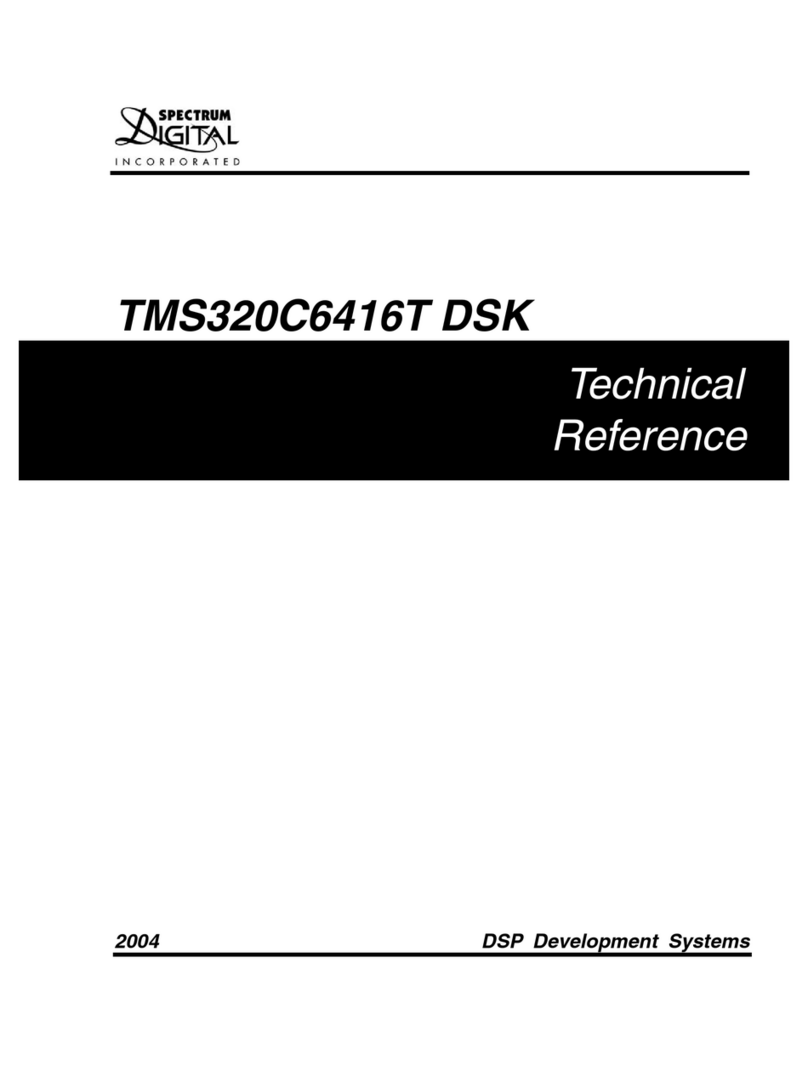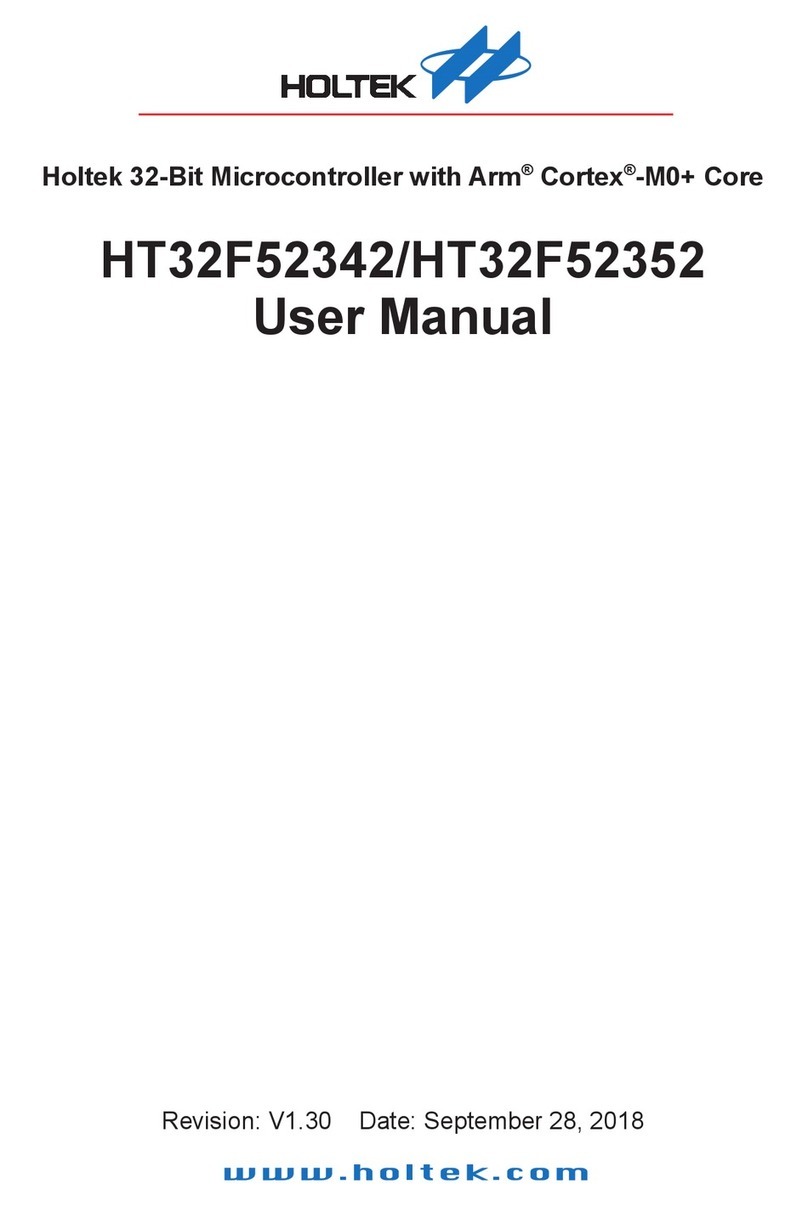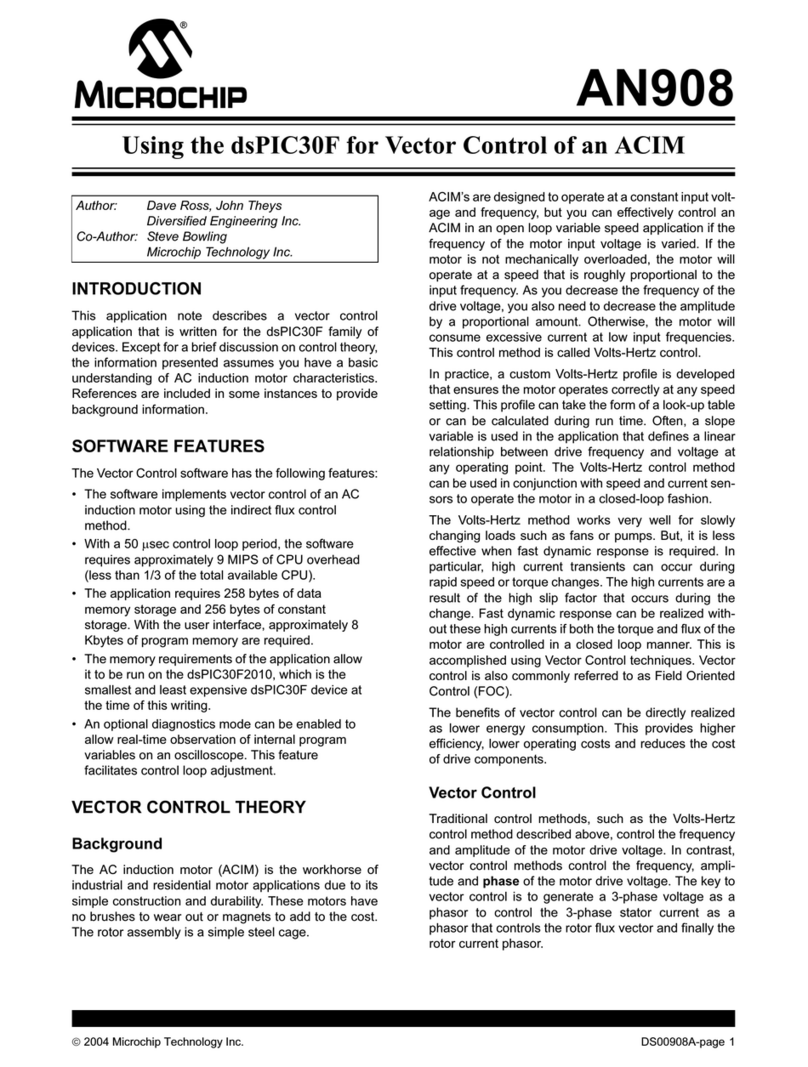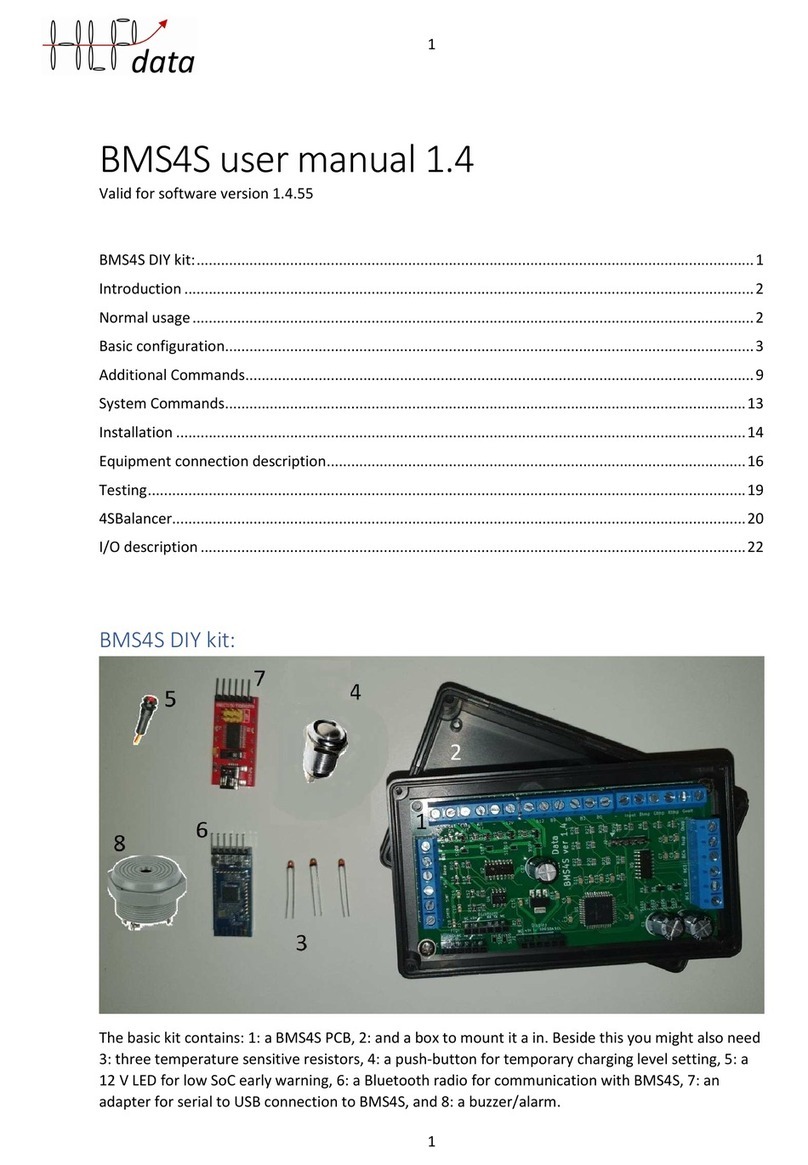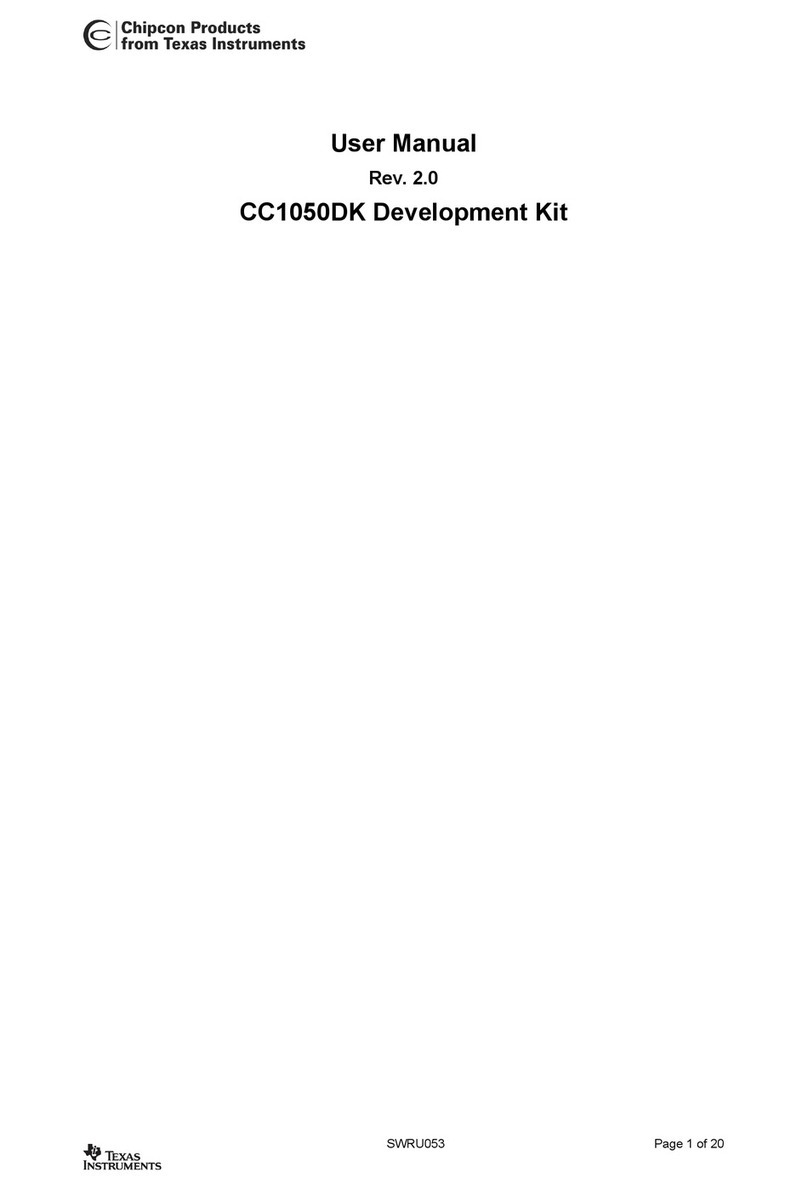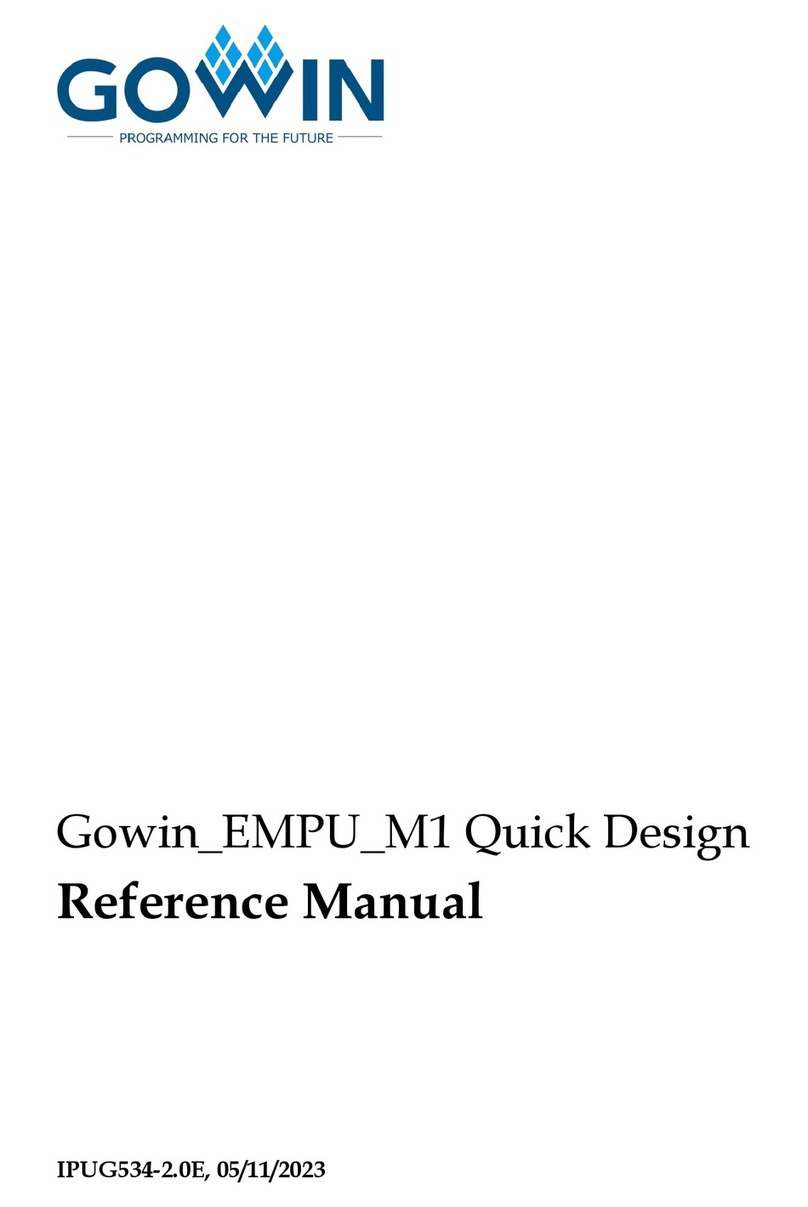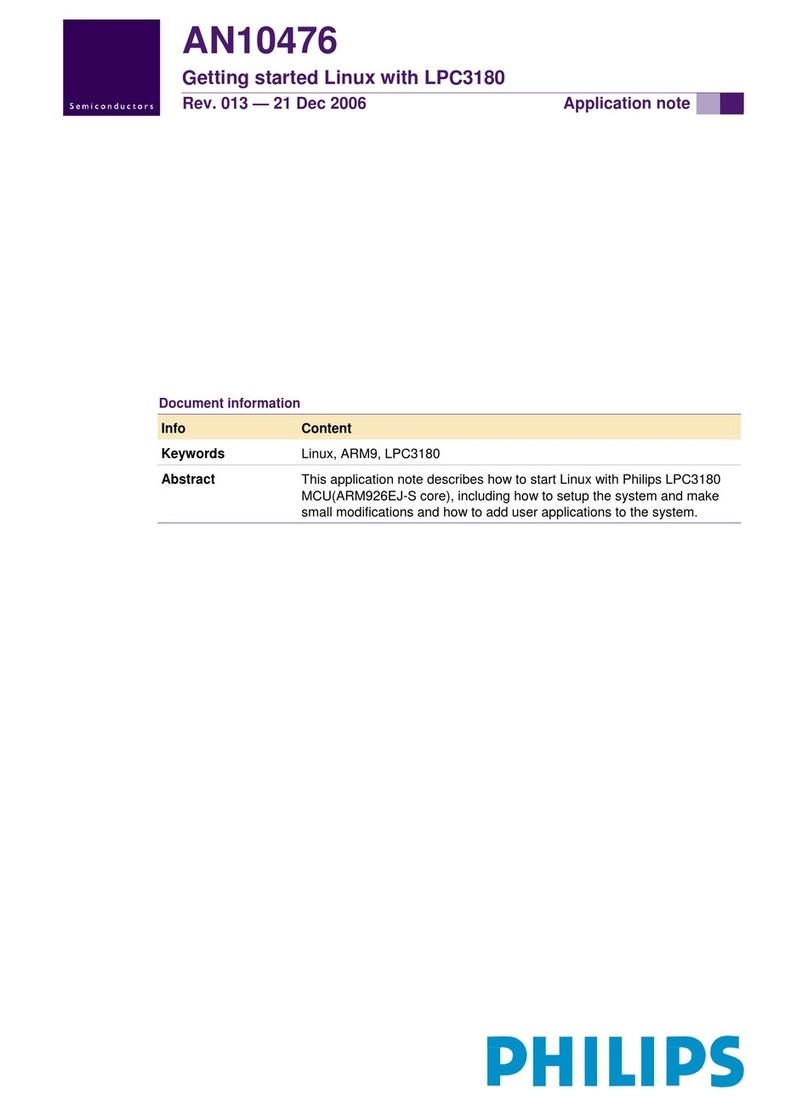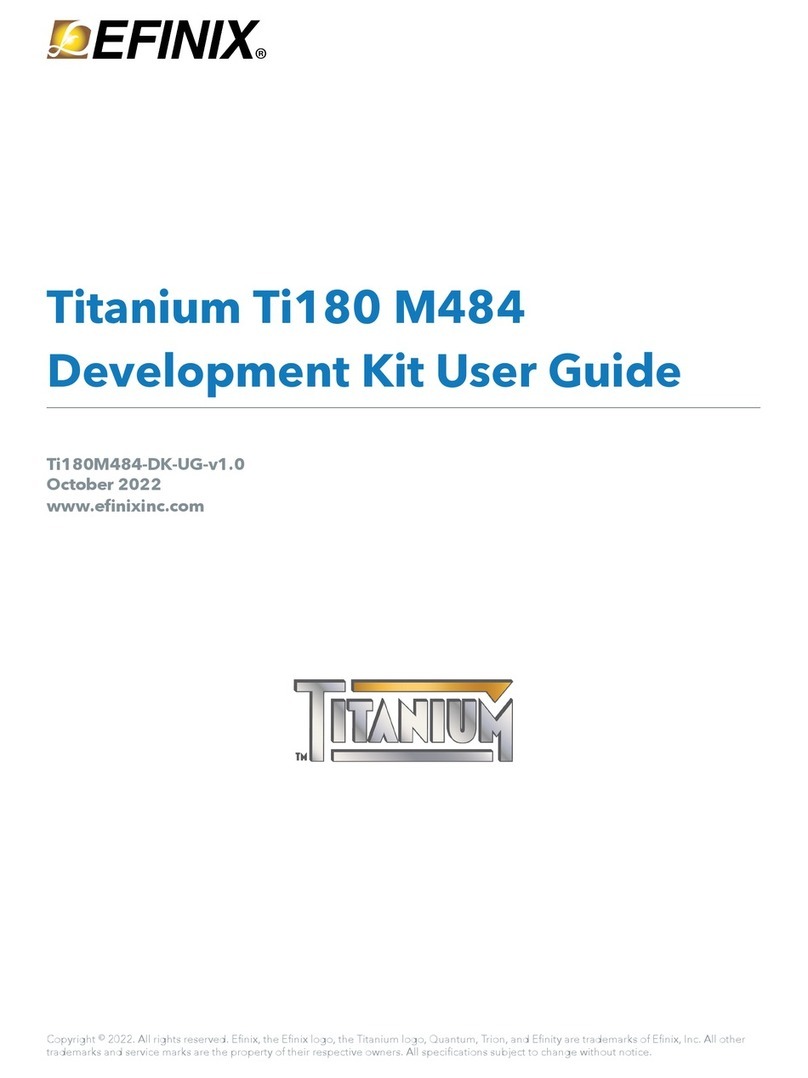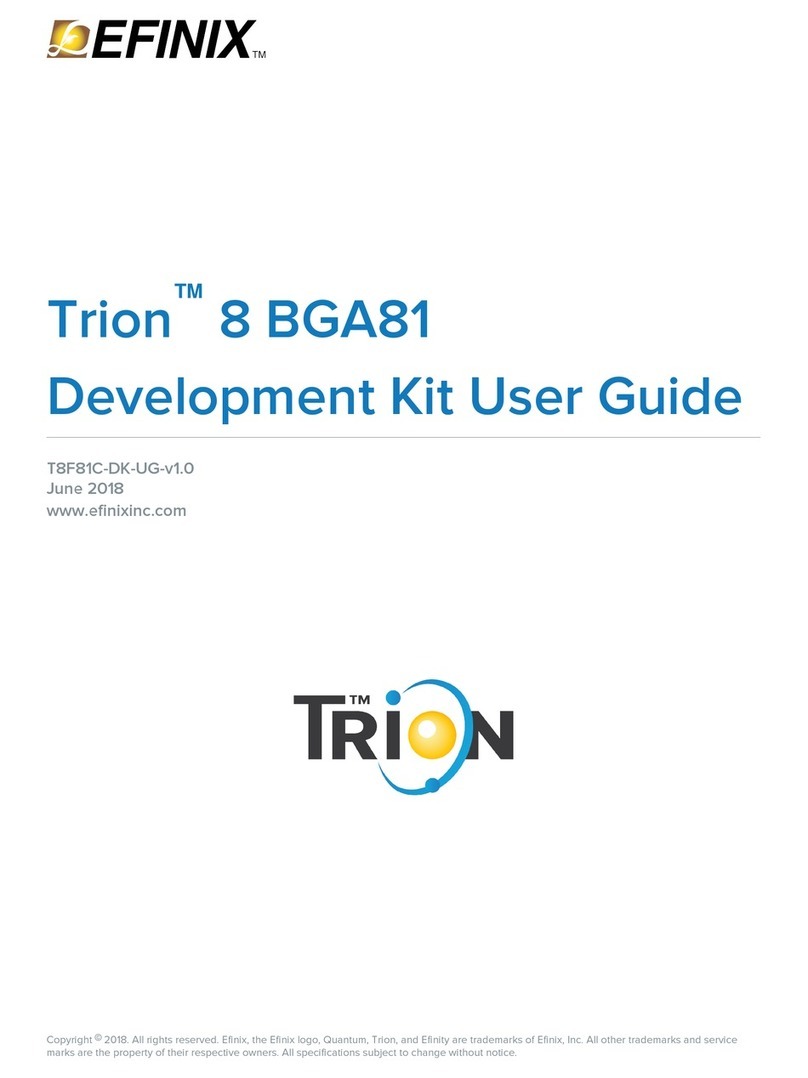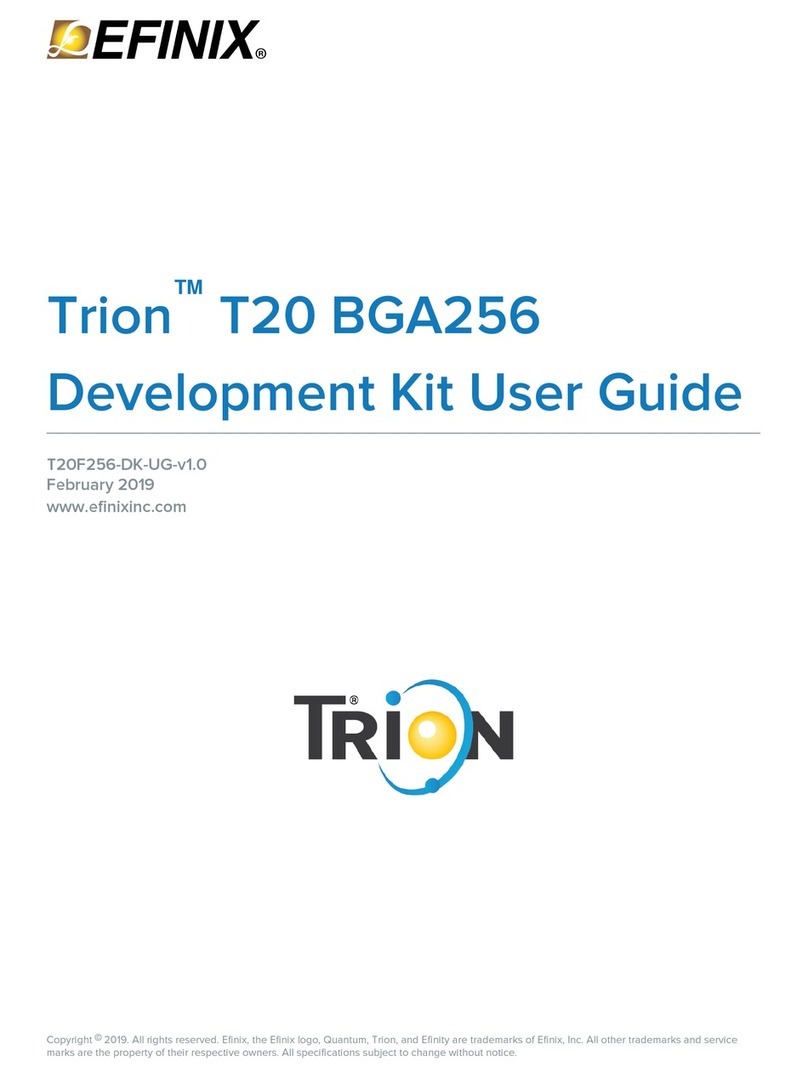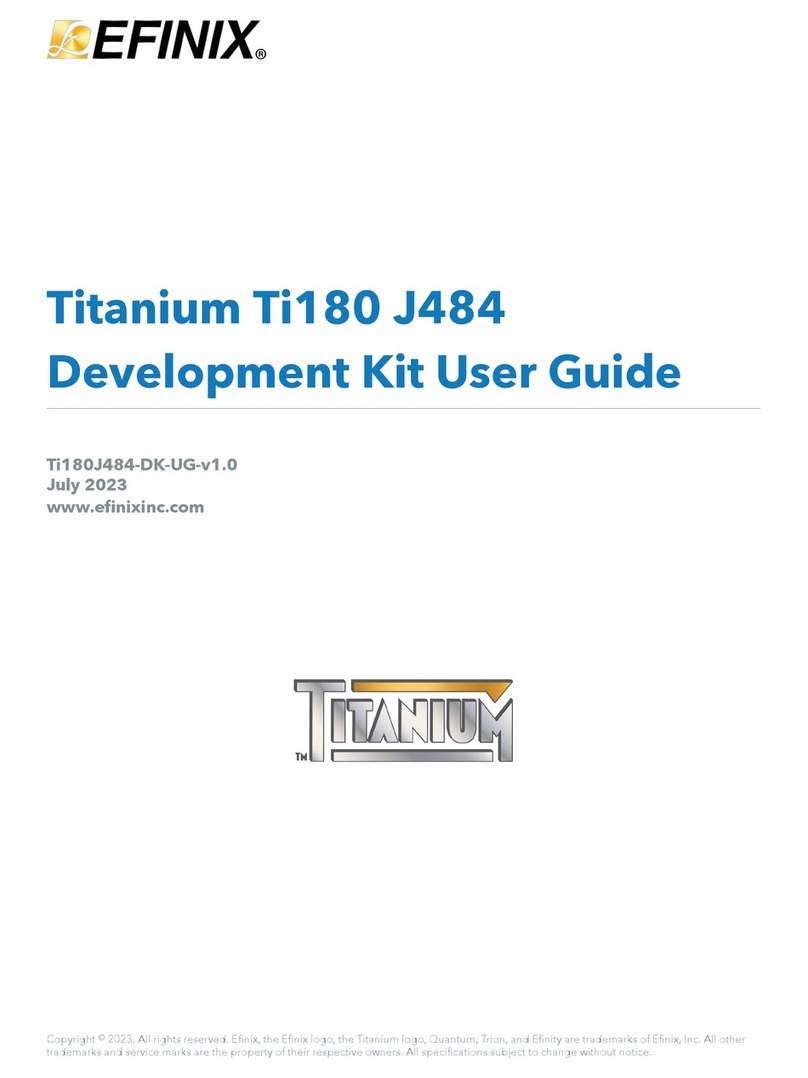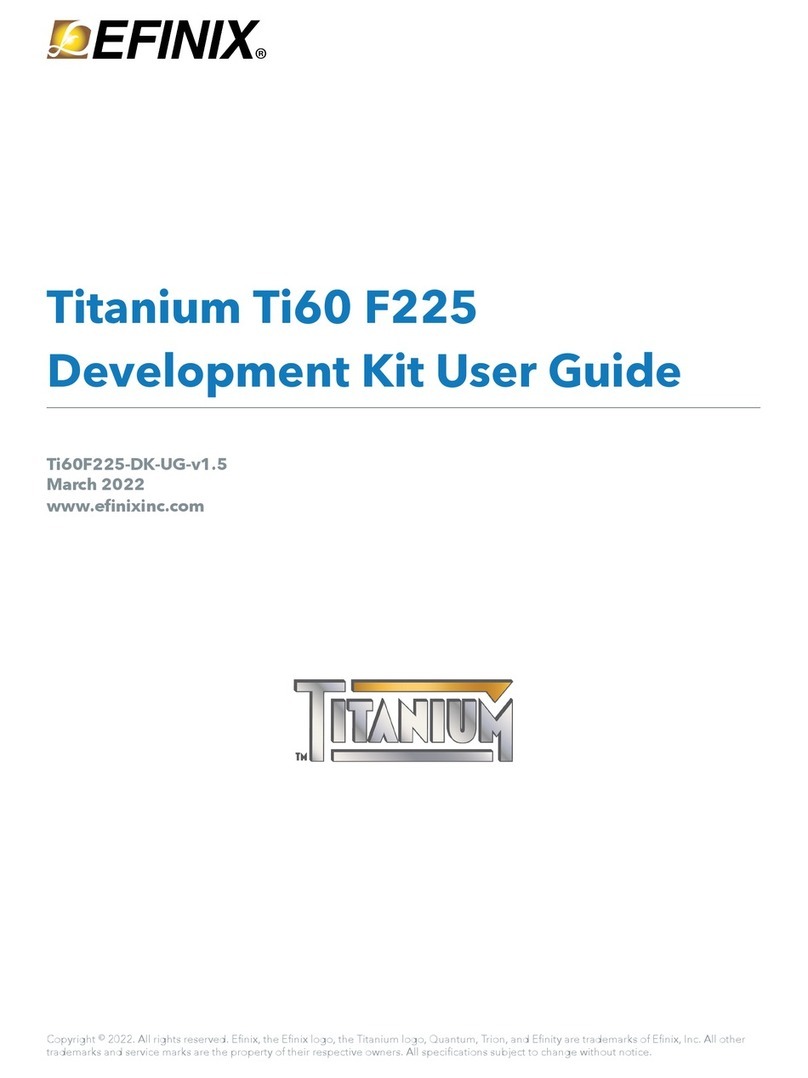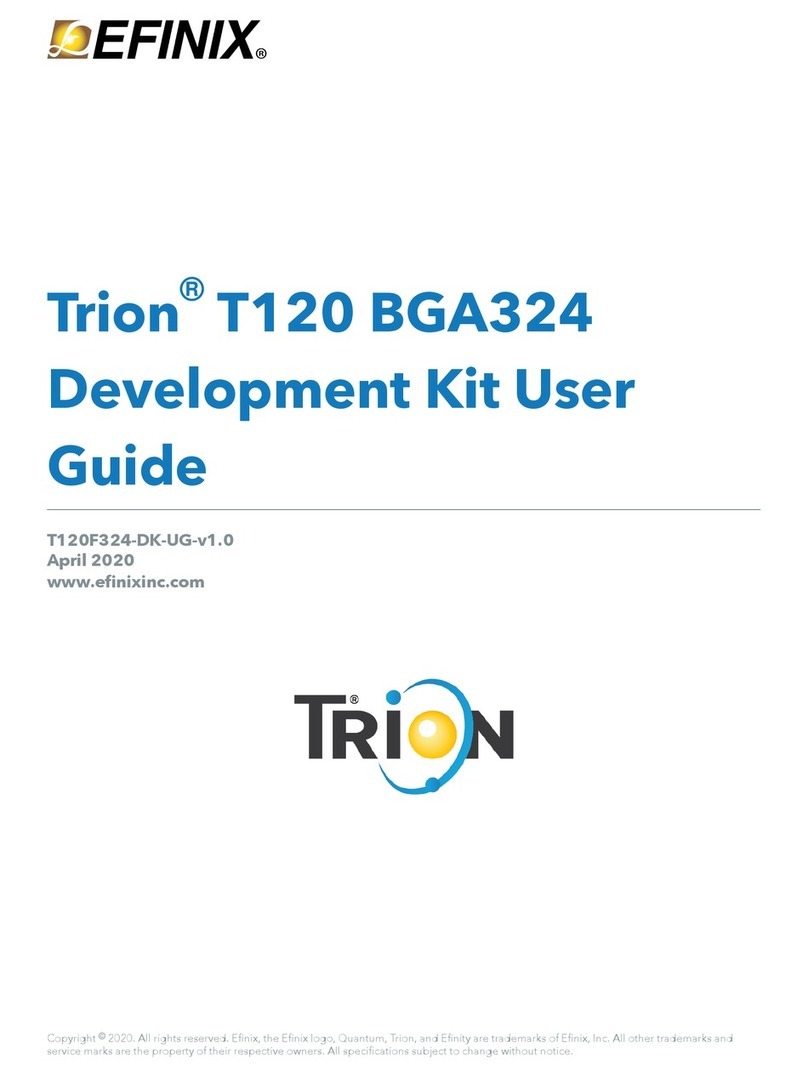Titanium Interfaces User Guide
# Package: 81-ball FBGA (final)
# Project: pt_demo
# Configuration mode: active (x1)
# Timing Model: C2 (final)
# Create instance
design.create_output_gpio("Fled",3,0)
design.create_inout_gpio("Sled",3,0)
design.create_output_gpio("Oled",3,0)
design.create_clockout_gpio("Oclk_out")
design.create_pll_input_clock_gpio("pll_clkin")
design.create_global_control_gpio("resetn")
# Set property, non-defaults
design.set_property("Fled","OUT_REG","REG")
design.set_property("Fled","OUT_CLK_PIN","Fclk")
design.set_property("Sled[0]","IN_PIN","")
design.set_property("Sled[0]","OUT_PIN","Sled[0]")
design.set_property("Sled[1]","IN_PIN","")
design.set_property("Sled[1]","OUT_PIN","Sled[1]")
design.set_property("Sled[2]","IN_PIN","")
design.set_property("Sled[2]","OUT_PIN","Sled[2]")
design.set_property("Sled[3]","IN_PIN","")
design.set_property("Sled[3]","OUT_PIN","Sled[3]")
design.set_property("Oclk_out","OUT_CLK_PIN","Oclk")
# Set resource assignment
design.assign_pkg_pin("Fled[0]","J2")
design.assign_pkg_pin("Fled[1]","C2")
design.assign_pkg_pin("Fled[2]","F8")
design.assign_pkg_pin("Fled[3]","D8")
design.assign_pkg_pin("Sled[0]","E6")
design.assign_pkg_pin("Sled[1]","G4")
design.assign_pkg_pin("Sled[2]","E2")
design.assign_pkg_pin("Sled[3]","G9")
design.assign_pkg_pin("Oled[0]","H4")
design.assign_pkg_pin("Oled[1]","J4")
design.assign_pkg_pin("Oled[2]","A5")
design.assign_pkg_pin("Oled[3]","C5")
design.assign_pkg_pin("Oclk_out","D6")
design.assign_pkg_pin("pll_clkin","C3")
design.assign_pkg_pin("resetn","F1")
.csv File for GPIO Blocks
For larger designs with lots of GPIO, it can be simpler to use a spreadsheet application to
make assignments. The Resource Assigner allows you to import and export GPIO block
assignments using a comma separated values (.csv) file. The .csv file includes the package pin
and pad name, the instance name, and the mode. You can use this method for any type of
GPIO, including LVDS pins used as GPIO or HSIO pins used as GPIO.
Table 3: Example GPIO .csv File
Package Pin-Pad Name Instance Name Mode
G5-GPIOL_00
J4-GPIOL_01_SS_N
H4-GPIOL02_CCK
G4-GPIOL_03_CDI4 led[0] output
F4-GPIOL04_CDI0 led[1] output
J3-GPIOL_05_CDI5 rstn input
H3-GPIOL_06_CDI1
...
(1) led[6] inout
(1) Unassigned instances have a blank field for the Package Pin-Pad Name column.
www.efinixinc.com 14