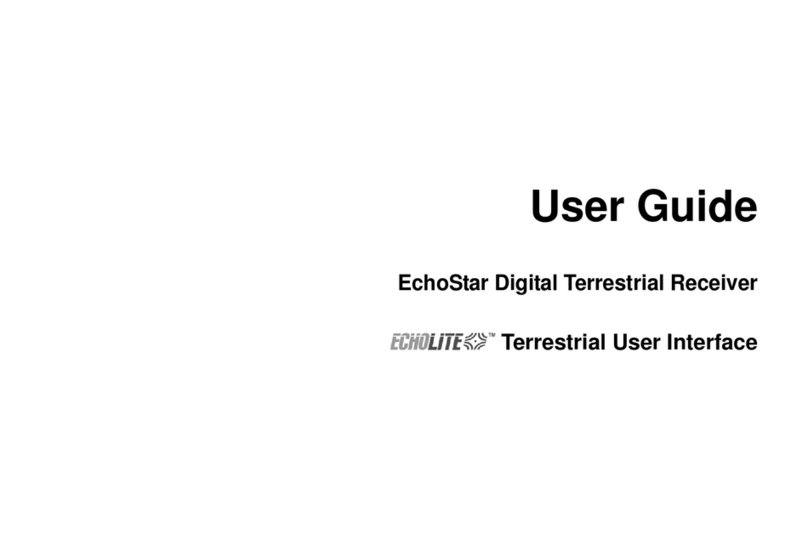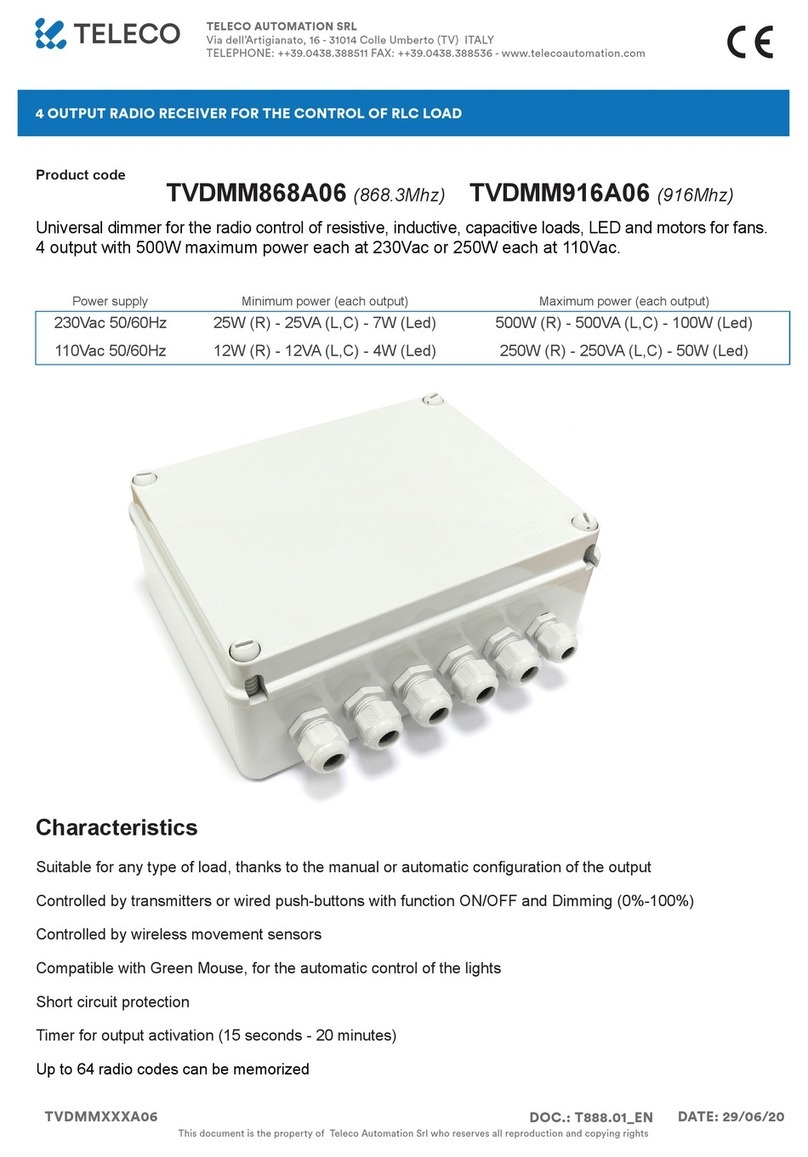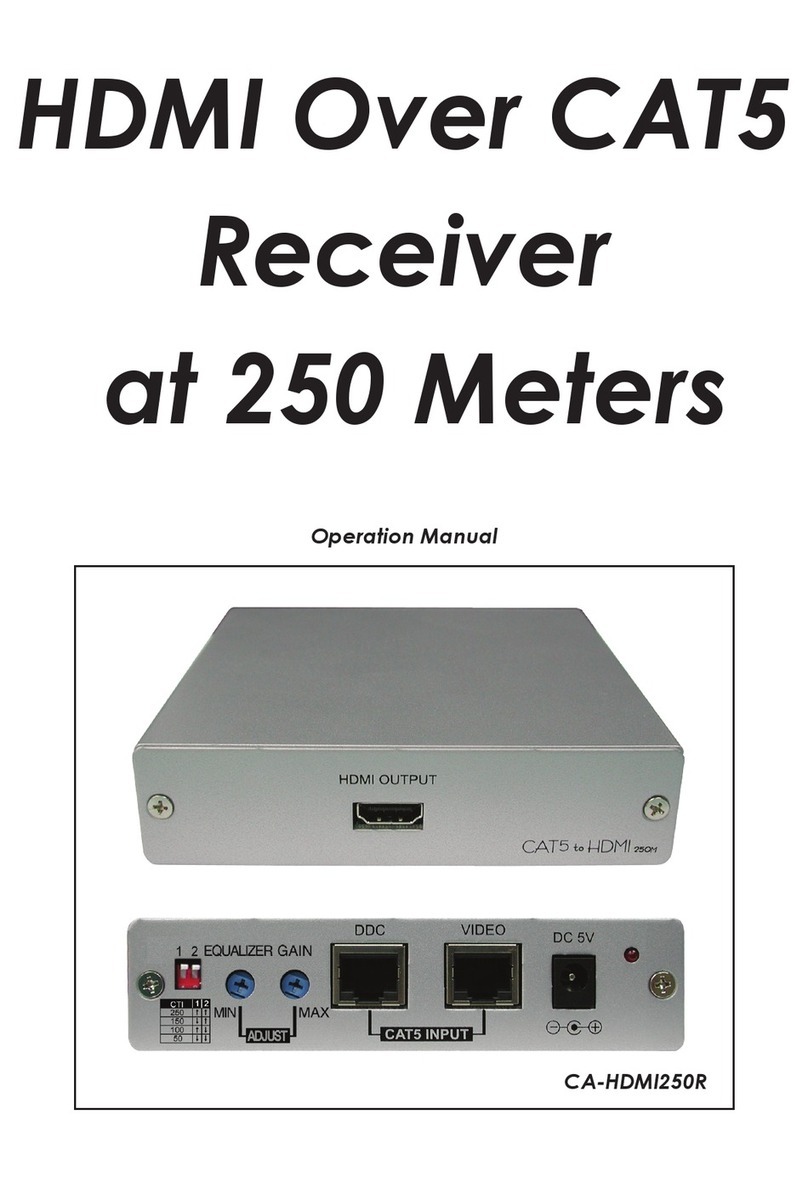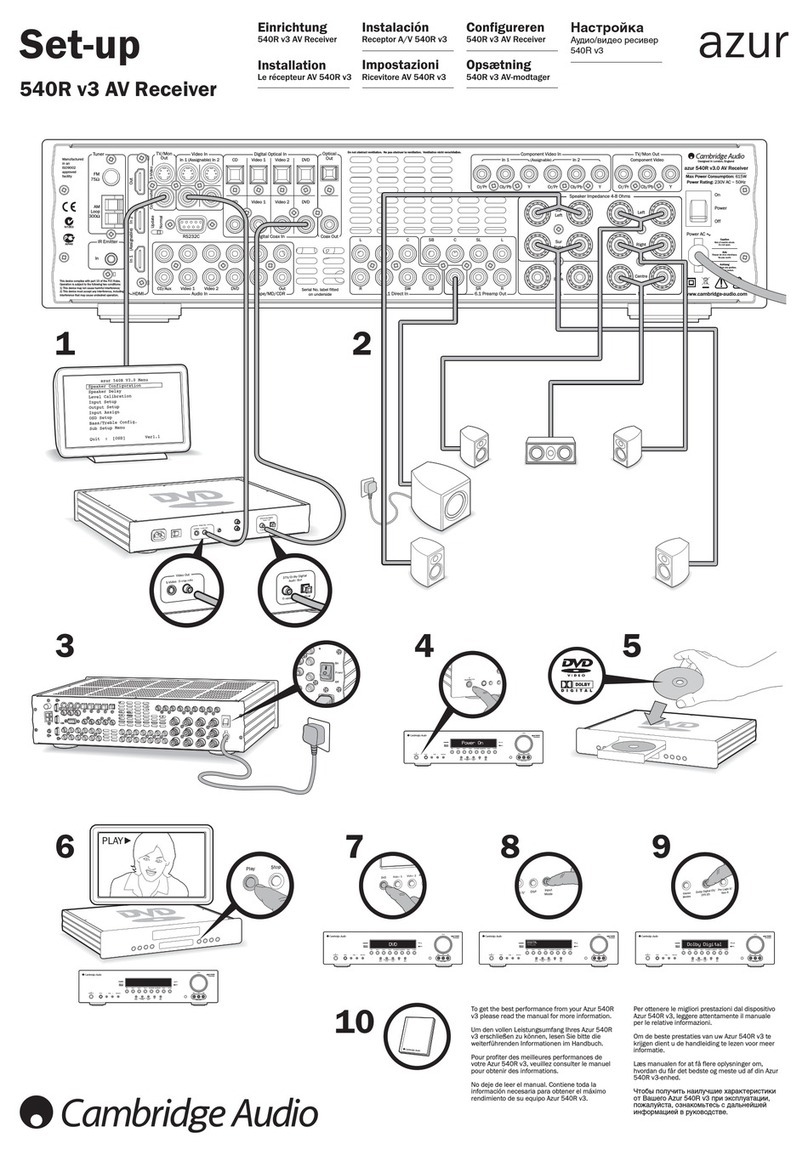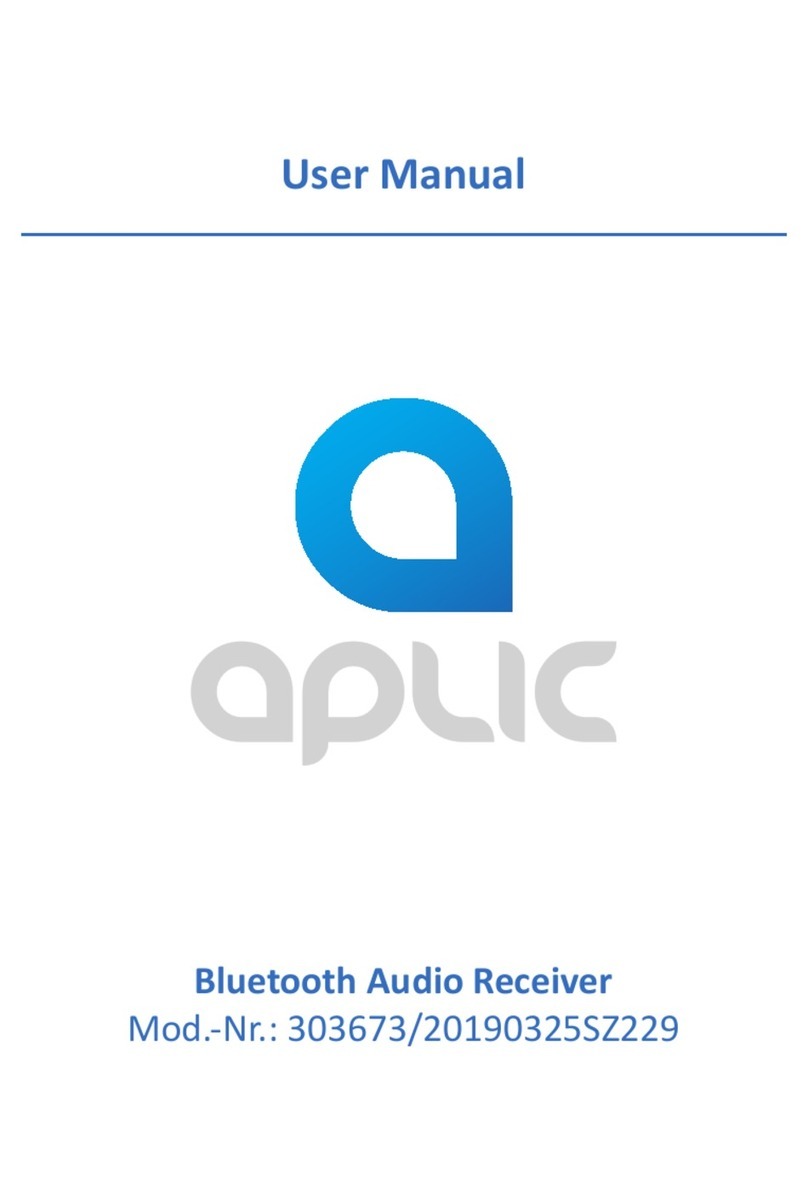EFIX F7 User manual

EFIX F7 GNSS
USER GUIDE
Survey & Engineering | January 2021
Building the intelligent world with precise time and space.

Table of Content
EFIX F7 GNSS USER GUIDE | 2021-1 Page | 2
Table of Content
Table of Content...............................................................................................................2
Preface ............................................................................................................................5
Copyright ........................................................................................................................... 5
Safety Warnings................................................................................................................. 5
1Introduction..............................................................................................................6
1.1 Safety Information....................................................................................................... 6
1.1.1 Warnings and Cautions
..................................................................................... 6
1.2 Regulations and Safety ................................................................................................ 6
1.2.1 Use and Care
..................................................................................................... 7
1.3 Technical Support ........................................................................................................ 7
1.4 Disclaimer.................................................................................................................... 7
1.5 Your Comments ........................................................................................................... 7
2Getting Started with F7
..............................................................................................8
2.1 About the Receiver ...................................................................................................... 8
2.2 Parts of the Receiver
.................................................................................................... 8
2.2.1 Front Panel
........................................................................................................ 8
2.2.2 Receiver Ports.................................................................................................10
2.3 Batteries and Power .................................................................................................. 11
2.3.1 Built-in batteries ............................................................................................. 11
2.3.2 Charging the Battery
....................................................................................... 11
2.3.3 Battery Safe .................................................................................................... 11
2.3.4 External Power Supply.................................................................................... 12
2.4 Product Basic Supply Accessories
.............................................................................. 13
2.4.1 Rover Kit Basic Supply
..................................................................................... 13
2.5 Connecting to an Office Computer
............................................................................ 14
2.6 Connecting to a Controller ........................................................................................ 14
2.6.1 Connecting via Wi-Fi with eField Software
..................................................... 14
2.6.2 Connecting via Bluetooth with eField Software ............................................. 16
2.7 Downloading Logged Data
......................................................................................... 17
2.7.1 FTP Download
.................................................................................................18
2.7.2 Web Server Download
.................................................................................... 20
2.7.3 USB Download................................................................................................ 20
3Equipment Setup and Operation.............................................................................. 22

Table of Content
EFIX F7 GNSS USER GUIDE | 2021-1 Page | 3
3.1 Post-processing Base Station Setup........................................................................... 22
3.2 Real-Time Rover Station Setup.................................................................................. 24
3.3 Working with the Tilt Compensation......................................................................... 25
3.3.1 Operation Steps.............................................................................................. 25
3.3.2 Notes of using tilt measurement.................................................................... 27
4Configuring Through a Web Browser........................................................................ 29
5.1 Status Menu............................................................................................................... 30
5.1.1 Position Submenu........................................................................................... 31
5.1.2 Activity Submenu............................................................................................ 31
5.1.3 Google Map Submenu.................................................................................... 32
5.2 Satellites Menu.......................................................................................................... 32
5.2.1 Tracking Table Submenu................................................................................. 32
5.2.2 Tracking Info. Table Submenu......................................................................... 33
5.2.3 Tracking Skyplot Submenu.............................................................................. 33
5.2.4 Satellite Activation Submenu.......................................................................... 34
5.3 Receiver Configuration Menu.................................................................................... 35
5.3.1 Description ..................................................................................................... 35
5.3.2 Antenna Configuration Submenu................................................................... 35
5.3.3 Reference Station Settings Submenu ............................................................. 36
5.3.4 Receiver Reset Submenu................................................................................ 37
5.3.5 Languages Submenu....................................................................................... 37
5.3.6 User Management Submenu.......................................................................... 37
5.3.7 USB Function Switch....................................................................................... 38
5.3.8 HCPPP Settings ............................................................................................... 44
5.4 Data Recording Menu................................................................................................ 44
5.4.1 Log Settings Submenu .................................................................................... 45
5.4.2 FTP Push Settings Submenu ........................................................................... 47
5.4.3 FTP Push Log Submenu................................................................................... 48
5.4.4 Data Download Submenu............................................................................... 48
5.5 IO Settings Menu....................................................................................................... 50
5.5.1 IO Settings Submenu ...................................................................................... 50
5.6 Module Setting Menu................................................................................................ 57
5.6.1 Description Submenu ..................................................................................... 57
5.6.2 WiFi Submenu ................................................................................................ 57
5.6.3 Bluetooth Settings Submenu.......................................................................... 58
5.6.4 Radio Settings Submenu................................................................................. 58
5.7 Firmware Menu ......................................................................................................... 59
5.7.1 Firmware Info Submenu ................................................................................. 60

Table of Content
EFIX F7 GNSS USER GUIDE | 2021-1 Page | 4
5.7.2 Hardware Version Submenu........................................................................... 60
5.7.3 Config File Submenu....................................................................................... 60
5.7.4 System Log Download Submenu .................................................................... 61
5.7.5 User Log Submenu.......................................................................................... 61
5.7.6 Firmware Update Submenu............................................................................ 61
5.7.7 GNSS Board Upgrade Submenu...................................................................... 62
5.7.8 GNSS Registration Submenu........................................................................... 62

Preface
EFIX F7 GNSS USER GUIDE | 2021-1 Page | 5
Preface
Copyright
Copyright 2020-2021
EFIX | EFIX Geomatics Co., Ltd. All rights reserved. The EFIX is trademark of EFIX Geomatics
Co., Ltd. All other trademarks are the property of their respective owners.
Trademarks
All product and brand names mentioned in this publication are trademarks of their respective
holders.
Safety Warnings
The Global Positioning System (GPS) is operated by the U.S. Government, which is solely
responsible for the accuracy and maintenance of the GPS network. Accuracy can also be
affected by poor satellite geometry and obstructions, like buildings and heavy canopy.

Introduction
EFIX F7 GNSS USER GUIDE | 2021-1 Page | 6
1 Introduction
The F7 GNSS receiver removes barriers to portability without sacrificing performance.
Featuring full GNSS technology, it offers best-in-class GNSS signal tracking even in a harsh
environment, enabling GNSS surveying beyond usual constraints. The F7 GNSS incorporates
the latest innovations such as an inertial module (IMU) providing automatic pole-tilt
compensation in a very compact design.
1.1 Safety Information
1.1.1 Warnings and Cautions
An absence of specific alerts does not mean that there are no safety risks involved.
A Warning or Caution information is intended to minimize the risk of personal injury and/or
damage to the equipment.
WARNING - A Warning alerts you to a potential misused or wrong setting of the
equipment.
CAUTION - A Caution alerts you to a possible risk of serious injury to your person
and/or damage to the equipment.
1.2 Regulations and Safety
The receivers contain a built-in wireless modem for signal communication through Bluetooth®
wireless technology or through external communication datalink. Regulations regarding the
use of the wireless modem vary greatly from country to country. In some countries, the unit
can be used without obtaining an end-user license. However, in some countries, the
administrative permissions are required. For license information, consult your local dealer.
Bluetooth® operates in license-free bands.
Before operating a F7 GNSS receiver, determine if authorization or a license to operate the unit
is required in your country. It is the responsibility of the end-user to obtain an operator's
permit or license for the receiver for the location or country of use.

Introduction
EFIX F7 GNSS USER GUIDE | 2021-1 Page | 7
1.2.1 Use and Care
This receiver is designed to withstand the rough environment that typically occurs in the field.
However, the receiver is high-precision electronic equipment and should be treated with
reasonable care.
CAUTION - Operating or storing the receiver outside the specified temperature range
will cause irreversible damage.
1.3 Technical Support
If you have a problem and cannot find the information you need in this manual or EFIX website
(www.efix-geo.com), contact your local EFIX dealer from which you purchased the receiver(s).
If you need to contact EFIX technical support, please contact us by email (support@ efix-
geo.com) or Skype (support@efix-geo.com).
1.4 Disclaimer
Before using the receiver, please make sure that you have read and understood this User Guide,
as well as the safety information. EFIX holds no responsibility for the wrong operation by users
and for the losses incurred by the wrong understanding about this User Guide. However, EFIX
reserves the rights to update and optimize the contents in this guide regularly. Please contact
your local EFIX dealer for new information.
1.5 Your Comments
Your feedback about this user guide will help us to improve it in future revision. Please email
your comments to support@ efix-geo.com.

Getting Started with F7
EFIX F7 GNSS USER GUIDE | 2021-1 Page | 8
2 Getting Started with F7
2.1 About the Receiver
The new F7 GNSS receiver offers integrated IMU-RTK technology to provide a robust and
accurate GNSS positioning in any circumstances. Unlike the standard MEMS based GNSS
receivers, the F7 GNSS IMU-RTK combines state-of-the-art GNSS RTK engine, calibration-free
professional IMU sensor and advanced GNSS tracking capabilities. Survey projects are
achieved with high productivity and reliability pushing the boundaries of conventional GNSS
RTK survey.
The receiver can be used as the part of an RTK GNSS system with EFIX eField software.
Moreover, user can download the GNSS data that recorded in the internal memory of receiver
to a computer.
To configure the receiver for performing a wide variety of functions, you can use the web
interface by connecting the receiver with PC or smartphone through Wi-Fi.
2.2 Parts of the Receiver
The operating controls are all located on the front panel. Serial ports and connectors are
located on the bottom of the unit.
2.2.1 Front Panel
The following figure shows a front view of the receiver.
Front panel

Getting Started with F7
EFIX F7 GNSS USER GUIDE | 2021-1 Page | 9
The front panel contains four indicator LEDs and two buttons.
Name
Description
Correction LED (Green)
•Indicates whether the receiver is
transmitting/receiving differential data.
•The green LED flashes once per second when
As a Base station: successfully transmitting
differential data.
As a Rover station: successfully receiving
differential data from Base station.
Satellite LED (Blue)
•Shows the number of satellites that the receiver
has tracked.
•When the receiver is searching satellites, the blue
LED flashes once every 5 seconds.
•When the receiver has tracked N satellites, the blue
LED will flash N times every 5 seconds.
Static LED (Yellow)
•Flash means static is on.
Power LED (Red)
•Under normal conditions red power light
•The power light shows orange when charging
•The power light shows green when fully charged
Function button
•Press and hold this button for 10 seconds to turn on
or turn off the static mode.
Satellite LED
Function button
Power button
Static LED
Correction LED
Power LED

Getting Started with F7
EFIX F7 GNSS USER GUIDE | 2021-1 Page | 10
Power button
•Works as a Power button
•Press and hold this button for 3 seconds to turn on
or turn off the receiver.
•Hold Fn button and press this button for 5 times
continuously to reset the mainboard.
2.2.2 Receiver Ports
The receiver ports contain one TNC radio antenna connector, one communication and power
ports, one 5/8-11 threaded insert, and one nameplate.
Port
Name
Description
USB Type-C
port
•This port is a USB Type-C connector that
supports USB communications.
•Users can use USB Type-C Cable supplied
with the system to download the logged data
to a computer.
USB communication
and power in port
5/8-11 threaded
insert
TNC radio
antenna connector

Getting Started with F7
EFIX F7 GNSS USER GUIDE | 2021-1 Page | 11
Radio antenna
connector
•Connect a radio antenna to internal radio of
the receiver. And this connector is not used if
you are using an external radio.
2.3 Batteries and Power
2.3.1 Built-in batteries
The receiver has two built-in 6800 mAh rechargeable Lithium-ion batteries.
2.3.2 Charging the Battery
The rechargeable Lithium-ion battery is supplied partially charged. Charge the battery
completely before using it for the first time. Charge via USB Type-C port.
WARNING – Charge and use the rechargeable Lithium-ion battery only in strict
accordance with the instructions. Charging or using the battery in unauthorized
equipment can cause an explosion or fire and can result in personal injury and/or
equipment damage.
To prevent injury or damage:
▪Do not charge or use the battery if it appears to be damaged or leaking.
▪Charge the Lithium-ion battery only in a EFIX product that is specified to charge it. Be sure
to follow all instructions that are provided with the battery charger.
▪Discontinue charging a battery that gives off extreme heat or a burning odor.
▪Use the battery only in EFIX equipment that is specified to use it.
▪Use the battery only for its intended use and according to the instructions in the product
documentation.
2.3.3 Battery Safe
WARNING – Do not damage the rechargeable Lithium-ion battery. A damaged battery
can cause an explosion or fire and can result in personal injury and/or property damage.
To prevent injury or damage:

Getting Started with F7
EFIX F7 GNSS USER GUIDE | 2021-1 Page | 12
▪Do not expose the battery to fire, high temperature, or direct sunlight.
▪Do not immerse the battery in water.
▪Do not drop or puncture the battery.
2.3.4 External Power Supply
Provide the external power to the receiver by the USB Type-C Cable + Power Adapter.
The Power Adapter is connecting with AC power of 100-240V, the output port of the Power
Adapter connects with the USB Type-C Cable.

Getting Started with F7
EFIX F7 GNSS USER GUIDE | 2021-1 Page | 13
2.4 Product Basic Supply Accessories
2.4.1 Rover Kit Basic Supply
Item
Picture
F7 GNSS Receiver
UHF Bar Antenna (410-470 MHz)
eField USB Type-C
Tribrach adaptor
2M Range Pole w/bag
Auxiliary H.I. Tool
Power Adapter.
Transport Hard Case

Getting Started with F7
EFIX F7 GNSS USER GUIDE | 2021-1 Page | 14
2.5 Connecting to an Office Computer
The receiver can be connected to an office computer via a eField USB Type-C. Before you
connect to the office computer, ensure that the receiver is powered on.
The following figure shows how to connect to the computer for serial data transfer or settings:
2.6 Connecting to a Controller
2.6.1 Connecting via Wi-Fi with eField Software
Turn on the controller → run eField→ go to Config main menu → tap Connect.
In the Connect screen, select EFIX for the Manufacture field, F7 for Device Type field, WIFI for
Connection Type field.
Tap the Wireless Lan icon on the right side to select the hot spot → Switch on the WiFi module
by the top switch → select the target device in the list.
USB Type-C

Getting Started with F7
EFIX F7 GNSS USER GUIDE | 2021-1 Page | 15
Tap Connect to link to the hot spot. If the first-time connection to this hot spot, user may type
in the password.
Tip – The Wi-Fi key of the receiver is 12345678 by default.

Getting Started with F7
EFIX F7 GNSS USER GUIDE | 2021-1 Page | 16
Tap the Connect button to build the connection.
2.6.2 Connecting via Bluetooth with eField Software
Turn on the controller → run eField → go to Config main menu → tap Connect.
In the Connect screen, select EFIX for the Manufacture field, F7 for Device Type field, Bluetooth
for Connection Type field.
Tap the Bluetooth Manager and turn on the Bluetooth function to search Bluetooth device
around → select the target device in the list → Tap back button → select the target device in
the Bluetooth manager list.

Getting Started with F7
EFIX F7 GNSS USER GUIDE | 2021-1 Page | 17
Tap the Connect button to build the connection.
2.7 Downloading Logged Data
Data logging involves the collection of GNSS measurement data over a period at a static point
or points, and subsequent post-processing of the information to accurately compute baseline
information. Data logging using receivers requires access to suitable GNSS post-processing

Getting Started with F7
EFIX F7 GNSS USER GUIDE | 2021-1 Page | 18
software such as the eOffice Software.
2.7.1 FTP Download
The procedures of downloading logged data through FTP are as follows:
(1) Switch on the receiver, search its Wi-Fi in the computer and connect.
(2) After the successful connection, open the file manager in the computer and input
“ftp:\\192.168.1.1” in the address box.
(3) Input user name and password, the default user name and password are “ftp”.
(4) Double click the folder “repo_receiver SN” (take 3225804 as example), you will see 9
folders. The “push_log” folder is used to save the log files, and the other 8 folders represent
different logging sessions and are used for store static data.

Getting Started with F7
EFIX F7 GNSS USER GUIDE | 2021-1 Page | 19
(5) Double click the folder that you have configured to store the static data, you will see the
folder(s) created by the F7 system automatically and named by the date which is decide by
GPS time when you start to log data.
(6) Select the destination folder and double click it, two folders named as different data
format (hcn and rinex) will be displayed.
(7) Select the data format that you configured to save the static data, you will find the static
raw data.
Notes: For hcn files, the name of the file is represented as XXXXXXDDDNN, where XXXXXX is
the SN of the receiver, DDD is day of year, and NN is the recording session.
WARNING – The static data will be saved in the first logging session, the “record_1”
folder, by default. Old files will be deleted if the storage space is full. If you configure not to
auto delete old files when the memory is low, the receiver will stop data logging.

Getting Started with F7
EFIX F7 GNSS USER GUIDE | 2021-1 Page | 20
2.7.2 Web Server Download
The procedures of downloading logged data through web server refer to 5.4.4 Data
Download Submenu.
2.7.3 USB Download
The procedures of downloading logged data in the receiver are as follows:
(1) Switch on the receiver and connect it with a computer by eField Type-C. After the
successful connection, a removable disk named as the Serial Number (SN) of the receiver will
appear on the computer.
(2) Double click the removable disk and you will see the folder named as “repo”.
(3) Double click this folder, you will see 9 folders. The “push_log” folder is used to save the
log files, and the other 8 folders represent different logging session and are used for store
static data.
(4) Double click the folder that you have configured to store the static data, you will see the
folder(s) created by the F7 system automatically and named by the date which is decide by
GPS time when you start to log data.
Table of contents
Other EFIX Receiver manuals