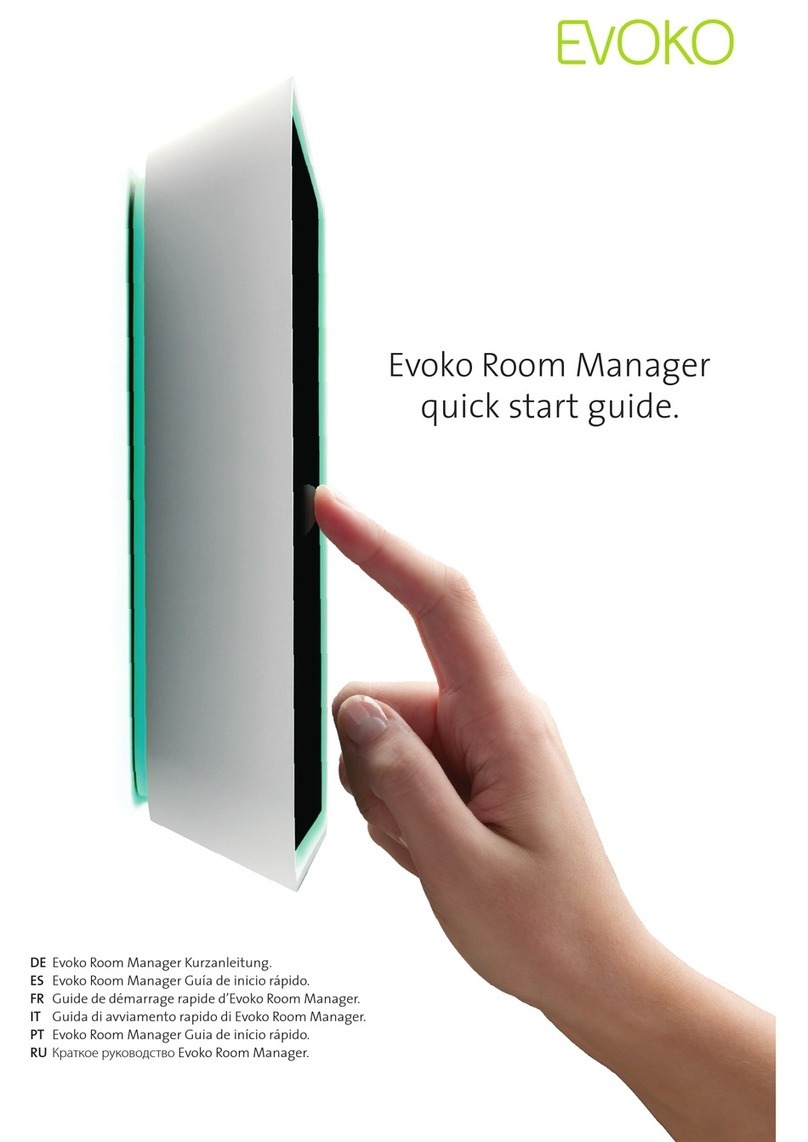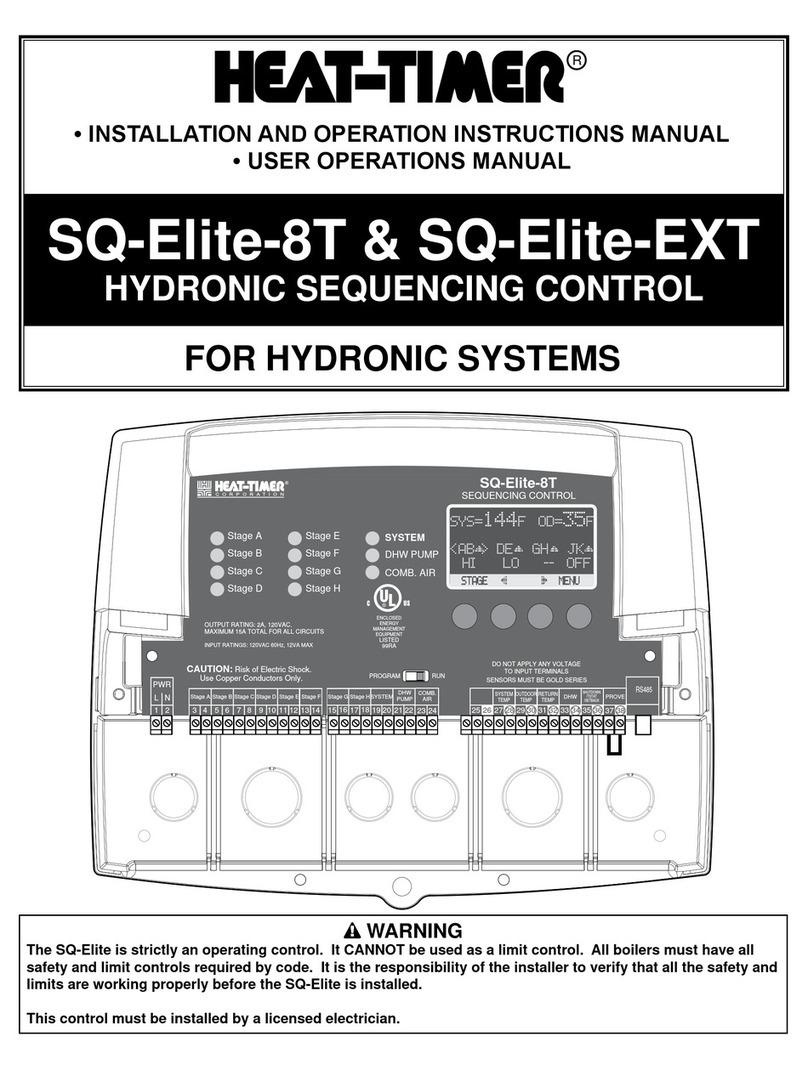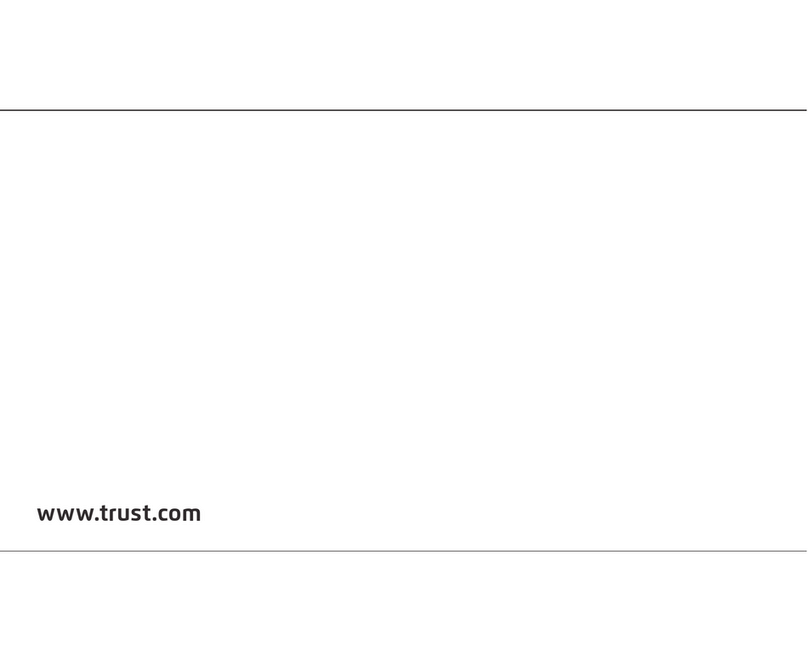Egitron PerfiLab PRF-2014-01 User manual

PerfiLabManual
Automatic Bottleneck Control
System
Version 4.5.0
Valid for Interface Software for PC PerfiLab Pro v2.0.1 or above.
Valid for embedded Software v1.4 or above.
Valid for Model PRF-2014-01 or above.
RUA CENTRAL DA VERGADA, 1280
4535-166 MOZELOS VFR - PORTUGAL
TEL.: + 351 227 471 120 FAX.: +351 227 471 129
E-mail: info@egitron.pt
WEB: www.egitron.pt

PerfiLab Manual
EGITRON
II

PerfiLab Manual
EGITRON
III
EXEMPTION OF RESPONSABILITY
This manual was produced and revised in order to describe in the most accurate waypossible the functioning
and the characteristics of PerfiLab. However this manual or equipment may be subject to change without prior
notice. EGITRON is not responsible for damages directly or indirectly caused by errors, omissions or
discrepanciesbetweenthe PerfiLabandtheinstructionsordescriptionscontainedinthismanual.
This document, or anypart of it, cannot be reproduced or transmitted by any format or for any propose, without
previous authorizationfrom EGITRON.
PerfiLabManual–version 4.5.0

PerfiLab Manual
EGITRON
IV
TRADEMARKS
Excel, Windows and Microsoft are trademarks of Microsoft Corporation.
Other trademarks and registered trademarks not listed above may be used in this manual.
DECLARATION OF CONFORMITY
This product bears the CE Marking in conformity with the appropriateEuropean Directives.
You can find the Declaration CE of Conformity in an appendix of this manual.
GENERAL PRECAUTIONS
The EGITRON equipments were conceived in order to optimize safety and minimize effort.
Nevertheless, certain general precautions should be kept to reduce damage risk to the worker
and also the equipment.
Please read carefully the following precautions and be mindful of the warnings included
throughout the manual.
•Keep away from children’s reach;
•The machine should only be handled by qualified personnel;
•Do no remove any cover, mechanical protection or other mechanical
components;
•Do not use the machine for purposes not foreseen;
•All maintenance should be executed by specialize technicians;
•The machine should not operate on facilities with severe environment
conditions, like dust or humidity;
•The equipment should be connected to the ground by the power supply
plug;
•In case of successive power supply breakdowns, the equipment should be
disconnected from the power supply.

PerfiLab Manual
EGITRON
V
Transportation and handling of the equipment should be done with extreme caution due to
its fragile parts. For transportation use an adequate package so the machine remains well
accommodated and protected.
GUARANTEE AND TECHNICAL ASSISTANCE
EGITRON – Engenharia e Automação Industrial, Lda. guarantees the correct functioning of
products with the EGITRON trade mark for the period of one year or for a different period
when specifically settled and written by EGITRON. The guarantee covers workmanship
and needed materials but doesn’t include the equipment transportation nor trips to the
customer’s premises, those will be charged according to the prices in practice at the time.
There’s an exception for the first assistance trip or equipment transportation that will be free if
requested in the first month of the guarantee period.
If the equipment presents any malfunctioning during the warranty period, EGITRON,
according to its own criteria, will repair or replace without any charges, with the exception
of the following situations. Any product and/or parts that have been replaced will be
EGITRON property.
The guarantee is not valid when the malfunctioning is produced by non imputable causes to the
equipment such as:
•Anomalies caused by mistreatment, neglect, incorrect handling deriving from
failure to follow the manual instructions;
•Modifications or incorporations of parts with a different provenience, done
by non authorized technicians;
•Defects provoked by short circuit or mechanical injury;
•Indemnity for personal or material damages directly or indirectly caused;
•Any installation service or functioning explanation at client facilities, when
not directly imputable to EGITRON technicians;
•In case of equipment exchange, the guarantee period previously in force
still applies.
To request guarantee services contact EGITRON technical assistance. EGITRON reserves
itself the right to ask the client for the equipment invoice. This equipment is only suitable
for the purposed for which it was intended and EGITRON is not responsible for its
improper use.

PerfiLab Manual
EGITRON
VI
In case of malfunctioning or request for technical assistance
Before requesting EGITRON’s assistance read when available the chapter “Problems
Resolution”, use all existing auto-help tools that may have been delivered or if possible
contact your company’s maintenance services.
If the problem is still unsolved then contact EGITRON, having with you the following
information:
•Equipment name
•Serial number
•Purchase date
•Problem description
•Error message that may appear.
EGITRON can be reached at:
Address: Rua Central da Vergada, 1280
4535-166 MOZELOS VFR - PORTUGAL
Phone: (+351) 227 471 120
Fax: (+351) 227 471 129
Email: info@egitron.pt
URL: www.egitron.pt

PerfiLab Manual
EGITRON
VII
TABLE OF CONTENTS
Introduction ..............................................................................................................................2
Conventions .............................................................................................................................3
Chapter 1 – Installation............................................................................................................4
1.1 – Unpacking PerfiLab ..............................................................................4
1.2 – Setting the mechanical system ............................................................4
1.3 – Minimum necessaryrequirements (PC)..............................................5
1.4 – Software installation..............................................................................6
Chapter 2 – Configurations.....................................................................................................7
2.1 – Mandatory configurations.....................................................................7
2.2 – Optional configurations.........................................................................9
2.3 – Gauge configurations .........................................................................12
Chapter 3 – Performing the tests.........................................................................................13
Chapter 4 – Test consult.......................................................................................................17
Chapter 5 – Printing reports.................................................................................................18
Chapter 6 – Export data to “.XLS”/”.XLSX” Files..............................................................19
Chapter 7 – Tools ..................................................................................................................20
7.1 – Calibration............................................................................................20
7.2 – Gauge calibration................................................................................20
Chapter 8 – Mechanical system verification and maintenance .....................................21
8.1 – Manual vertical displacement.............................................................21
8.2 – Lubrication points................................................................................22
8.3 – System verification..............................................................................22
8.4 – Mechanical tuning...............................................................................23
Appendix
Conic Marker................................................................................................25
Care instructions...........................................................................................26
Technical characteristics..............................................................................27
Declaration CE of Conformity…………………………………………..28

PerfiLab Manual
EGITRON
Page 1
PerfiLab
Note: This figure illustrates the PerfiLab models previous to the PRF-2014-01. However all the
other components are kept the same as in this version with the exception of the gauge
(numbers1, 2, 3 and 4).
19
8
5
9
7
6
10
11
13
12
14
15
16
18
2
3
17
22
21
20
Legend:
1- Measuring Device (Gauge)
2- Measuring Device Support
3- Measuring Device Rotating Accessory
4- Transversal Movement Break (unavailable)
5-
Vertical Movement Speed Limiter
6- Supporting Head of Vertical Movement
7- Sensor for Vertical Movement Limitation
8- Measuring Device Fixing Base
9-
Transverse Movement Control
10- Main Shaft Movement Break
11- Vertical Movement Lead Screw
12-
13- Step-by-
Step Motor
14- Main Shaft
15-
Rack Rail
16- PerfiLab’s Base
17-
Bottle Centring
18-
Rotating Base
19- Jaws Control Handle
20- Lin
ear Rod
21-
Protection cover
22-
Motor Coupling
Handle
Vertical Movement Handle (on Main Shaft)
Jaws
Figure 1

PerfiLab Manual
EGITRON
Page 2
INTRODUCTION
The equipment named PerfiLab is a system that automates the bottleneck profile control
process through a simple mechanism that is easily maintained. This mechanism is controlled by
a microprocessor and by an easy and user-friendly software pack named PerfiLab Pro, which
is compatible with Windows® XP / Vista / 7 / 8.
The PerfiLab (mechanical system and PC interface software) has as its main features:
- Potential to work with two measuring units: millimetres and inches;
- Potential to filter and consult tests in the man application window;
- Allows the addition and removal of tests through the main window;
- Potential to delete and repeat bottle values that were already acquired;
- Potential to analyze up to 30 bottle in one single test;
- Bottle base maximum diameter: 150mm;
- Inner bottleneck diameter: 10 to 30mm;
- Bottle length: 100 to 500mm;
- Depth control configuration (between 0 and 55 mm)
- Test resolution configuration (minimum distance between two sequential
measures): 1; 2; 5mm;
- Calibration Method;
- Potential to acquire diameter values at 0
o
or 0
o
- 90
o
;
- Potential to print personalized reports in a variety of languages, allowing the
addition of the following items:
oTable with all the acquired values;
oStatistic table with maximums, minimums, averages and standard
deviations;
oDetailed drawing with possible visualization of maximum and minimum
values of the bottleneck in question;
oBottleneck’s profile drawing, allowing two scale options 1:1 or 1:2;
oPotential to add to the print reports up to two images;
oChart of the Bottleneck’s Ovality;
- Potential to save and consult tests;
- Potential to export data to Excel files;
- Software available in:
oPortuguese
oEnglish

PerfiLab Manual
EGITRON
Page 3
CONVENTIONS
Abbreviations
Throughout this manual the following abbreviations may be used:
•PerfiLab – Automatic bottleneck control system
•PerfiLab Pro – PC interface software for data acquisition and PerfiLab control
•PC – Personal computer
•Gauge – digital tool responsible for the inner measurement of the bottleneck
Messages
Messages are used in this manual to call for attention when important information is
displayed. Each type of message is identified through an icon as explained bellow:
Pay attention! A warning signal informs that an improper equipment use or not
following the operating instructions can provoke personal and/or equipment
damages.
Please read. This is a suggestion or advice which can help you to get more
benefits from the equipment.

PerfiLab Manual
EGITRON
Page 4
Chapter 1-Installation
Before the first use, it is necessary to proceed with the installation of the PerfiLab system
1.1 – Unpacking PerfiLab
Besides this manual, the package of PerfiLab must contain:
- PerfiLab, mechanical system
- Electronic command box
- Power cable and PC connecting cable
- USB Pen Drive with the PC software (it can also be sent by email)
- Gauge manual and calibration certificate
1.2 – Setting the mechanical system
•Cable connections.
The cables must be connected to the frontal panel of the command box as shown in figure 2
and in figure 3. All connectors are different, so it is not possible to do anything wrong when
connecting the cables tothe command box.
Figure 2 – Command box’s frontal panel
Botãode
Emergência
Porta Série de
ligação a PC
Figure 2 – Command box’s frontal panel
Emergency
button
Serial port for
pc connection

PerfiLab Manual
EGITRON
Page 5
•Power connection.
After the cable connections you should proceed connecting the power cord to the power
outlet. For such the power cable has to be connected to the existing outlet in the command
box rear panel.
The power plug should have ground connection.
Check if the voltage (220/110vac) indicated on the plate (found on the metallic
command box rear panel) matches your voltage plug.
1.3 – Minimum necessary requirements (PC)
The minimum necessary requirements for the “PerfiLab Pro” software are:
o2 GHz Pentium processor or equivalent;
o2 GB RAM;
o500 MB free hard drive space (minimum);
oMicrosoftWindows Installer v3.1 software (included in the installation package);
oMicrosoft .NET Framework v3.5 software (included in the installation package);
oOperating system: MicrosoftWindows® XP / Vista/ 7 / 8.
PerfiLab Command box PC
Figure 3 – Connecting scheme

PerfiLab Manual
EGITRON
Page 6
1.4 – Software installation
The installation of the control softwarefor PC should be conducted as follows:
1. If the software was delivered in a USB PEN drive, you should connect this PEN
drive to the USB port on your computer and access its contents;
2. In the main directory you should have access to three folders:
2.3 Setup to install the software in Portuguese;
2.4 Setup to install the software in English;
2.5 Prerequisites.
Choose the setup that suits you best and run the file “setup.exe”.
NOTE: Throughout the installation process, an analysis to the PerfiLab minimum
requirements will be made.
•If a message appears requiring the “Microsoft .NET Framework 3.5” find a
folder named “Microsoft .NET Framework 3.5 SP1” and run the file
“dotnetfx35.exe”. After this run the setup again.
•If a message appears requiring the “Microsoft Windows Installer 3.1 find a
folder named “Microsoft Windows Installer 3.1” and run the file
“WindowsInstaller-KB893803-v2-x86.exe”. After this run the setup again.
Backup: It’s advisable to make periodic backup copies of the tests database.
To do that the use of a compression software (is recommended), to make a copy
of the database “BDPerfiLab.mdb”, and save it in a safe place.

PerfiLab Manual
EGITRON
Page 7
Chapter 2–Configurations
Before starting the tests it is advisable to perform some configurations. Some of these are
mandatory for a proper system functioning, others have the purpose of simplifying the
users’ work.
The configurations are all accessible from the
main window through the Configuration menu,
as you can see in figure 4.
2.1 – Mandatory configurations
- PC communication configuration
The communication configuration is performed in the communication and general parameters
configuration window (figure 5), opened through the Communication and General Parameters
option in the Configuration
menu.
It is necessary to indicate
which PC serial port number
the PerfiLab is connected to, as
well as the communication
parameters that are by default:
“9600,N,8,2”.
- Gauge Type
Besides setting the communication parameters, in this window you can also choose the
type of comparator gauge to be used. This configuration is useful to help assure that the
measuring tips are inside the bottle before the test starts.
Figure 4
Figure 5

PerfiLab Manual
EGITRON
Page 8
- Measuring units configuration
In the window mentioned previously (figure 5), it is also possible to configure the
measuring units that are used. By default the values are presented in millimetres, however
the user may at any given time chance them to inches. The tests that were already made
are automatically converted to the chosen measuring unit.
- Report configuration
It is also necessary to configure the report header accordingly with the entity or company
responsible for the test. The following items can be altered:
oCompany logotype;
oCompany name;
oDocument code, corresponding to the printed report;
oHeader title.
The report configuration window (figure 6) can be reached through the option “Reports Header”
in the configuration menu.
To select the logotype press the magnifying glass button. A window is then opened where you
can go through your folders and find the image that you want to be your logo, after you find it
you just need to double
click on it. Instead of this
procedure the user can
simply type the path to
the image with the image
name and file extension
in the field “Path and
Filename”.
See the report configuration result in figure 7.
The document code will appear in the bottom right corner of all pages.
NOTE: If you don’t want to not print some of these fields, simply leave them blank.
Figure 6

PerfiLab Manual
EGITRON
Page 9
Entity
Header
Logotype
Figure 8
2.2 – Optional configurations
- Bottle configurations
There is a table that
contains several bottle
types, which are
frequently controlled. In
this window besides
the name of the bottle
type that should be
unique, it is possible to
choose a depth table
previously filled.
This feature allows the user to control a number of points for each particular bottle type.
With this software it is possible to control bottles that have a step-like angle at the entrance of
the bottleneck. When you wish to “measure” that step, the gauge’s measuring tips need to be
protected during the downward movement. If this is the case, you should select the downward
protection and indicate at which depth it is needed. Like this, when you select this bottle type
the software will request the user to join together the measuring tips while the gauge moves to
a safe position.
It is noteworthy that the structure of this window is similar to most configuration windows and it
has the following buttons: Create new entry, Delete Record, Cancel Changes, Save Changes,
Edit and CloseWindow.
Figure 7

PerfiLab Manual
EGITRON
Page 10
Figure 10
-Ideal Profile configurations
This table allows you to save the ideal
profile for each bottle type, which can
be viewed with the help of two red
lines in the Technical Design of the
printed report. The so-called “ideal
profile” is the diameter tolerance for
each one of the depths. It’s advised to
include all the depths (even at 0 mm)
for which you want to perform tests
with a particular bottle type.
- Test type configurations
This table has the purpose of simplifying the process of creating new reports. It allows the
creation of test types, where
it’s possible to define Depth,
Initial offset, Resolution and
Measures to be made (0º or 0º
- 90º).
Afterwards when creating a
new test, the user only has to
select the test type and all the
parameters mentioned above
will be automatically initialized.
Figure 9

PerfiLab Manual
EGITRON
Page 11
Figure 11
- Configuration of the Depth Control Table
This table has the purpose of configure pre-defined reading points (depths) of the bottle. By
doing this, PerfiLab Pro will only
control the points defined by the
user, and not control the bottle
based on a resolution (from 5 to 5
mm for example).
After setting up, you can select the
depth table you wish to use in the
software main window. As previously
mentioned it is also possible to
associate a depth control table to a
bottle type and like this the table is
automatically loaded when that
bottle type is selected.
In addition to these tables, there are still others that were designed to simplify the data entry
when a new test starts. These tables are:
- Clients/Suppliers;
Clients and suppliers list allowing the user to choose if each entity is a client, supplier or both.
- Responsibles;
List of Responsibles that can be associated each to a specific test.
- Images;
List of images destined to reports to beprinted.

PerfiLab Manual
EGITRON
Page 12
2.3 – Gauge configurations
Caption (Figure 12)
A – Movable measuring arm E – Communication interface
B – Fixed measuring arm F – ON/OFF Button
A1,B1 – Measuring tips G – DATA - SET/OK Button
C – Lever to move the measuring arm
D – LCD Display
H – MODE – TOL Button
I – Housing
The interior measuring device, gauge, is factory configured, in a way that allows the
correct system functioning, with the following parameters:
oMeasuring unit – millimeters (always in millimeters)
oOperation mode – Continuous (MAX, MIN or HOLD mode indication not visible)
oReading mode – Absolute (REL indication not visible)
Read the gauge manual for more information.
GH
I

PerfiLab Manual
EGITRON
Page 13
Chapter 3 – Performing the tests
By turning the PerfiLab on, the
gauge transportation system moves
itself to the top until it reaches the
position sensor, after that it moves
downwards until the sensor is off.
The sensor is shown in the figure 13
and is placed right above the manual
displacement handle of the
measuring device transportation
system. The sensor light will go off
when the sensor is activated and on
when deactivated. It’s in that initial
position that the transportation
system should find itself to allow the execution of a test. At the end of each test, and if the
test hasn’t been interrupted, the control system will leave the transportation system in that
position. To perform a test, follow the next steps and consult the figures 14 and 15:
Placing the bottle
1. Turn on the mechanical system through the
ON/OFF button in the metallic command box's
rear panel;
2. Verify if the measuring device is turned on (the
display is on). If not, turn it on by pressing the
MODE/ON button;
3. If the user wants to measure the diameter at
0º and 90º, mark the measuring positions on
the bottleneck (optionally you may use the
conic marker as indicated in the Appendix);
4. Release the vertical displacement brake;
5. Lift the measuring device support head with
the vertical movement handle, so that the
callipers are positioned at a superior height
than the bottle to control;
Position
sensor
Figure 13
Vertical
displacement
handle
Bottle
supporting
rotative base
Measuring
device
Handle to activate the
automatic centering jaws
Protection
cover
Vertical
displacement
break
Figure 14
Table of contents
Popular Control System manuals by other brands

Okuma
Okuma OSP-E100 instruction manual

Pentair
Pentair EASYTOUCH PL4 installation guide

SILENT KNIGHT
SILENT KNIGHT 5865-3 Product installation document
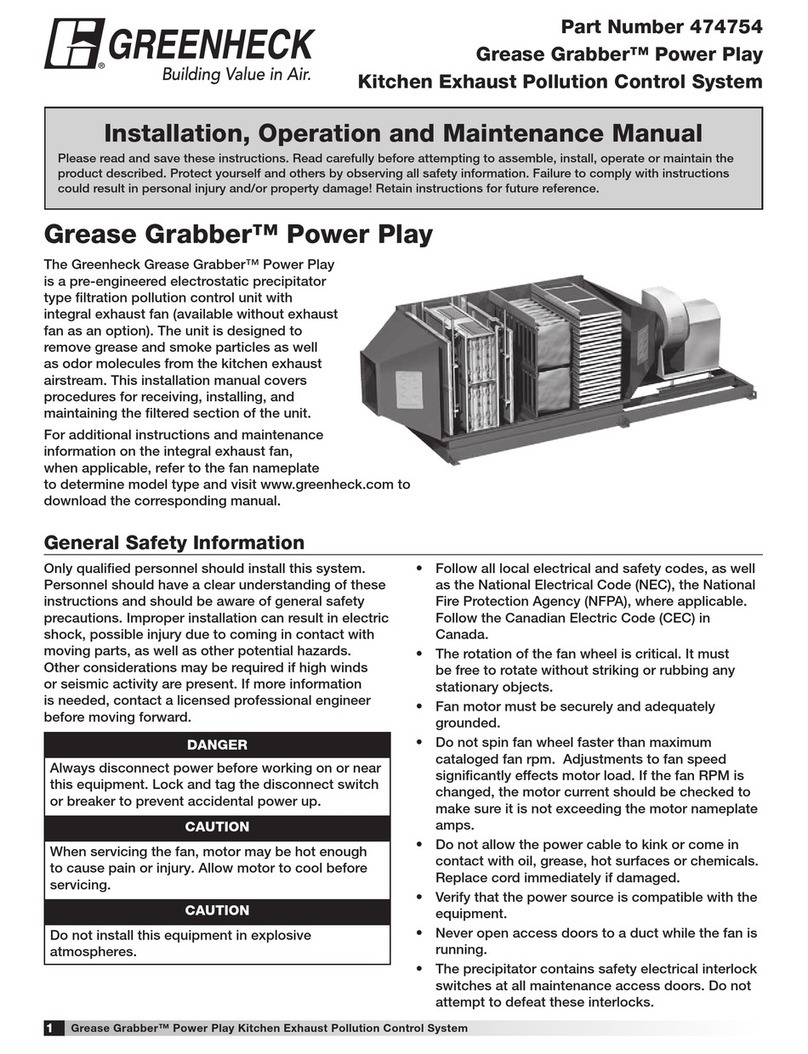
Greenheck
Greenheck Grease Grabber Power Play Installation, operation and maintenance manual

ETC
ETC Unison user manual
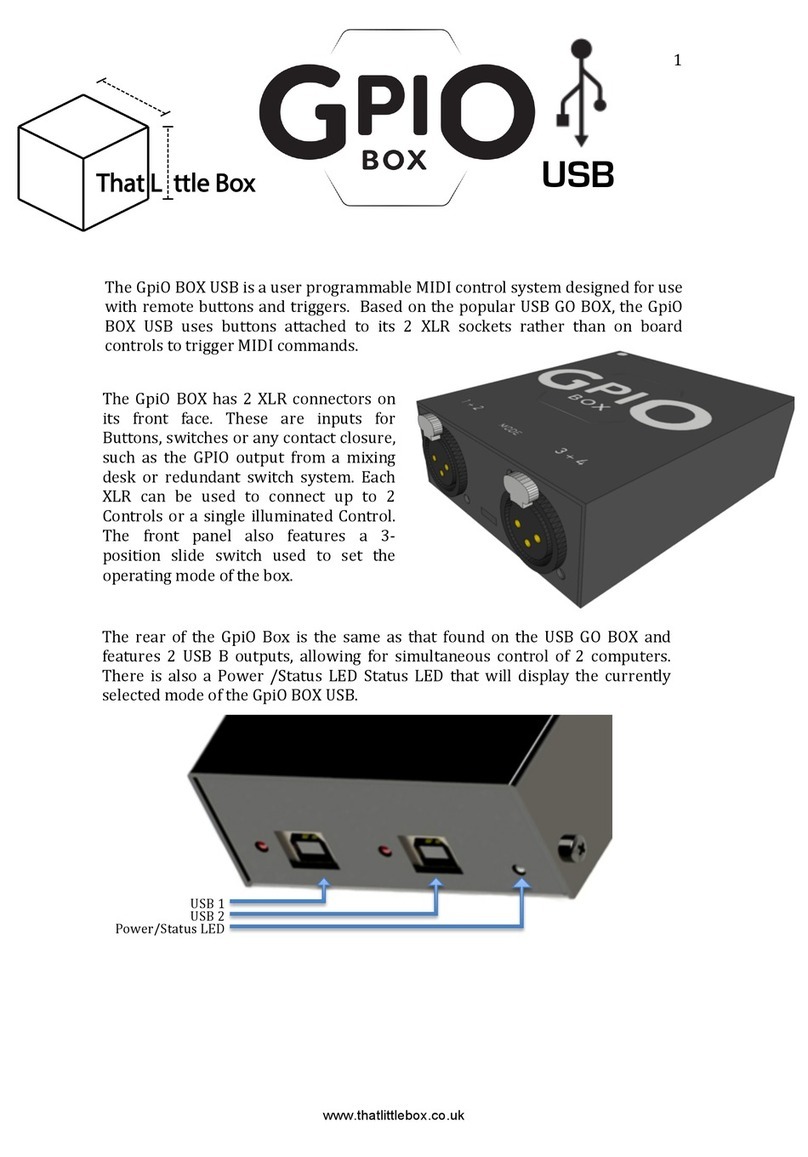
That Little Box
That Little Box GpiO BOX USB manual