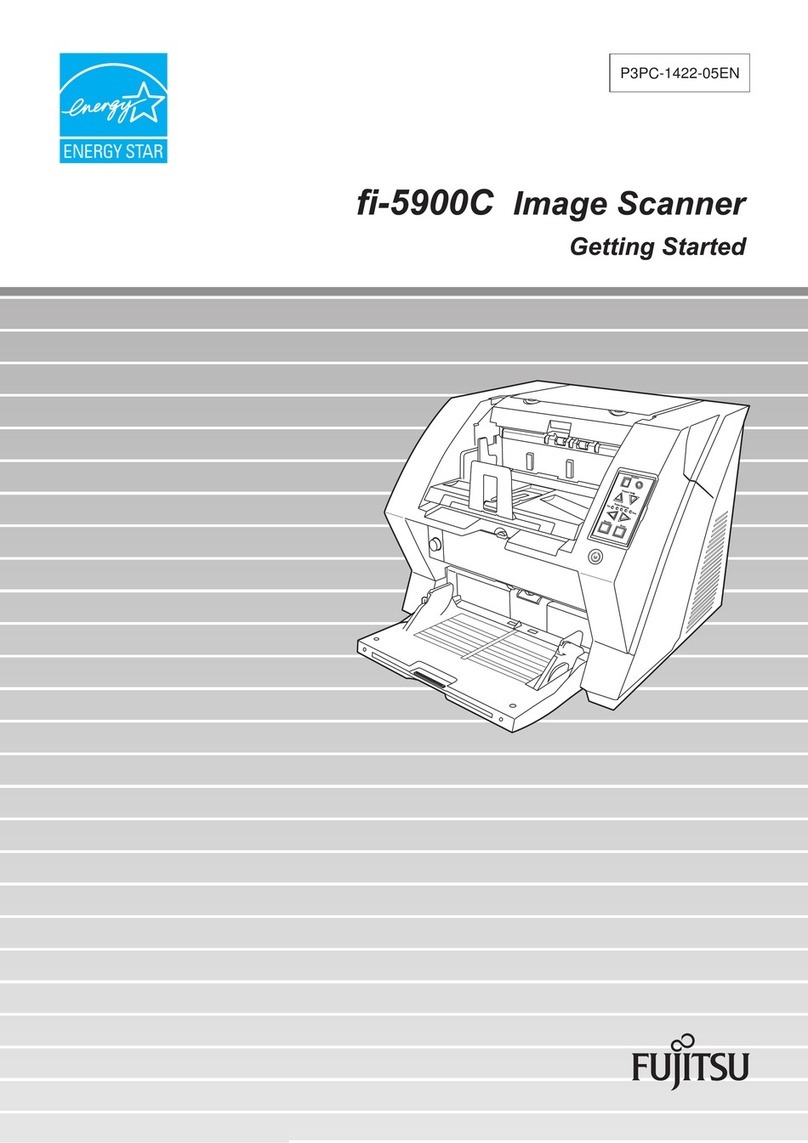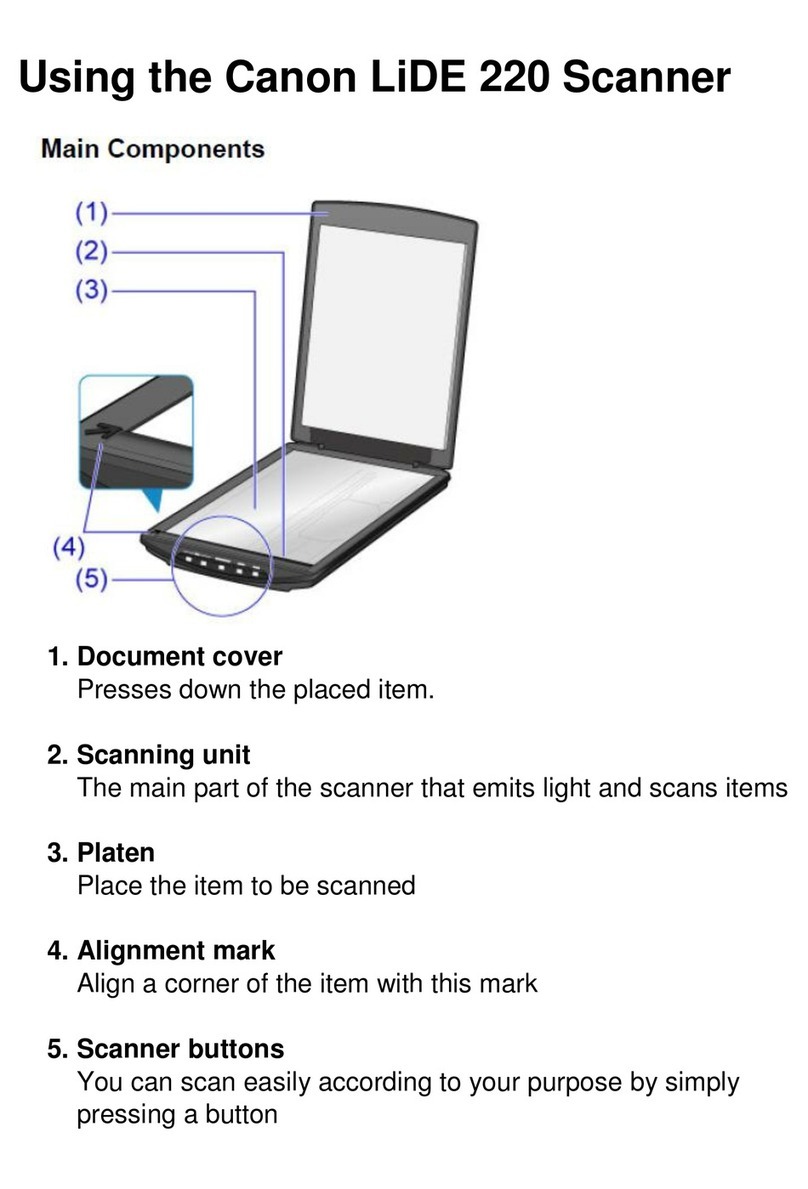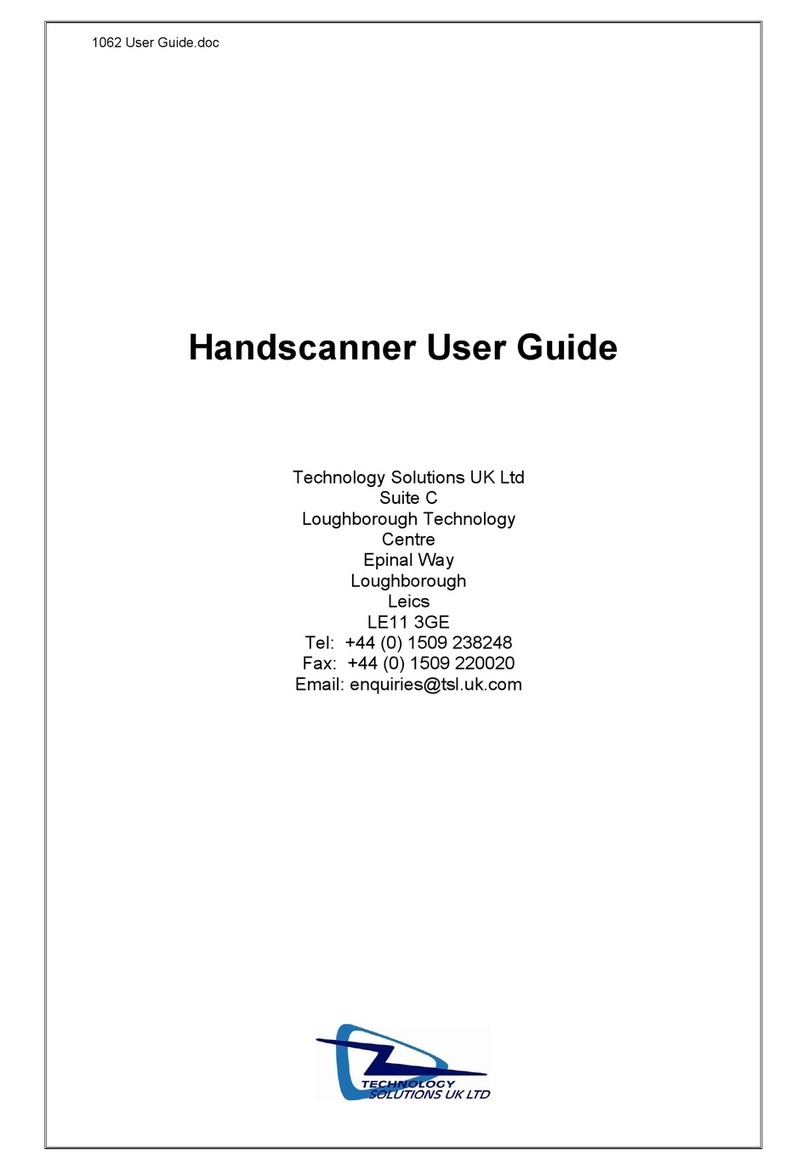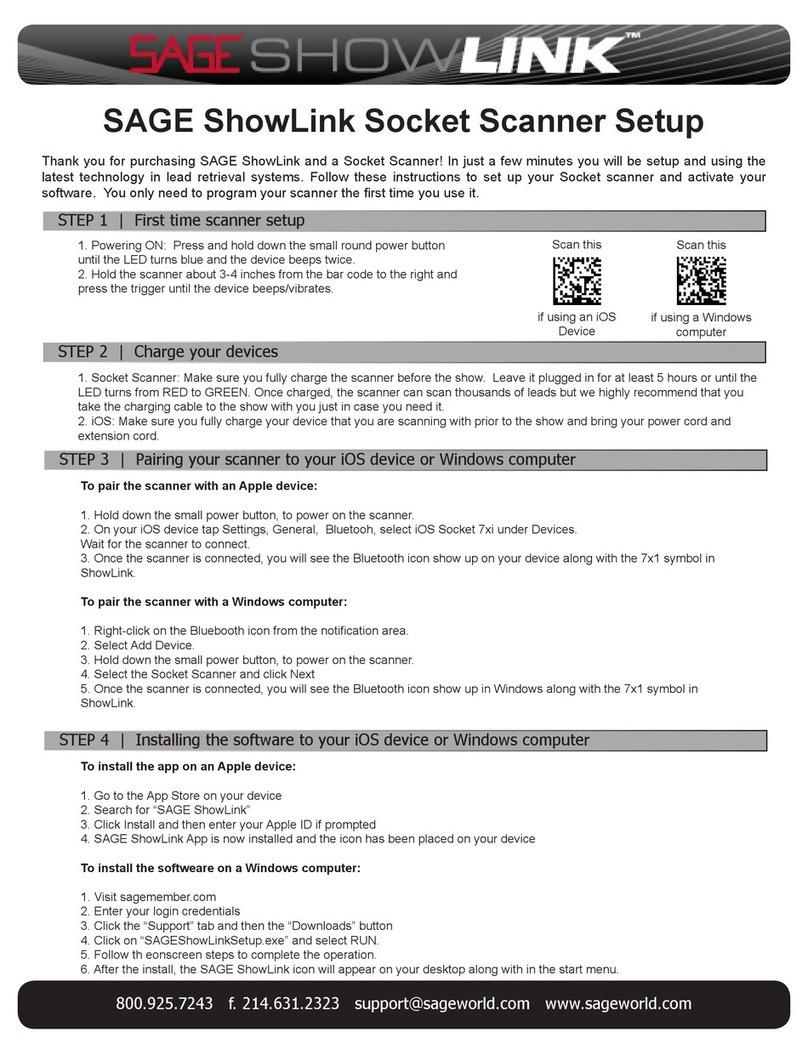Eickemeyer MAGIC 500 PLUS User manual

USER MANUAL
MAGIC 500 PLUS
ULTRASOUND UNIT
Item No. 303790
TELEPHONE +49 7461 96 580 0
www.eickemeyer.com

2
USER MANUAL MAGIC 500 PLUS ULTRASOUND UNIT
T +49 7461 96 580 0 | F + 49 7461 96 580 90 | export@eickemeyer.com | www.eickemeyer.com
INTRODUCTION
Thank you for purchasing MAGIC 500 PLUS ultrasound unit.
Users shall carefully read through this manual and fully understand the text before operating the equipment.
Please keep this manual after reading so that you can access at any time when needed.
For the changes of appearance, this manual is subject to change without further notice!
INTELLECTUAL PROPERTY INFORMATION
The user manual and the corresponding intellectual property rights belong to EICKEMEYER®.
Individuals or organizations may not copy, modify or translate any part of this user manual, without the written permission of
EICKEMEYER®.
STATEMENT
EICKEMEYER® has the fi nal explanation right of this user manual. EICKEMEYER® was considered responsible for the safety,
reliability and performance if all following requirements are met:
1. Assembly, expansion, readjustment, improve and repair are all performed by professionals recognised by EICKEMEYER®.
2. All replacement parts and accessories, consumables involved repairs are from EICKEMEYER® or approved by EICKEMEYER®.
3. Related electrical equipment complies with national standards and the requirements of the user manual.
4. Operate the product in accordance with the user manual.
IMPORTANT STATEMENT
1. The user is fully responsible for the maintenance and management of this product after purchasing.
2. Even in the warranty period, warranty does not include the following:
• Damage or loss caused by error or rough using.
• Damage or loss caused by force majeure (such as fi res, earthquakes, fl oods, or lightning etc.).
• Damage or loss caused by not meeting the conditions of use specifi ed by the system, such as inadequate power
supply, incorrect installation or environmental conditions do not meeting the requirements.
• Damage or loss caused by using the system outside the initial buy region.
• Damage or loss caused by the system being purchased not by EICKEMEYER® or its authorised dealer or agents.
3. Do not modify the software or hardware of the equipment without authorization of the manufacturer.
4. In any case, EICKEMEYER® shall not be liable for the problems, damages or losses due to re-installation, alteration or
reparation of the system by non-EICKEMEYER® designated personnel.
5. This product is intended to provide clinical diagnostic data for the doctor.
The doctor shall be responsible for the diagnostic process. EICKEMEYER® shall not be liable for any problems arising out
of the process.
6. Be sure to back up important data to external storage media, such as notebooks.
7. If data stored in the internal system is lost due to operator’s error or abnormal condition,EICKEMEYER® is not responsible.
8. This user manual contains warnings for predictable dangers. Users shall also exercise care at any time to be aware of the
dangers unforeseen in this manual.EICKEMEYER® shall not be liable for the damages and losses arising out of neglecting
to follow the operation instructions herein described.
9. This user manual shall be furnished with the machine so that managerial and operating personnel can refer to it any time
necessary. Once the managerial personnel of the system changes, it shall hand over this user manual.
10. Deal with the exhausted product according to the local statute.
11. The maintenance and servicing of the product shall be performed by EICKEMEYER®.

3
USER MANUAL MAGIC 500 PLUS ULTRASOUND UNIT
T +49 7461 96 580 0 | F + 49 7461 96 580 90 | export@eickemeyer.com | www.eickemeyer.com
SAFETY CAUTIONS
Warning Symbols and Defi nitions
The following warning symbols are used in this manual to indicate safety level and other important items. Please remember
these symbols and understand the meaning as you read this user manual. These symbols convey specifi c meanings as detailed
in the table below:
Symbols & Words Connotation
Danger Indicates an imminent danger that may result in personal death or serious injury if not avoided.
Warning Indicates a potential danger that may result in personal injury if not avoided.
Attention Indicates a potential danger or unexpected use condition that may result in light injury or property
loss or affecting the use if not avoided.
Safety Symbols
Symbols Meaning
Type B applied part
Power switch
Direct current
Power supply indication
Battery charge indicator
Follow instructions for use
Marking for the separate collection of electrical and electronic equipment
Up
Keep dry
Fragile

4
USER MANUAL MAGIC 500 PLUS ULTRASOUND UNIT
T +49 7461 96 580 0 | F + 49 7461 96 580 90 | export@eickemeyer.com | www.eickemeyer.com
Symbols Meaning
Stacking limit by number
Temperature limits (Storage and transport)
Humidity limitation (Storage and transport)
Atmospheric pressure limitation (Storage and transport)
Symbol for the marking of electrical and electronics devices according to Directive
2002/ 96 / EC.
The device, accessories and the packaging have to be disposed of waste correctly at the end of
the usage. Please follow Local Ordinances or Regulations for disposal.

5
USER MANUAL MAGIC 500 PLUS ULTRASOUND UNIT
T +49 7461 96 580 0 | F + 49 7461 96 580 90 | export@eickemeyer.com | www.eickemeyer.com
CONTENT
1. Technical Specifi cations .......................................................................................................... 8
1.1 Technical Data..................................................................................................................................8
1.2 Primary Functions ...........................................................................................................................8
2. System Outline......................................................................................................................... 9
2.1 Components ......................................................................................................................................9
2.2 Parts of the Probe ...........................................................................................................................9
2.3 Function Keys Description........................................................................................................ 10
3. System Confi guration ............................................................................................................10
4. Operation Condition ..............................................................................................................11
4.1 Power Supply................................................................................................................................. 11
4.2 Operation Environment ............................................................................................................. 11
4.3 Storage and Transportation...................................................................................................... 11
5. System Installation and Check .............................................................................................12
5.1 System Installation...................................................................................................................... 13
5.2 Ultrasonic Probe Installation ................................................................................................... 14
5.2.1 Ultrasonic Probe Connection ..................................................................................... 14
5.2.2 Ultrasonic Probe Disconnection................................................................................. 15
5.3 Shutter Release Installation..................................................................................................... 15
5.4 Video Recorder Installation...................................................................................................... 15
5.5 Use of Wireless Monitor............................................................................................................. 16
5.6 Connect to Power......................................................................................................................... 16
5.7 Ultrasonic Probe Check Before and After Operation........................................................ 16
5.8 Main Unit Check Before and After Operation..................................................................... 16
5.8.1 Inspection Before Start-up........................................................................................... 16
5.8.2 Inspection After Start-up ..............................................................................................17
5.9 System Reset...................................................................................................................................17
6. Functional Operation.............................................................................................................18
6.1 Startup and Shutdown ............................................................................................................... 18
6.2 System Functions Setting ......................................................................................................... 18
6.2.1 Time Setting...................................................................................................................... 18
6.2.2 TV Mode Setting .............................................................................................................. 18
6.2.3 Key Sound Setting .......................................................................................................... 18
6.2.4 Screensaver Setting........................................................................................................ 18
6.2.5 Image Filter Setting ....................................................................................................... 18
6.2.6 Grid Setting ....................................................................................................................... 19
6.2.7 WiFi Setting....................................................................................................................... 19
6.2.8 RF Setting .......................................................................................................................... 19
6.2.9 Background Color Setting ............................................................................................ 19
6.2.10 User Name Setting ....................................................................................................... 19
6.2.11 English-German Language Setting ........................................................................ 20
6.3 Mode Selection............................................................................................................................. 20
6.3.1 B Mode ............................................................................................................................... 20
6.3.2 B/ B Mode........................................................................................................................... 20
6.3.3 B/ M Mode ........................................................................................................................ 20
6.3.4 M Mode............................................................................................................................... 20
6.3.5 A Mode ................................................................................................................................ 20
6.4 Image Adjustment and Control in B, B / B, B / M and M ................................................... 20
6.4.1 Image Brightness and Contrast Adjustment.......................................................... 21
6.4.2 Total Gain Adjustment ................................................................................................... 21
6.4.3 Near Field Gain Adjustment ........................................................................................ 21
6.4.4 Far Field Gain Adjustment ........................................................................................... 21
6.4.5 Dynamic Range Adjustment ........................................................................................ 21

6
USER MANUAL MAGIC 500 PLUS ULTRASOUND UNIT
T +49 7461 96 580 0 | F + 49 7461 96 580 90 | export@eickemeyer.com | www.eickemeyer.com
6.4.6 Depth Range Selection.................................................................................................. 21
6.4.7 Frequency Adjustment (Frequency Conversion).................................................... 21
6.4.8 Frame Correlation Adjustment ................................................................................... 21
6.4.9 Image Post-process Adjustment................................................................................. 21
6.4.10 Edge Enhancement Adjustment .............................................................................. 21
6.4.11 Focus Adjustment and Control................................................................................. 22
6.4.12 Local Zoom and Local Additive Color .................................................................... 22
6.4.13 Image Left / Right Reverse ......................................................................................... 22
6.4.14 Image Up/ Down Reverse...........................................................................................22
6.4.15 Color Selection .............................................................................................................. 22
6.4.16 Image Freeze /Unfreeze ............................................................................................. 22
6.5 Gain Adjustment in A Mode...................................................................................................... 22
6.6 Puncture Guide Line.................................................................................................................... 22
6.7 Body Mark and Probe Mark....................................................................................................... 22
6.8 One-key Storage Image.............................................................................................................. 23
6.9 Image Management .................................................................................................................... 23
6.9.1 Save the Image ................................................................................................................ 23
6.9.2 Read the Image................................................................................................................ 23
6.9.3 Delete the Image............................................................................................................. 23
6.9.4 Review the Image............................................................................................................ 23
6.9.5 Transfer a Single Image to Workstation .................................................................. 23
6.9.6 Batch Images Transfer to Workstation ..................................................................... 24
6.10 Cine loop ...................................................................................................................................... 24
6.11 Text Input...................................................................................................................................... 24
6.12 Check List Management.......................................................................................................... 25
6.12.1 Save and View Check List .......................................................................................... 25
6.12.2 Delete Check Lists........................................................................................................ 25
6.12.3 Transfer Check Lists to Workstation ....................................................................... 25
6.13 Obstetric List Management.................................................................................................... 25
6.13.1 Save and View Obstetric List.................................................................................... 25
6.13.2 Delete Obstetric Lists.................................................................................................. 25
6.13.3 Transfer Obstetric Lists to Workstation................................................................. 25
7. General Measurement ..........................................................................................................26
7.1 Distance Measurement............................................................................................................... 26
7.2 Circumference/Area/Volume Measurement ...................................................................... 26
Circumference /Area /Volume Measurement with Ellipse Method........................... 26
Circumference /Area Measurement with Trace Method .............................................. 26
Circumference /Area Measurement with Point Method ...............................................27
7.3 Slope / Heart Rate/ Cycle Measurement ................................................................................27
8. Obstetric Measurement .........................................................................................................28
8.1 Measurement and Calculation Items .................................................................................... 28
8.2 Measurement of Gestational Age (GA) and Estimated Date of Confi nement (EDC)28
8.3 Measurement of Swine’s Lean Percentage ........................................................................ 28
9. Backfat thickness and Lean percentage measurement .....................................................29
9.1 Measurement Items..................................................................................................................... 29
9.2 Backfat Measurement................................................................................................................. 29
9.3 Measurement of Swine’s Lean Percentage.......................................................................... 30
9.4 Measurement Considerations .................................................................................................. 30
10. Ultrasound workstation software instructions ...................................................................31
10.1 Ultrasound Workstation Software Introduce ................................................................... 31
10.2 Get Ultrasound Workstation Software................................................................................ 31
Get mobile ultrasound workstation software .................................................................. 31
Get PC-side ultrasound workstation software.................................................................. 31
10.3 Mobile Ultrasound Workstation Software......................................................................... 31

7
USER MANUAL MAGIC 500 PLUS ULTRASOUND UNIT
T +49 7461 96 580 0 | F + 49 7461 96 580 90 | export@eickemeyer.com | www.eickemeyer.com
10.3.1 Preparation Before Use............................................................................................... 32
10.4 PC-side Ultrasound Workstation Software........................................................................ 35
10.4.1 Preparation Before Use............................................................................................... 35
10.4.2 Start Using PC-side Ultrasound Workstation Software ................................... 35
10.5 Change the Language for Ultrasound Workstation Software.................................... 35
11. System Maintenance..............................................................................................................36
11.1 Maintenance by Users.............................................................................................................. 36
11.1.1 System Cleaning and Disinfection.......................................................................... 36
11.1.2 Use and Maintenance for the Rechargeable Battery.........................................37
11.2 Replace the Fuse........................................................................................................................ 39
11.3 Replacement of Power Supply Cord.................................................................................... 39
11.4 Troubleshooting ......................................................................................................................... 39
11.5 Periodic Safety Checks............................................................................................................. 40
12. Storage and Transportation ..................................................................................................40
Storage and Transportation ............................................................................................................. 40
13. Safety Classifi cation...............................................................................................................40

8
USER MANUAL MAGIC 500 PLUS ULTRASOUND UNIT
T +49 7461 96 580 0 | F + 49 7461 96 580 90 | export@eickemeyer.com | www.eickemeyer.com
1. TECHNICAL SPECIFICATIONS
1.1 Technical Data
• Gray scale: 256
• Monitor: 5,7" LED
• Adapter ratings: 100 – 240V~, 1,2 – 0,6A, 50 – 60Hz
• Output of adapter: DC12,8V, 3,0A
• Main device rating: DC12V, 3,0A
• Main unit size: approx. L 158 x W 158 x H 65mm
• Weight of main unit: approx. 1,1kg (excluding accessories)
1.2 Primary Functions
• Mode conversion function
• Adjustment and display of near fi eld, far fi eld, total gain and dynamic range
• Depth range selection function
• Frequency conversion function
• Frame correlation function
• Image post-process function
• Edge enhancement function
• Single-point, multi-point focusing function
• Local zooming function
• Image freeze / unfreeze
• Vertical, horizontal reverse
• Color display function
• Puncture guide
• Image fi lter function
• Save image by one-key
• Ultrasound workstation manages image and data
• Case information, image annotation and auto time display
• Body marks
• Measurement of distance, circumference, area, volume, slope, heart rate and cycle
• OB software package including 25 tables about 8 kinds of animals, automatic calculation of GA and EDC
• Measurement of backfat thickness, loin thickness and lean percentage
• Cine loop
• PAL-NTSC Conversion
• Energy saving
• English-German Switch

9
USER MANUAL MAGIC 500 PLUS ULTRASOUND UNIT
T +49 7461 96 580 0 | F + 49 7461 96 580 90 | export@eickemeyer.com | www.eickemeyer.com
2. SYSTEM OUTLINE
2.1 Components
Probe socket
Freeze interface/
TV/VGA interface
Power supply indicator
Battery charge indicator
Main unit
Probe
Power input interface
LED display
Keyboard
2.2 Parts of the Probe
3 1
2
Name Function
1. Acoustic lens To convert electric signal to ultrasonic signal based on principle of converse piezoelectric
effect. The ultrasonic signal, after entering the human body, is refl ected as echo wave and
converted to electric signal again.The acoustic lens is on the probe surface.Supply ultrasonic
coupling gel to the acoustic lens surface when performing ultrasonic diagnosis.
2. Cable To connect the probe with the probe connector.
3. Probe connector To connect the probe with the ultrasonic diagnostic instrument.

10
USER MANUAL MAGIC 500 PLUS ULTRASOUND UNIT
T +49 7461 96 580 0 | F + 49 7461 96 580 90 | export@eickemeyer.com | www.eickemeyer.com
2.3 Function Keys Description
SN. Function keys Real-time status function Freeze status function
1 Mode Selection Text input, transfer images/data to the ultrasound workstation,
exchange measurement start-end points, etc.
2 Main menu Save image/ read image / cine loop
3Confi rm
4Freeze / Unfreeze
5 Direction Keys
6 Quit
7 Power switch
3. SYSTEM CONFIGURATION
1. Main unit 1 unit
2. 6,5MHz animal transrectal linear array probe 1 PC
3. Power adapter 1 PC
4. Armband 1 PC
5. Shutter release 1 PC
6. Plastic seal box 1 PC
7. Soft leather bag 1 PC
8. Straps 2 PCs
9. PC or mobile ultrasound workstation software 1 PC

11
USER MANUAL MAGIC 500 PLUS ULTRASOUND UNIT
T +49 7461 96 580 0 | F + 49 7461 96 580 90 | export@eickemeyer.com | www.eickemeyer.com
4. OPERATION CONDITION
4.1 Power Supply
Adapter ratings: 100 – 240V~, 1,2 – 0,6A, 50 – 60Hz
Output of adapter: DC12,8V, 3,0A
Main device rating: DC12V, 3,0A
Internal supply voltage: DC11,1V ± 10 %
4.2 Operation Environment
Ambient temperature: 10°C–40°C
Relative humidity: 30 % – 75 % (without condensation)
Atmospheric pressure: 700hPa – 1.060hPa
Altitude: < 2.000 m
Overvoltage: Overvoltage Category II
Pollution degree: 2
4.3 Storage and Transportation
Ambient temperature: -20°C–55 °C
Relative humidity: 30 % – 93 % (without condensation)
Atmospheric pressure: 700hPa – 1.060hPa
Danger!
Do not use this equipment where fl ammable gas (such as anesthetic gas, oxygen or hydrogen) or fl ammable liquid
(such as alcohol) are present. Failure to do so may result in explosion.
Warning!
Avoid using this equipment with high-frequency electric knifes, high-frequency therapy equipment or defi brillators
and other electronic devices, or an electric shock may occur to the patient.
Attention!
• The mains voltage varies with different countries or regions.
• Using radio transmitting equipment nearby the system may interfere with the normal operation of the system.
It is prohibited to carry or use devices that can generate radio waves within the room this system is installed,
such as cell phones, radio transceivers and wireless remote control toys.
• System should not be used in following environments:
1. Moist
2. Rain
3. Thunderstorm weather
4. No ventilation
5. Close to heat source (e. g. heaters, microwave ovens, ovens, water heaters, etc.)
6. Direct sunlight
7. Dramatic temperature change
8. Poisonous gas
9. Corrosive gas
10. Strong shock
11. Strong electromagnetic fi eld (e. g. MRI)

12
USER MANUAL MAGIC 500 PLUS ULTRASOUND UNIT
T +49 7461 96 580 0 | F + 49 7461 96 580 90 | export@eickemeyer.com | www.eickemeyer.com
5. SYSTEM INSTALLATION AND CHECK
Warning!
• The waterproof grade of the equipment is IPX4 (no adverse effect on splashing water in all directions). Splash
any liquid on the equipment may damage it. If you accidentally splash liquid on the equipment, please
immediately turn off the power and contact your service representative.
• To avoid the risk of electric shock, this equipment must only be connected to a supply mains with protective
earth.
Warning!
1. All instrument plugs of this system shall be connected into the power socket with protectively earth on the
wall and the socket must meet the requirement of power rating of instrument. Use of multiple portable socket-
outlets may affect protective earth to make leakage currents exceed the safety requirements.
2. Please follow the correct electrical connection method to connect the power supply and earth, otherwise there
will be danger of electric shock. Do not connect the grounding wire to any gas pipe or water pipe, or it may
cause bad grounding and danger of explosion.
3. Prohibit the live parts of the equipment or other devices (such as various signal input and output ports, etc.)
contact with the patient, if this equipment or other equipment has failure, the patient will have danger of
electric shock.
4. Additional equipment connected to the medical electrical equipment must comply with the respective IEC
standards (e. g. IEC60950 for data processing equipment, IEC 60601-1 for medical electrical systems). Anybody
connecting additional equipment to medical electrical equipment confi gures a medical system and is therefore
responsible that the system complies with the requirements for medical electrical systems.Attention is drawn
to the fact that local laws take priority over the above mentioned requirements. When more than one device
is connected to use, the accumulation of leakage current may cause the danger of security. If in doubt, consult
your local representative or the technical service department.
5. If the integrity of the external protective conductor in the installation or its arrangement is in doubt, equipment
shall be operated from its internal electrical power source.
Warning!
1. When the device works abnormally, stop working, turn off the power and check the reason, then contact
EICKEMEYER® about it.
2. Turn off power and pull out of the plug from socket after each ultrasonic diagnostic operation.
3. It is forbidden to drag and press the power and probe cables emphatically; regularly inspect whether there is
pull-apart and bareness. If there is a phenomena like this, turn off power supply immediately, stop using it and
replace it with a new one.
4. It is forbidden to load and unload the probe or move the instrument in galvanic to avoid danger of safety.
5. Pull out of the plug from socket after operation in thunderstorm weather to avoid the instrument being
damaged by lightening.
6. If the temperature changes greatly in short time, this will cause vapor recovery inside of instrument, the case
may damage the instrument.
7. The instrument is turned off completely only by disconnecting the power supply from the wall socket.
Warning!
The power adapter, probe, shutter release and power supply cord as described in this section are replaced by the
operator. But these parts must be provided by EICKEMEYER® or his authorized supplier.

13
USER MANUAL MAGIC 500 PLUS ULTRASOUND UNIT
T +49 7461 96 580 0 | F + 49 7461 96 580 90 | export@eickemeyer.com | www.eickemeyer.com
5.1 System Installation
Please carefully read through and fully understand the method of use before installing the system, and check the components
for their completeness according to the packing list furnished. This system provides the following several usages, for the user
to select:
1. Place the instrument on a desktop to use.
2. Instrument fi xed in the arm to use.
Attention!
When using the armband, if allergy, please consult a doctor immediately and increase protective measures (e.g.
wear gloves before use).
Armband back ring
Armband
• Extend your arm into the armband according to arrow direction, or disconnect the armband to put on your arm, the
long end through the back ring.
• Strain the armband and stick it fi rmly on the Velcro.
3. Instrument used with the soft leather bag and hanging on the chest to use.
Installation
• Take out the instrument and accessory, put the instrument into the soft leather bag.
• The probe connector passes through the oval hole of the leather bag. Then install the probe.
• Install the straps on the rings of leather bag.
• Adjust the strap length, the one hung on the neck, the other one fi xed on the waist, you can also use a strap around
your neck or diagonal used in your shoulder.

14
USER MANUAL MAGIC 500 PLUS ULTRASOUND UNIT
T +49 7461 96 580 0 | F + 49 7461 96 580 90 | export@eickemeyer.com | www.eickemeyer.com
The benefi ts of using this method:
• Self-built darkroom for the strong-light environments.
• The protection of the soft leather bag can avoid collisions and pollution in the use process.
5.2 Ultrasonic Probe Installation
Danger!
Do not use together with fl ammable anaesthetic, it may result in an explosion.
Warning!
1. Do not use a probe not provided by EICKEMEYER®, otherwise the equipment and the probe will cause damage,
and may cause fi re in extreme cases.
2. Check the ultrasonic probe and connecting cable after diagnostic operation. Use of a defective probe may
cause electric shock.
3. Do not strike the probe; using a damaged probe may cause electric shock to the patient.
4. Unauthorized disassembly of the probe is prohibited as it may cause electric shock.
Attention!
1. Turn off the ultrasonic system before disconnecting the probe. Disconnecting the probe with system power on
may damage the system or probe.
2. Before disconnecting the probe, place the cable and probe on a stable and leveled position so that the probe
may not be damaged or injury person by unexpected fall.
3. Freeze the instrument when instrument is start-up without operation to increase of service life of probe.
4. Repeat available machine time should be more than 5 minutes to avoid turn on/ off power supply in short
time.
5.2.1 Ultrasonic Probe Connection
1. Turn off the system, pinch the oval position on both sides of the probe cable while keeping the arrow above, as shown.
Pinch here Arrowdirection Notch
2. As shown below, insert the probe connector horizontally into the probe socket labeled “PROBE” on the left side of the
main unit. When inserting the probe, the notch on the probe connector should be aligned with the position of the
protruding mark on the probe interface, and push the probe fi rmly into the probe socket of main unit.
Protruding marker
position
Knob

15
USER MANUAL MAGIC 500 PLUS ULTRASOUND UNIT
T +49 7461 96 580 0 | F + 49 7461 96 580 90 | export@eickemeyer.com | www.eickemeyer.com
3. After pushed in place, hold the machine with one hand and rotate the knob clockwise with the other hand until the probe
is locked.
Note: Before turning the knob clockwise, be sure to push the probe connector into place and then rotate to prevent the
knob from idling.
Turn it
clockwise
5.2.2 Ultrasonic Probe Disconnection
1. Turn off the system, pinch the oval position on both sides of the probe cable with one hand and rotate the probe knob
counterclockwise with the other hand.
2. When rotating counterclockwise, pull out the ultrasonic probe connector vertically when the knob touches the probe
cable.
Turn it
counterclockwise
5.3 Shutter Release Installation
Install shutter release to Freeze interface (TV / VGA interface) as shown in the fi gure.
Shutter release
During operation, you can
“freeze” or “unfreeze”
images using shutter
release.
5.4 Video Recorder Installation
1. Turn off the system, connect the equipotential terminal ( ) of the video recorder to the earthing.
2. Connect one end of the video connection line to the video recorder and the other end to the “TV/VGA interface” on the
left of main unit.
3. Insert one end of power plug (jack) of the video recorder to the power input socket of the video recorder, the other end
to the power supply socket.
Note: When connecting the video recorder, the main unit needs to output the TV signal. Please contact EICKEMEYER®.

16
USER MANUAL MAGIC 500 PLUS ULTRASOUND UNIT
T +49 7461 96 580 0 | F + 49 7461 96 580 90 | export@eickemeyer.com | www.eickemeyer.com
5.5 Use of Wireless Monitor
1. Set the RF according to the section 6.2.8 and select the RF channel, such as “RF: 1”.
2. Turn on the wireless monitor’s power switch.
3. To set the wireless monitor. First select the source “RF”, then search the RF channel.
4. Wireless monitor starts automatic search, after completed search, the wireless monitor automatically synchronizes the
display of the main unit screen content.
Note: When selecting the wireless monitor, you need a wireless monitor of receiving a 5,8GHz signal.
5.6 Connect to Power
1. Connect to the power adapter
Insert the output plug of adapter into DC power input interface, on the upper right of main unit.
2. Connect to the main power supply
Insert the power plug (jack) furnished with the machine into the power input socket of the power adapter, the other end
to the mains socket-outlet. The instrument uses three-core power supply. It connects with the protective earth line when
power plug inserts into its socket.
Warning!
1. Adapter has no switch.The isolation of the system with the MAINS used to unplug the adapter as the intended
isolation means.
2. The device should be used only with power adapter provided by EICKEMEYER®.
3. To avoid damaging the power adapter or harming people by unexpected fallen, make sure the power adapter
is placed on the leveled desk.
4. The operator must not touch signal input/ signal output and patient simultaneously.
5.7 Ultrasonic Probe Check Before and After Operation
Before and after ultrasonic diagnosis check if there are any exceptionalities on the surface of the probe or cable jacket, such
as peeling, cracks, bulge, or if the acoustic lens is reliable, disinfected or cleaned.
5.8 Main Unit Check Before and After Operation
5.8.1 Inspection Before Start-up
Check the following items before starting the machine:
1. The temperature, humidity and atmospheric pressure shall meet the requirements of the operation condition.
2. No condensation occurs.
3. No distortion, damage or contamination on system and peripheral. Clean the parts as specifi ed in relevant sections, if a
contamination is present.
4. Check the control panel, LED screen and enclosure to ensure they are in good working condition and free of abnormity
(such as cracks and loosened screws).
5. No damage on cables (power cable, etc.), and hard up on its connection.
6. Check the probe and its connections to ensure they are free of abnormity (such as scuffi ng, drop-off or contamination). If
a contamination is present, clean, disinfect the contaminated objects as specifi ed in relevant sections.
7. No barriers around the intake of equipment.
8. Check the probe has been cleaned, disinfected; else dispose it as specifi ed in relevant sections.
9. Check all the ports of the machine for possible damage or blockage.
10. Clean the fi eld and environment.

17
USER MANUAL MAGIC 500 PLUS ULTRASOUND UNIT
T +49 7461 96 580 0 | F + 49 7461 96 580 90 | export@eickemeyer.com | www.eickemeyer.com
5.8.2 Inspection After Start-up
Check the following items after starting the machine:
1. No abnormal sound, strange smell and overheating appear.
2. Check the machine to ensure a normal start-up: The power indication light is on and the startup picture is shown on the
screen. Then the machine will be automatically set in B mode.
3. Check the acoustic lens for abnormal heat when the probe is in use. This can be done by hand touching the probe to feel
the temperature of the lens.
4. Check the image to ensure trouble-free display (no excessive noise or fl icker).
5. Check the control panel to ensure normal operation condition.
6. Check the instrument to ensure that the phenomenon of local high temperature will not appear.
Attention!
• If the overheat acoustic lens is placed on the patient’s skin, heat injury may occur.
• Thoroughly clean the coupling gel on the probe surface each time after ultrasonic operation, or the coupling
gel may become hardened on the acoustic lens of the probe, deteriorating image quality.
5.9 System Reset
In case of abnormal screen display or no-working for system operation, try to restart the system by turning on / off the main
unit power.

18
USER MANUAL MAGIC 500 PLUS ULTRASOUND UNIT
T +49 7461 96 580 0 | F + 49 7461 96 580 90 | export@eickemeyer.com | www.eickemeyer.com
6. FUNCTIONAL OPERATION
6.1 Startup and Shutdown
In shutdown status, press key, machine starts up, power indicator lights.
In startup status, hold down key, the machine shuts down, power indicator goes out. Please note that when shutting
down the machine, the time of pressing key is longer than normal.
6.2 System Functions Setting
In B, B / B, B / M, M mode and in real-time status can be set as follows.
6.2.1 Time Setting
1. In real-time mode, press key to enter the main menu, press direction keys to select “Preset”.
2. Press key to enter setting interface.
3. Press direction keys to select “YY, MM, DD, hr, min”.
4. When setting year, month, day, hour and minute, press direction key to increase the value or press direction key to
decrease the value.
5. Press key to confi rm the time setting and quit setting interface.
6.2.2 TV Mode Setting
1. In real-time mode, press key to enter the main menu, press direction keys to select “Preset”.
2. Press key to enter setting interface.
3. Press direction keys to select “Mode”.
4. Press direction keys to achieve TV mode conversion between PAL and NTSC.
5. Press key to confi rm this setting and quit setting interface.
6.2.3 Key Sound Setting
1. In real-time mode, press key to enter the main menu, press direction keys to select “Preset”.
2. Press keyto enter setting interface.
3. Press direction keys to select “Key Sound”.
4. Press direction keys to select between “On” and “Off”.
5. Press key to confi rm this setting and quit setting interface.
6.2.4 Screensaver Setting
1. In real-time mode, press key to enter the main menu, press direction keys to select “Preset”.
2. Press key to enter setting interface.
3. Press direction keys to select “Screen saver”.
4. Press direction keys to adjust the screensaver time; screensaver time are “00–99” minutes,“00” stands for turn off
the screensaver.
5. Press key to confi rm this setting and quit setting interface.
Note: Go beyond the system setting screensaver time without pressing any key, the machine will automatically enter a
screensaver status. Press any key, the system will return to normal operation status.
6.2.5 Image Filter Setting
1. In real-time mode, press key to enter the main menu, press direction keys to select “Preset”.
2. Press key to enter setting interface.
3. Press direction keys to select “Filter”.
4. Press direction keys to select two kinds of fi lters.
5. Press key to confi rm this setting and quit setting interface.

19
USER MANUAL MAGIC 500 PLUS ULTRASOUND UNIT
T +49 7461 96 580 0 | F + 49 7461 96 580 90 | export@eickemeyer.com | www.eickemeyer.com
6.2.6 Grid Setting
1. In real-time mode, press key to enter the main menu, press direction keys to select “Preset”.
2. Press key to enter setting interface.
3. Press direction keys to select “Grid”.
4. Press direction keys to select “00-09”.
“00” shows “no grid”
“01” shows backfat ruler, vertical spacing of ruler is 5mm
“02” shows “line grid”
“03” shows “dot grid”
“04” shows 10mm-spacing dot-like scale
“05” shows 2mm-spacing dot-like scale
“06” show 10mm-spacing and 2mm-spacing dot-like scales
“07” shows longitudinal 1mm-spacing grid (when the image depth is less than 10cm)
“08” shows longitudinal 5mm-spacing grid
“09” shows longitudinal 10mm-spacing grid
5. Press key to confi rm this setting and quit setting interface.
Note: Grid is displayed on B mode after has been set.
6.2.7 WiFi Setting
1. In real-time mode, press key to enter the main menu, press direction keys to select “Preset”.
2. Press key to enter setting interface.
3. Press direction keys to select “WiFi”.
4. Press direction keys to select between “On” and “Off”.
5. Press key to confi rm this setting and quit setting interface.
6.2.8 RF Setting
1. In real-time mode, press key to enter the main menu, press direction keys to select “Preset”.
2. Press key to enter setting interface.
3. Press direction keys to select “RF”.
4. Press direction keys to select RF channels among “1–8” or select RF “Off”.
5. Press key to confi rm this setting and quit setting interface.
Note: When setting RF, it costs more time to select the channels.
6.2.9 Background Color Setting
1. In real-time mode, press key to enter the main menu, press direction keys to select “Preset”.
2. Press key to enter setting interface.
3. Press direction keys to select “BackColor”.
4. Press direction keys to select six kinds of background colors.
5. Press key to confi rm this setting and quit setting interface.
6.2.10 User Name Setting
1. In real-time mode, press key to enter the main menu, press direction keys to select “Preset”.
2. Press key to enter setting interface.
3. Press direction keys to select “User Name”.
4. Press key, the cursor is located above “ID”; at the same time characters input menu will be shown at the bottom of the
screen:
Caps 0 1 2 3 4 A B C D E F G H I J K L M
Shift 5 6 7 8 9 N O P Q R S T U V W X Y Z
Press direction keys to move the cursor to point to Caps, and then press key to achieve capital and small letter
conversion; if the cursor points to Shift, press key to achieve the conversion between the letter and punctuation.

20
USER MANUAL MAGIC 500 PLUS ULTRASOUND UNIT
T +49 7461 96 580 0 | F + 49 7461 96 580 90 | export@eickemeyer.com | www.eickemeyer.com
5. Press direction keys to choose “numbers” or “characters” and press key to confi rm.
6. If you need to modify the content, in the characters input status press Shift key, the special characters input menu is then
shown at the bottom of the screen displays:
Press direction keys to move the cursor to point to character “
Press direction keys to move the cursor to point to character “
” or “
” or “
”, press key, move the cursor to the position need
to deleted character, and then press directions keys to move the cursor to character “
to deleted character, and then press directions keys to move the cursor to character “
”, press key, delete input content
and retype.
7. Press key to quit the character input menu, press key again to quit the cursor status, press key to return the
frozen status.
6.2.11 English-German Language Setting
1. In real-time mode, press key to enter the main menu, press direction keys to select “Preset”.
2. Press key to enter setting interface.
3. Press key to switch between English and German.
4. Press key to confi rm this setting and quit setting interface.
6.3 Mode Selection
In real-time mode, repeatedly press key to achieve mode switching of B, B / B, B / M, M and A.
6.3.1 B Mode
B mode is the basic operation mode after startup and a single-framed B mode image is displayed. Press key to freeze /
unfreeze the image. In real-time mode, press key to exit B mode.
6.3.2 B/ B Mode
1. In real-time mode, press key to enter B/ B mode.
2. B / B image switch. Press key to enter the main menu, press direction keys to move the cursor to “B / B Mode”
and then press direction keys to switch left / right image display. The selected image is activated and the other one
is frozen.
3. In real-time mode, press key to exit B/B mode.
6.3.3 B/ M Mode
1. In real-time mode, press key to enter B/ M mode.
2. Move sample line. Press key to quit the current using status of direction keys. Press direction keys to move
sample line.
3. In real-time mode, press key to exit B/M mode.
6.3.4 M Mode
1. In real-time mode, press key to enter M mode.
2. Change M speed: Press key to enter the main menu, press direction keys to move the cursor to “M Speed” and
then press direction keys to select the eight kinds of scan speed.
3. In real-time mode, press key to exit M mode.
6.3.5 A Mode
In real-time mode, press key to enter or exit A mode.
6.4 Image Adjustment and Control in B, B/B, B/ M and M
In real-time mode, you can adjust the total gain, near fi eld gain, far fi eld gain, dynamic range, depth range, frequency, frame
correlation, image post-process, edge enhancement, focus quantity, local zoom, left/right reverse, up/ down reverse, color,
backlight, brightness and contrast, etc.
Table of contents
Popular Scanner manuals by other brands

Canon
Canon CP Printer Solution Disk Version 4 Quick user guide

Digital Check
Digital Check QUANTUM DS Series Installation and operation guide
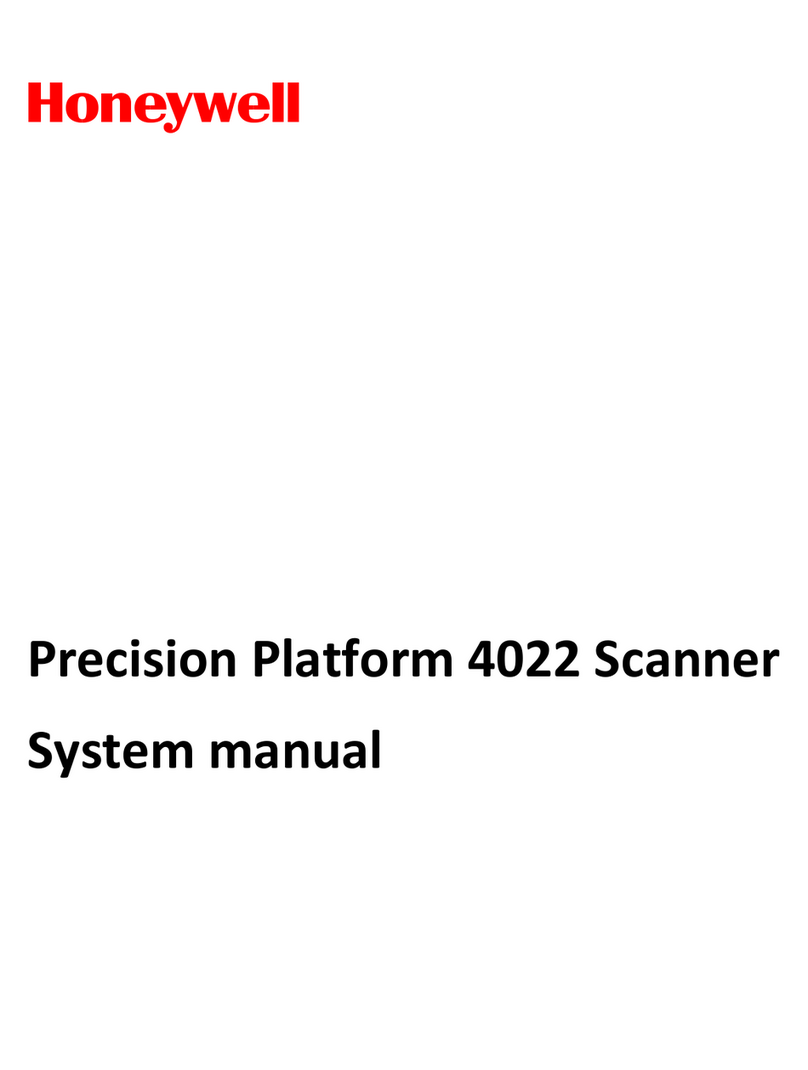
Honeywell
Honeywell 4022 System manual

Digital Check
Digital Check BranchXpress BX7200 Easy installation guide

Rollei
Rollei DF-S 50 datasheet

Avision
Avision FB1000N Getting started guide