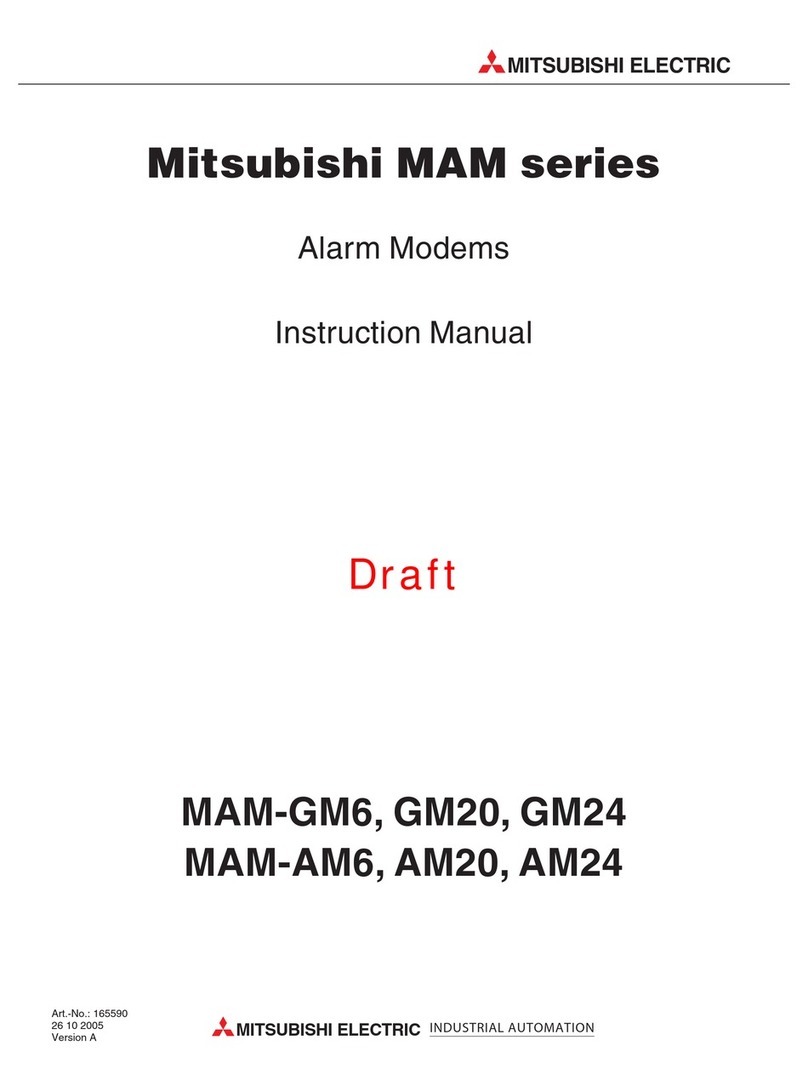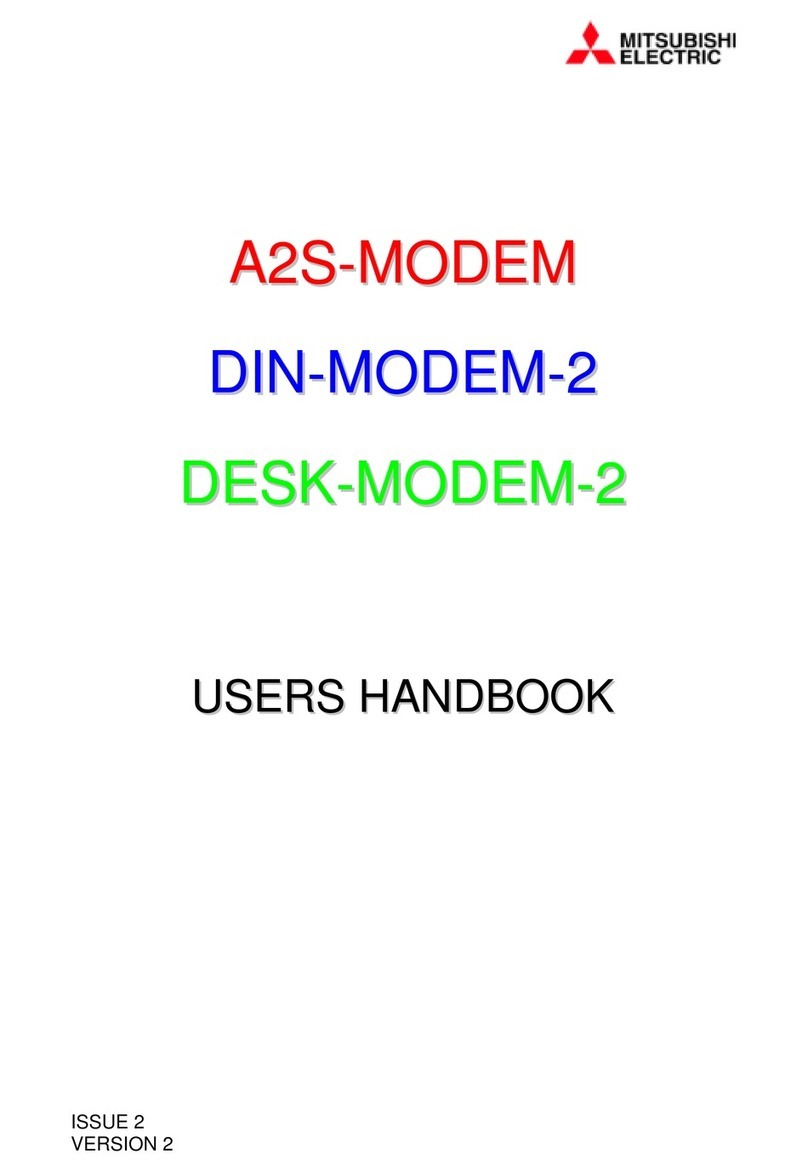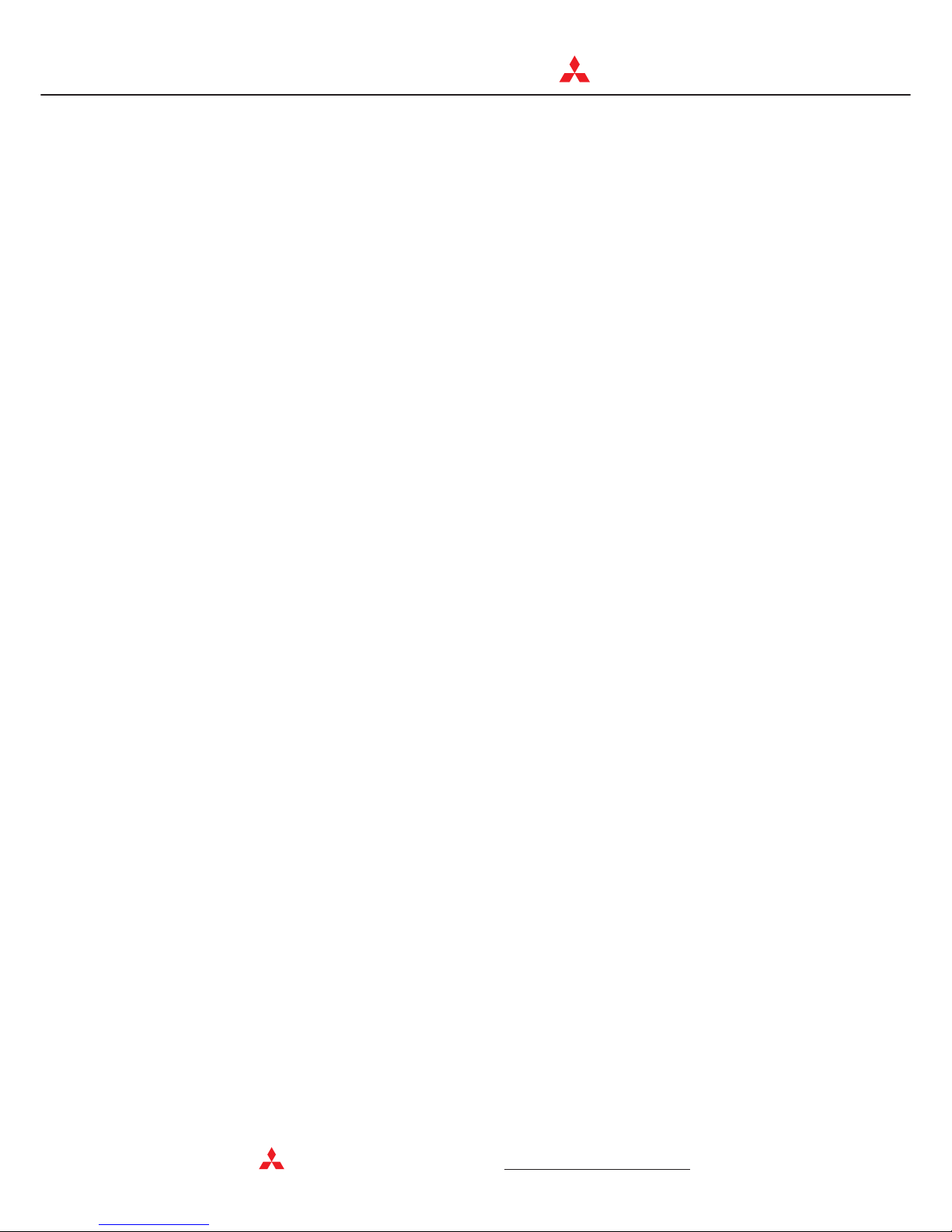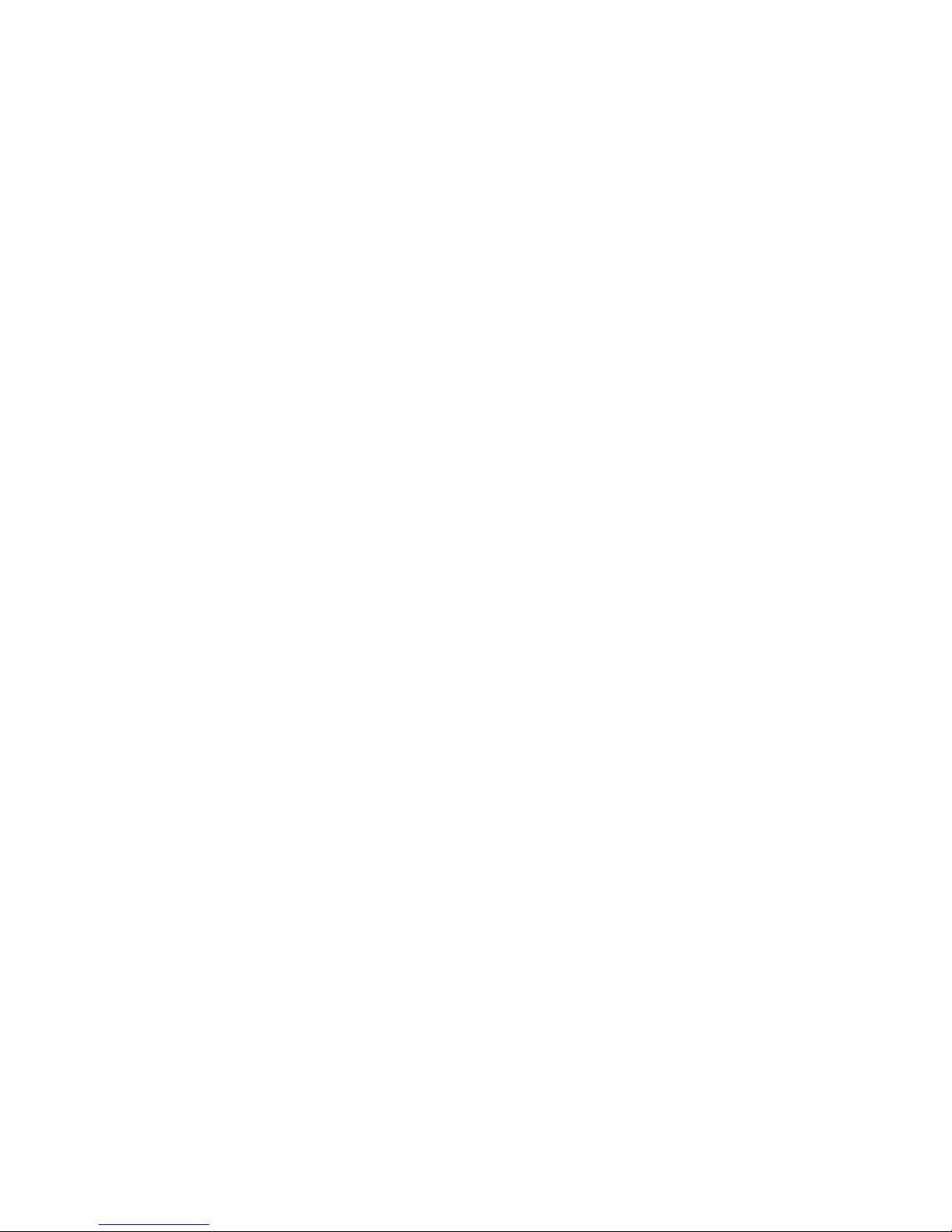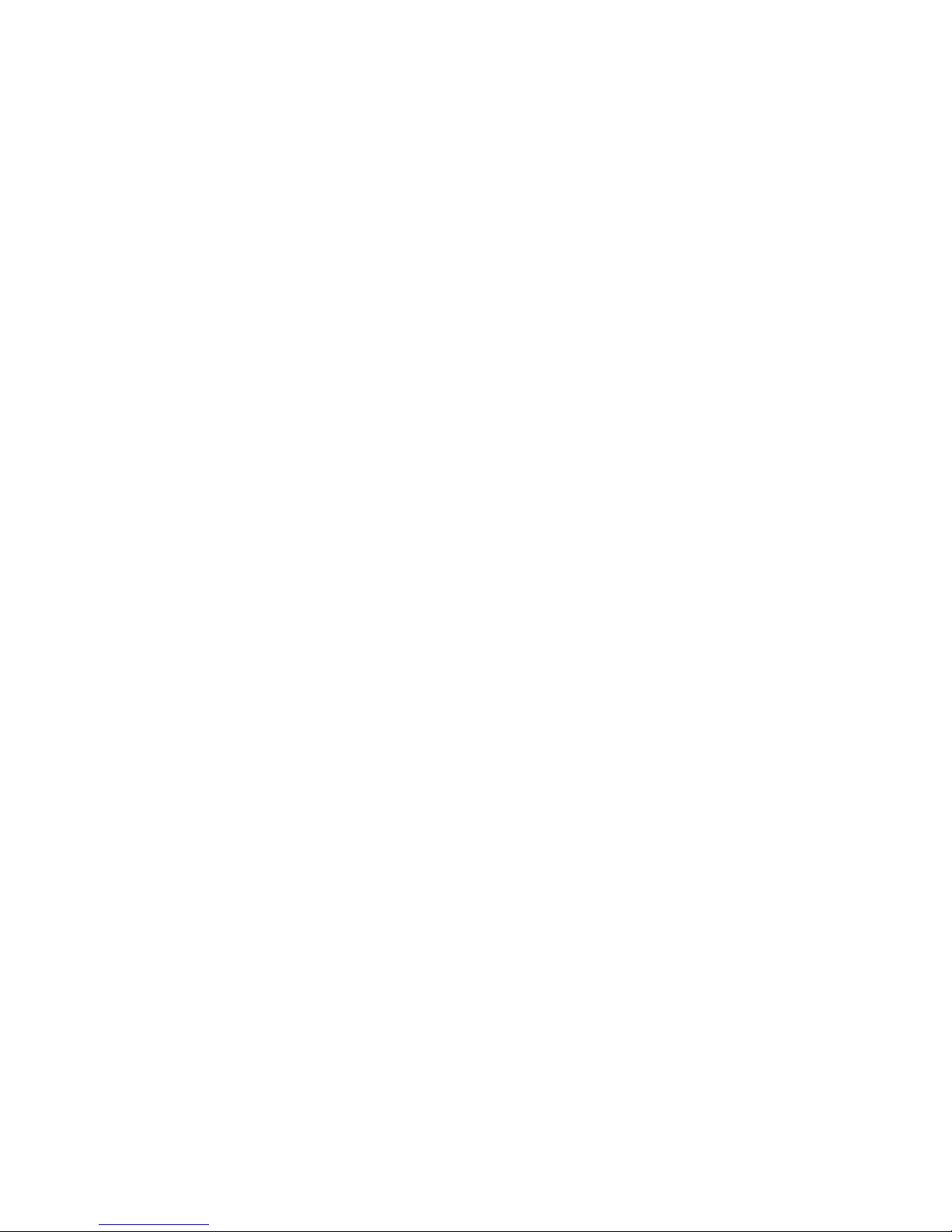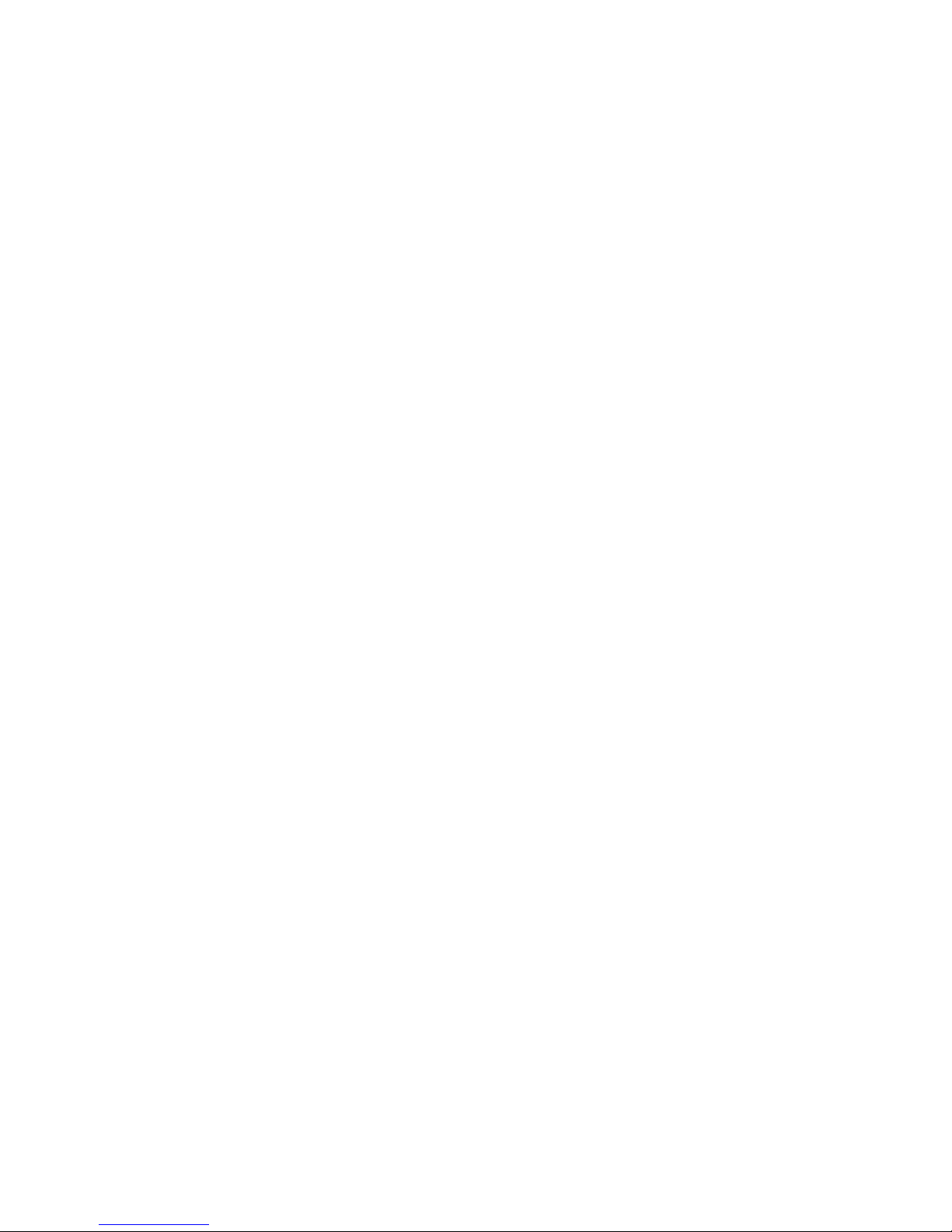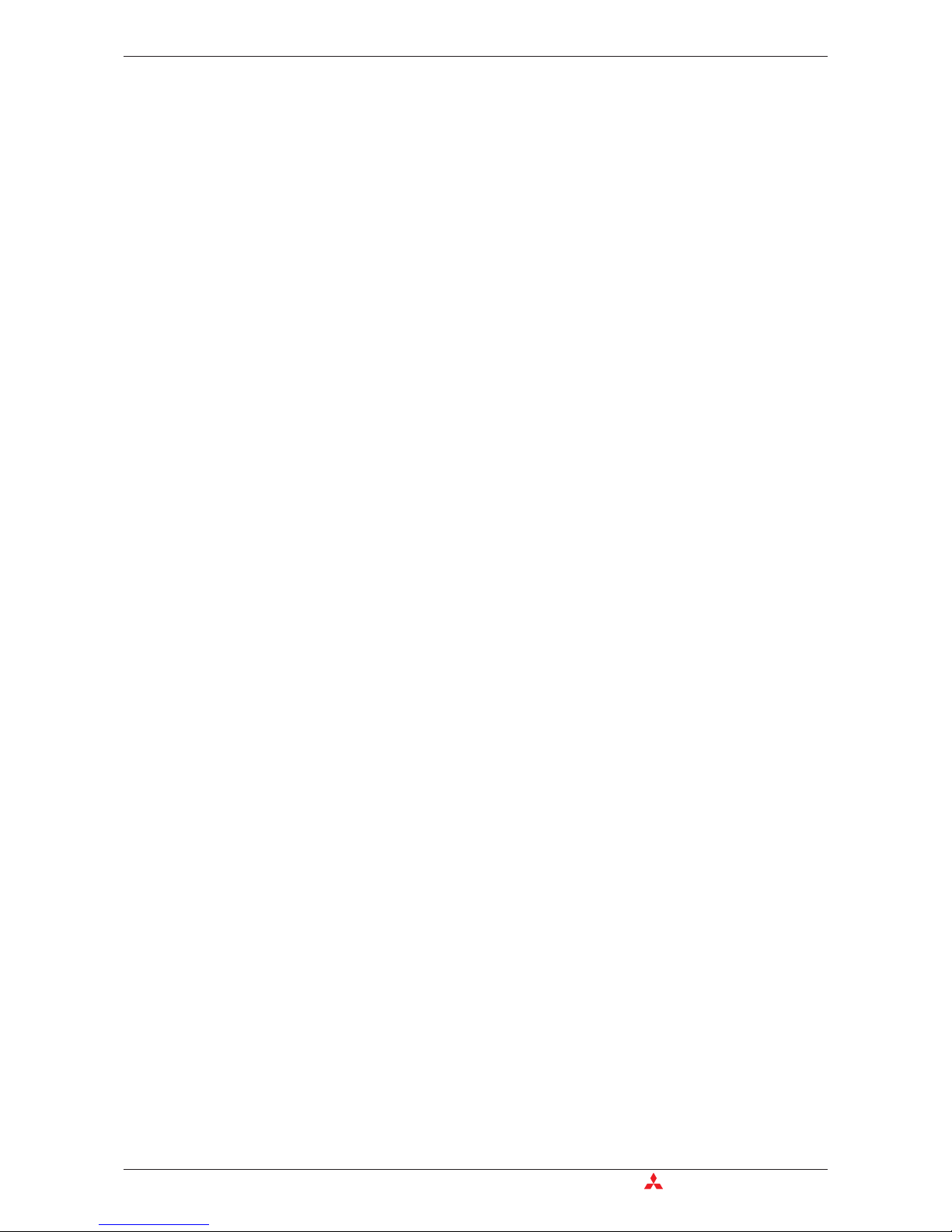Contents
VI MITSUBISHI ELECTRIC
6 Configuration
6.1 MIM and Mitsubishi ALPHA XL . . . . . . . . . . . . . . . . . . . . . . . . . . . . . . . . . . . . . . .6-1
6.1.1 Project Settings . . . . . . . . . . . . . . . . . . . . . . . . . . . . . . . . . . . . . . . . . . . .6-1
6.1.2 Function Block SMS send . . . . . . . . . . . . . . . . . . . . . . . . . . . . . . . . . . . .6-2
6.1.3 PLC Connection . . . . . . . . . . . . . . . . . . . . . . . . . . . . . . . . . . . . . . . . . . .6-4
6.2 MIM and Mitsubishi MELSEC FX . . . . . . . . . . . . . . . . . . . . . . . . . . . . . . . . . . . . .6-5
6.2.1 MIM-G01 and FX Messenger . . . . . . . . . . . . . . . . . . . . . . . . . . . . . . . . .6-5
6.2.2 MIM for FX Remote Access . . . . . . . . . . . . . . . . . . . . . . . . . . . . . . . . . .6-5
6.3 Connection to other Mitsubishi Products. . . . . . . . . . . . . . . . . . . . . . . . . . . . . . . . 6-5
6.4 RS 232-Transparent-Mode (TransMode) . . . . . . . . . . . . . . . . . . . . . . . . . . . . . . . . . . 6-6
6.4.1 Time delays during modem transmissions . . . . . . . . . . . . . . . . . . . . . . . 6-6
6.4.2 TransMode Command . . . . . . . . . . . . . . . . . . . . . . . . . . . . . . . . . . . . . . .6-7
6.4.3 TransMode Login Command . . . . . . . . . . . . . . . . . . . . . . . . . . . . . . . . . .6-7
7 Technical Data
7.1 Dimensions . . . . . . . . . . . . . . . . . . . . . . . . . . . . . . . . . . . . . . . . . . . . . . . . . . . . . .7-3
7.1.1 MIM-G01 . . . . . . . . . . . . . . . . . . . . . . . . . . . . . . . . . . . . . . . . . . . . . . . . .7-3
7.1.2 MIM-A01 . . . . . . . . . . . . . . . . . . . . . . . . . . . . . . . . . . . . . . . . . . . . . . . . .7-4
8 Appendix
8.1 AT Commands MIM-G01 . . . . . . . . . . . . . . . . . . . . . . . . . . . . . . . . . . . . . . . . . . . .8-1
8.1.1 Important AT Commands . . . . . . . . . . . . . . . . . . . . . . . . . . . . . . . . . . . .8-1
8.1.2 Overview of AT-Commands . . . . . . . . . . . . . . . . . . . . . . . . . . . . . . . . . .8-5
8.2 AT Commands MIM-A01 . . . . . . . . . . . . . . . . . . . . . . . . . . . . . . . . . . . . . . . . . . . .8-9
8.2.1 Overview of AT Commands. . . . . . . . . . . . . . . . . . . . . . . . . . . . . . . . . . .8-9
8.2.2 AT Command Descriptions . . . . . . . . . . . . . . . . . . . . . . . . . . . . . . . . . . 8-10
8.2.3 Overview of S-Registers . . . . . . . . . . . . . . . . . . . . . . . . . . . . . . . . . . . .8-12
8.2.4 Message Commands . . . . . . . . . . . . . . . . . . . . . . . . . . . . . . . . . . . . . .8-13
8.2.5 AT+T Send - Sending SMS, E-Mail,
Fax and Express E-Mail Messages. . . . . . . . . . . . . . . . . . . . . . . . . . . . 8-14
8.2.6 Message Commands . . . . . . . . . . . . . . . . . . . . . . . . . . . . . . . . . . . . . .8-19
8.2.7 Modem Commands. . . . . . . . . . . . . . . . . . . . . . . . . . . . . . . . . . . . . . . .8-21