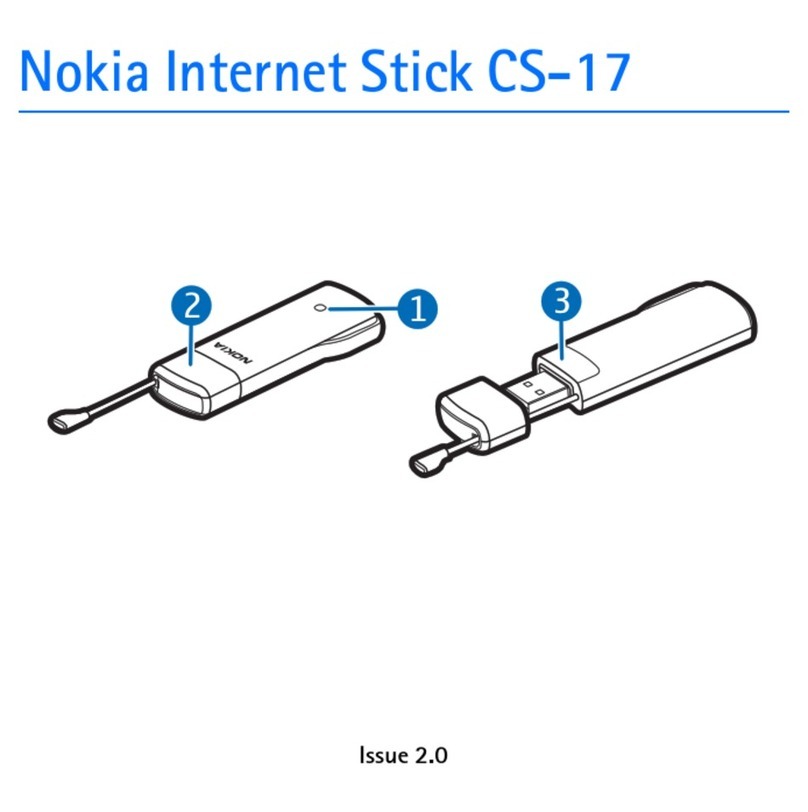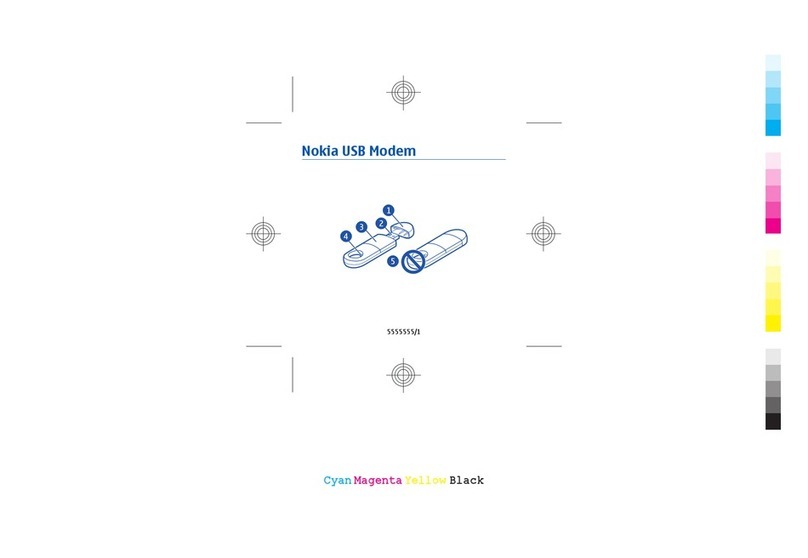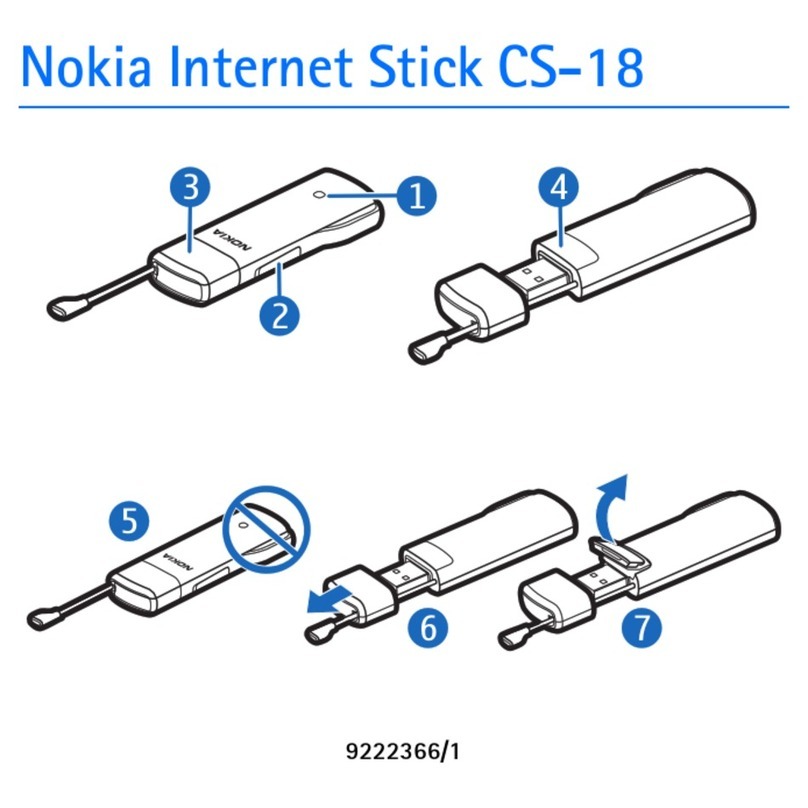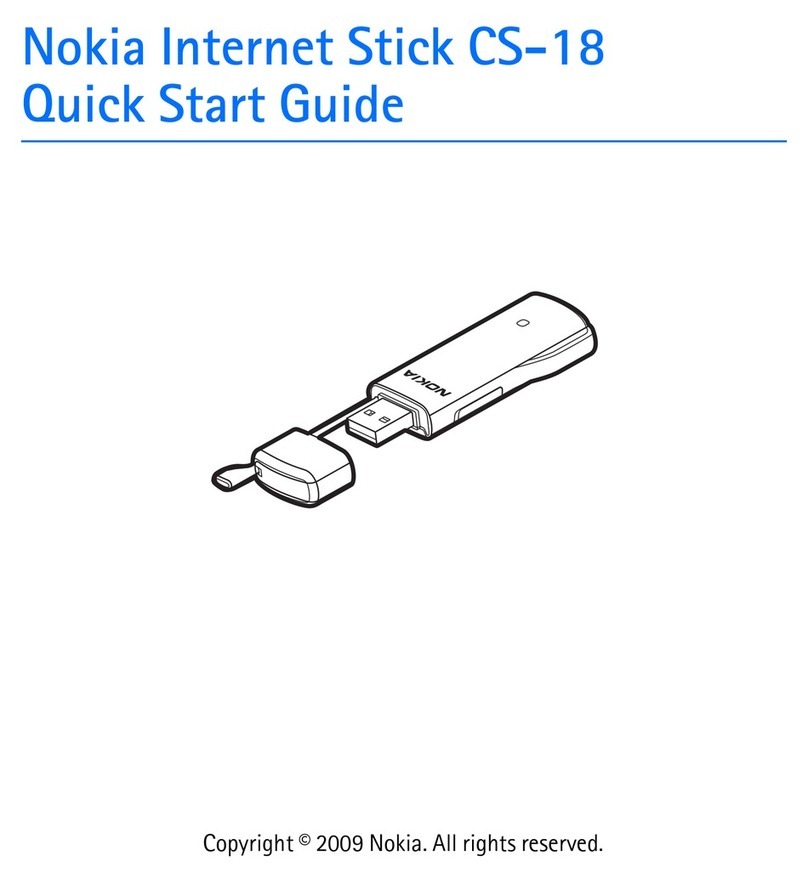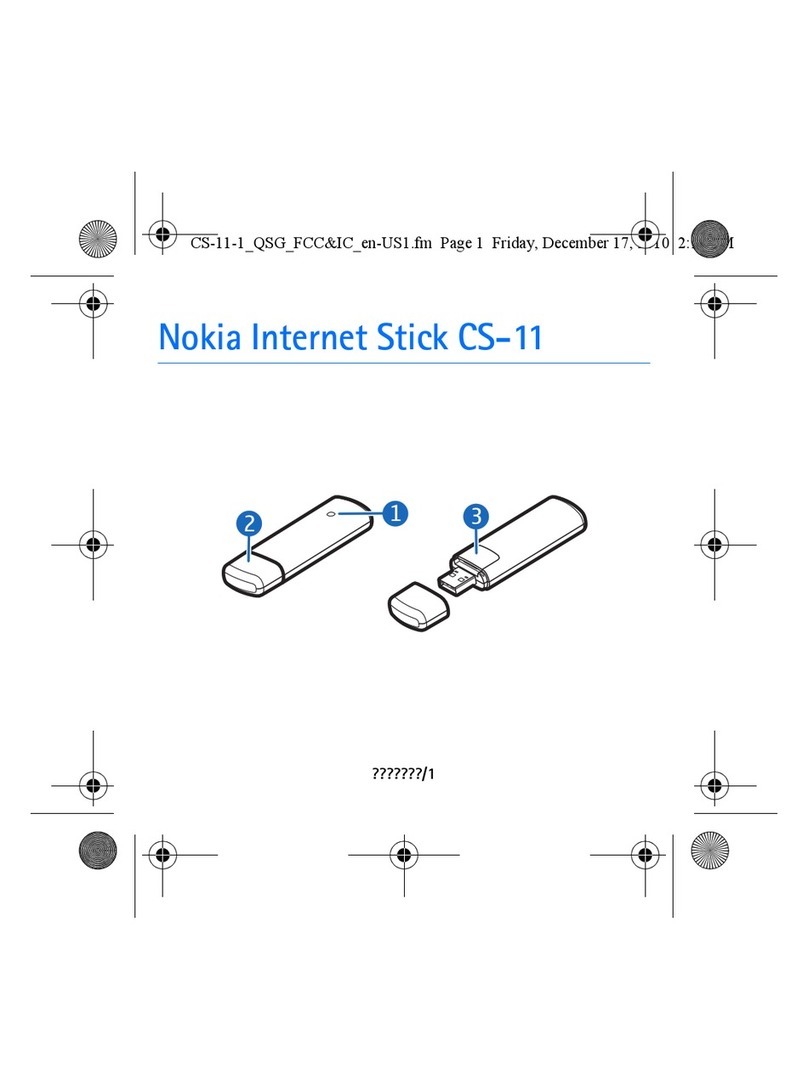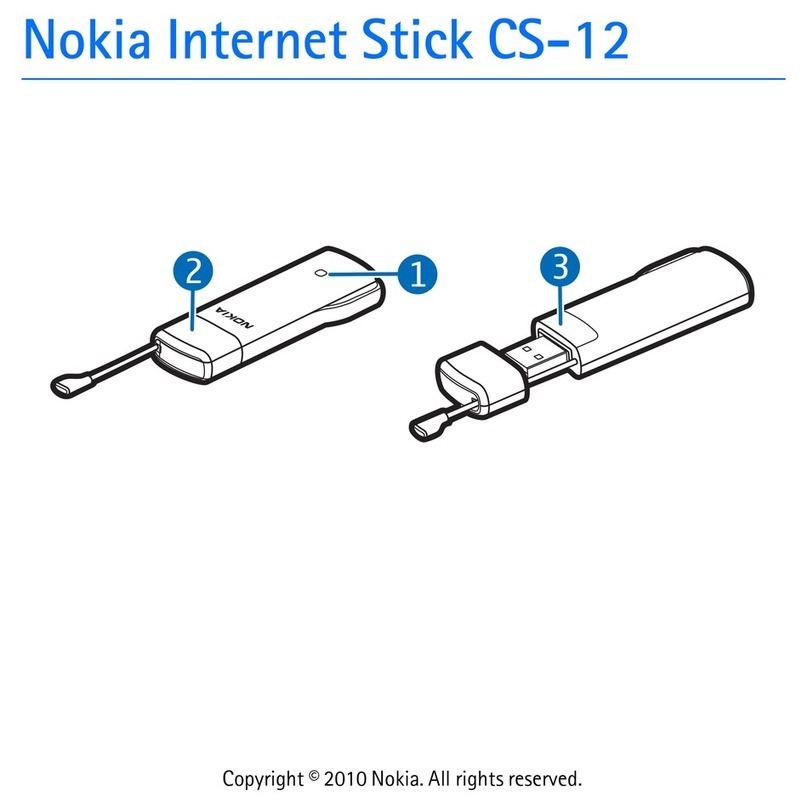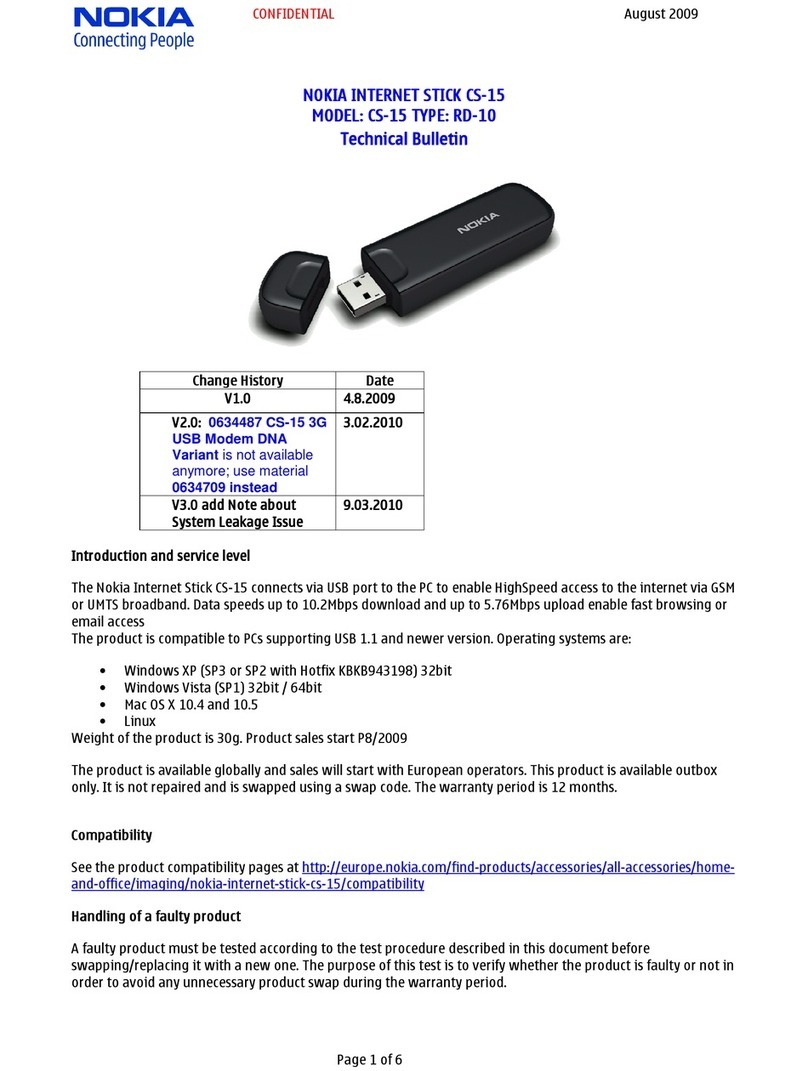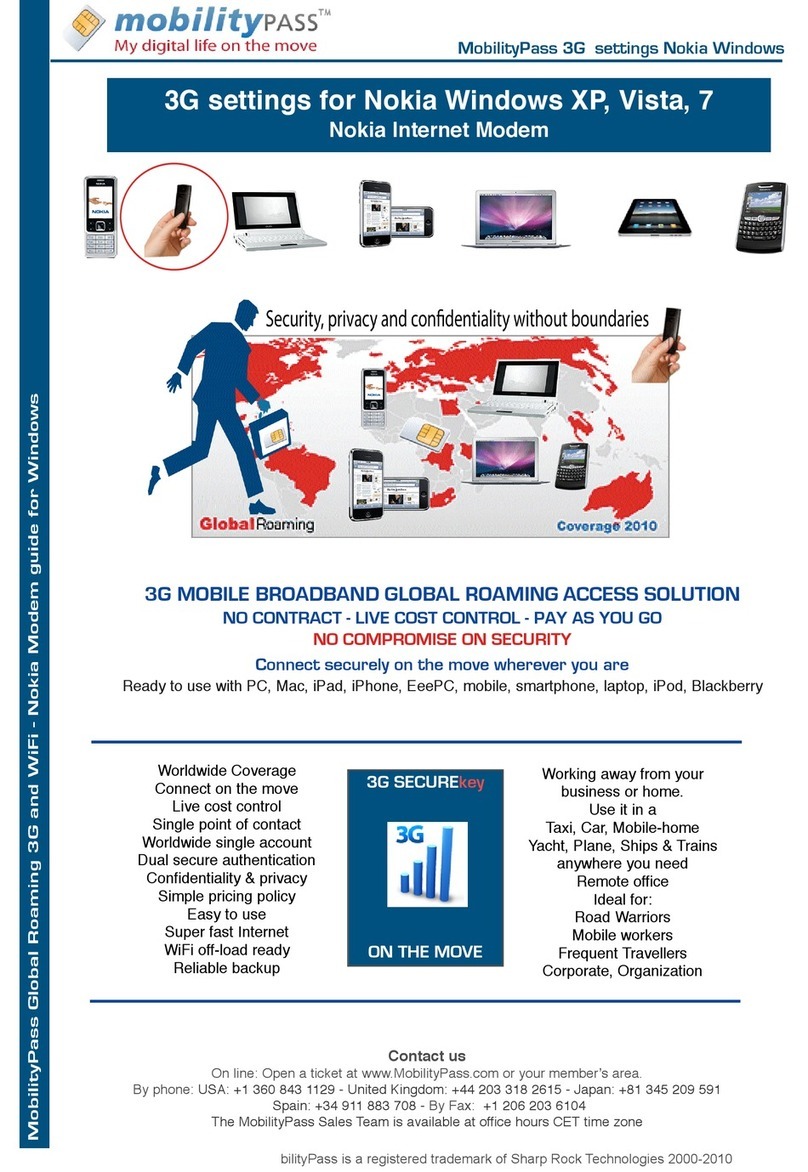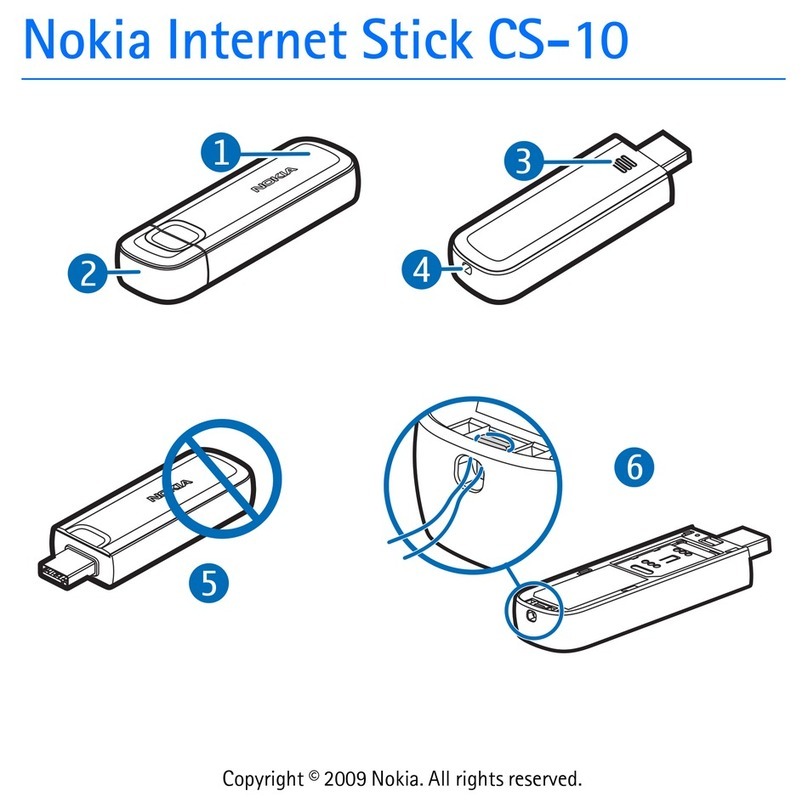ENGLISH
DECLARATION OF CONFORMITY
Hereby, NOKIA CORPORATION declares that
this RD-14 product is in compliance with the
essential requirements and other relevant
provisions of Directive 1999/5/EC. A copy
of the Declaration of Conformity can be
found at http://www.nokia.com/phones/
declaration_of_conformity/.
© 2010-2011 Nokia. All rights reserved.
Nokia, Nokia Connecting People and the
Nokia Original Accessories logo are trade-
marks or registered trademarks of Nokia
Corporation. Other product and company
names mentioned herein may be trademarks
or tradenames of their respective owners.
Reproduction, transfer, distribution, or
storage of part or all of the contents in this
document in any form without the prior
written permission of Nokia is prohibited.
Nokia operates a policy of continuous
development. Nokia reserves the right to
make changes and improvements to any of
the products described in this document
without prior notice.
To the maximum extent permitted by
applicable law, under no circumstances shall
Nokia or any of its licensors be responsible
for any loss of data or income or any special,
incidental, consequential or indirect
damages howsoever caused.
The contents of this document are provided
“as is”. Except as required by applicable law,
no warranties of any kind, either express or
implied, including, but not limited to, the
implied warranties of merchantability and
fitness for a particular purpose, are made
in relation to the accuracy, reliability or
contents of this document. Nokia reserves
the right to revise this document or
withdraw it at any time without prior notice.
The availability of particular products and
applications and services for these products
may vary by region. Please check with your
Nokia dealer for details, and availability of
language options. This device may contain
commodities, technology or software
subject to export laws and regulations from
the US and other countries. Diversion
contrary to law is prohibited.